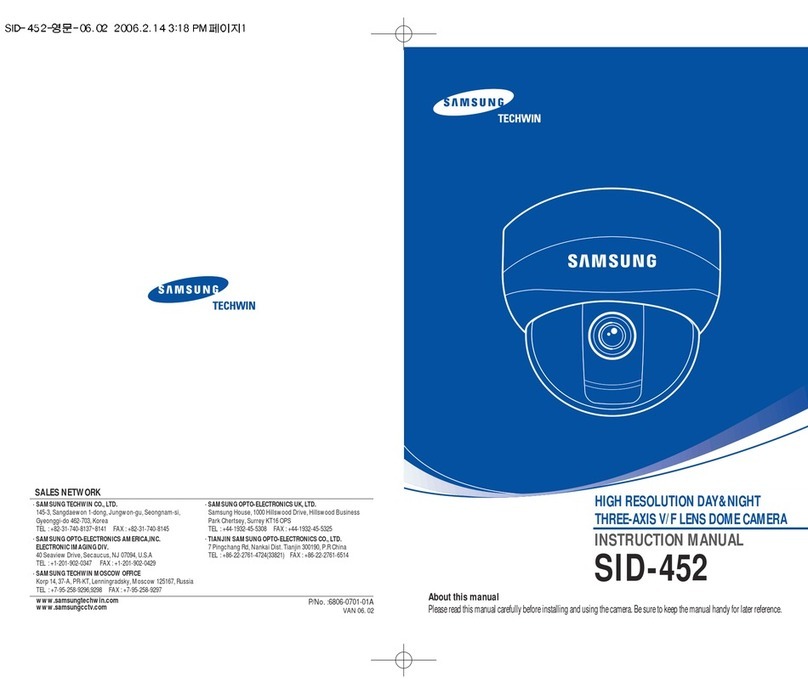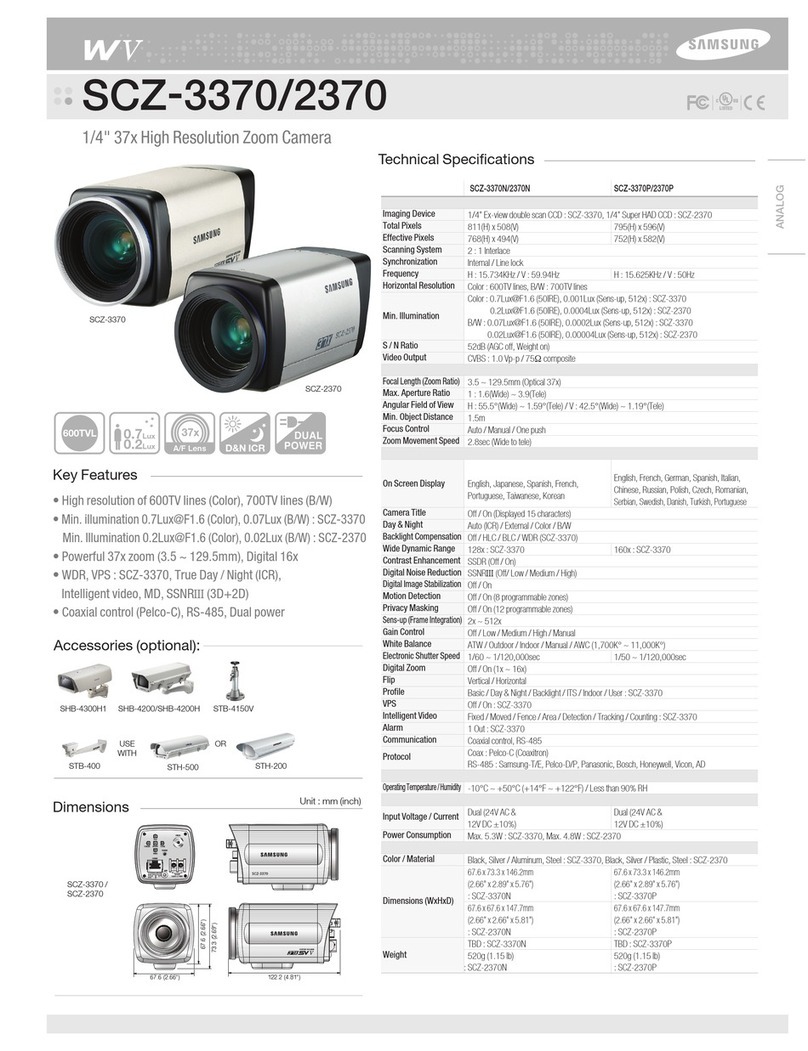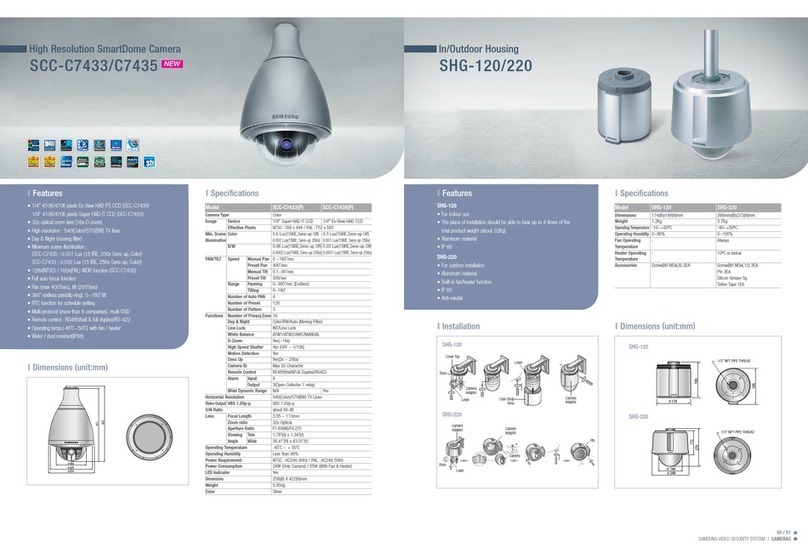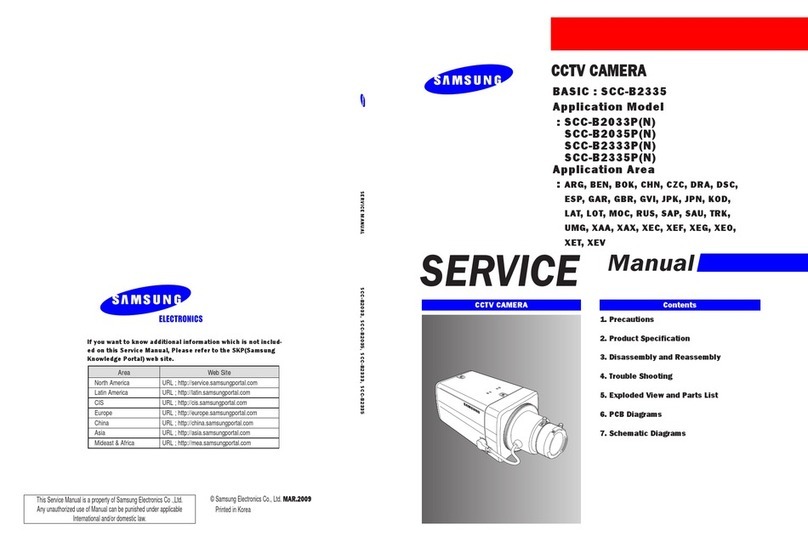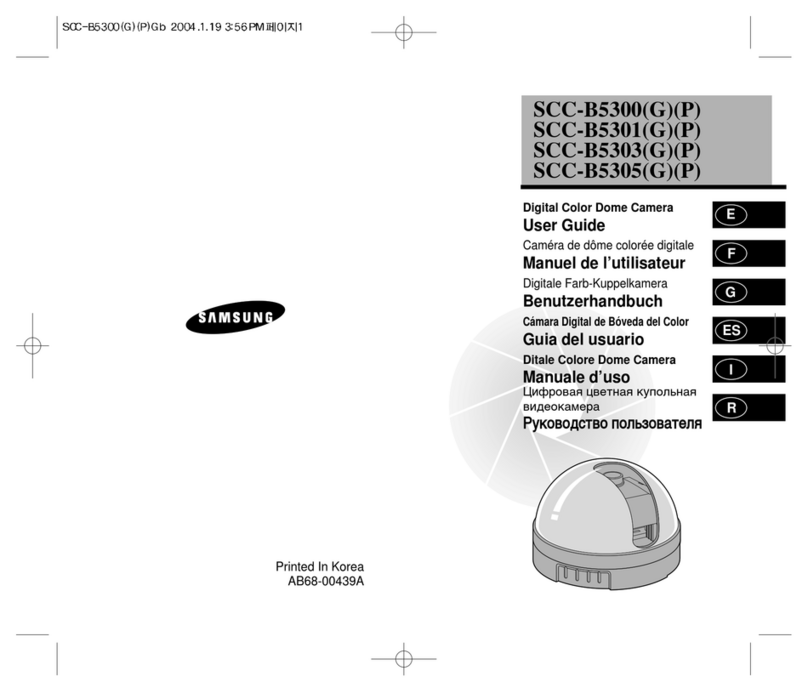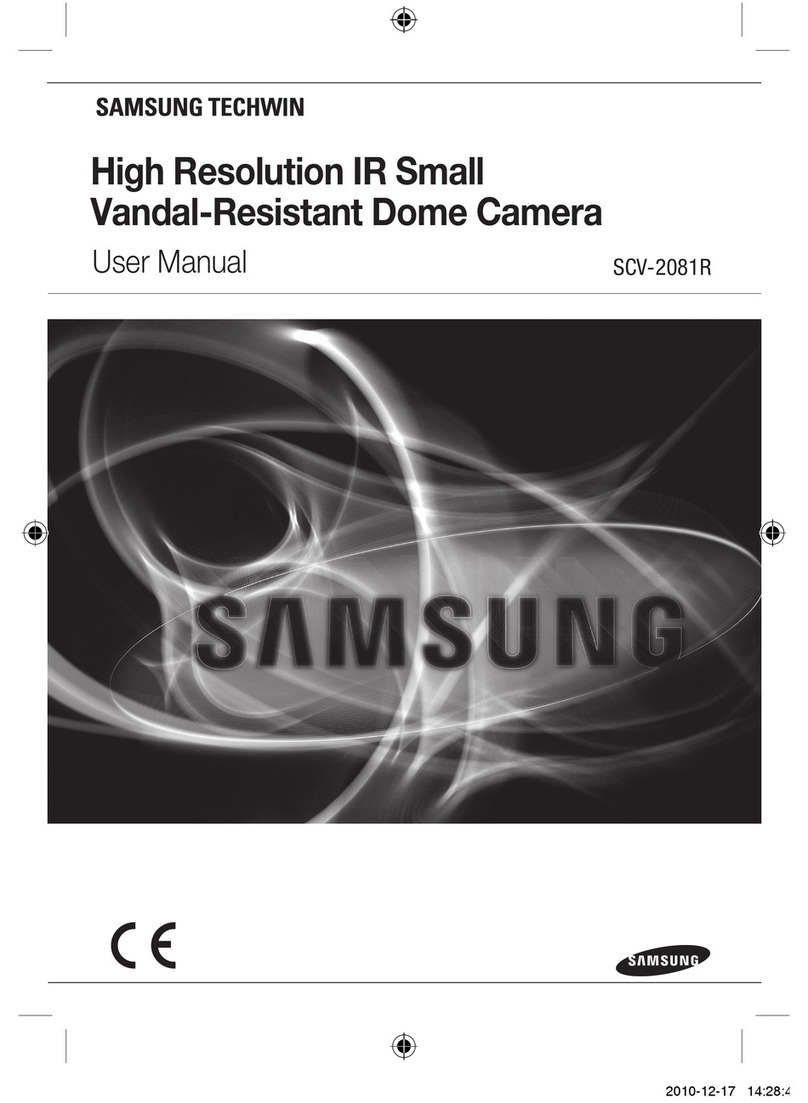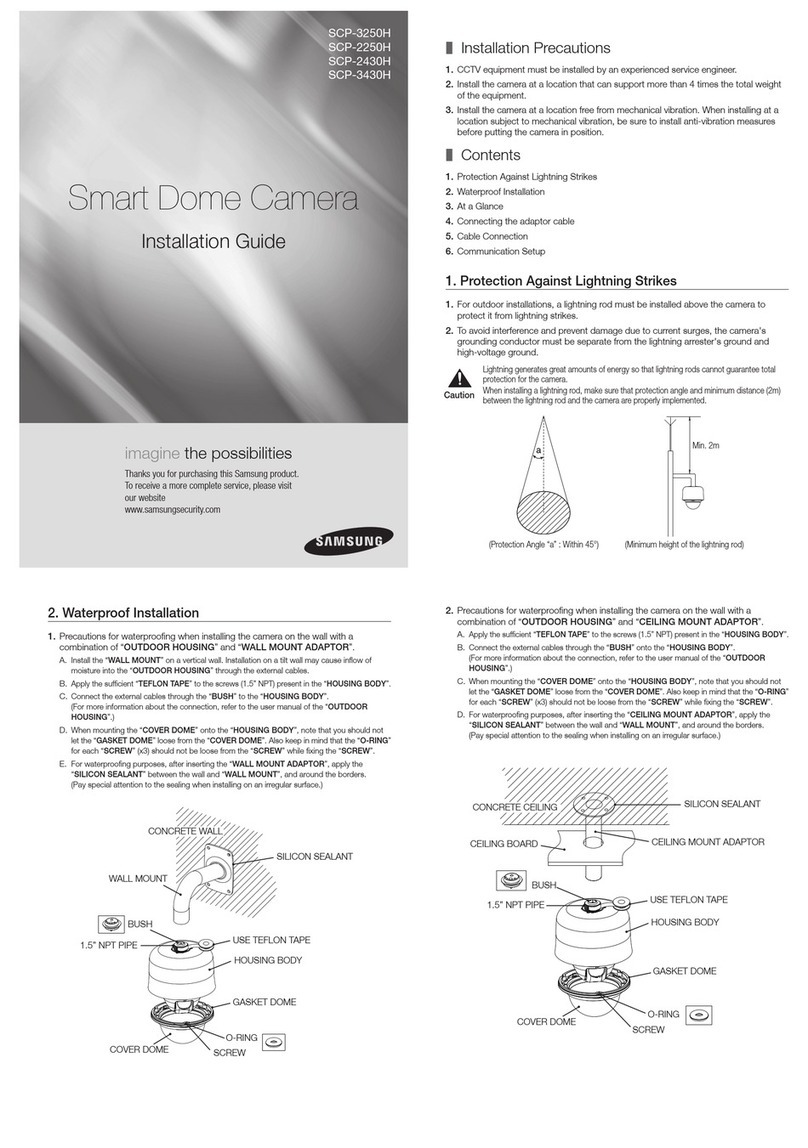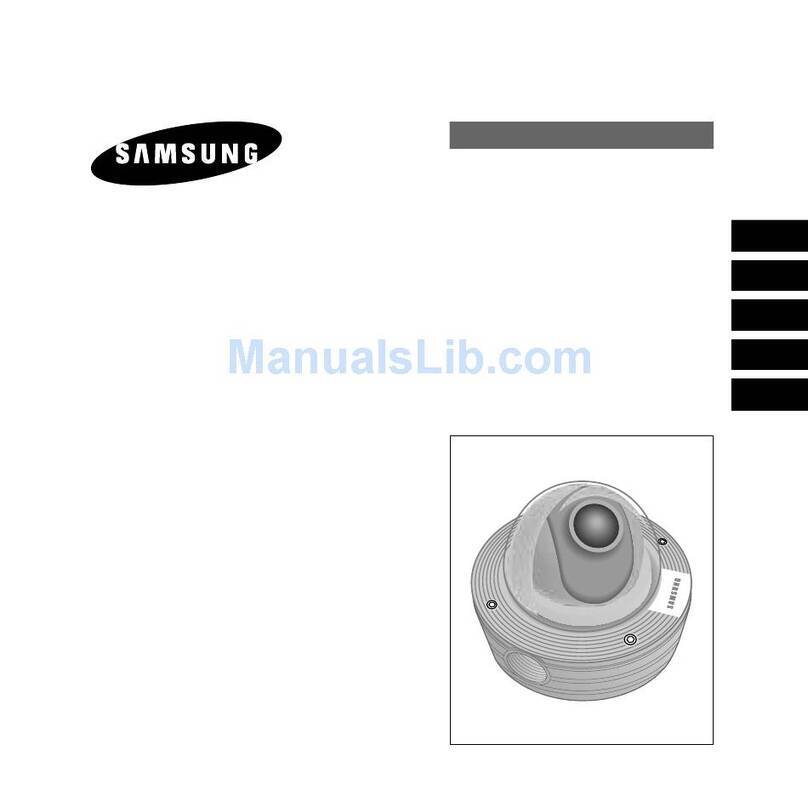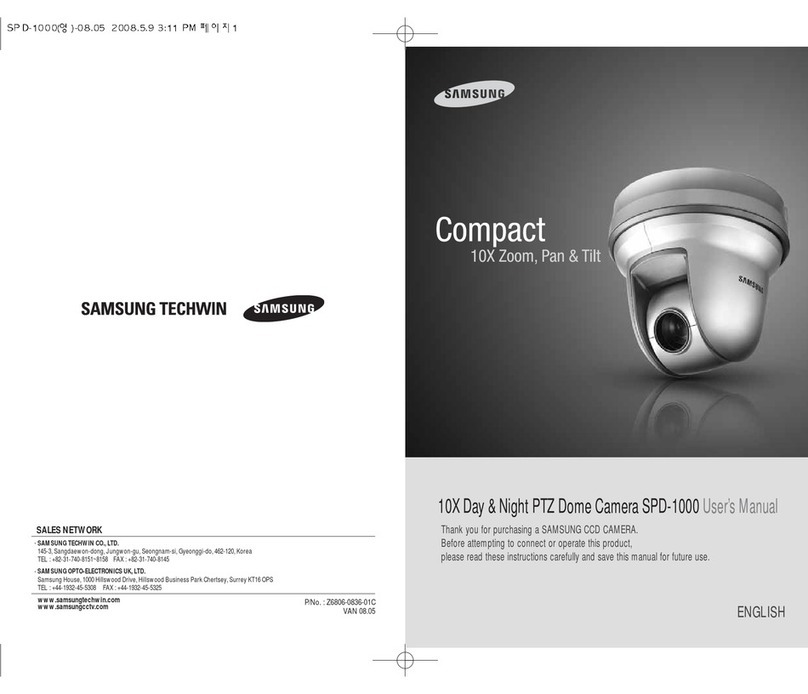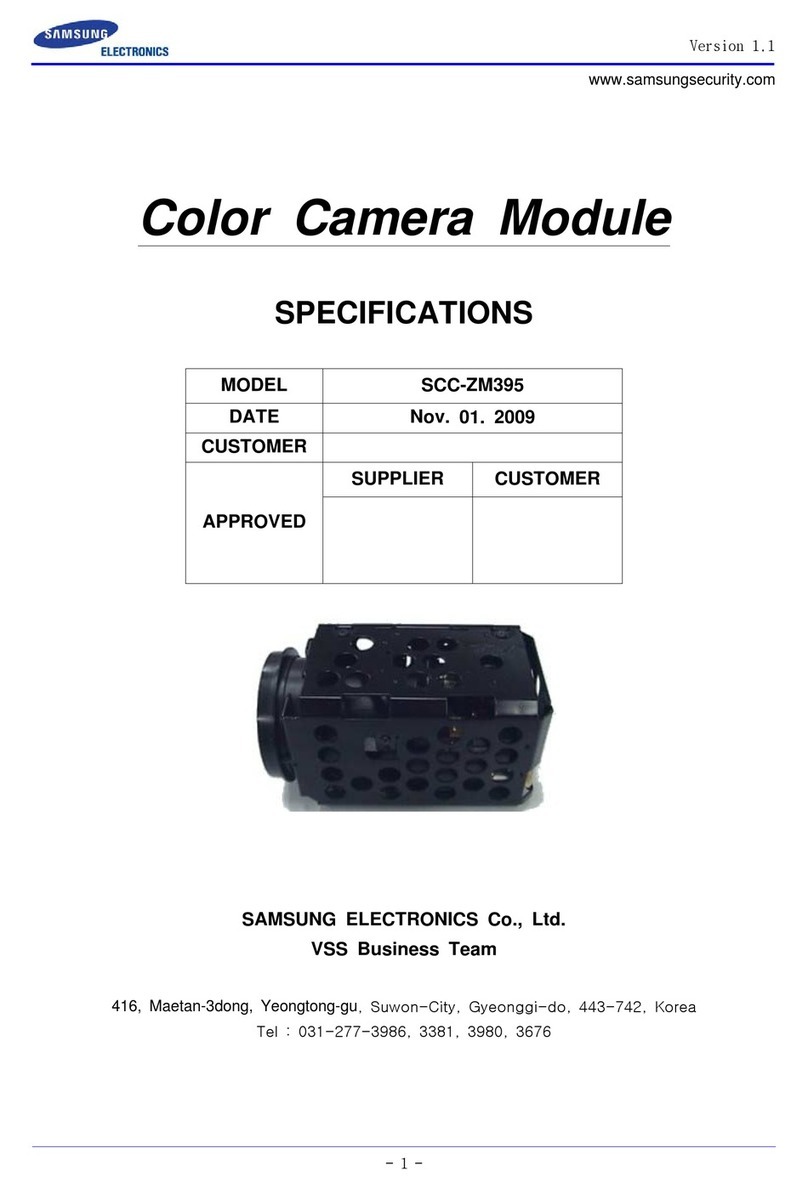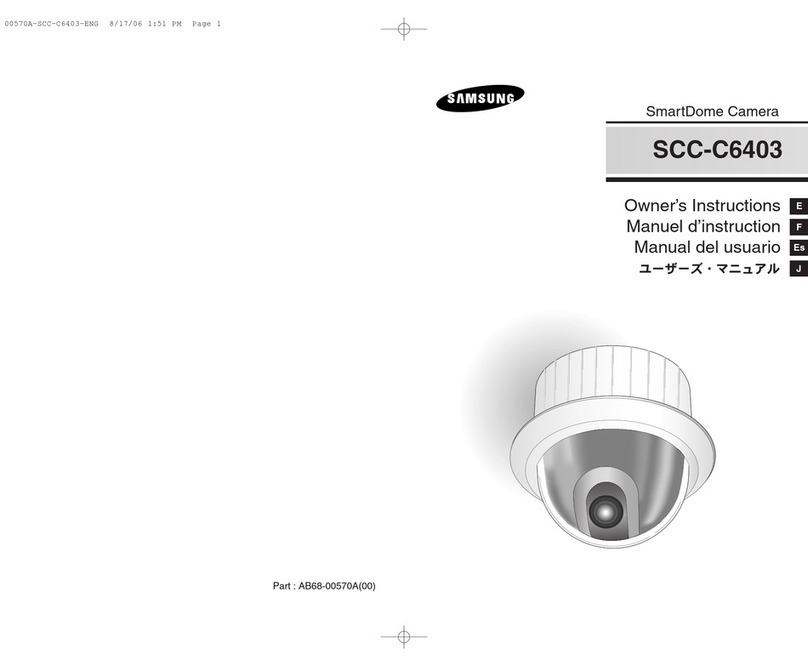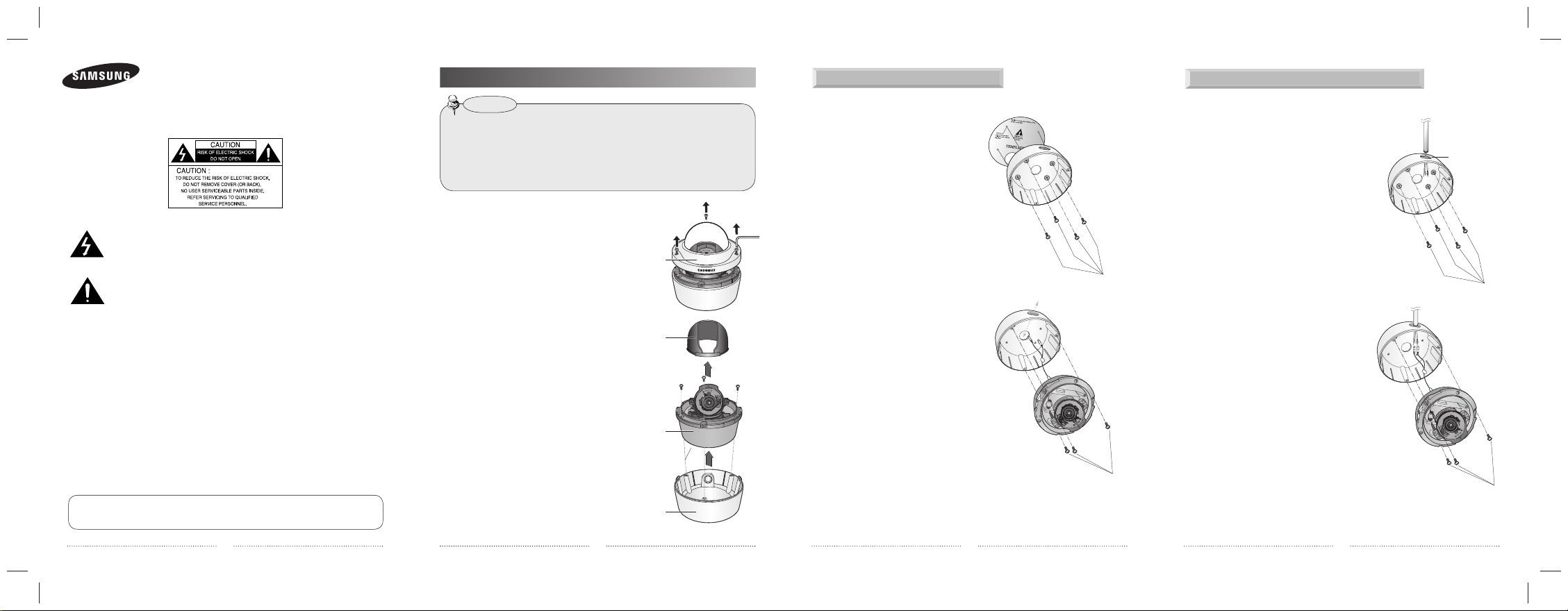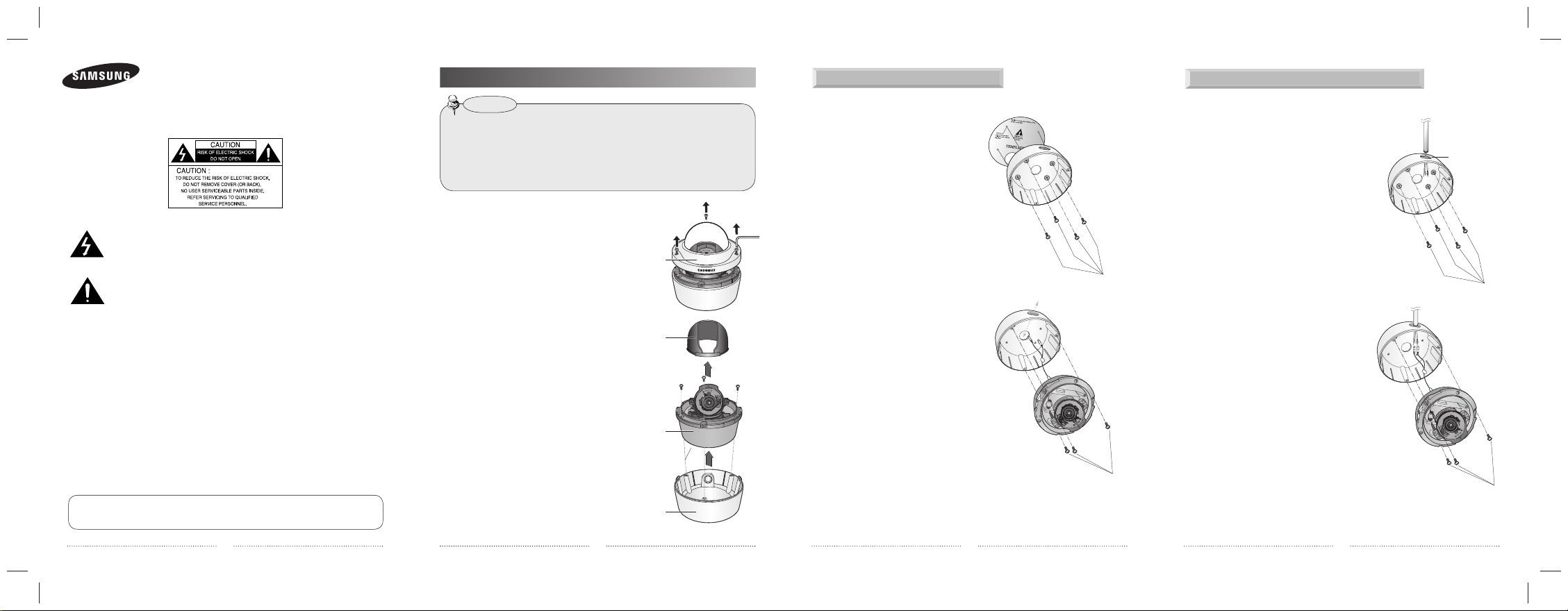
431
SCV-2080 Series
Quick Install Guide
This installation should be made by a qualified service person and should conform to all
local codes.
The lightning flash with arrowhead symbol, within an equilateral triangle is intended
to alert the user to the presence of uninsulated "dangerous voltage" within the
product's enclosure that may be of sufficient magnitude to constitute a risk of
electric shock to persons.
The exclamation point within an equilateral triangle is intended to alert the user to
the presence of important operating and maintenance (servicing) instructions in the
literature accompanying the appliance.
INFORMATION -This equipment has been tested and found to comply with limits for a
Class A digital device, pursuant to part 15 of the FCC Rules.
These limits are designed to provide reasonable protection against harmful interference
when the equipment is operated in a commercial environment. This equipment generates,
uses, and can radiate radio frequency energy and, if not installed and used in
accordance with the instruction manual, may cause harmful interference to radio
communications. Operation of this equipment in a residential area is likely to cause
harmful interference in which case the user will required to correct the interference at
his own expense.
WARNING - Changes or modifications not expressly approved by the manufacturer
could void the user’s authority to operate the equipment.
WARNING - To prevent electric shock and risk of fire hazards:
ýDo NOT use other than specified power source.
ýDo NOT expose this appliance to rain or moisture.
1. INSTALLATION
• The installation should be done by qualified service personnel or sysytem installers.
• If the ceiling material is not strong enough to hold the installation screws, the camera may
fall off. Reinforce the ceiling as needed.
• If you don't install the main body on he mounting bracket, the camera may not be
waterproof according to install location.
Notes
Installing the camera on a ceiling or wall Installing the camera on a ceiling or wall with pipeline
1)
Using the L-wrench provided, loosen
3 screws by turning them counterclockwise
and separate the dome cover.
2) Lift up the inner cover while gently
pressing both ends to separate it from the
unit.
3)
Loosen 3 screws by turning them
counterclockwise, press both left and right
lock releases inwards (in arrow direction) to
unlock the stopper, and then separate the
camera from the case.
Case
Main Body (Camera)
Inner cover
Dome Cover
2
1) Affix the mounting template(supplied) to
the mounting surface.
2)
Drill holes (diameter 5mm, more than
35mm deep) on the ceiling by matching to
the holes on the case bed, and insert
plastic anchors (HUD 5) fully into the holes.
Fix the case bed on the ceiling by using
Tapping Screws (TH M4xL30). (4 places)
3) Connect power and video cables and
arrange cable running not to damage or
squeeze them, and assemble the camera
unit in the reverse way.
4)
Pass the power and BNC cable through the
hole you want to pass them when
mounting the main body on the mounting
bracket.
5) Secure the camera on its mounting bracket
with the four screws.
Ø5 tapping screw x 4 (supplied)
M4 machine screw x 3
1) Secure the mounting bracket on the place you
want to mount it after combining the mounting
bracket with the pipeline.
2) Connect power input and video output cables with
the each cable from pipeline.
3) Secure the main body on mounting bracket.
M4 machine screw x 3
Ø5 tapping screw x 4 (supplied)
Hole for 3/4° pipe
(JIS B 0202-1966)