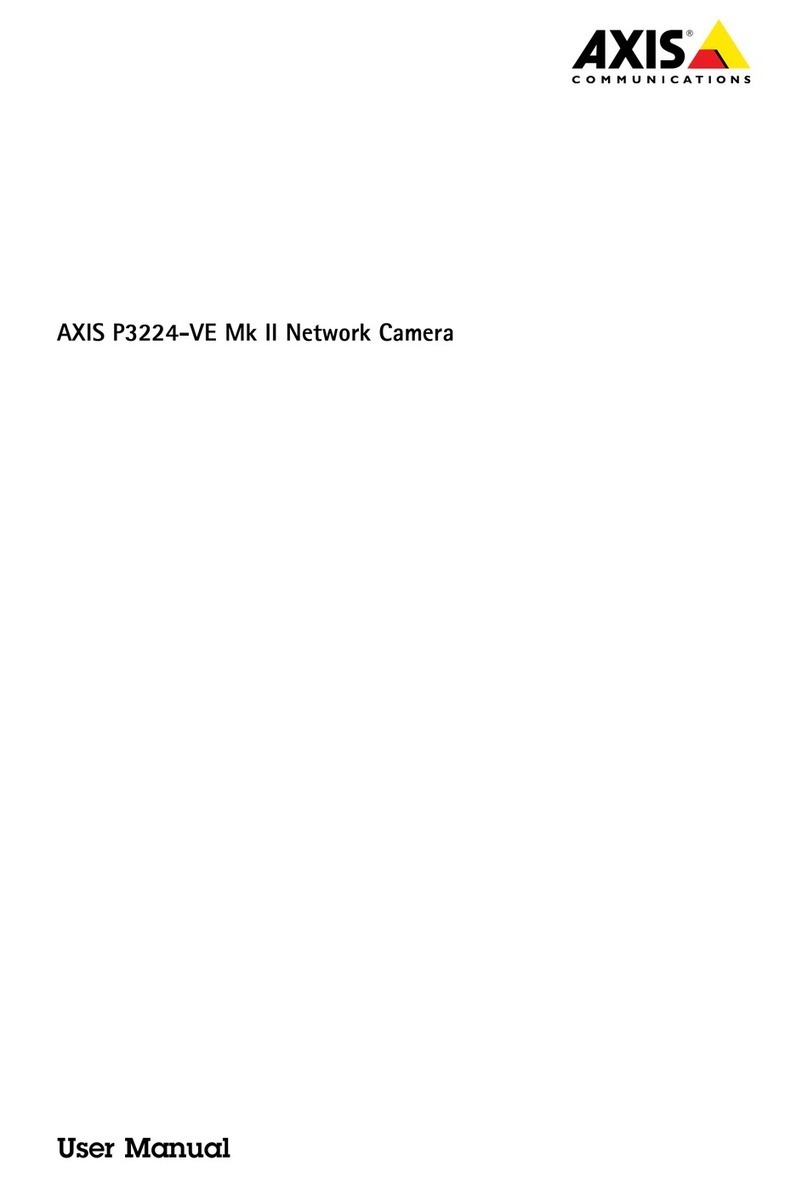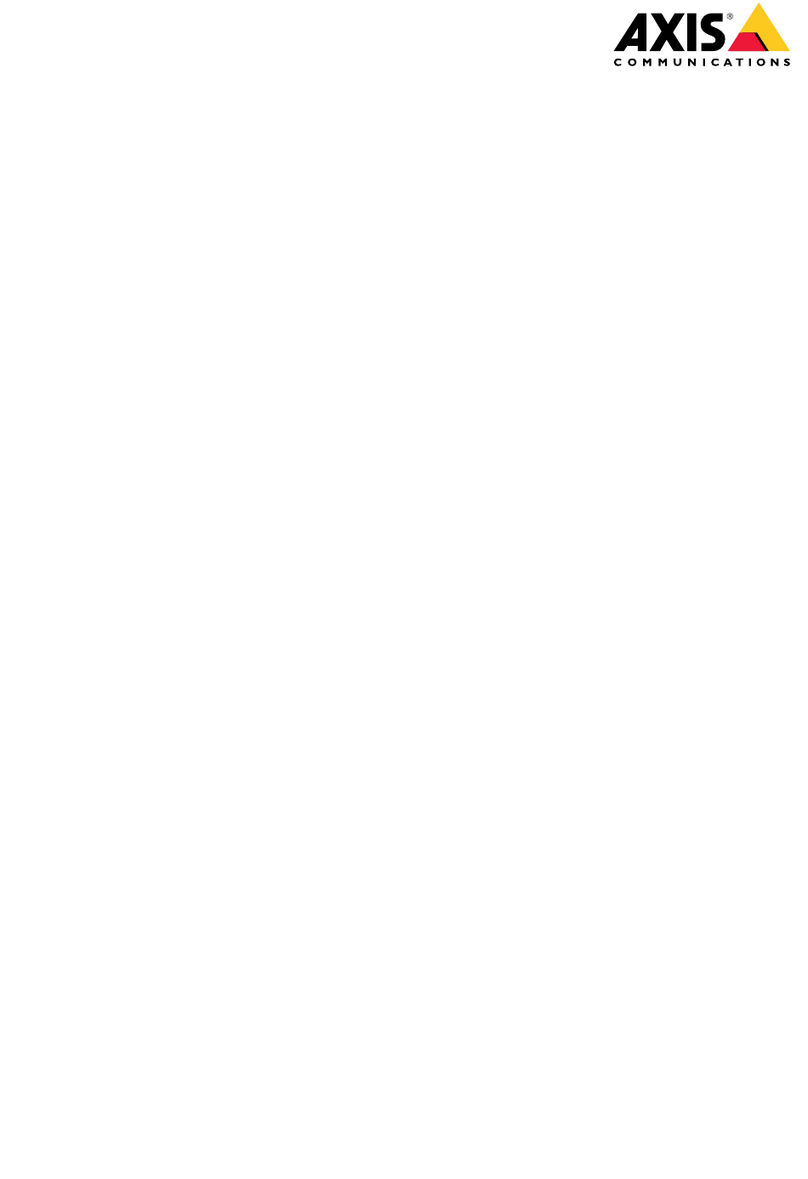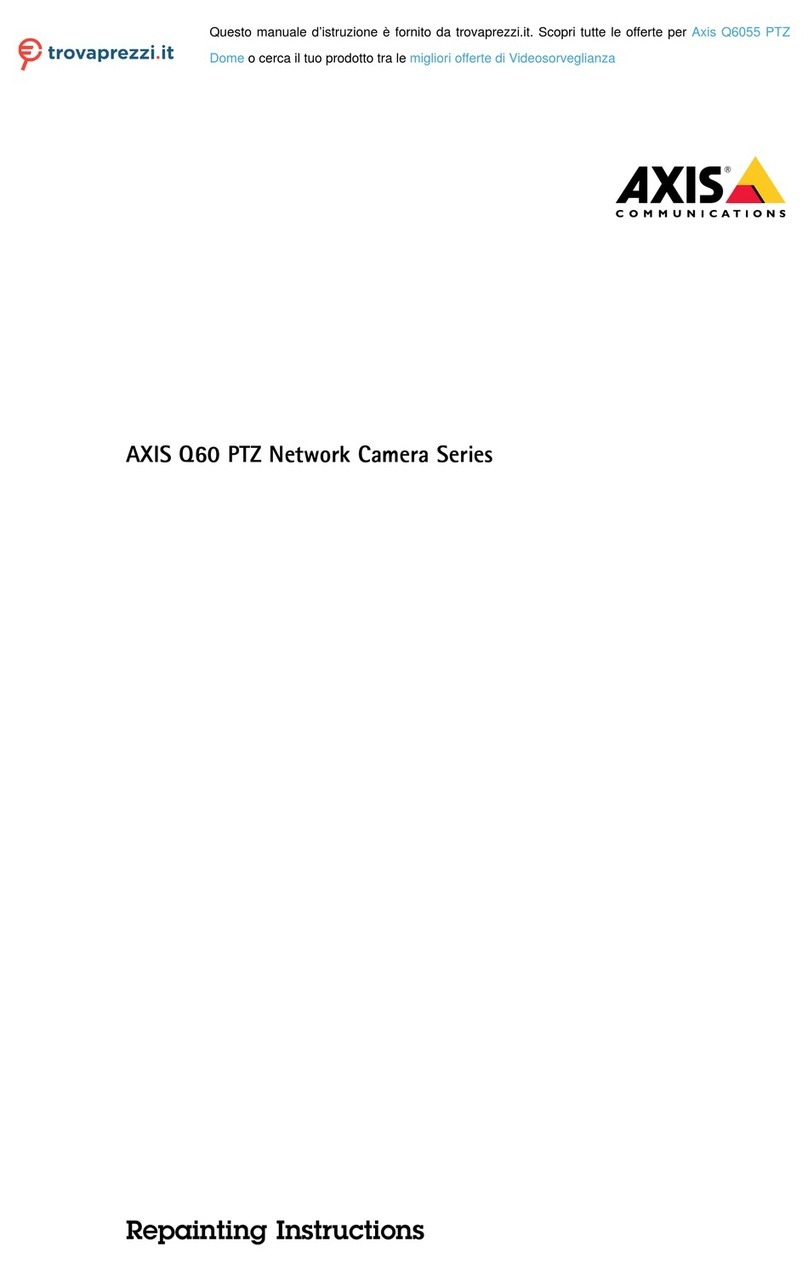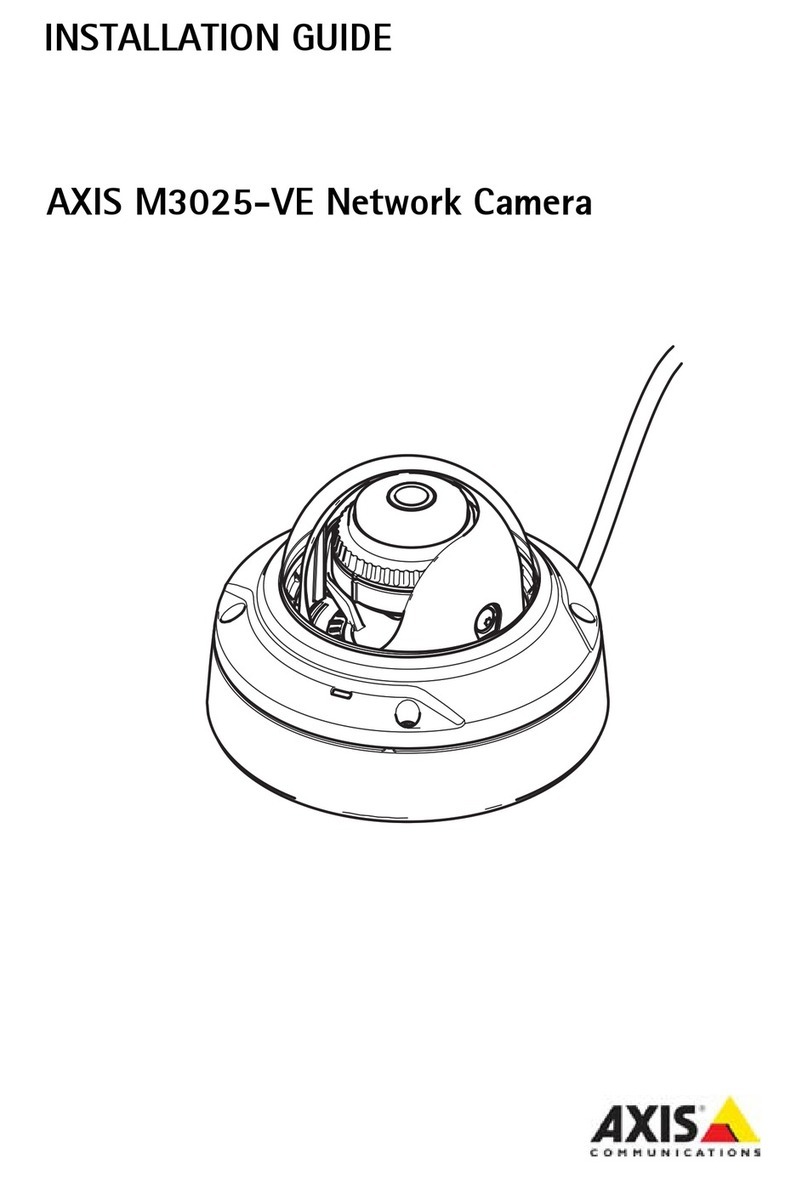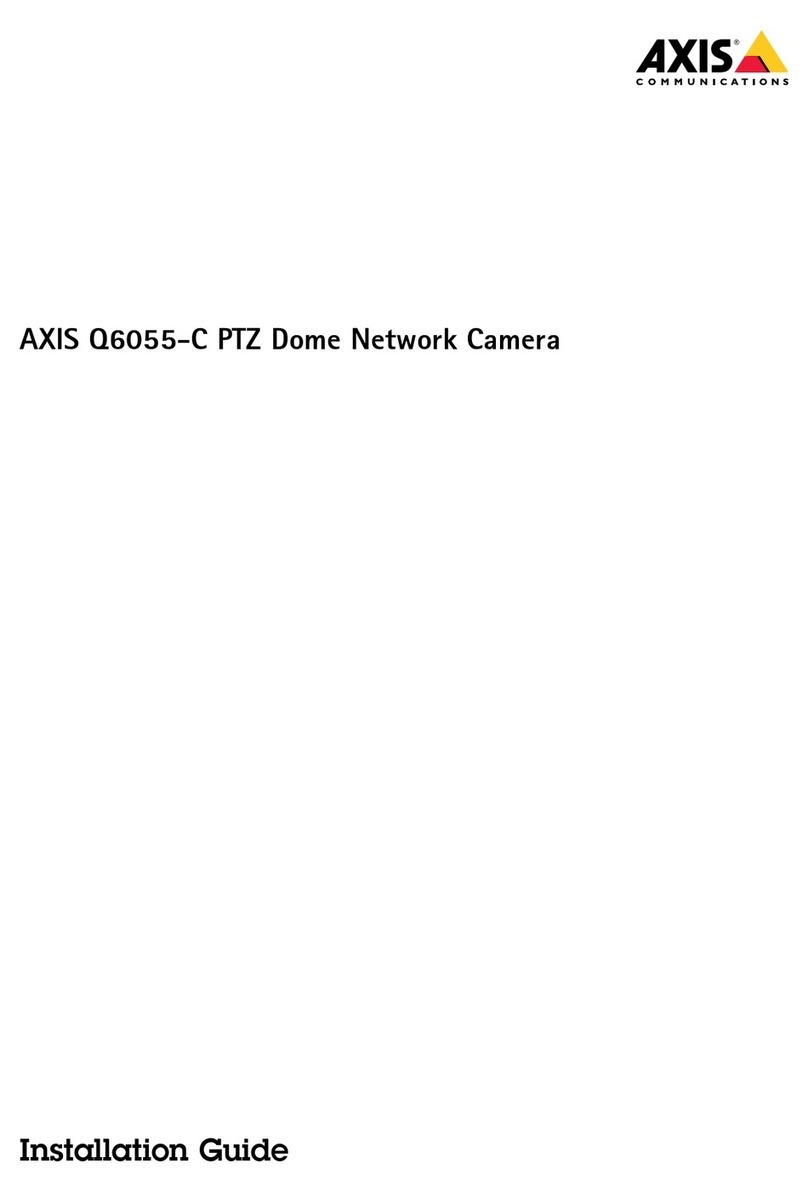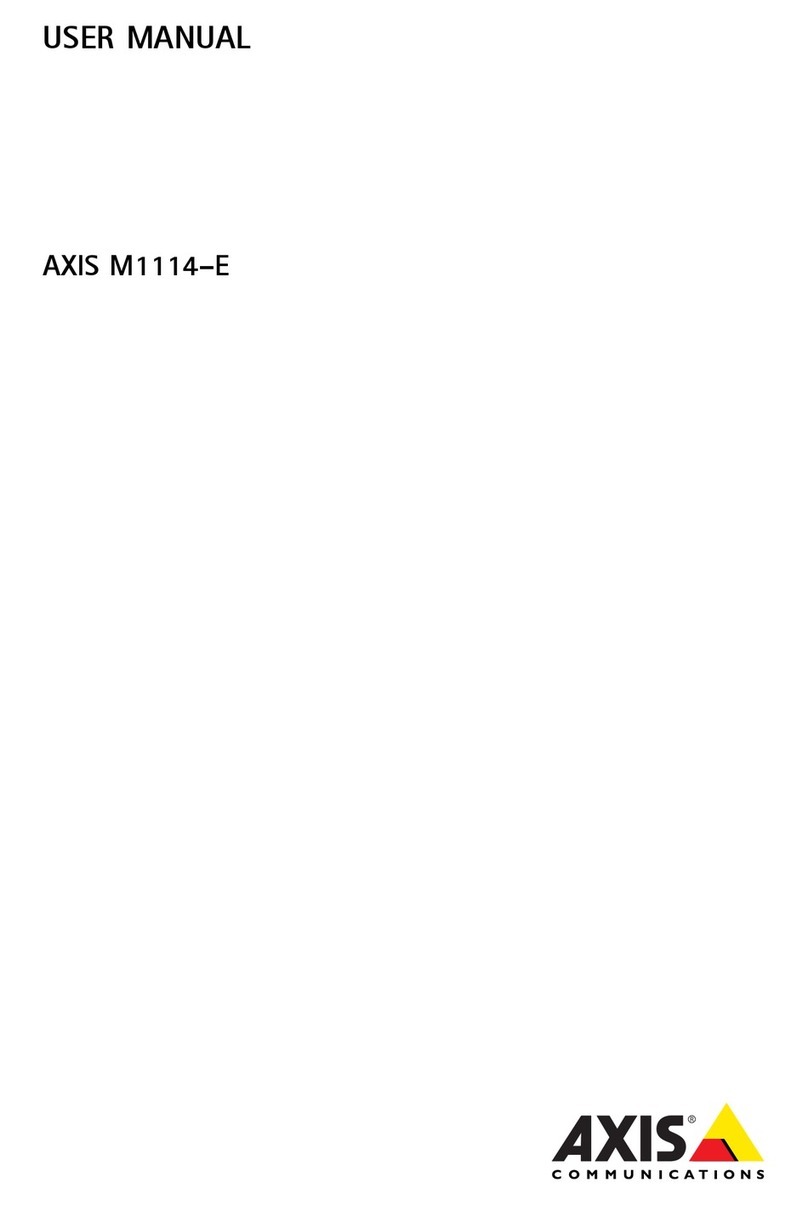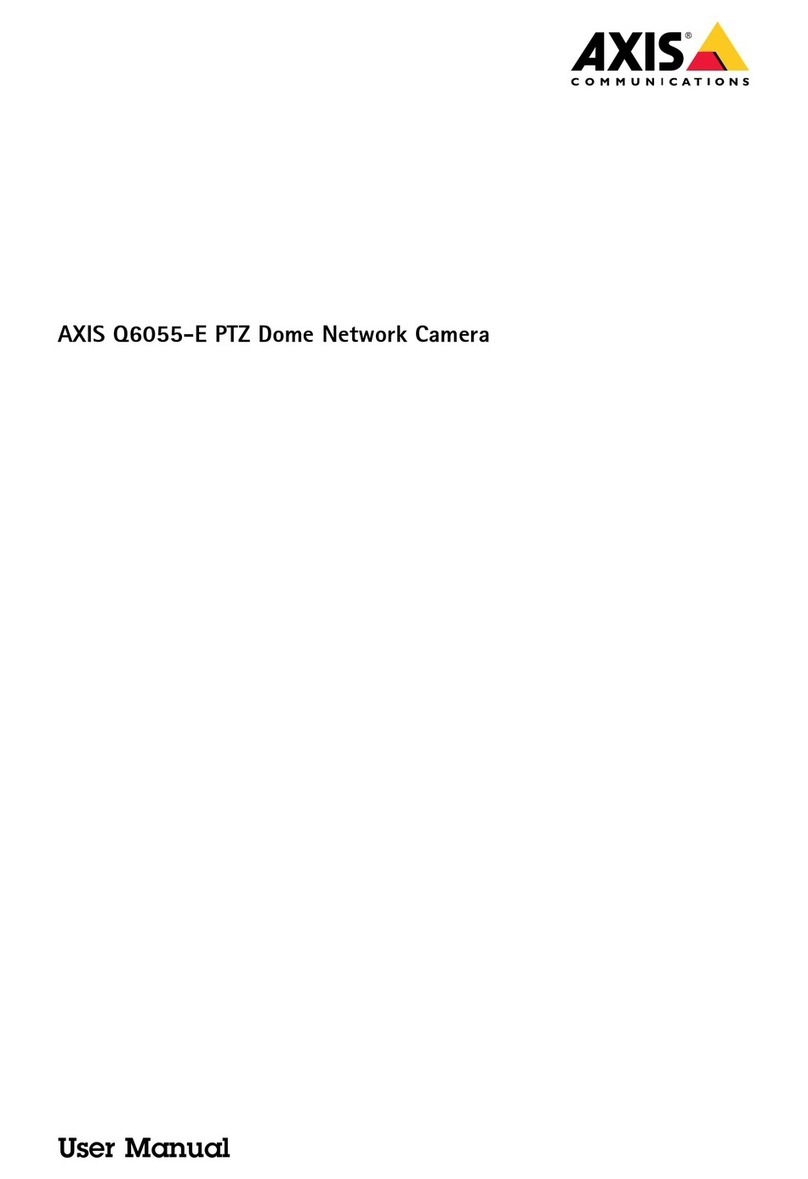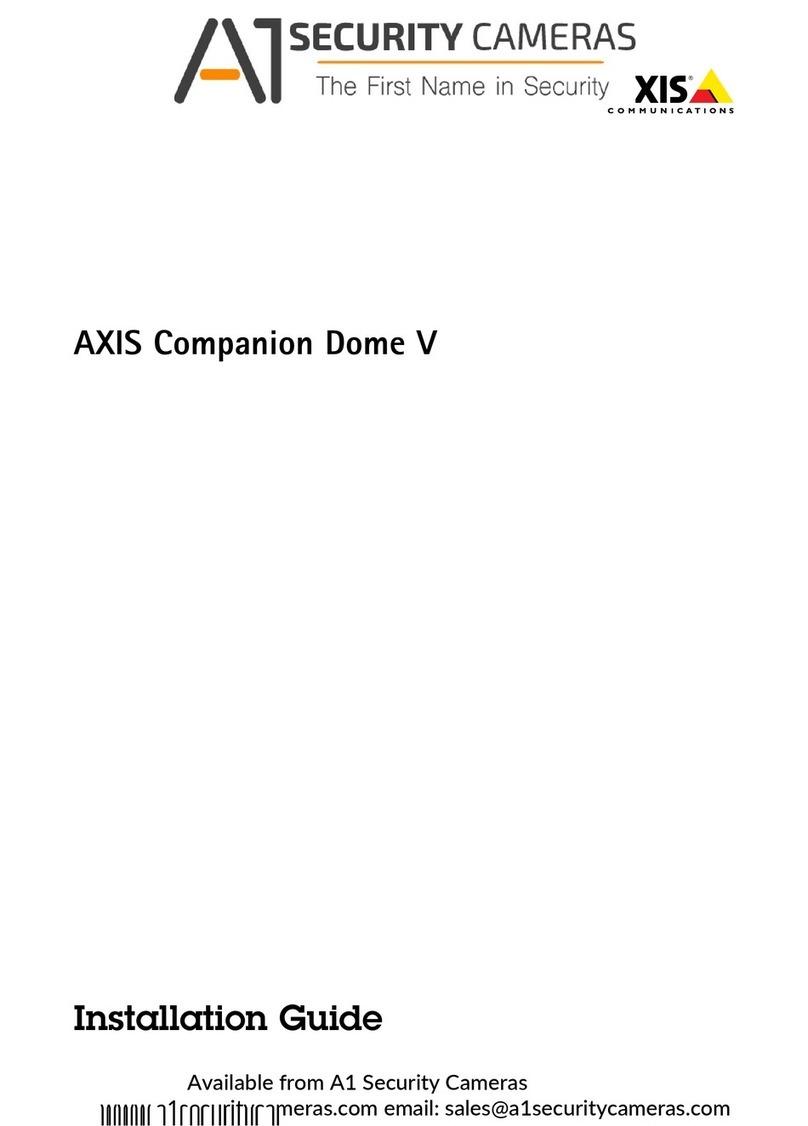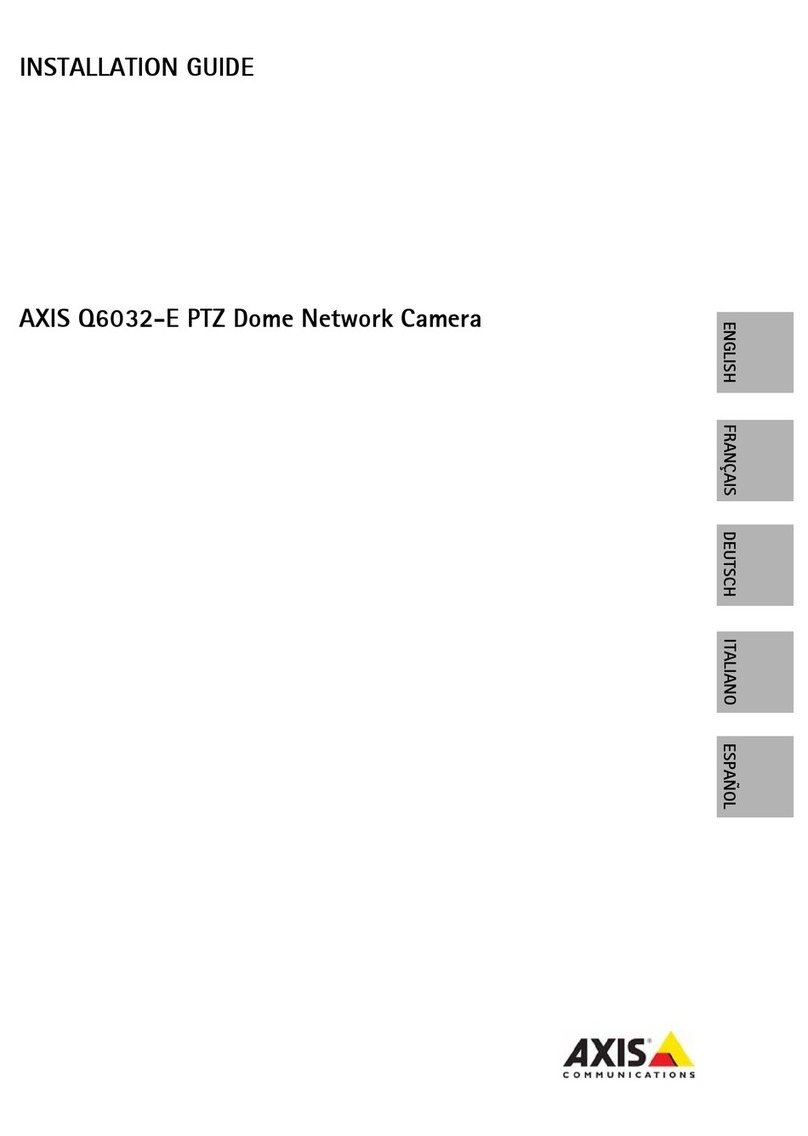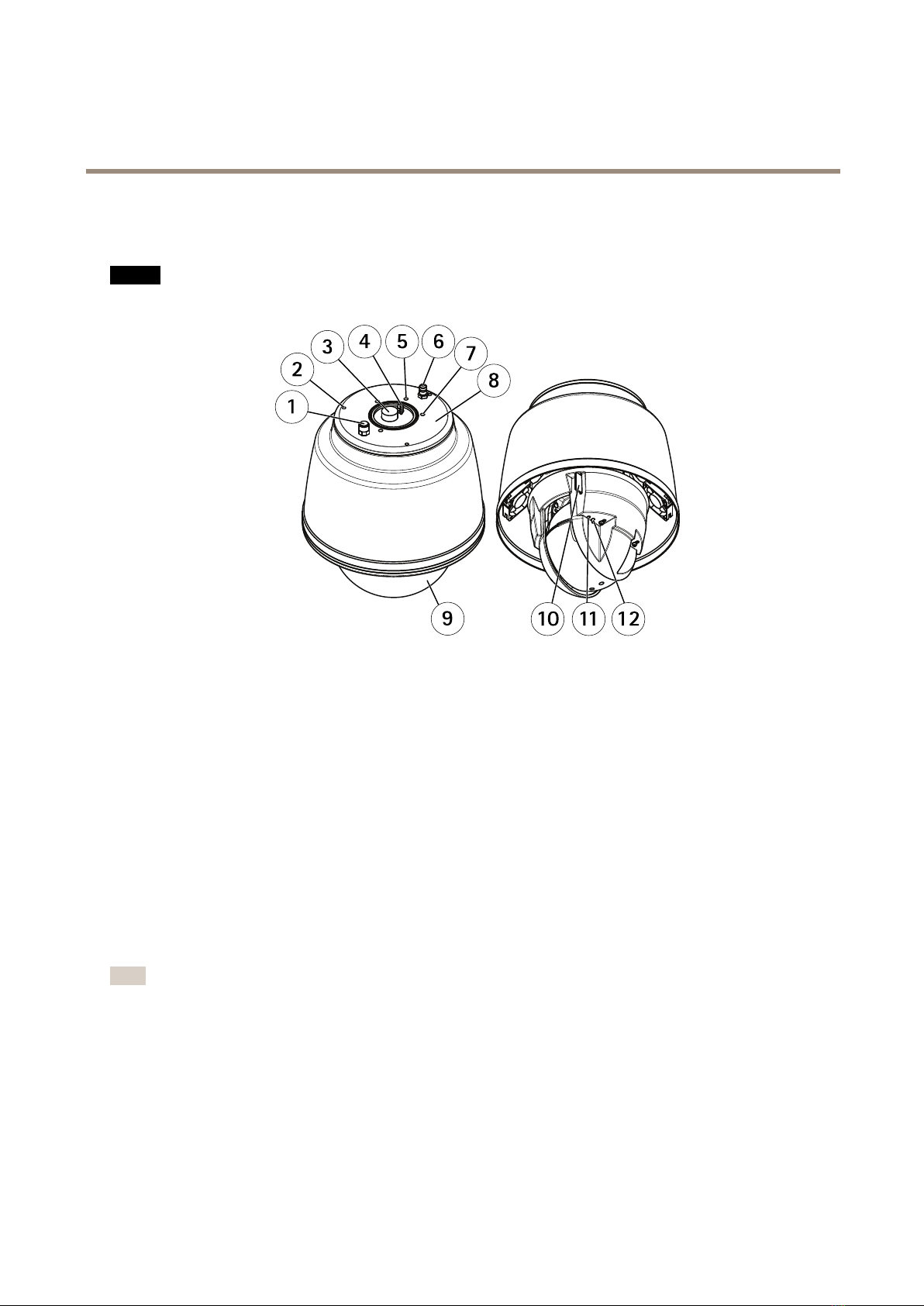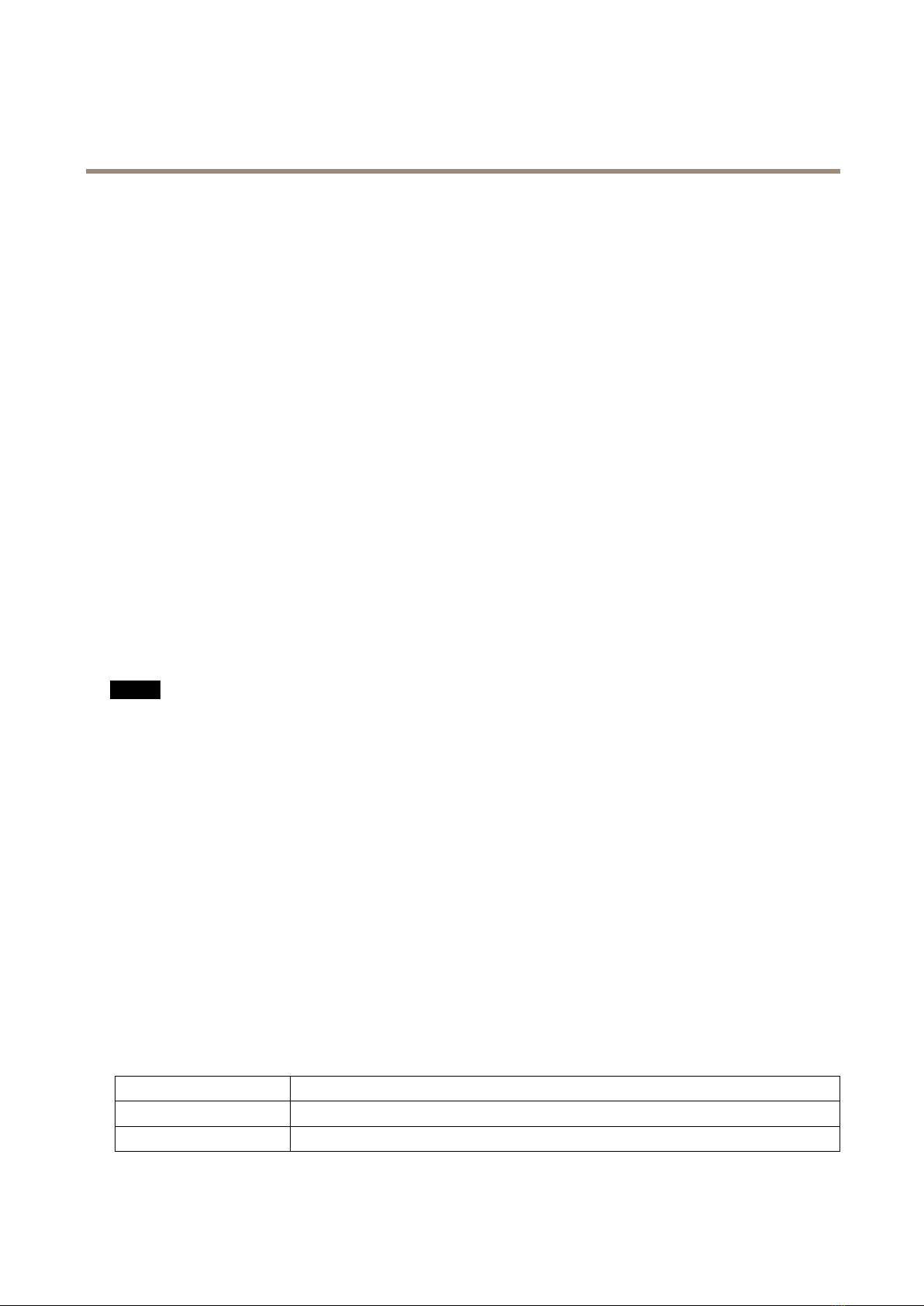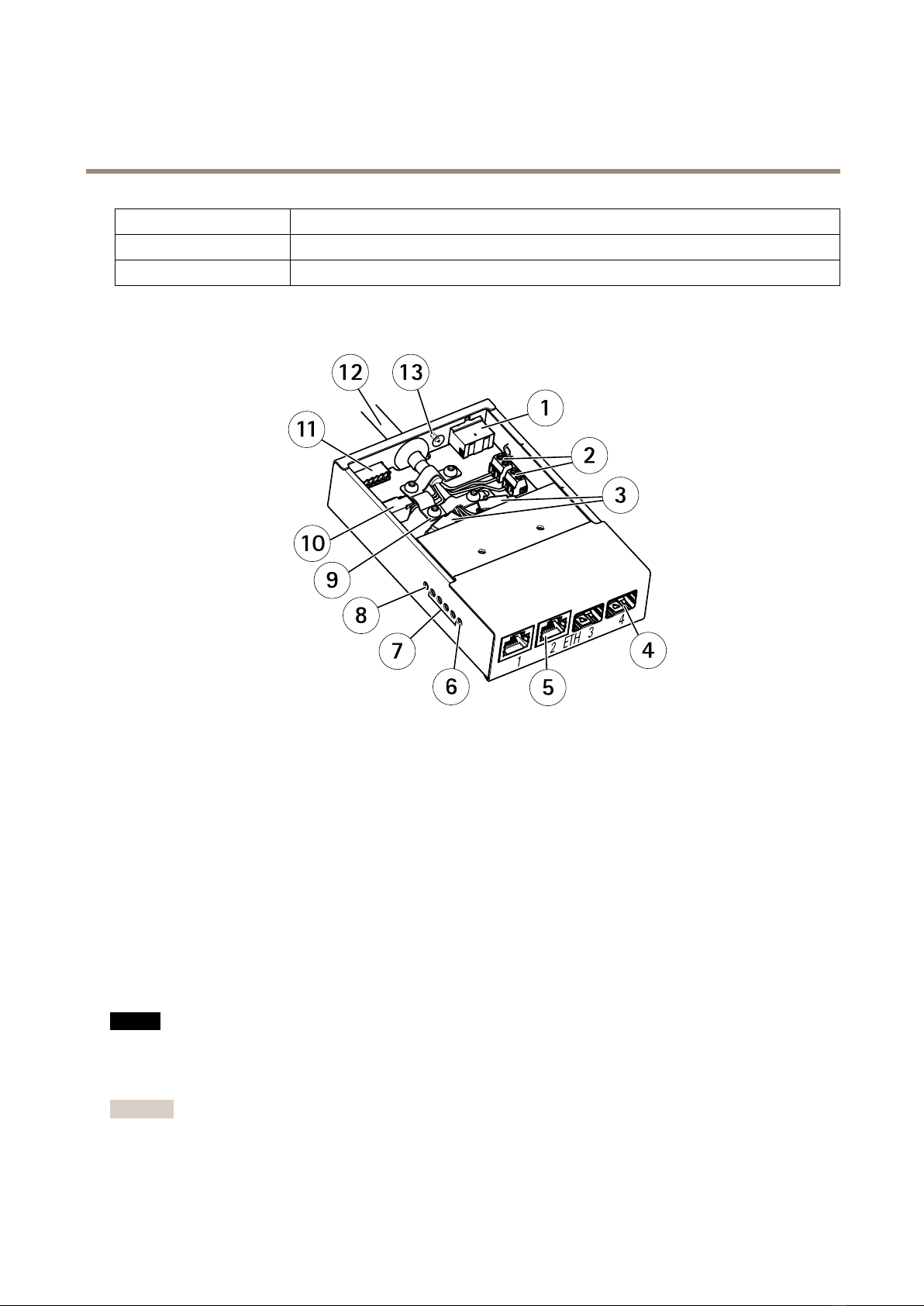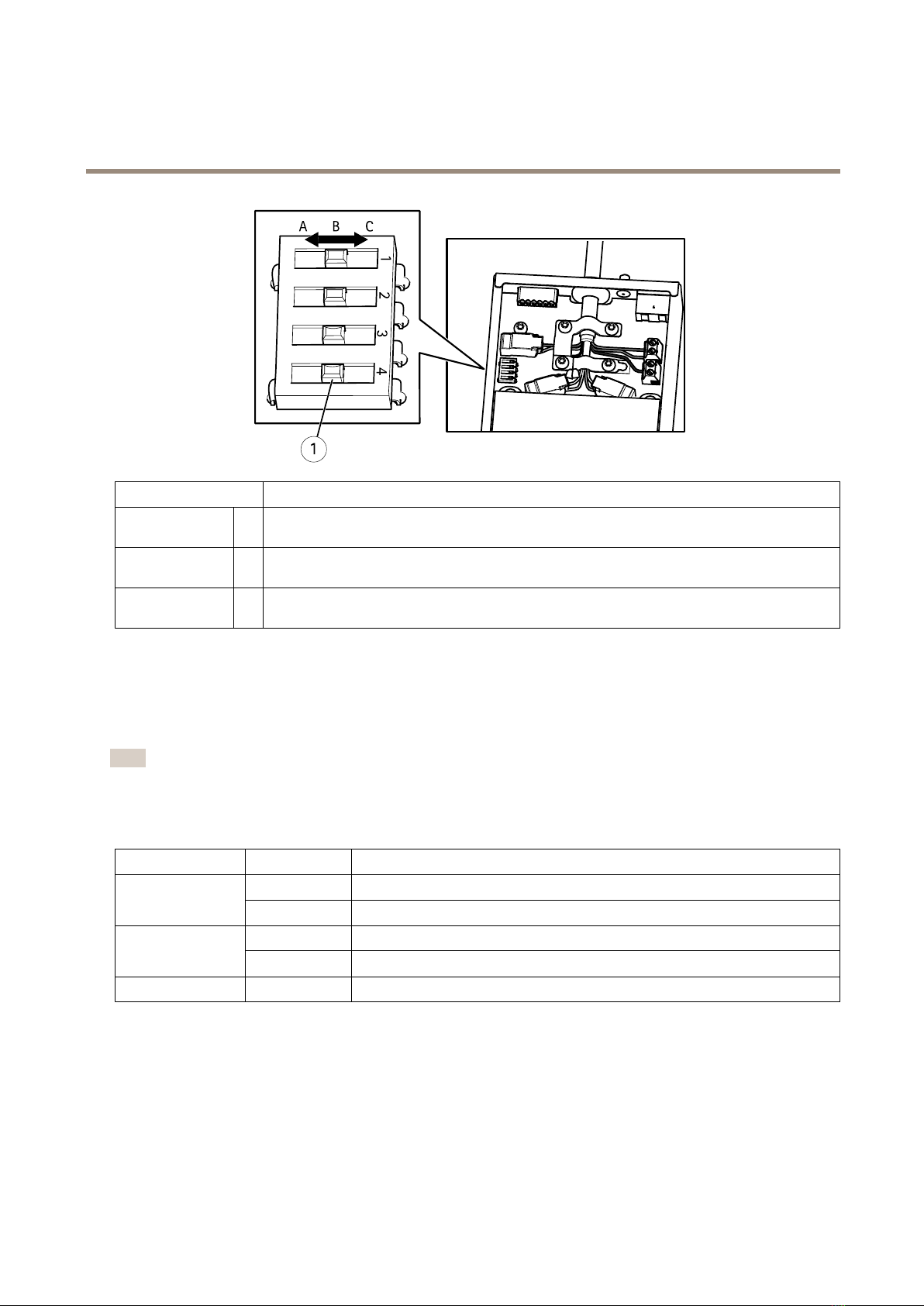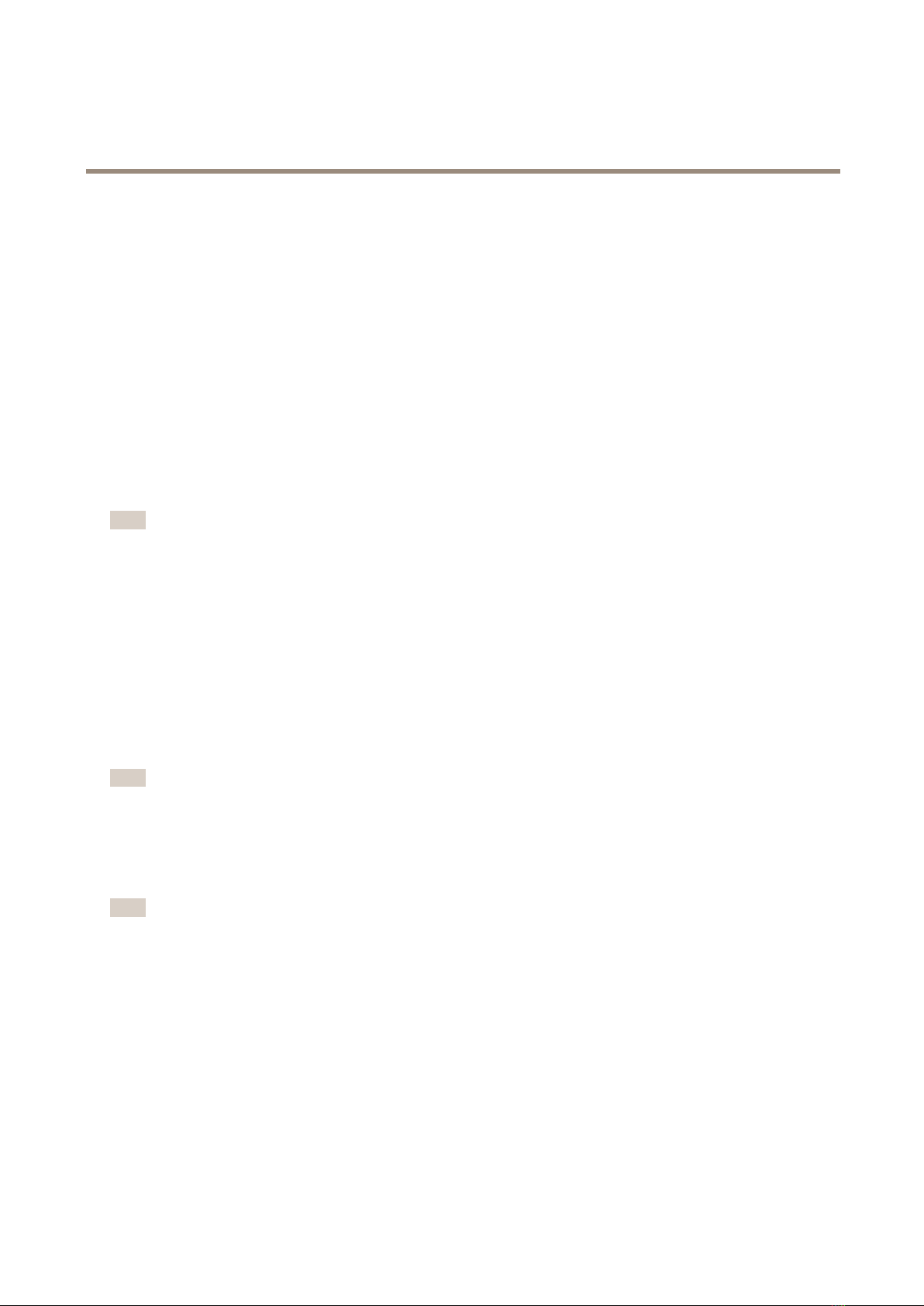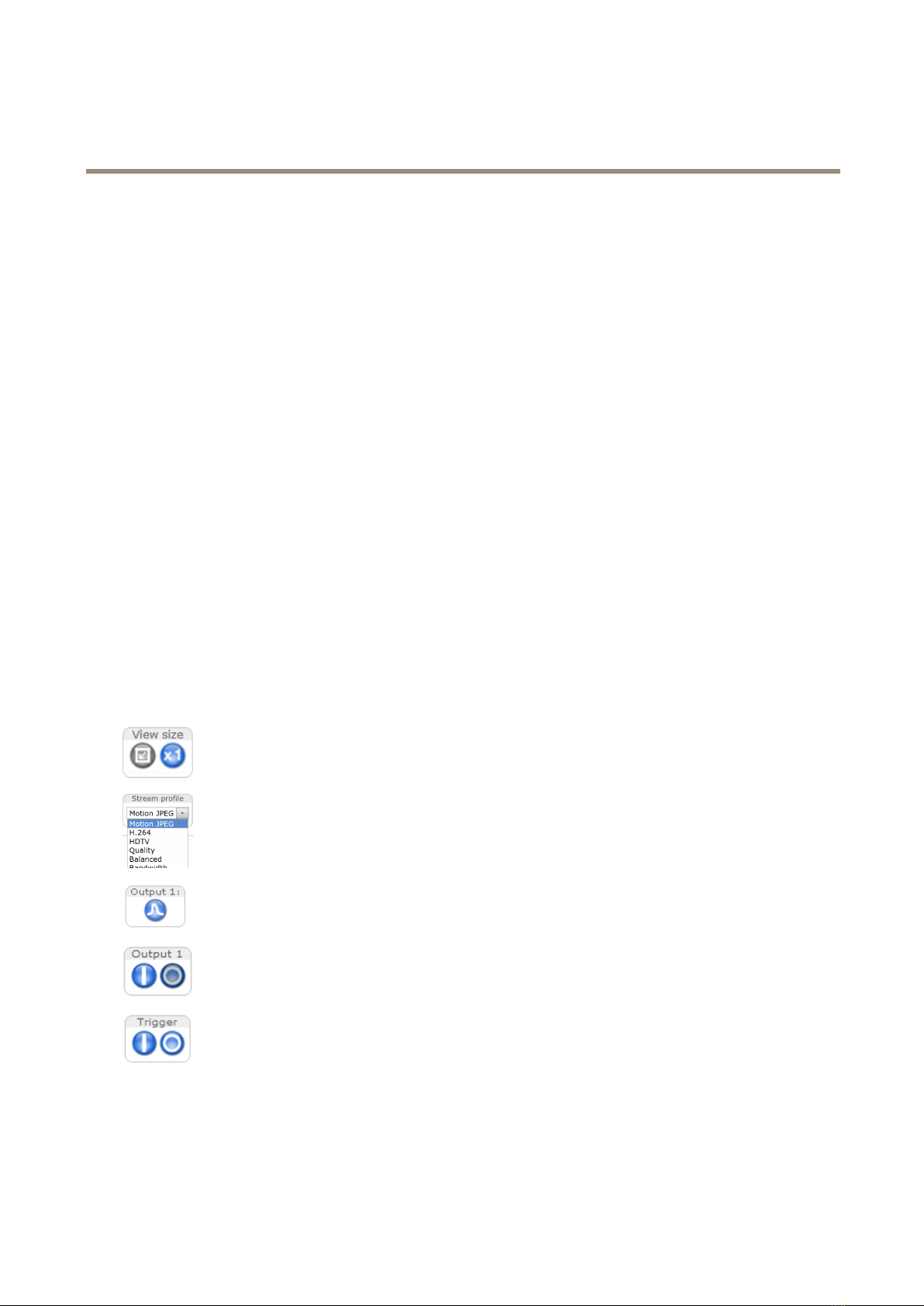About this Document
This manual is intended for administrators and users of
AXIS Q6042-S PTZ Dome Network amera, and is applicable to
rmware 5.70 and later. It includes instructions for using and managing
the product on your network. Previous experience of networking
will be of use when using this product. Some knowledge of UNIX or
Linux-based systems may also be benecial, for developing shell scripts
and applications. Later versions of this document will be posted to the
Axis website, as required. See also the product’s online help, available
via the web-based interface.
egal Considerations
Video surveillance can be regulated by laws that vary from country to
country. heck the laws in your local region before using this product
for surveillance purposes.
This product includes one (1) H.264 decoder license. To purchase
further licenses, contact your reseller.
iability
Every care has been taken in the preparation of this document. Please
inform your local Axis ofce of any inaccuracies or o missions. Axis
ommunications AB cannot be held responsible for any technical or
typographical errors and reserves the right to make changes to the
product and manuals without prior notice. Axis ommunications AB
makes no warranty of any kind with regard to the material contained
within this document, including, but not limited to, the implied
warranties of merchantability and tness for a particular p urpose. Axis
ommunications AB shall not be liable nor responsible for incidental or
consequential damages in connection with the furnishing, performance
or use of this material. This product is only to be used for its intended
purpose.
Intellectual Property Rights
Axis AB has intellectual property rights relating to technology embodied
in the product described in this document.
This product contains licensed third-party software. See the menu item
“About” in the product’s user interface for more information.
Equipment Modifications
This equipment must be installed and used in strict accordance with the
instructions given in the user documentation. This equipment contains
no user-serviceable components. Unauthorized equipment changes or
modifications will invalidate all applicable regulatory certifications and
approvals.
Trademark Acknowledgments
AXIS OMMUNI ATIONS, AXIS, ETRAX, ARTPE and VAPIX are
registered trademarks or trademark applications of Axis AB in various
jurisdictions. All other company names and products are trademarks or
registered trademarks of their respective companies.
Apple, Boa, Apache, Bonjour, Ethernet, Internet Explorer, Linux,
Microsoft, Mozilla, Real, SMPTE, QuickTime, UNIX, Windows, Windows
Vista and WWW are registered trademarks of the respective holders.
Java and all Java-based trademarks and logos are trademarks or
registered trademarks of Oracle and/or its affiliates. UPnPTM is a
certification mark of the UPnPTM Implementers orporation.
SD, SDH and SDX are trademarks or registered trademarks of SD-3 ,
LL in the United States, other countries or both. Also, miniSD, microSD,
miniSDH , microSDH , microSDX are all trademarks or registered
trademarks of SD-3 , LL in the United States, other countries or both.
Regulatory Information
Europe
This product complies with the applicable E marking directives
and harmonized standards:
•Electromagneticompatibility(EM)Directive2004/108/E.See
ElectromagneticCompatibility(EMC)onpage2.
•LowVoltage(LVD)Directive2006/95/E.Seeafetyonpage3.
•RestrictionsofHazardousSubstances(RoHS)Directive201 1/65/EU.
SeeDisposalandRecyclingonpage3.
Acopyoftheoriginaldeclarationofconformitymaybeobtainedfrom
AxisommunicationsAB.SeeContactInformationonpage3.
ElectromagneticCompatibility(EMC)
Thisequipmenthasbeendesignedandtestedtofulllapplicable
standardsfor:
•Radiofrequencyemissionwheninstalledaccordingtothe
instructionsandusedinitsintendedenvironment.
•Immunitytoelectricalandelectromagneticphenomenawhen
installedaccordingtotheinstructionsandusedinitsintended
environment.
USA
This equipment has been tested using a shielded network cable (STP)
and found to comply with the limits for a lass A digital device,
pursuant to part 15 of the F Rules. These limits are designed to
provide reasonable protection against harmful interference when the
equipment is operated in a commercial environment. This equipment
generates, uses, and can radiate radio frequency energy and, if not
installed and used in accordance with the instruction manual, may
cause harmful interference to radio communications. Operation of this
equipment in a residential area is likely to cause harmful interference
in which case the user will be required to correct the interference at his
own expense.
The product shall be connected using a shielded network cable (STP)
that is properly grounded.