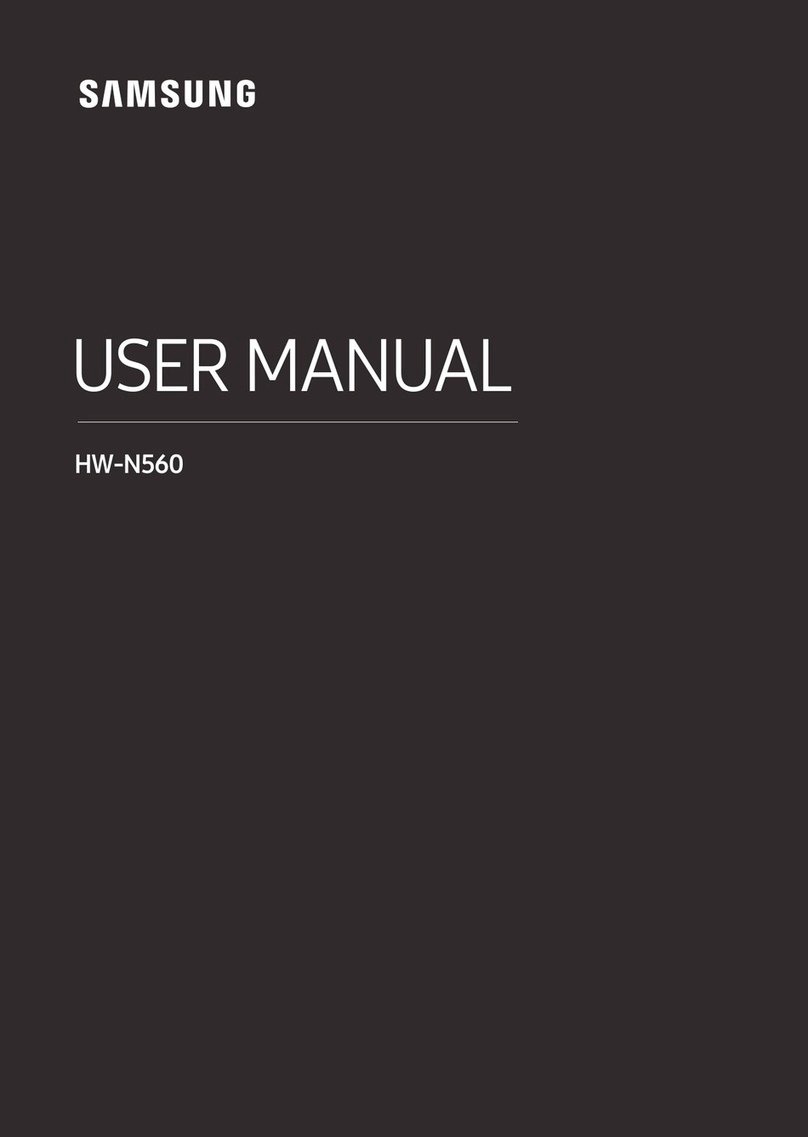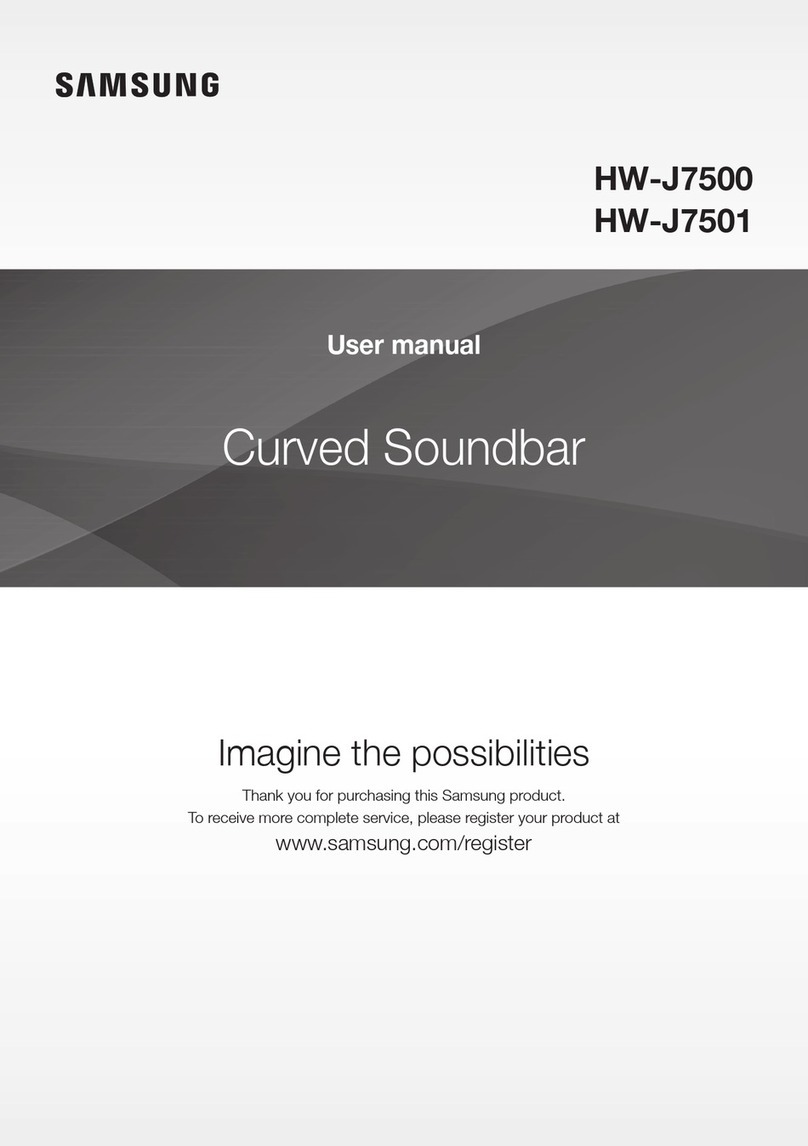English
User Manual
AH81-15293C-03
NSPBI01200A-03
HW-Q990B
You can access the FULL MANUAL on Samsung’s on-line customer support center by scanning the QR code
on the left.
To see the manual on your PC or mobile device, download the manual in document format from Samsung’s
website. (http://www.samsung.com/support)
© 2022 Samsung Electronics Co., Ltd. All rights reserved.
Contact SAMSUNG WORLD WIDE
If you have any questions or comments relating to Samsung products, please contact the SAMSUNG customer care Center.
Country Samsung Service Center
Web Site
MEXICO 800-SAMSUNG www.samsung.com/mx/support
BRAZIL 0800 555 0000 (Demais cidades e regiões)
4004-0000 (Capitais e grandes centros) www.samsung.com/br/support
COSTA RICA 00-800-1-SAMSUNG
(726-7864)
www.samsung.com/latin/support (Spanish)
www.samsung.com/latin_en/support
(English)
DOMINICAN
REPUBLIC 1-800-751-2676
ECUADOR 1-800-SAMSUN (72-6786)
EL SALVADOR 8000-SAMSUNG (726-7864)
GUATEMALA 1-800-299-0033
HONDURAS 800-2791-9111
JAMAICA 1-800-SAMSUNG (726-7864) www.samsung.com/latin_en/support
(English)
NICARAGUA 001-800-5077267
www.samsung.com/latin/support (Spanish)
www.samsung.com/latin_en/support
(English)
PANAMA 800-0101
PUERTO RICO 1-800-682-3180
TRINIDAD
& TOBAGO 1-800-SAMSUNG(726-7864)
VENEZUELA 0-800-100-5303
COLOMBIA
Bogotá en el 600 12 72
Sin costo en todo el pais 01 8000 112 112
Y desde tu celular #726
www.samsung.com/co/support
CHILE 800 726 786 www.samsung.com/cl/support
BOLIVIA 800 107 260
PERU 080077708 Desde teléfonos jos, públicos o celulares www.samsung.com/pe/support
ARGENTINA 0800-555-SAMS(7267) www.samsung.com/ar
URUGUAY 0800-SAMS(7267) www.samsung.com/uy
PARAGUAY 0800-11-SAMS(7267) www.samsung.com/py
SAFETY INFORMATION
SAFETY WARNINGS
TO REDUCE THE RISK OF ELECTRIC SHOCK, DO NOT
REMOVE THE COVER (OR BACK).
NO USER-SERVICEABLE PARTS ARE INSIDE. REFER
SERVICING TO QUALIFIED SERVICE PERSONNEL.
Refer to the table below for an explanation of symbols
which may be on your Samsung product.
CAUTION
RISK OF ELECTRIC SHOCK. DO NOT
OPEN.
This symbol indicates that high voltage is
present inside. It is dangerous to make any
kind of contact with any internal part of this
product.
This symbol indicates that this product has
included important literature concerning
operation and maintenance.
Class II product : This symbol indicates that a
safety connection to electrical earth (ground)
is not required.
If this symbol is not present on a product
with a power cord, the product MUST have
a reliable connection to protective earth
(ground).
AC voltage : Rated voltage marked with this
symbol is AC voltage.
DC voltage : Rated voltage marked with this
symbol is DC voltage.
Caution. Consult Instructions for use : This
symbol instructs the user to consult the user
manual for further safety related information.
WARNING
• To reduce the risk of re or electric shock, do not expose
this appliance to rain or moisture.
CAUTION
• TO PREVENT ELECTRIC SHOCK, MATCH WIDE BLADE OF
PLUG TO WIDE SLOT, FULLY INSERT.
• This apparatus shall always be connected to a AC outlet
with a protective grounding connection.
• To disconnect the apparatus from the mains, the plug
must be pulled out from the mains socket, therefore the
mains plug shall be readily operable.
• Do not expose this apparatus to dripping or splashing.
Do not put objects lled with liquids, such as vases, on
the apparatus.
• To turn this apparatus off completely, you must pull the
power plug out of the wall socket. Consequently, the
power plug must be easily and readily accessible at all
times
PRECAUTIONS
1. Ensure that the AC power supply in your house complies
with the power requirements listed on the identication
sticker located on the bottom of your product. Install
your product horizontally, on a suitable base (furniture),
with enough space around it forventilation (7~10 cm).
Make sure the ventilation slots are not covered. Do not
place the unit on ampliers or other equipment which
may become hot. This unit is designed for continuous
use.
To fully turn off the unit, disconnect the AC plug from
the wall outlet. Unplug the unit if you intend to leave it
unused for a long period of time.
2. During thunderstorms, disconnect the AC plug from
the wall outlet. Voltage peaks due to lightning could
damage the unit.
3. Do not expose the unit to direct sunlight or other heat
sources. This could lead to overheating and cause the
unit to malfunction.
4. Protect the product from moisture (i.e. vases), and
excess heat (e.g. a replace) or equipment creating
strong magnetic or electric elds. Unplug the power
cable from the AC wall socket if the unit malfunctions.
Your product is not intended for industrial use. It
is for personal use only. Condensation may occur if
your product has been stored in cold temperatures.
If transporting the unit during the winter, wait
approximately 2 hours until the unit has reached room
temperature before using.
5. The battery used with this product contains chemicals
that are harmful to the environment. Do not dispose
of the battery in the general household trash. Do not
expose the battery to excess heat, direct sunlight, or
re. Do not short circuit, disassemble, or overheat the
battery.
CAUTION : Danger of explosion if the battery is replaced
incorrectly. Replace only with the same or equivalent
type.
01 CHECKING THE
COMPONENTS
Soundbar Main Unit / Soundbar Remote Control /
Batteries / Subwoofer / Surround Speaker x2 / Power
Cord X 4 (Subwoofer, Surround Speaker, Soundbar) /
HDMI Cable / Wall Mount Guide / Holder-Screw X 2 /
Screw (M4 x L10) X 2 / Bracket-Wall Mount X 2 /
Rubber-Foot X 4
NOTE
• For more information about the power supply and
power consumption, refer to the label attached to the
product. (Label: Rear of the Soundbar Main Unit)
• To purchase additional components or optional
cables, contact a Samsung Service Center or Samsung
Customer Care.
02 PRODUCT OVERVIEW
Top Panel of the Soundbar
Volume
12
Display
1(Multi Function) Button
In standby mode, press the (Multi Function)
button to turn on the Soundbar.
Press the (Multi Function) button to change the
input source.
2(Mic On/Off) Button
Press the button to turn the microphone on or off.
When the microphone is off, the LED indicator will
light red.
Bottom Panel of the Soundbar
DIGITALAUDIO IN
(OPTICAL)
HDMITO TV
(eARC/ARC)
HDMI1
HDMI2
SERVICE
HDMI TO TV
(eARC/ARC)
HDMI 1
HDMI 2
DIGITAL AUDIO IN
(OPTICAL)
DIGITALAUDIO IN
(OPTICAL)
HDMITO TV
(eARC/ARC)
HDMI1
HDMI2
SERVICE
HDMI TO TV
(eARC/ARC)
HDMI 1
HDMI 2
DIGITAL AUDIO IN
(OPTICAL)
DIGITALAUDIO IN
(OPTICAL)
HDMITO TV
(eARC/ARC)
HDMI1
HDMI2
HDMI TO TV
(eARC/ARC)
HDMI 1
HDMI 2
DIGITAL AUDIO IN
(OPTICAL)
SERVICE
DIGITALAUDIO IN
(OPTICAL)
HDMITO TV
(eARC/ARC)
HDMI1
HDMI2
SERVICE
HDMI TO TV
(eARC/ARC)
HDMI 1
HDMI 2
DIGITAL AUDIO IN
(OPTICAL)
SERVICE
DIGITALAUDIO IN
(OPTICAL)
HDMITO TV
(eARC/ARC)
HDMI1
HDMI2
SERVICE
HDMI TO TV
(eARC/ARC)
HDMI 1
HDMI 2
DIGITAL AUDIO IN
(OPTICAL)
SERVICE
5
4
3
2
1
1DIGITAL AUDIO IN (OPTICAL)
Connect to the digital (optical) output of an external
device.
2SERVICE
Connect a USB storage device to upgrade the
product’s software.
3HDMI 1 / HDMI 2
Inputs digital video and audio signals
simultaneously using an HDMI cable.
Connect to the HDMI output of an external device.
4HDMI TO TV (eARC/ARC)
Connect to the HDMI jack on a TV.
5POWER
Connect the Soundbar’s AC power cable.
03 CONNECTING THE
SOUNDBAR
Connecting the power and units
DIGITALAUDIO IN
(OPTICAL)
HDMITO TV
(eARC/ARC)
HDMI1
HDMI2
SERVICE
Bottom of the
Soundbar Main Unit
HDMIIN 1
HDMIIN 2
IDSET
(WOOFER,
REAR)
NETWORK
SERVICE
DIGITALAUDIO IN
(OPTICAL)
HDMITO TV
(eARC/ARC)
HDMI1
HDMI2
IDSET HDMIIN 1
HDMIIN 2
SERVICE
DIGITALAUDIO IN
(OPTICAL)
HDMITO TV
(eARC/ARC)
HDMI1
HDMIIN 1
HDMIIN 2
IDSET
(WOOFER,
REAR)
NETWORK
SERVICE
DIGITALAUDIO IN
(OPTICAL)
HDMITO TV
(eARC/ARC)
HDMI1
HDMI2
IDSET HDMIIN 1
HDMIIN 2
SERVICE
DIGITALAUDIO IN
(OPTICAL)
HDMITO TV
(eARC/ARC)
HDMI1
Blue Blinks
Rear of
Subwoofer
Bottoms of the Left and
Right Surround Speakers
• The LINK LED indicator stops blinking and glows a
solid blue when a connection is established between
the Soundbar and the Wireless Subwoofer, surround
speakers.
Using the Surround speaker mode
An optimal surround sound may be delivered depending on
the position of the rear speaker.
For more information, refer to the speaker section of the
Full manual.
Auto EQ
AUTO EQ technology uses the subwoofer’s built-in
microphone to measure the frequency response and
calibrate the BASS performance.
04 USING A WIRED
CONNECTION
1HDMI Cable
2Optical Cable (not supplied)
HDMI IN
(ARC)
HDMI OUT
DIGITAL AUDIO IN
(OPTICAL)
HDMI TO TV
(eARC/ARC)
HDMI 2
HDMI 1
1
1
Connecting using an HDMI Cable
(External Device (HDMI 1 or HDMI 2) / TV ARC/eARC)
OPTICAL OUT
DIGITAL AUDIO IN
(OPTICAL)
2
Connecting using an Optical Cable (D.IN)
NOTE
• When the TV sound is not output, press the (Multi
Function) button at the top of the Soundbar or the
(Source) button on the remote control to select the
“D.IN” mode. The screen displays “D.IN” and “TV ARC/
eARC” in sequence, and TV sound is played.
• The recommended cable is High Speed HDMI Cable with
Ethernet.
• When you use an optical cable and the terminals have
covers, be sure to remove the covers.
Using the Q-Symphony Function
For Q-Symphony, the Soundbar syncs with a Samsung TV to
output sound through two devices for optimum surround
effect. When the Soundbar is connected, the menu,
“TV+Soundbar” appears under the Sound Output menu of
the TV. (The message above differs with the TV model.)
• TV menu example: TV + [AV] Soundbar series name
(HDMI/Wi-Fi)
NOTE
• It can operate according to the Codec supported by TV.
• This function is supported only when the HDMI Cable or
Optical Cable (not supplied) or Wi-Fi is connected.
• The message displayed may differ with the TV model.
• Ensure that your TV and Soundbar are connected to the
same wireless router/frequency.
• This function is available in some Samsung TVs and
some Soundbar models.
Using the Spacet sound
Provides optimized sound quality by analyzing the listening
spaces.
05 USING A WIRELESS
CONNECTION
Connecting via Bluetooth
OR OR
PAIR
Top of the Soundbar
5 sec
BT PAIRING
What is the difference between BT READY and BT
PAIRING?
• BT READY : In this mode, you can reconnect any
Samsung TV or mobile device that was connected
before.
• BT PAIRING : In this mode, you can connect a new device
to the Soundbar.
(Press the PAIR button on the Soundbar remote
control or press and hold the (Mic On/Off) button on
the top of the Soundbar for more than 5 seconds while
the Soundbar is in “BT” mode.)
NOTE
• If asked for a PIN code when connecting a Bluetooth
device, enter <0000>.
Connecting via Wi-Fi (Wireless
Network)
• To connect a Soundbar to a mobile device via a wireless
network (Wi-Fi), the SmartThings app is required.
1. Connect your mobile device (smartphone, tablet, etc.) to
the Wi-Fi network the TV is connected to.
2. Install and launch the SmartThings app on your mobile
device (smartphone, tablet, etc.).
3. Follow the instructions in the app screen on the mobile
device to connect the Soundbar to your Wi-Fi network.
06 TROUBLESHOOTING
Before seeking assistance, check the following.
Soundbar does not turn on.
• Check whether the power cord of the Soundbar is
correctly inserted into the outlet.
When the subwoofer or surround sound speakers are not
automatically connected
1. Turn off the Soundbar main.
2. Press and hold ID SET on the rear of the subwoofer
and surround speakers for at least 5 seconds.
Rear of Subwoofer "Blinking blue fast"
5 sec
Rear of the Left and Right
Surround Speakers
"Blinking blue fast"
5 sec
3. Press the Up button on the remote control for
5 seconds.
PAIR
5 sec ID SET
4. Check if the LINK LED is solid blue (connection
complete).
• The LINK LED indicator stops blinking and glows
a solid blue when a connection is established
between the Soundbar and the Wireless Subwoofer,
surround speakers.
Soundbarworks erratically.
• After removing the power cord, insert it again.
• Try again after initialising the product.
• If there is no signal, the Soundbar automatically turns
off after a certain period of time. Turn on the power.
Remote control does not work
• Point the remote directly at the soundbar.
• Replace the batteries with new ones.
The Soundbar indicator turns solid red.
• The microphone is turned off.
Turn on the microphone.
Sound is not output from the soundbar.
• The volume of the Soundbar is too low or muted.
Adjust the volume.
• When any external device (STB, Bluetooth device,
mobile device, etc.) is connected, adjust the volume of
the external device.
• For sound output of the TV, select Soundbar.
(Samsung TV: Home ( ) → Menu → Settings ( ) →
All Settings ( ) → Sound → Sound Output → Select
Soundbar)
• Remove the cable from the Soundbar and then
reconnect it.
Sound is not output from the subwoofer or the rear
speakers.
• Check whether the LED on the rear of the Subwoofer
and Surround Speakers lights in blue. Reconnect it
when the blue LED blinks or the red LED lights.
If the TV is not connected via HDMI TO TV (eARC/ARC)
• Check whether the HDMI cable is correctly connected
to the ARC terminal.
• Connection may not be possible due to the connected
external device (set-top box, game console, etc.).
Directly connect the Soundbar.
• HDMI-CEC may not be activated on the TV. Turn on
the CEC on the TV menu. (Samsung TV: Home ( )
→ Menu → Settings ( ) → All Settings ( ) →
Connection → External Device Manager → Anynet+
(HDMI-CEC) ON)
Soundbarwill not connect via Bluetooth.
• When connecting a new device, switch to “BT PAIRING”
for connection. (Press the PAIR button on the remote
control or press the (Mic On/Off) button on the
body for at least 5 seconds.)
• Reconnect it after removing the Bluetooth speaker list
on the device to connect. (Samsung TV: Home ( ) →
Menu → Settings ( ) → All Settings ( ) → Sound →
Sound Output → Bluetooth Speaker List)
Sound drops out when connected via Bluetooth.
• Some devices can cause radio interference if they are
located too close to the Soundbar. e. g. microwaves,
wireless routers, etc.
• If your device that is connected via Bluetooth moves
too far away from the soundbar, it may cause the
sound to drop out. Move the device closer to the
soundbar.
• If a part of your body is in contact with the Bluetooth
transceiver or the product is installed on metal
furniture, the sound may drop out. Check the
installation environment and conditions for use.
Soundbarwill not connect to Wi-Fi.
• Make sure the wireless router is turned on and then
reconnect the wireless router after rebooting.
• The soundbar will not connect if the wireless signal
is too weak. Try moving the router closer to the
soundbar, or eliminating any obstacles that are
between the soundbar and the router, if possible.
The soundbar does not turn on automatically with the TV.
• When you turn off the Soundbar while watching TV,
power synchronization with the TV is disabled. First
turn off the TV.
07 LICENSE
Dolby, Dolby Atmos, and the double-D symbol are
registered trademarks of Dolby Laboratories Licensing
Corporation. Manufactured under license from Dolby
Laboratories. Condential unpublished works.
Copyright © 2012-2021 Dolby Laboratories. All rights
reserved.
For DTS patents, see http://patents.dts.com.
Manufactured under license from DTS, Inc. (for companies
headquartered in the U.S./Japan/Taiwan) or under license
from DTS Licensing Limited (for all other companies).
DTS, DTS:X, and the DTS:X logo are registered trademarks
or trademarks of DTS, Inc. in the United States and other
countries. © 2021 DTS, Inc. ALL RIGHTS RESERVED.
The terms HDMI, HDMI High-Denition Multimedia
Interface, HDMI Trade dress and the HDMI Logos are
trademarks or registered trademarks of HDMI Licensing
Administrator, Inc.
• Use your phone, tablet or computer as a remote
control for Spotify. Go to spotify.com/connect to learn
how
• The Spotify Software is subject to third party licenses
found here: https://www.spotify.com/connect/third-
party-licenses.
To send inquiries and requests for questions regarding
open sources, contact Samsung Open Source
(http://opensource.samsung.com)
• Apple, Airplay, iPhone, iPad, and Mac are trademarks
of Apple Inc., registered in the U.S. and other
countries.
• Use of the Works with Apple badge means that an
accessory has been designed to work specically with
the technology identied in the badge and has been
certied by the developer to meet Apple performance
standards.
08 IMPORTANT NOTES
ABOUT SERVICE
Figures and illustrations in this User Manual are provided
for reference only and may differ from actual product
appearance.
09 SPECIFICATIONS AND
GUIDE
Model Name
HW-Q990B
Weight
7.7 kg
Dimensions (W x H x D)
1232.0 x 69.5 x 138.0 mm
Operating Temperature
Range
+5°C to +35°C
Operating Humidity Range
10 % ~ 75 %
AMPLIFIER
Rated Output power
(18 W x 4) + (10 W x 2) + (18 W x 2) + (10 W x 1) + (18 W x 6)
Supported play formats
Dolby 5.1ch / Dolby Digital Plus / Dolby TRUE HD /
Dolby ATMOS / DTS 5.1ch / DTS HD /
DTS-HD Master Audio / DTS:X / LPCM 8Ch
Subwoofer Name
PS-WB99B
Weight
11.7 kg
Dimensions (W x H x D)
220.0 x 413.0 x 410.0 mm
AMPLIFIER
Rated Output power
200 W
Surround Speaker Name
PS-RB99B (LEFT/RIGHT)
Weight
3.4 kg
Dimensions (W x H x D)
129.5 x 201.3 x 140.4 mm
AMPLIFIER
Rated Output power
210 W
NOTE
• Samsung Electronics Co., Ltd reserves the right to
change the specications without notice.
• Weight and dimensions are approximate.
Precaution : The Soundbarwill restart automatically if you
turn on/turn off Wi-Fi.
Wi-Fi Port deactivation method
Press the CH LEVEL button on the remote control of the
Soundbar for 30 seconds to turn Wi-Fi On / Off.
Bluetooth Port deactivation method
Press the TONE CONTROL button on the remote control
of the Soundbar for 30 seconds to turn Bluetooth On /
Off.