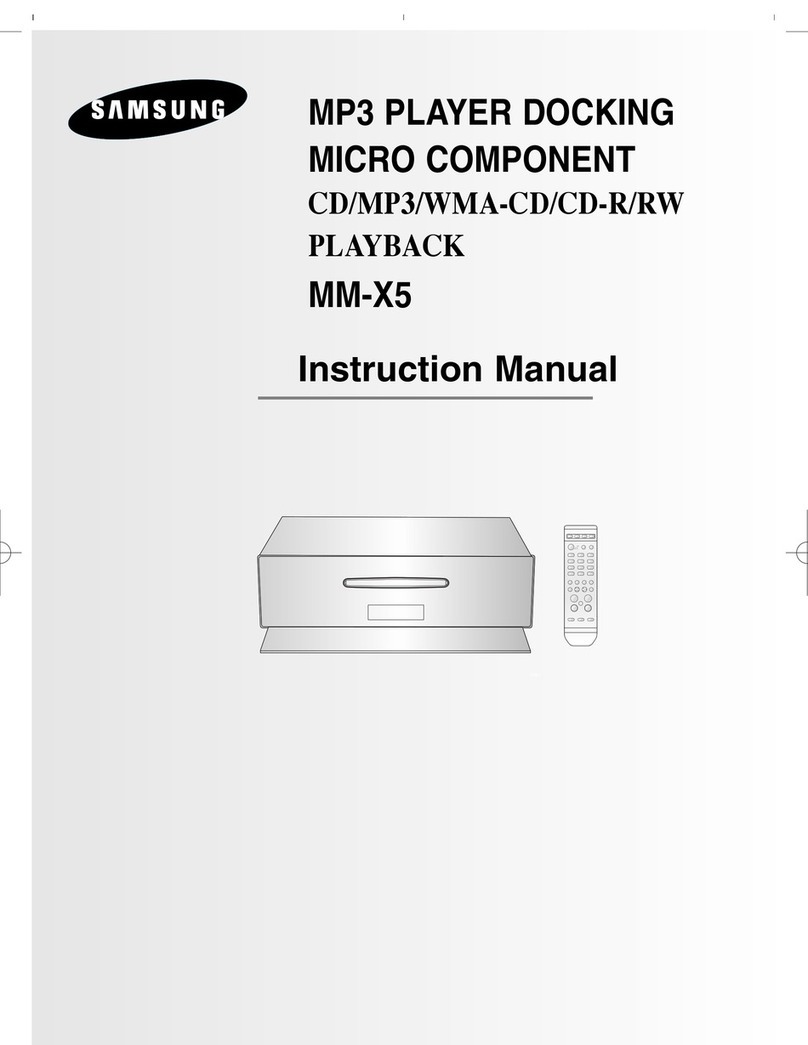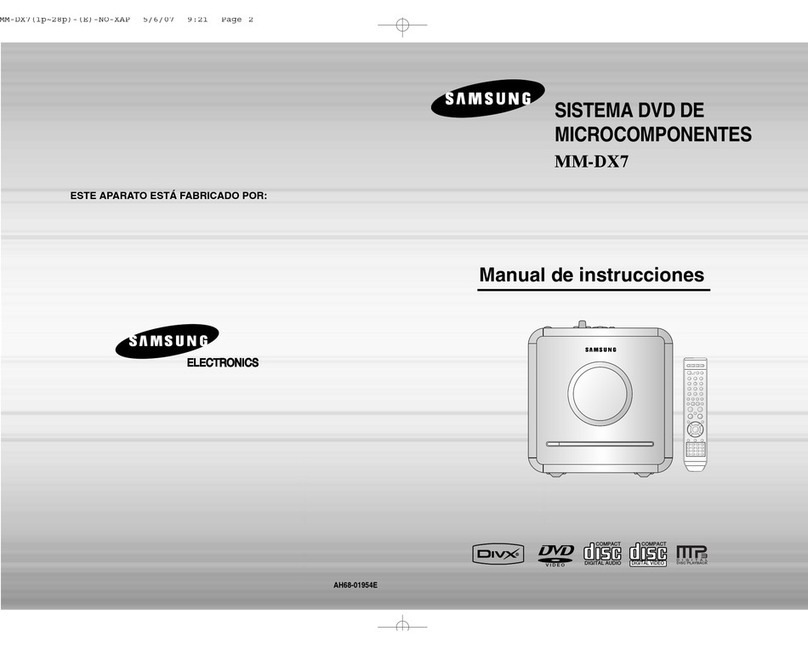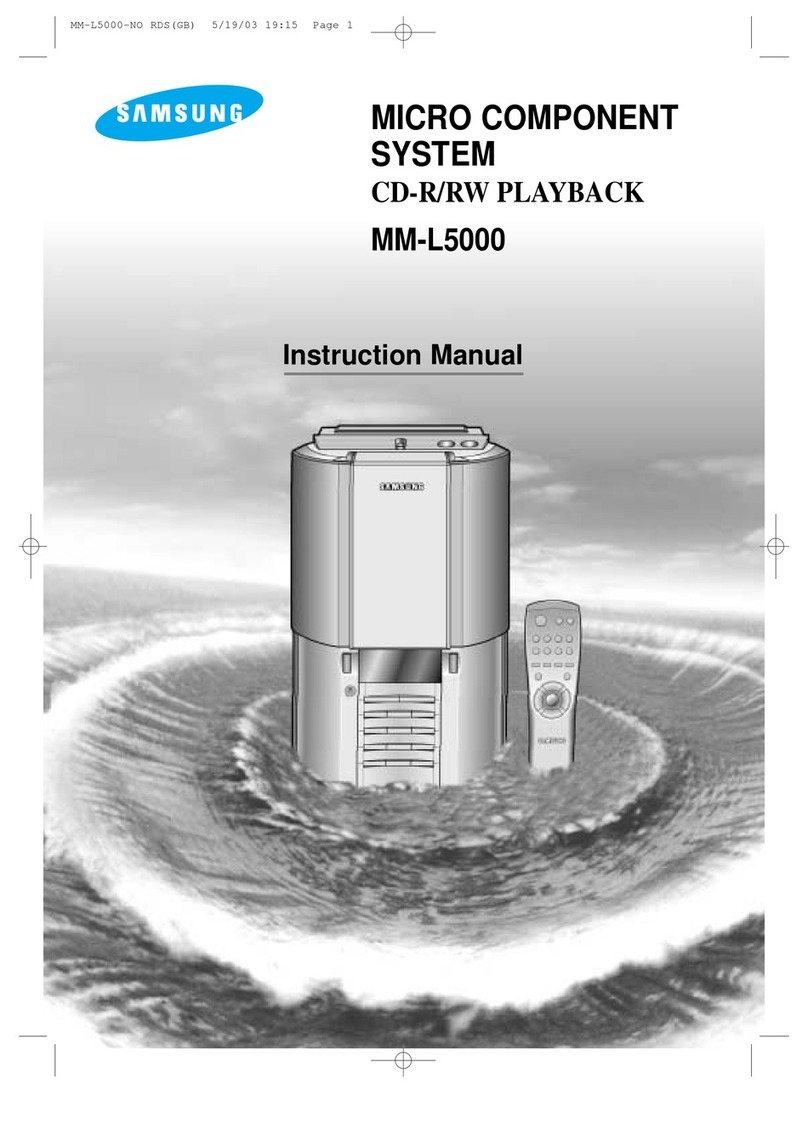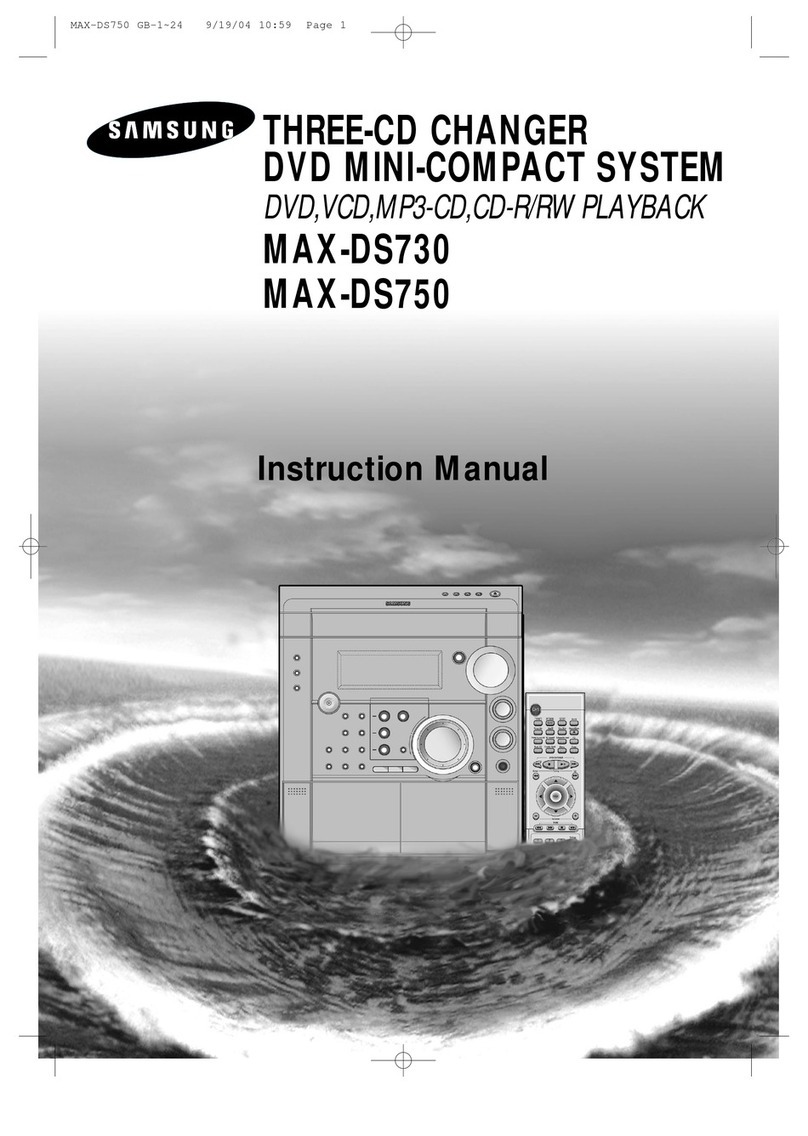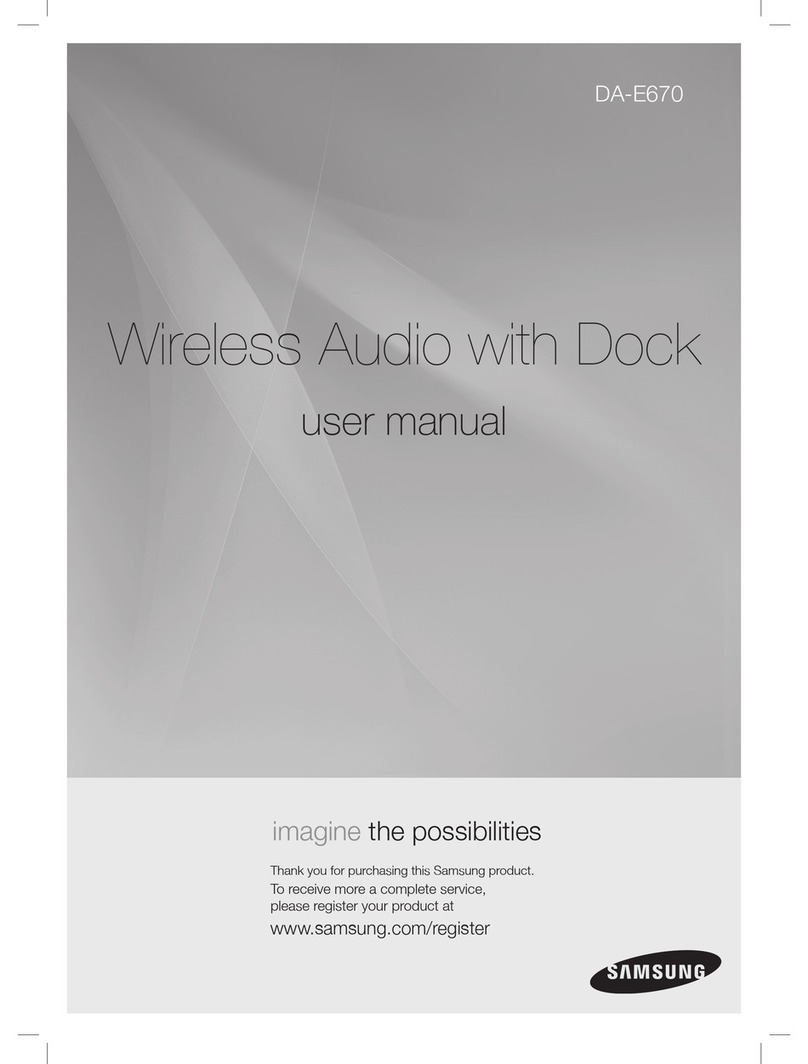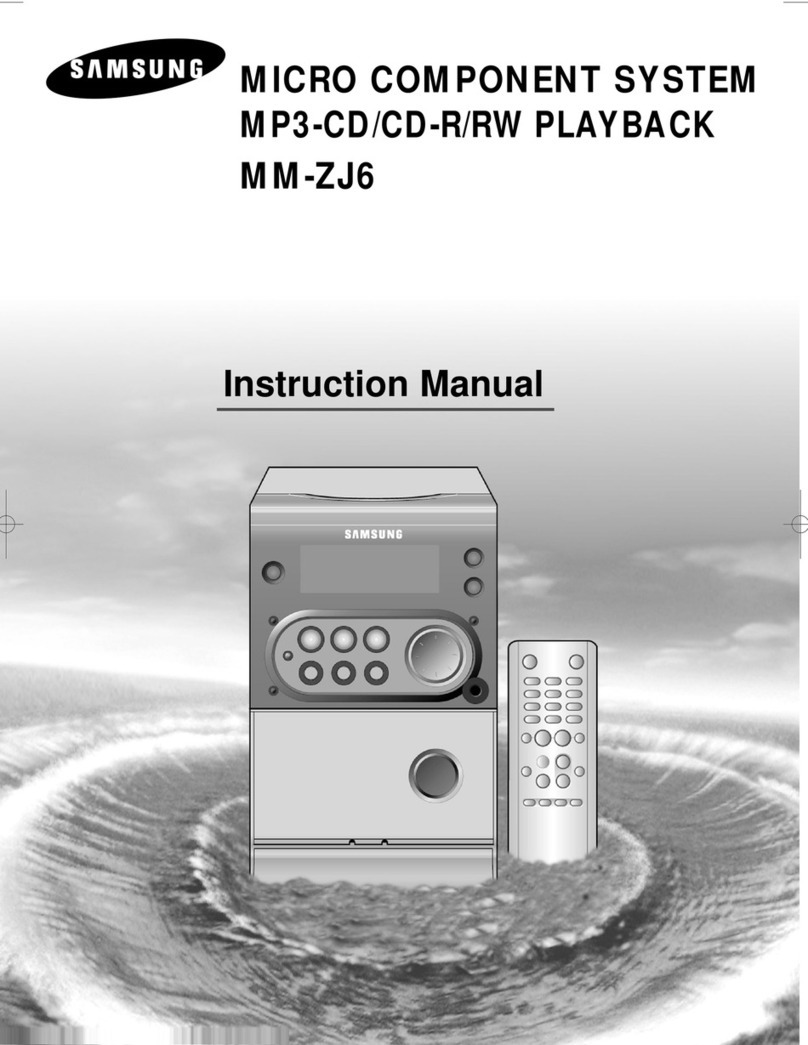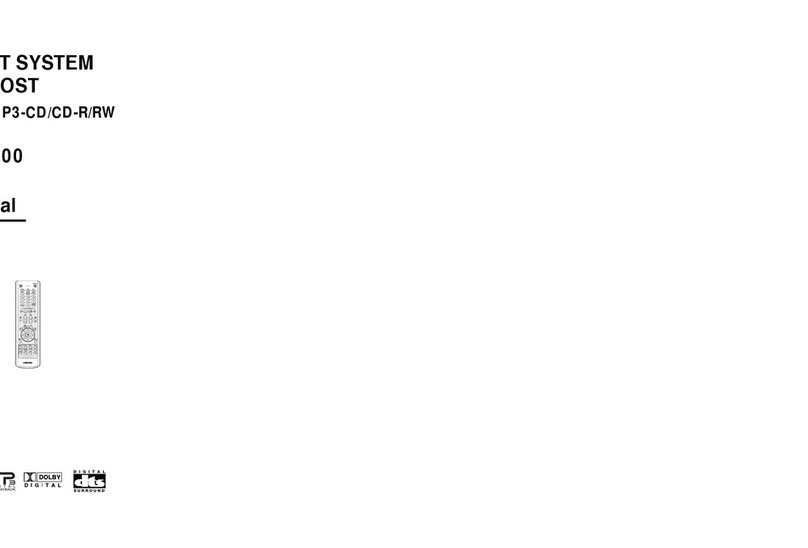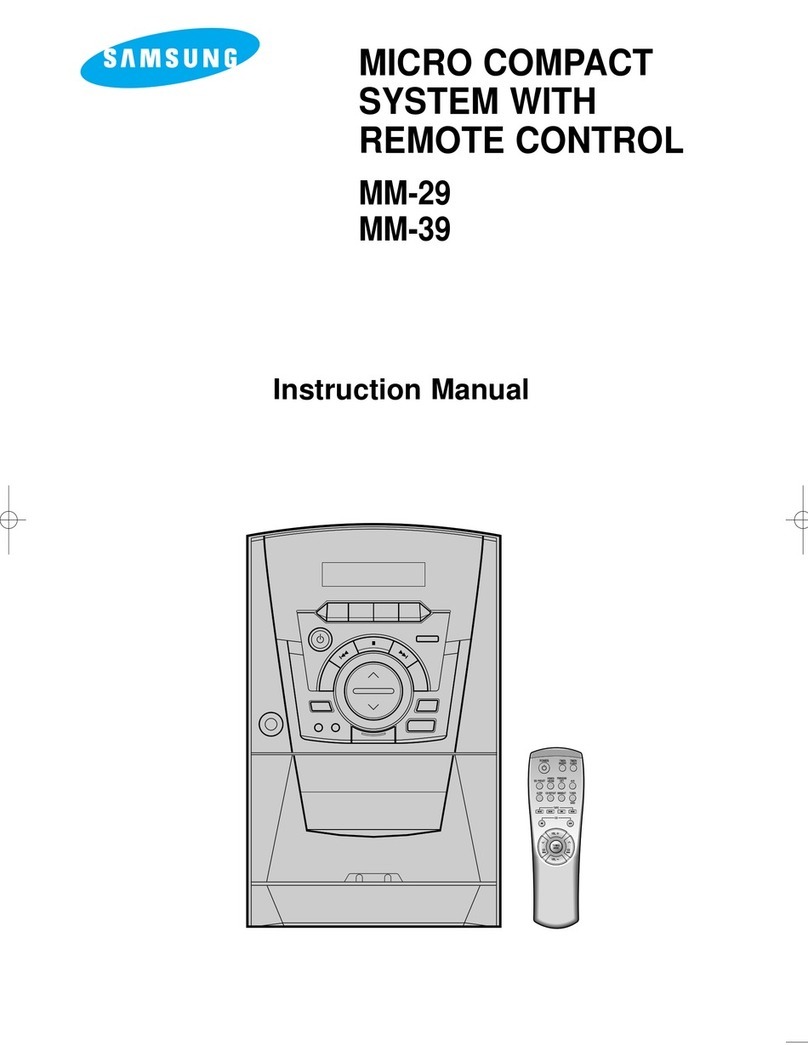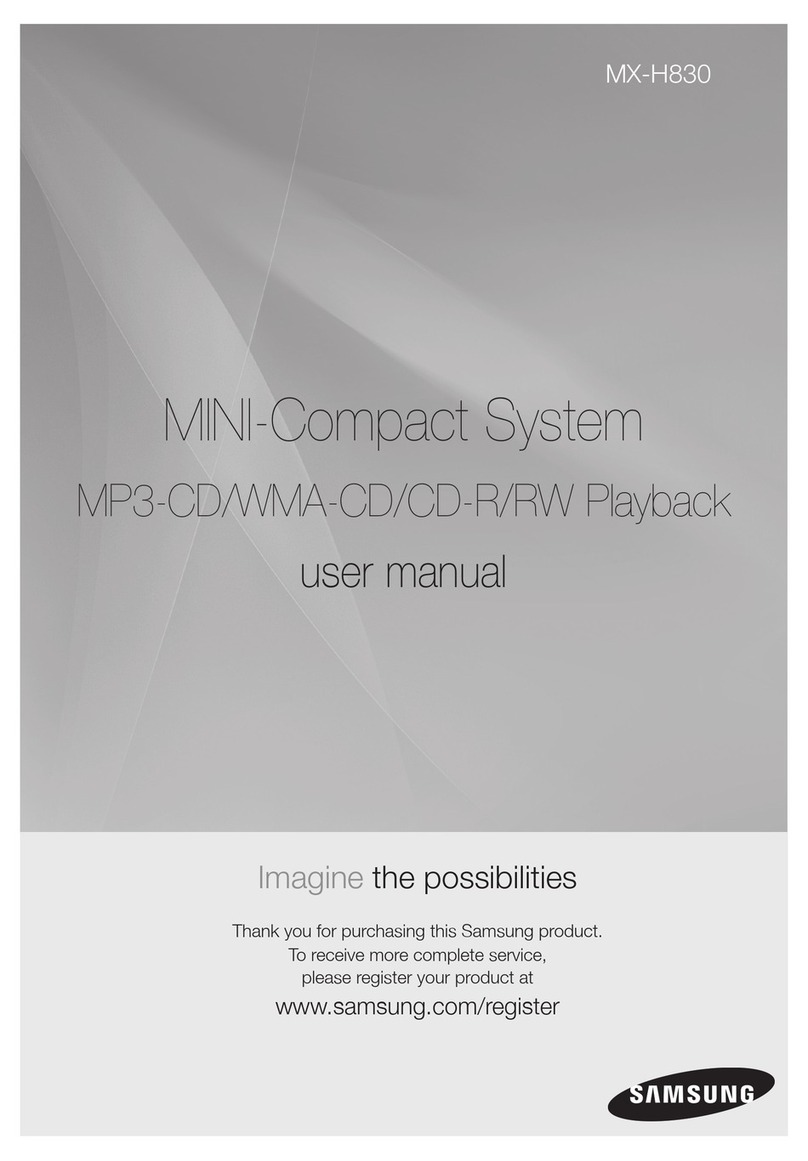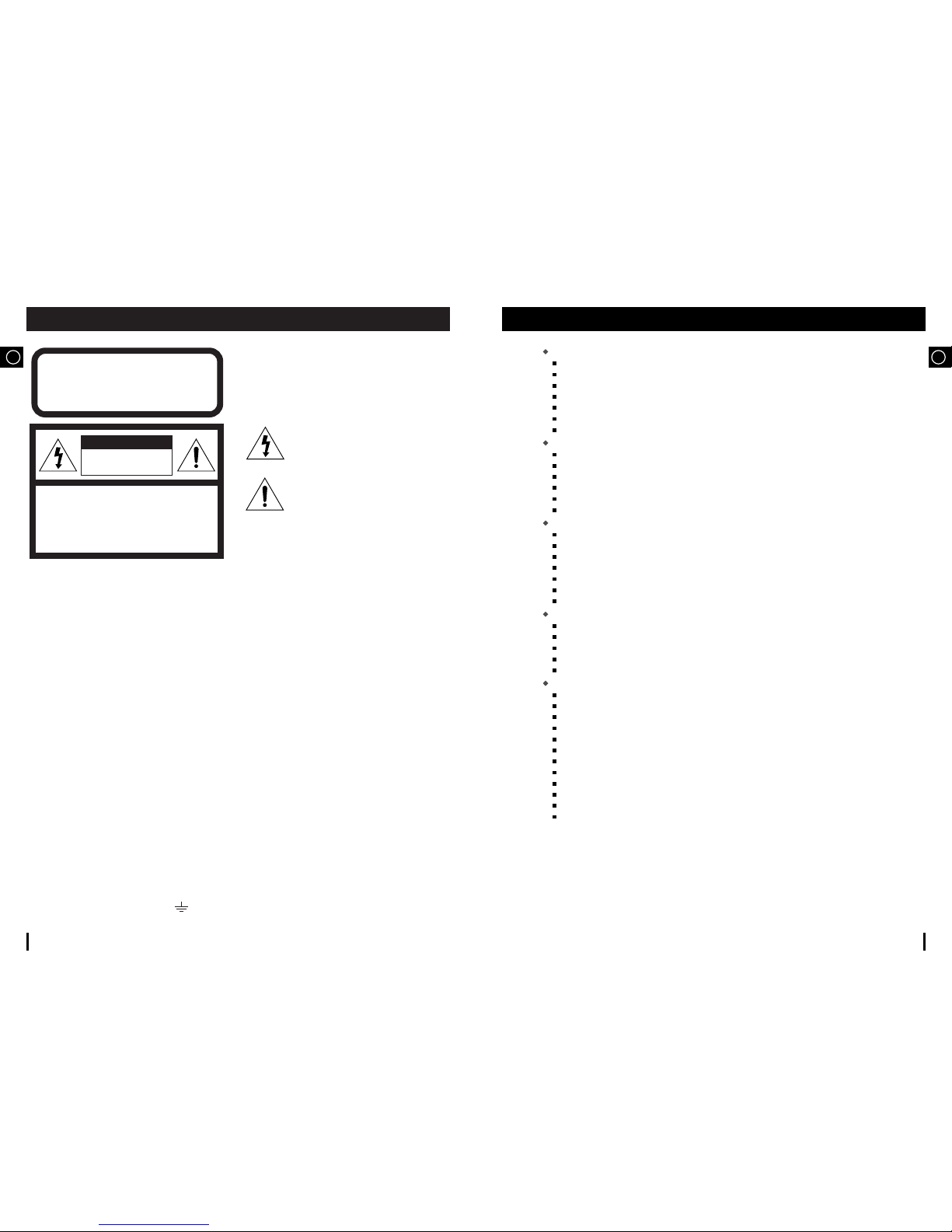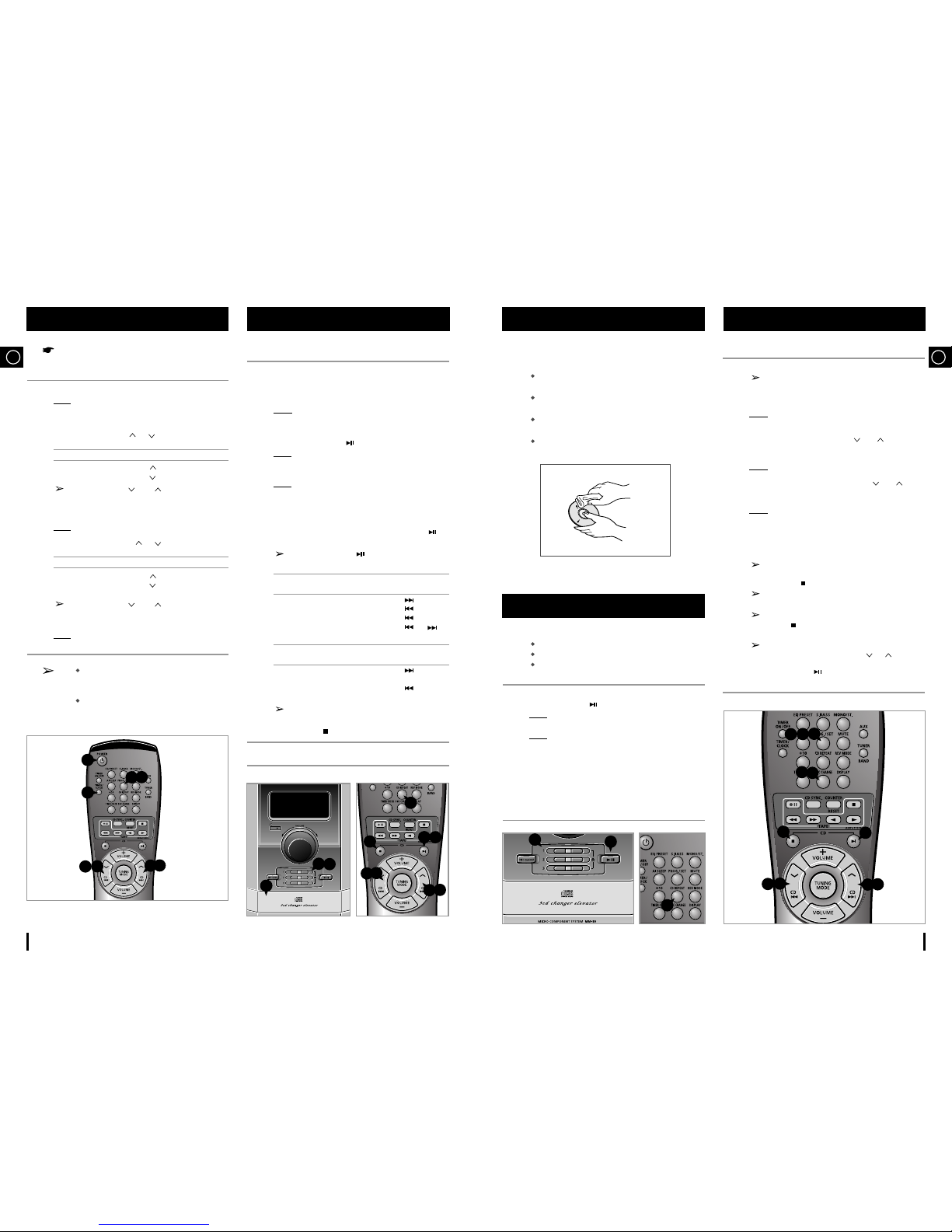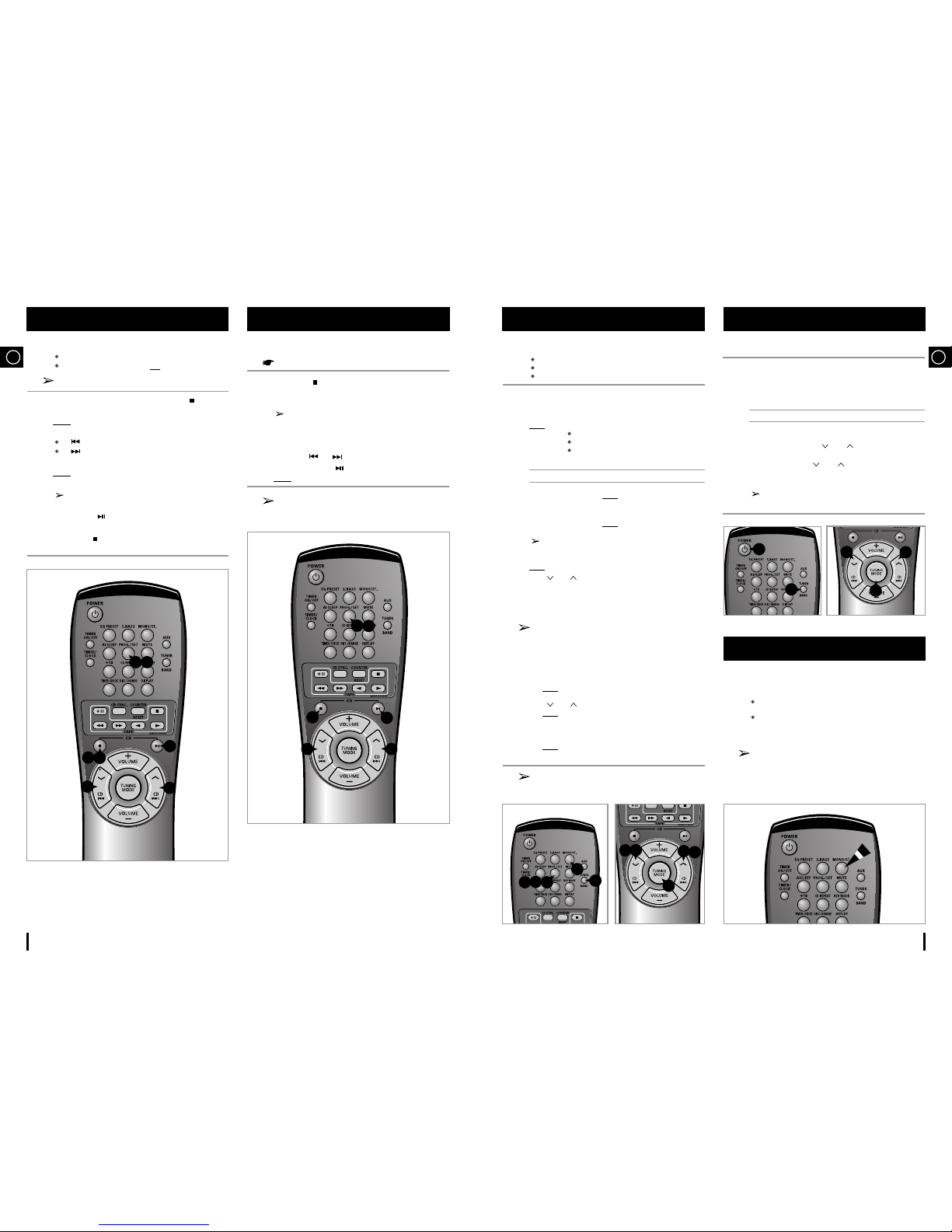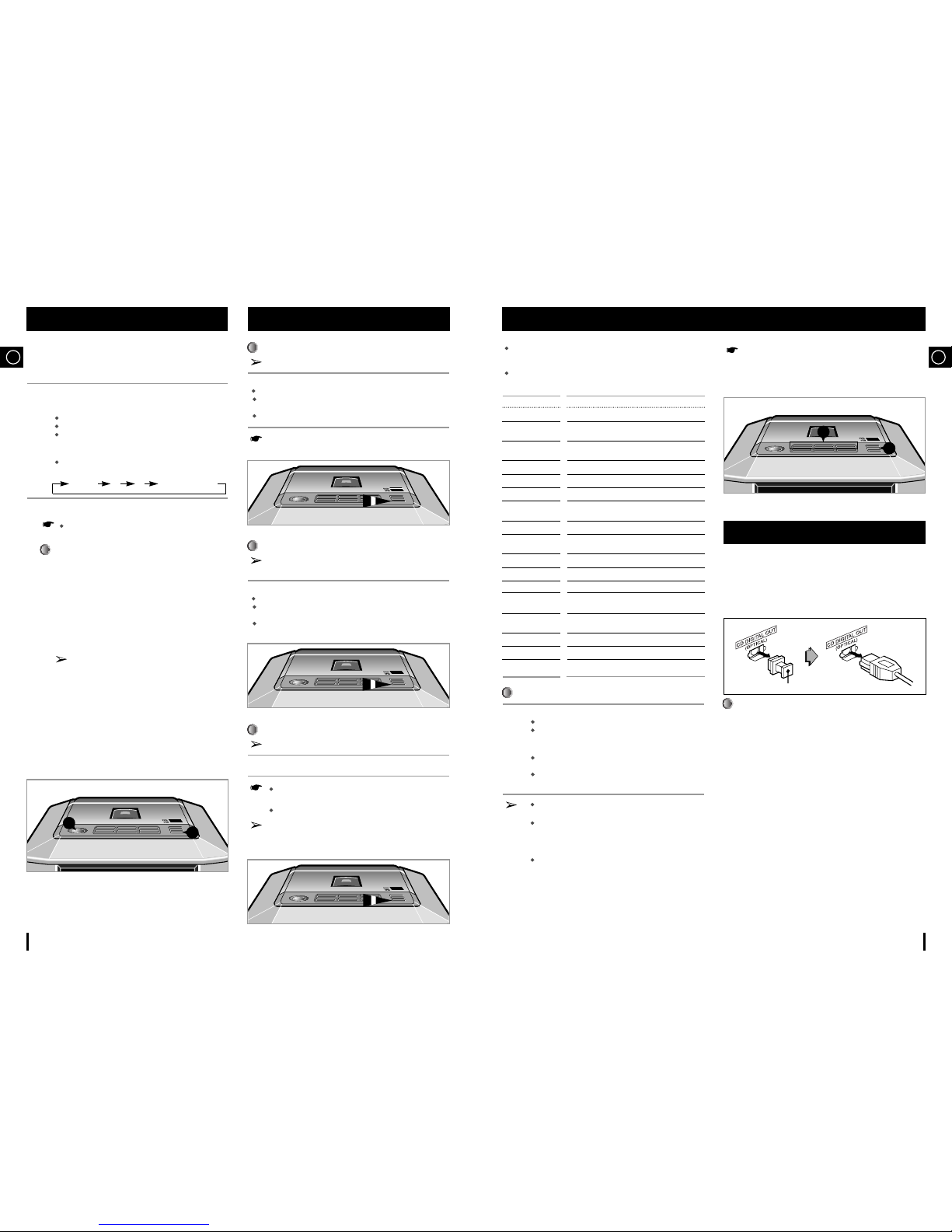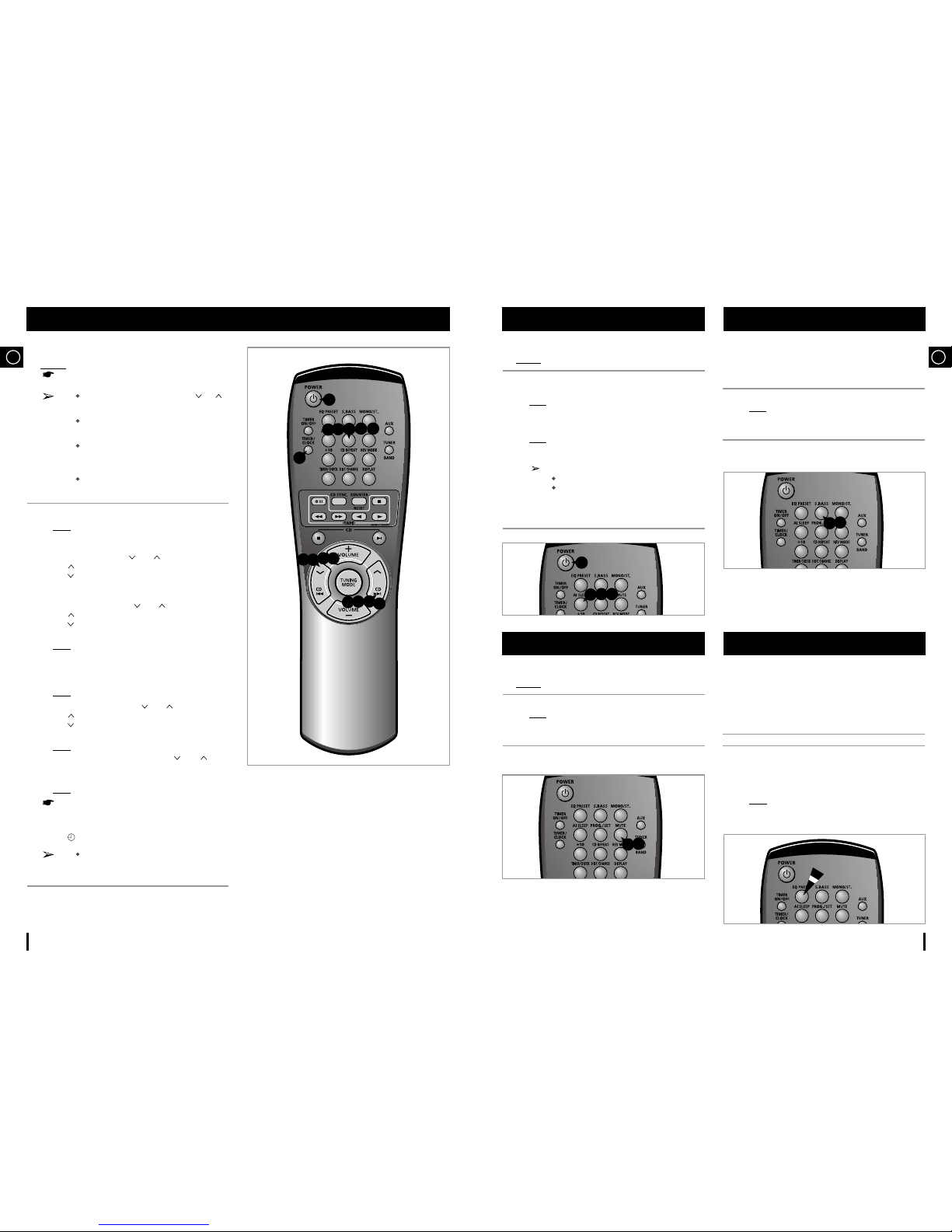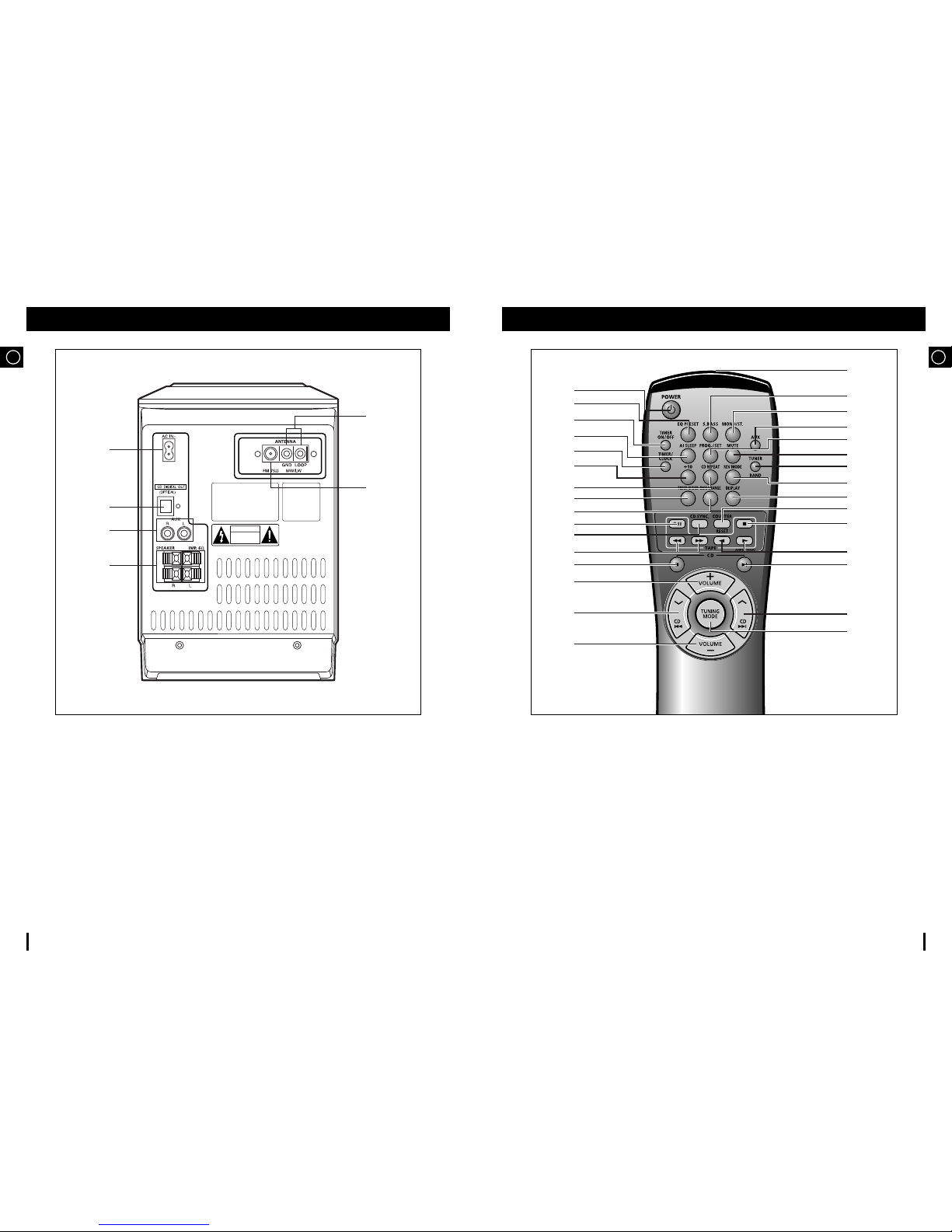GB
11
GB
10
This unit has the RDS(Radio Data System) function, which enables
for the various information such as broadcasting station, radio text,
time and 17 types of programs(News, Rock, Classic, etc.) to be
received from the FM RDS station together with normal radio signal.
1Press the POWER button.
2Receive the FM radio.
See the radio receiving method on the page 9.
FM and frequency are shown on the display
If the received station transmits the RDS information, 'RDS'
appears automatically on the display.
3Press the DISPLAY button to select the desired RDS mode.
Whenever the button is pressed, RDS mode changes as
follows.
The RDS function is available only on FM broadcasts.
Description on RDS function
1. PTY(Program Type) : Displays the type of programme
currently being broadcast.
2. PS NAME(Program Service Name) : Indicates the name of
broadcasting station and is composed of 8 characters.
3. RT(Radio Text) : Decodes the text broadcast by a station
(if any) and is composed of maximum 64 characters.
4. CT(Clock Time) : Decodes the real time clock from the FM
frequency.
Some stations may not transmit PTY, RT or CT
information therefore this may not be displayed in all
cases.
5. TP(Traffic Program) : Indicates that the turned station is
capable of transmitting traffic broadcosts.
6. TA(Traffic Announcement) : When this symbol flashes it
shows that the traffic announcement is in progress.
7. EON(Enhanced Other Networks Information) : Offers the
RDS information on other networks.
The PTY information is composed of an identification symbol, which
helps the FM radio to recognize the program type of each FM
station.
The 17 PTY modes are shown in the display by pressing the PTY
button.
If the PTY MODE isn’t found it is retuned to the original station
frequency at beginning the PTY SEARCH and auto-search and
PTY SEARCH are suspended.
This unit can output DVD/CD digital sound signals through this jack.
Use an optical cable to connect digital audio equipment.
(DAT deck, MD recorder, etc.).
Remove the dust cap (1) from the CD DIGITAL OUT jack. Then,
connect an optical cable plug(not supplied) to the CD DIGITAL
OUT jack.
When the CD DIGITAL OUT jack is not being used.
Attach the supplied dust cap.
About PTY-SEARCH
1Tuned to an FM station broadcosting a PTY MODE.
See the FM receiving method on the page 9.
If the received station is transmitting the RDS information,
“RDS”lights up.
2Press the PTY button.
The PTY MODE(NEWS, AFFARIS, etc.) appears on the
display.
Press the PRESET/MANUAL DOWN or UP button to select the
desired PTY MODE.
If the station is transmitting no PTY information, 'NO PTY'
shows on the display.
When the PTY MODE is selected(The PTY MODE is
shown in the display), press the PTY KEY once again to
convert into PTY-SEARCH MODE and auto-search the
station sequentially.
If a station is found broadcasting required PTY MODE then
the search station and the stop is selected.
PTY(Program Type) indication and PTY-SEARCH function (OPTION)
CD Digital Out Jack (Option)
PS NAME RT CT Current FM frequency
About "PS NAME" MODE
Displays the name of broadcasting station.
Press the DISPLAY button to select the PS NAME.
"PS NAME”appears on the display.
If the PS information is being received, the PS name(BBC, AFO, NDR,
etc.) is shown on the display.
If the PS information isn't received, the original FM frequency is shown.
Even though no RDS DISPLAY button is pressed, the reception
of PS information ensues the PS name is displayed.
About 'RT' MODE
Displays the character transmitted from the broadcasting
station
Press the RDS DISPLAY button to select the RT MODE.
"RT" appears on the display.
If the RT information is being received, the received information is shown
on the display.
If the RT information isn't received, the "NO RT" is shown on the
display.
About CT(Clock Time)
Sets the time of RDS clock.
To select the CT time, set the DISPLAY button to CT MODE.
The CT information will take up to 2 minutes to be decoded
therefore the clock isn’t displayed immediately.
If there is no available CT information, "NO CT"is displayed.
The CT RDS clock does not update the system clock.
Display
NEWS
AFFARIS
INFO
SPORT
EDUCATE
DRAMA
CULTURE
SCIENCE
VARIED
POP M
ROCK M
M.O.R.M
LIGHT M
CLASSIC
OTHER M
ALARM
TRAFFIC
Program Type
• News including an announced opinion and report
• Several matters including current incident, documentary,
discussion and analysis
•
Information including weights and measures, returns and forecast,
matters interesting the customer, medical information, etc.
• Sports
• Education
• Drama - Radio serial, etc.
• Culture - National or local culture including the religious problem,
social science, language, theater, etc.
• Natural science and technology
• Others - Speech, amusing program(quiz, game), interview,
comedy and satirical play, etc.
• Pop music
• Rock music
• M.O.R -Comfortable music, occasionally vocal
• Light classical music - Classical music and instrumental and
chorus music.
• Heavy classical music - Orcastra music, symphony, chamber
music and opera
• Other music - Jazz, R&B, folk, country music
• Alarm
• Traffic information
(1)