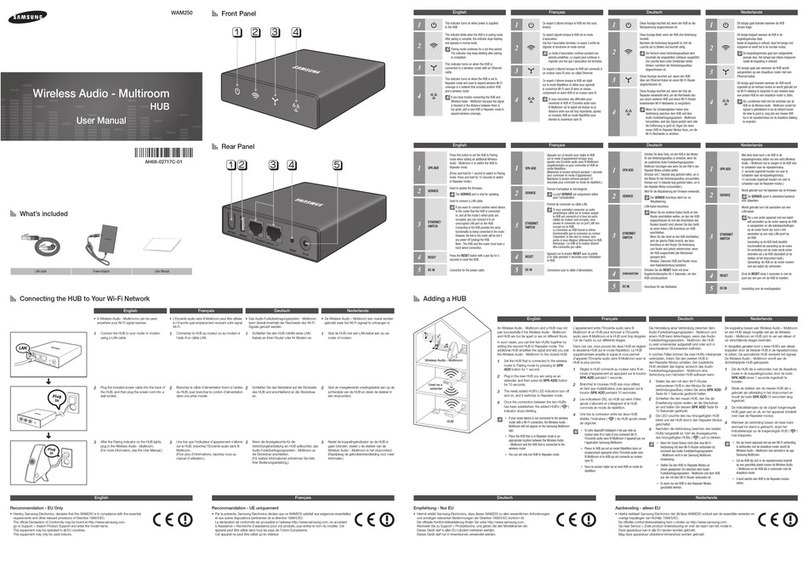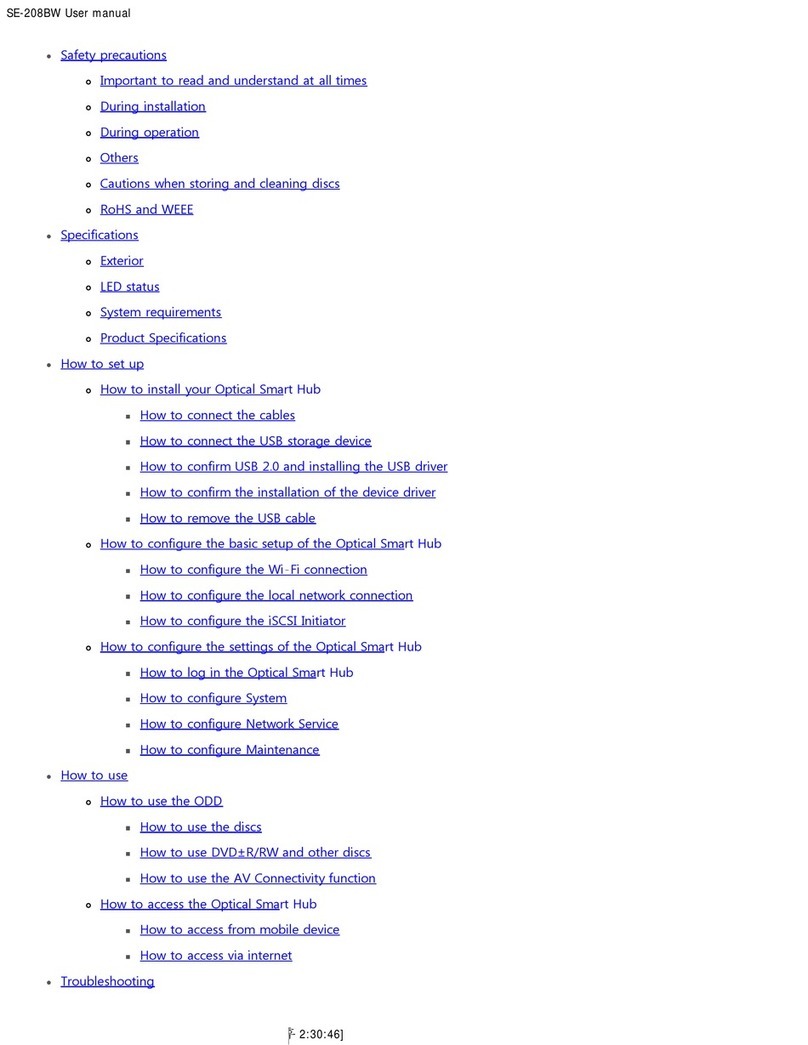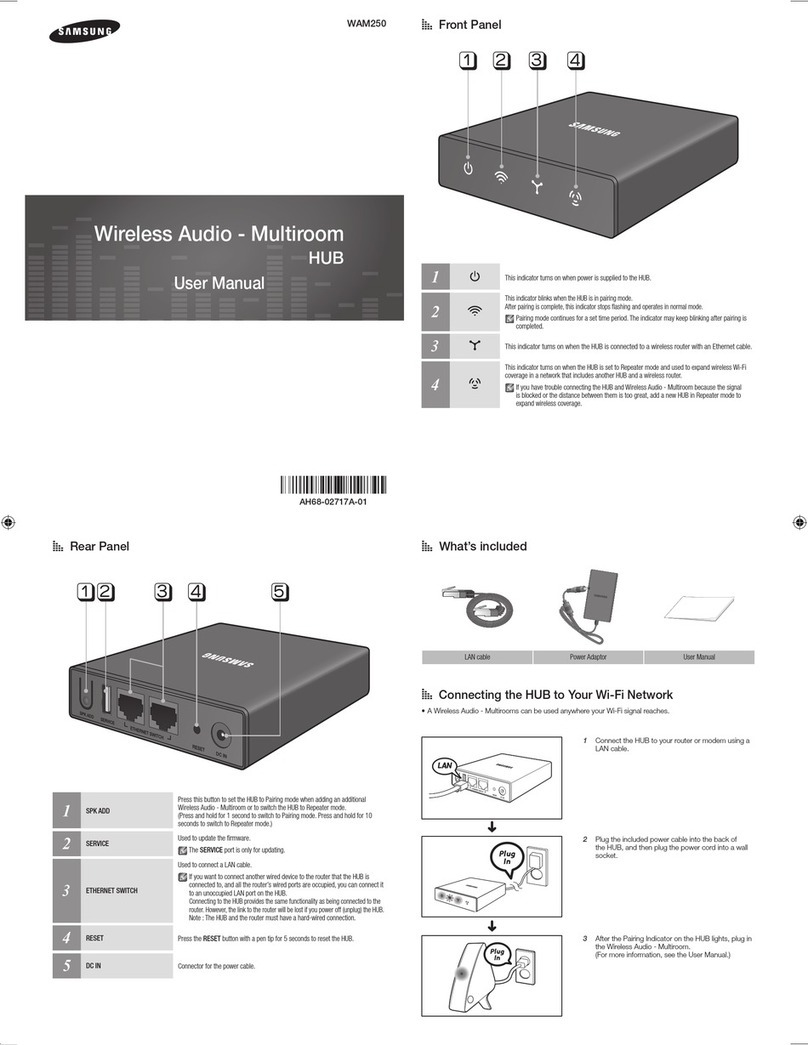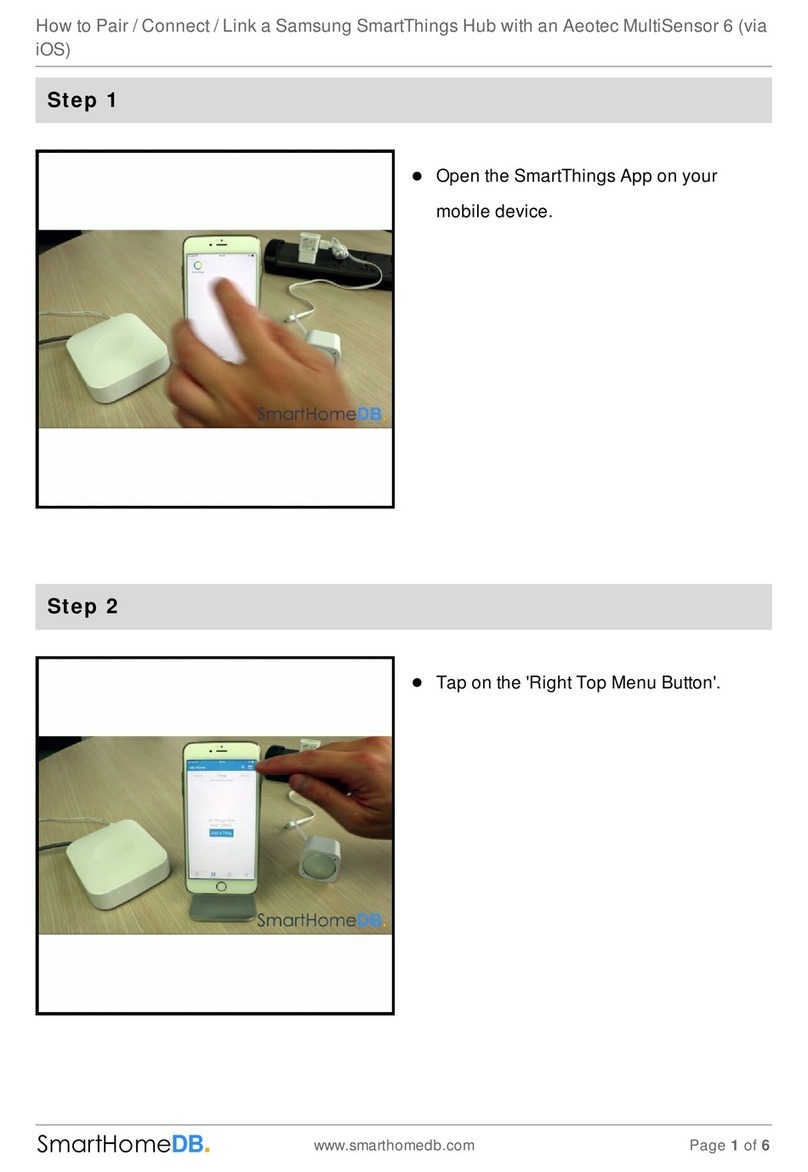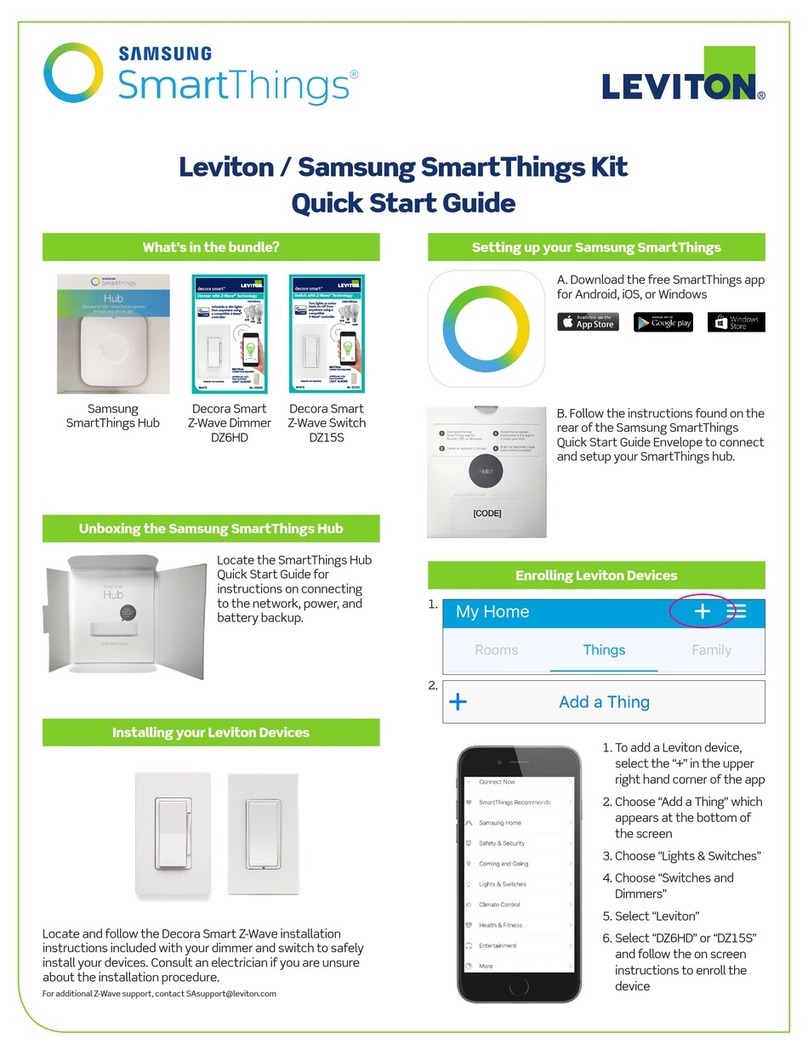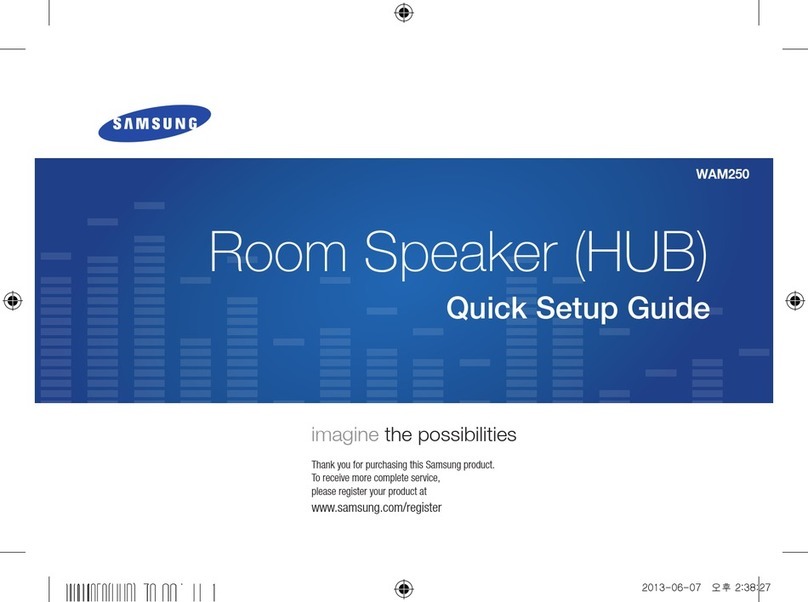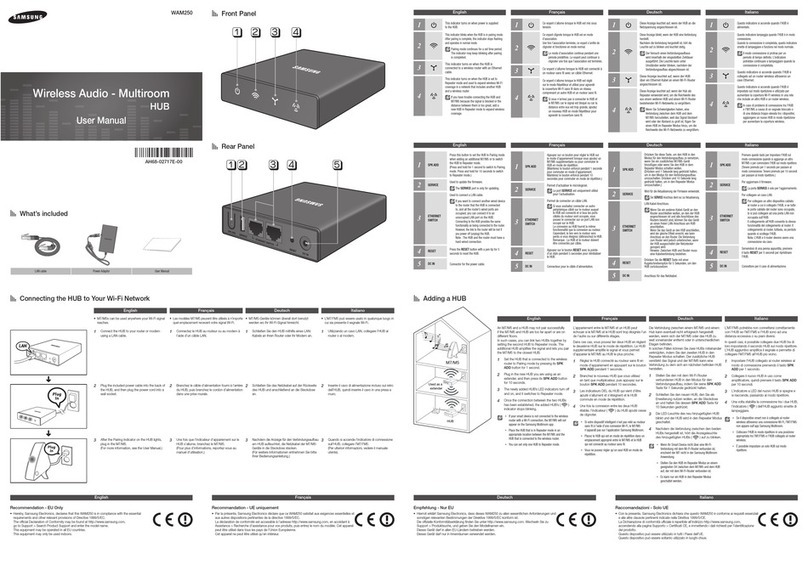English
Copyright © 2018 Samsung Electronics America, Inc.
Bluetooth
®
is a registered trademark of Bluetooth SIG, Inc.
worldwide.
Other marks are the property of their respective owners.
•
Please read this guide before using the device to ensure safe and
proper use.
•
Images may differ in appearance from the actual product. Content
is subject to change without prior notice. You can access the full
user manual for more information. Visit
www.samsung.com
to
view device information, the user manual, and more.
•
This product includes certain free/open source software. To see
the instructions for viewing the open source license, go to the
Samsung website (
opensource.samsung.com
).
•
Before using the Wi-Fi hub, make sure it is compatible with your
device.
•
Your consumer rights are governed by the law of the country in
which you purchased the product. Please contact your service
provider for more information.
a
b
c
d
e
f
g
5. Follow the on-screen instructions to complete adding your
device.
•
The Samsung SmartThings Hub feature may not be
available depending on the region.
•
You can only add the IoT devices approved by Samsung.
Download the SmartThings app to see a list of
supported devices.
•
Refer to the other devices’user manuals for instructions
on how to pair with them.
•
To learn more about the Samsung SmartThings Hub
feature, visit
support.smartthings.com
.
Safety information
Read all safety information before using the device to ensure safe
and proper use. To view the full safety information, refer to the
Samsung website.
Use only charging devices and batteries approved by
Samsung. Samsung accessories are designed for your
device to maximize battery life. Using other accessories may
invalidate your warranty and may cause damage
Do not touch the device with wet hands
Do not drop or cause an impact to the device
The device can be used in locations with an ambient
temperature of 0 °C / 32 °F to 40 °C / 104 °F and a relative
humidity (no condensation) 10 % to 90 %. Using the device
outside of the recommended ranges may damage the device
Prevent the AC/DC adapter connector and the small end of
the AC/DC adapter from coming into contact with conductive
materials, such as liquids, dust, metal powders, and pencil
leads
Do not allow children or animals to chew or suck the device
Do not disassemble, modify, or repair your device
Do not place anything on the device
Do not block or cover the vent
Mobile device
3. Launch the SmartThings app on the mobile device.
The Wi-Fi hub will be detected automatically. Tap ADD NOW and
follow the on-screen instructions to complete the connection.
If the Wi-Fi hub is not detected, tap Add device on the
dashboard. Then, tap under ADD DEVICE MANUALLY
→
Wi-Fi/Hub
→
SmartThings Wifi, and follow the on-screen
instructions to complete the connection.
During setup, get within 15 ft of the hub.
To connect the Internet of Things (IoT) devices via the
SmartThings Wifi, select the Wi-Fi hub under devices and
make sure the SmartThings Hub is switched on.
Adding additional Wi-Fi hubs
One Wi-Fi hub can cover a 140 m
2
connection range (based on timber
buildings) but can differ depending on the usage environment.
Install an additional Wi-Fi hub to connect to a larger area beyond the
connection range with a Wi-Fi network.
1. Connect the AC/DC adapter ( ) to the additional Wi-Fi hub.
2. On the mobile device, launch the SmartThings app and follow
the on-screen instructions to complete the connection.
During setup, get within 15 ft of the hub.
You can connect up to 31 additional Wi-Fi hubs.
Adding devices via the Samsung SmartThings Hub
feature
Add the Internet of Things (IoT) devices that support Z-Wave, Zigbee,
LAN, or Cloud-to-Cloud to the SmartThings app to control them.
1. On your mobile device, launch the SmartThings app.
2. On the dashboard, tap Add device.
3. Tap under ADD DEVICE MANUALLY.
4. Select a category of the device to add.
Alternatively, enter the device’s name in the search input field and
tap ADD next to your device.
h
Device layout
AC/DC adapter connector Reset hole
Indicator light Vent
WAN port (IN) Ethernet cable
LAN port (OUT) AC/DC adapter
Indicator light
Color Status
Green Power on, Working
Flashes green Booting/resetting the system
Flashes green and red Waiting for devices to connect
Flashes red Function error
About SmartThings Wifi
The SmartThings Wifi is a Wi-Fi router that can connect your
smartphone to your smart home appliances via Wi-Fi. You can also
connect Internet of Things (IoT) devices to this Wi-Fi hub via the
Samsung SmartThings Hub feature.
For larger homes, you can connect more Wi-Fi hubs.
FCC Part 15.19
This device complies with part 15 of the FCC Rules. Operation
is subject to the following two conditions: (1) This device may
not cause harmful interference, and (2) this device must accept
any interference received, including interference that may cause
undesired operation.
FCC Part 15.21
Any changes or modifications (including the antennas) to this
device that are not expressly approved by the manufacturer may
void the user’s authority to operate the equipment.
Note : This equipment has been tested and found to comply with
the limits for a Class B digital device, pursuant to part 15 of the FCC
Rules. These limits are designed to provide reasonable protection
against harmful interference in a residential installation This
equipment generates, uses and can radiate radio frequency energy
and, if not installed and used in accordance with the instructions,
may cause harmful interference to radio communications,
However, there is no guarantee that interference will not occur
in a particular installation. If this equipment does cause harmful
interference to radio or television reception, which can be
determined by turning the equipment off and on, the user is
encouraged to try to correct the interference by one or more of the
following measures:
•
Reorient or relocate the receiving antenna.
•
Increase the separation between the equipment and receiver.
•
Connect the equipment into an outlet on a circuit different from
that to which the receiver is connected.
•
Consult the dealer or an experienced radio/TV technician for
help.
Modifications not expressly approved by the manufacturer could
void your authority to operate the equipment under FCC rules.
Connecting the Wi-Fi hub with the SmartThings app
To connect the Wi-Fi hub with a mobile device, you must install the
SmartThings app on the mobile device. You can download the app
from Galaxy Apps, Play Store, or App Store.
•
You must register and sign in to your Samsung account
to use the SmartThings app.
•
Supported features may vary depending on your mobile
device and its operating system.
Wi-Fi hub
1. Connect one end of the Ethernet cable ( ) to the Wi-Fi hub’s
WAN port (IN) ( ) and the other end to the modem’s LAN
port.
2. Connect the AC/DC adapter ( ) to the Wi-Fi hub.
The Wi-Fi hub will turn on and the indicator light ( ) will
flash green.
Use only Samsung-approved AC/DC adapters (12 V/2.1 A
or higher).
•
You can use the Wi-Fi hub only when you connect the
Wi-Fi hub to an AC/DC adapter ( ).
•
If the Wi-Fi hub overheats for a prolonged period, the
Wi-Fi hub may automatically turn off or reset. When this
happens continually, disconnect the AC/DC adapter
() from the Wi-Fi hub and contact a Samsung Service
Centre.
•
The AC/DC adapter ( ) should remain close to the
electric socket and easily accessible while using it.
FCC RF Radiation Exposure Statement
This equipment complies with FCC RF Radiation exposure limits set
forth for an uncontrolled environment.This device and its antenna
must not be co-located or operating in conjunction with any other
antenna or transmitter.
This equipment should be installed and operated with a minimum
distance of 20 cm between the radiator and your body.
Model: ET-WV525, FCC ID: A3LETWV525
Samsung Mobile Products and Recycling
Samsung cares for the environment and encourages its customers
to properly dispose of Devices and Samsung accessories in
accordance with local regulations. In some areas, disposal of these
items in household or business trash may be prohibited.
Dispose of other unwanted electronics through an approved
recycler. To find the nearest recycling location, go to our website:
www.samsung.com/recyclingdirect
or call 1-877-278-0799.
Samsung Electronics America, Inc
85 Challenger Road,
Ridgefield Park, New Jersey, 07660
Phone: 1-800-SAMSUNG (726-7864)
Printed in Korea
GH68-49329A Rev.1.0
USA Type 04/2018
QUICK
START
GUIDE
ET-WV525
WV525_QSG_USA_Type.indd 1WV525_QSG_USA_Type.indd 1 2018-04-20 오후 3:15:222018-04-20 오후 3:15:22