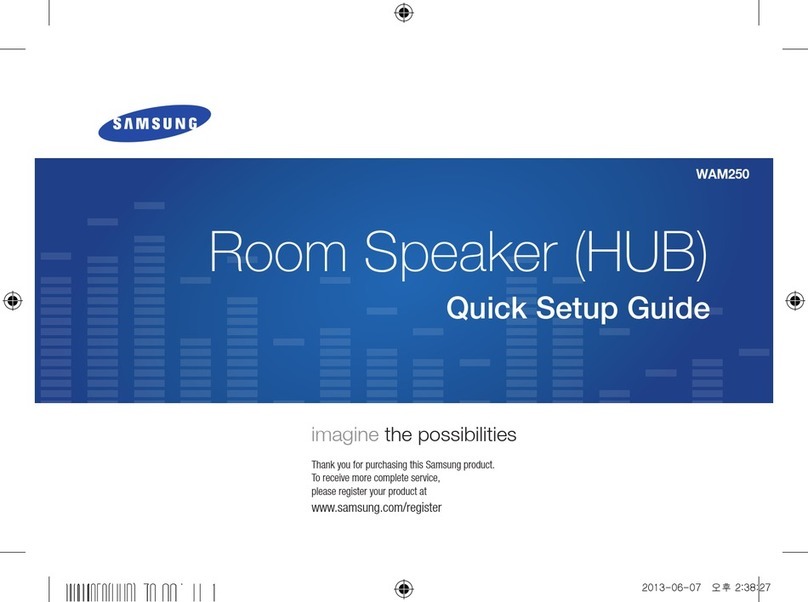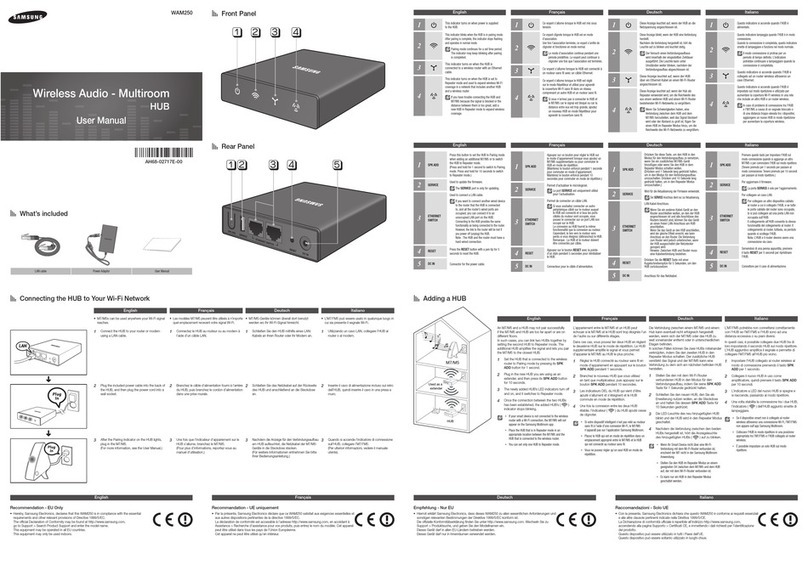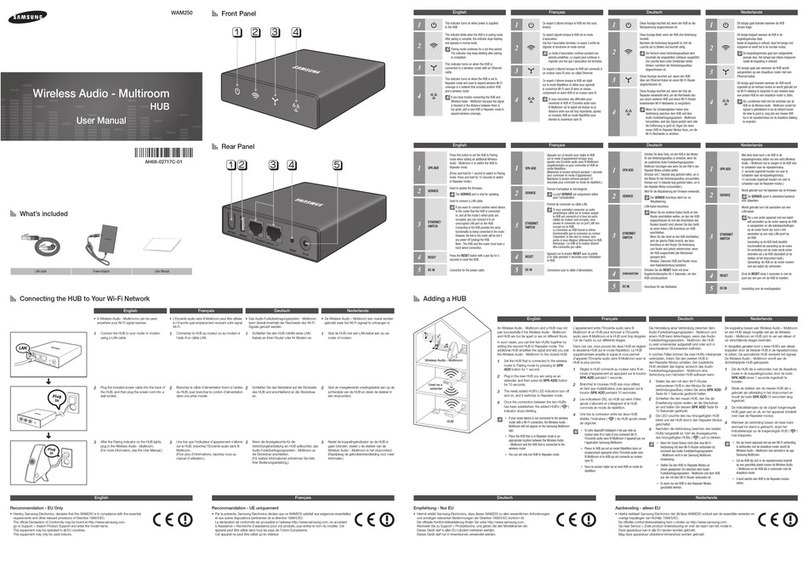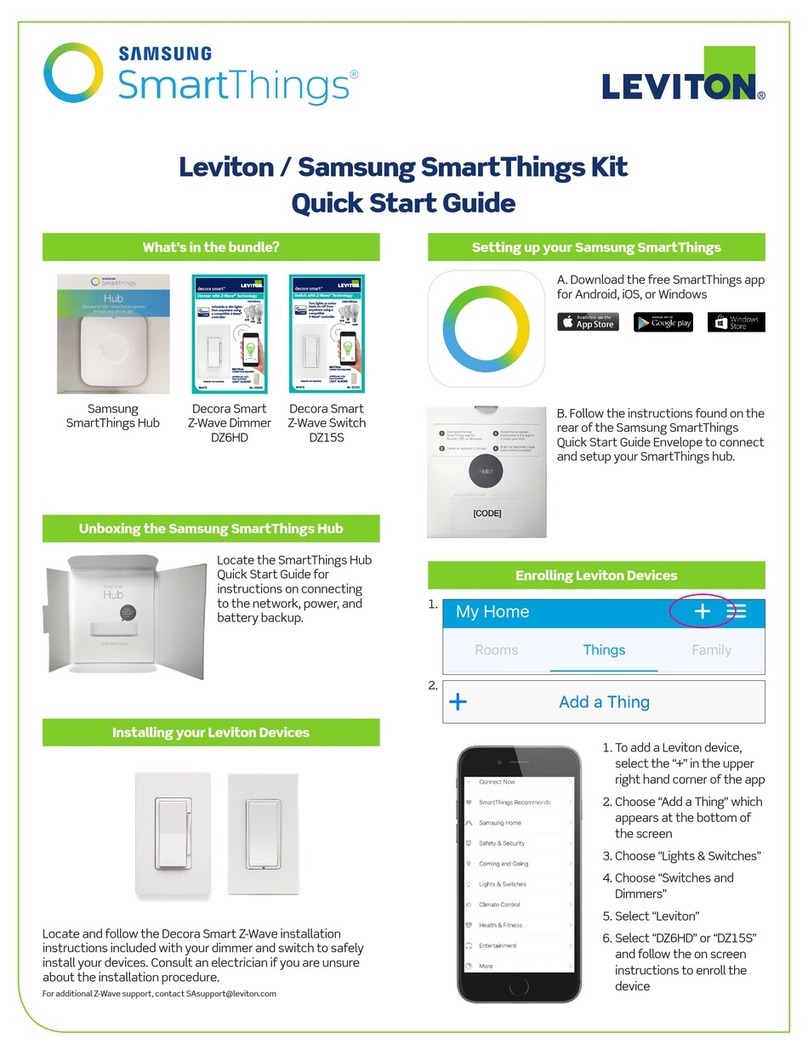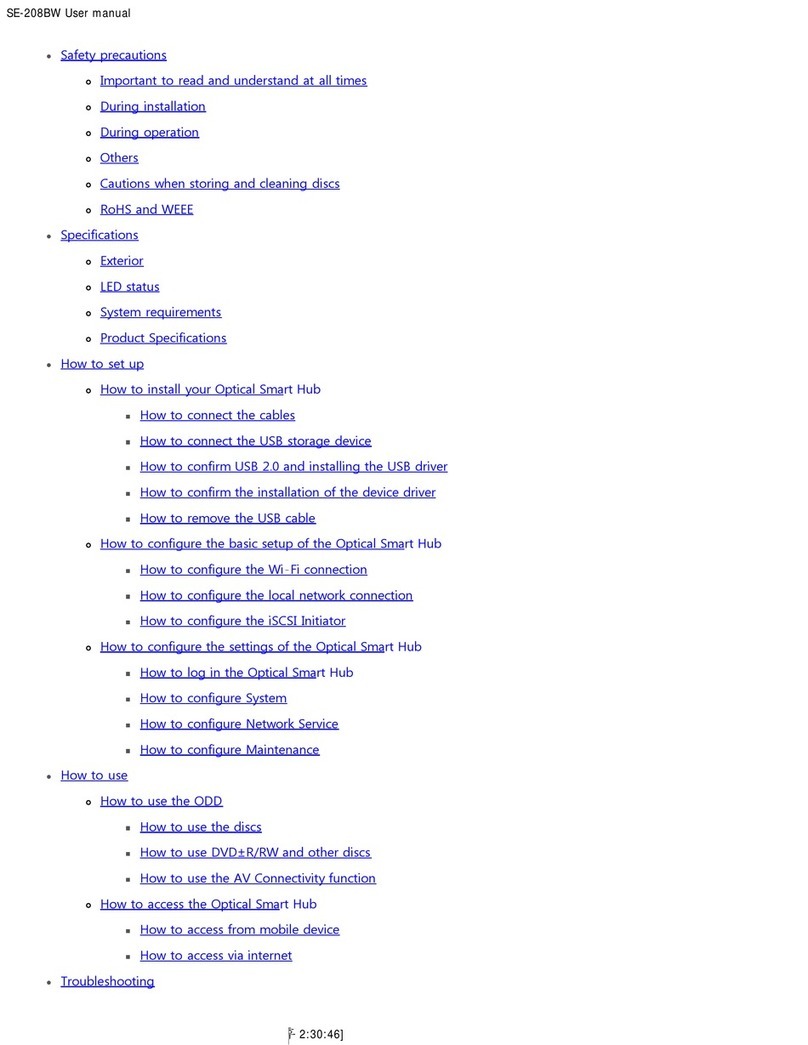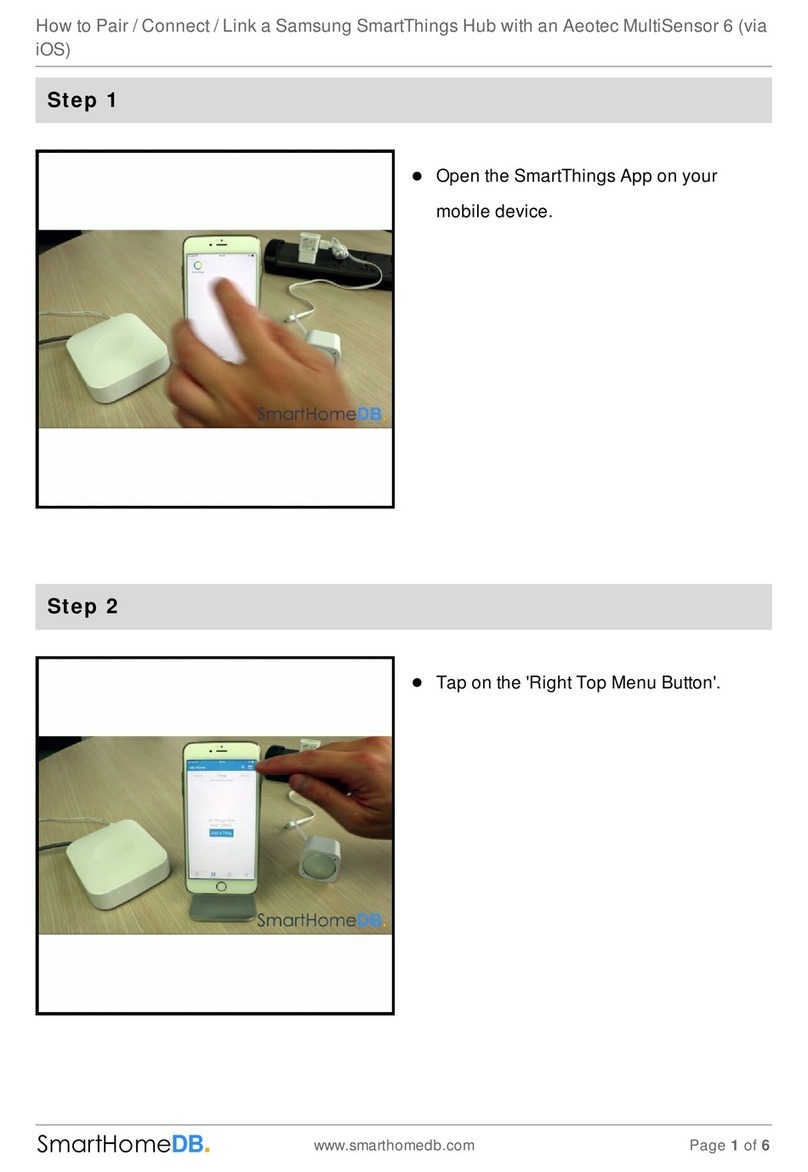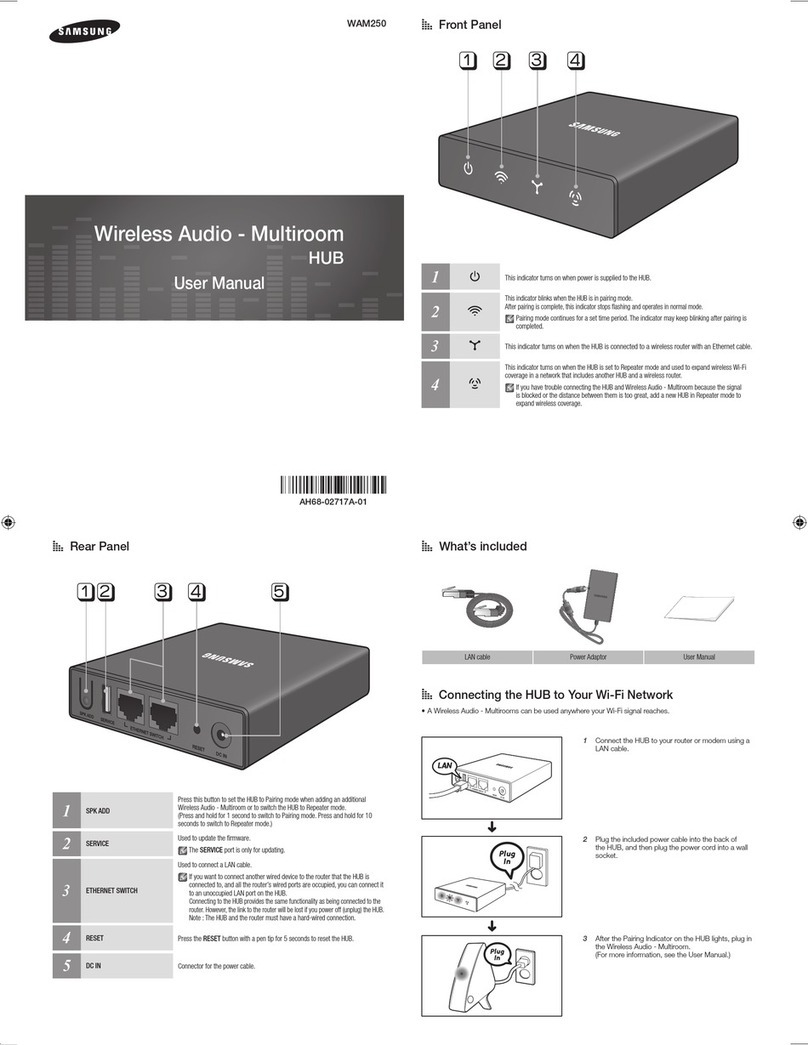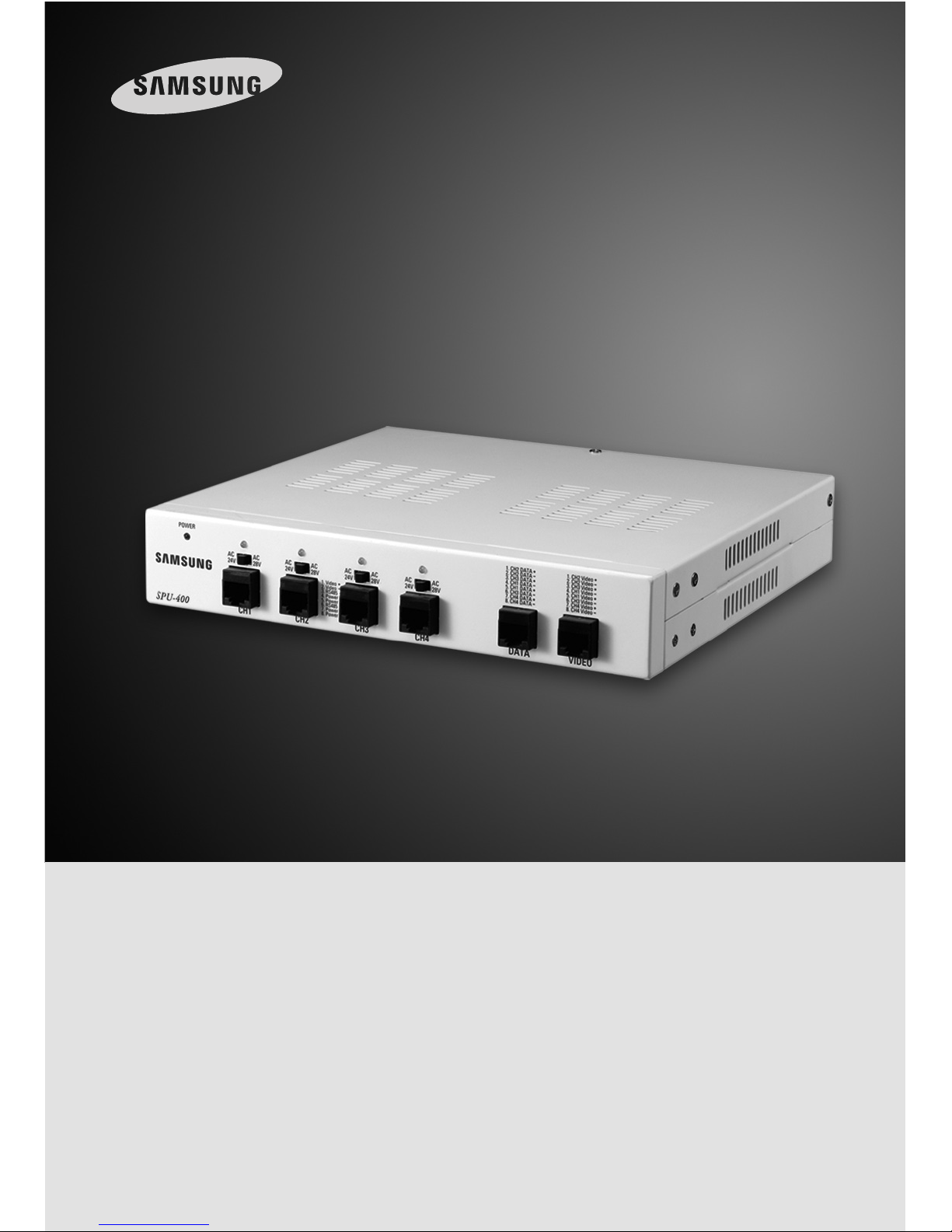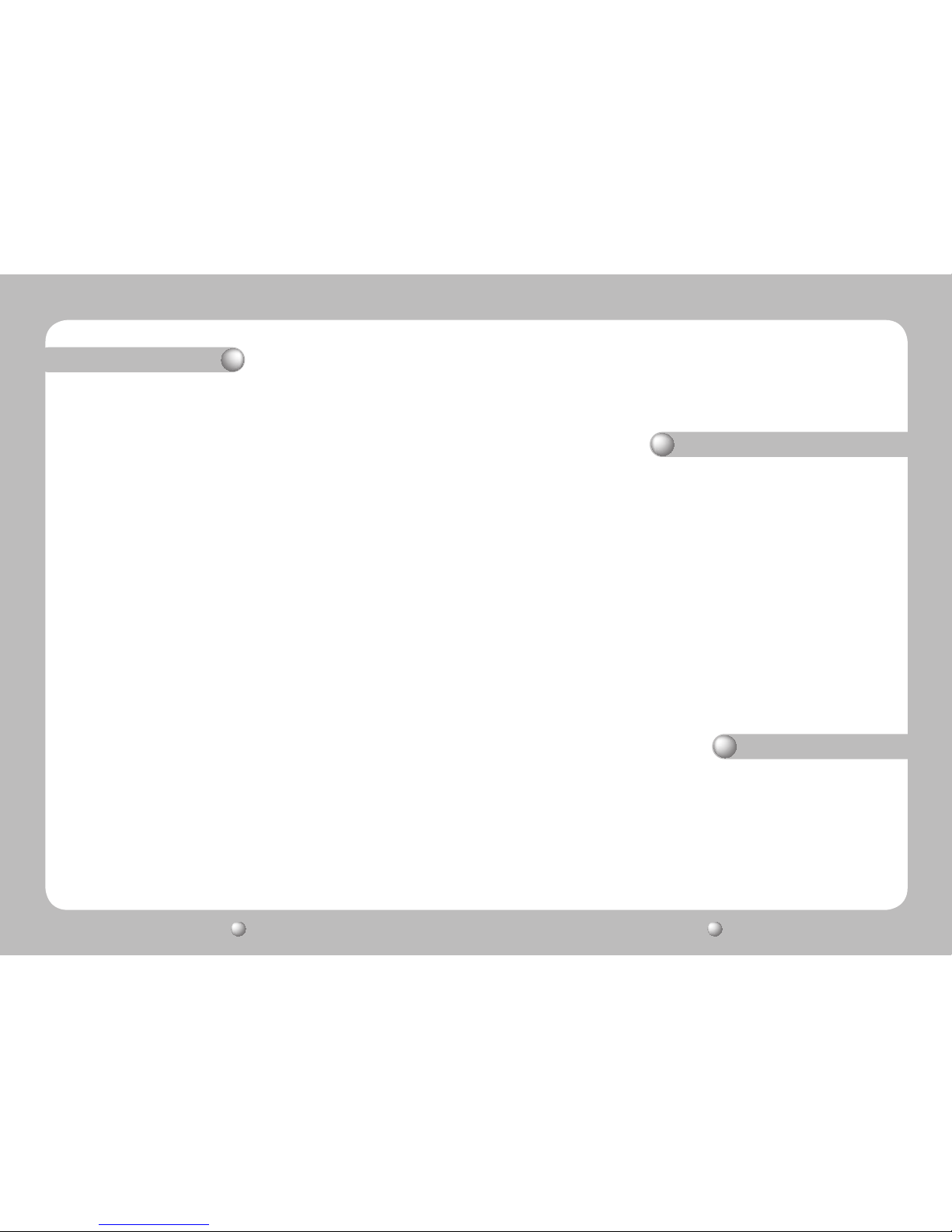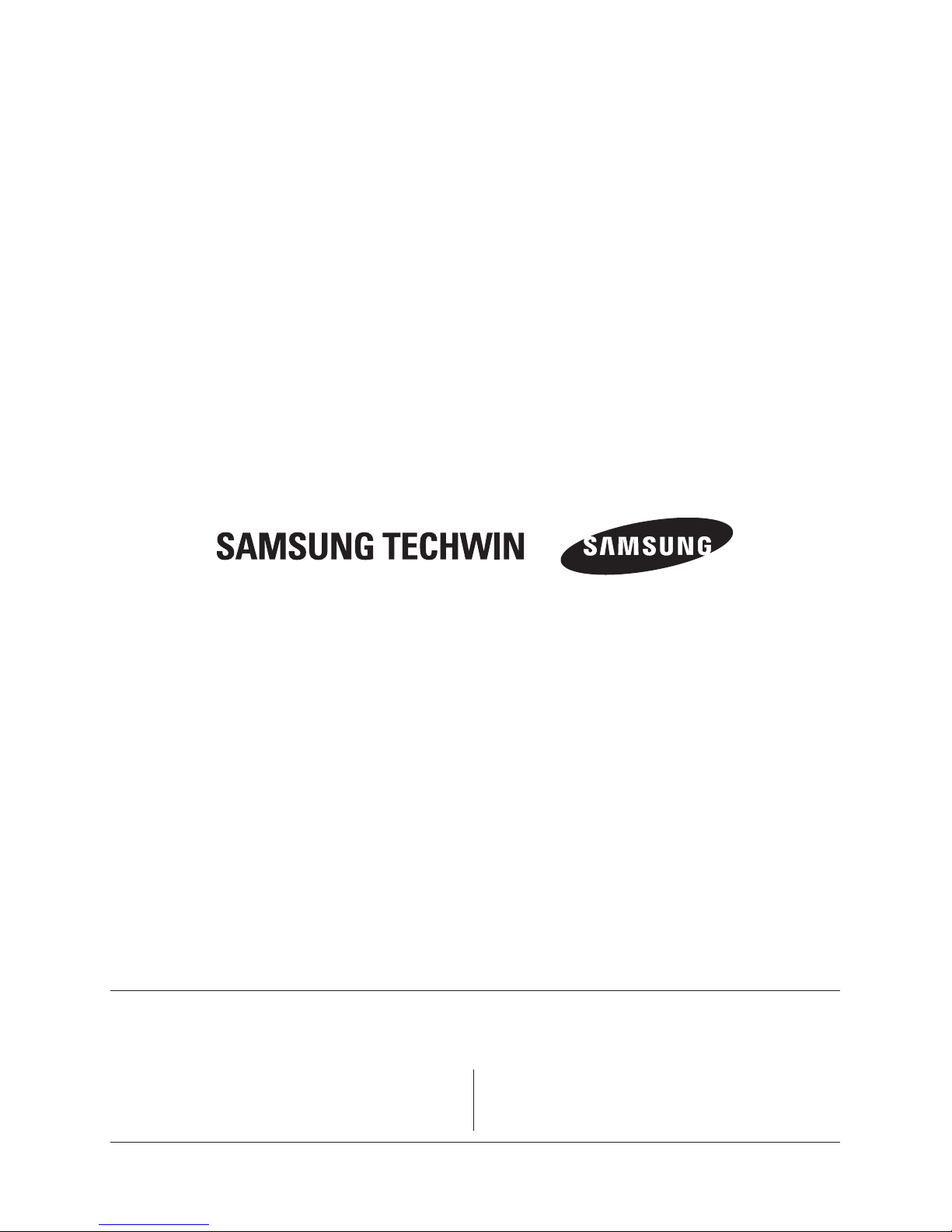Table of Contents
Before installing this product, please read the following cautions and warnings
carefully.
Do not install the product in the following locations.
■Places under extremely high or low temperature conditions.
Use this product under temperature conditions only between -10°and +50°to prevent low
performance and product malfunctions.
■Places exposed to rain, snow, or high humidity.
Avoid water and moisture leakage into the product; it may cause the product to malfunction.
■Places containing or exposed to oil and gas.
Oil, moisture, and gas leakage into the product may cause product malfunctions.
■Places exposed to vibration and shock.
Vibration and shock may cause product malfunctions.
■Places under direct sunlight or exposed to outdoor weather conditions.
Direct sunlight and severe weather conditions may cause product malfunctions.
■Places exposed to radio waves (RF) or near power cables.
Radio communication devices and electromagnetic waves from power lines may cause
product malfunctions.
Thank you for purchasing a Samsung Techwin product. Before attempting to connect or
operate this product, please read this instruction book carefully and save it for future use.
If you find this manual too difficult to understand, or experience problems with installing
or using it, please contact our service center or sales department for assistance.
Cautions for Installation
Cautions for Use
1. Product Introduction ……………………………………………… 4
1-1. Overview …………………………………………………… 4
1-2. Product Features …………………………………………… 4
2. Package Contents………………………………………………… 4
3. Product Parts and Peripheral Device Connection…………………… 5
3-1. Part Names and Functions …………………………………… 5
3-1-1. Front ………………………………………………………………5
3-1-2. Back ………………………………………………………………5
3-2. Installing SPU-400 and Connecting UTP Cable ………………… 6
3-2-1. Camera-Side UTP Cable ……………………………………………6
3-2-2. DVR-Side UTP Cable ………………………………………………6
3-3. SPU-400 Connector Wiring Chart ……………………………… 7
3-4. Connecting Peripheral Devices ………………………………… 8
4. Product Specifications …………………………………………… 9
5. Product Warranty ………………………………………………… 10
■Do not disassemble the product or allow foreign objects to get into the product.
Disassembly of the product or insertion of foreign objects such as metal may break or
damage the unit.
■Make sure to turn off the product prior to installation.
Before installing your product, please check its voltage rating and then turn on the power switch.
■Do not subject the product to physical shock or exert excessive force to operate the
product.
Shocks and excessive force on the components such as circuits may break or seriously
damage the unit.