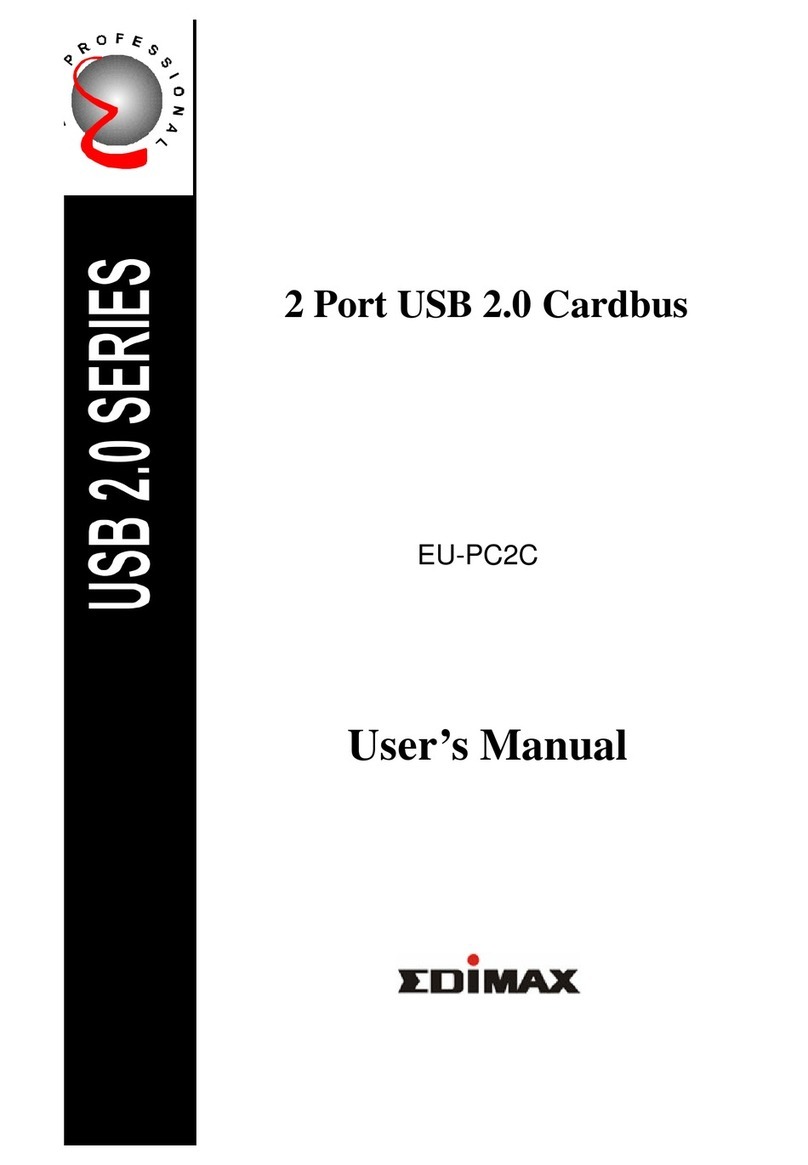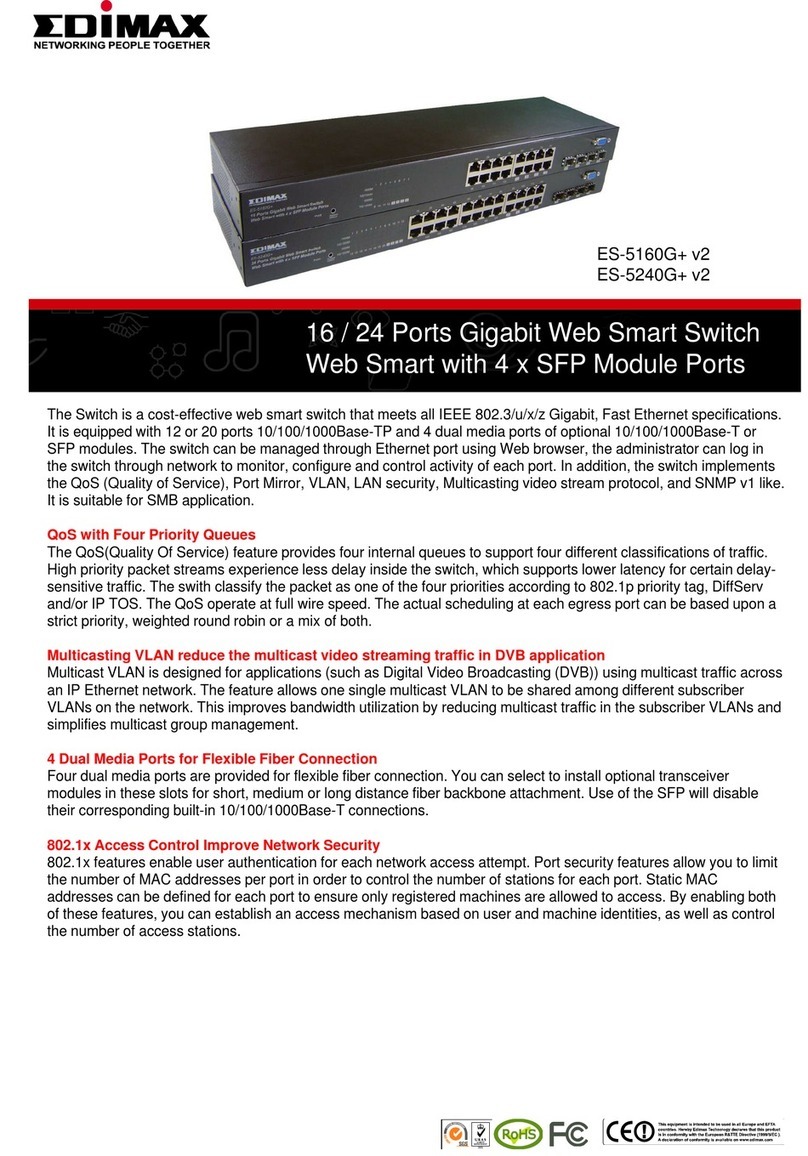Edimax GS-5424PLG Setup guide
Other Edimax Switch manuals

Edimax
Edimax ES-5808PHG User manual
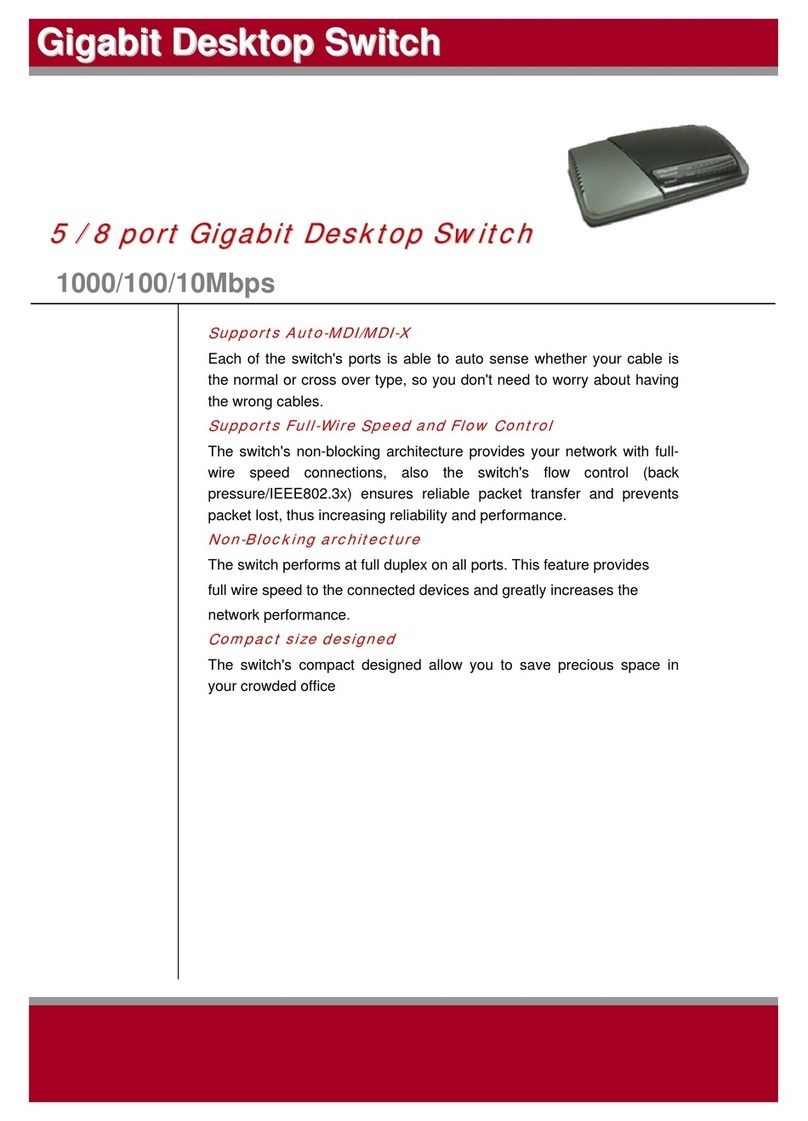
Edimax
Edimax ES-5500P User manual

Edimax
Edimax ES-5824PHG User manual

Edimax
Edimax SP-1101W User manual

Edimax
Edimax ES-3116RL User manual
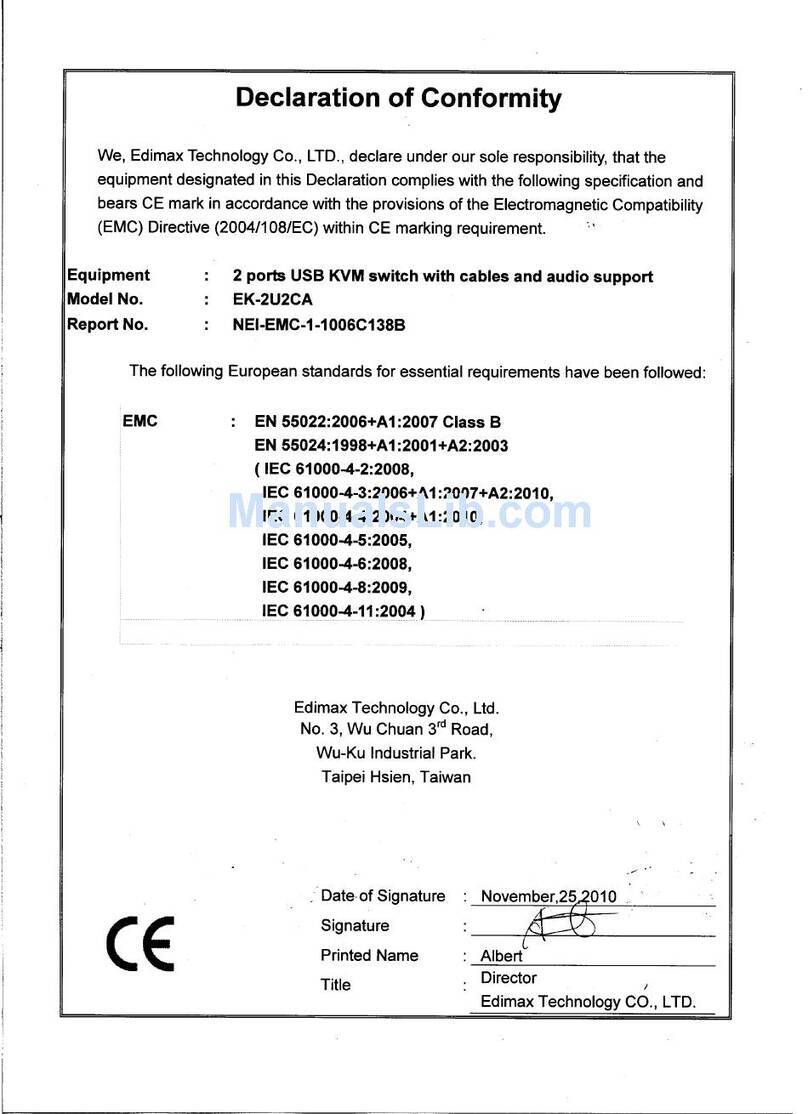
Edimax
Edimax EK-2U2CA User manual

Edimax
Edimax EK-UA2C User manual

Edimax
Edimax ES-3116RL User manual

Edimax
Edimax ES-5226RS User manual

Edimax
Edimax EK-PAK2 User manual

Edimax
Edimax HP-5101ES User manual

Edimax
Edimax GS-3008P User manual
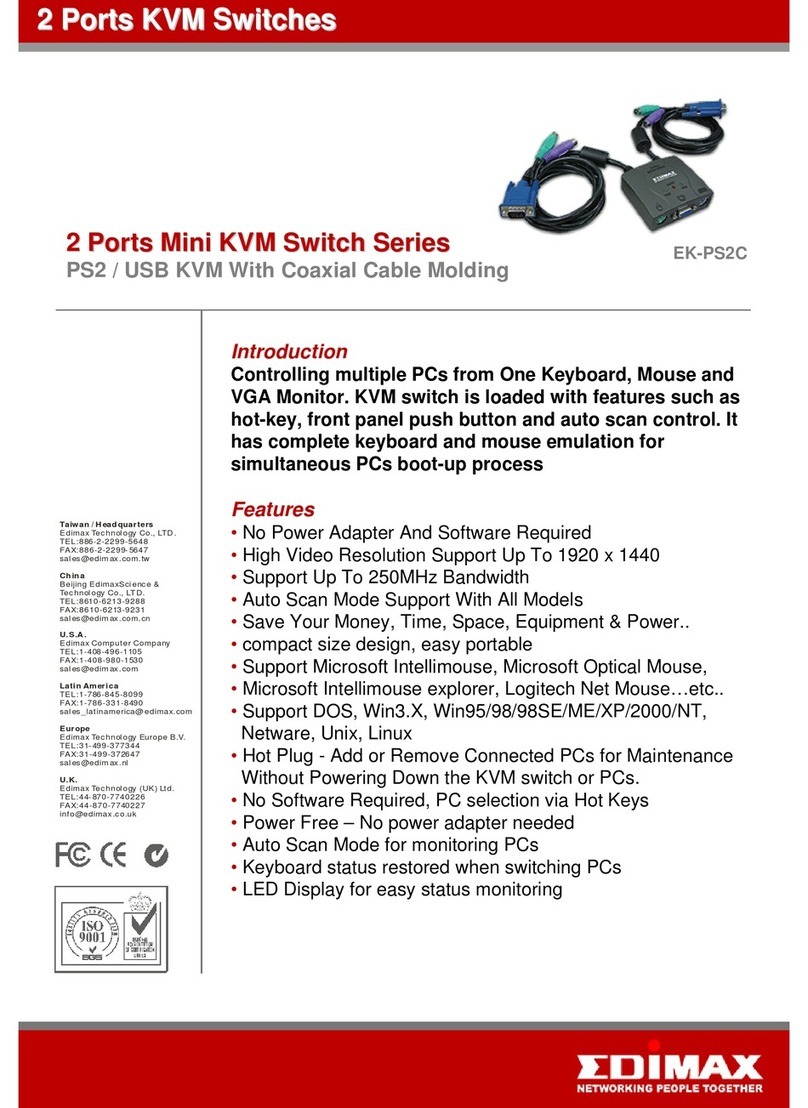
Edimax
Edimax EK-PS2C User manual

Edimax
Edimax 24 10 User manual

Edimax
Edimax ES-5500G User manual
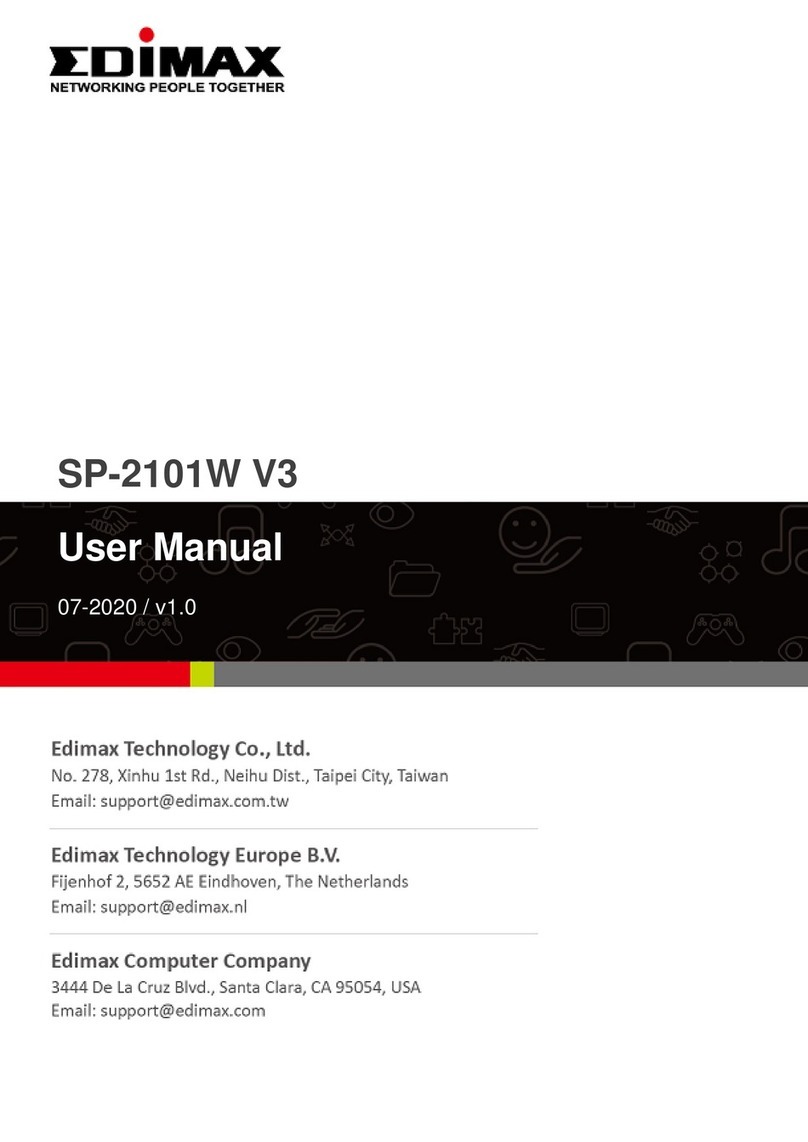
Edimax
Edimax SP-2101W V3 User manual
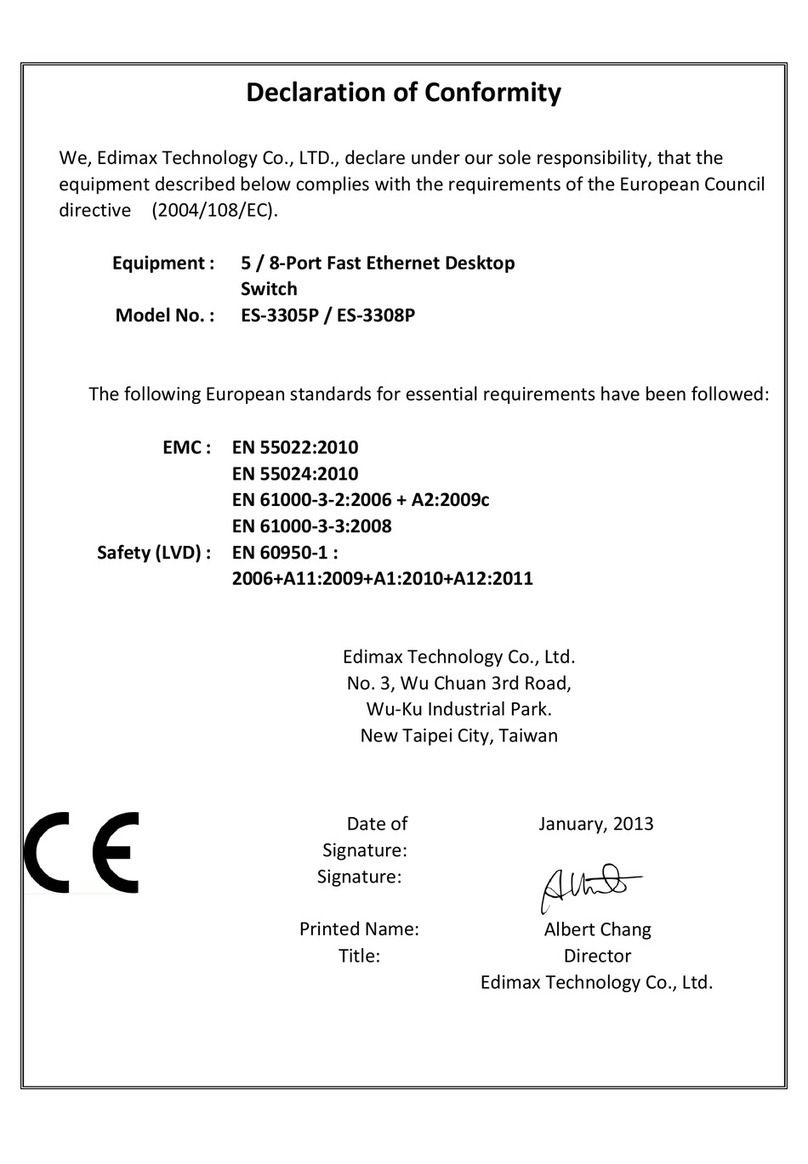
Edimax
Edimax ES-3305P V2 Reference guide
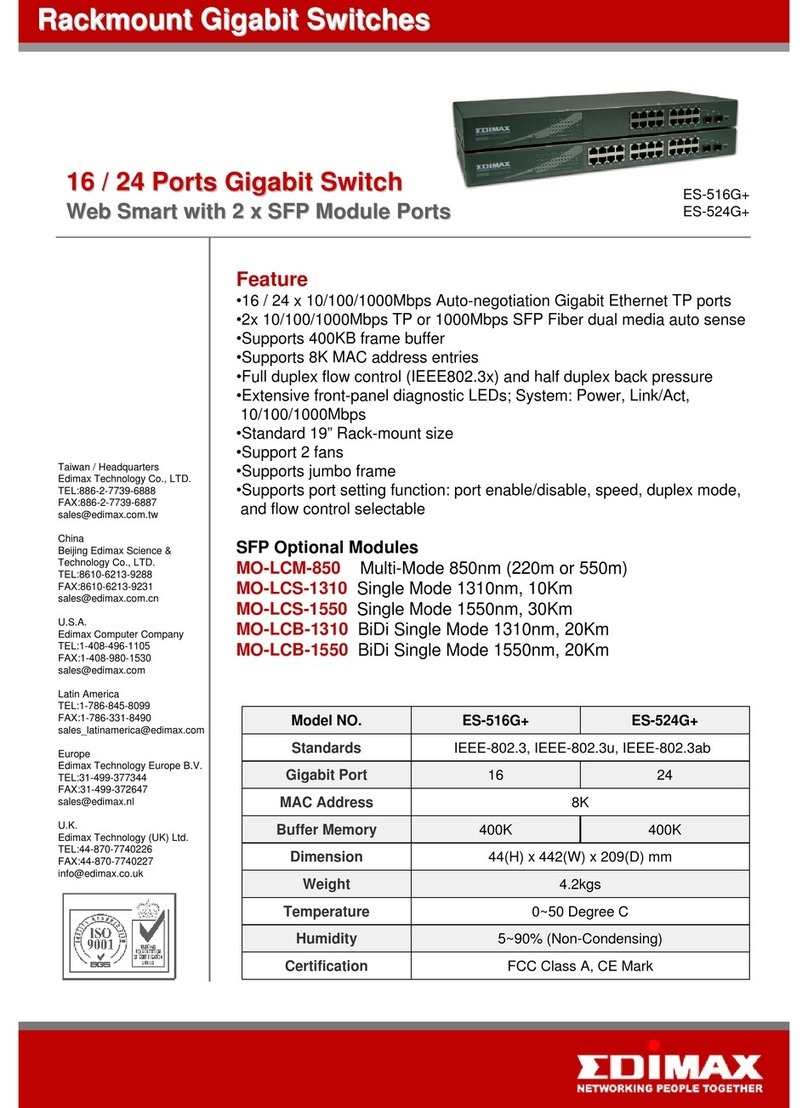
Edimax
Edimax ES-516G+ User manual

Edimax
Edimax ES-5816PHG User manual

Edimax
Edimax ES-5824PH User manual
Popular Switch manuals by other brands

SMC Networks
SMC Networks SMC6224M Technical specifications

Aeotec
Aeotec ZWA003-S operating manual

TRENDnet
TRENDnet TK-209i Quick installation guide

Planet
Planet FGSW-2022VHP user manual

Avocent
Avocent AutoView 2000 AV2000BC AV2000BC Installer/user guide

Moxa Technologies
Moxa Technologies PT-7728 Series user manual

Intos Electronic
Intos Electronic inLine 35392I operating instructions

Cisco
Cisco Catalyst 3560-X-24T Technical specifications

Asante
Asante IntraCore IC3648 Specifications

Siemens
Siemens SIRIUS 3SE7310-1AE Series Original operating instructions

Edge-Core
Edge-Core DCS520 quick start guide

RGBLE
RGBLE S00203 user manual