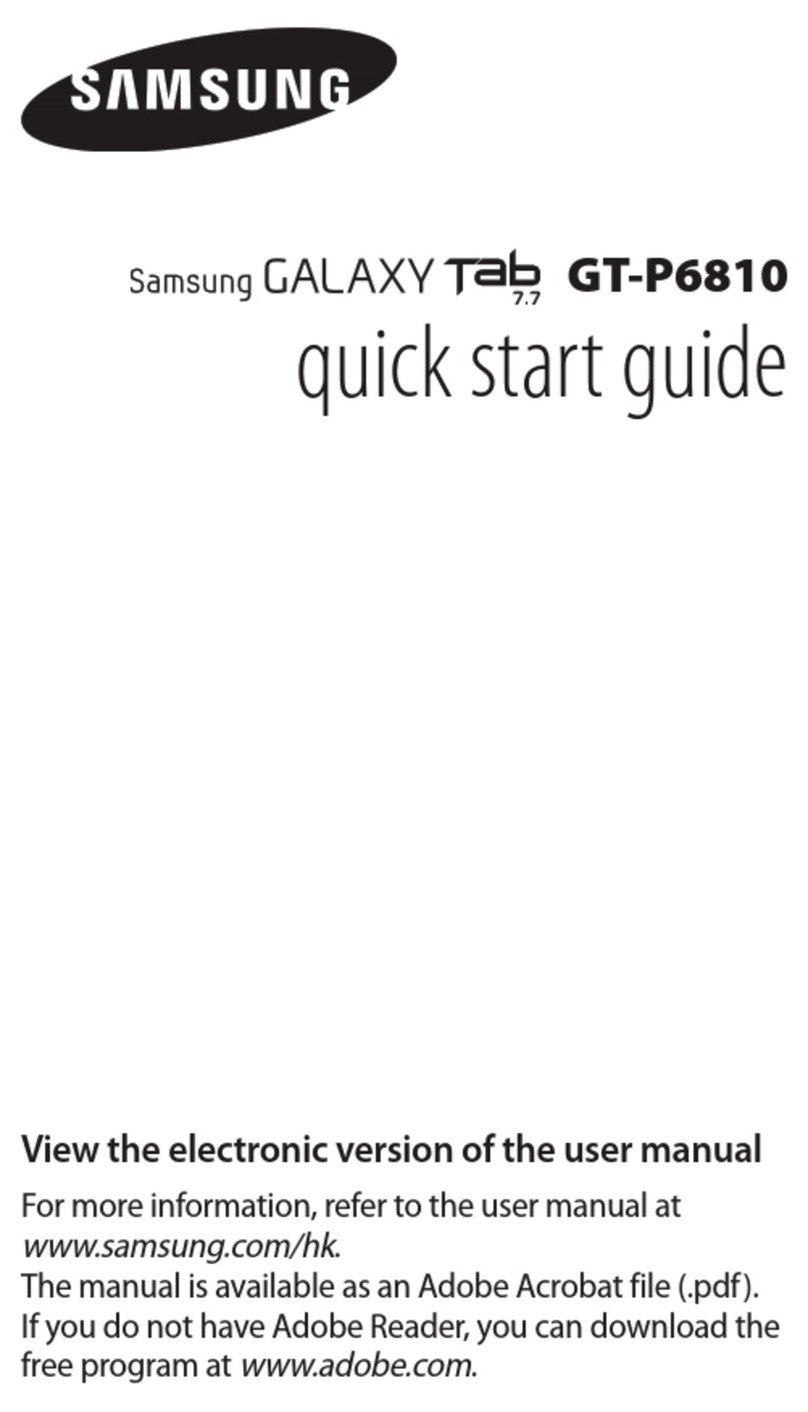Samsung Galaxy Tab S4 User manual
Other Samsung Tablet manuals

Samsung
Samsung SM-T827V User manual

Samsung
Samsung SM-T239 User manual
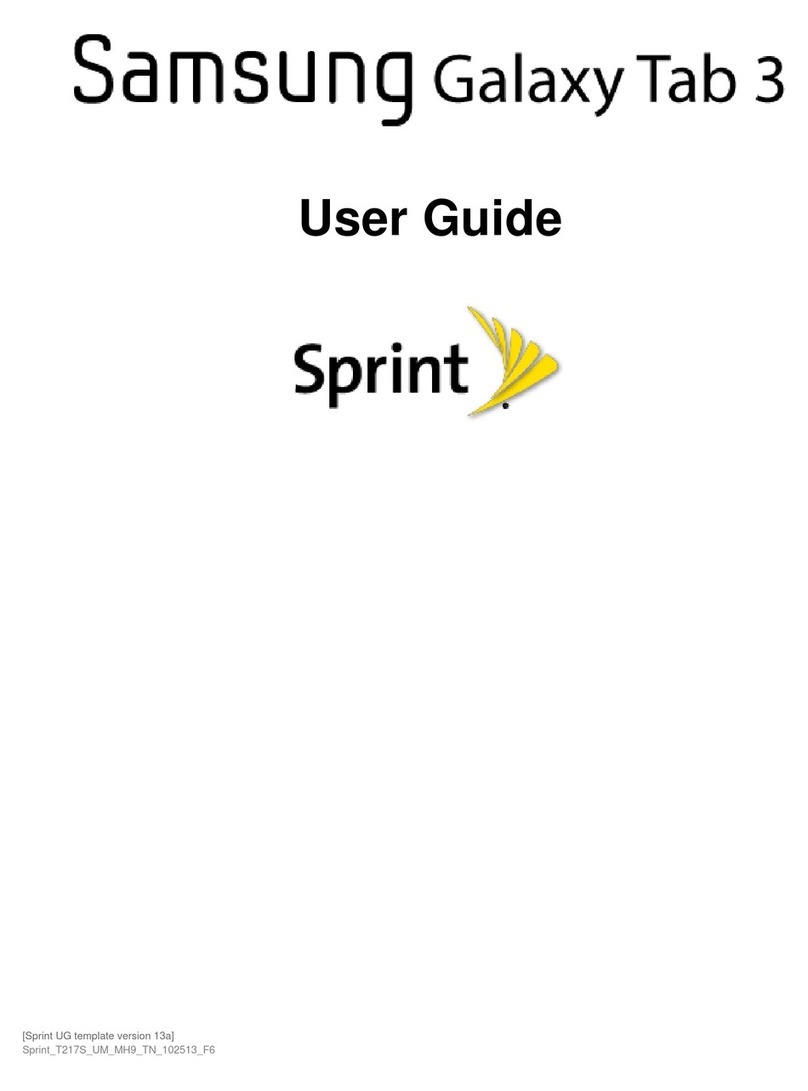
Samsung
Samsung Sprint SM-T217S User manual
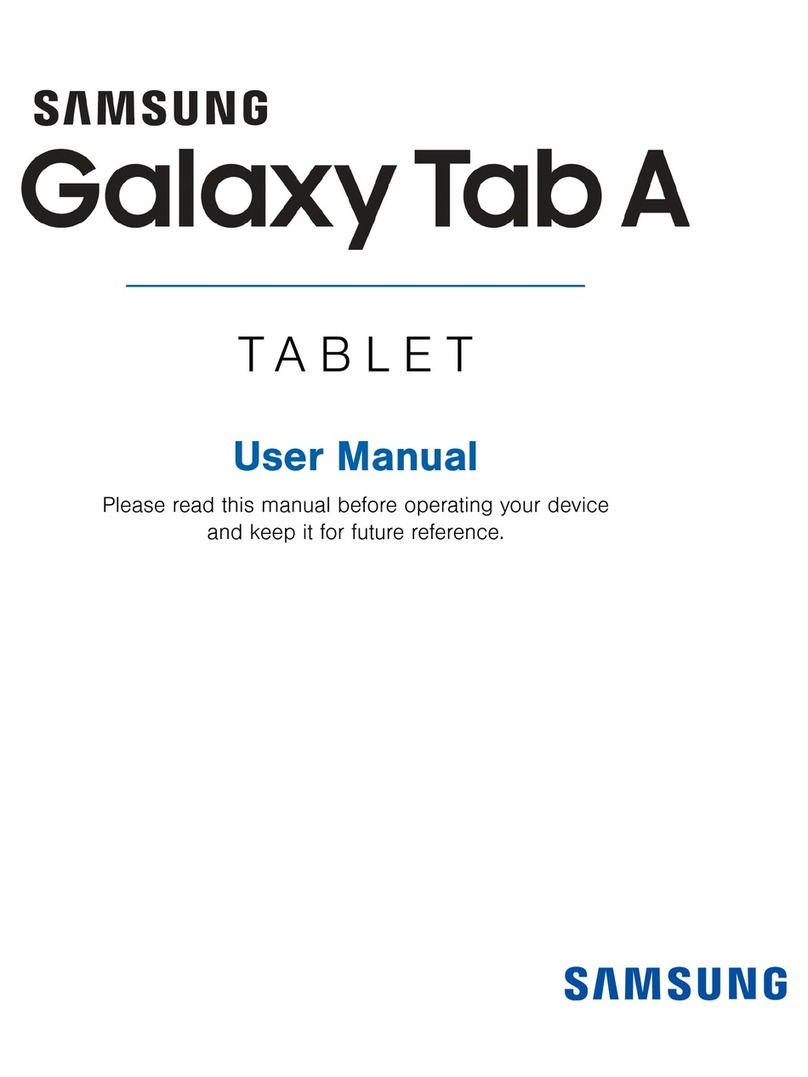
Samsung
Samsung Galaxy Tab A User manual

Samsung
Samsung P1000 User manual
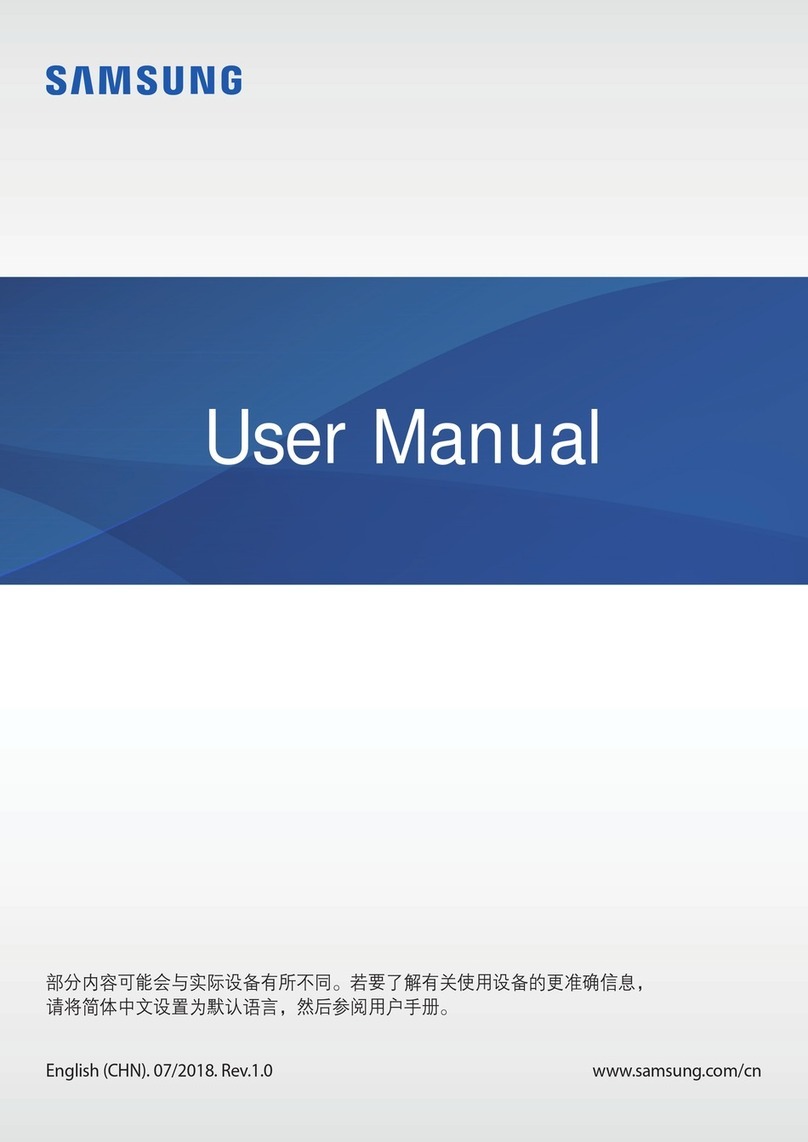
Samsung
Samsung SM-T835C User manual

Samsung
Samsung GT-P3113 User manual

Samsung
Samsung SM-T700 User manual

Samsung
Samsung GALAXY Note 10.1 User manual
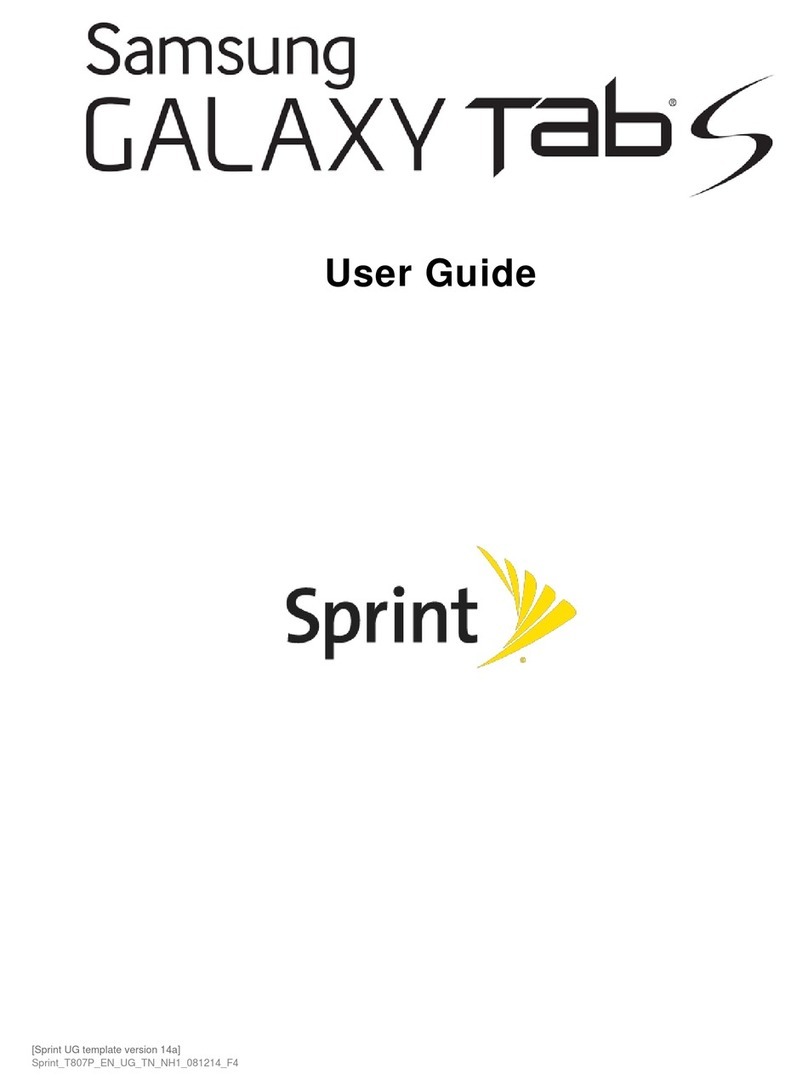
Samsung
Samsung Galaxy Tab S User manual

Samsung
Samsung SM-T805M User manual

Samsung
Samsung SM-T905 User manual

Samsung
Samsung SM-T837V User manual
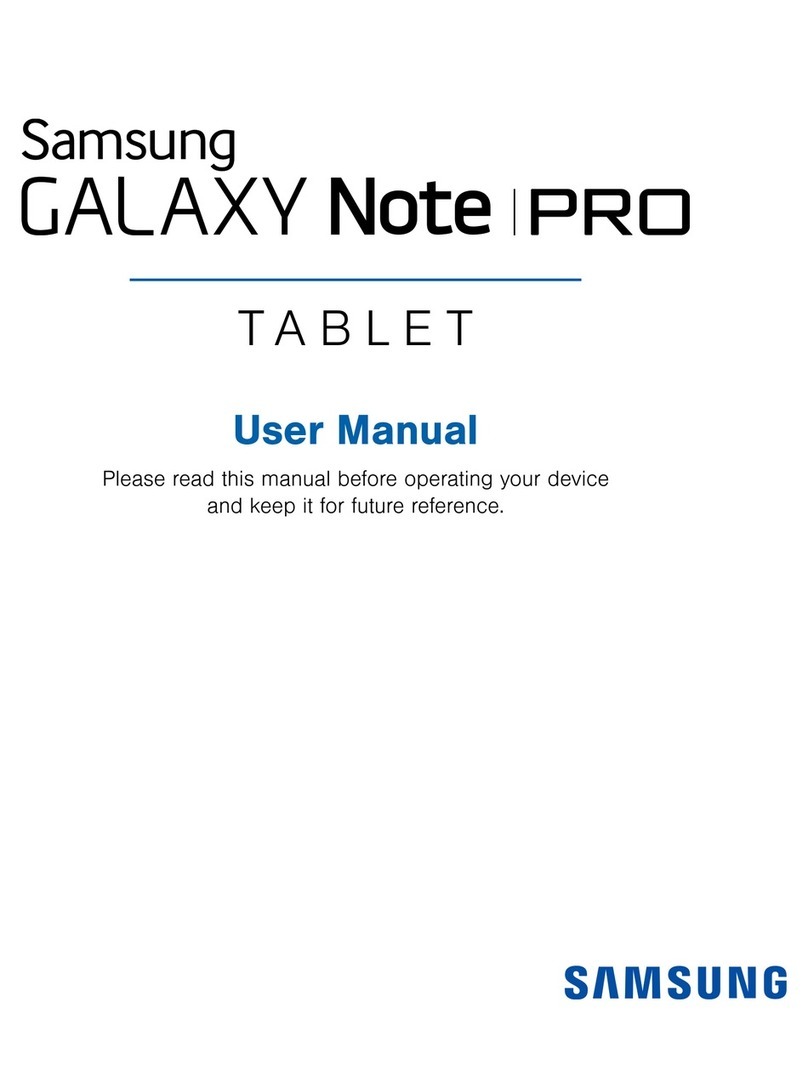
Samsung
Samsung Galaxy Note PRO User manual
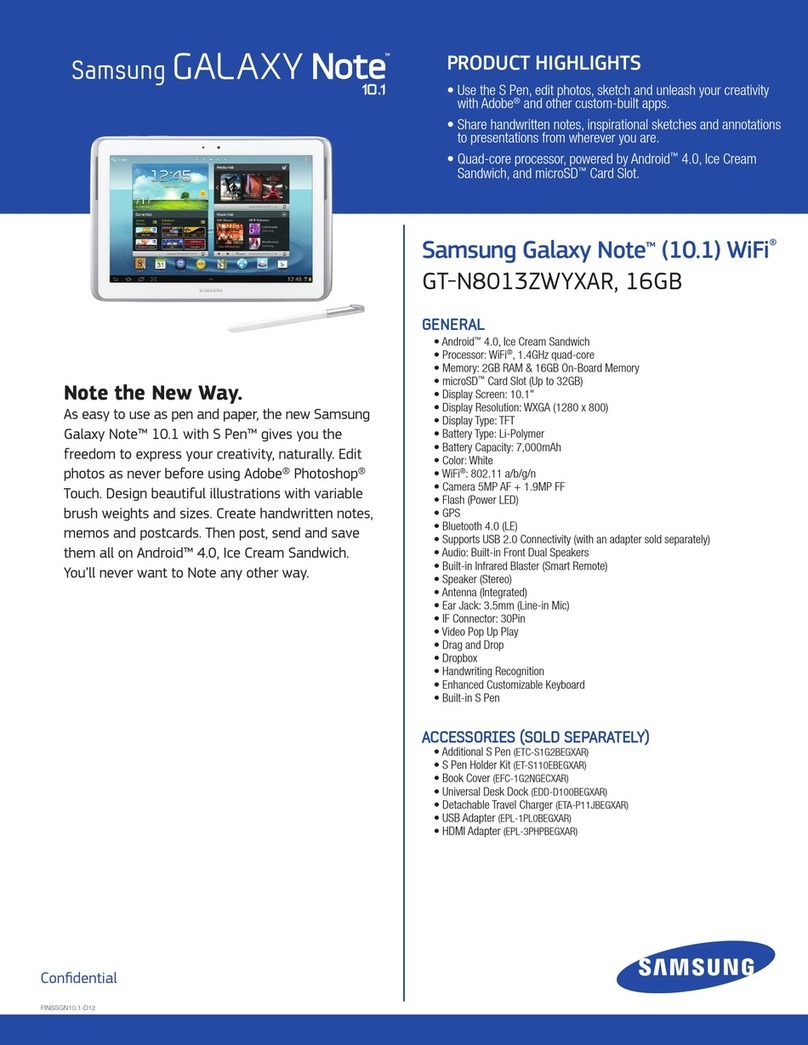
Samsung
Samsung Galaxy Note GT-N8013ZWYXAR User manual

Samsung
Samsung GT-P7510/M16 User manual
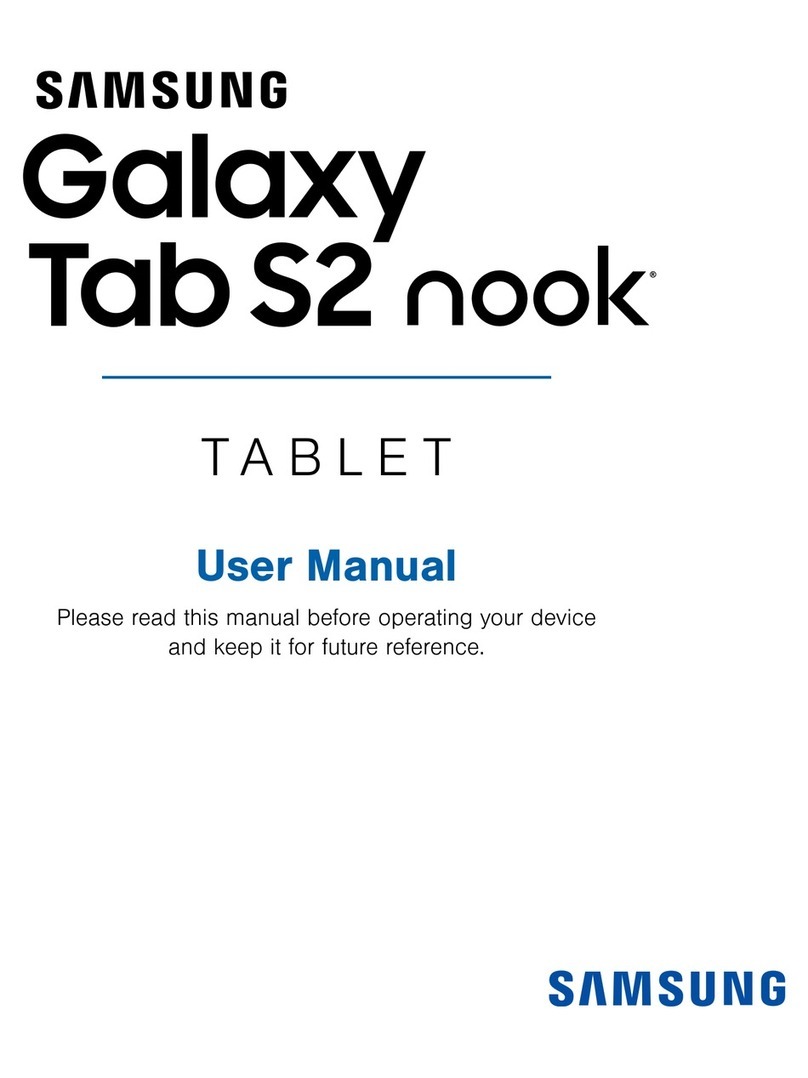
Samsung
Samsung Galaxy Tab S2 User manual
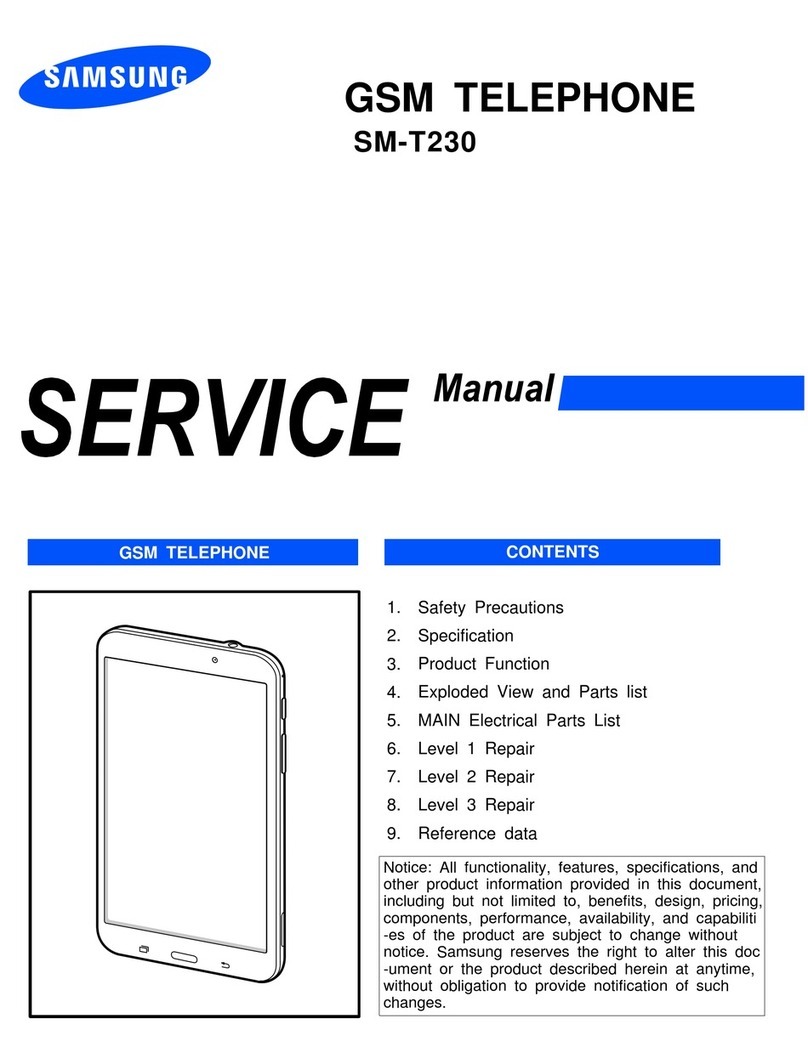
Samsung
Samsung Galaxy TAB4 User manual

Samsung
Samsung Galaxy TAB4 User manual
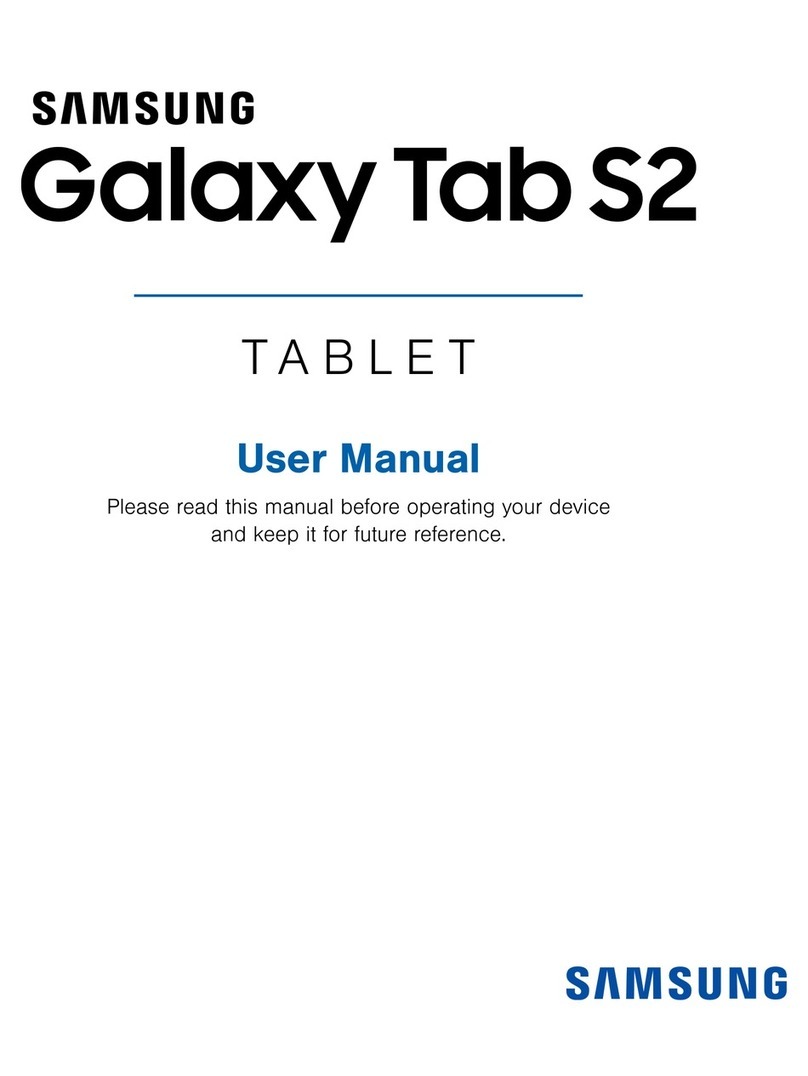
Samsung
Samsung Galaxy Tab S2 User manual