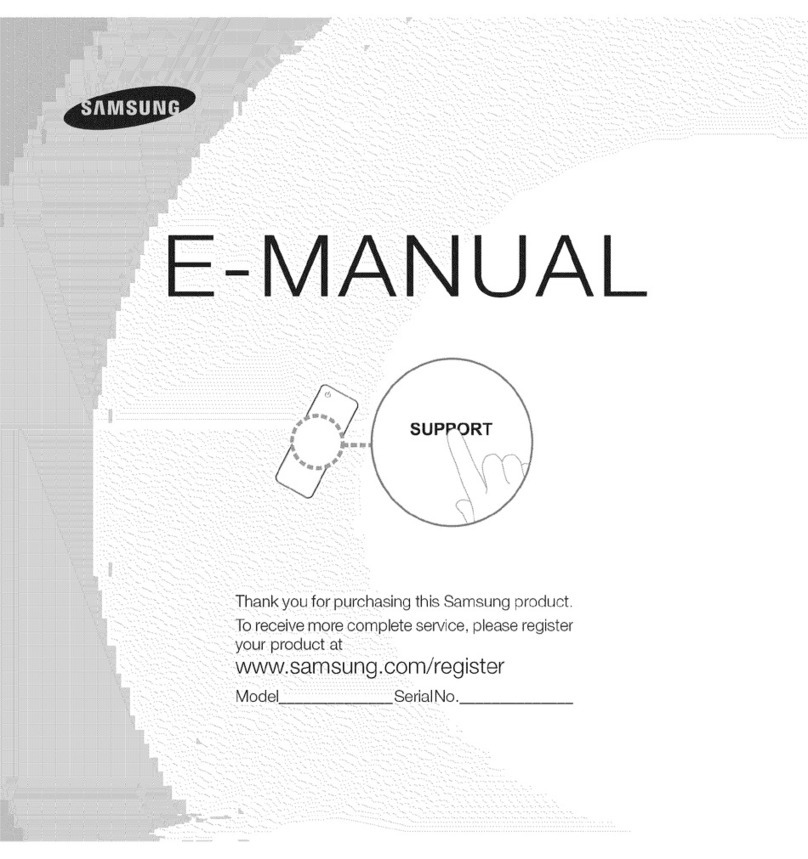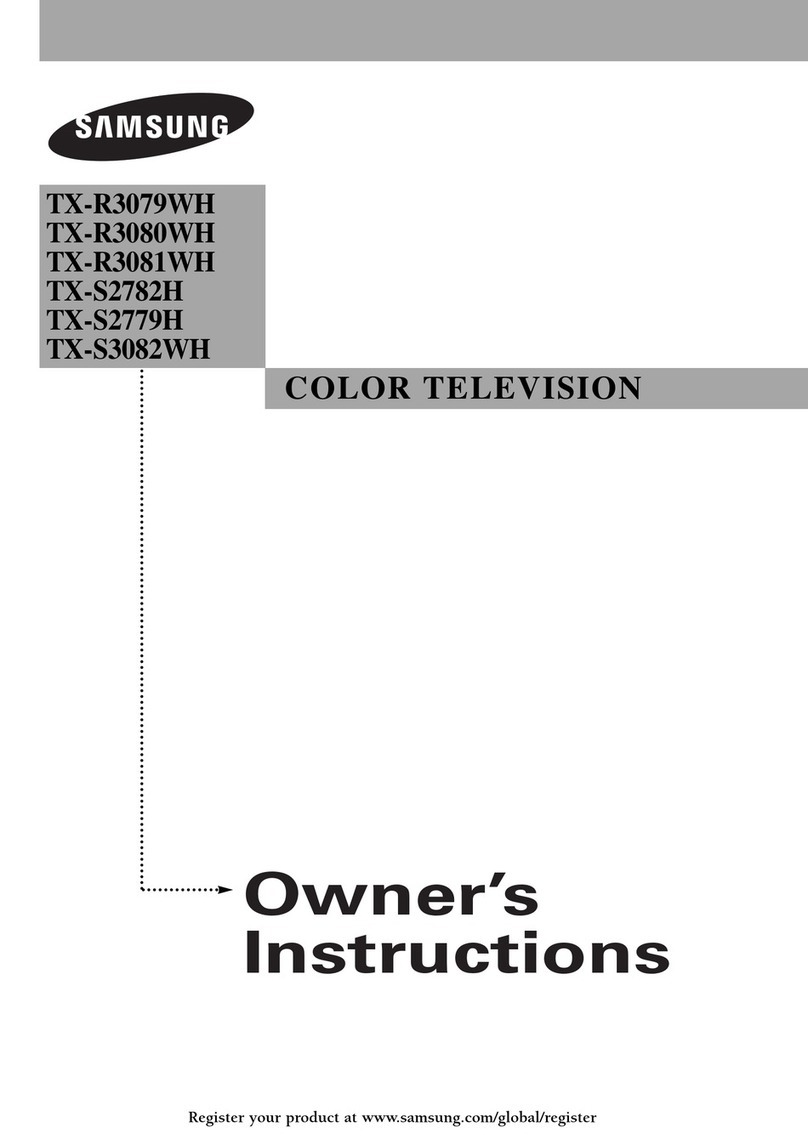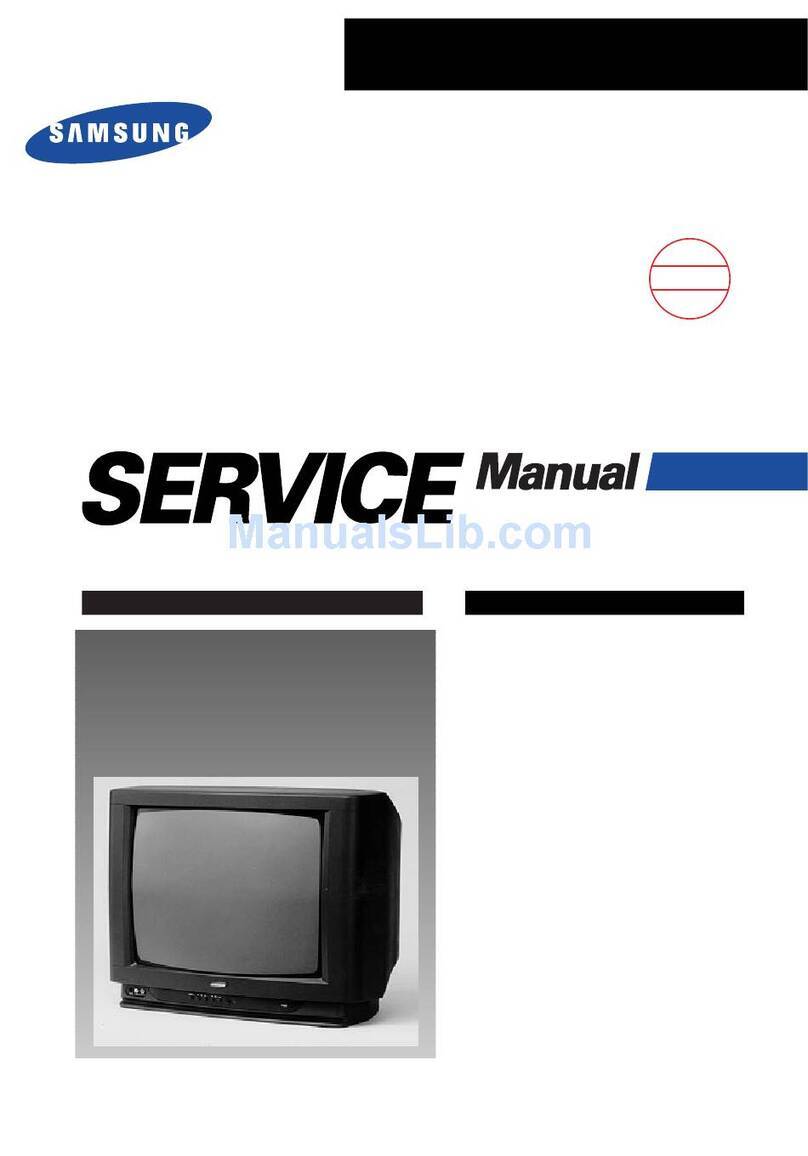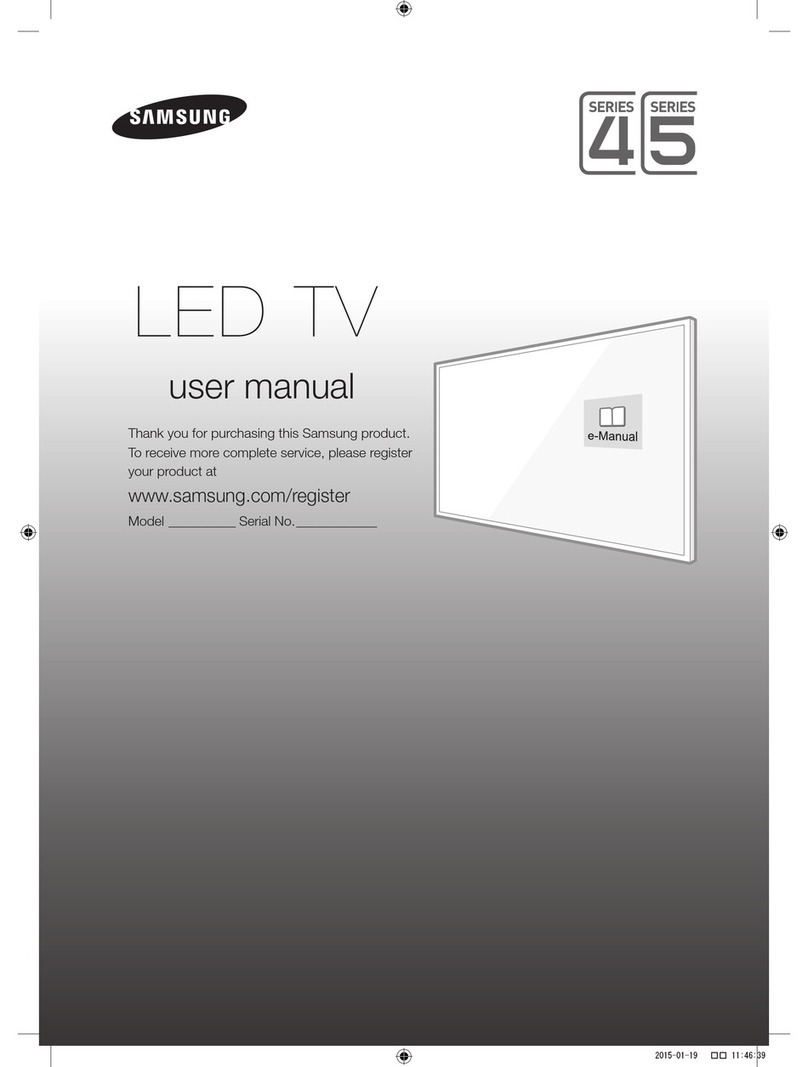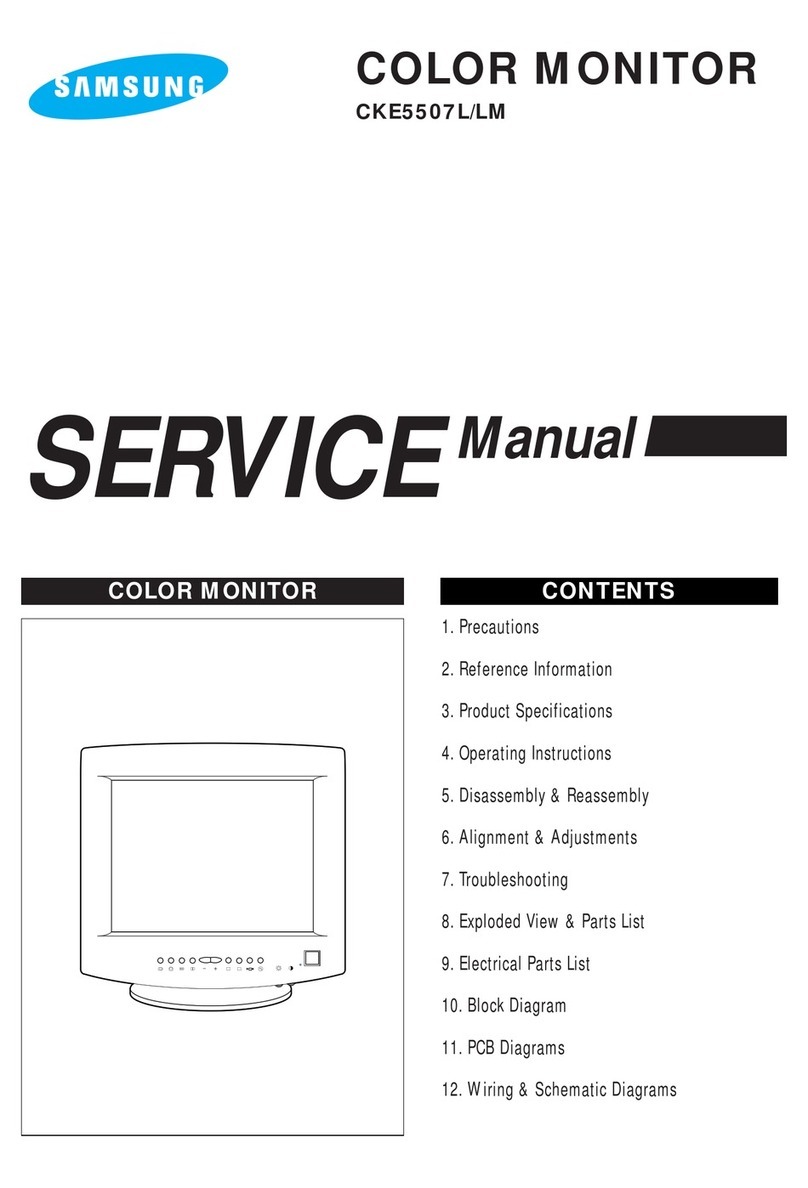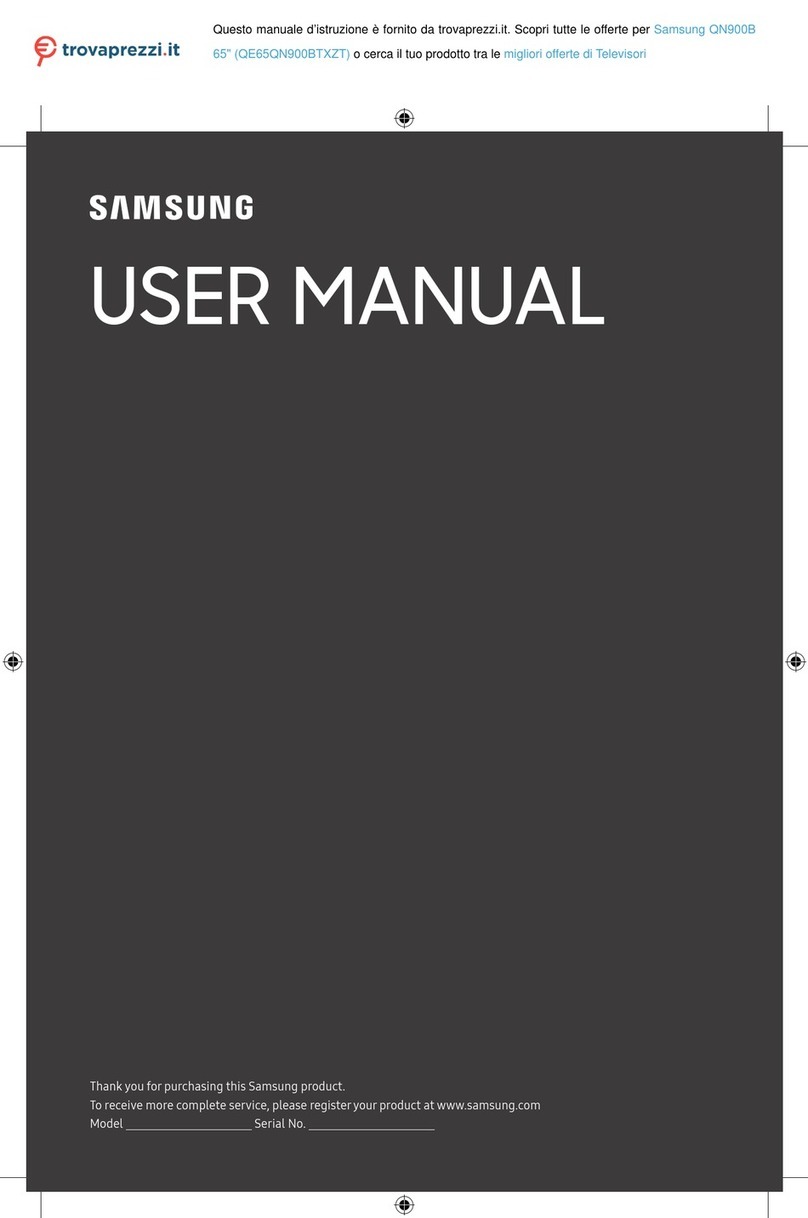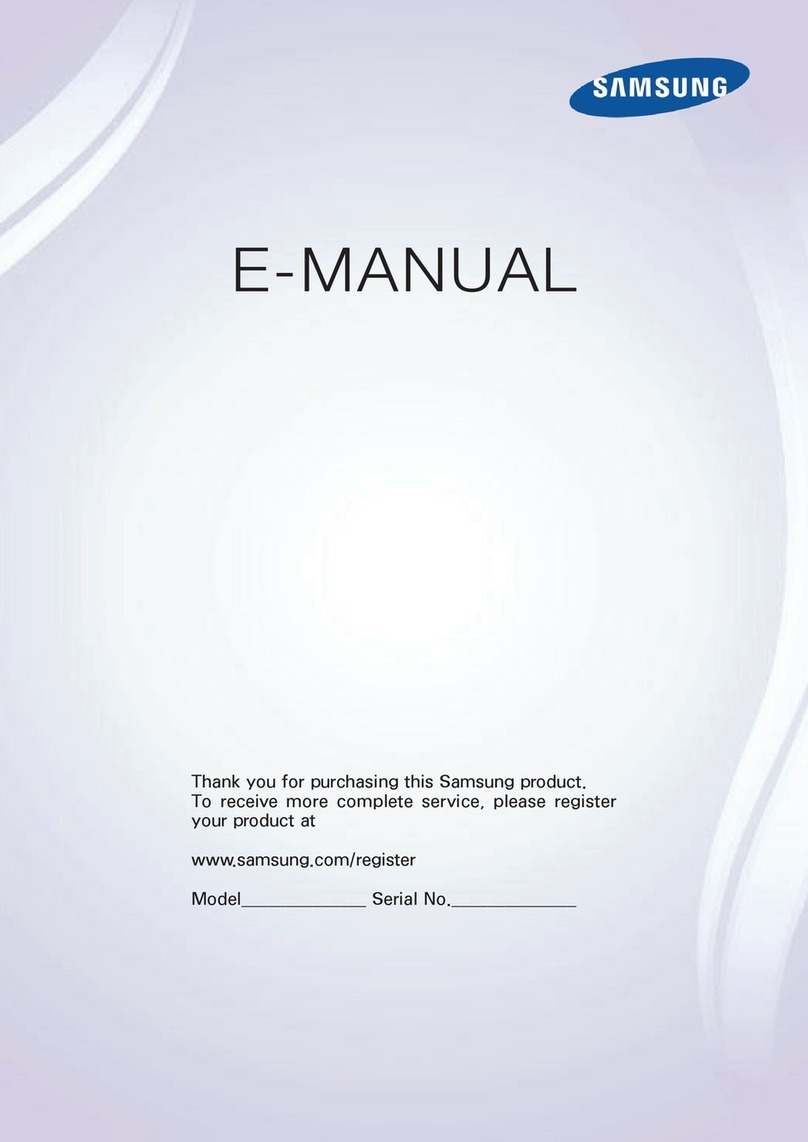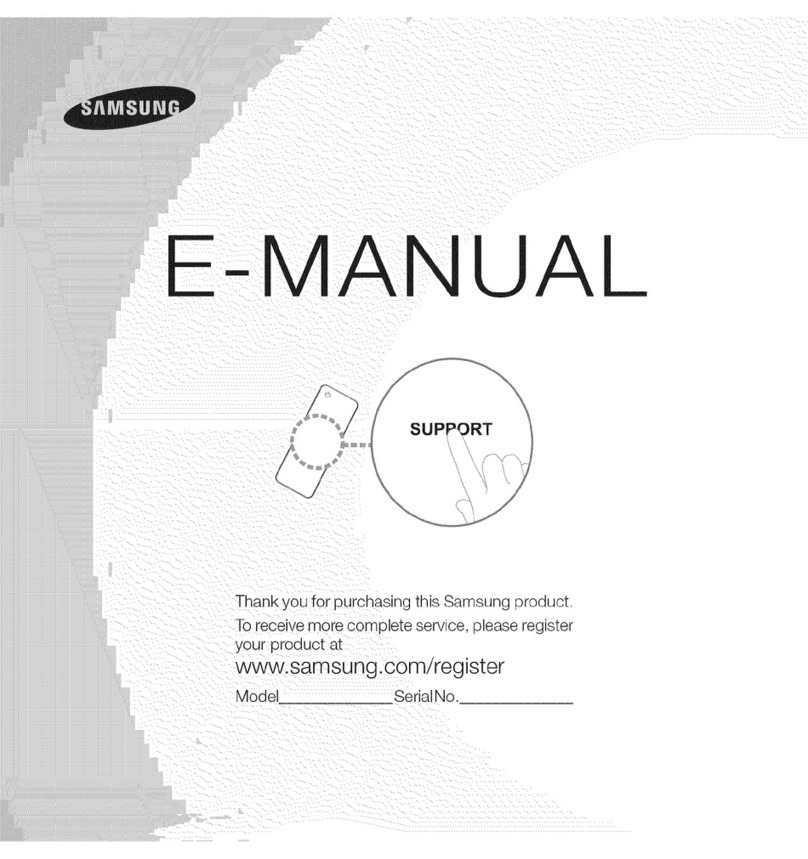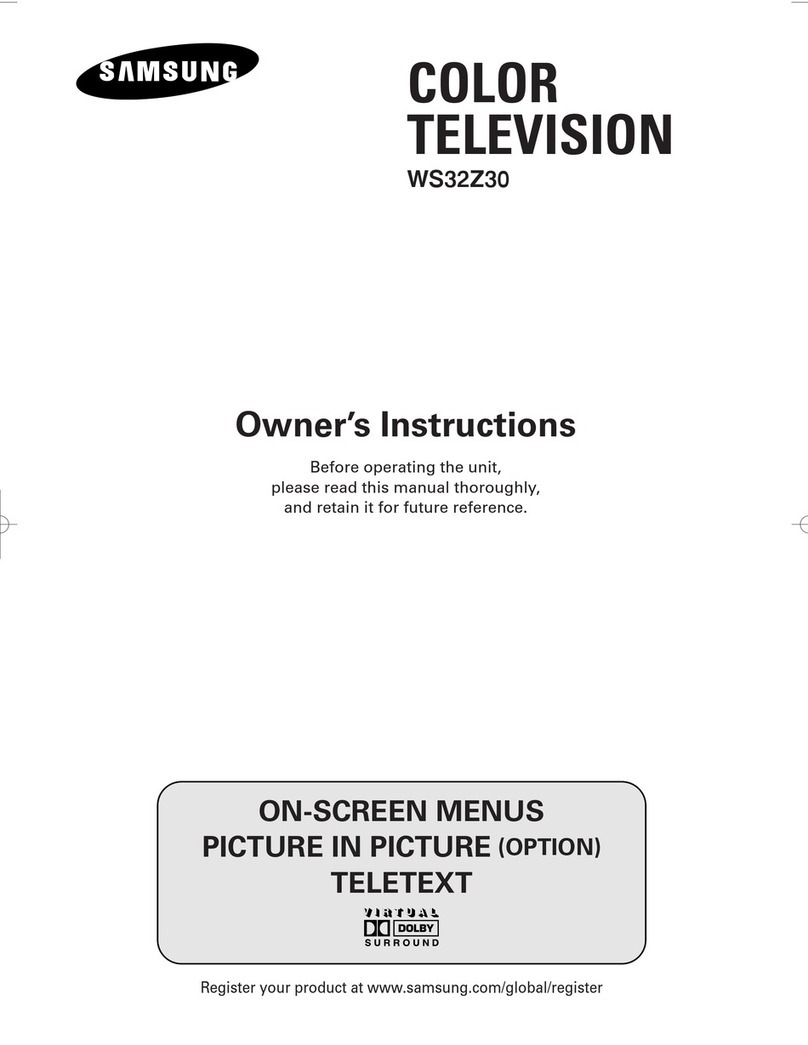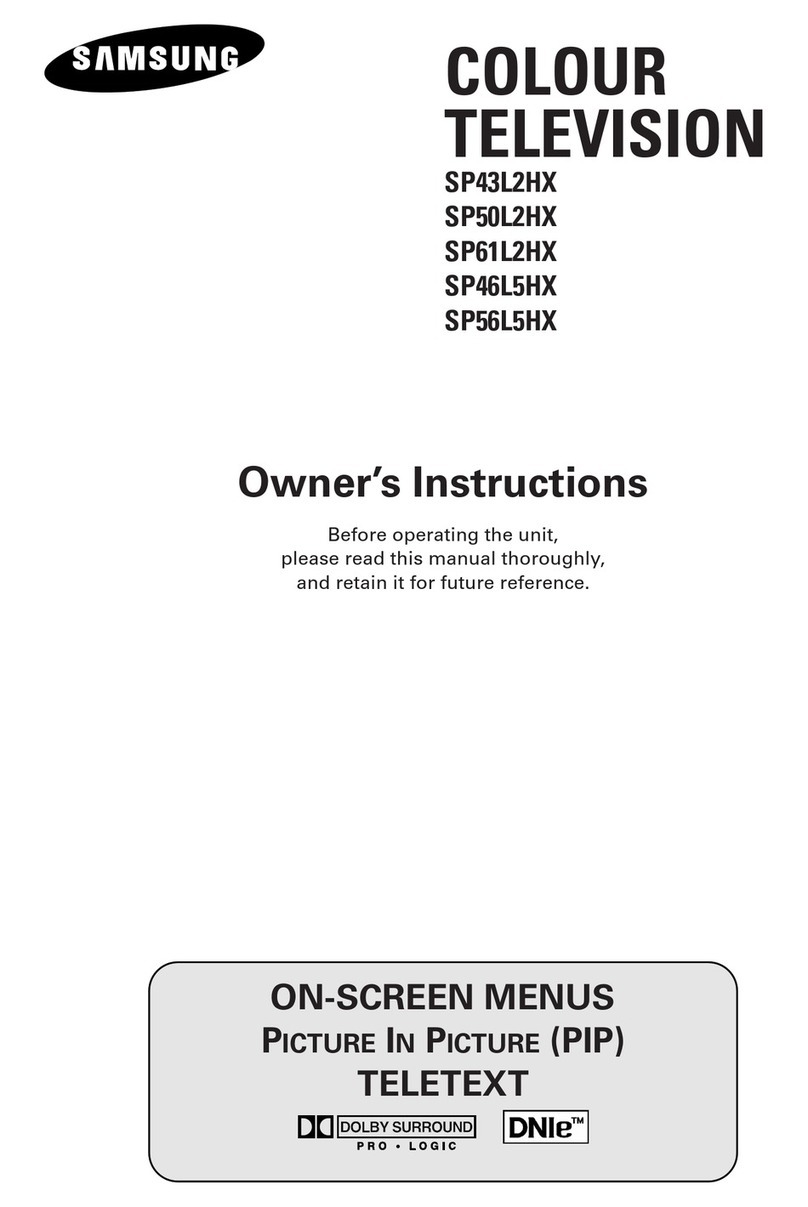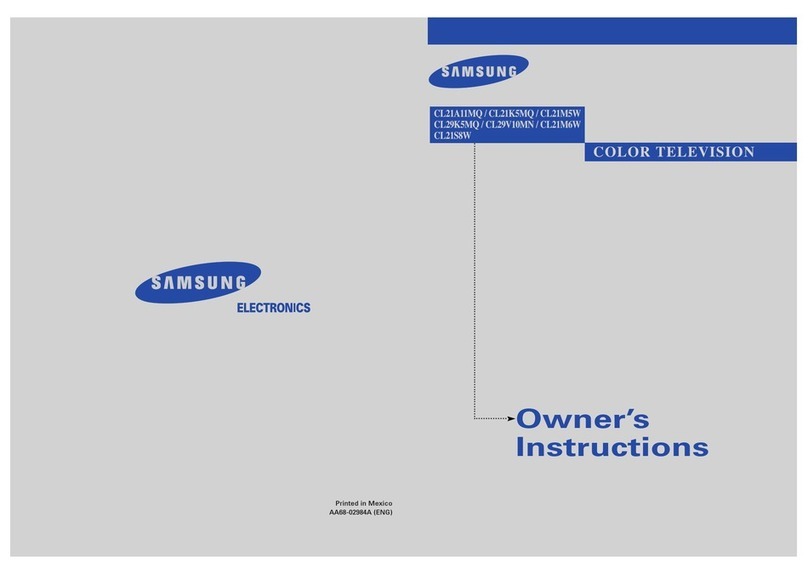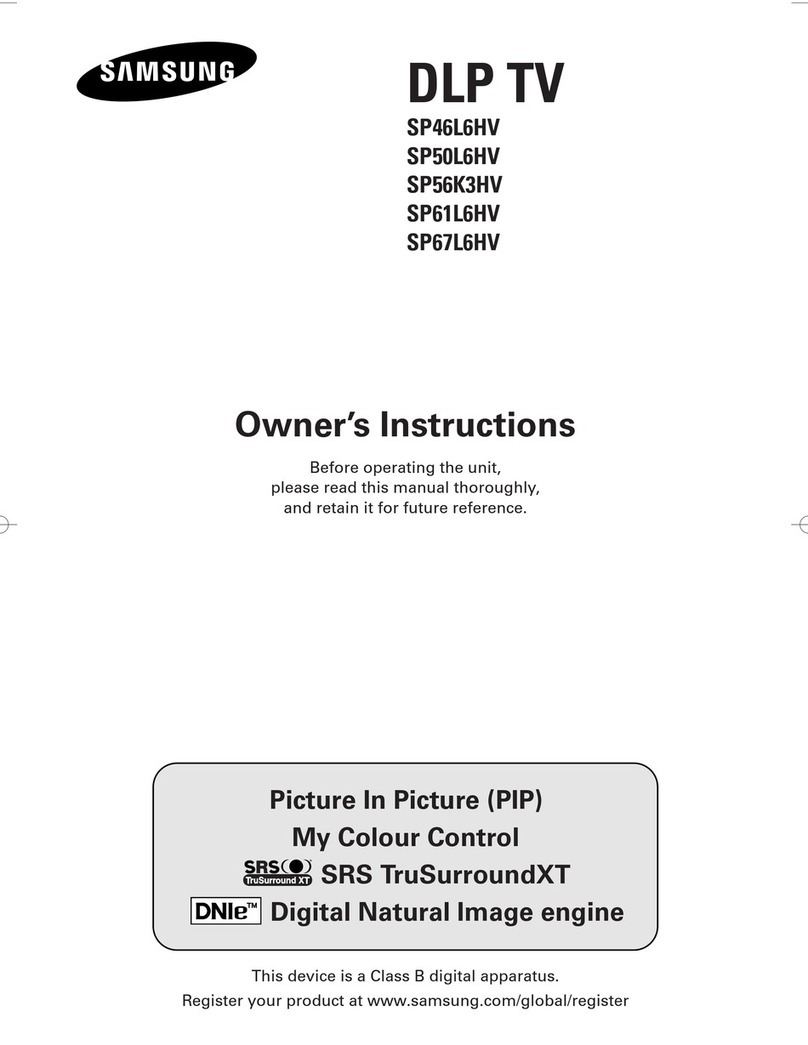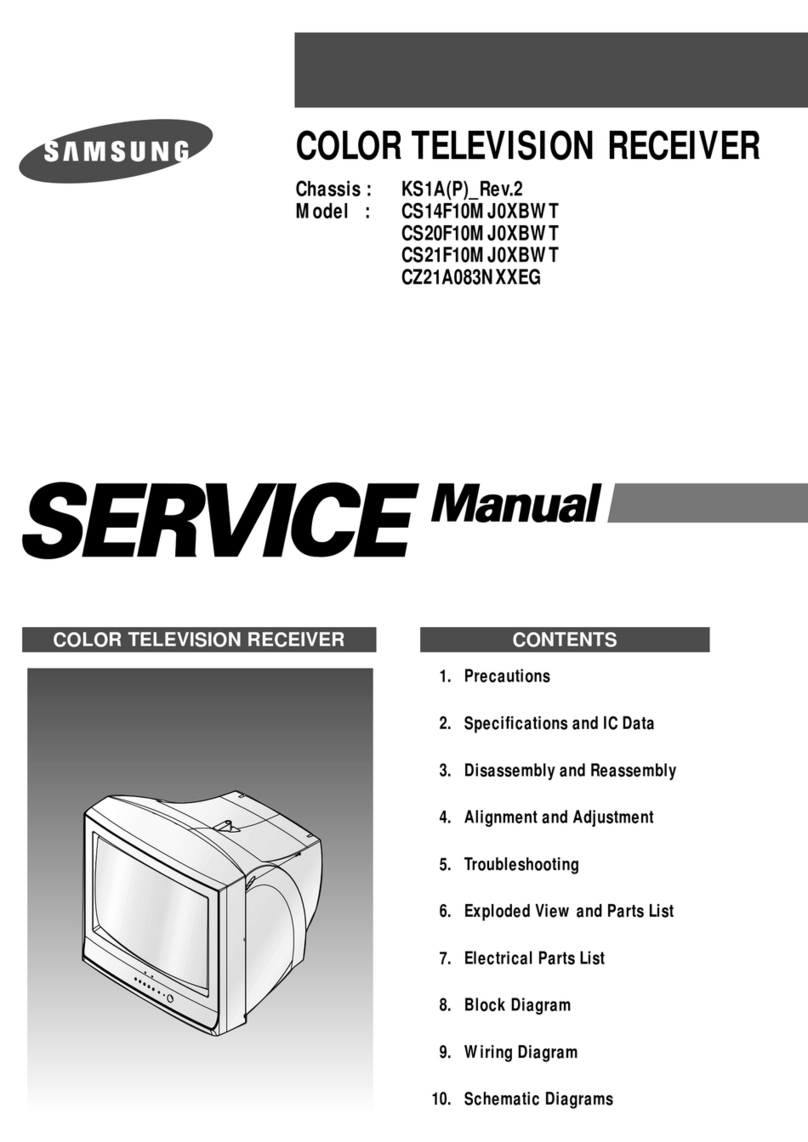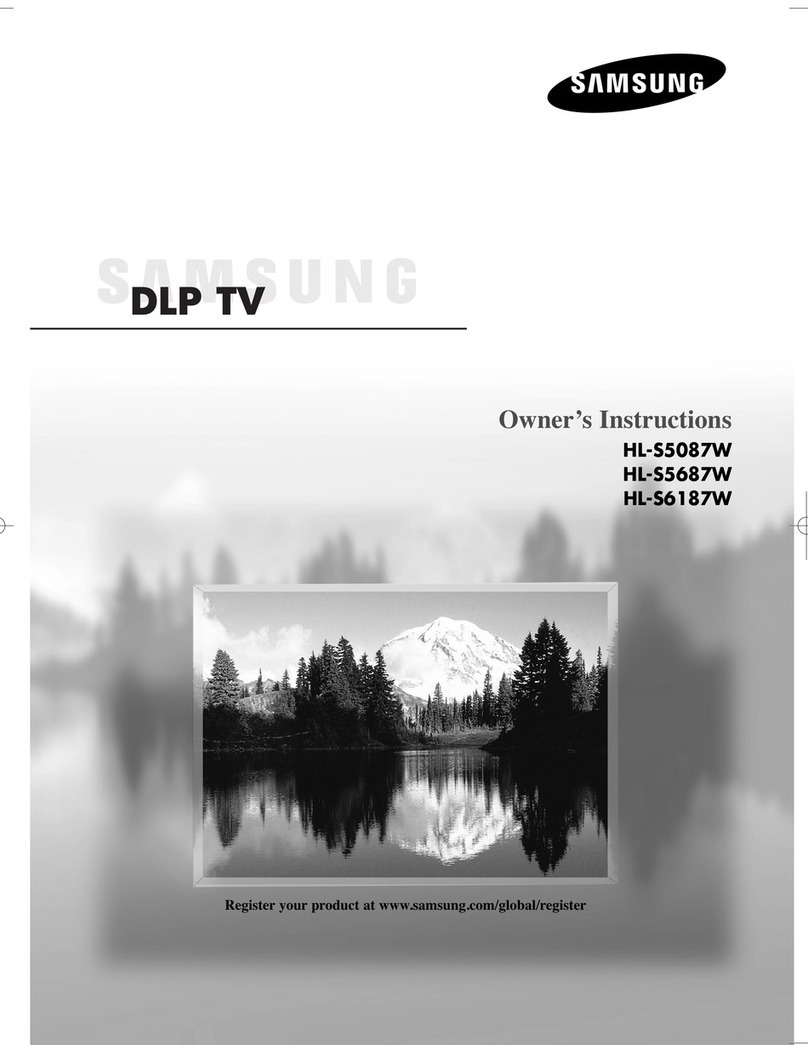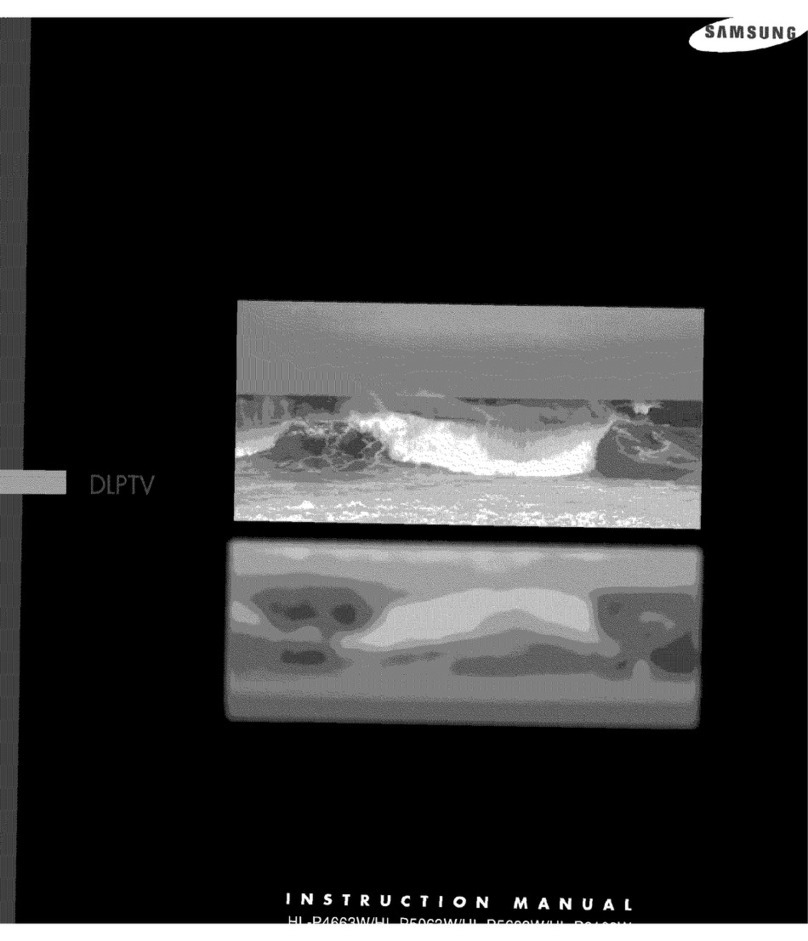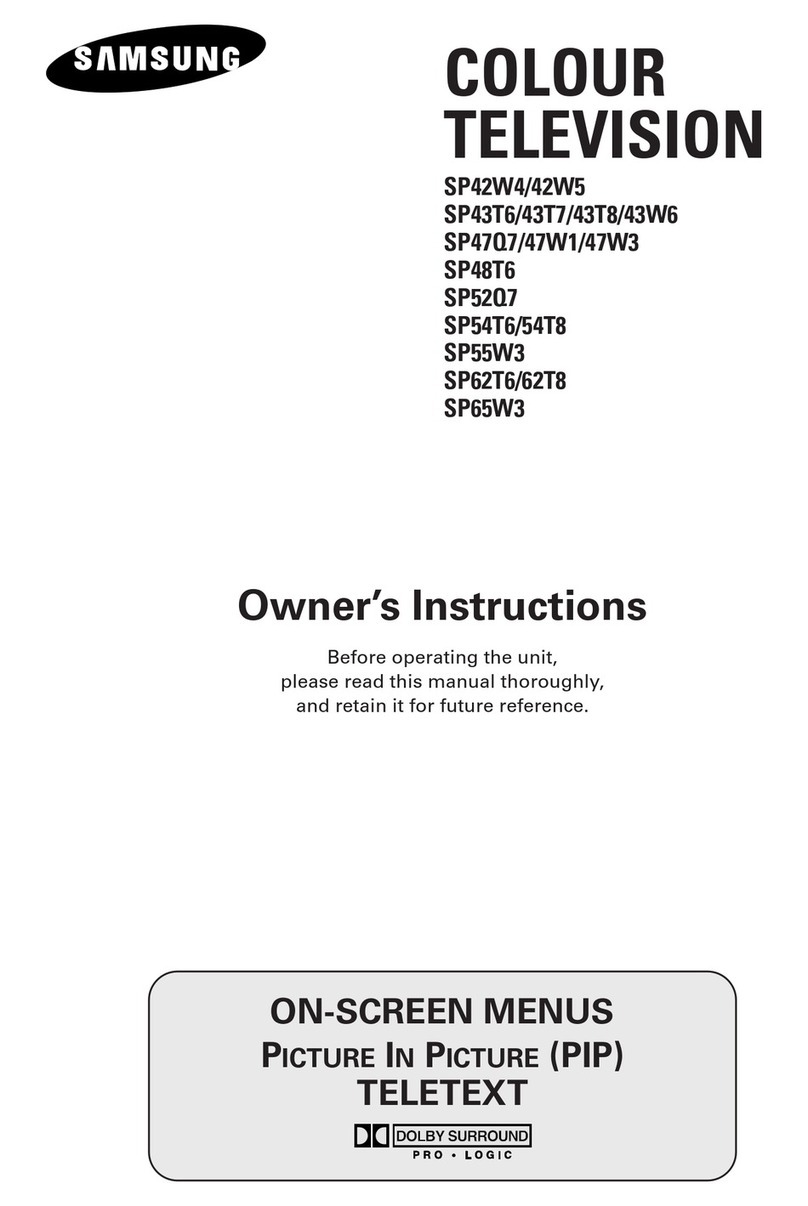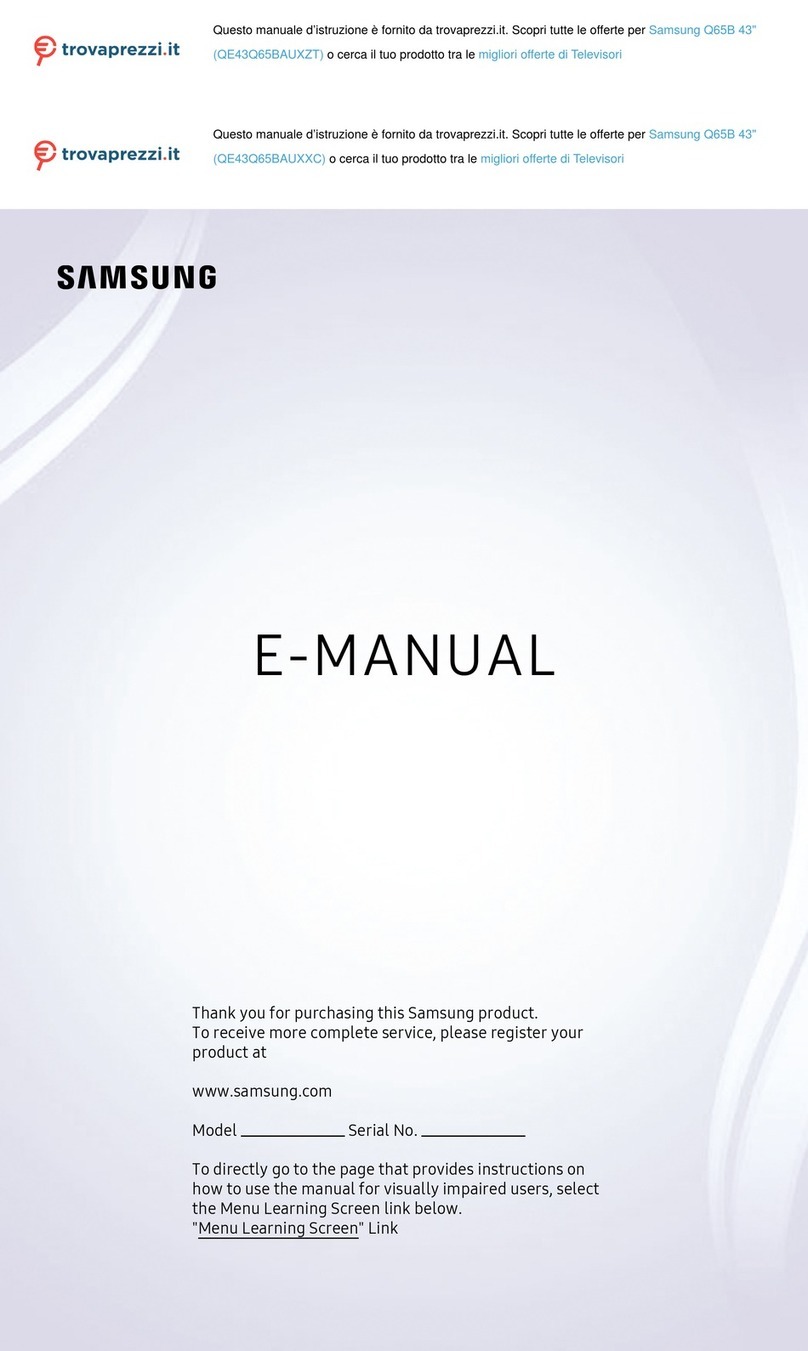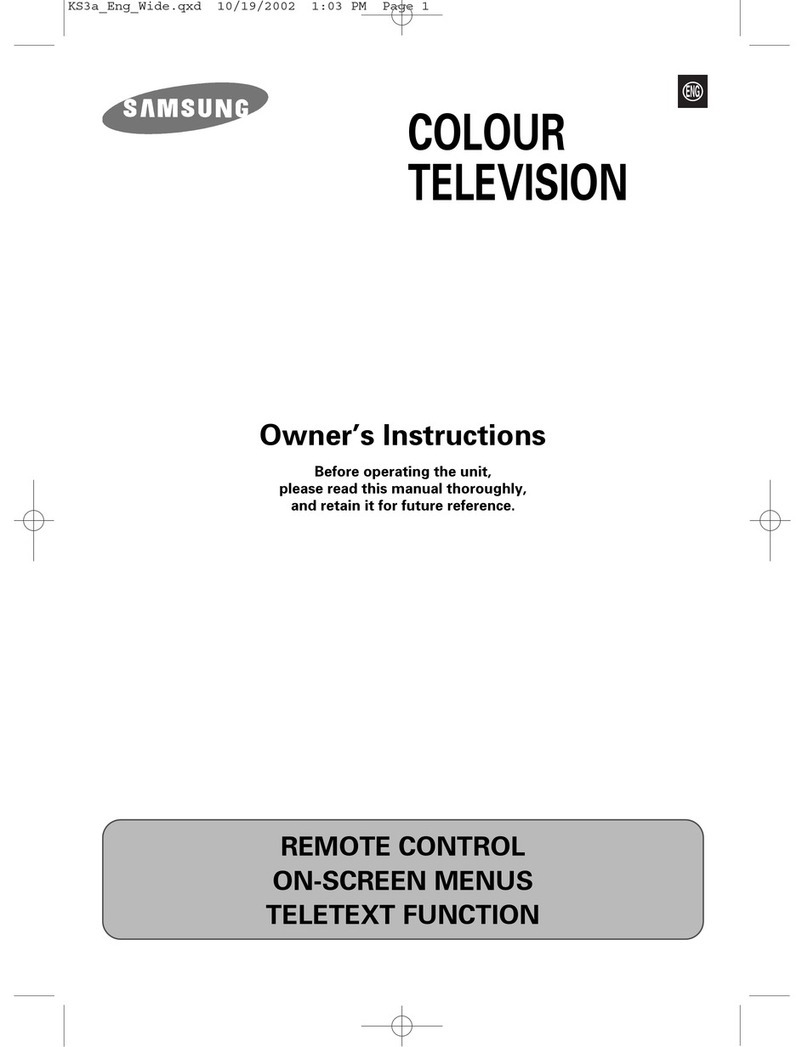English - 2
Selecting a Source
To watch a movie on your Blu-ray player or watch your favorite TV show, you must
select the correct source. A source is a device, such as a Blu-ray/DVD player, a
cable/satellite box, antenna or a cable TV input. Sources can be connected to
your TV through the HDMI, DVI, Component, Composite, or D-sub connections, or
through the Antenna or Cable In connections.
To view the signal from a source connected to the
HDMI, DVI, Component, Composite, or D-sub
jack, press the SOURCE button on your remote.
Each time you press the SOURCE button, you
change to a different source.
Viewing the On Screen Menus
To view the On Screen Menus, follow these steps:
1. With the power on, press the MENU button
on your remote. The main menu appears.
The menu’s left side has the following menu
options: Picture, Sound, Channel,
Setup, Input, Application, and Support.
2. Press the ▲or ▼button on your remote to
select a menu option, and then press the
ENTEREbutton.
3. When done using the menu, press the EXIT button on your remote to exit.
BN68-03204A-00
Setting the Clock
Before you can use your TV’s On/Off Timer, you must set the clock. To set the
clock, follow these steps:
1. Turn on your TV.
2. Using your remote, press the
MENU button on your remote.
Then, select Setup →Time.
3. Select Clock Mode, and then
press the ENTEREbutton.
Set Clock Mode to Manual.
Select Auto if you have a digital
✎
channel in your area and are not
using a cable/sat box.
4. Select Clock Set, and then press
the ENTEREbutton.
The Clock Set screen appears.
5. Using the number buttons on your remote, enter the Month,Day,Year,Hour,
and Minute. Use the ◄or ►button to move between entry fields.
6. Press the RETURN button on your remote when done.
Connecting a USB Device for Media Play
You can enjoy photo, music, and movie files stored on
a USB device by connecting it to the TV and using the
Media Play feature. To connect a USB device for Media
Play, follow these steps:
1. Turn on your TV.
2. Connect a USB device
containing photo, music and/or
movie files to the USB jack on
the rear of the TV.
3. When the Application selection
screen appears, press the
ENTEREbutton on your
remote to select Media Play
(USB).
Remote Control Buttons and Functions:
Changing the Picture Mode
Your TV has three preset Picture Modes with factory adjusted settings, each
designed to give you an excellent picture under specific conditions.
The Picture Modes are listed and described in the table below:
Mode Description
Dynamic Brightens picture. For a vibrant, enhanced image in brightly lit or
sunny room.
Standard For a bright, detailed picture in a normally lit room.
Movie For a studio quality cinema picture in a dimly lit or dark room.
To change the Picture Mode, follow these steps:
1. Turn on your TV.
2. Using your remote, press the MENU button on your remote.
Then, select Picture →Mode.
3. On the Picture Mode menu, use the ◄or ►on your remote to select
the Picture Mode you want.
4. Press the EXIT button to exit the menu.
Changing Channels and Adjusting the Volume
Change the channels by pressing
the
z
button on the remote.
If your TV is attached to a cable
✎
or satellite box, you change the
channel using the box’s remote.
Adjust the volume by pressing the
y
button on the remote.
You can also change the channels by pressing the
z
buttons on the front
panel of your TV and adjust the volume by pressing the
y
buttons.
L
Move
U
Adjust
E
Enter
R
Return
Clock Set
Month Day Year
Hour Minute am/pm
-- -- ----
-- -- --
TV Rear Panel
USB Drive
MediaPlay
Videos
SUM
A
Change Device
D
View Devices EEnter RReturn
Return to the previous channel.
Press to switch between the sources (Blu-ray player,
cable box, DVD player, etc.) connected to your TV.
MTS: Press to choose stereo, mono or Separate
Audio Program (SAP broadcast).
P.SIZE: Picture size selection.
CC: Controls the caption decoder.
Cut off the sound temporarily.
Display Favorite Channel Lists on the screen.
Press to display information on the TV screen.
Exit the menu.
Change channels.
Display the main on-screen menu.
Press to select additional digital channels broadcast by
the same station. For example, to select channel 54-3,
press 54, press -, and then press 3.
Press number buttons for direct access to channels.
Turns the TV on and off.
Displays the channel list on the screen.
Quickly selects frequently used functions.
Use these buttons to select On Screen Menu items and
change menu settings.
Return to the previous menu.
View the Media Play.
Colored buttons for use in the Channel List, Media Play
menu, etc.
Adjust the volume.