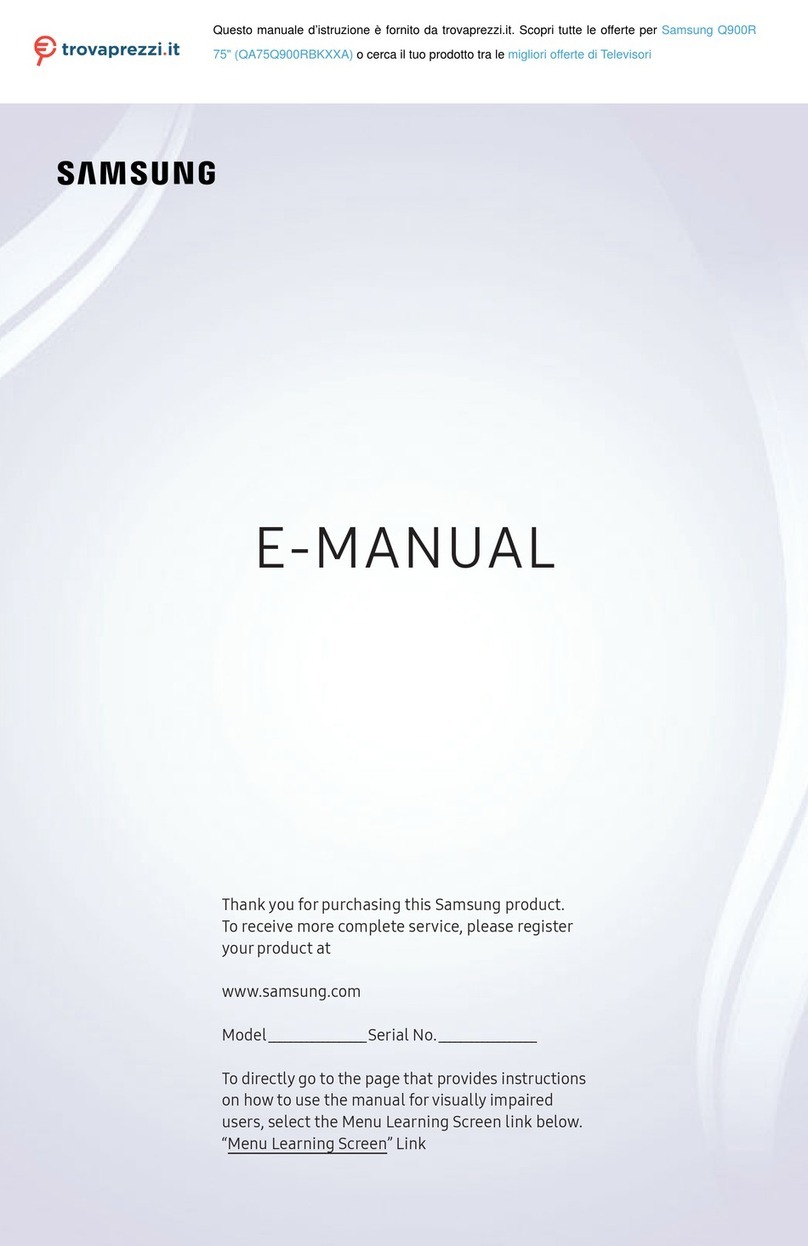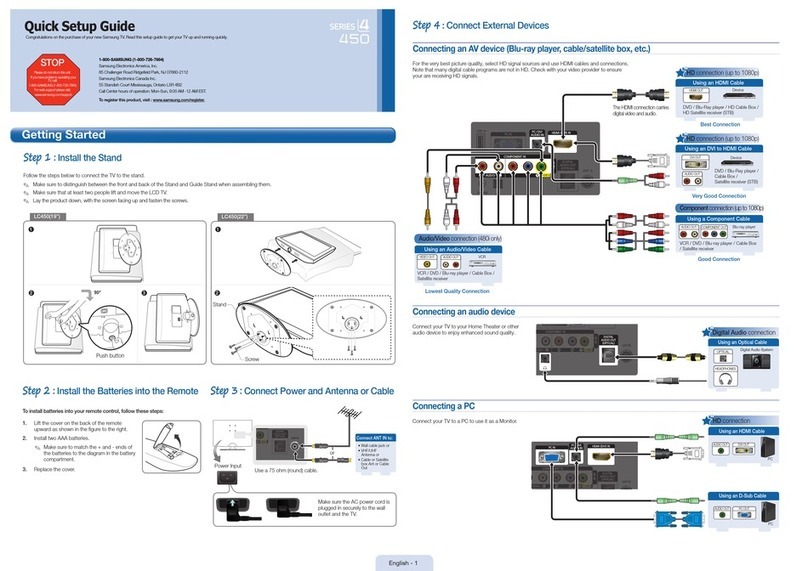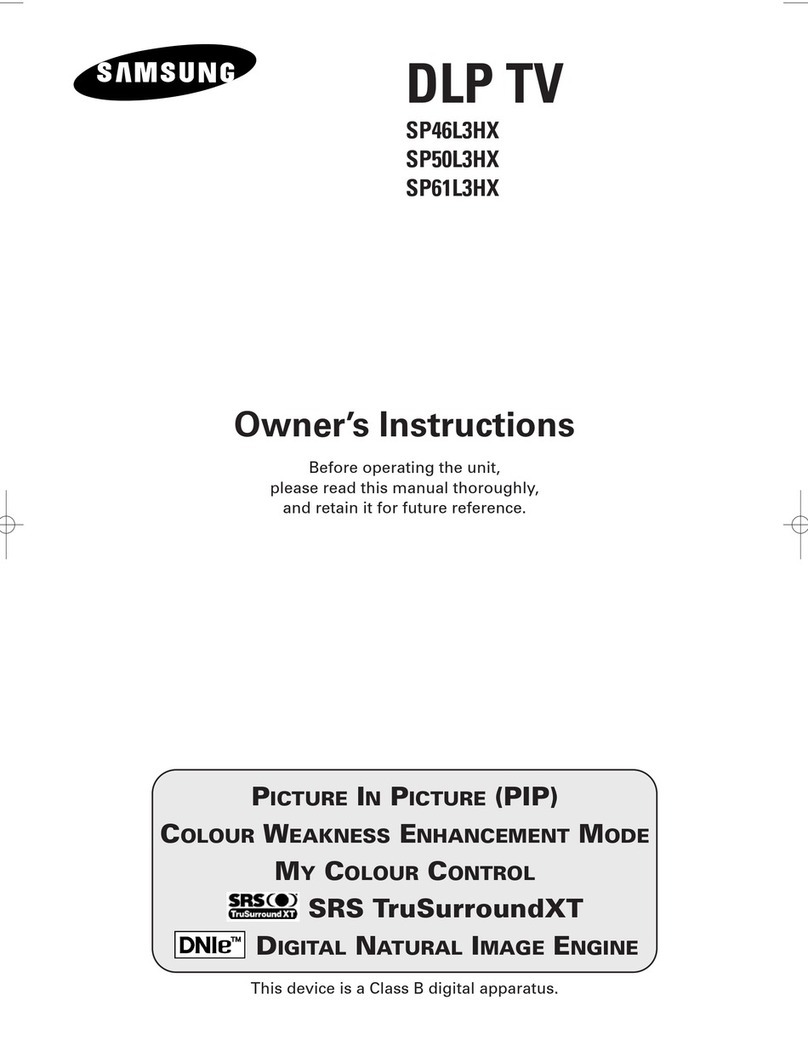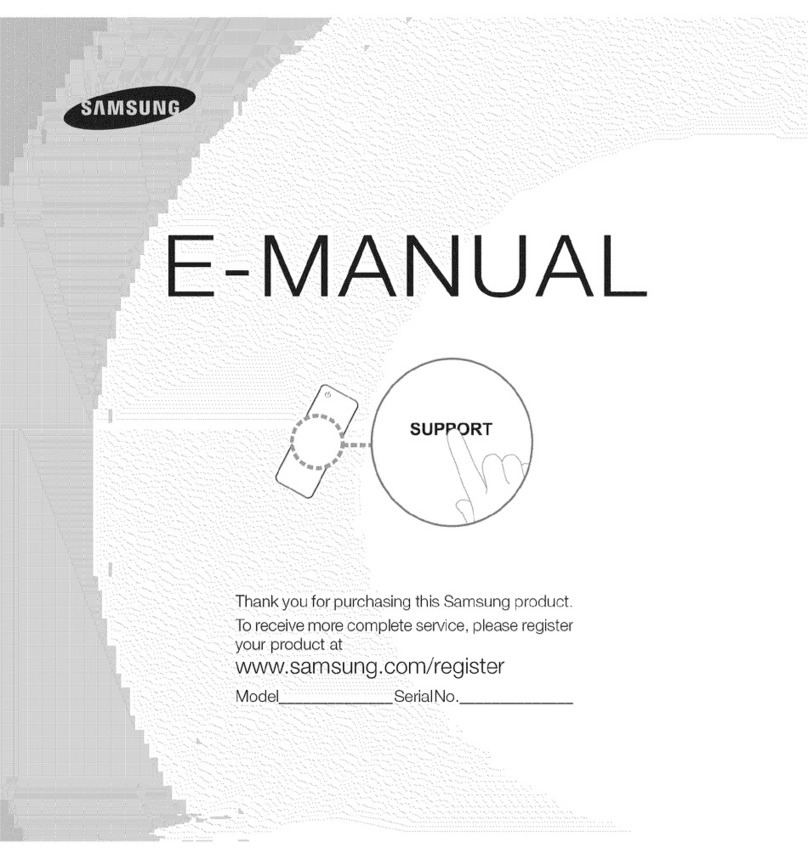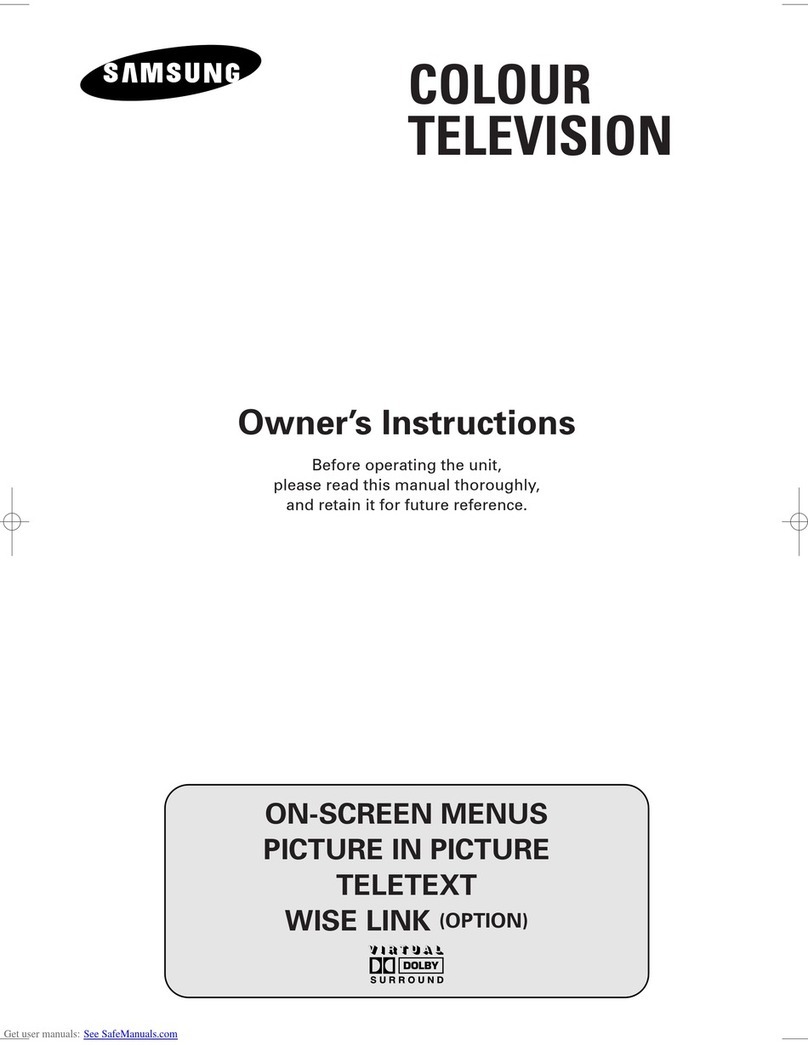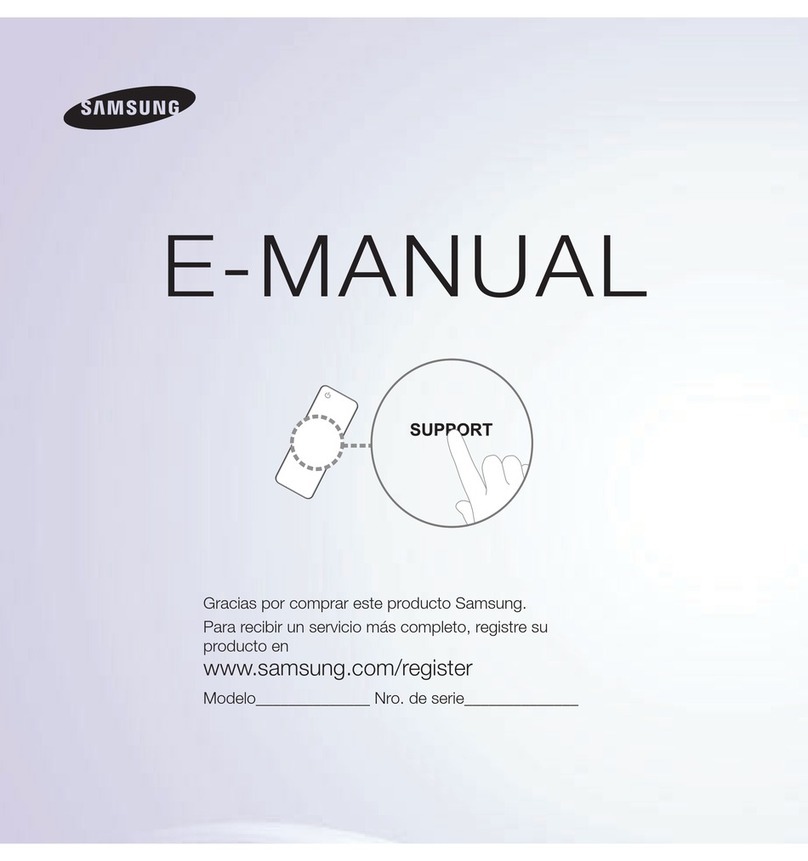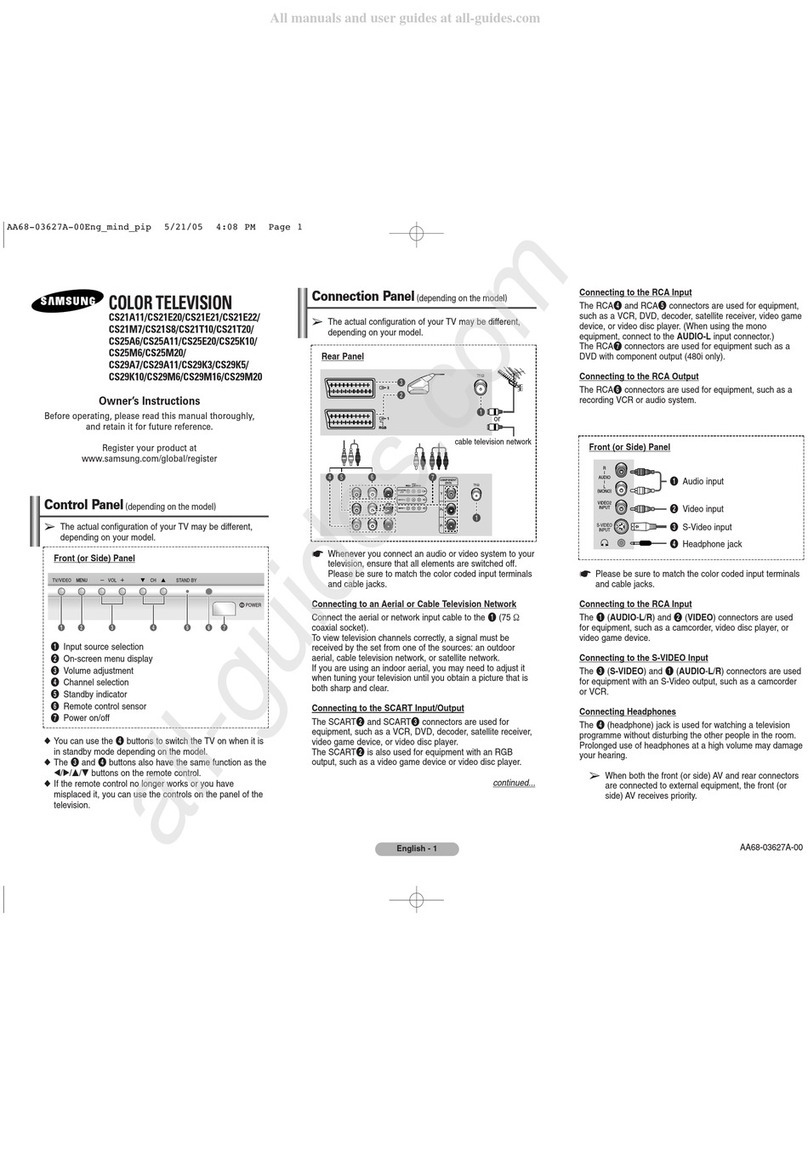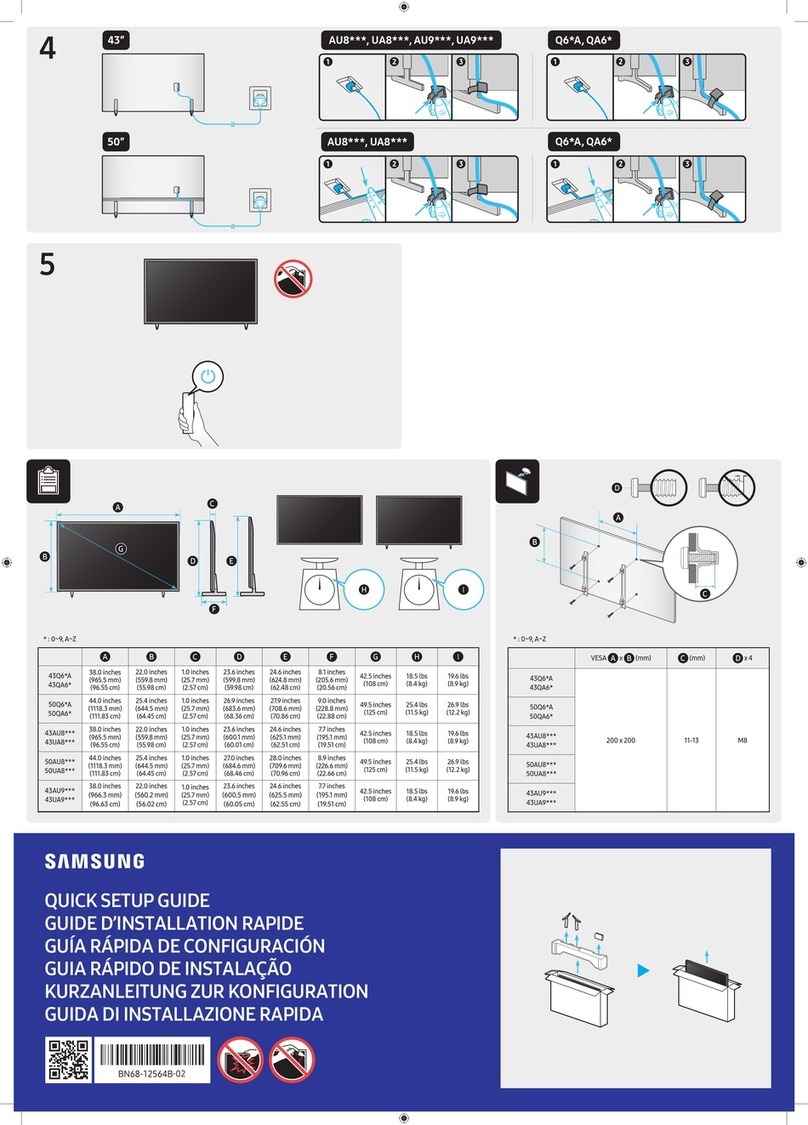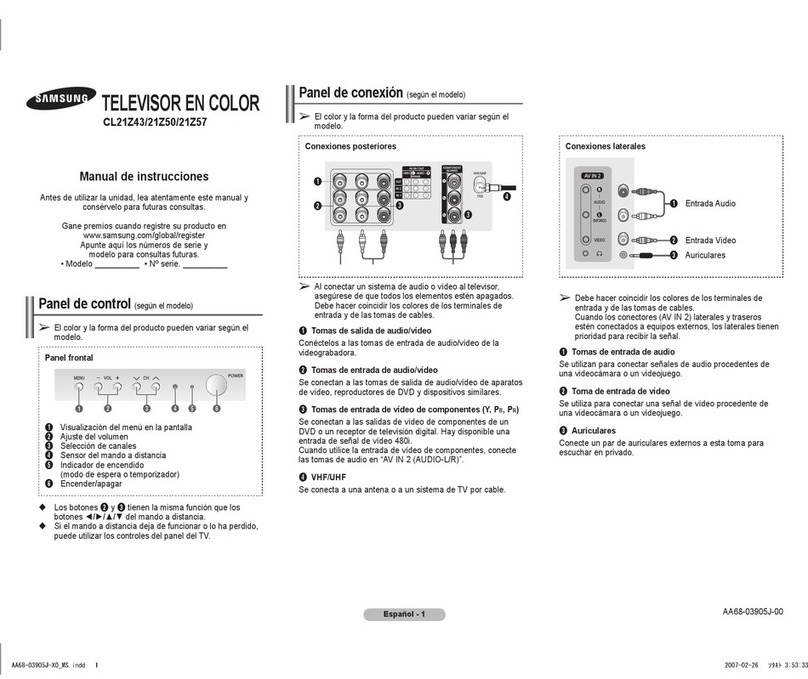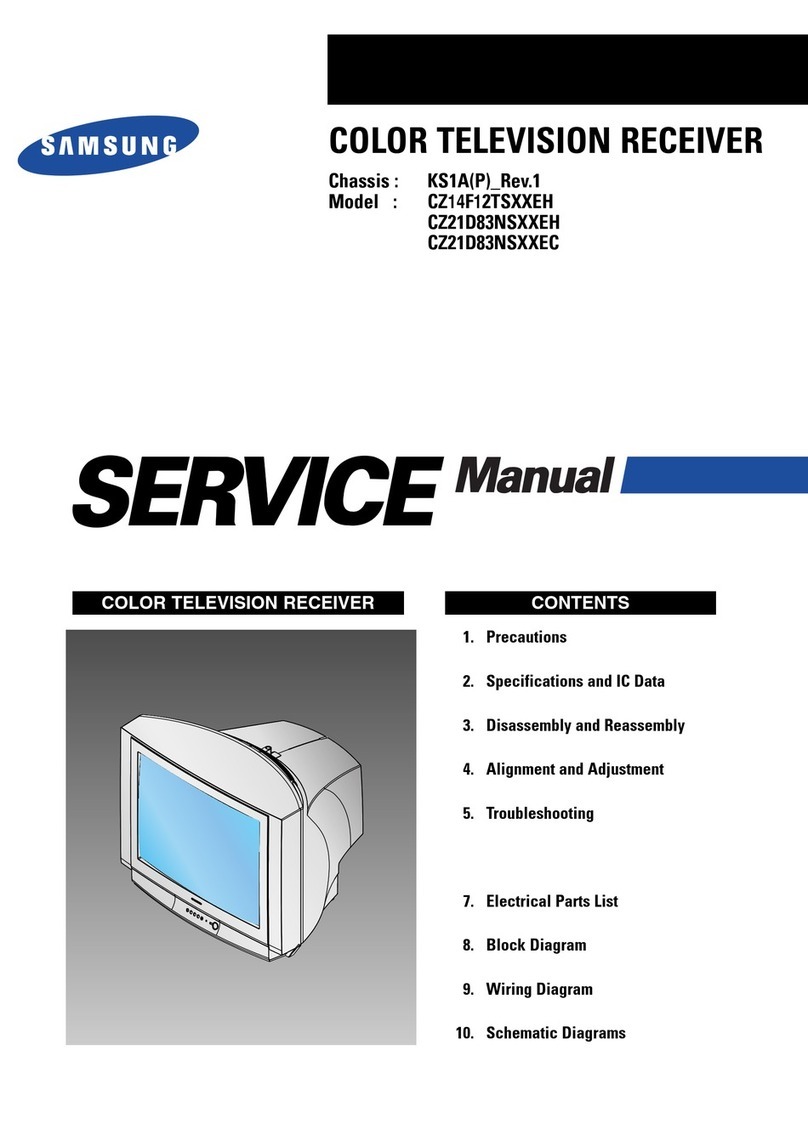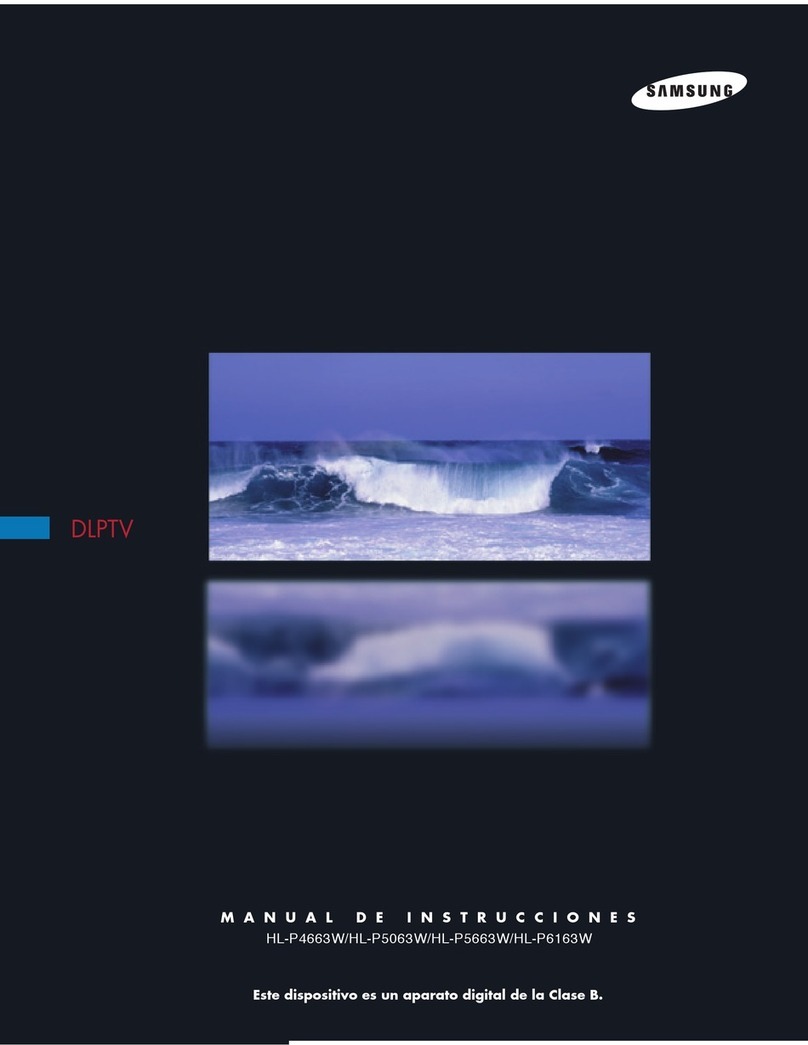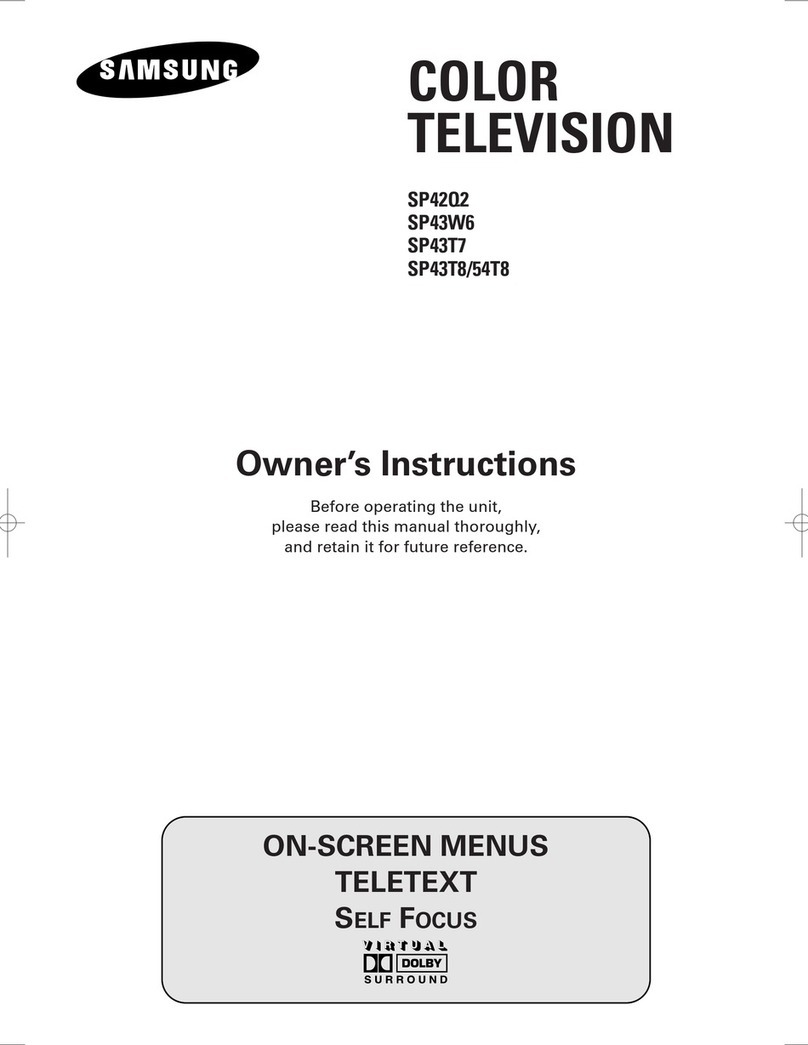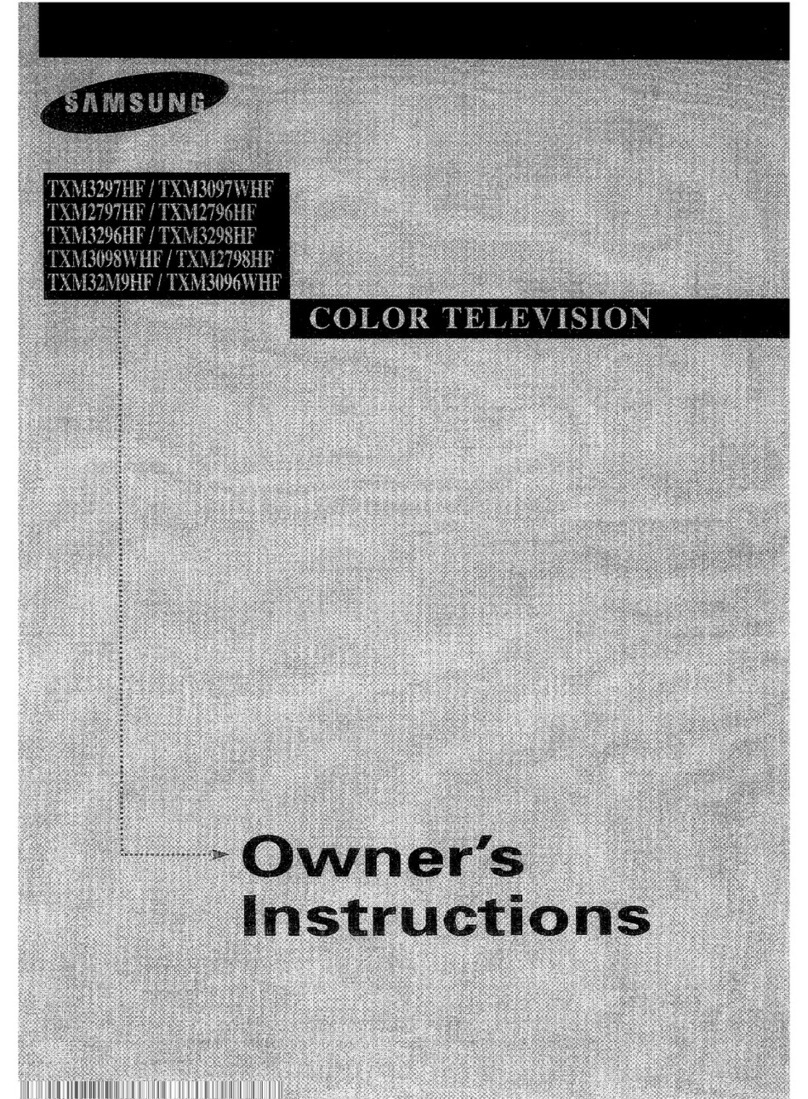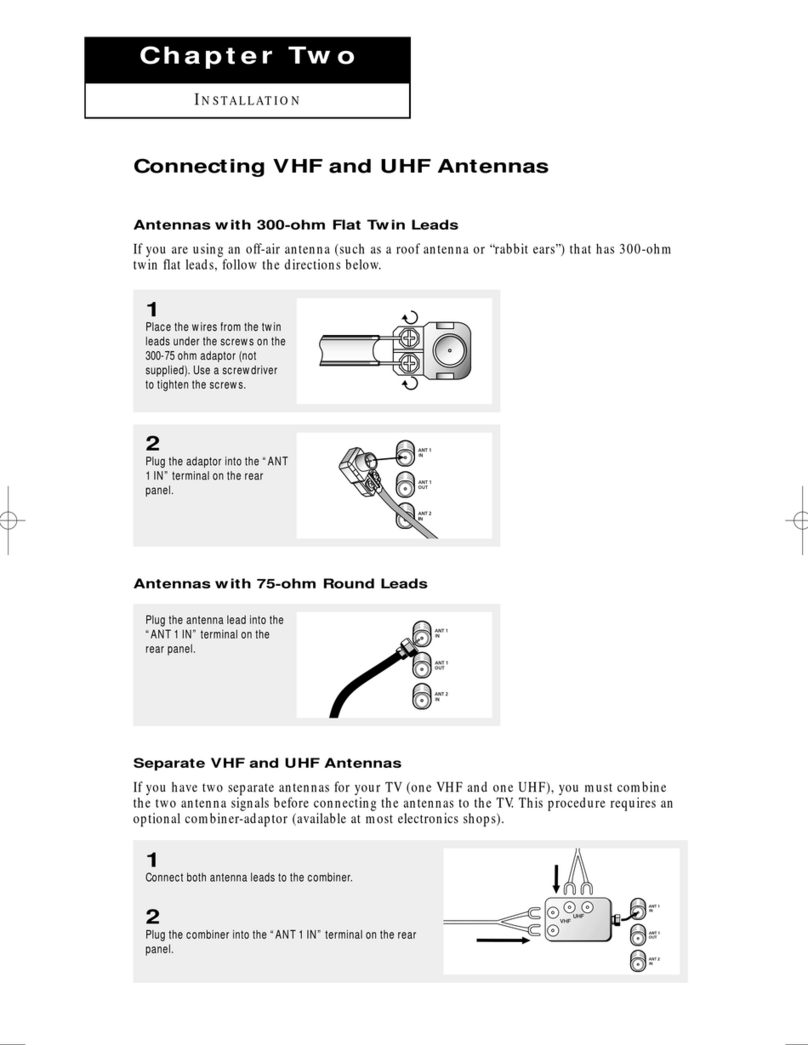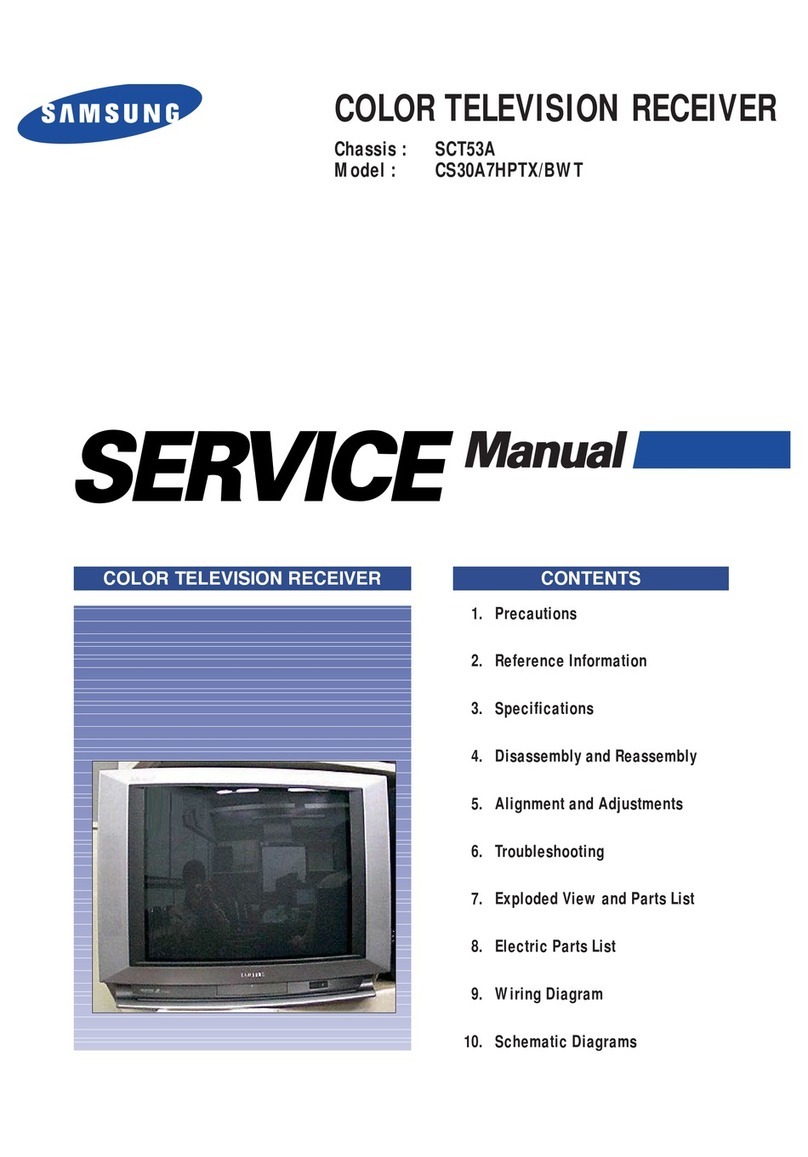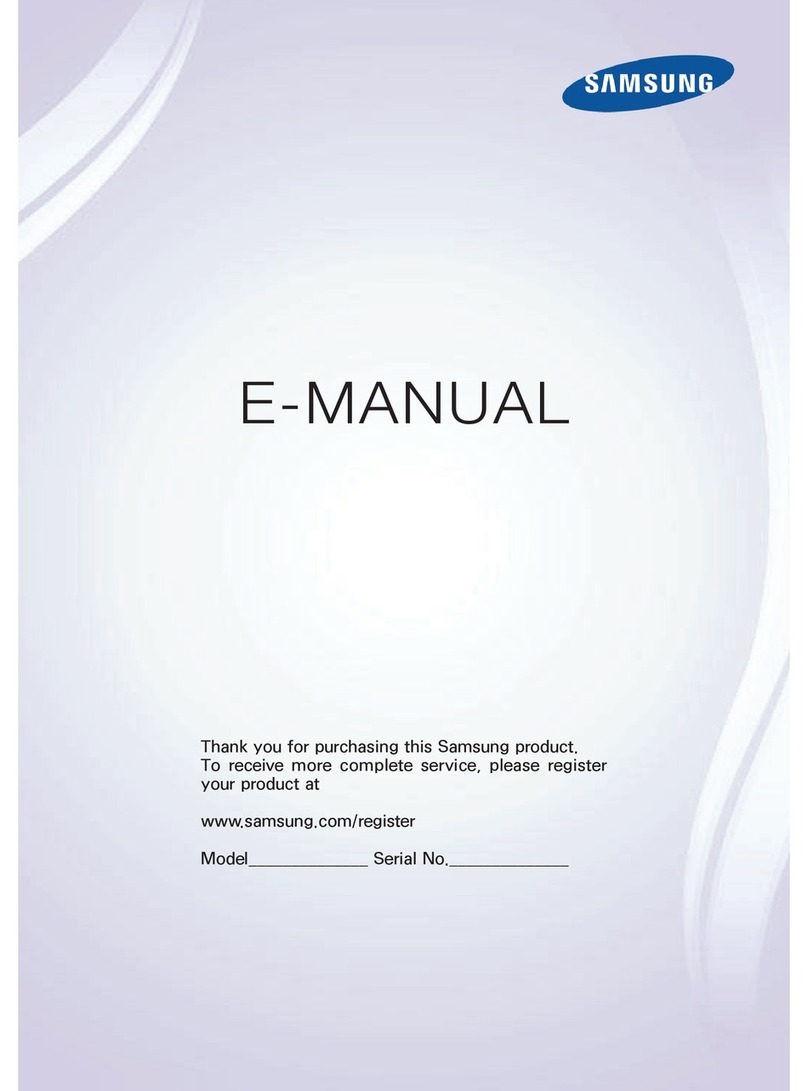Contents
Guide
Connections
5Connection Guide
7 Connecting an Antenna (Aerial)
8Connecting to the Internet
12 Screen Sharing (Smart View) with your Mobile Device
15 Connecting to a Network via a Mobile Dongle (For India
Only)
16 Connection Cables for External Devices
18 ADB (Auto Data Backup) functions (For India Only)
19 Switching between external devices connected to the TV
21 Connection Notes
Remote Control and Peripherals
24 About the Samsung Smart Remote (QLED TV/AU9 Series or
higher/The Frame)
27 About the Samsung Smart Remote (AU8 Series)
30 Connecting the Samsung Smart Remote to the TV
31 Controlling External Devices with a Samsung Remote
Control - Using the Universal Remote
32 Using Anynet+ (HDMI-CEC)
33 Controlling the TV with a Keyboard, Mouse or Gamepad
35 Entering Text using the On-Screen Virtual Keyboard
Smart Features
37 Using Smart Hub
46 Using a Samsung account
48 Using Ambient Mode
53 Using Art Mode
61 Using PC on TV
67 Using the Apps Service
71 Using the e-Manual
73 Using the Internet
74 Using Digital Butler
77 Playing pictures/video/music
84 Using Bixby
89 Using the Game Bar
TV Viewing
92 Using the Guide
94 Recording Programmes
96 Setting Up Schedule Viewing
98 Using Timeshift
98 Buttons and functions available while recording a
programme or Timeshift
100 Using the Channel List
101 Editing channels
102 Using a Personal Favourites List
103 TV-Viewing Support Functions
Picture and Sound
110 Using Intelligent Mode
112 Adjusting the Picture Quality
114 Setting the Viewing Environment for External Devices
117 Picture Support Functions
118 Conguring a Sound Mode and Expert Settings
120 Using the Sound Support Functions
System and Support
122 Using the Time Functions and the Timers
124 Using the Power and Energy Saving Functions
125 Updating the TV's Software
126 Audio and Video Functions for the Visually or Hearing
Impaired
131 Using Voice Assistants on the TV
132 Using Other Functions
134 HbbTV
135 Using a TV Viewing Card (“CI or CI+ Card”) (For India Only)
138 Teletext Feature
Precautions and Notes