Samsung UN60ES8000 Guide
Other Samsung TV manuals
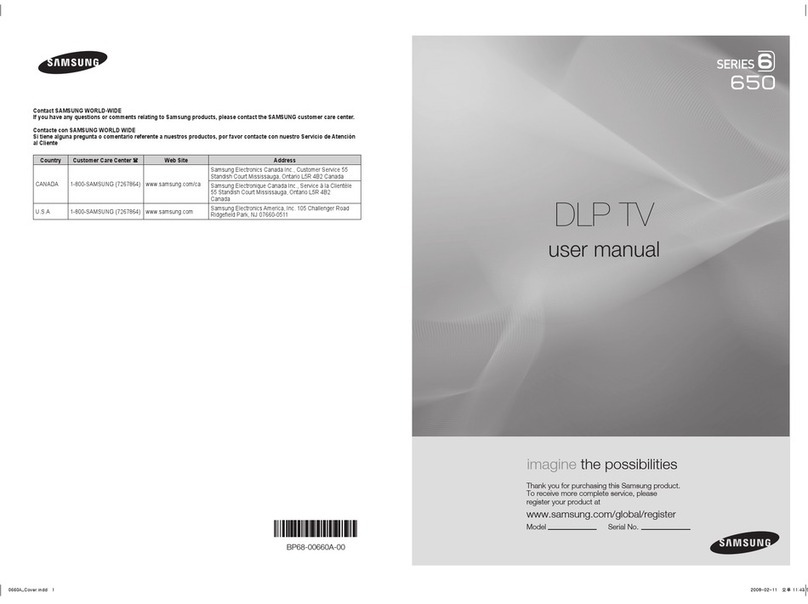
Samsung
Samsung HL50A650C1FXZA User manual
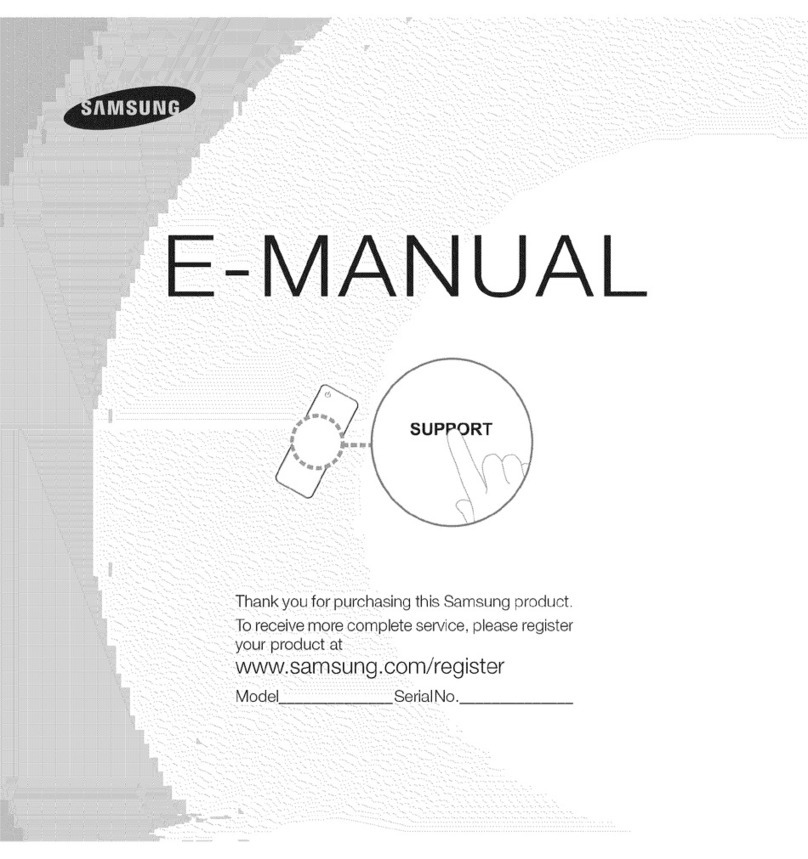
Samsung
Samsung UN46ES8000 Guide
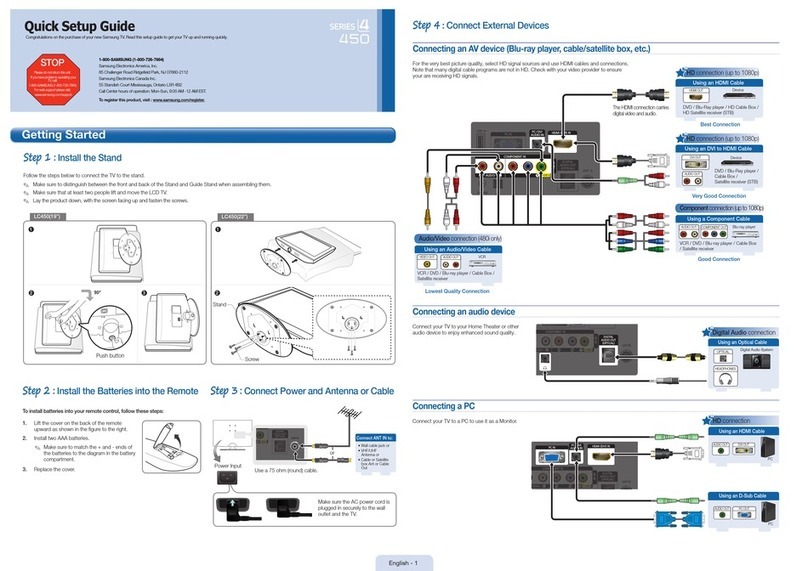
Samsung
Samsung LN19C450E1D User manual
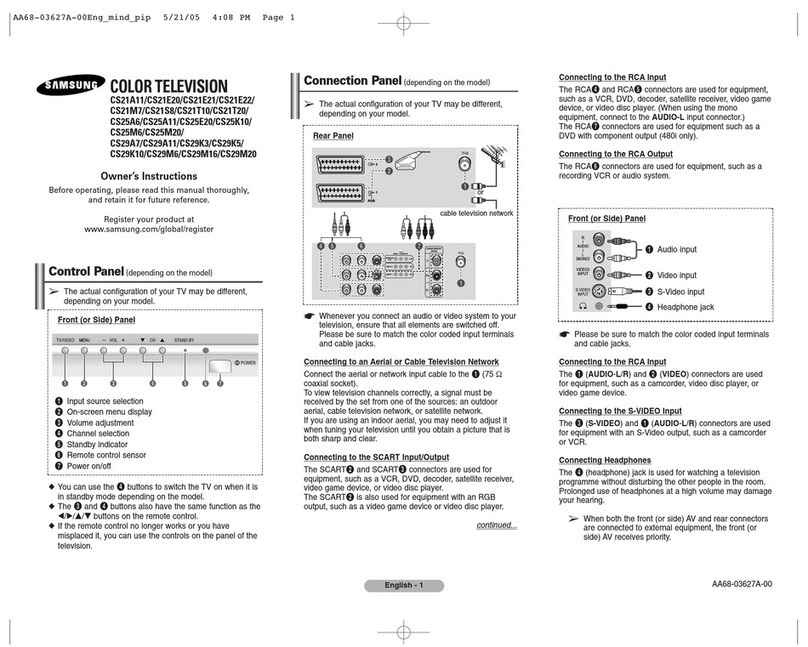
Samsung
Samsung CS21M7 User manual
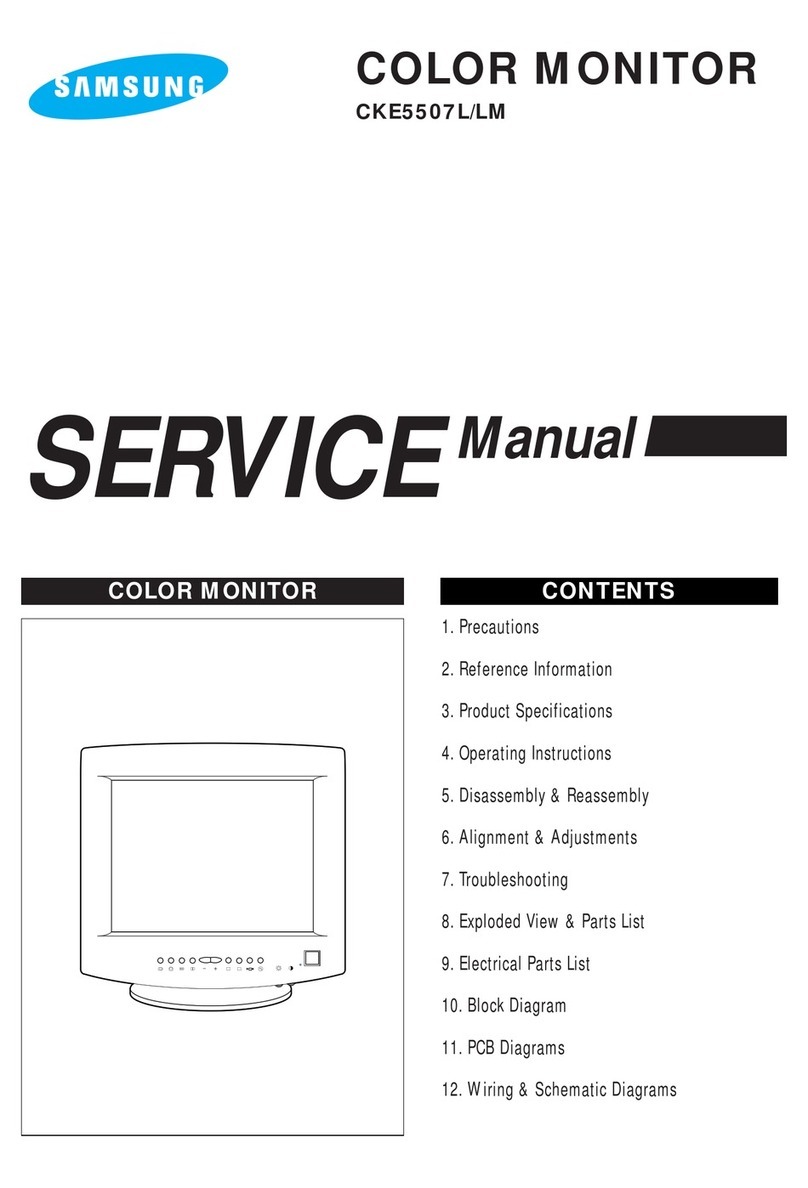
Samsung
Samsung CKE5507L User manual
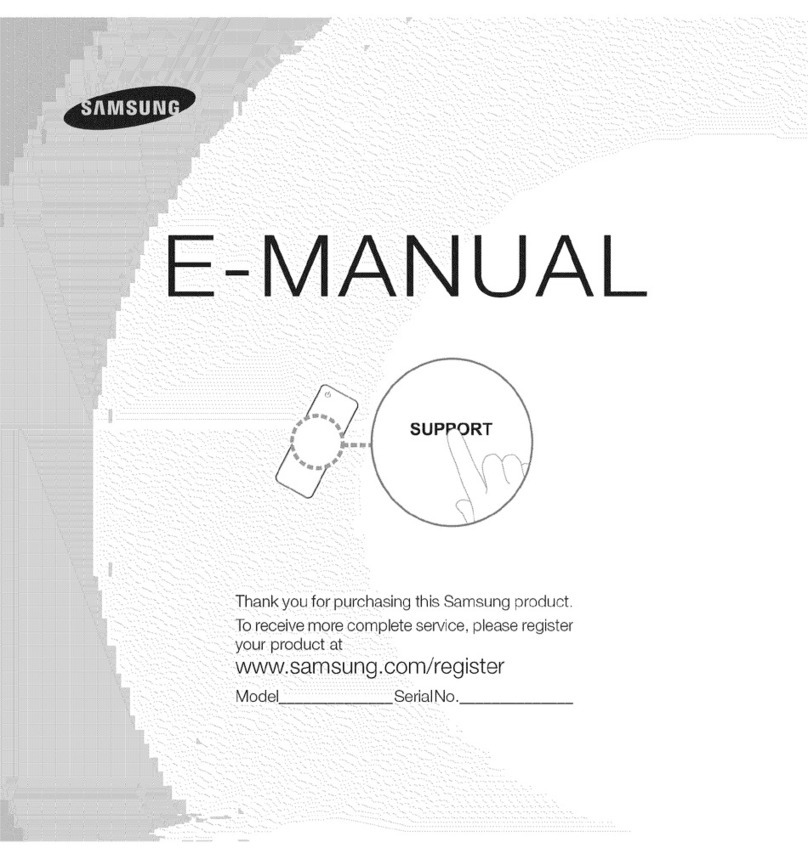
Samsung
Samsung UN60ES8000 Guide
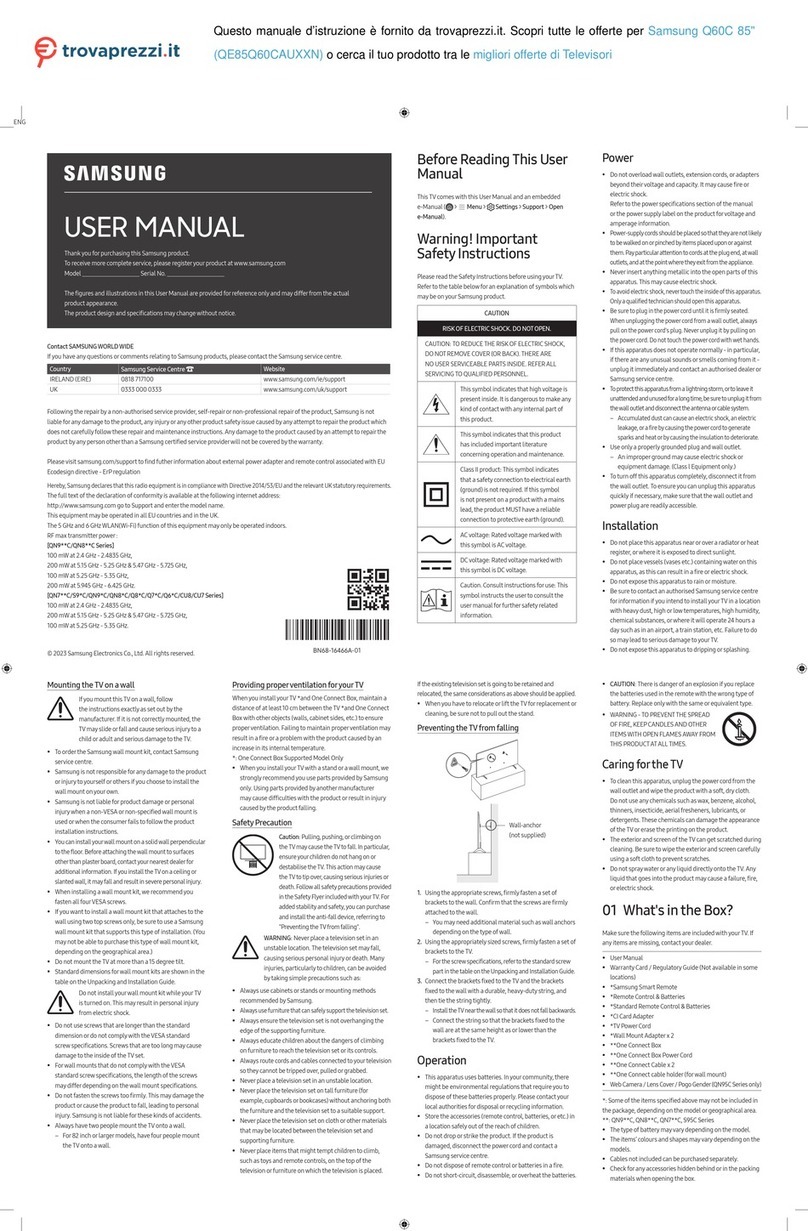
Samsung
Samsung Q60C User manual
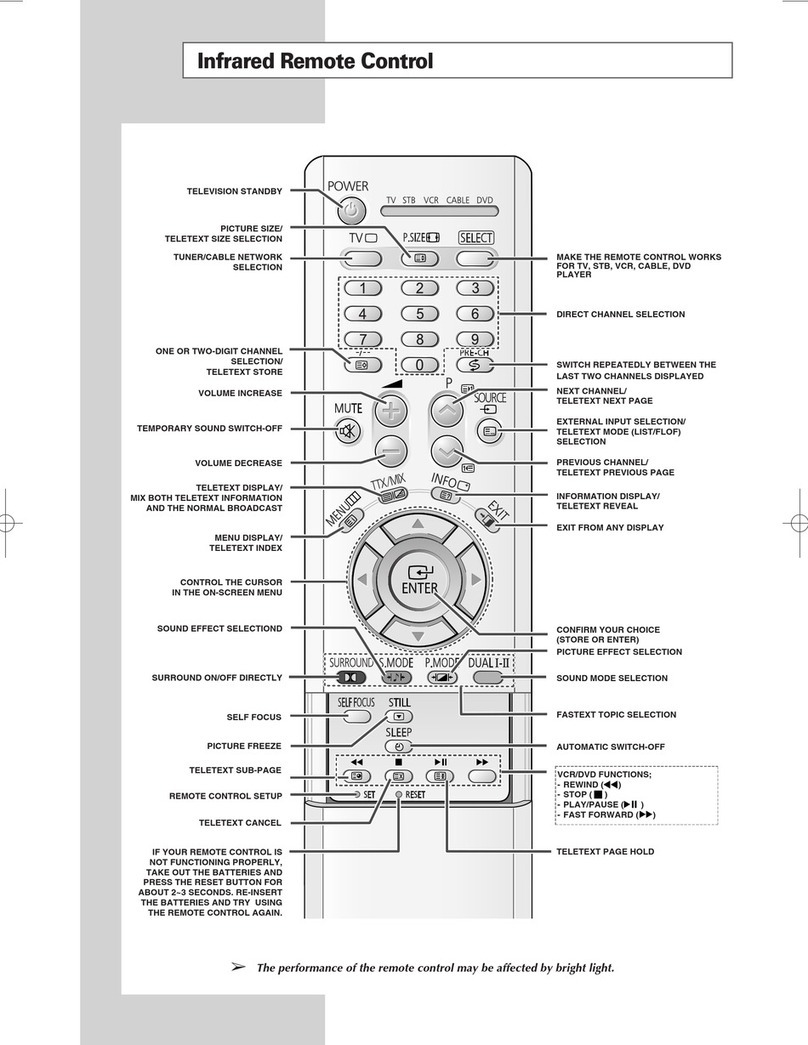
Samsung
Samsung SP-43R1HL User manual

Samsung
Samsung AU9070 User manual
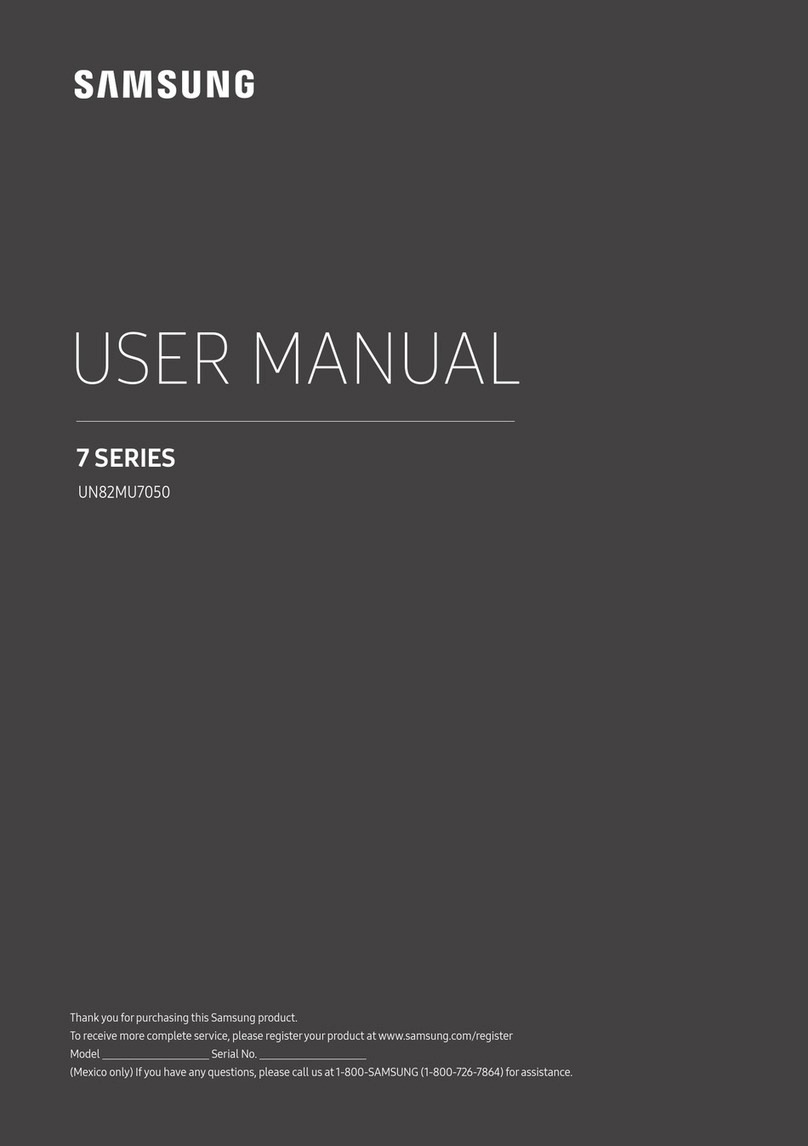
Samsung
Samsung UN82MU7050 User manual

Samsung
Samsung UN46F8000 User manual

Samsung
Samsung UN40C6500VFXZA Programming manual

Samsung
Samsung COLOR TELEVISION User manual
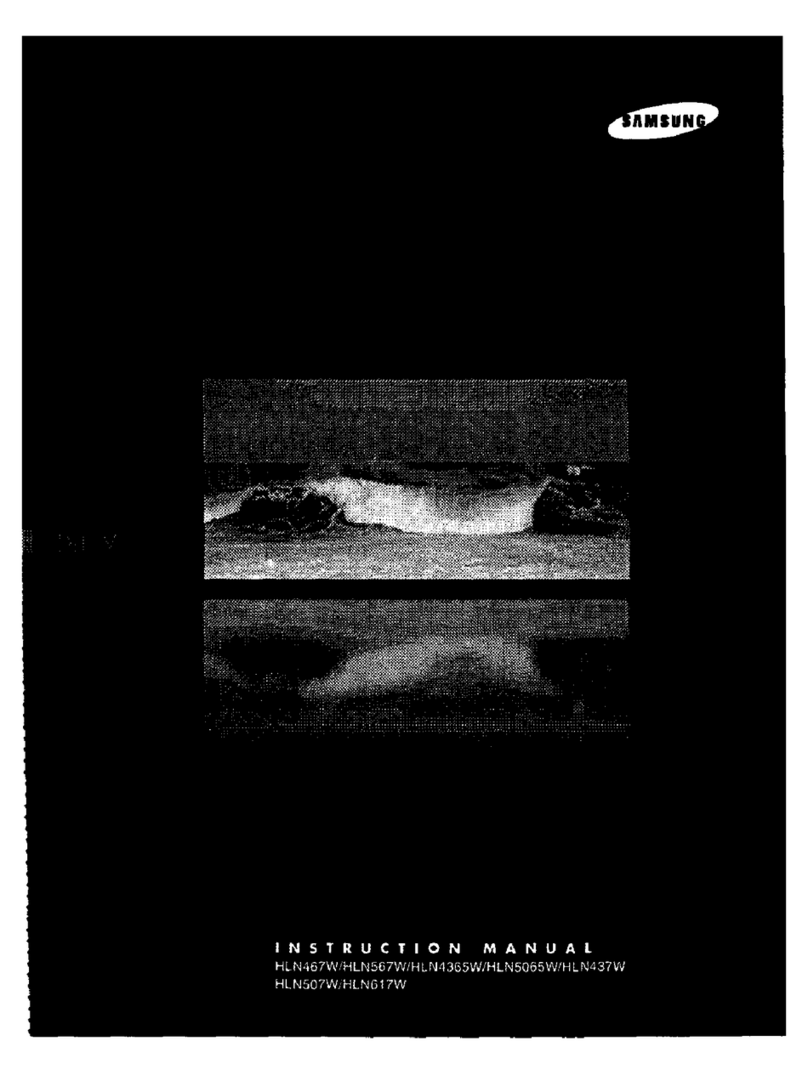
Samsung
Samsung HLN437W - 43" Rear Projection TV User manual

Samsung
Samsung The Terrace User manual
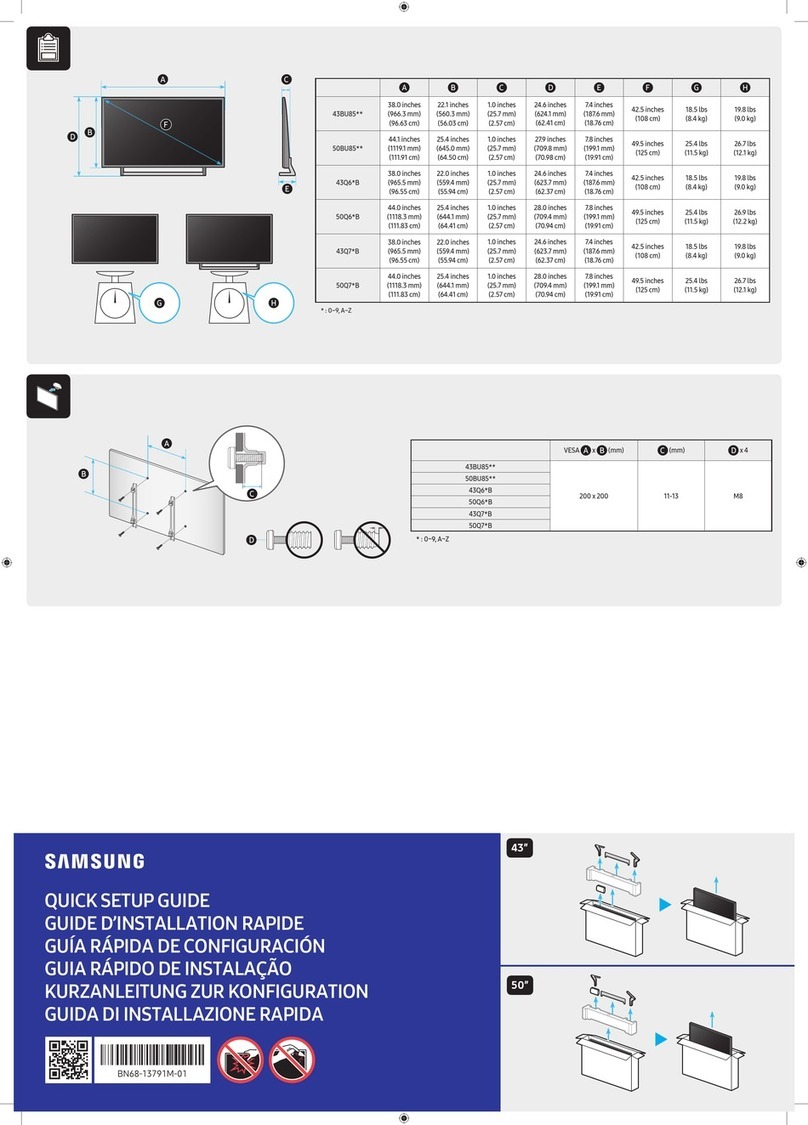
Samsung
Samsung GQ43Q74B User manual

Samsung
Samsung 50QA6 Series User manual
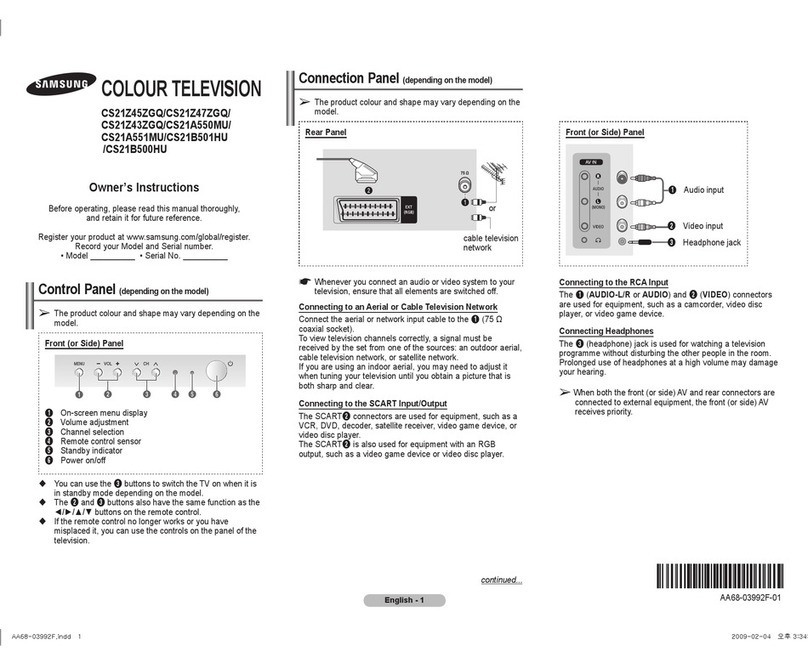
Samsung
Samsung CS21B500HU User manual

Samsung
Samsung LED 6600 series User manual

Samsung
Samsung QN49Q6FNAF User manual































