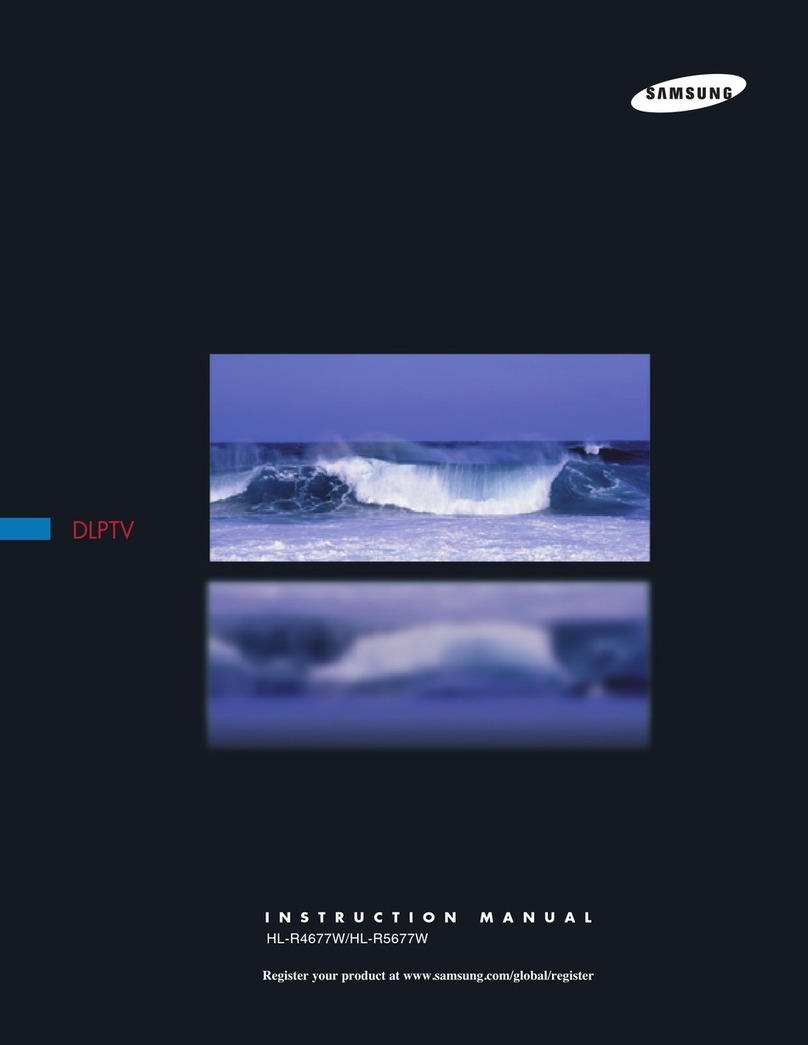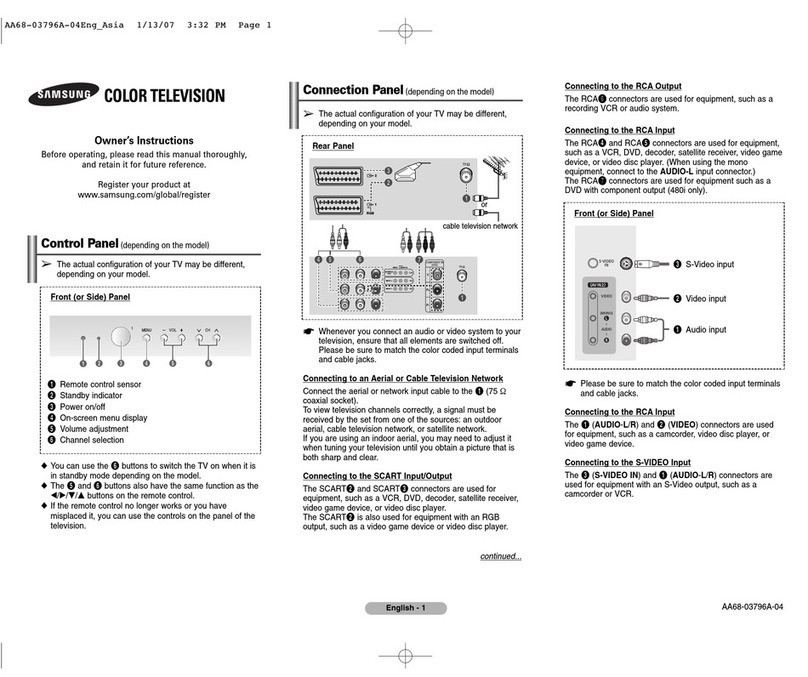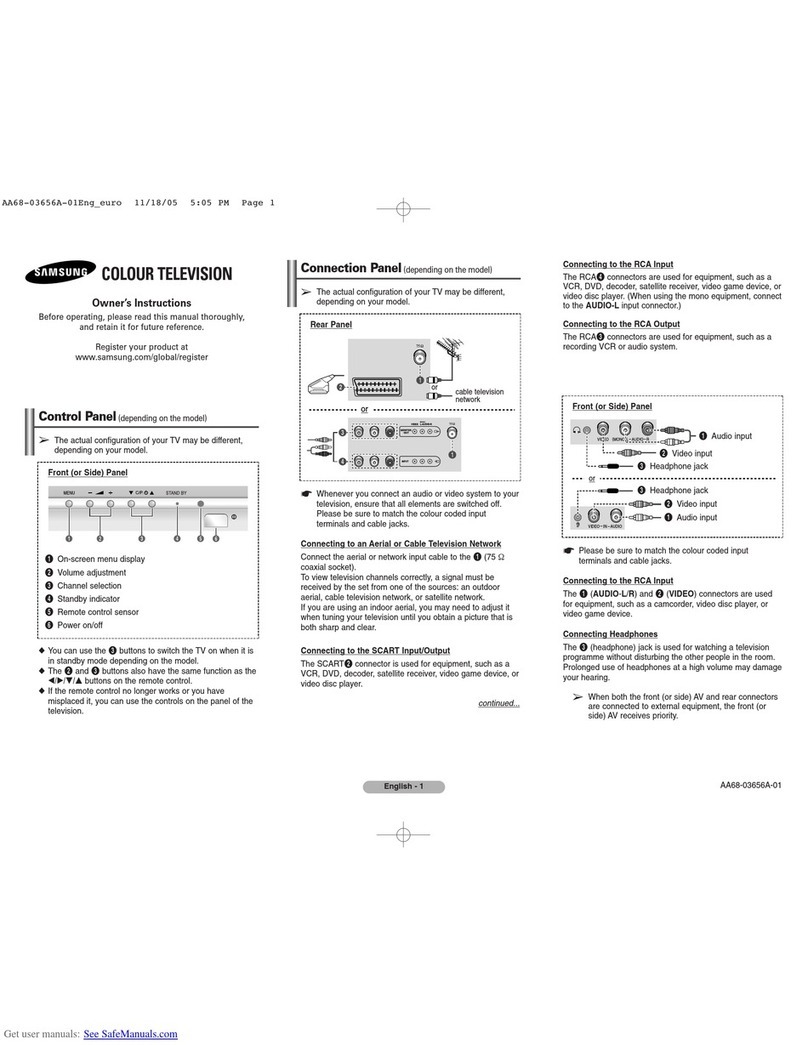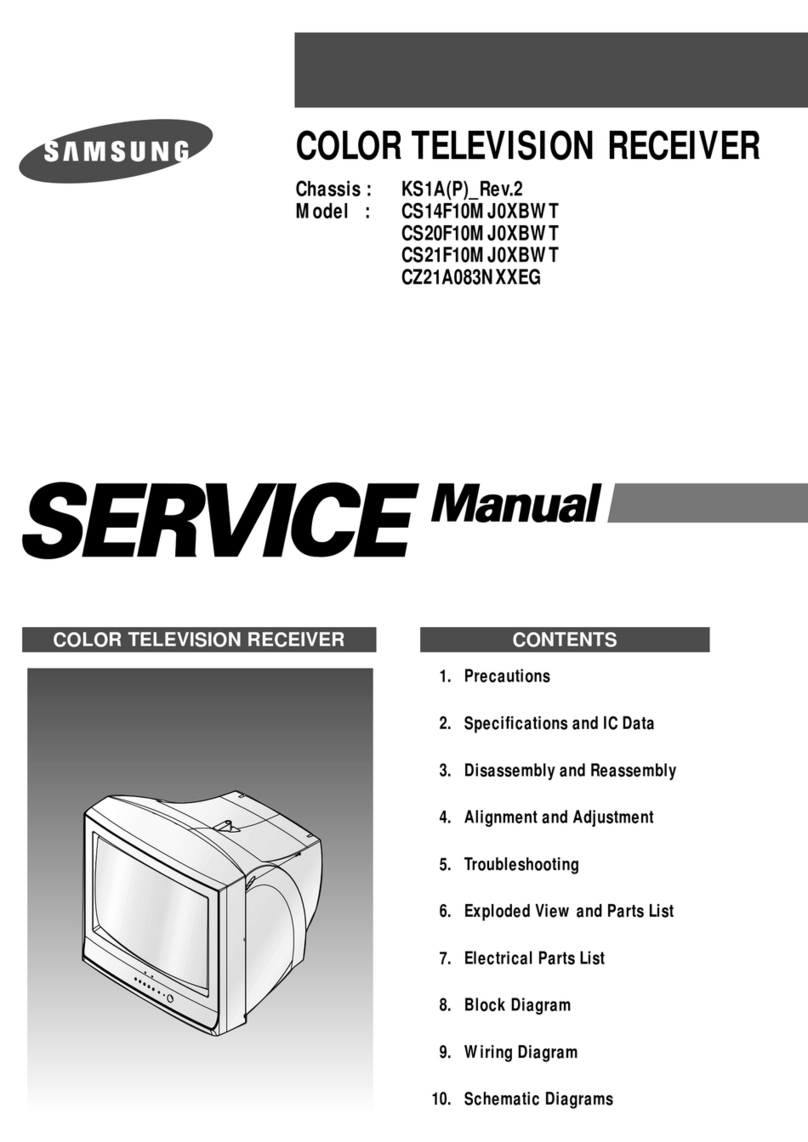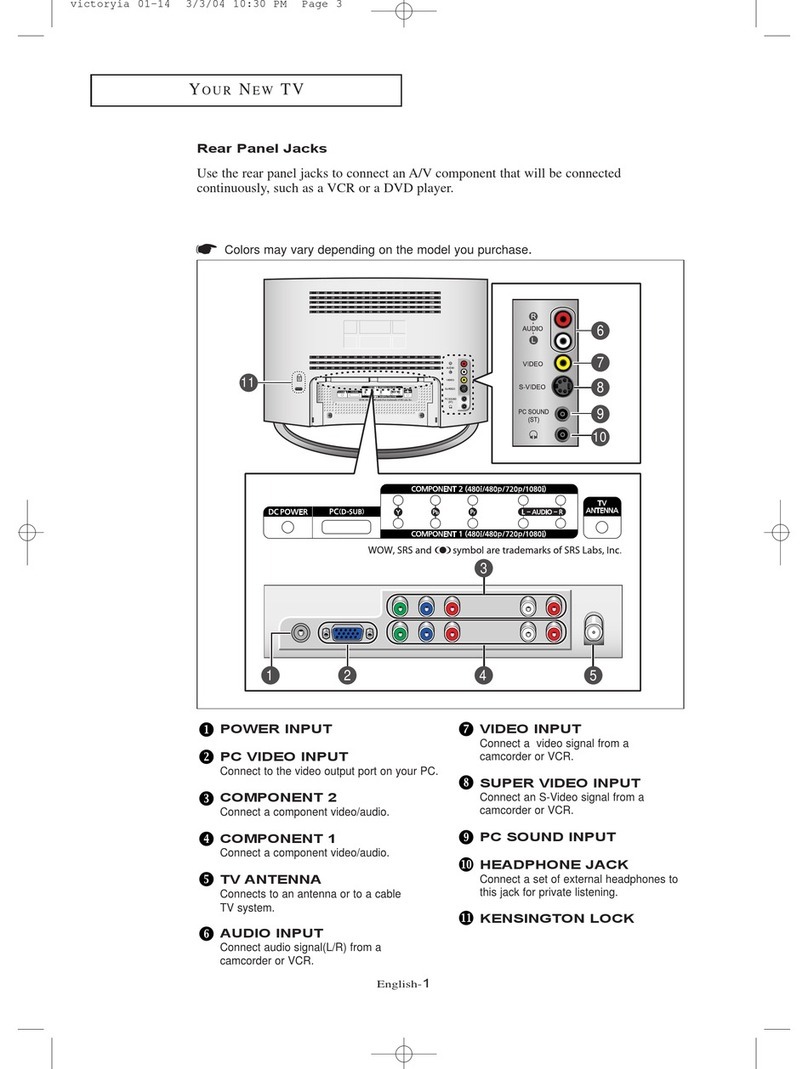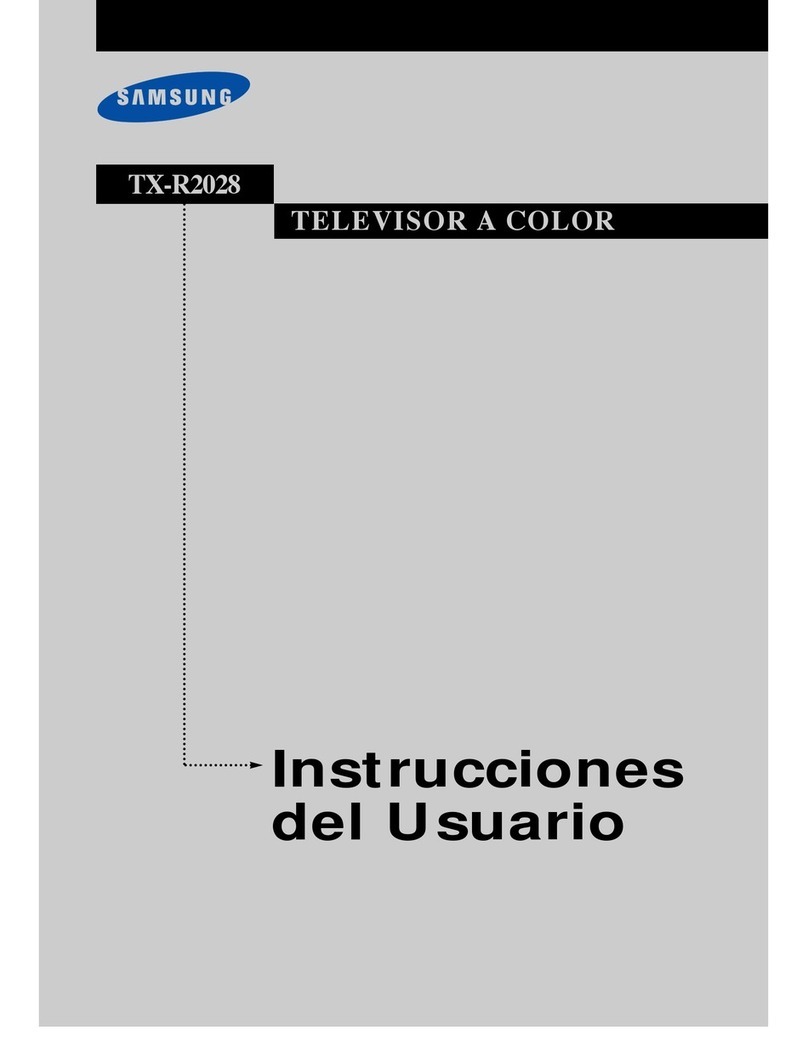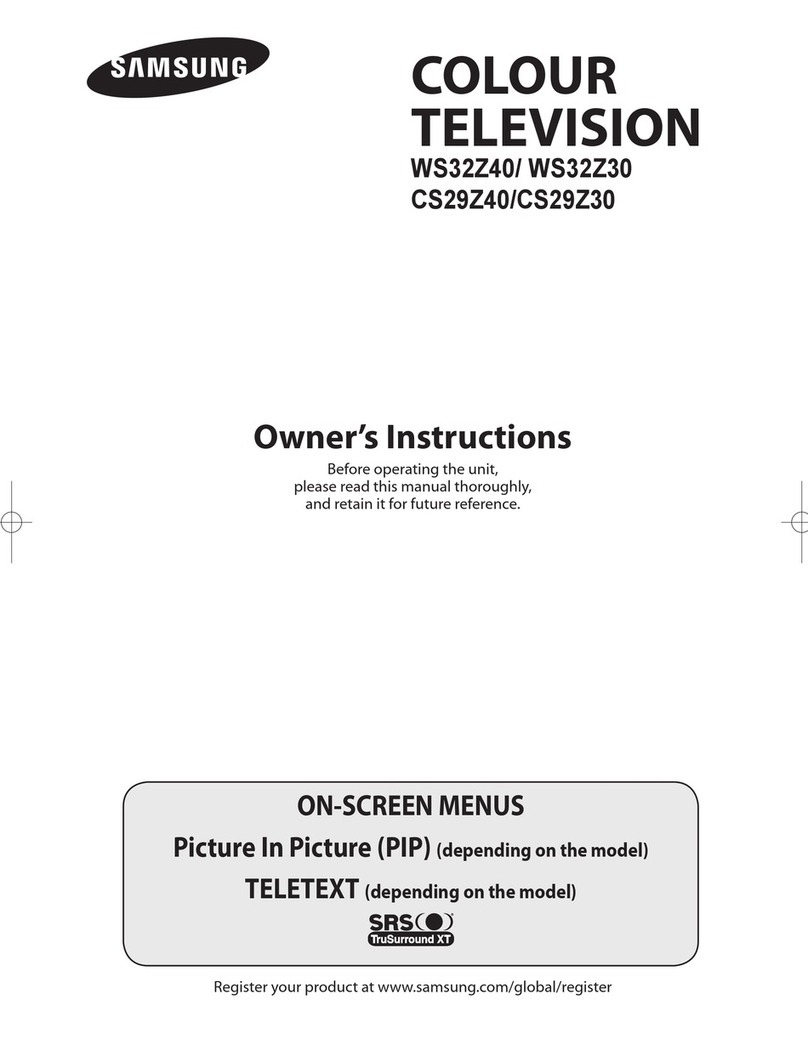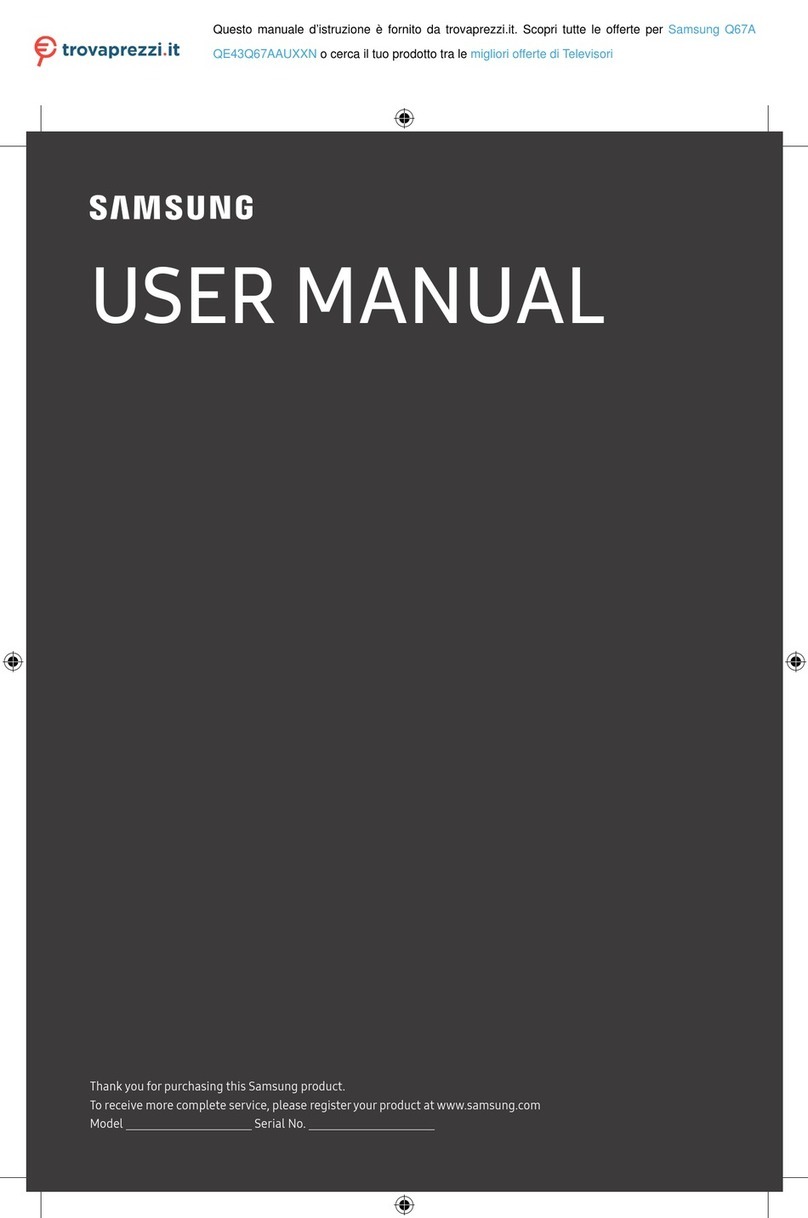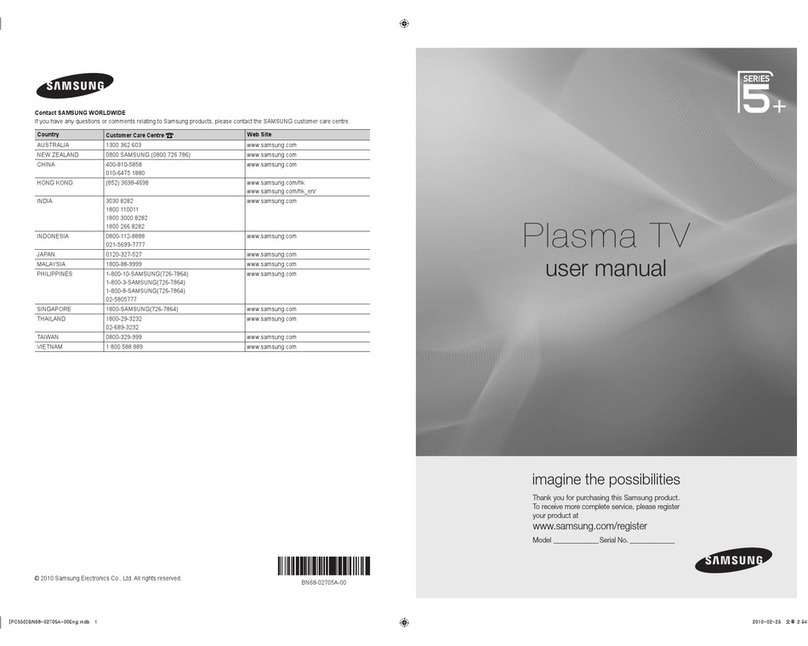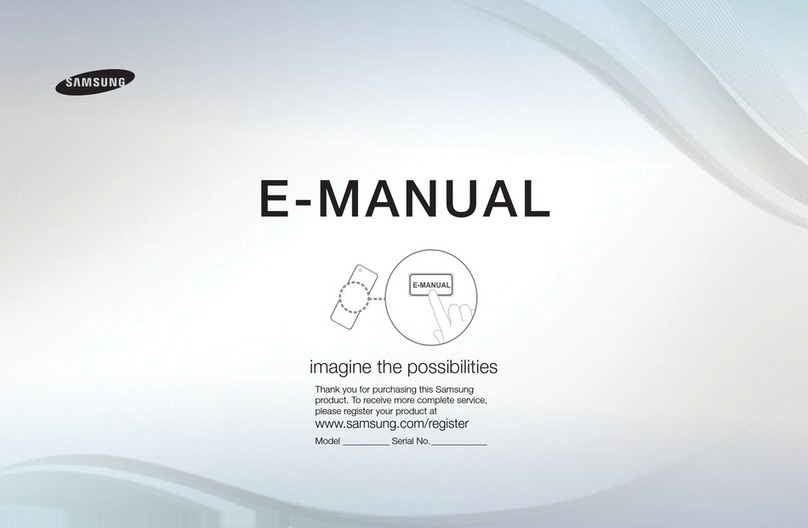Symbols Press One-Touch
Button
➢
Note
Contents
English
General Information
■ List of Features ........................................................................ 5
■ Accessories.............................................................................. 5
■ Viewing the Control Panel........................................................ 6
■ Viewing the Connection Panel ................................................. 7
■ Remote Control ........................................................................ 8
■ Installing Batteries in the Remote Control................................ 9
Connections
■ Connecting VHF and UHF Antennas ....................................... 9
■ Connecting Cable TV............................................................. 10
■ Connecting a DVD Player or Cable Box / Satellite receiver
(Set-Top Box) via HDMI ......................................................... 11
■ Connecting a DVD Player or Cable Box / Satellite receiver
(Set-Top Box) via DVI ............................................................ 11
■ Connecting a DVD Player or Cable Box / Satellite receiver
(Set-Top Box) via Component cables ....................................12
■ Connecting a Camcorder ....................................................... 12
■ Connecting a VCR ................................................................. 13
■ Connecting a Digital Audio System........................................ 14
■ ConnectinganAmplier/DVDHomeTheater ...................... 14
■ Connecting a PC....................................................................15
Operation
■ Turning the TV On and Off ..................................................... 16
■ Plug & Play Feature ............................................................... 16
■ Changing Channels ............................................................... 18
■ Adjusting the Volume ............................................................. 19
■ Viewing the Display................................................................ 19
■ Viewing the Menus................................................................. 19
■ Using the Remote Control Backlight Buttons.........................20
■ Using the TOOLS Button ....................................................... 20
■ Memorizing the Channels ...................................................... 20
■ To Select the Source..............................................................22
■ To Edit the Input Source Name .............................................. 22
Picture Control
■ Changing the Picture Standard..............................................23
■ Customizing the Picture Settings ........................................... 23
■ Adjusting the Detailed Settings .............................................. 24
■ ConguringPictureOptions ................................................... 27
■ Resetting the Picture Settings to the Factory Defaults .......... 34
■ Viewing Picture-in-Picture ...................................................... 34
Sound Control
■ Changing the Sound Standard............................................... 36
■ Customizing the Sound..........................................................36
■ Setting the TruSurround XT ................................................... 37
■ ChoosingPreferredLanguage-Digital.................................... 38
■ChoosingaMulti-ChannelSound(MTS)Track-Analog............ 38
■ Automatic Volume Control .....................................................39
■ Setting the Speaker ............................................................... 39
■ Listening to the Sound of the Sub (PIP) Picture .................... 40
■ Resetting the Sound Settings to the Factory Defaults ........... 40
■ Connecting Headphones (Sold separately) ........................... 40
Channel Control
■ Managing Channels ............................................................... 41
■ Clearing Scrambled Channels - Digital .................................. 47
■ Fine Tuning Analog Channels ................................................ 47
■ Checking the Digital-Signal Strength ..................................... 48
PC Display
■ Using Your TV as a Computer (PC) Display .......................... 49
■ Display Modes ....................................................................... 49
■ Setting up the TV with your PC..............................................50
Time Setting
■ Setting the Time ..................................................................... 52
Function Description
■ Selecting a Menu Language .................................................. 56
■ UsingtheV-Chip .................................................................... 57
■ Viewing Closed Captions (On-Screen Text Messages)
- Digital...................................................................................65
■ Viewing Closed Captions (On-Screen Text Messages)
- Analog.................................................................................. 66
■ Adjusting the TV On/Off Melody Sound ................................. 67
■ Setting the Light Effect...........................................................67
■ Setting the Entertainment mode ............................................ 68
■ Using the Energy Saving Feature .......................................... 68
■ Upgrading the Software ......................................................... 69
WISELINK Pro
■ Using the WISELINK Pro Function ........................................ 70
■ Using the Photo List...............................................................71
■ SortingPhotoList................................................................... 73
■ Viewing a Photo or Slide Show..............................................77
■ Using the Music List...............................................................81
■ SortingMusic List................................................................... 82
■ Playing a Music File ............................................................... 86
■ Using the Movie List............................................................... 88
■ SortingMovieList .................................................................. 89
■ PlayingaMovieFile............................................................... 92
■ UsingtheSetupMenu ........................................................... 94
WISELINK Pro-DLNA
■ SettingtheDLNANetwork ..................................................... 95
■ InstallingtheDLNAApplication .............................................. 96
■ UsingtheDLNAApplication ................................................... 97
■ UsingtheDLNAFunction..................................................... 102
Content Library
■ UsingtheContentLibrary .................................................... 104
■ UsingtheTVMemoryContents........................................... 105
■ Using Additional Content Using External USB Memory
Storage ................................................................................ 109
Network Settings
■ NetworkConnection-Cable ................................................ 110
■ CableNetworkSetup ........................................................... 112
■ ProductGuide ...................................................................... 114
About Anynet+
■ What is Anynet+?................................................................. 115
■ Connecting Anynet+ Devices............................................... 115
■ Setting Up Anynet+ .............................................................. 116
■ Scanning and Switching between Anynet+ Devices ............ 117
■ Recording............................................................................. 118
■ Listening through a Receiver (Home theater) ...................... 119
■ Troubleshooting for Anynet+ ................................................ 119
Appendix
■ Troubleshooting ................................................................... 120
■ WallMountKitSpecications(VESA).................................. 121
■ PreparingbeforeinstallingWall-Mountonthewall............. 122
■ How to attach the Stand-Base ............................................. 122
■ Specications....................................................................... 123