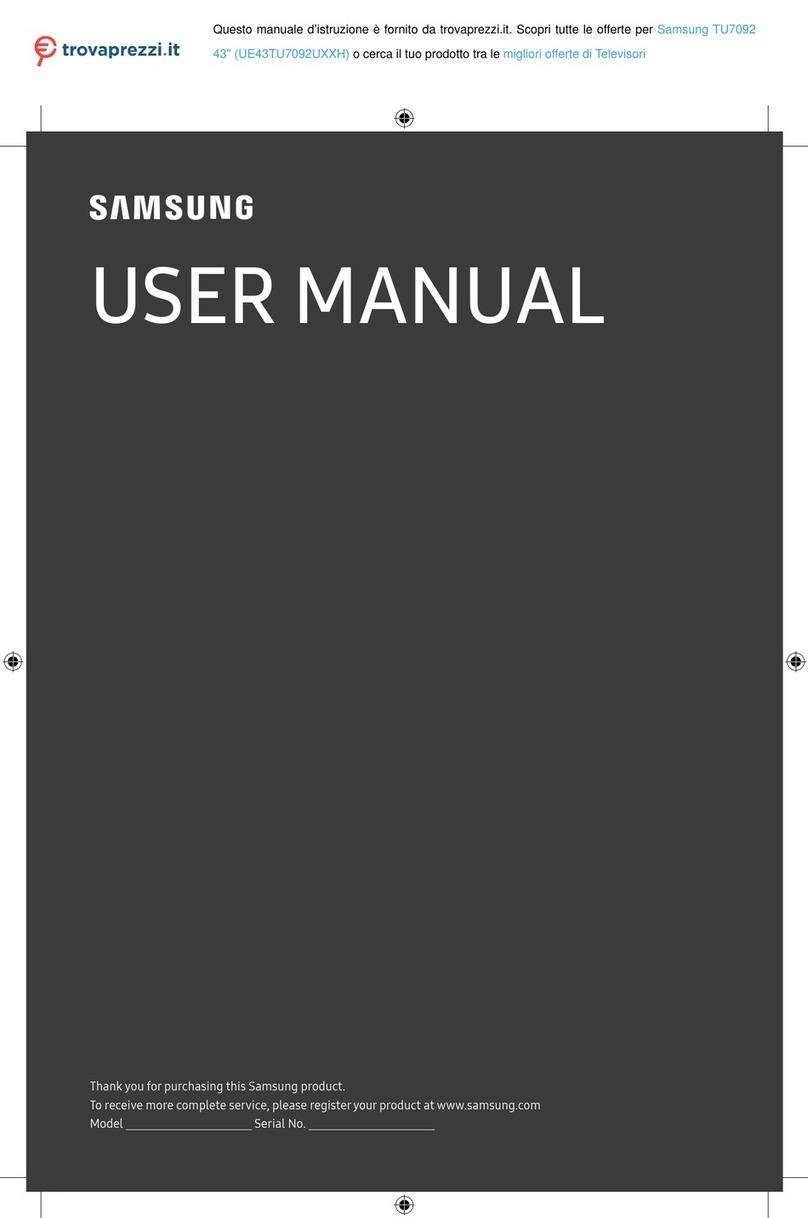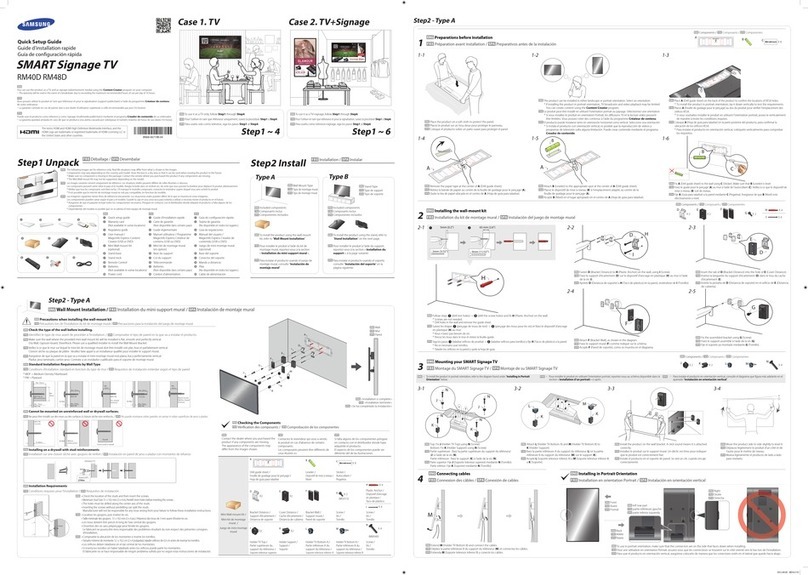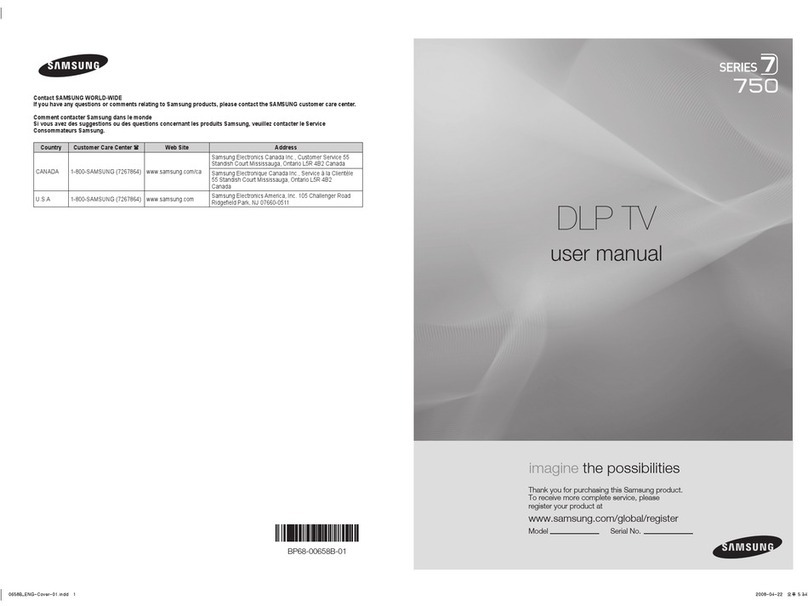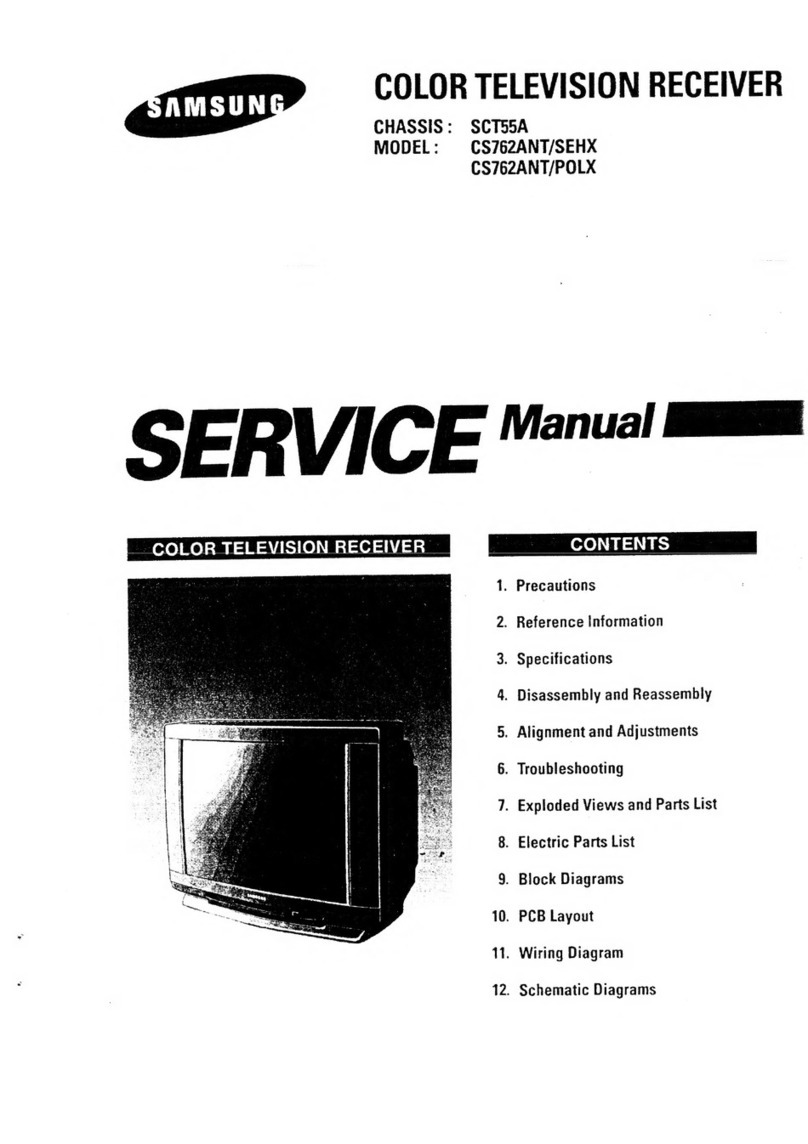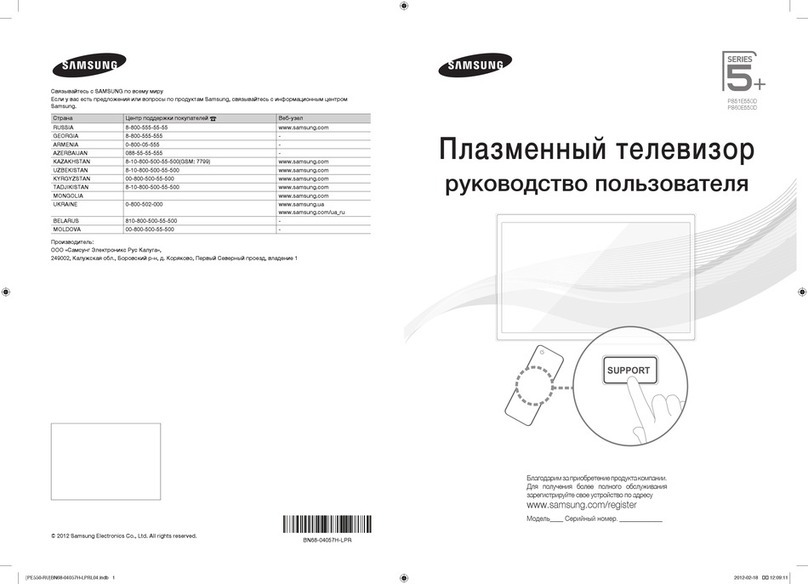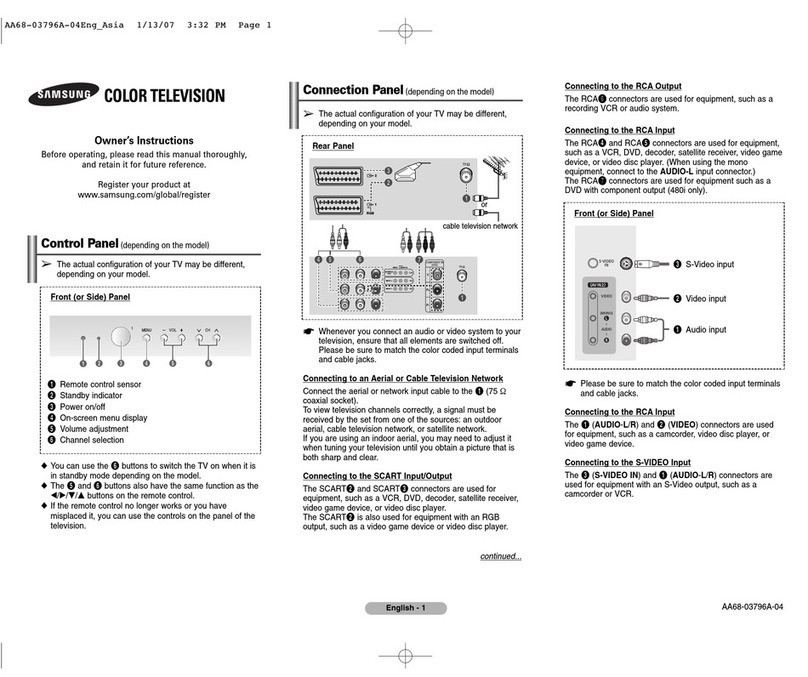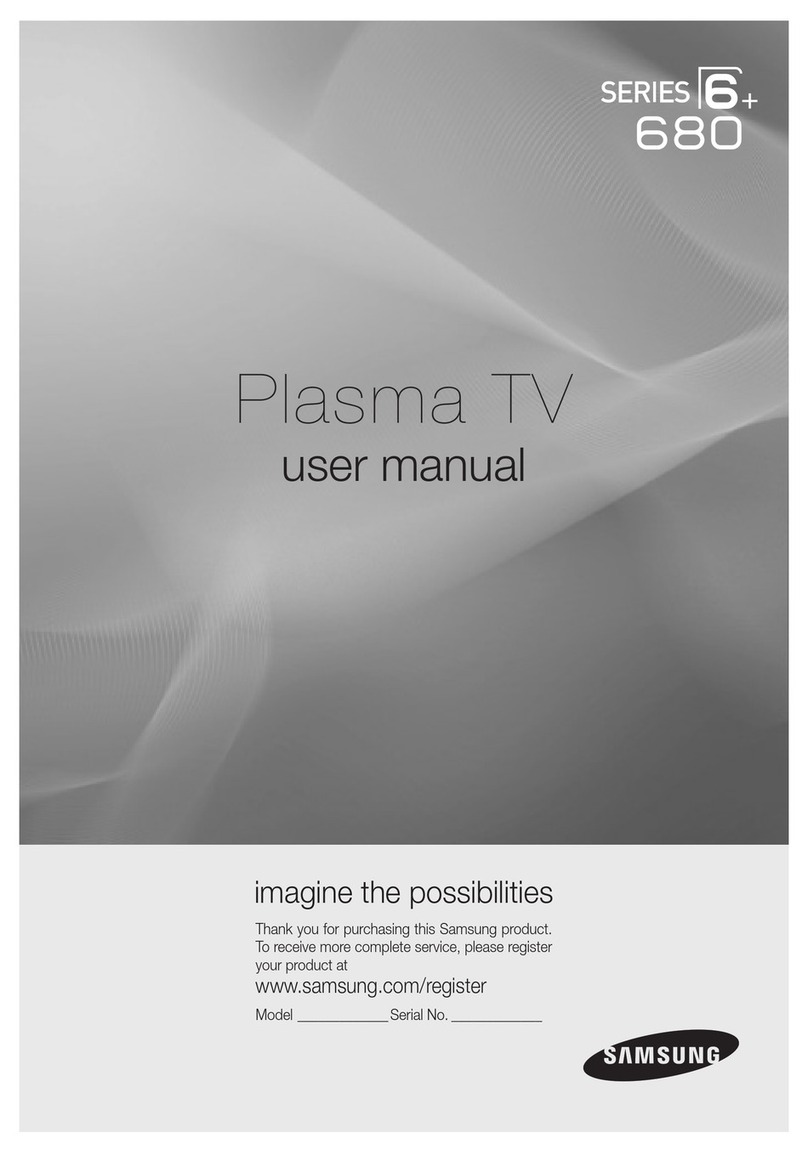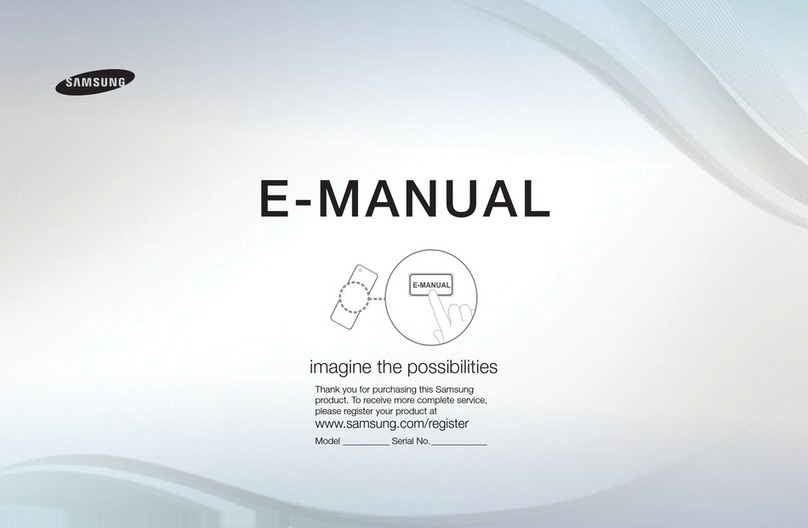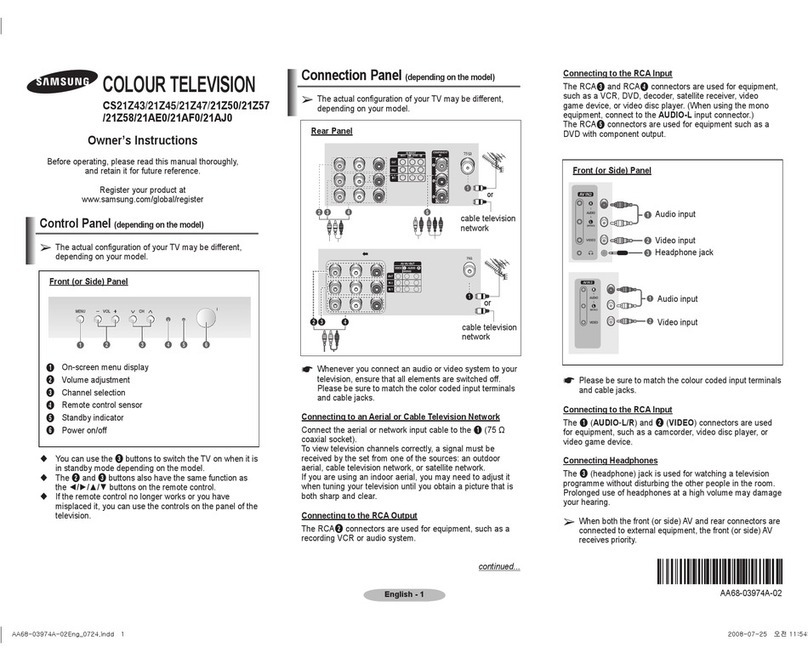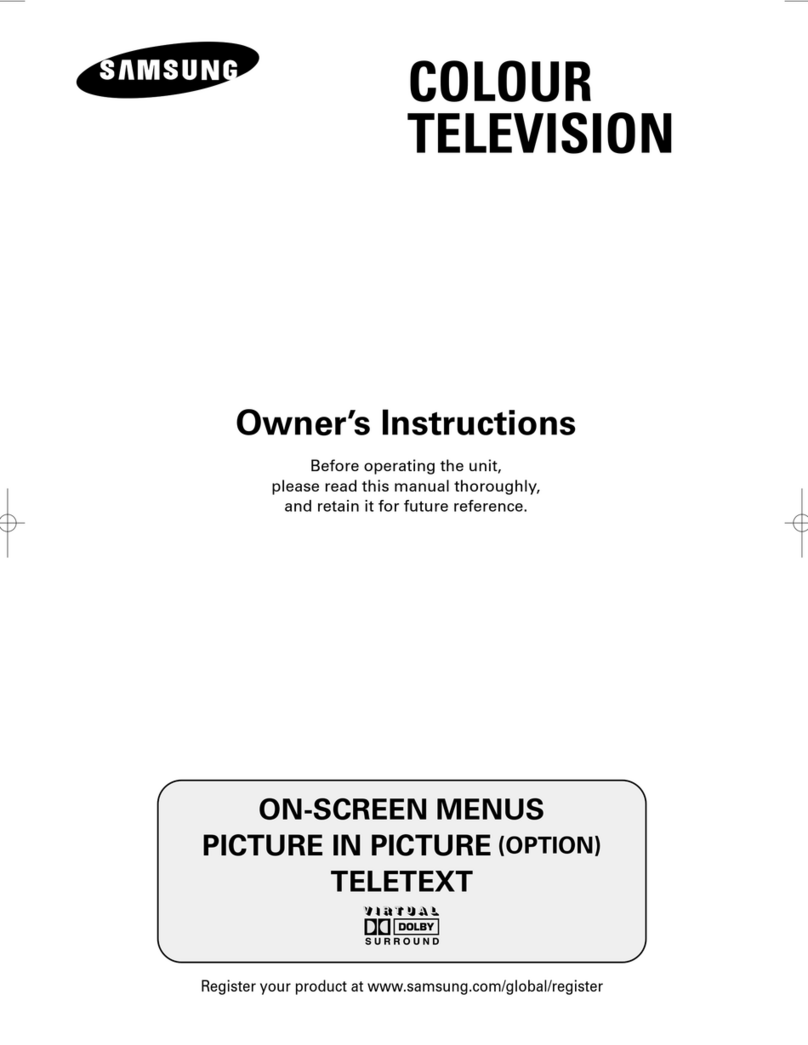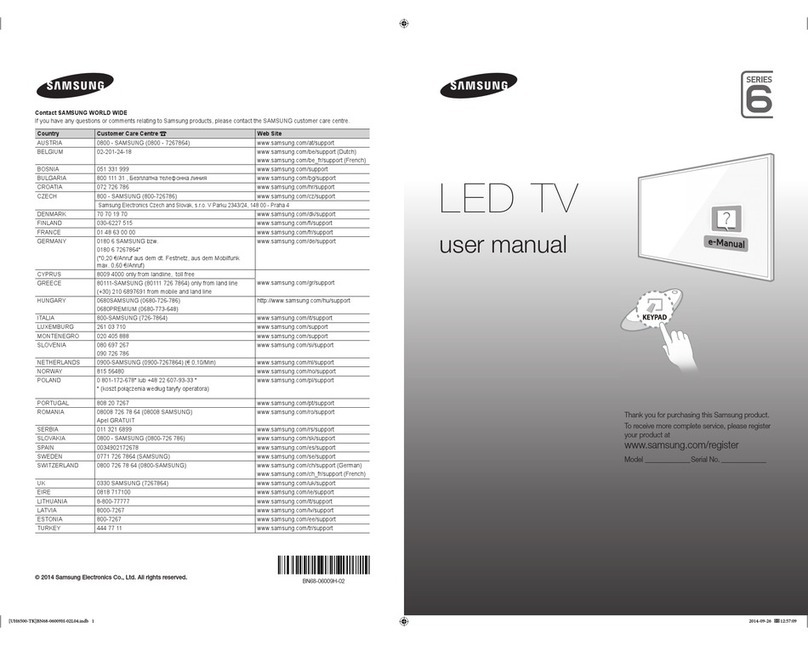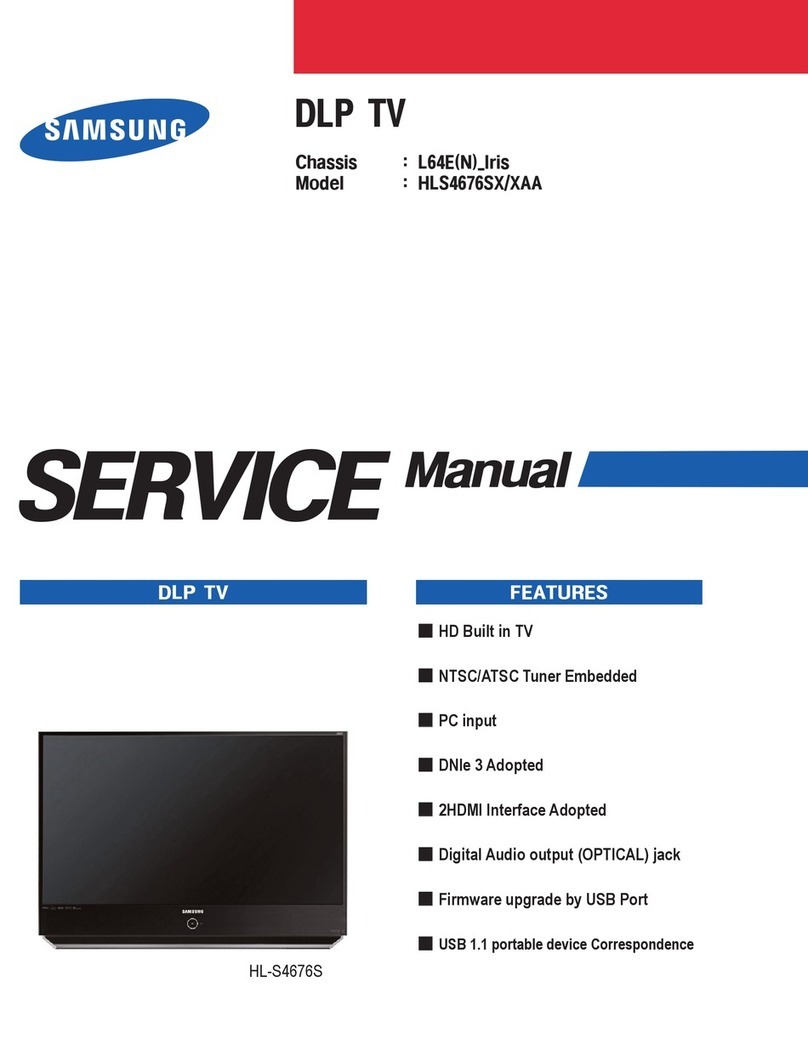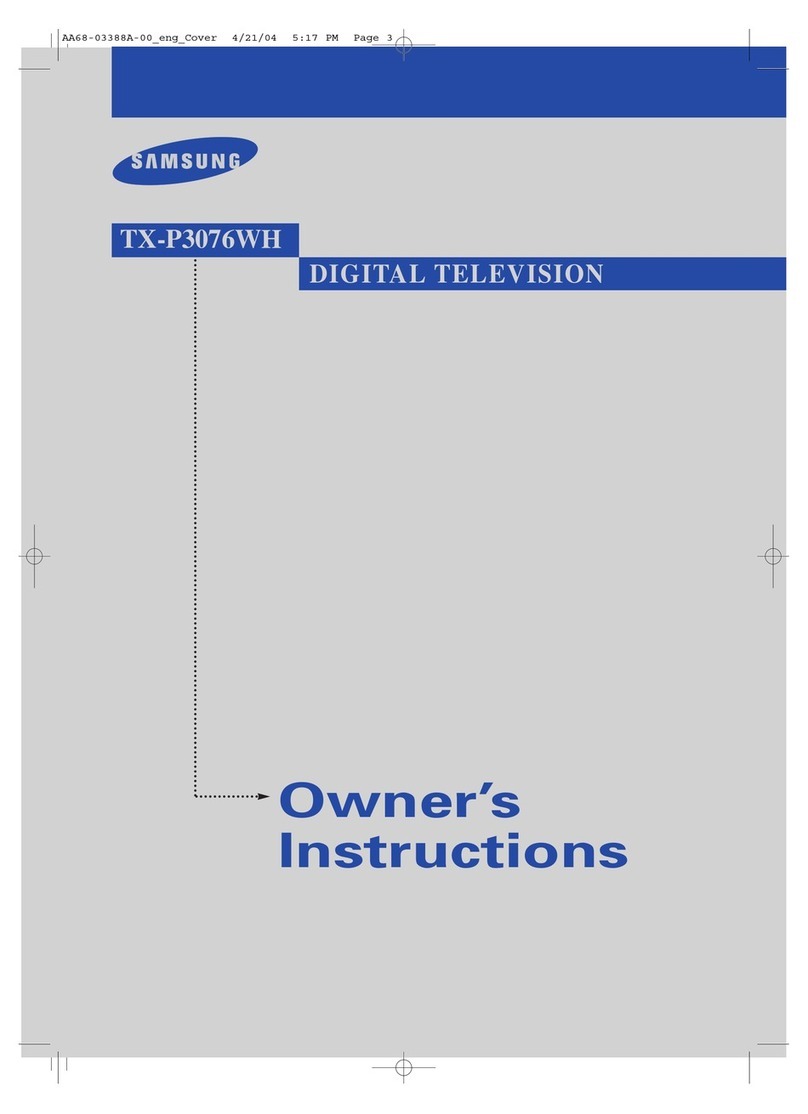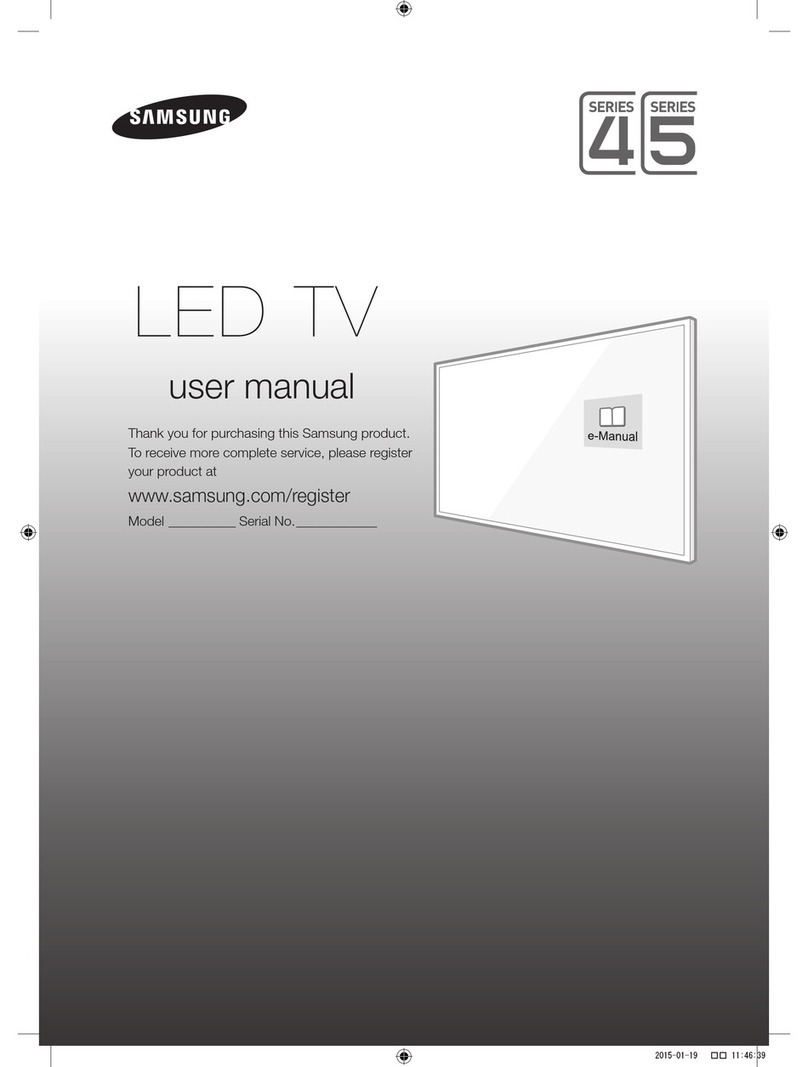N O T
Symbol Press Note One-Touch Button TOOLS
English - 3
Contents
Connecting and Preparing Your TV
Checking Parts■.......................................................................... 4
Using the Stand-Base■............................................................... 4
Assembling the Cables■.............................................................. 4
Viewing the Control Panel■......................................................... 5
Viewing the Connection Panel■................................................... 6
Remote Control■......................................................................... 8
Installing Batteries in the Remote Control■................................. 9
Using the Remote Control Backlight Buttons■............................ 9
Switching On and Off■................................................................. 9
Placing Your Television in Standby Mode■.................................. 9
Viewing the Menus■.................................................................. 10
Using the TOOLS Button■......................................................... 10
Plug & Play Feature■................................................................ 11
Channel Control
Storing Channels■................................................................... 12
Managing Channels■................................................................ 14
Picture Control
Changing the Picture Settings■................................................. 16
Viewing the Picture in Picture (PIP)■......................................... 19
Setting up the TV with your PC■............................................... 19
PC Display■............................................................................... 20
Sound Control
Changing the Sound Setting■................................................... 21
Selecting the Sound Mode■...................................................... 22
Function Description
Conguring the Setup Menu■.................................................... 23
Setting the Time■...................................................................... 25
Source List / Edit Name■........................................................... 26
Supported Program■................................................................. 27
Media Play
Connecting a USB Device■....................................................... 28
Using the Media Play Function■................................................ 29
Using and Sorting Photo List■................................................... 30
Viewing a Photo or Slide Show■.............................................. 31
Using and Sorting the Music List■............................................. 33
Playing a Music■...................................................................... 34
Using and Sorting the■Movie List............................................. 35
Playing a Movie File■............................................................... 36
Picture / Music or Movie Settings Using Media Play■............... 38
Using the Setup Menu■............................................................. 38
Media Play-DLNA
Setting the DLNA Network■....................................................... 39
Installing the DLNA Application■............................................... 39
Using the DLNA Application■.................................................... 41
Using the DLNA Function■........................................................ 44
About Anynet+
Connecting Anynet+ Devices■.................................................. 45
Setting Up Anynet+■................................................................. 46
Scanning and Switching between Anynet+ Devices■................ 46
Recording■................................................................................ 47
Listening through a Receiver (Home theater)■......................... 48
Troubleshooting for Anynet■+.................................................. 48
Content Library
Activating the Content Library■................................................. 49
Using the Content Library■........................................................ 50
Network
Network Connection■................................................................ 51
Network Setup■......................................................................... 54
Internet@TV
Getting Started with Internet@TV■........................................... 57
Setting up Internet@TV■........................................................... 57
Using the Internet@TV service■............................................... 58
Troubleshooting for internet@TV■............................................ 59
Help Website■........................................................................... 59
Home Network Center
Home Network Center■............................................................. 60
Setting Up the Home Network Center■..................................... 61
Using the Message Function■................................................... 62
Using the Media Function■........................................................ 63
Recommendations for Use
Teletext Feature■....................................................................... 64
Wall Mount Kit Specications (VESA)■..................................... 65
Preparing before installing Wall- Mount on the wall■................ 66
How to assemble the Stand-Base (depending on the model)■. 66
Securing the TV to the Wall■..................................................... 67
Securing the Installation Space■............................................... 67
Troubleshooting■....................................................................... 68
Specications■.......................................................................... 69