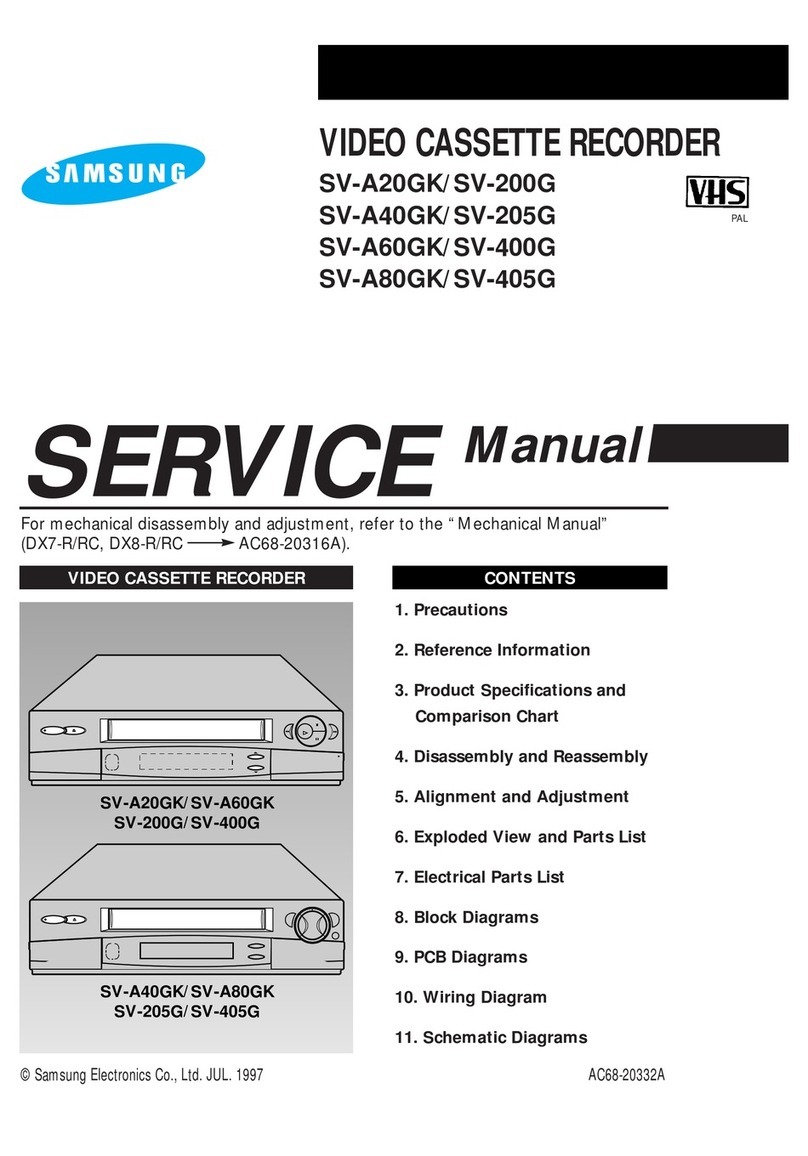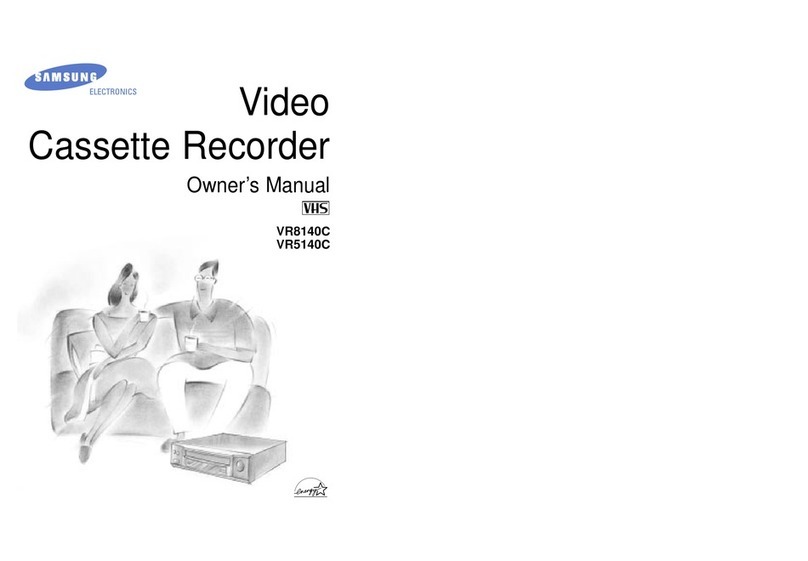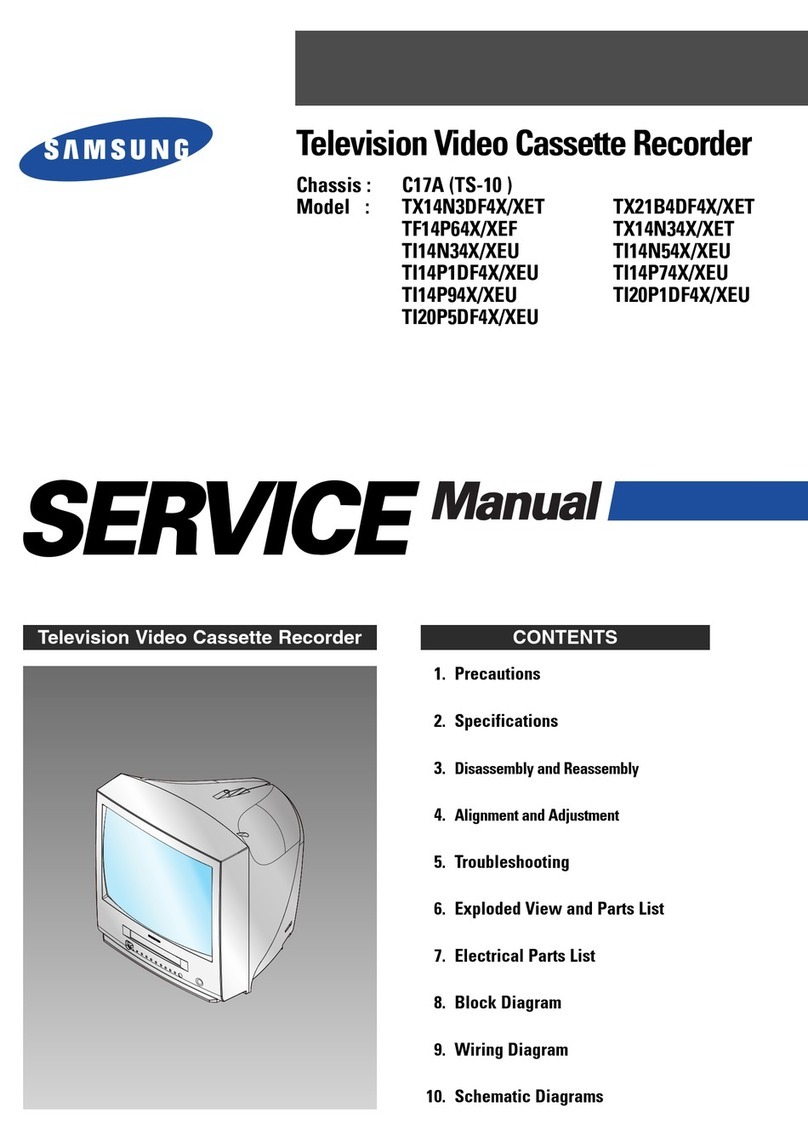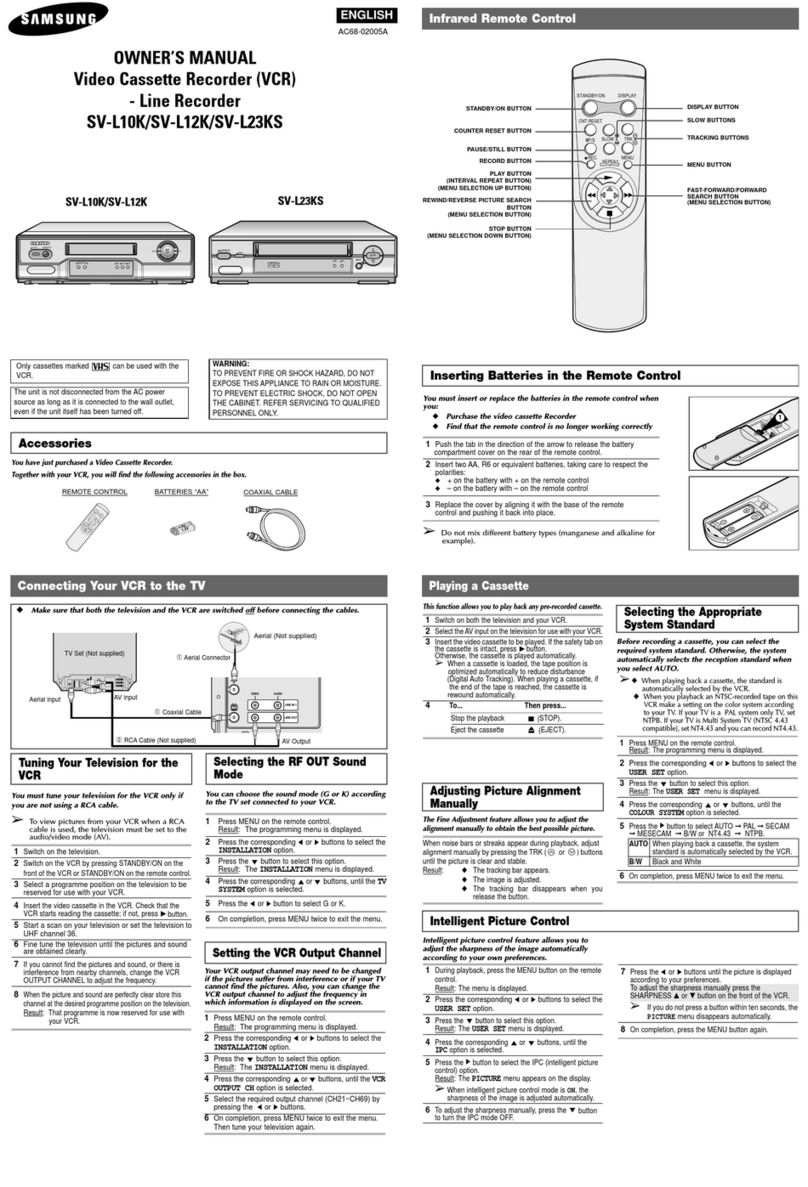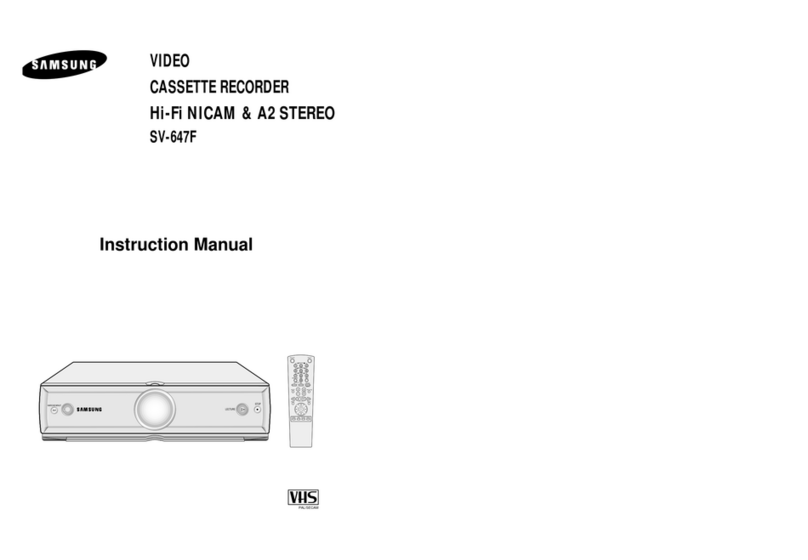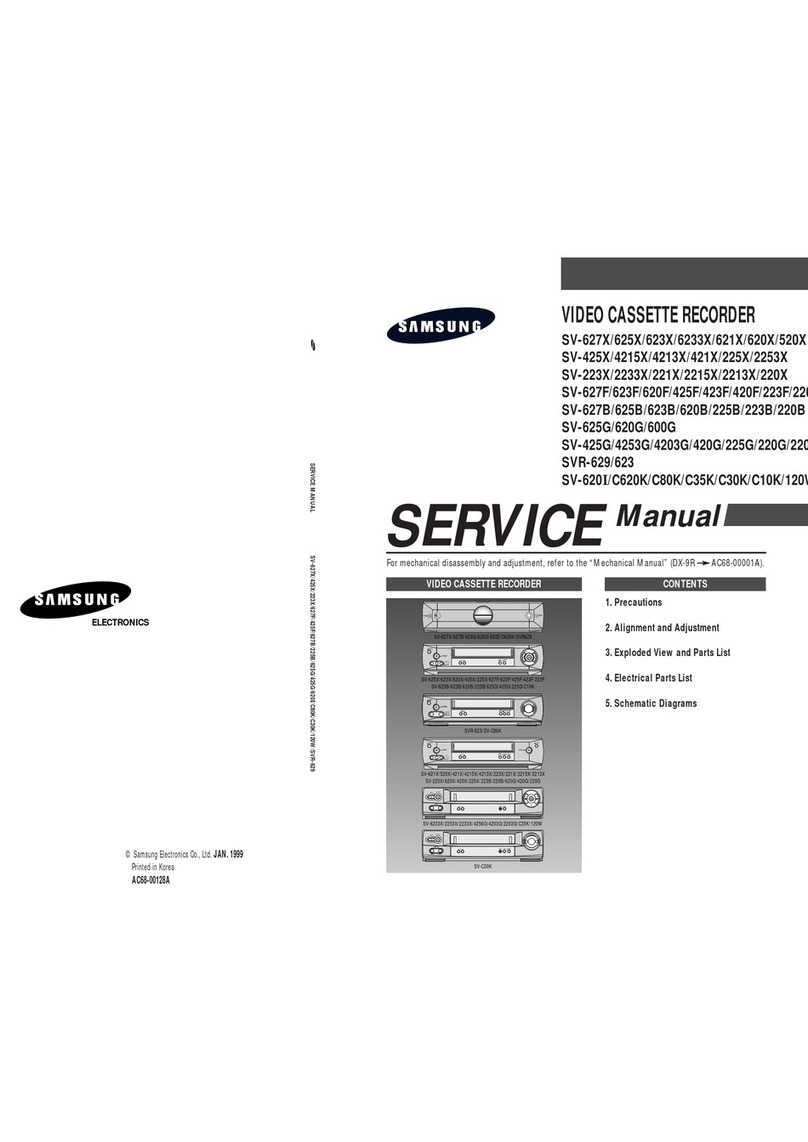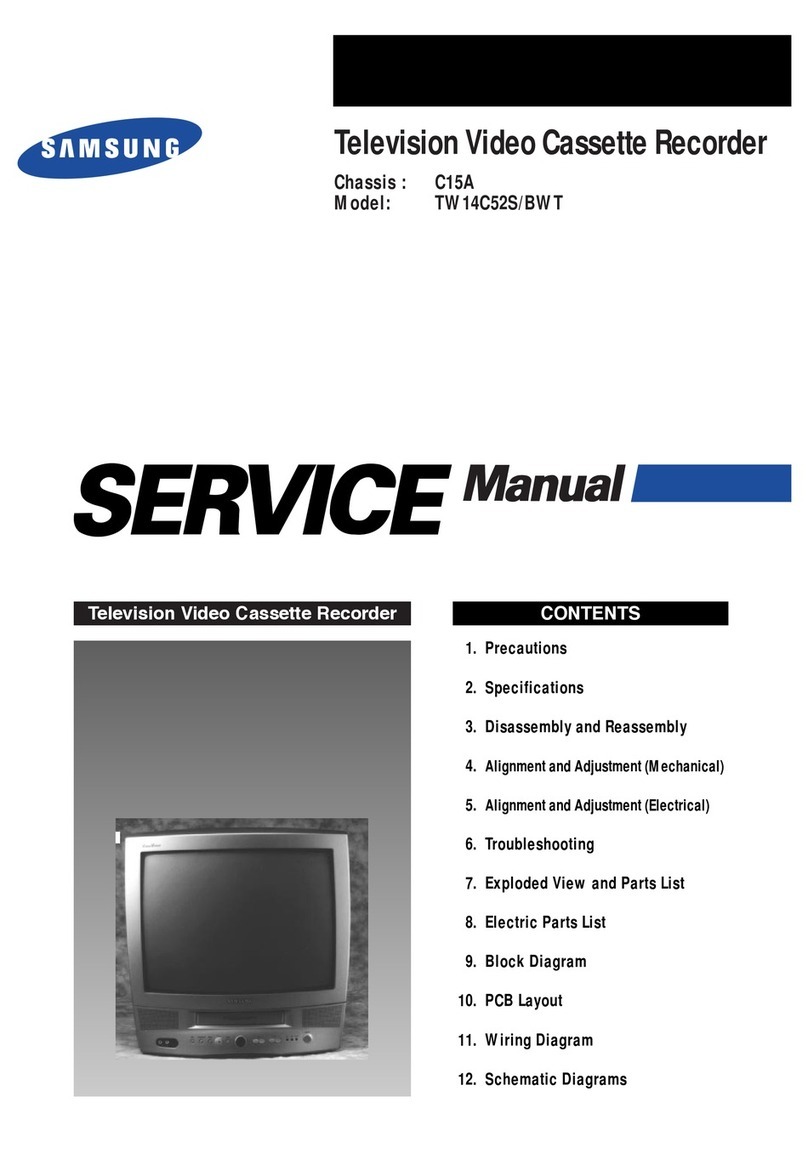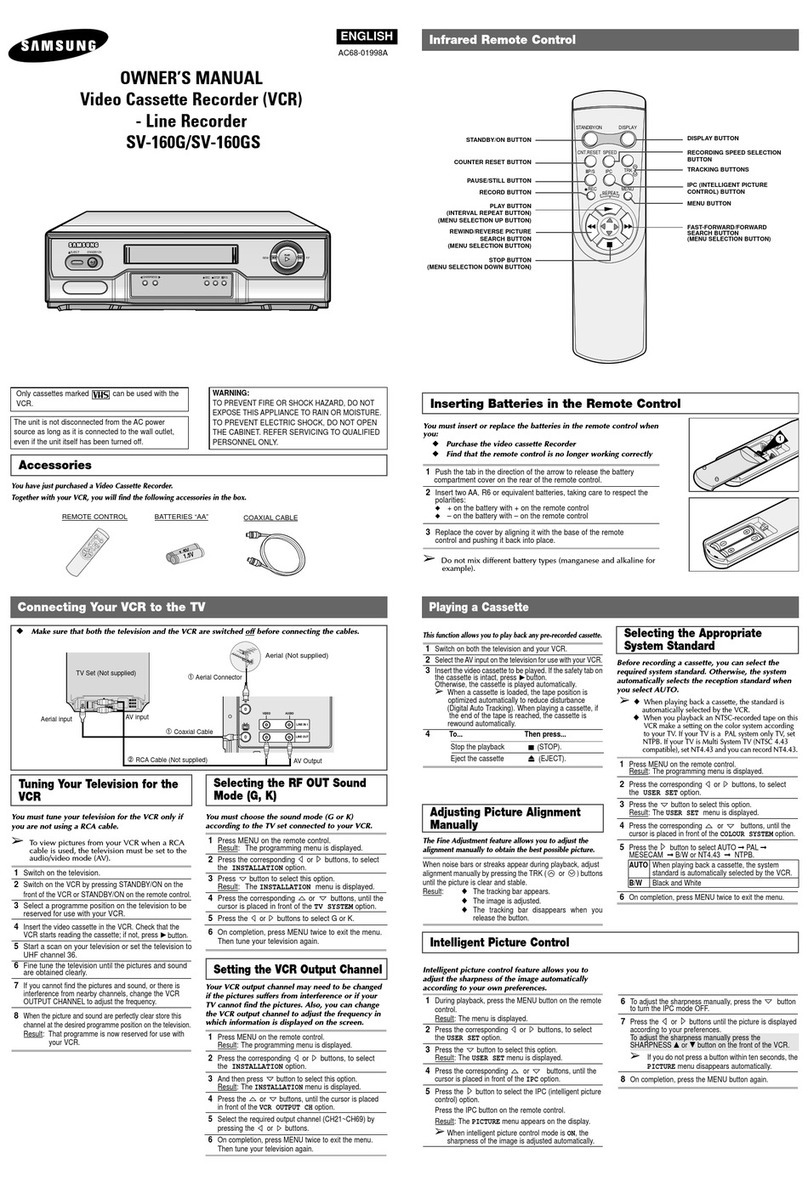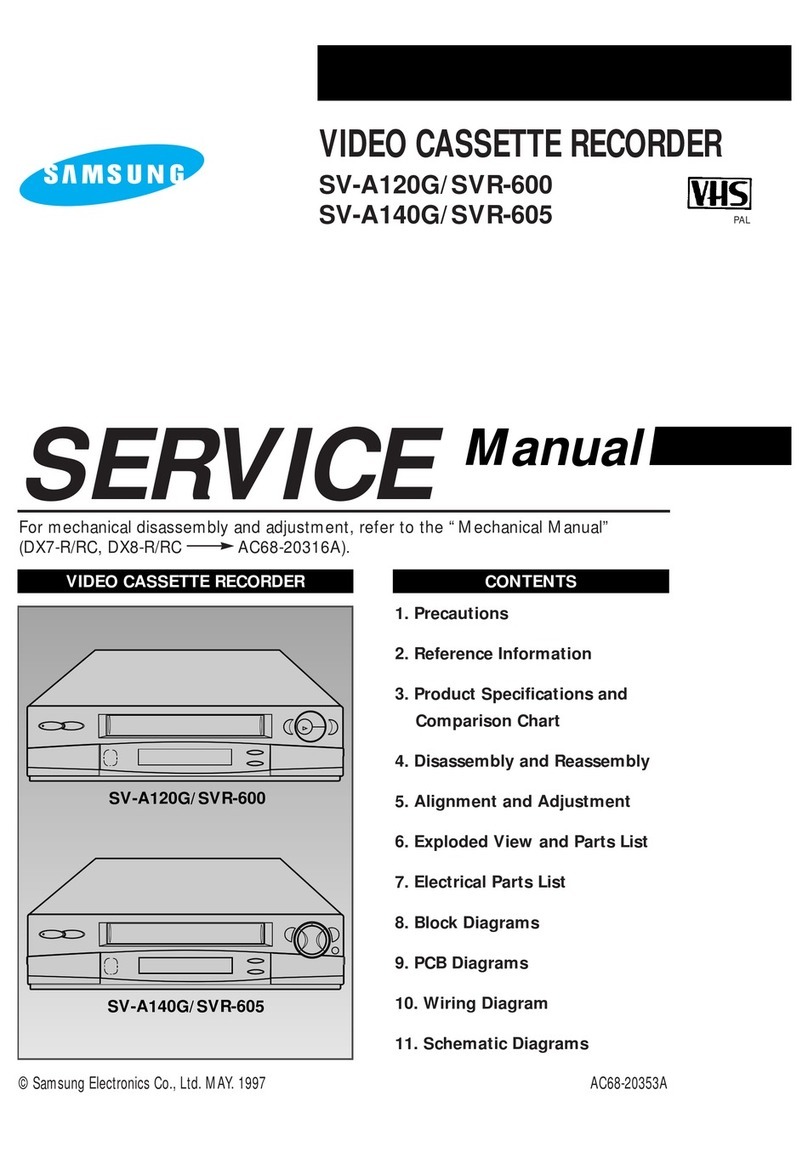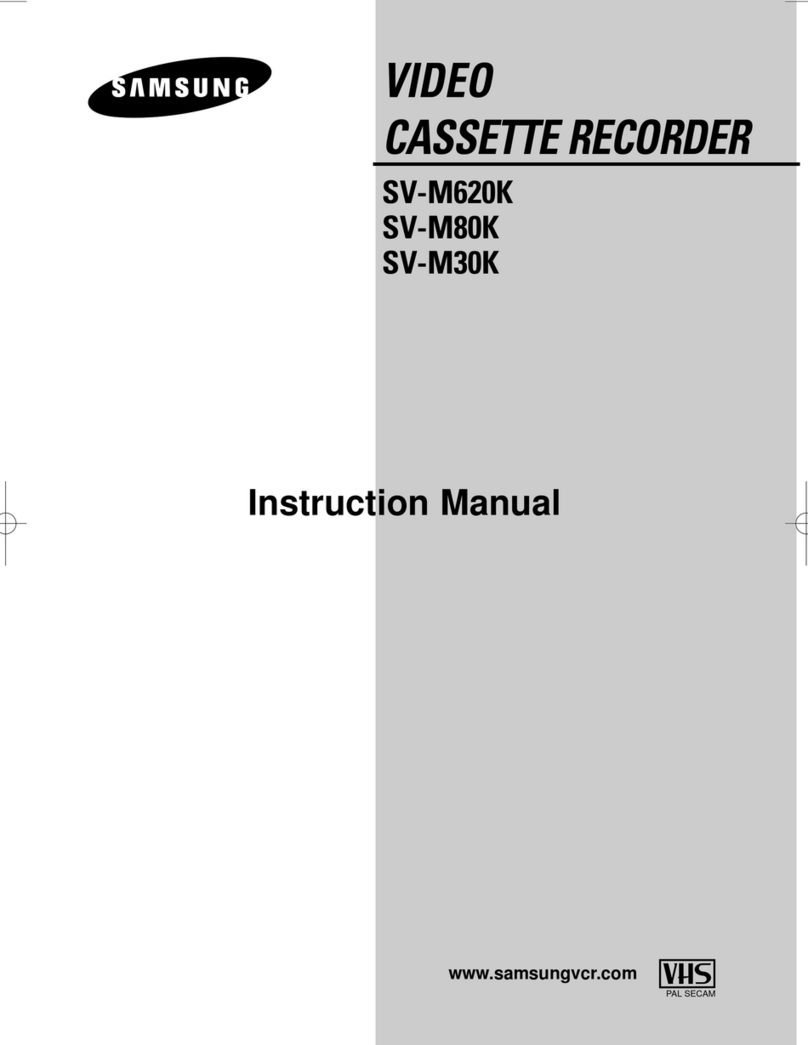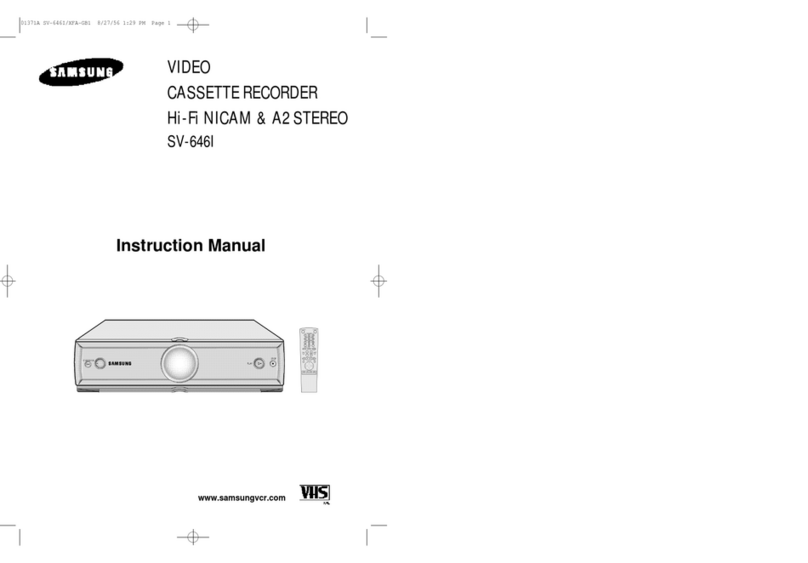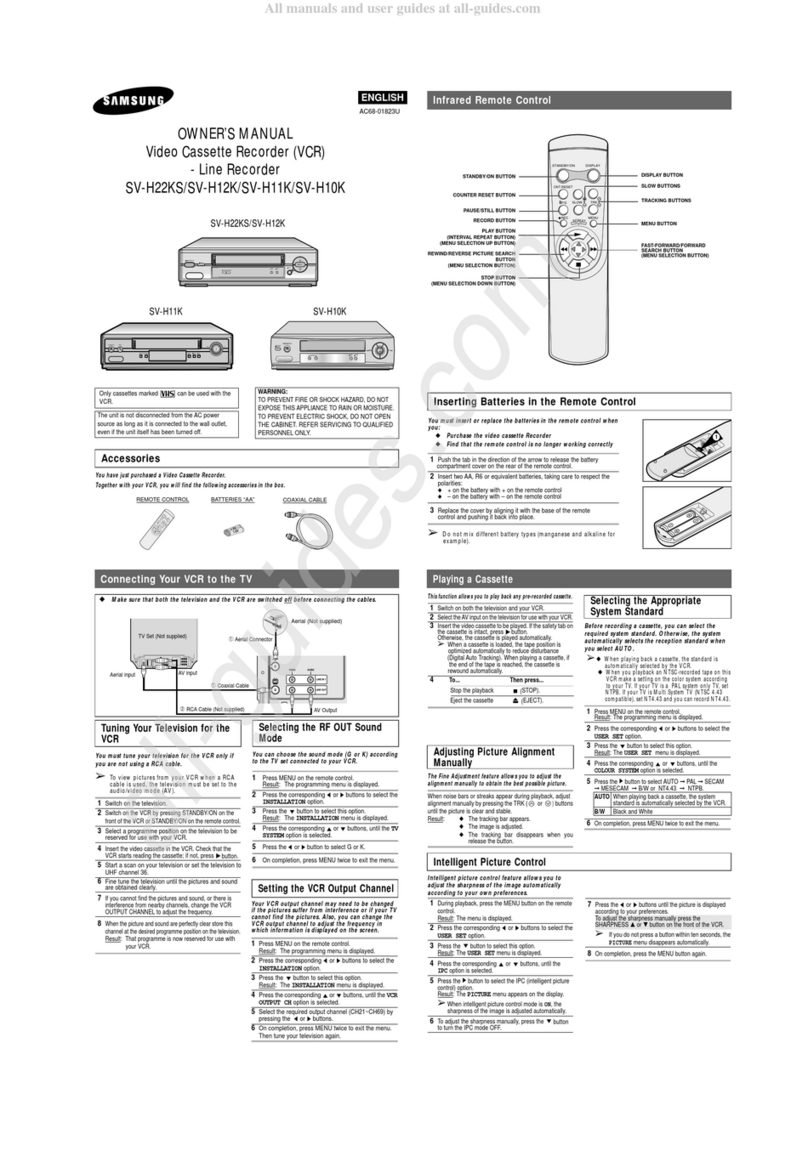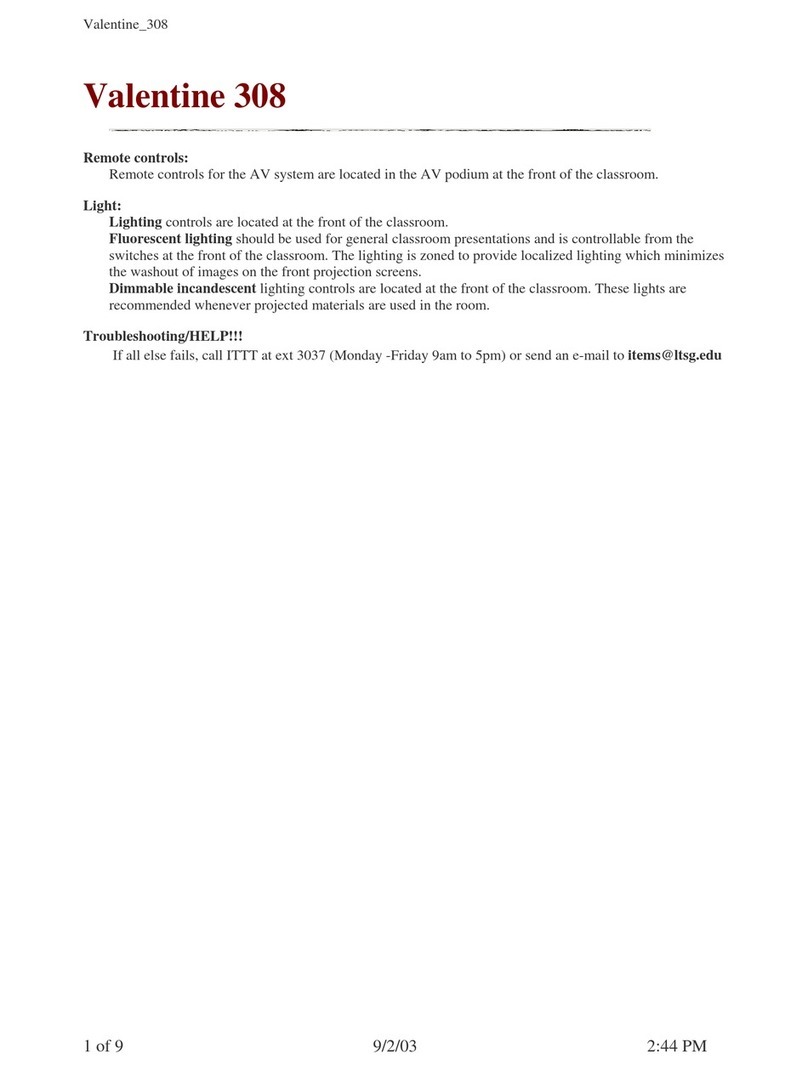GB
3
B
2
Contents (cont.)
◆PLAYING BACK
■Playing a Cassette......................................................................................... 26
■Adjusting Picture Alignment Manually........................................................... 26
■Intelligent Picture Control .............................................................................. 27
■Selecting the Colour Mode............................................................................ 28
■Selecting the Audio Output Mode.................................................................. 28
◆SEARCHING FOR A SEQUENCE
■Playing a Cassette in Slow Motion................................................................ 29
■Playing a Sequence Frame by Frame........................................................... 29
■Picture Search, Fast Forward/Rewind........................................................... 30
■Searching for a Specific Sequence ............................................................... 30
■Auto Repeat Play........................................................................................... 31
■Interval Repeat Play...................................................................................... 31
■Using the Tape Counter ................................................................................ 32
◆ADVANCED RECORDING FEATURES
■Connecting RCA Audio/Video Input Cable.................................................... 33
■Using the Assemble Edit Function................................................................. 34
■Recording from Another VCR or Camcorder................................................. 34
◆OTHER FUNCTIONS AND USEFUL RECOMMENDATIONS
■Using the TV Buttons on the Remote Control ............................................... 35
■Auto Power Off.............................................................................................. 36
■ECO Mode-Reducing Standby power consumption...................................... 36
■Technical Specifications................................................................................ 37
◆SOLVING PROBLEMS
■Problems and Solutions................................................................................. 38
■TV Frequency Table...................................................................................... 39
☛
➢
NoteImportantHold downPress/push
Symbols
11
1
= Step number
Contents
◆FOREWORD
■Safety Instructions......................................................................................... 4
◆VCR OVERVIEWS
■Front View of the VCR................................................................................... 5
■Rear View of the VCR ................................................................................... 5
■Infrared Remote Control................................................................................ 6
■Display Indicator............................................................................................ 7
■Accessories................................................................................................... 7
◆CONNECTING YOUR VIDEO CASSETTE RECORDER
■Deciding How to Connect Your VCR............................................................. 8
■Connecting Your VCR to the TV using the Coaxial Cable............................. 9
■Connecting Your VCR to the TV using the RCA Cable................................. 9
■Connecting Other Equipment to Your VCR................................................... 10
■Plug & Auto Set Up........................................................................................ 11
■Tuning your Television for the VCR............................................................... 12
◆SETTING UPYOUR VIDEO CASSETTE RECORDER
■Inserting Batteries in the Remote Control...................................................... 13
■Setting the Date and Time............................................................................. 13
■Displaying/Hiding On-Screen Information ..................................................... 14
■Choosing Your Language.............................................................................. 14
■Setting the VCR Output Channel................................................................... 15
■Selecting the RF OUT sound Mode (G or K)................................................. 15
■Presetting the Stations Automatically............................................................ 16
■Presetting the Stations Manually................................................................... 17
■Clearing a Preset Station............................................................................... 18
■Changing the Preset Station Table................................................................ 19
◆RECORDING TELEVISION BROADCASTS
■Selecting the Cassette Type.......................................................................... 20
■Selecting the Recording Speed..................................................................... 20
■NICAM........................................................................................................... 21
■Protecting a Recorded Cassette.................................................................... 22
■Recording a Programme Immediately........................................................... 22
■Recording a Programme with Automatic Stop............................................... 23
■Using the Timer Programming Feature......................................................... 24
■Checking a Preset Recording........................................................................ 25
■Cancelling a Preset Recording...................................................................... 25