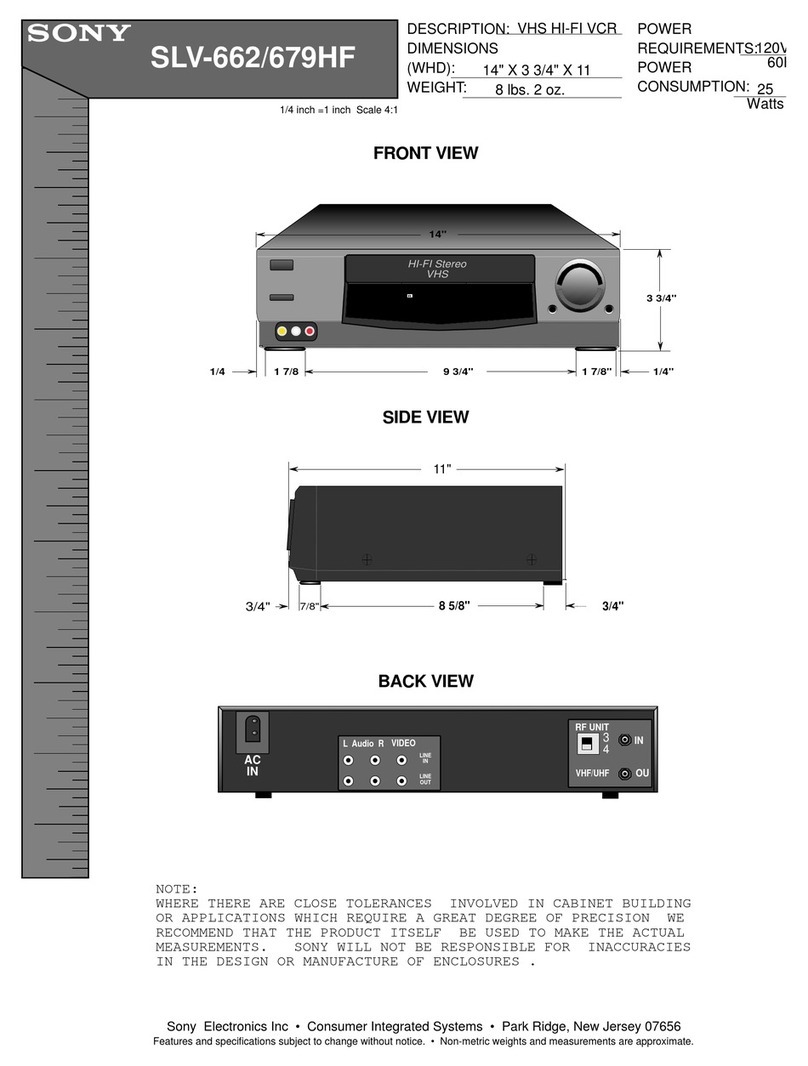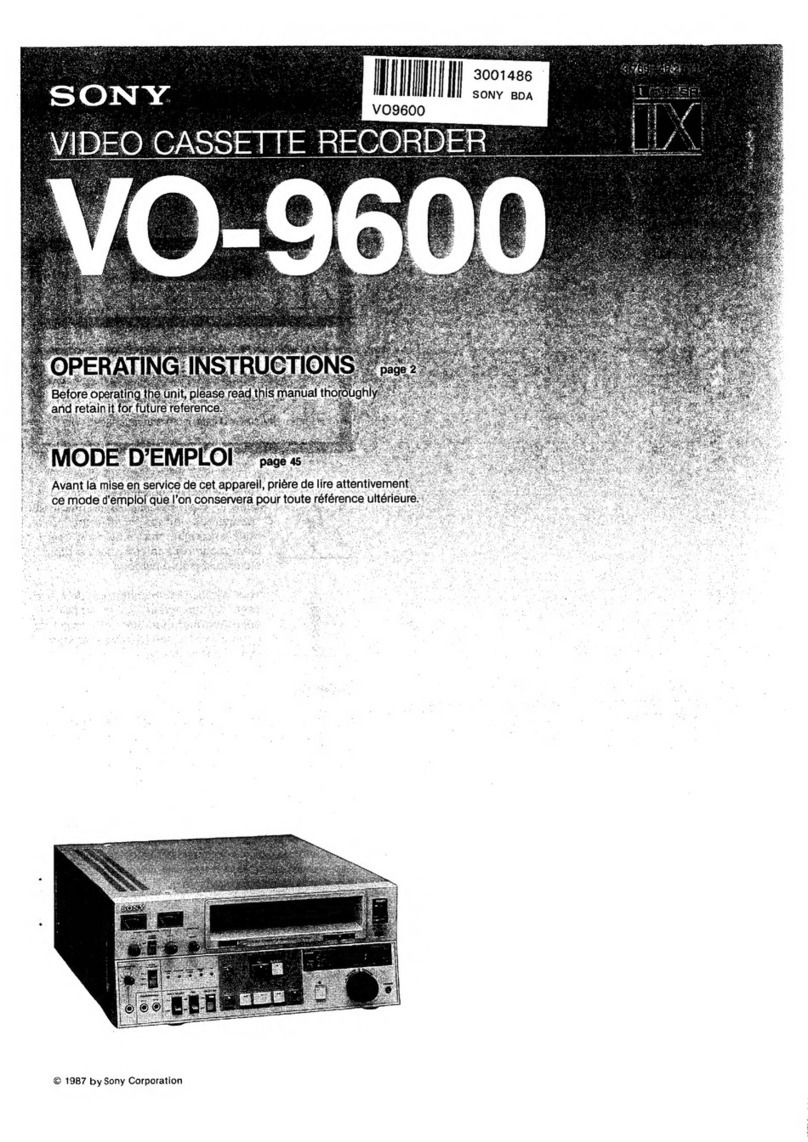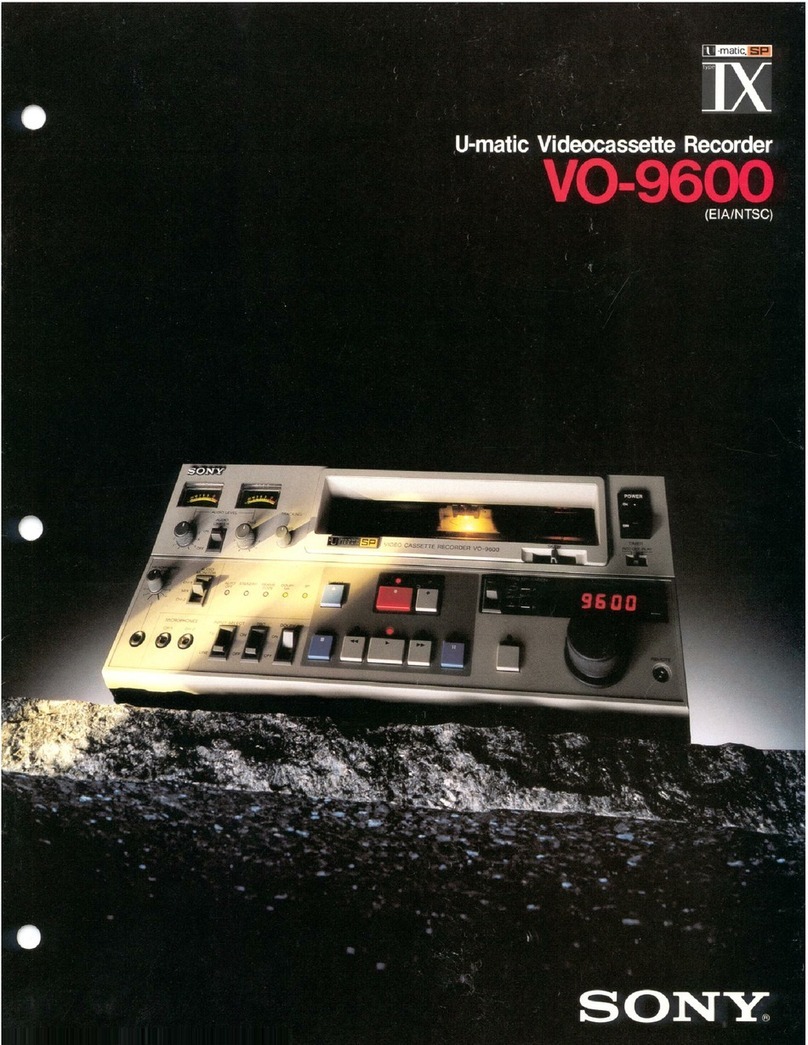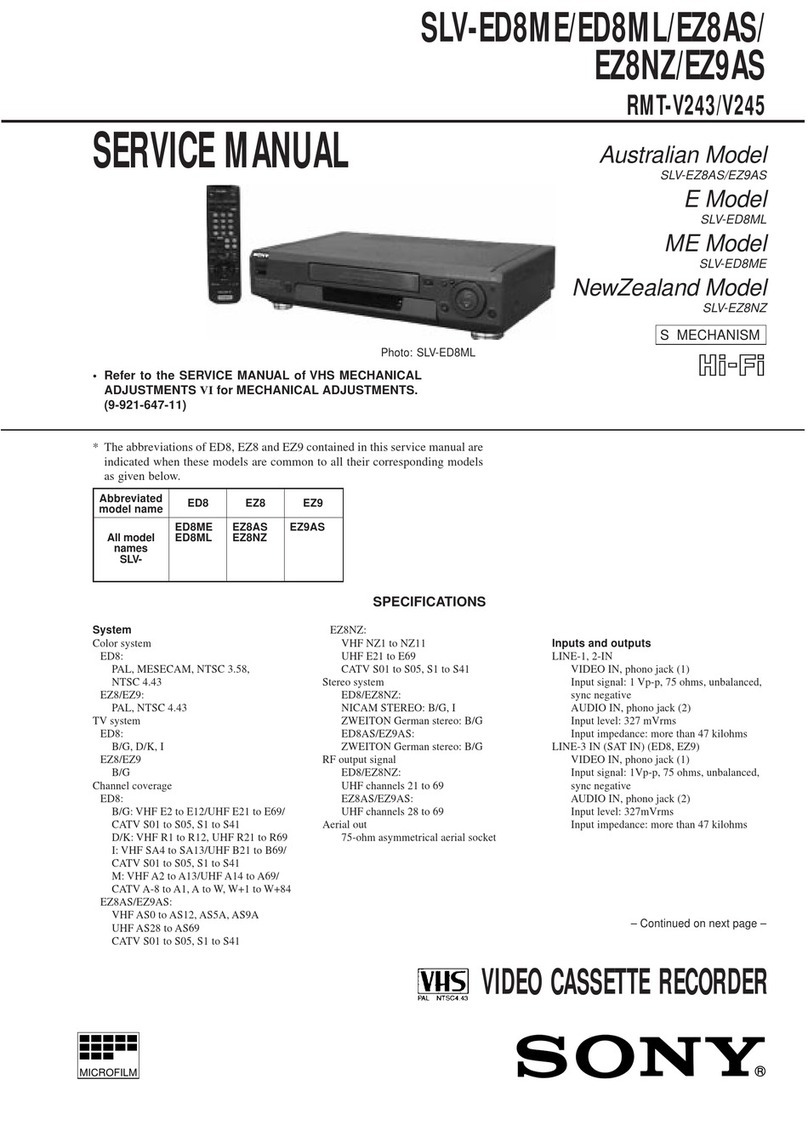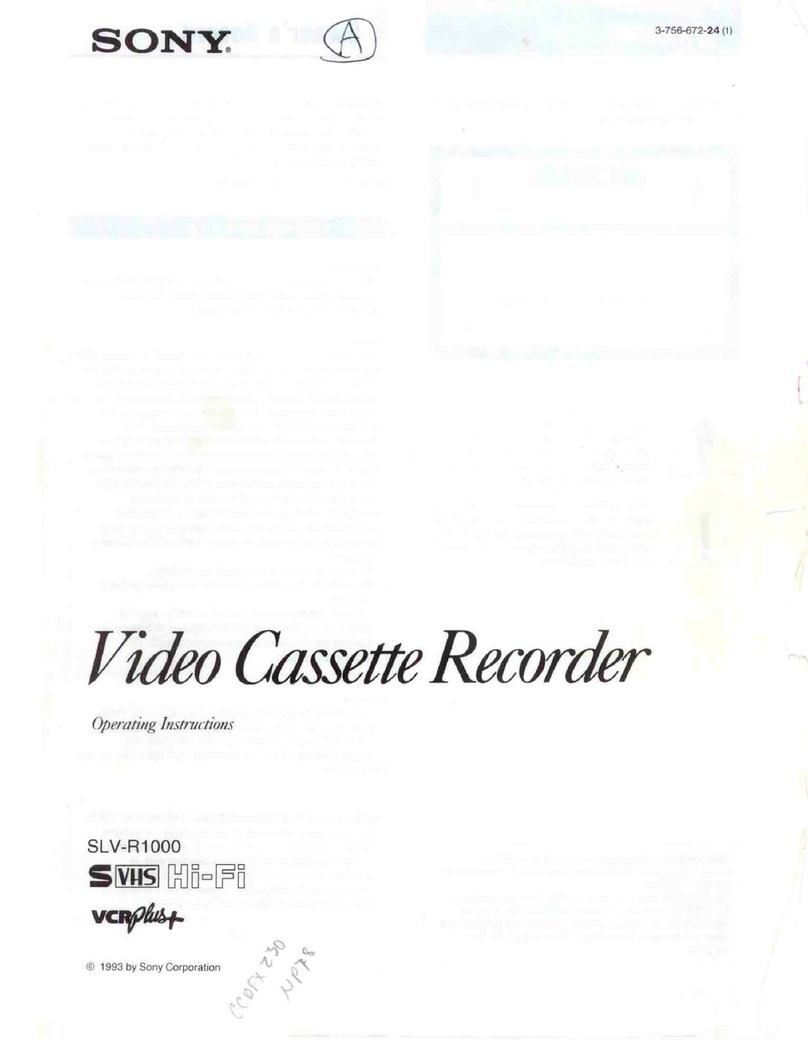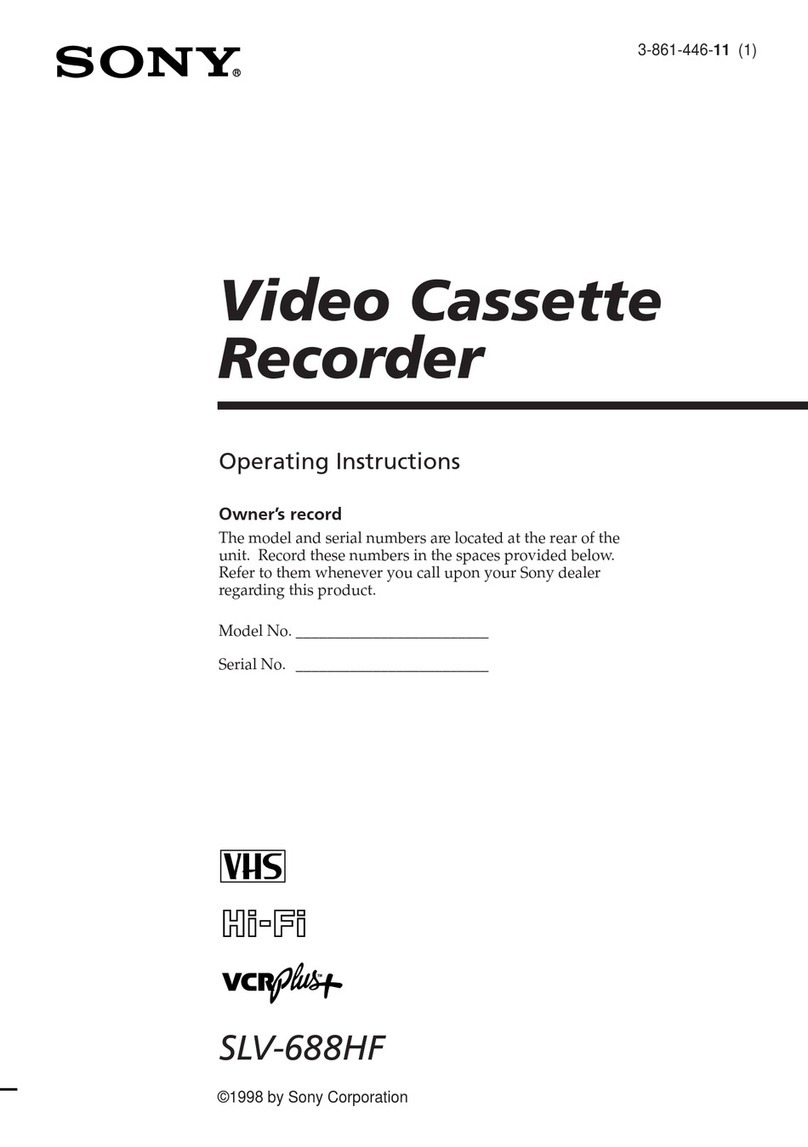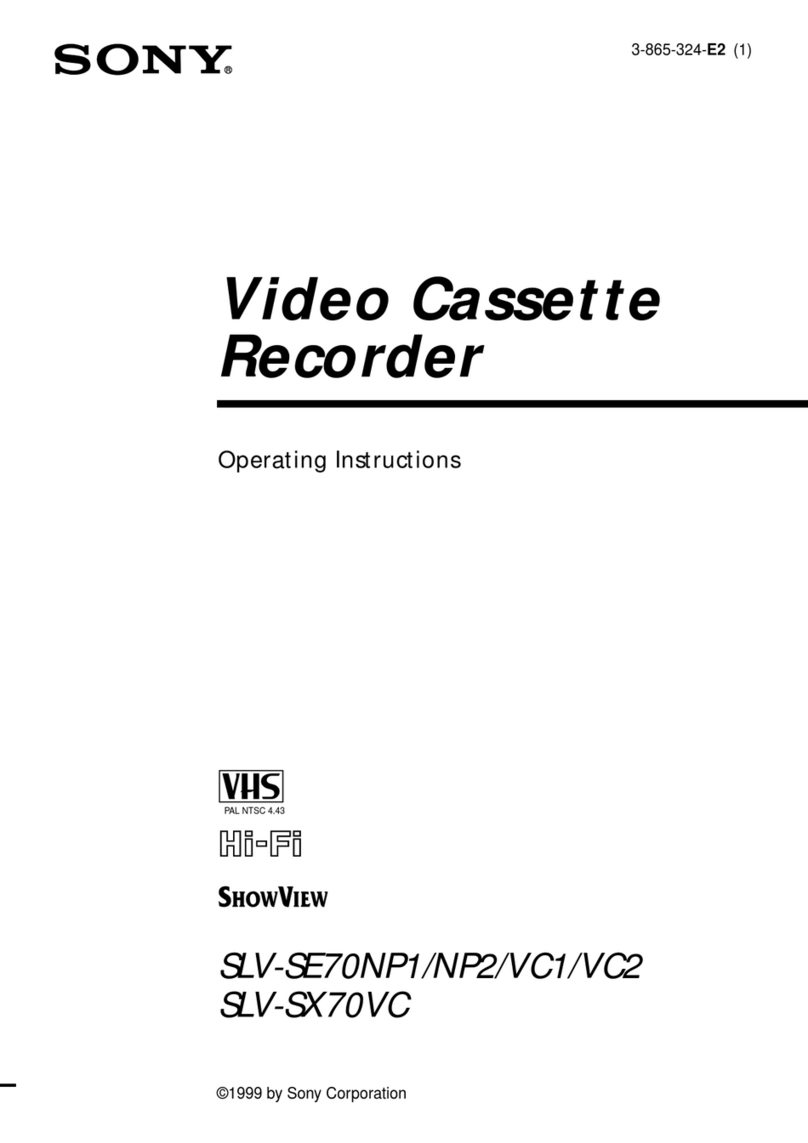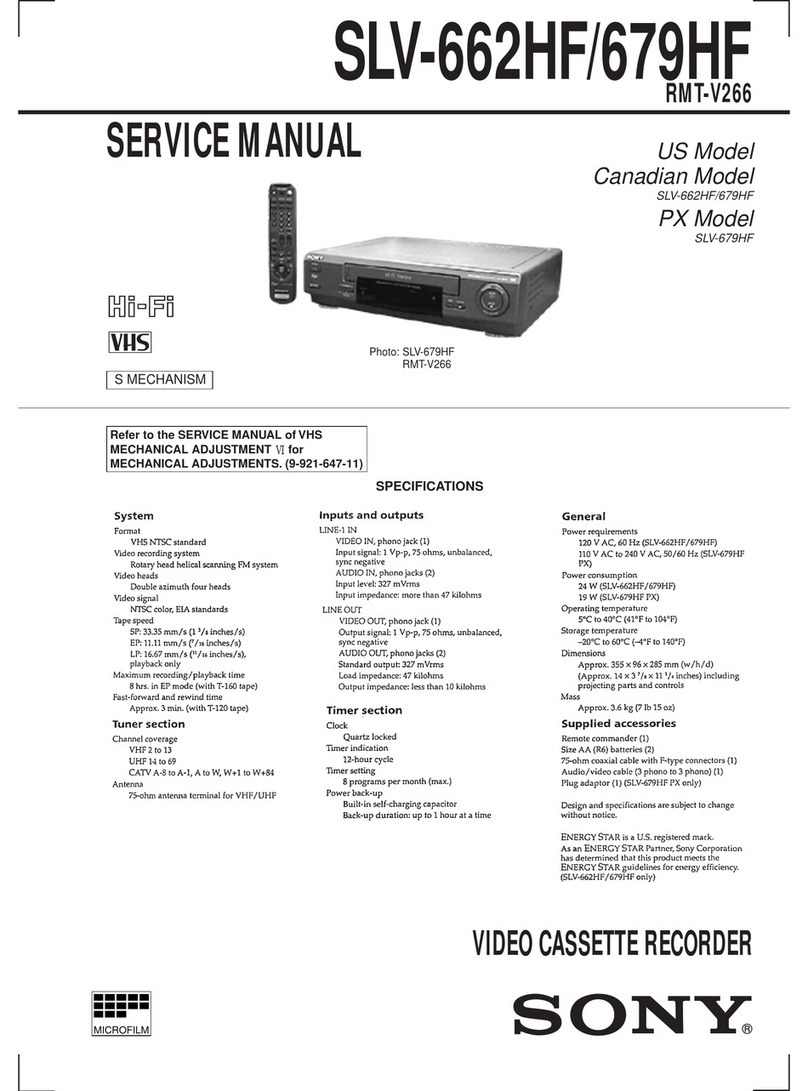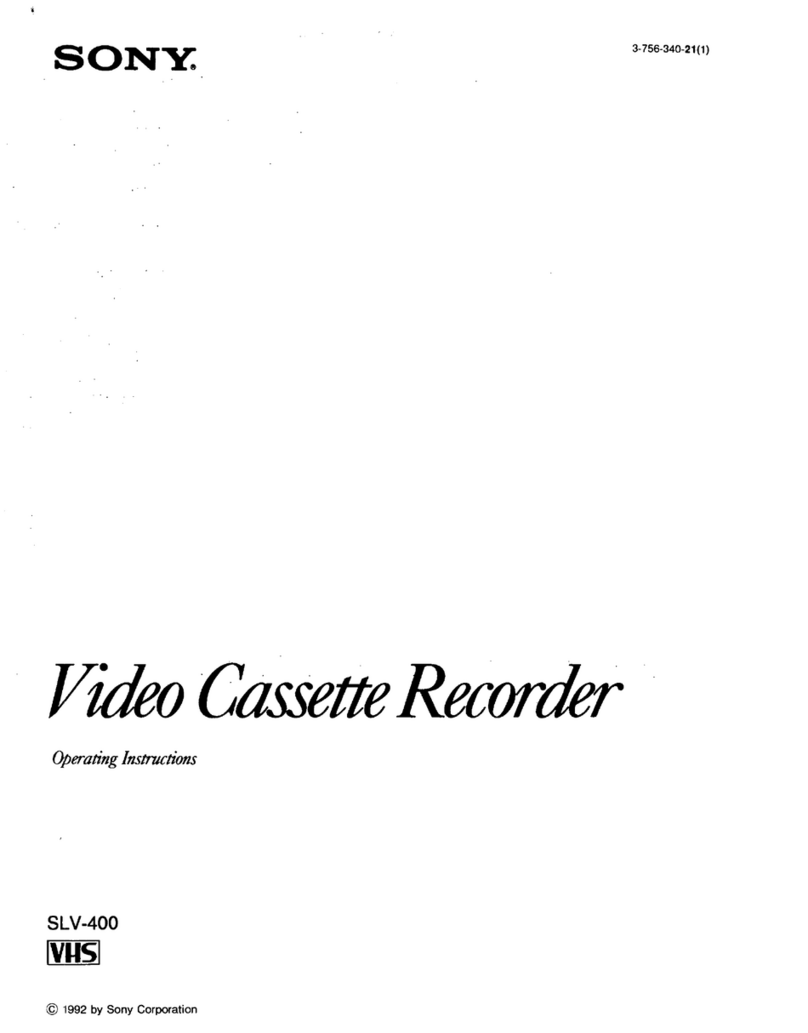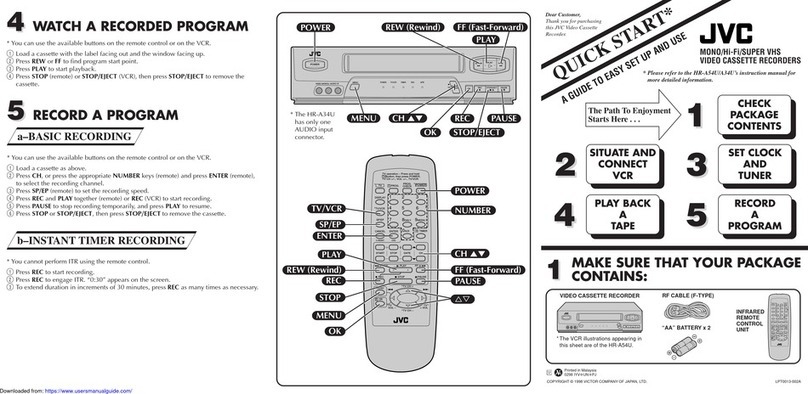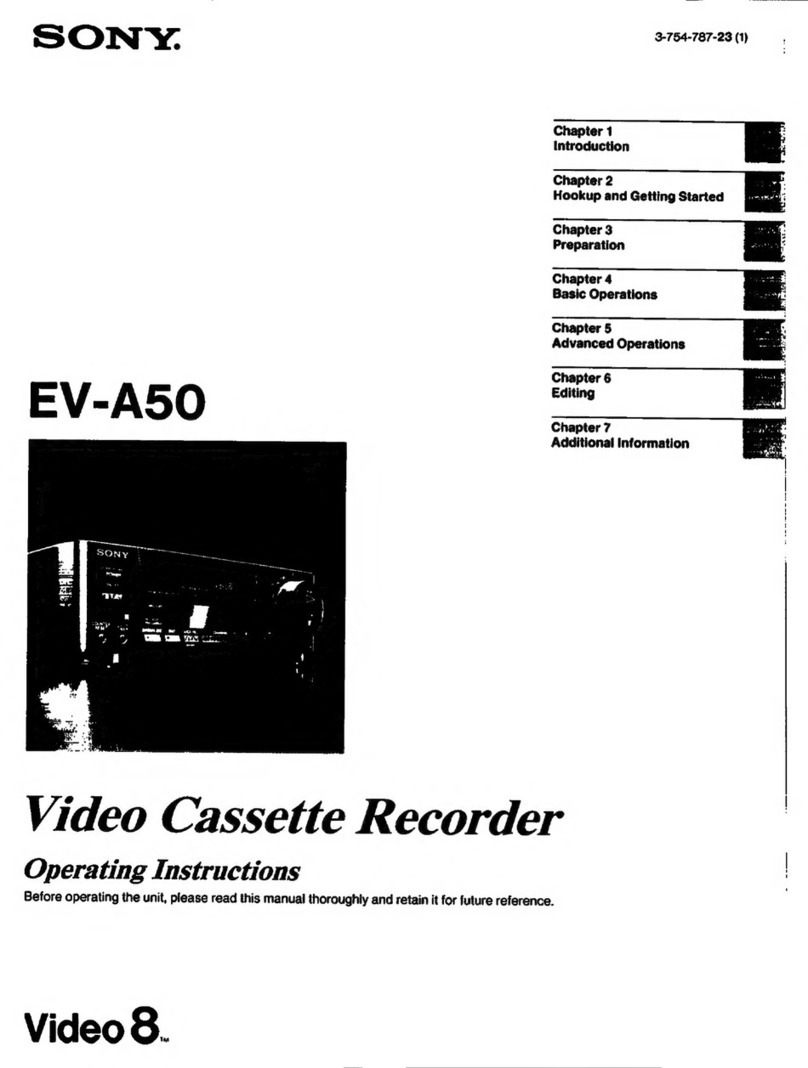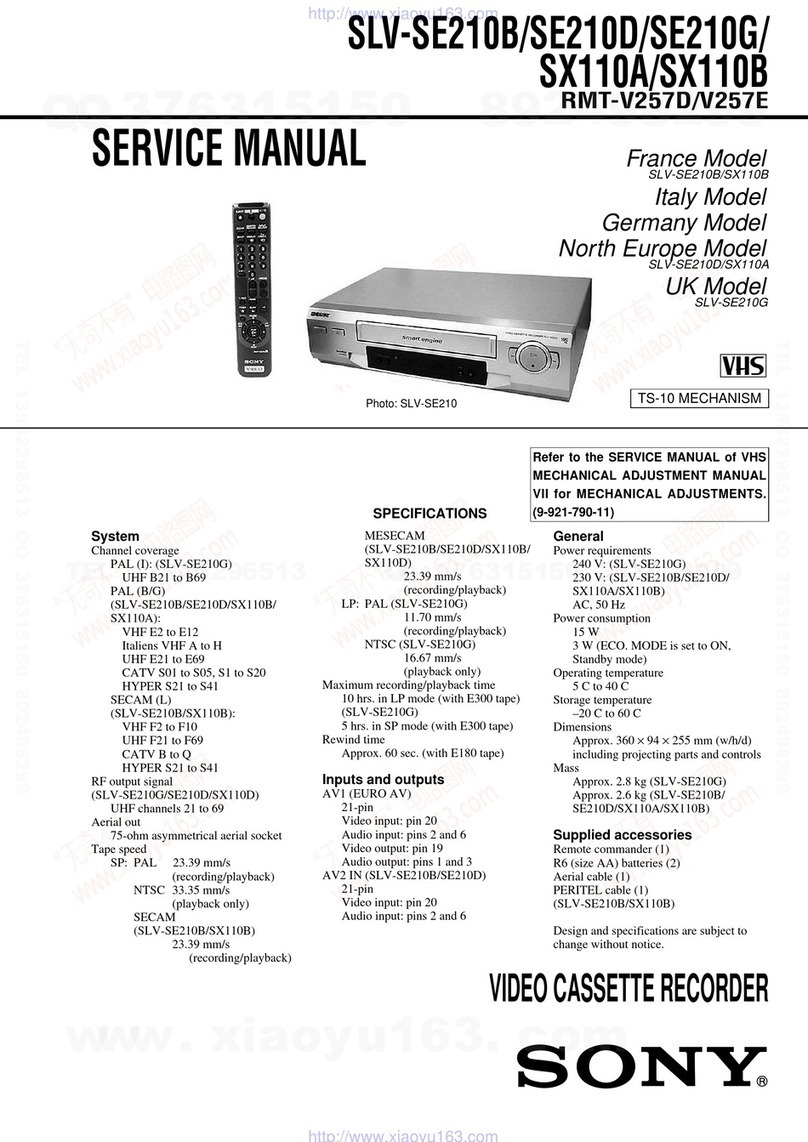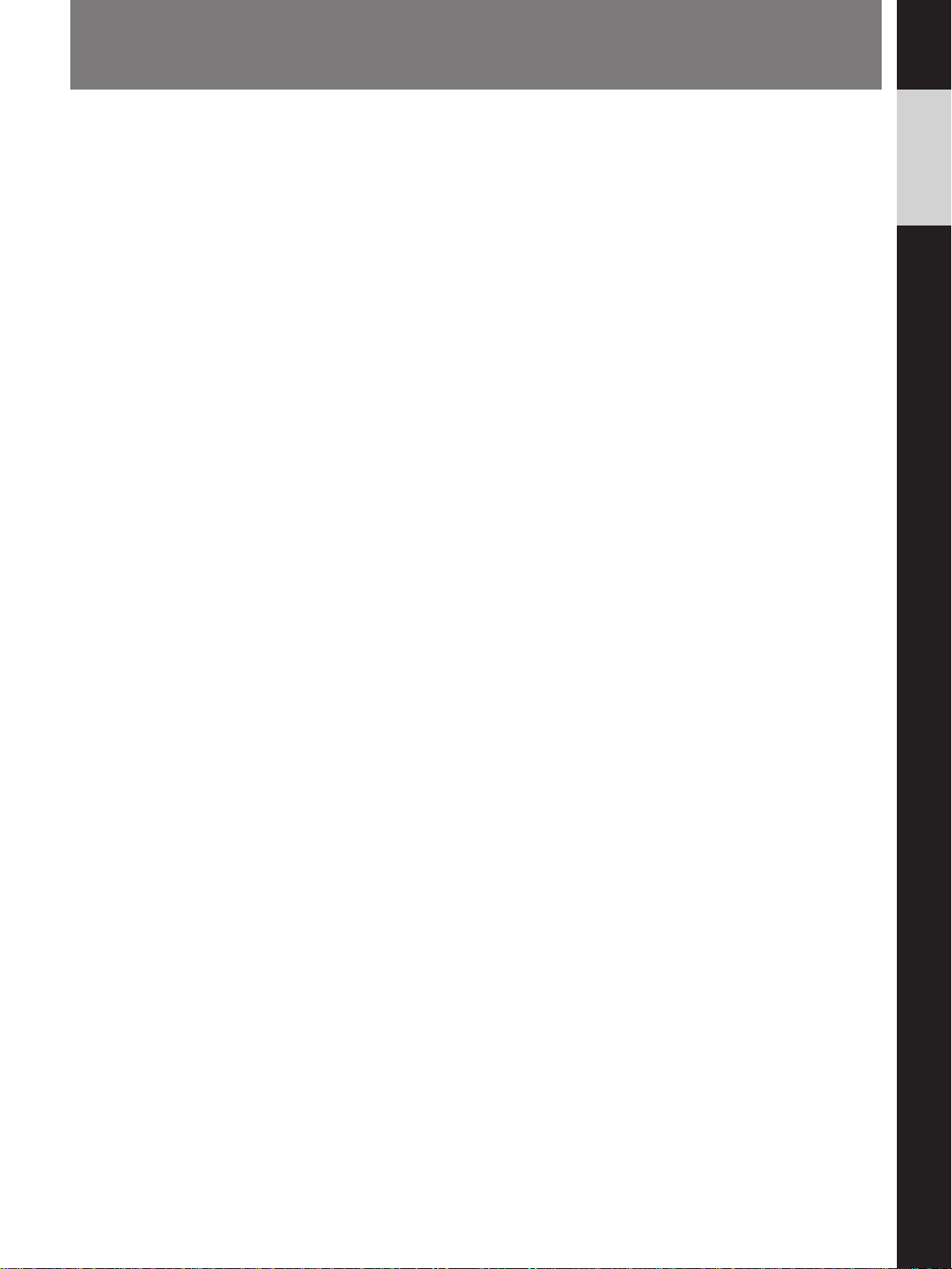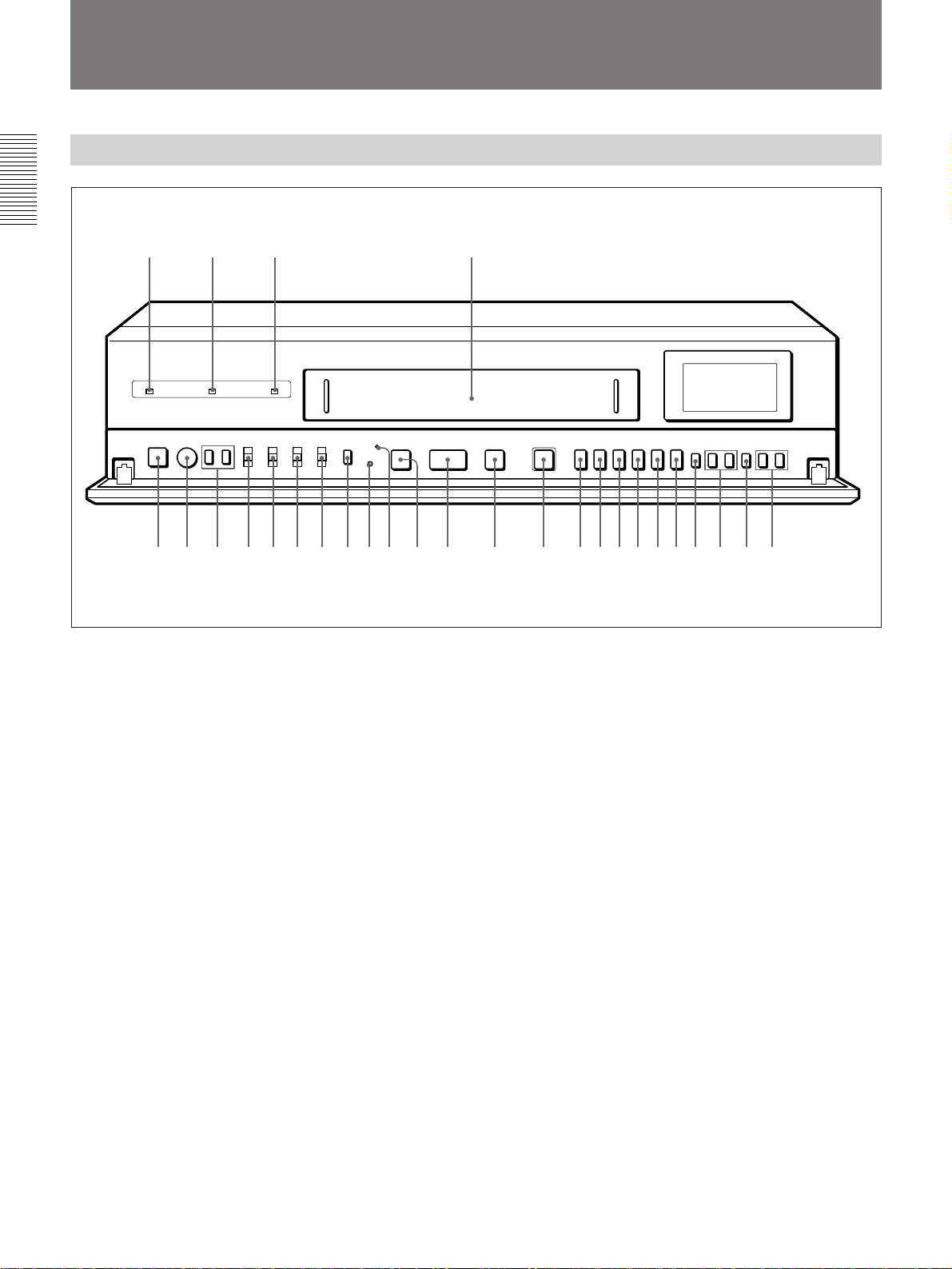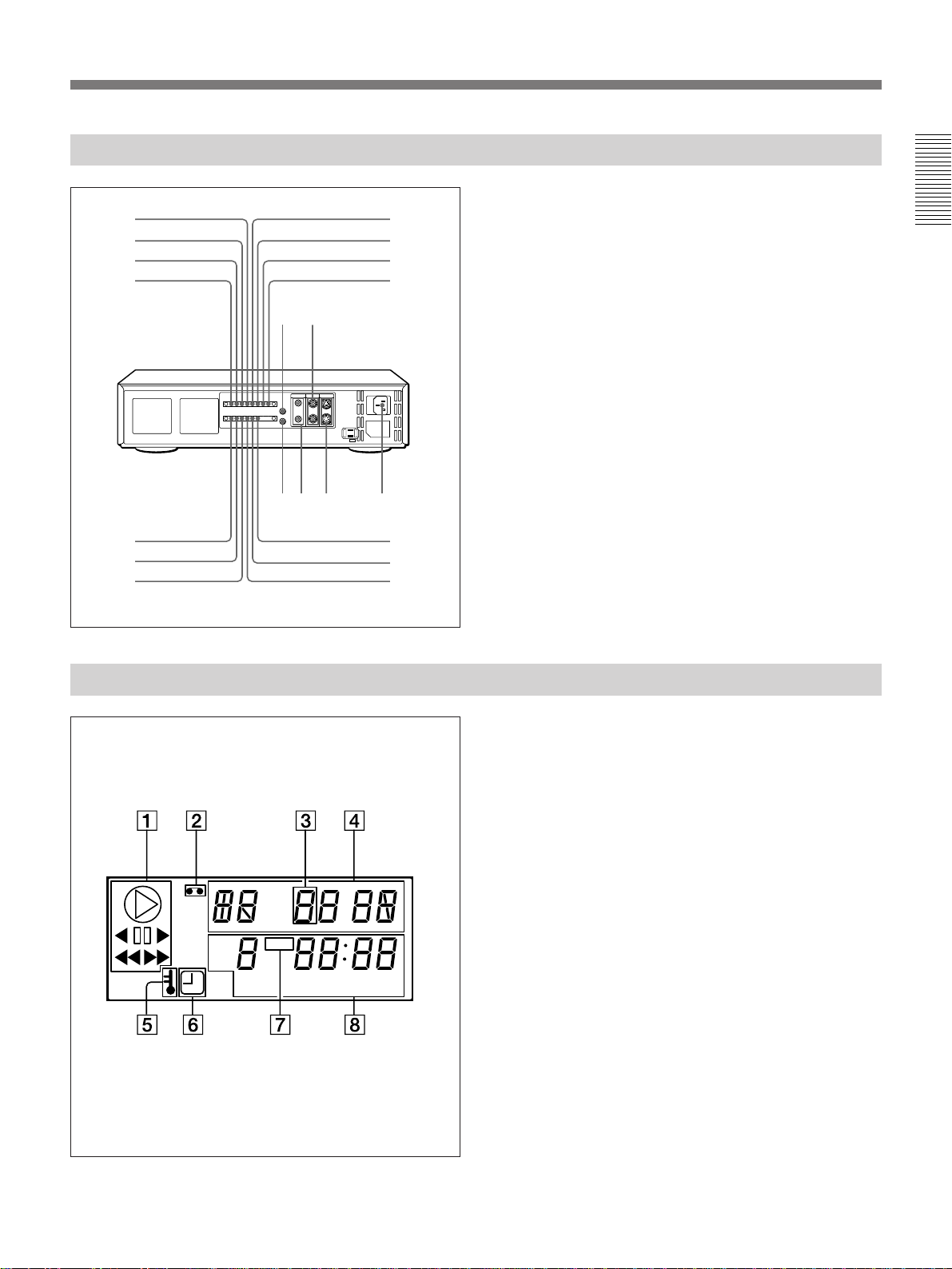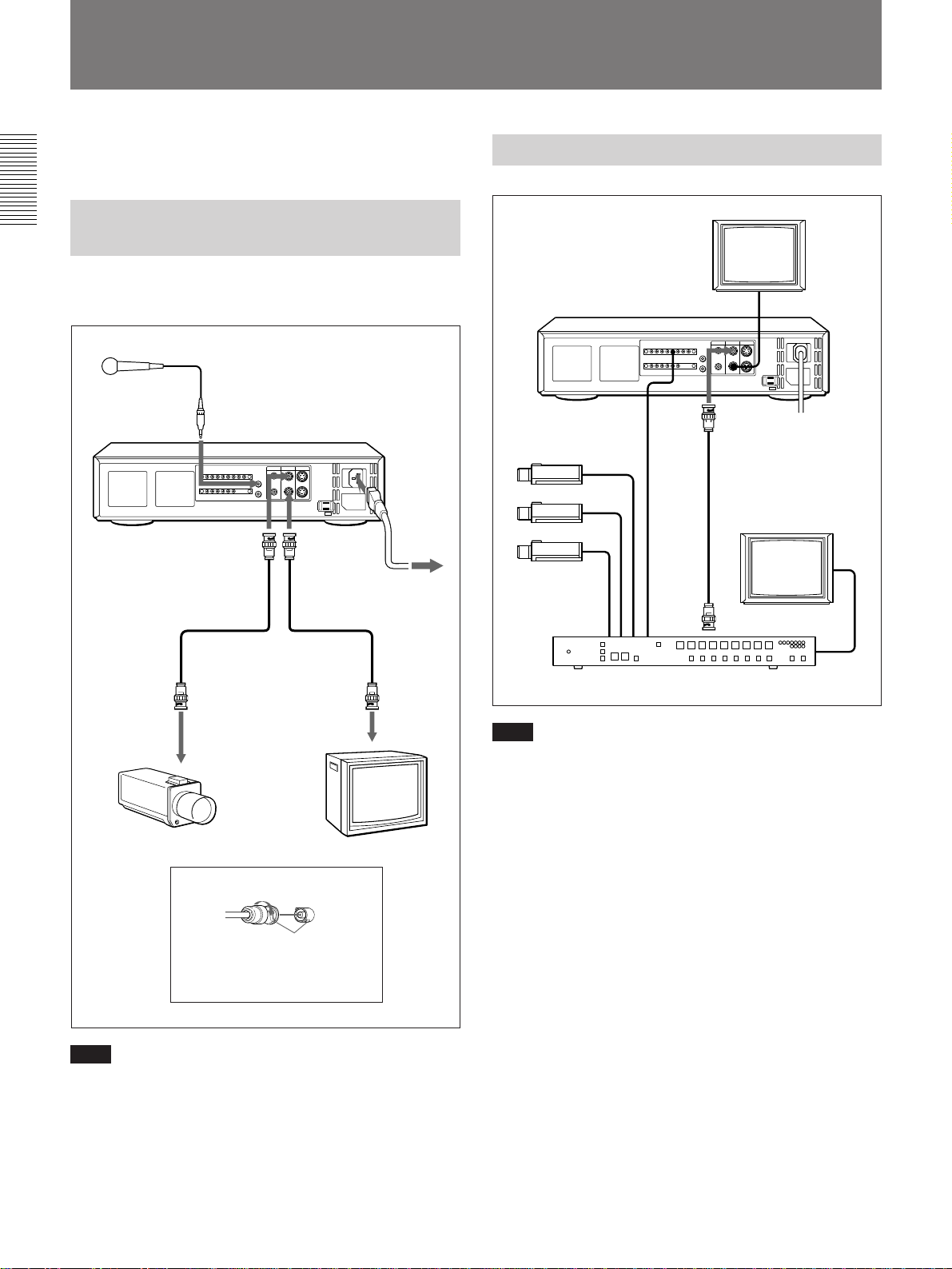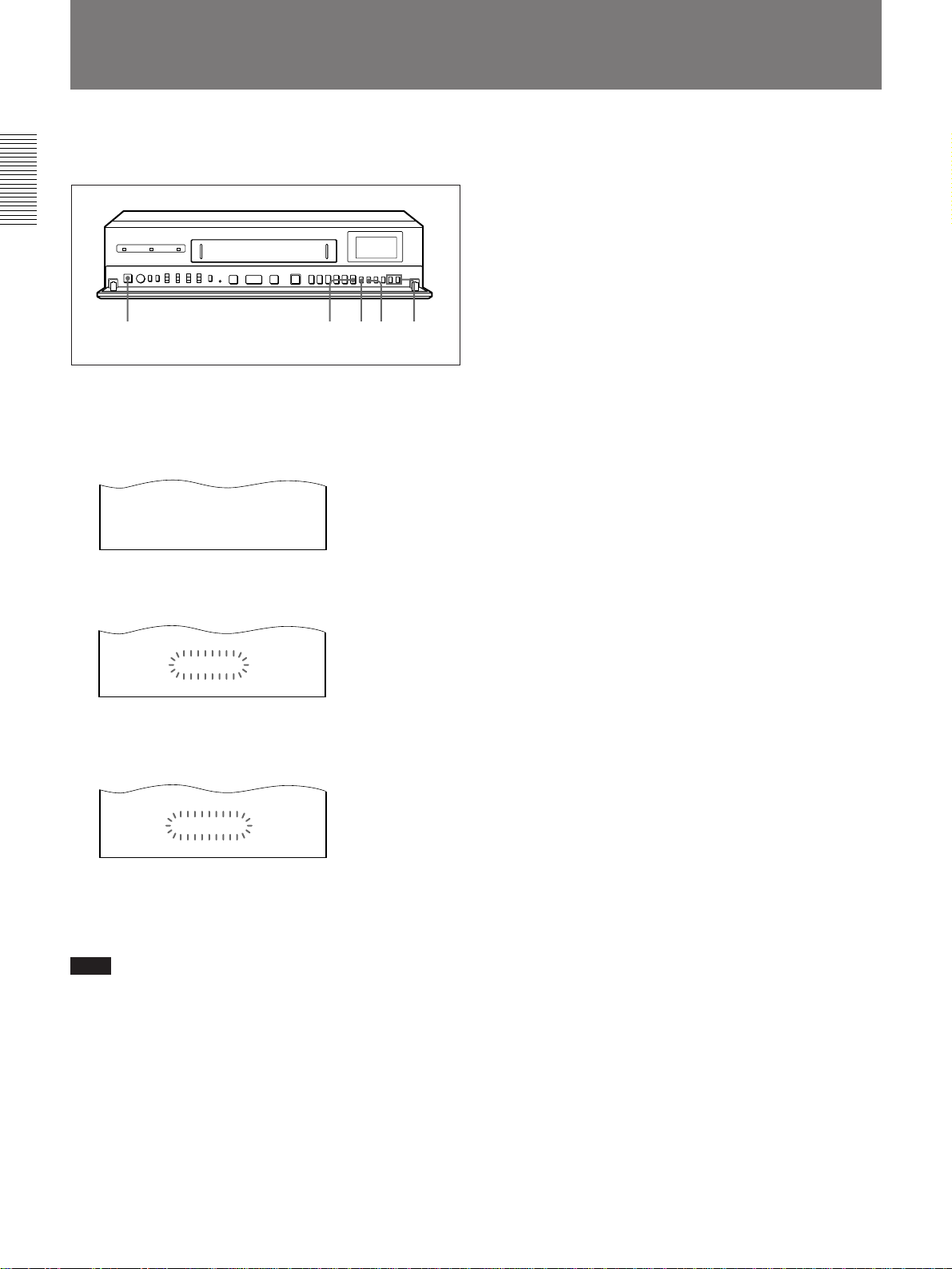2
WARNING
To prevent fire or shock hazard, do not
expose the unit to rain or moisture.
To avoid electrical shock, do not open the
cabinet. Refer servicing to qualified
personnel only.
About the S-VHS System
The S-VHS system provides sharp, finely detailed pictures*
through the S-VHS video signal recording/playback circuit
and high quality S-VHS tape.
* Approximately 400 TV lines of horizontal resolution
This VTR can record and play back high quality pictures
when you use tapes bearing the kmark. The unit also
can record and play back tapes bearing the jmark.
On the recording/playback format and the types of video
cassettes to be used
Before you begin, check to see which recording/playback
format (S-VHS or VHS) you will use referring to the following
table.
Tape used
S-VHS tape Setting of S-VHS on OTHERS
screen
m“Y” nS-VHS
“N” nVHS
Recording/playback format
During
recording
About Recording and Playback with this VTR
On recording and playback format
• This VTR bears the kmark.
• If you record TV programmes with this VTR, the recorded
pictures will be played back giving the horizontal
resolution level of the TV.
On the cassettes used
• Use video cassettes bearing the kmark or the j
mark.
• Video cassettes recorded in the VHS format can be
played back on this VTR.
• Video cassettes recorded in the kformat using this
VTR cannot be played back on a VTR with the jmark
only.
• Some video sources used in other countries cannot be
played back on this VTR due to the differences in colour
systems.
VHS tape VHS format regardless of the
S-VHS setting
Tape recorded
in S-VHS
format
Playing back on an S-VHS VTR
mAutomatically selected
A tape recorded in the S-VHS
format will be played back in
the S-VHS format.
The tape recorded in the VHS
format will be played back in
the VHS format.
Playing back on a VHS VTR
mA tape recorded in the S-
VHS format cannot be
played back.
A tape recorded in the VHS
format will be played back in
the VHS format.
Tape
recorded in
VHS format
VHS format
During
playback
What is Time Lapse Video?
• A normal VCR records 50 fields per second, while
this time lapse VCR records in a range from 0.88
to 10 fields per second. Through reduction of the
number of fields recorded per second, this VCR is
capable of recording for extended periods of time
on a standard video tape (up to a maximum of 168
hours).
• As a result, this VCR is extremely useful for long-
term monitoring or recording events that take
place slowly (such as the blooming of a flower).
• If a tape that has been recorded in time lapse
mode is played back in the normal three-hour
mode, the speed of the tape will be increased 5 to
57 times, depending on the speed the original
recording was made at, so that the slow changes
that were recorded can be viewed at a much
faster speed.
CAUTION
The format used for time lapse recording in this
video cassette recorder differs from the regular S-
VHS and VHS video formats. Cassettes recorded in
three-hour mode on this unit can be viewed on a
normal S-VHS or VHS video cassette rcorder.
However, cassettes recorded in other modes may
show some picture noise when played on a normal
S-VHS or VHS video cassette recorder.
Voor de klanten in Nederland
• Dit apparaat bevat een MnO2-Li batterij voor memory back-
up.
• De batterij voor memory back-up is bevestigd op de
volgende plaats:
Modelnr. Nr PC-plaat Referentienr
SVT-S3050P CP-1 Z7301
• Raadpleeg uw leverancier over de verwijdering van de
batterij op het moment dat u het apparaat bij einde
levensduur afdankt.
• Gooi de batterij niet weg, maar lever hem in als
KCA.
• Bij dit produkt zijn batterijen geleverd. Wanneer
deze leeg zijn, moet u ze niet weggooien maar
inleveren als KCA.