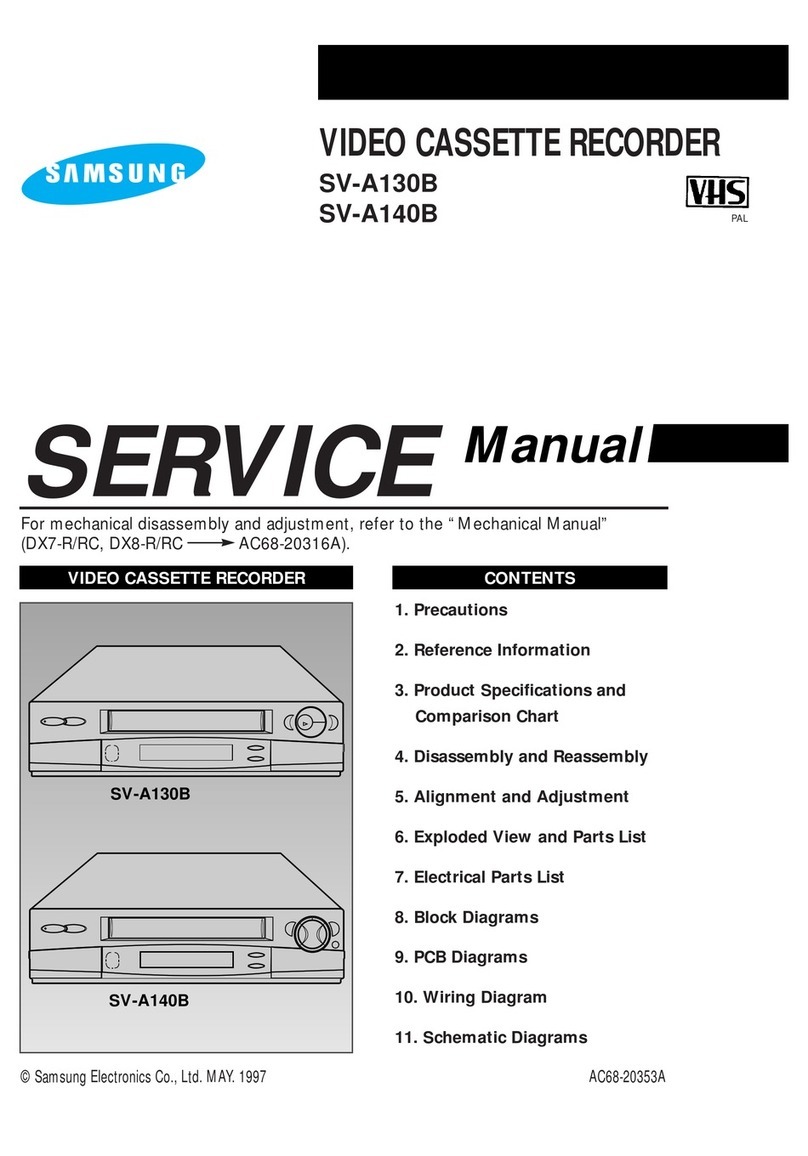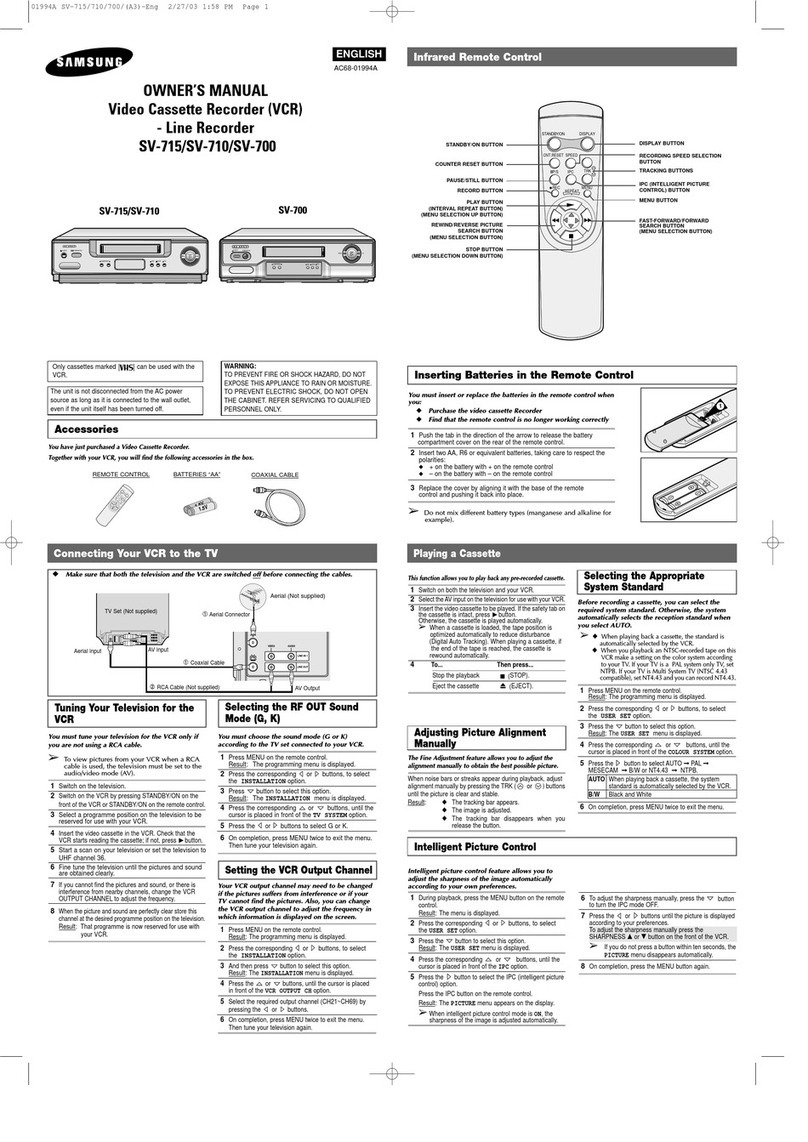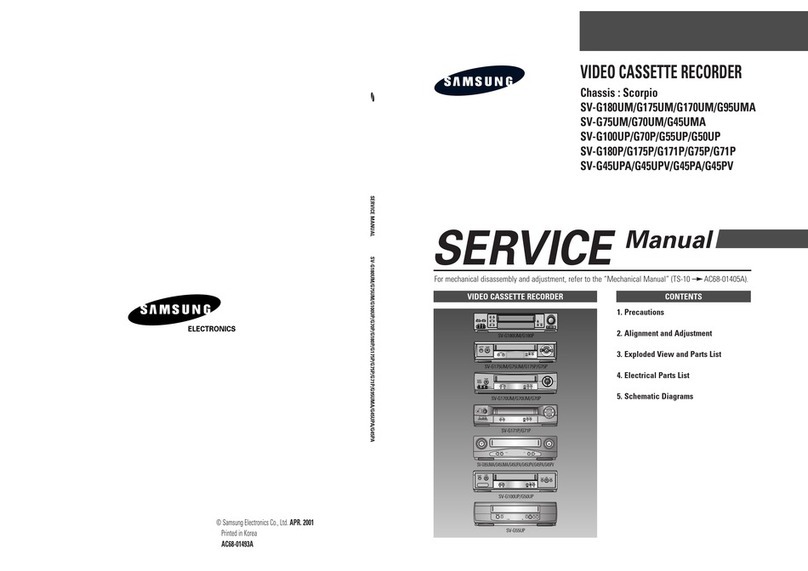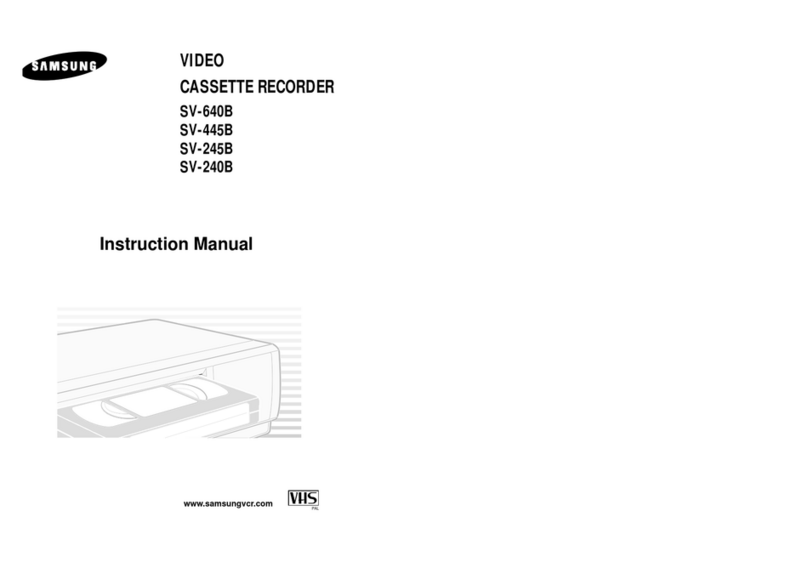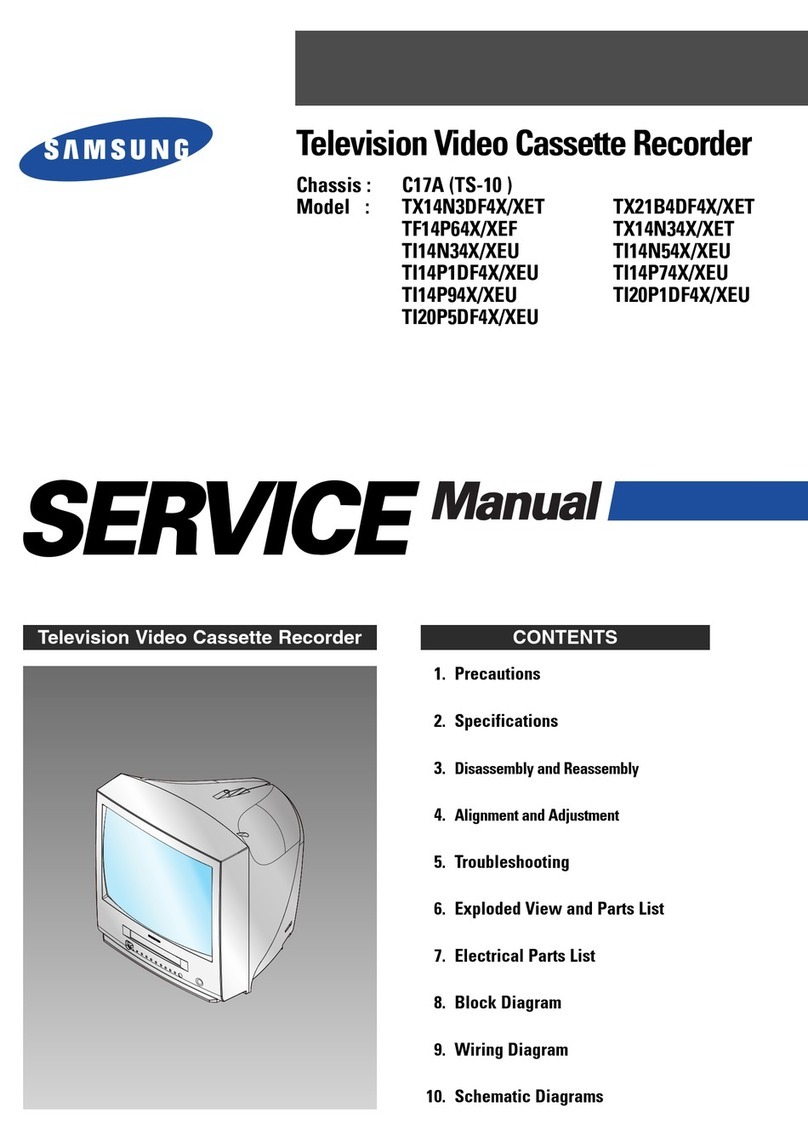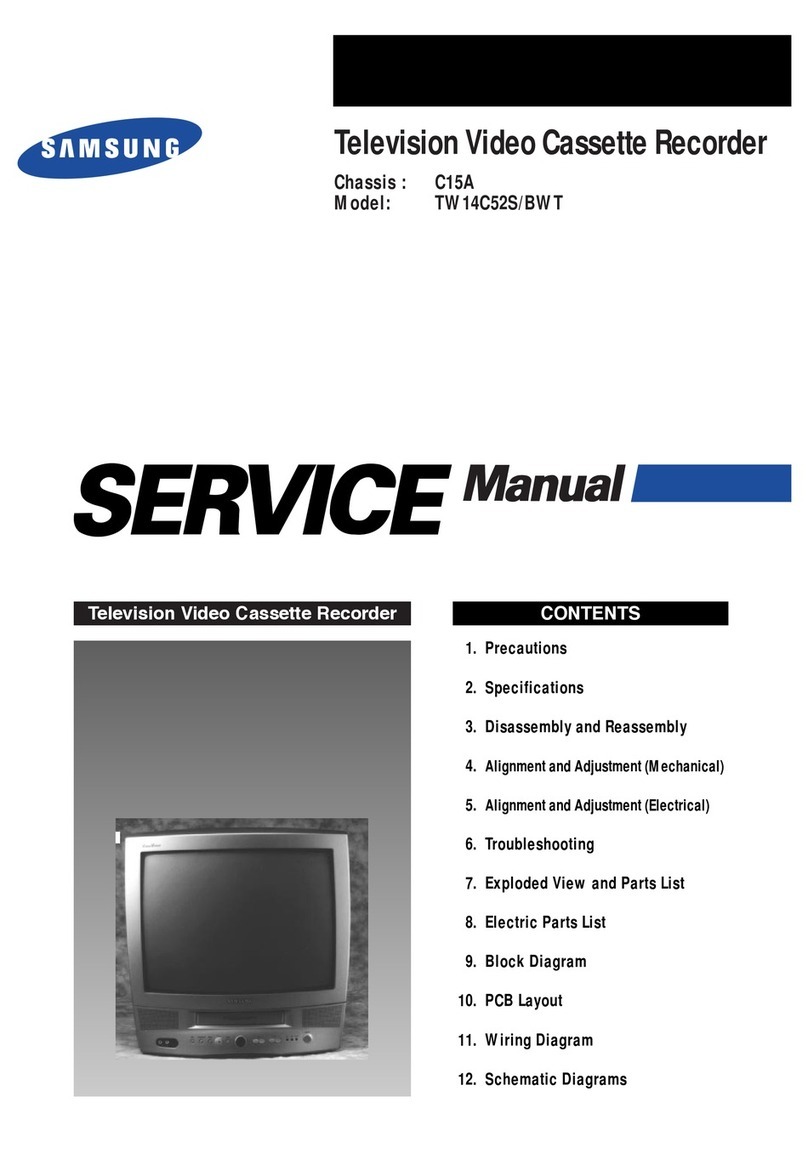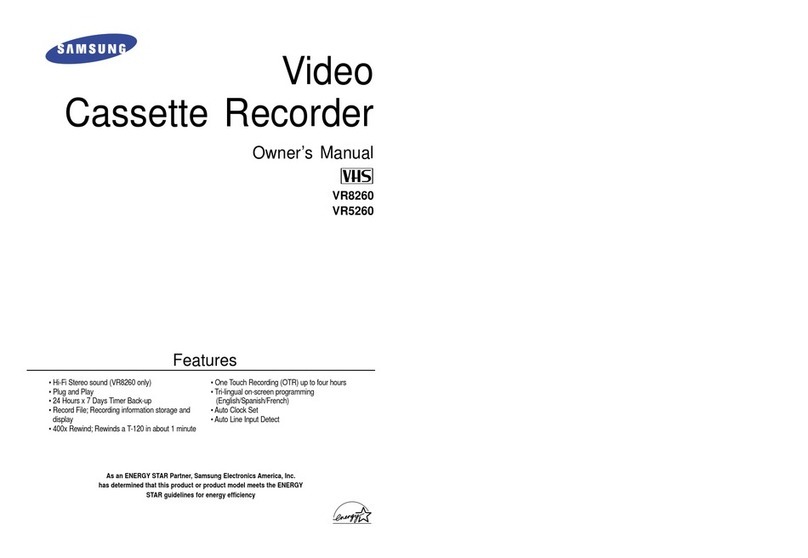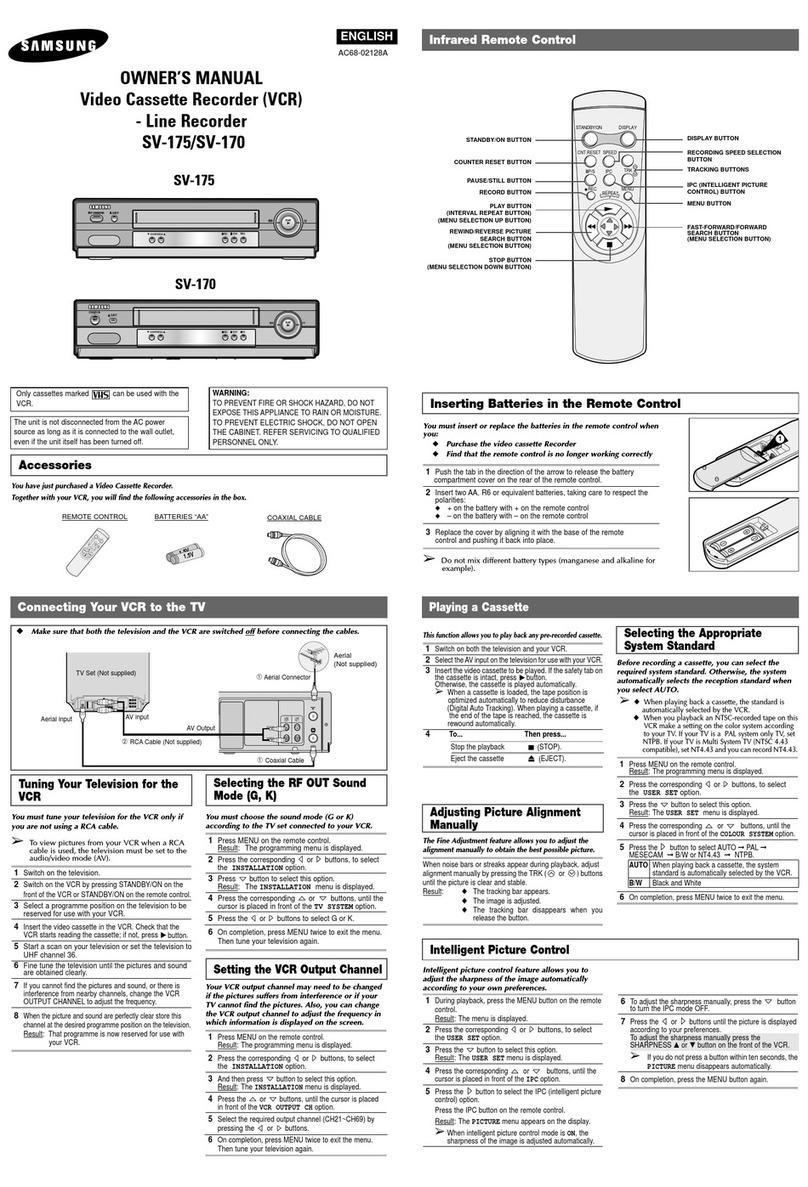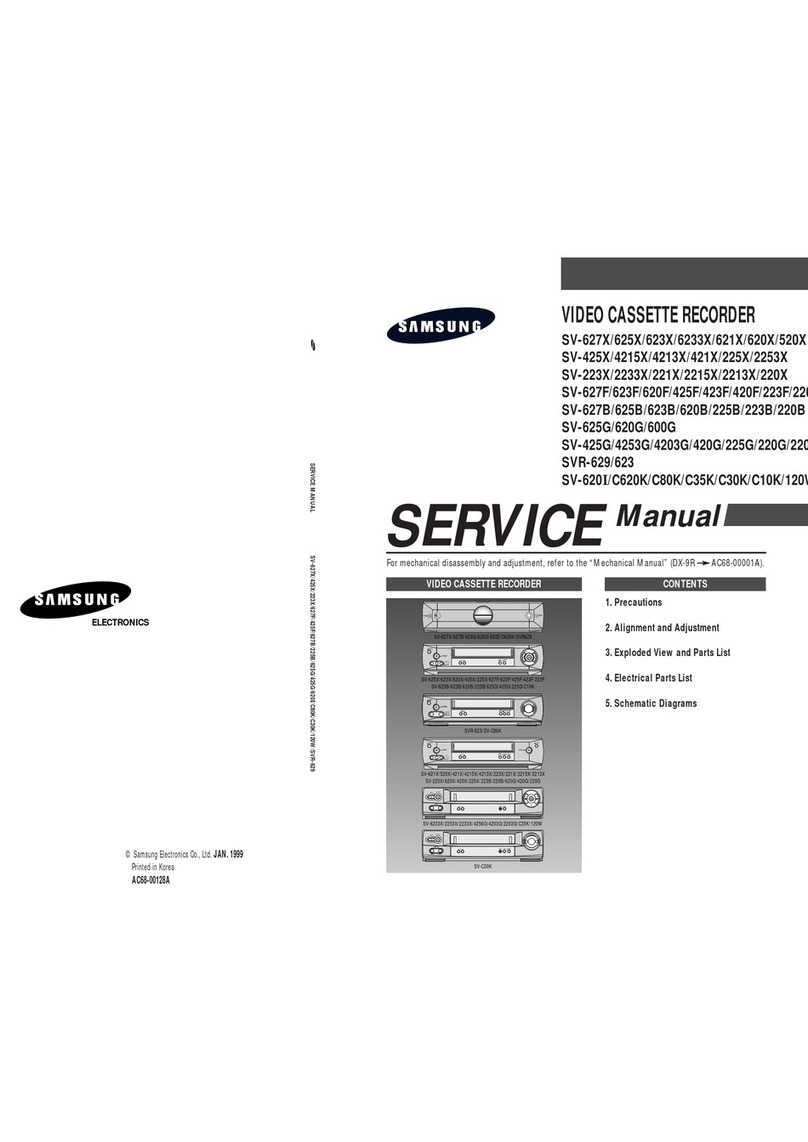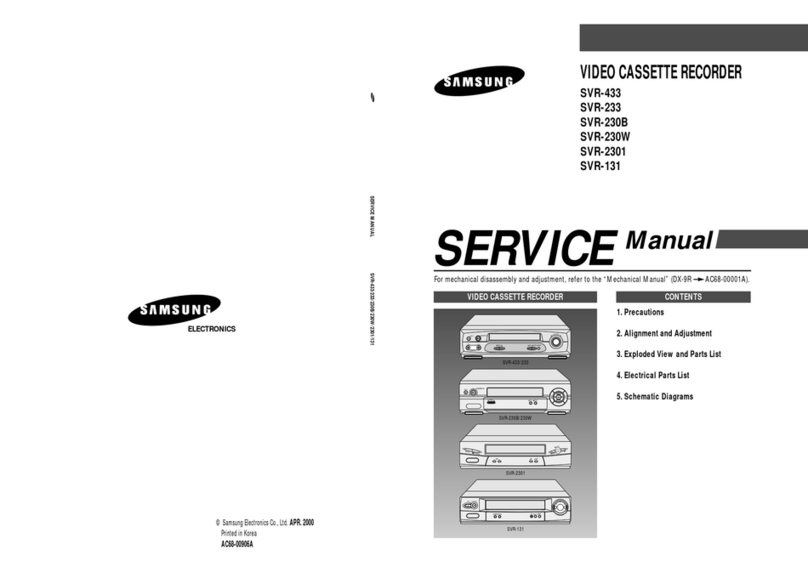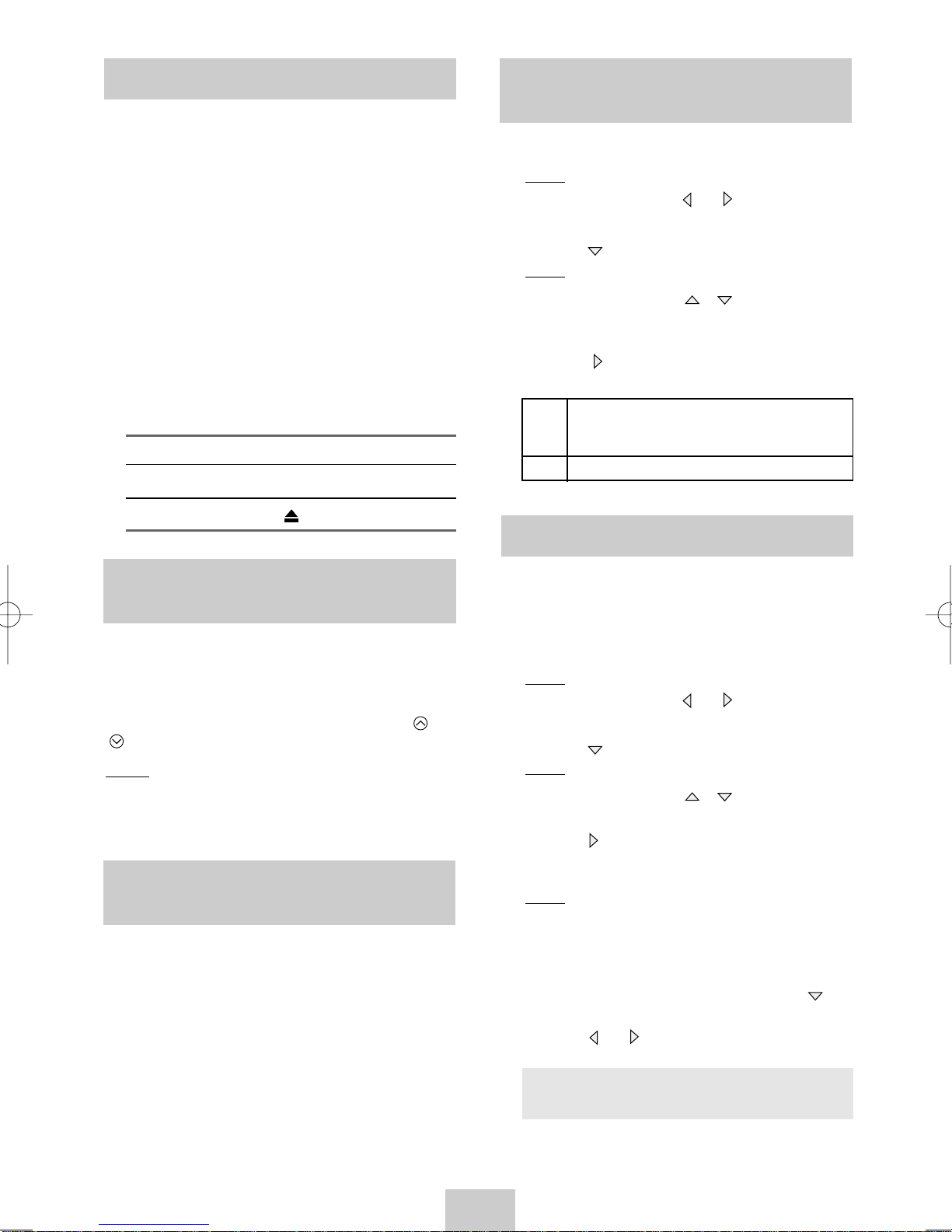ENG-4
This function allows you to play back any pre-recorded
cassette.
1Switch on both the television and your VCR.
2Select the AV input on the television for use with
your VCR.
3Insert the video cassette to be played. If the safety
tab on the cassette is intact, press
❿
button.
Otherwise, the cassette is played automatically.
➢
When a cassette is loaded, the tape position is
optimized automatically to reduce disturbance
(Digital Auto Tracking). When playing a cassette,
if the end of the tape is reached, the cassette is
rewound automatically.
3To... Then press...
Stop the playback
■
(STOP).
Eject the cassette
(EJECT).
Playing a Cassette
The Fine Adjustment feature allows you to adjust the
alignment manually to obtain the best possible picture.
When noise bars or streaks appear during playback,
adjust alignment manually by pressing the TRK ( or
)buttons until the picture is clear and stable.
Result:
◆
The tracking bar appears.
◆
The image is adjusted.
◆
The tracking bar disappears when you
release the button.
Adjusting Picture Alignment
Manually
Selecting the Appropriate
System Standard
Selecting the Appropriate
System Standard
Before recording a cassette, you can select the
required system standard. Otherwise, the
system automatically selects the reception
standard when you select AUTO.
➢
◆ When playing back a cassette, the standard
is automatically selected by the VCR.
◆
When you playback an NTSC-recorded tape
on this VCR make a setting on the color system
according to your TV. If your TV is a PAL
system only TV, set NTPB. If your TV is Multi
System TV (NTSC 4.43 compatible), set
NT4.43 and you can record NT4.43.
1Press MENU on the remote control.
Result: The programming menu is displayed.
2Press the corresponding or buttons, to select
the USER SET option.
3Press the button to select this option.
Result: The USER SET menu is displayed.
4Press the corresponding or buttons, until the
cursor is placed in front of the COLOUR SYSTEM
option.
5Press the button to select AUTO ➞PAL ➞SECAM
➞MESECAM ➞B/W ➞ NT4.43 ➞NTPB.
AUTO When playing back a cassette, the system
standard is automatically selected by the
VCR.
B/W Black and White
6On completion, press MENU twice to exit the menu.
Intelligent Picture Control
Intelligent picture control feature allows you to adjust
the sharpness of the image automatically according to
your own preferences.
1During playback, press the MENU button on the
remote control.
Result: The menu is displayed.
2Press the corresponding or buttons, to select
the USER SET option.
3Press the button to select this option.
Result: The USER SET menu is displayed.
4Press the corresponding or buttons, until the
cursor is placed in front of the IPC option.
5Press the button to select the IPC (intelligent
picture control) option.
Press the IPC button on the remote control.
Result: The PICTURE menu appears on the
display.
➢
When intelligent picture control mode is ON, the
sharpness of the image is adjusted
automatically.
6To adjust the sharpness manually, press the
button to turn the IPC mode OFF.
7Press the or buttons until the picture is
displayed according to your preferences.
To adjust the sharpness manually press the
SHARPNESS
➛
or
❿
button on the front of the
VCR.
➢
If you do not press a button within ten seconds,
the PICTURE menu disappears automatically.
8On completion, press the MENU button again.
02130A SV-M10K/DIN-GB 4/9/04 2:55 PM Page 4