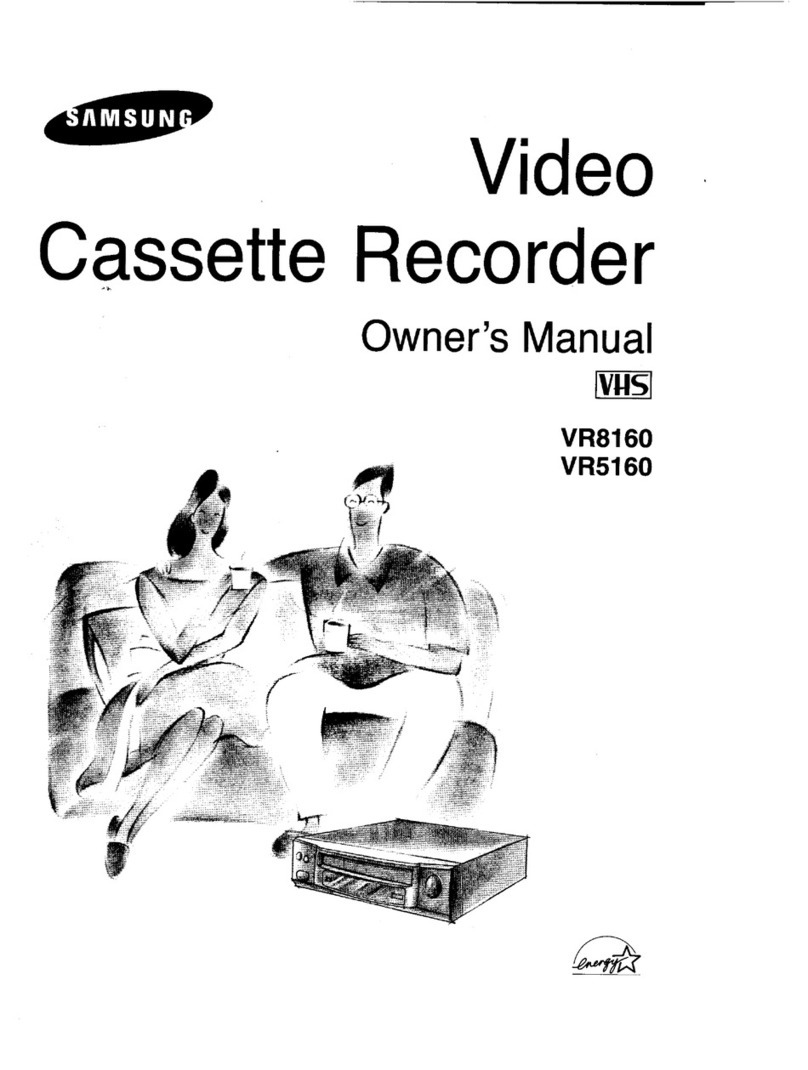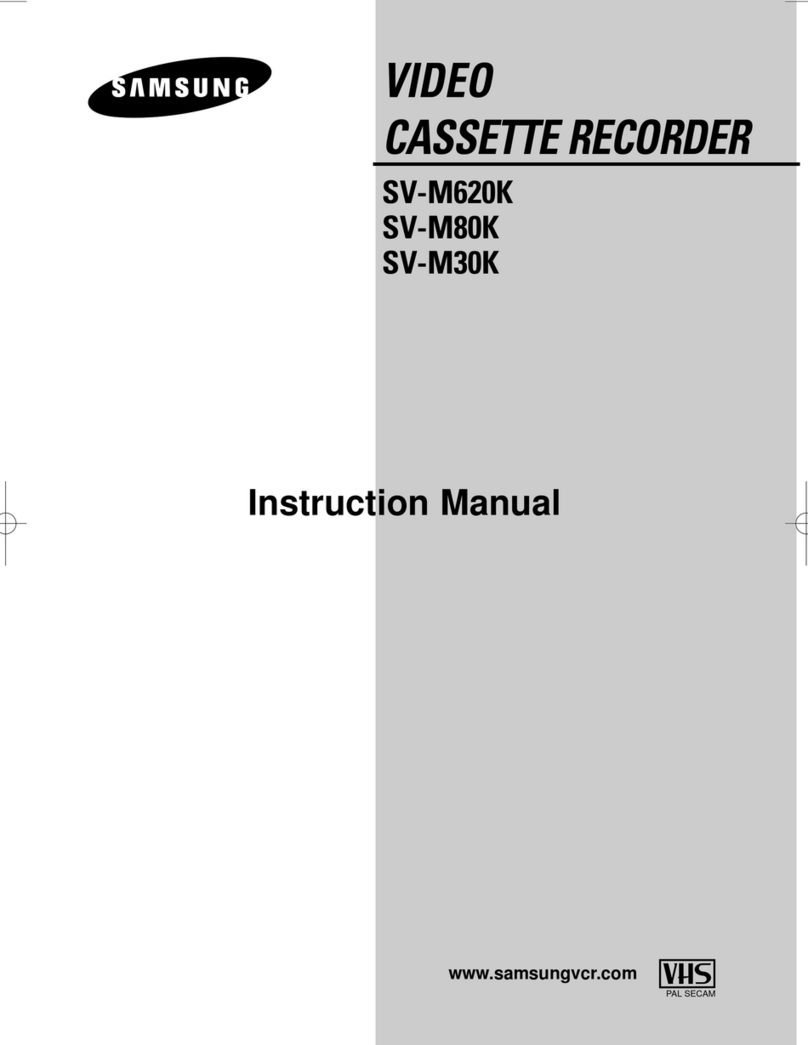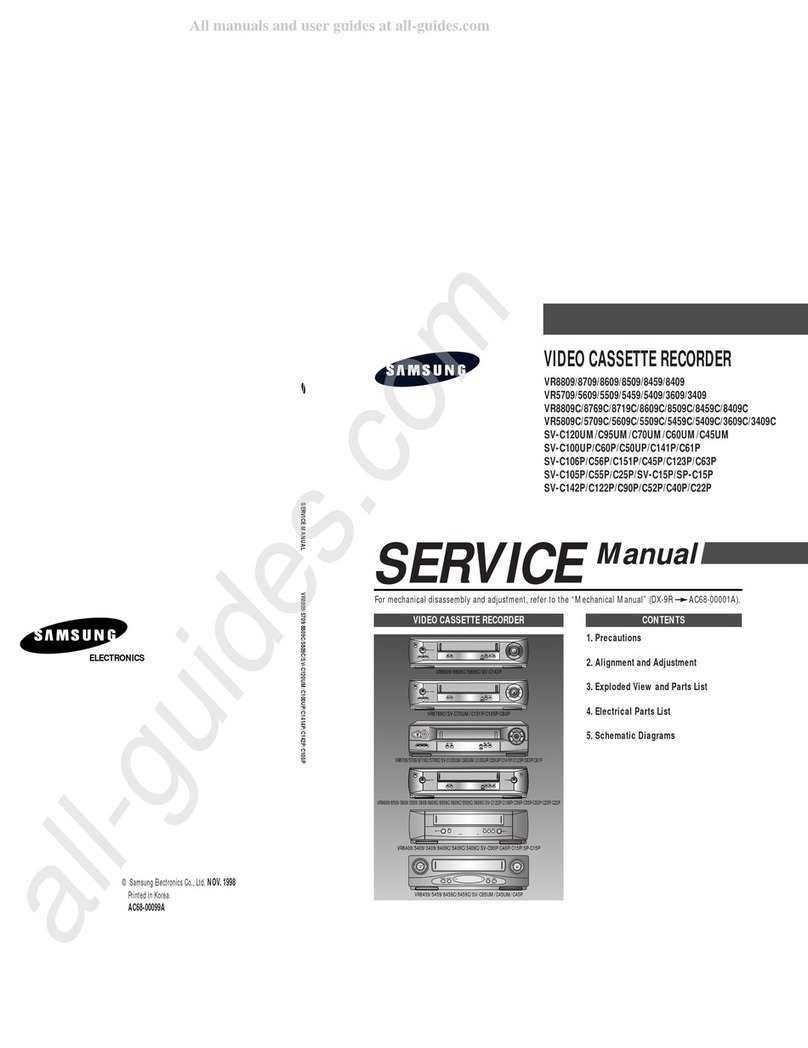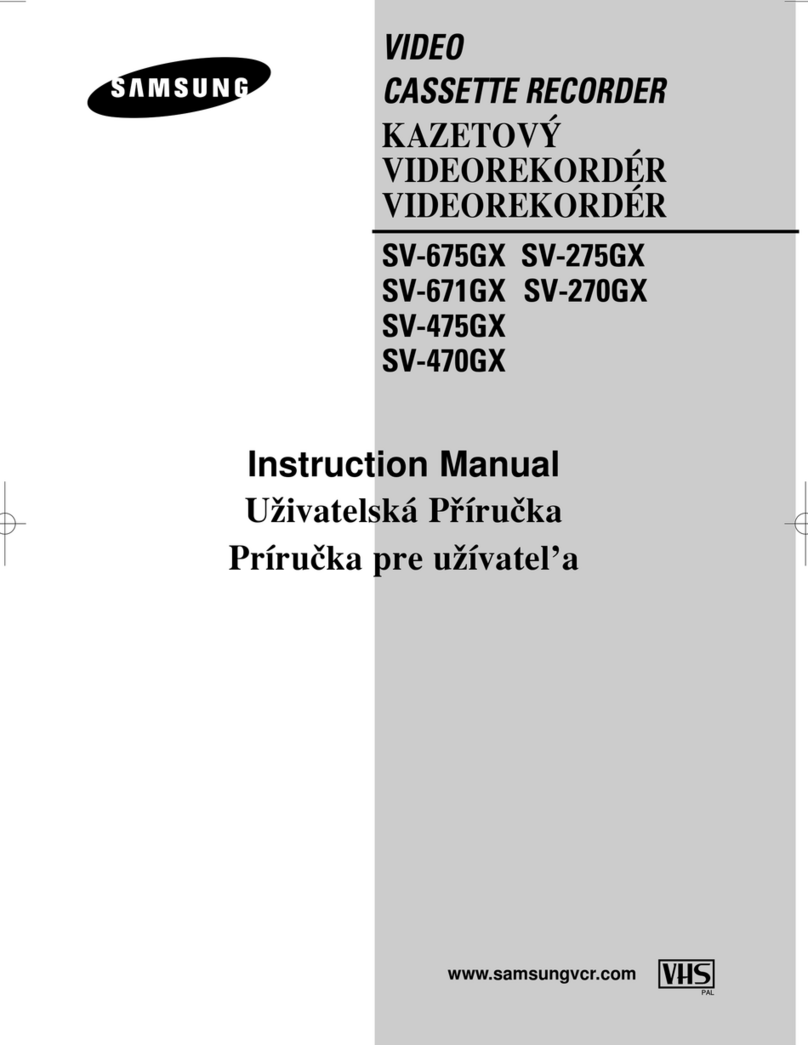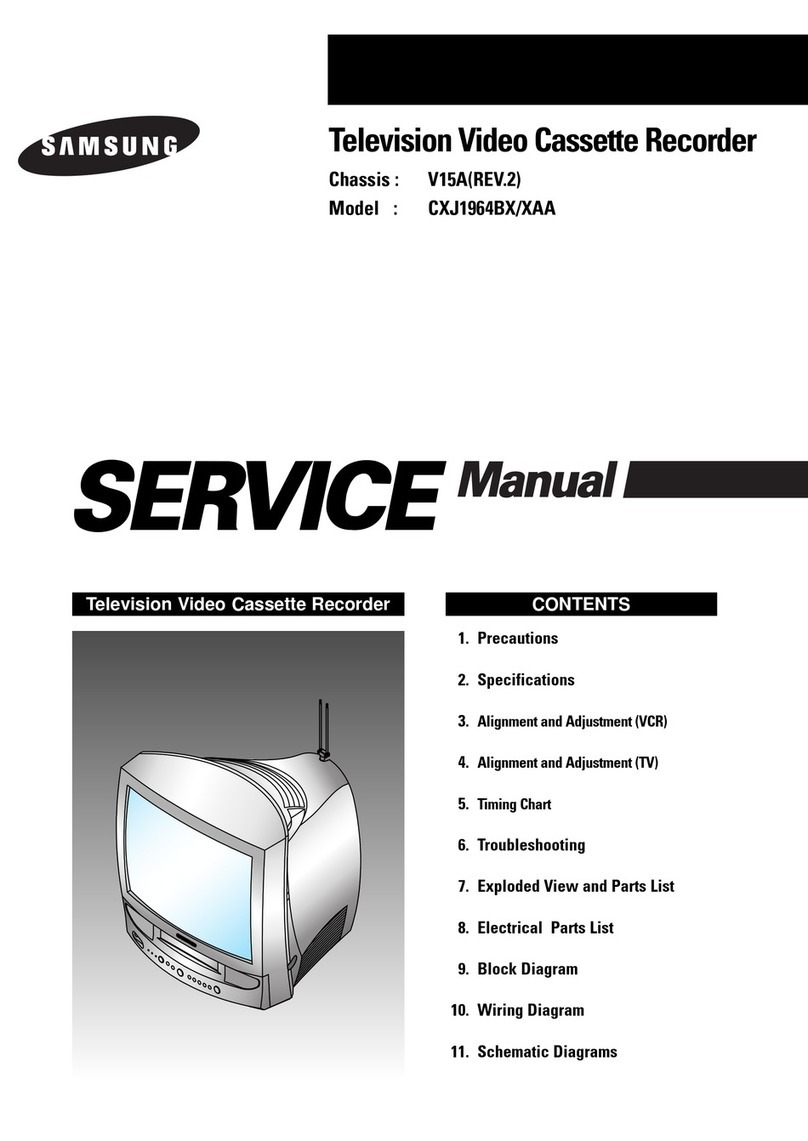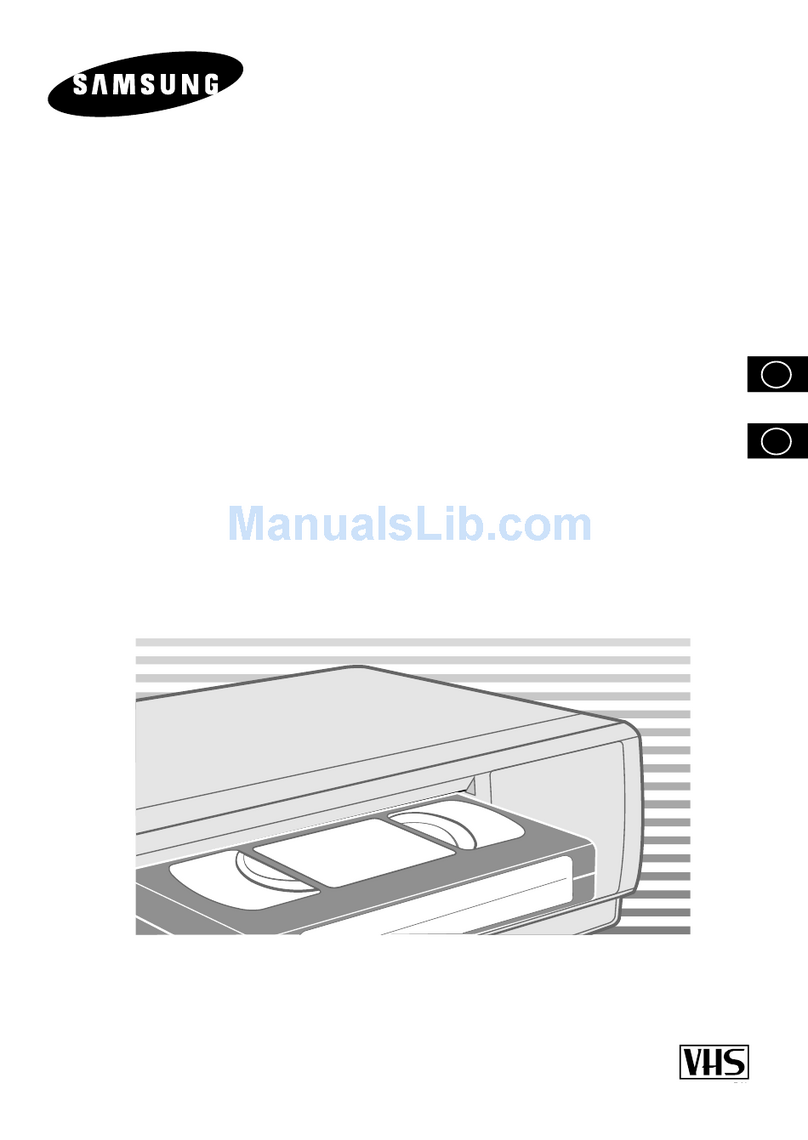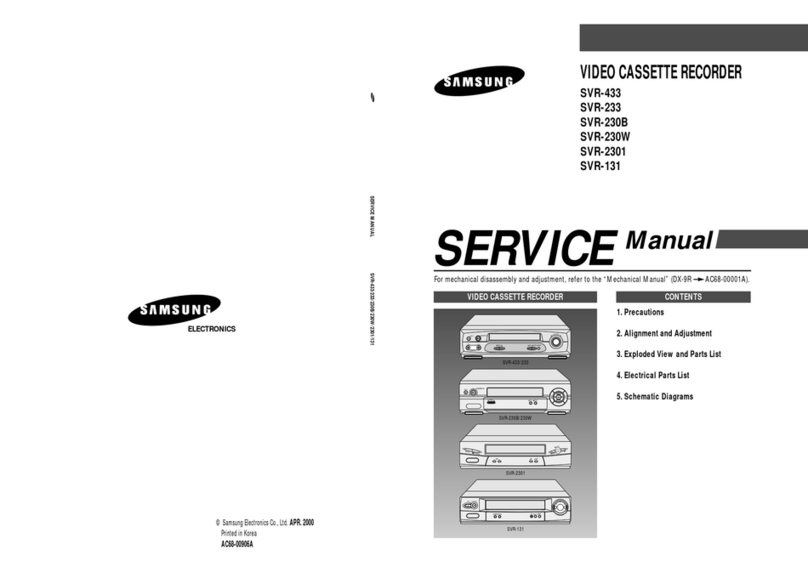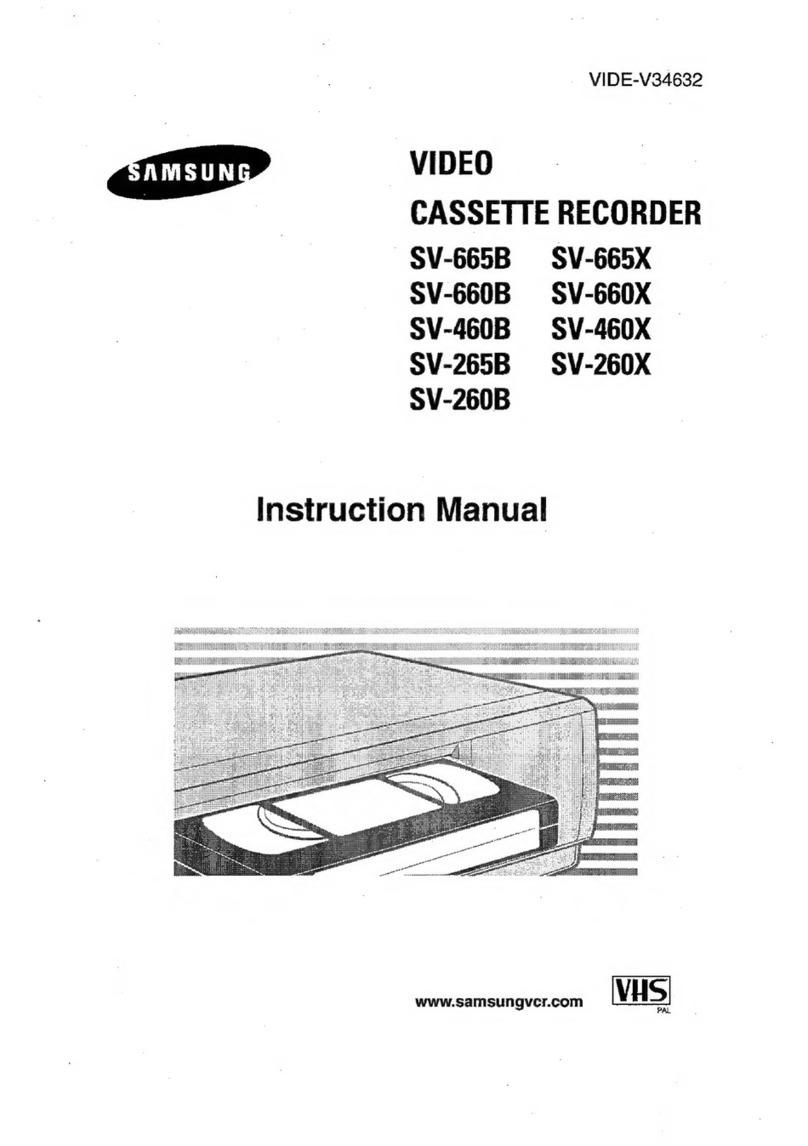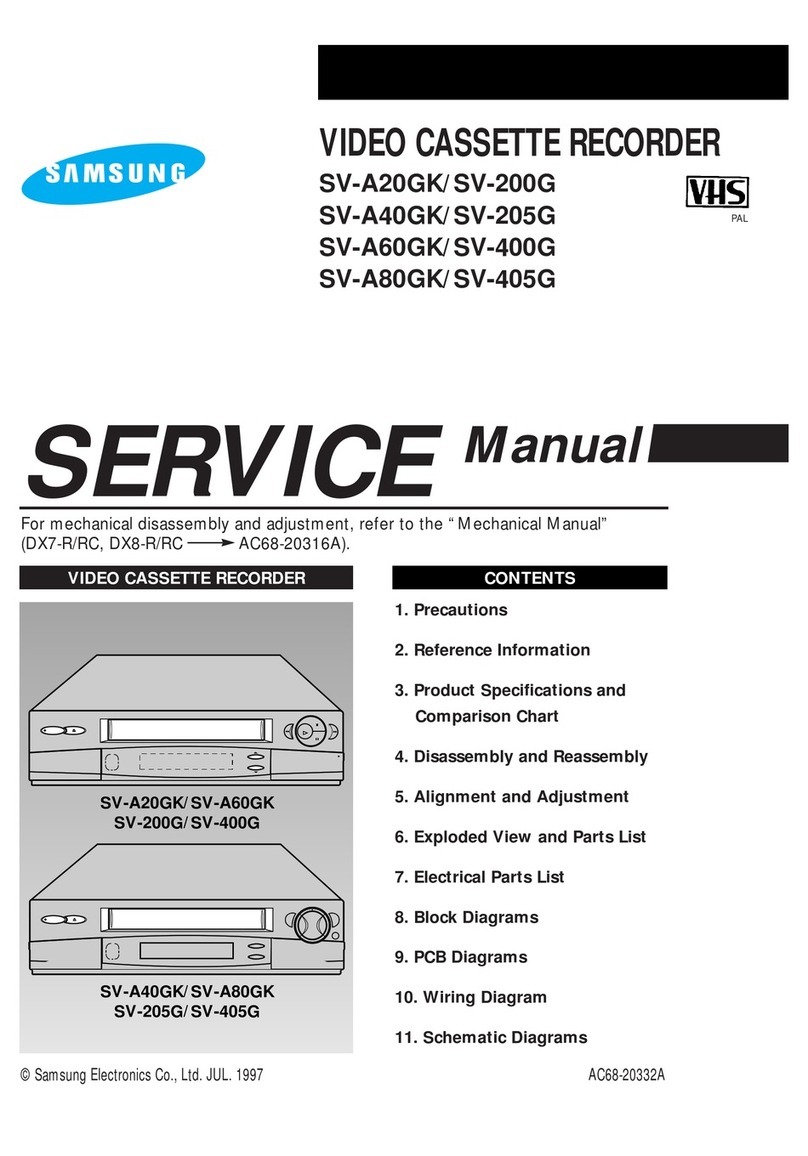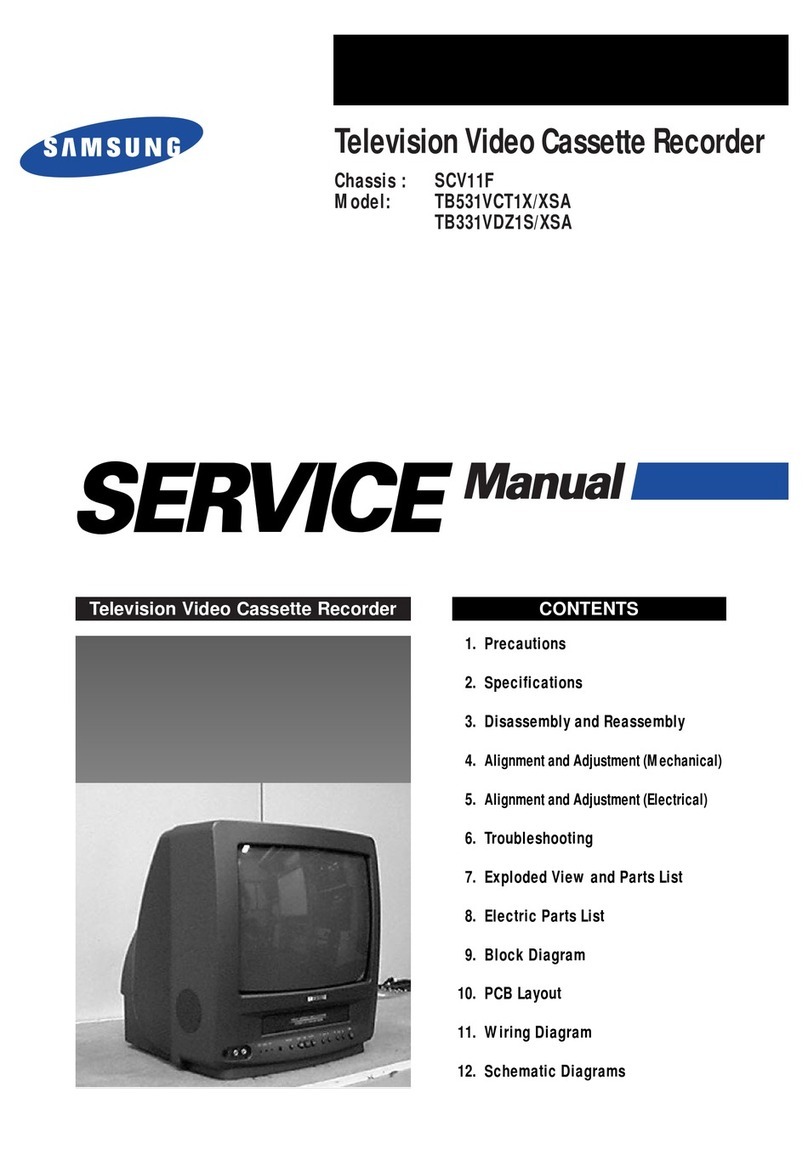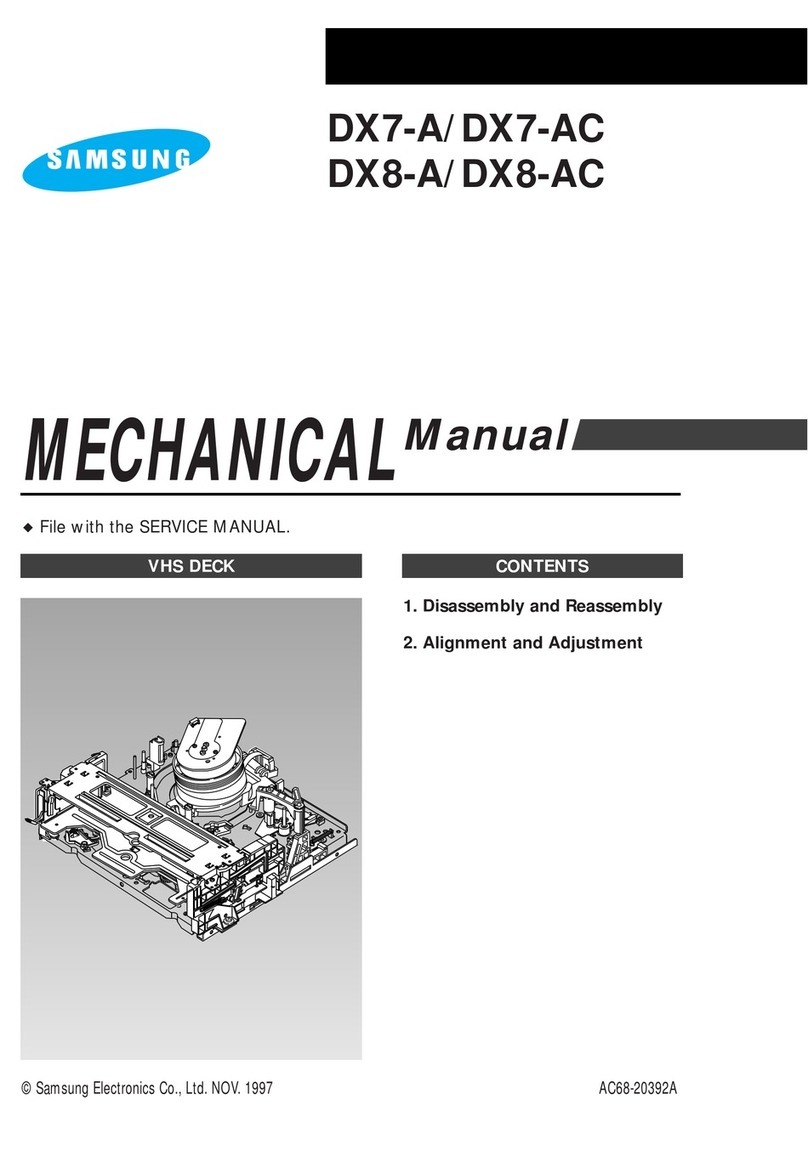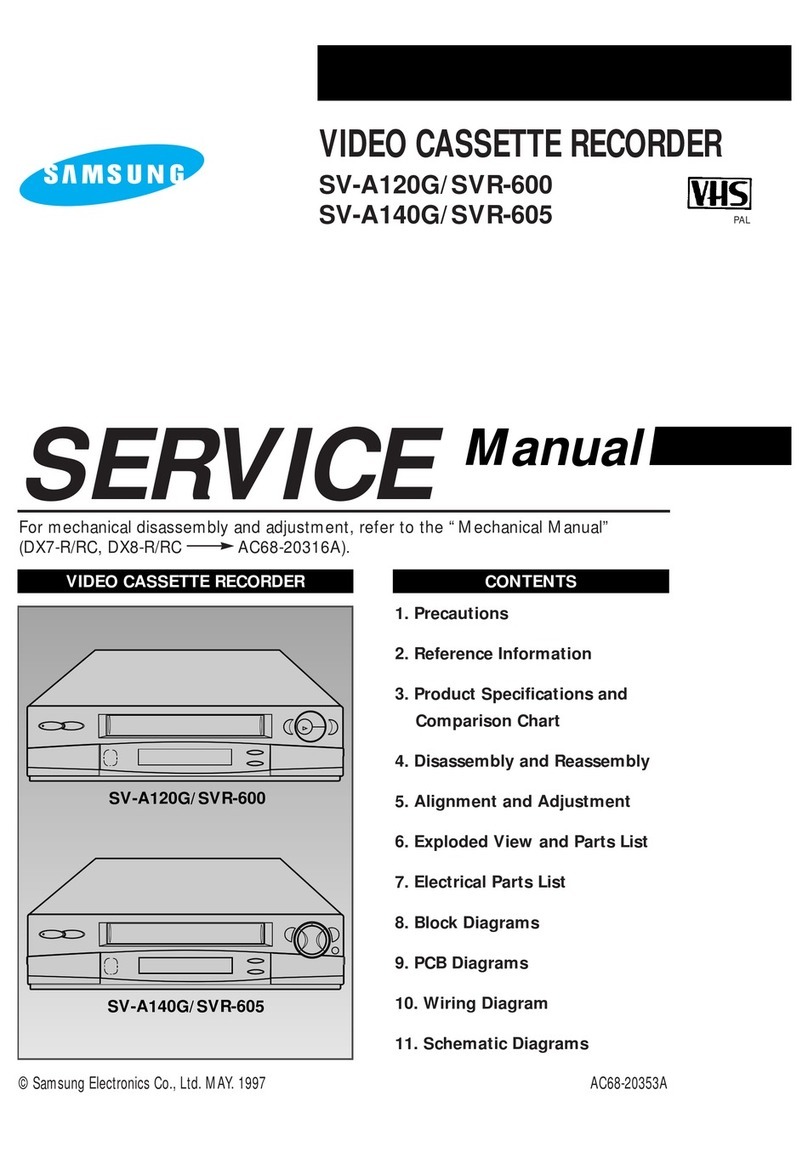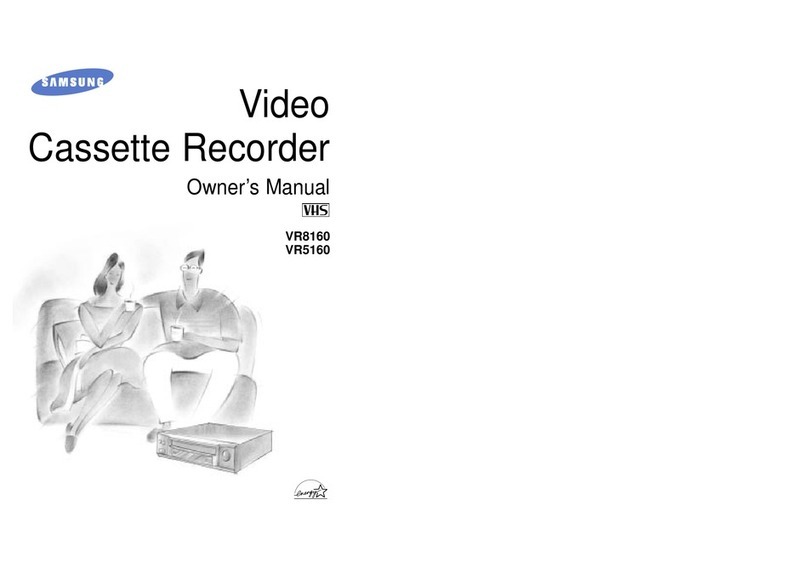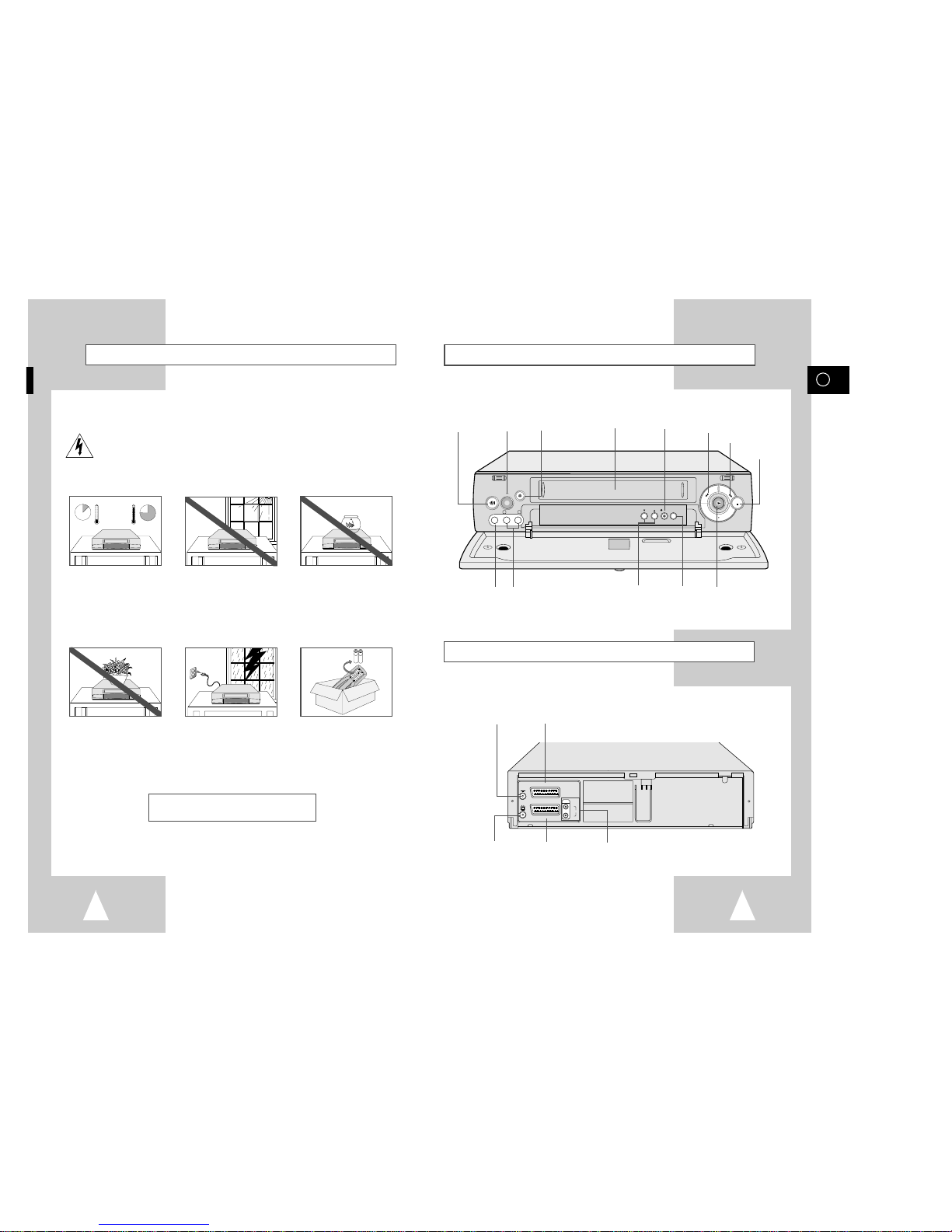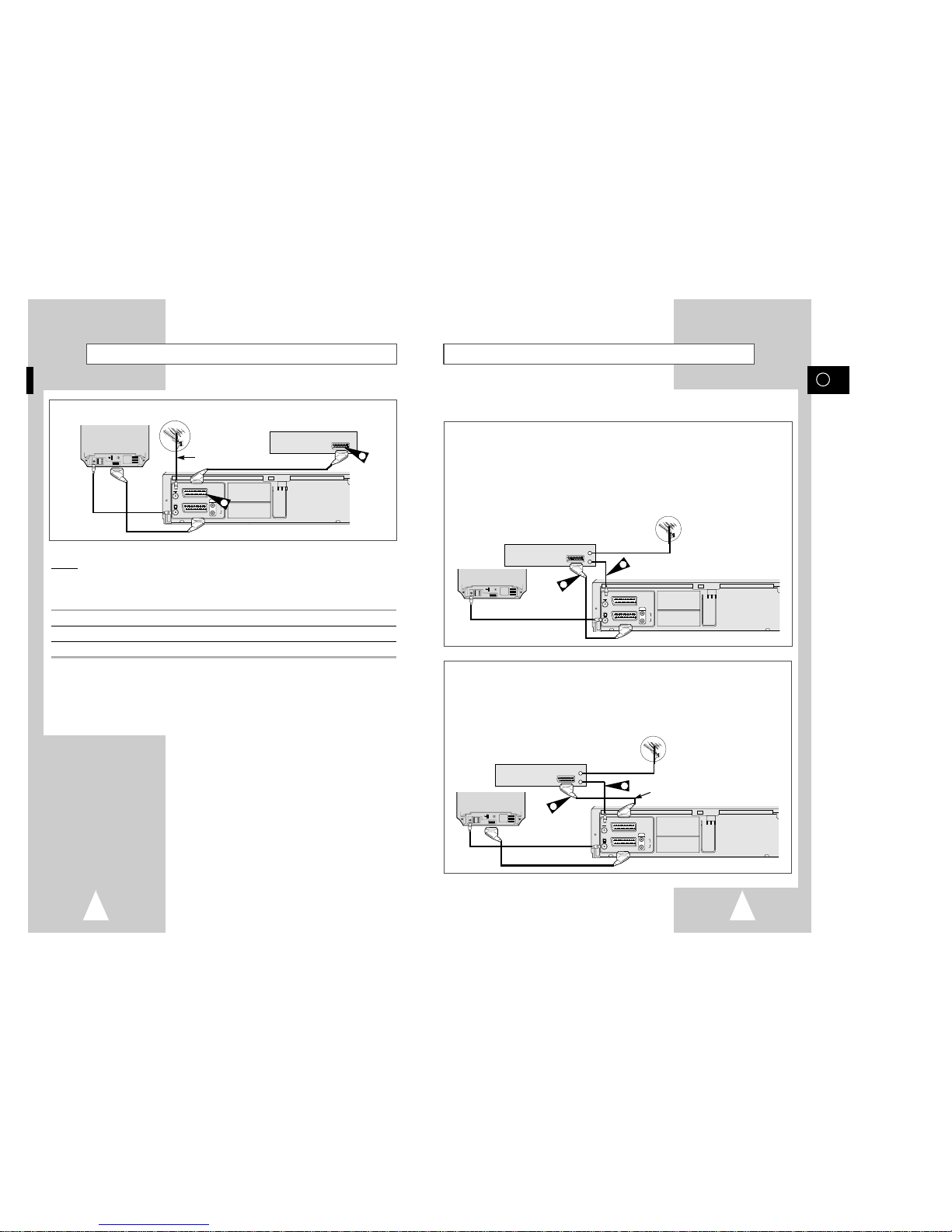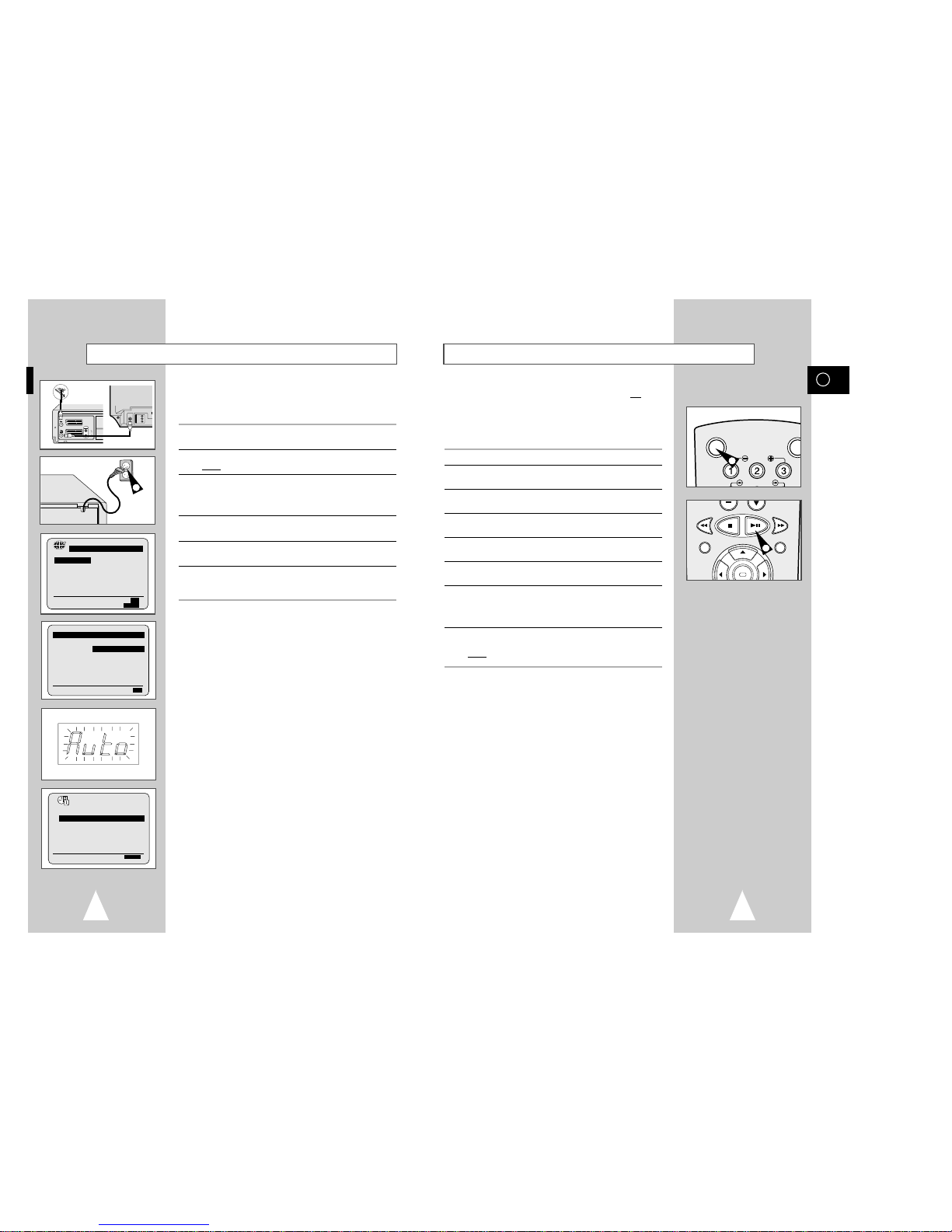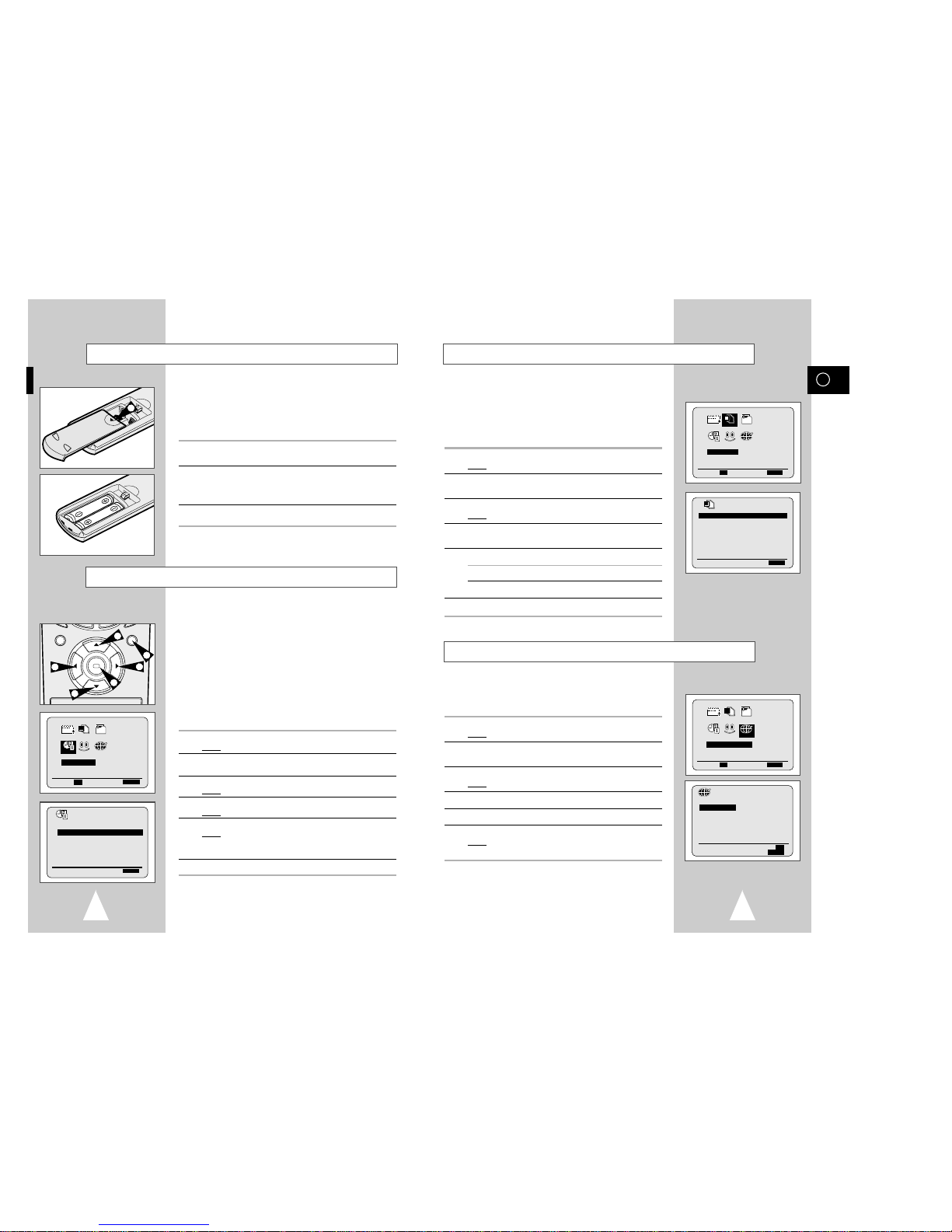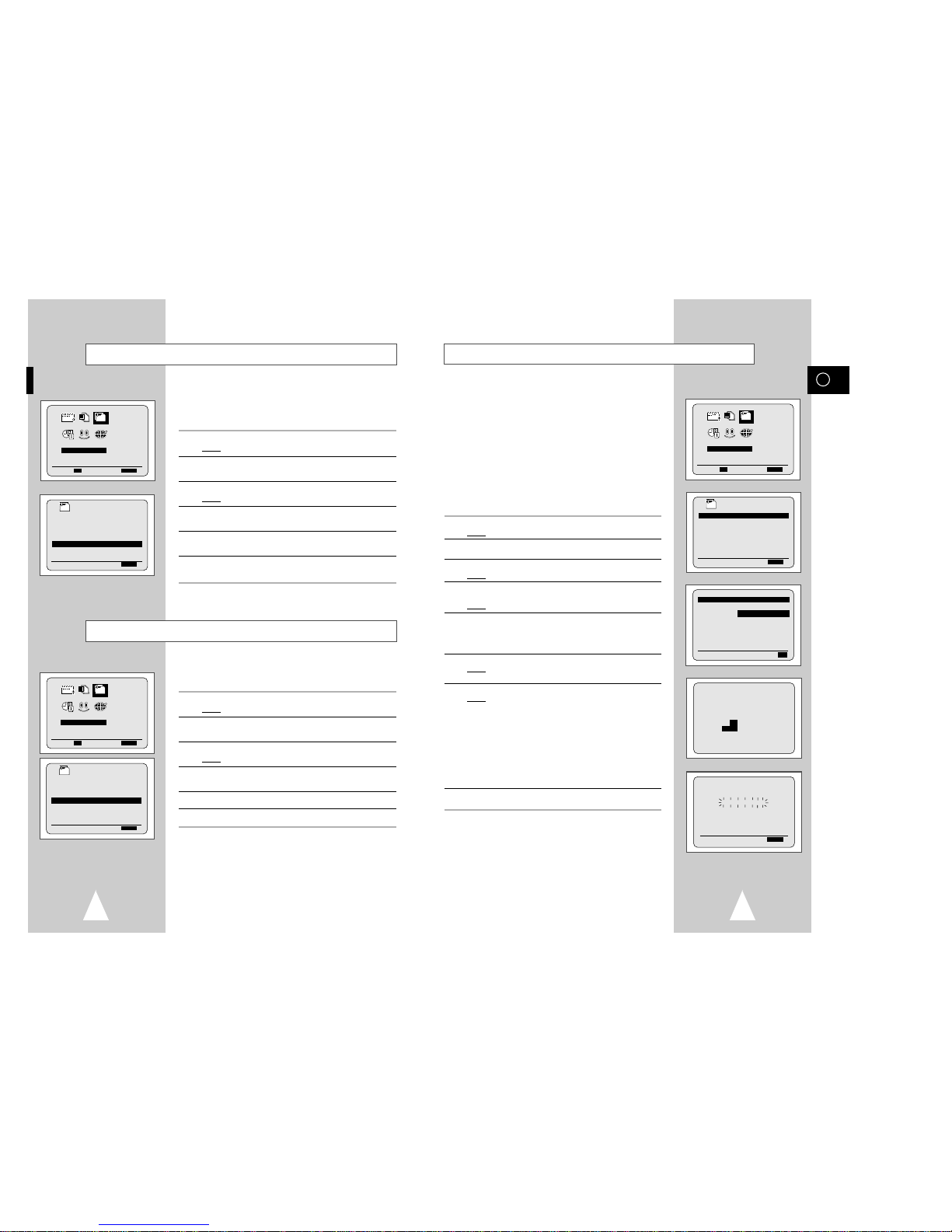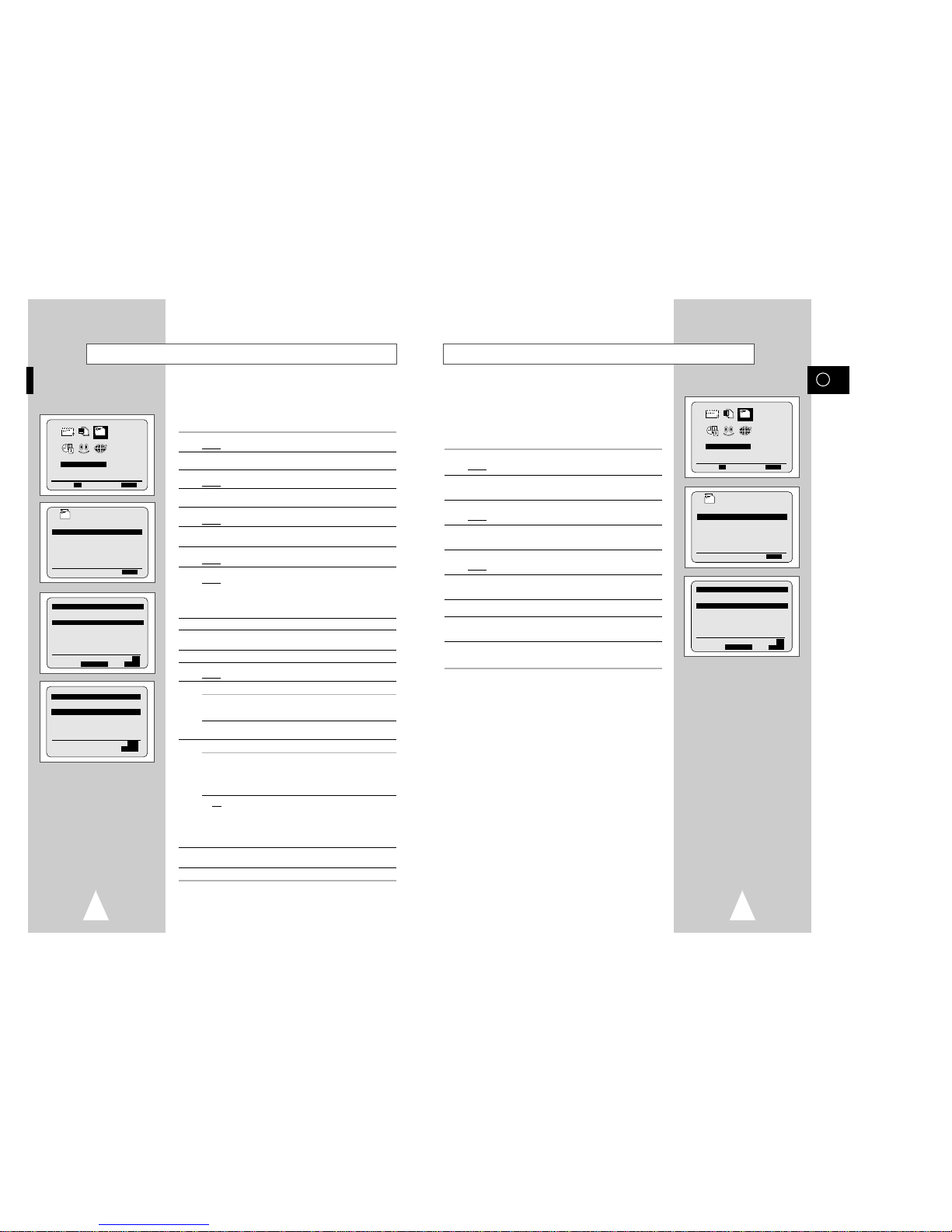GB
32
Contents (cont.)
◆PLAYING BACK
■Playing a Cassette......................................................................................... 30
■Adjusting Picture Alignment Manually........................................................... 30
■Intelligent Picture Control .............................................................................. 31
■Format 16:9 (WIDE SCREEN) ...................................................................... 32
■Selecting the Colour Mode............................................................................ 32
■Selecting the Audio Output Mode.................................................................. 33
◆SEARCHING FOR A SEQUENCE
■Playing a Cassette in Slow Motion................................................................ 34
■Playing a Sequence Frame by Frame........................................................... 34
■Picture Search, Fast Forward/Rewind........................................................... 35
■Searching for a Specific Sequence ............................................................... 35
■Auto Repeat Play........................................................................................... 36
■Interval Repeat Play...................................................................................... 36
◆INFO TAG FUNCTION
■Info Tag (Information Tag) Function.............................................................. 37
■Searching using the Info Tag (Information Tag) Function............................. 38
■Presetting the title.......................................................................................... 38
■Deleting the Info Tag..................................................................................... 39
◆EASY OPERATION
■VPS/PDC Default .......................................................................................... 40
■ShowView EXTEND...................................................................................... 41
■Using the Tape Counter ................................................................................ 41
◆AV-LINK FUNCTION OF THIS VCR
■AV-Link Function of this VCR........................................................................ 42
■TV Programme Download............................................................................. 43
■Direct Record (Setting).................................................................................. 44
■Direct Record (Procedure)............................................................................. 44
■Pictures and TV Picture Recording ............................................................... 45
◆ADVANCED RECORDING FEATURES
■Connecting an RCA Audio/Video Input Cable............................................... 46
■Using the Assemble Edit Function................................................................. 47
■Recording from Another VCR or Camcorder................................................. 47
■Audio Dubbing a Pre-recorded Cassette....................................................... 48
◆OTHER FUNCTIONS AND USEFUL RECOMMENDATIONS
■Using the TV Buttons on the Remote Control ............................................... 49
■Auto Power Off.............................................................................................. 50
■ECO Mode-Reducing Standby power consumption...................................... 50
■Technical Specifications................................................................................ 51
◆SOLVING PROBLEMS
■Problems and Solutions................................................................................. 52
■TV Frequency Table (System B/G-D/K)........................................................ 53
☛
➢
NoteImportantHold downPress/push
Symbols
11
1
= Step number
Contents
◆FOREWORD
■Safety Instructions......................................................................................... 4
◆VCR OVERVIEWS
■Front View of the VCR................................................................................... 5
■Rear View of the VCR ................................................................................... 5
■Infrared Remote Control................................................................................ 6
■Display Indicator............................................................................................ 7
■Accessories................................................................................................... 7
◆CONNECTING YOUR VIDEO CASSETTE RECORDER
■Deciding How to Connect Your VCR............................................................. 8
■Connecting Your VCR to the TV using the Coaxial Cable............................. 9
■Connecting Your VCR to the TV using the SCART Cable ............................ 9
■Connecting a Decoder for scrambled PAY TV broadcasts............................ 10
■Connecting Your VCR to the Satellite receiver or Other Equipment............. 11
■Plug & Auto Set Up........................................................................................ 12
■Tuning your Television for the VCR............................................................... 13
◆SETTING UPYOUR VIDEO CASSETTE RECORDER
■Inserting Batteries in the Remote Control...................................................... 14
■Setting the Date and Time............................................................................. 14
■Displaying/Hiding On-Screen Information ..................................................... 15
■Choosing Your Language.............................................................................. 15
■Setting the VCR Output Channel................................................................... 16
■Selecting the RF OUT Sound Mode (B/G-D/K)............................................. 16
■Presetting the Stations Automatically............................................................ 17
■Presetting the Stations Manually................................................................... 18
■Clearing a Preset Station............................................................................... 19
■Changing the Preset Station Table................................................................ 20
■Switching between the TV and VCR Modes.................................................. 21
◆RECORDING TELEVISION BROADCASTS
■Selecting the Cassette Type.......................................................................... 22
■Selecting the Recording Speed..................................................................... 22
■NICAM........................................................................................................... 23
■Protecting a Recorded Cassette.................................................................... 24
■Recording a Programme Immediately........................................................... 24
■Recording a Programme with Automatic Stop............................................... 25
■Using the ShowView Feature........................................................................ 26
■Modifying ShowView Programming............................................................... 27
■Using the Timer Programming Feature......................................................... 28
■Checking a Preset Recording........................................................................ 29
■Cancelling a Preset Recording...................................................................... 29