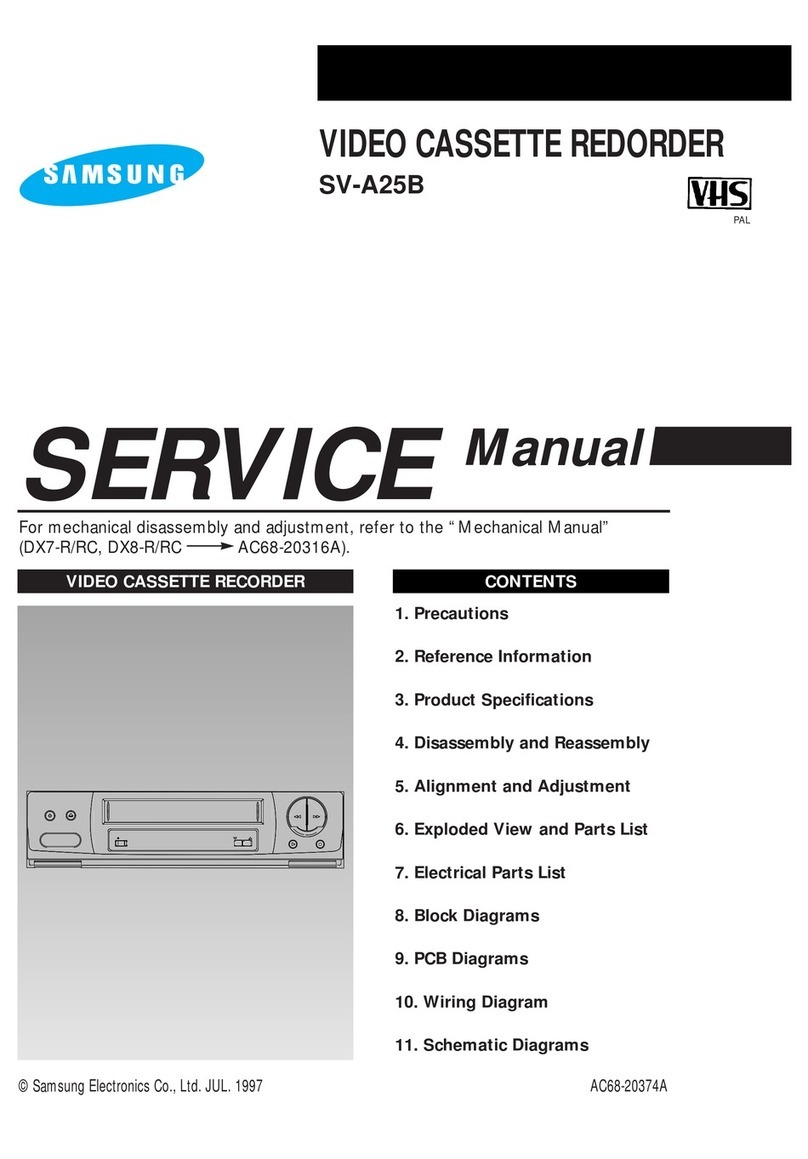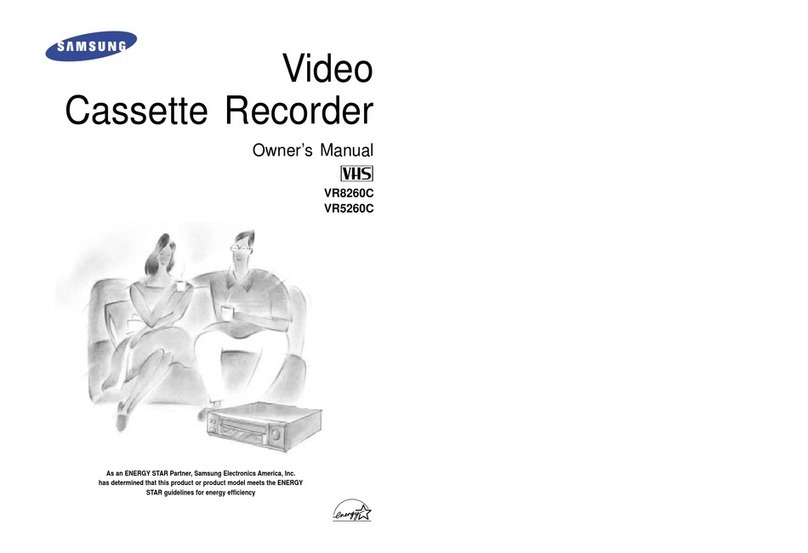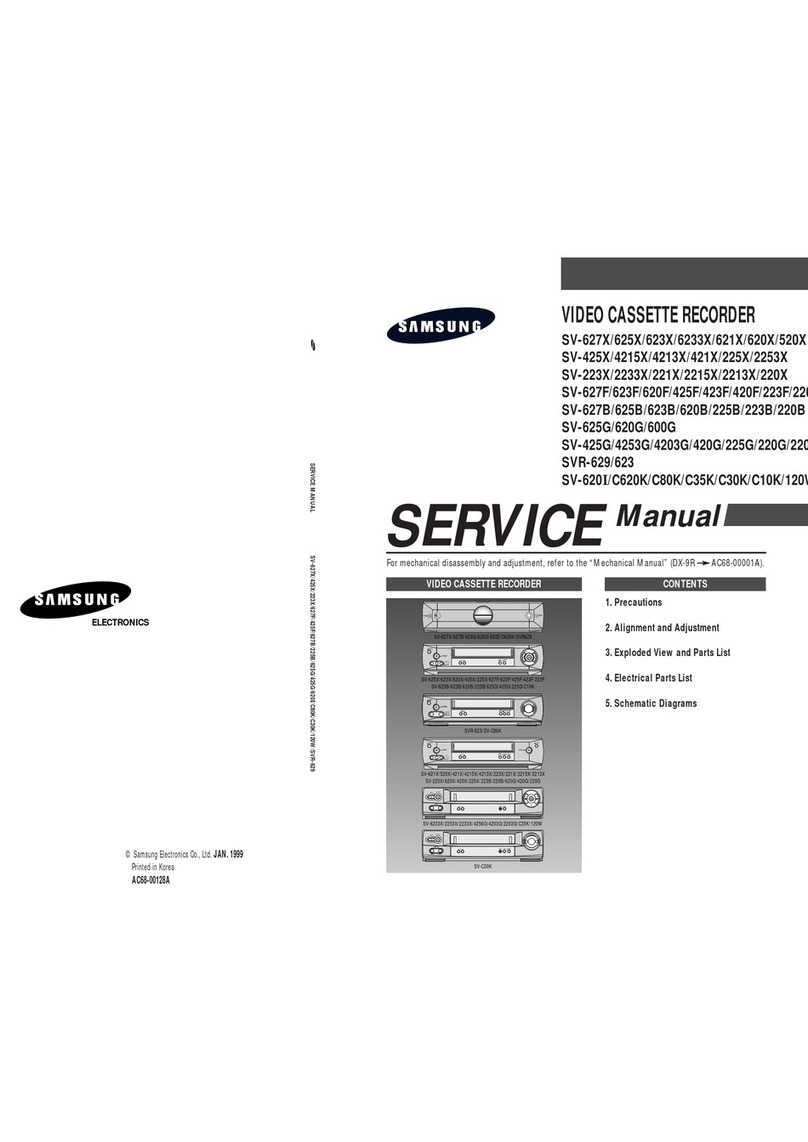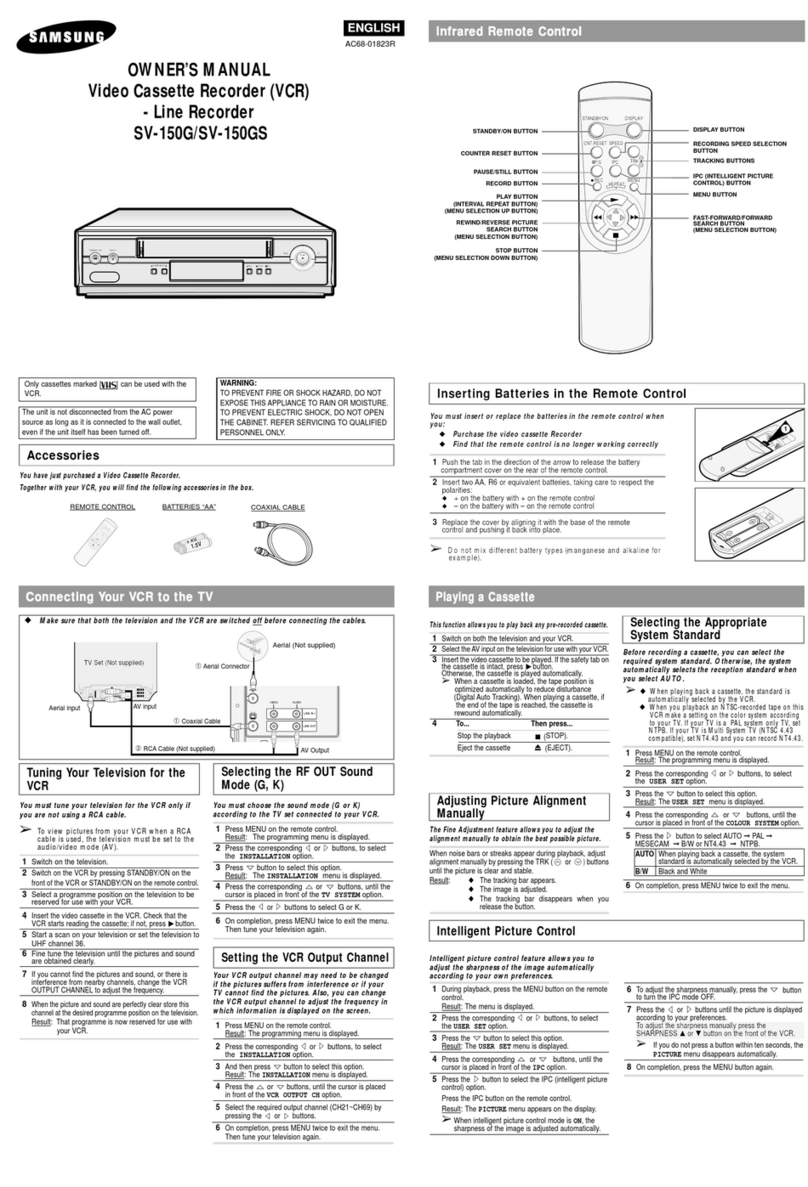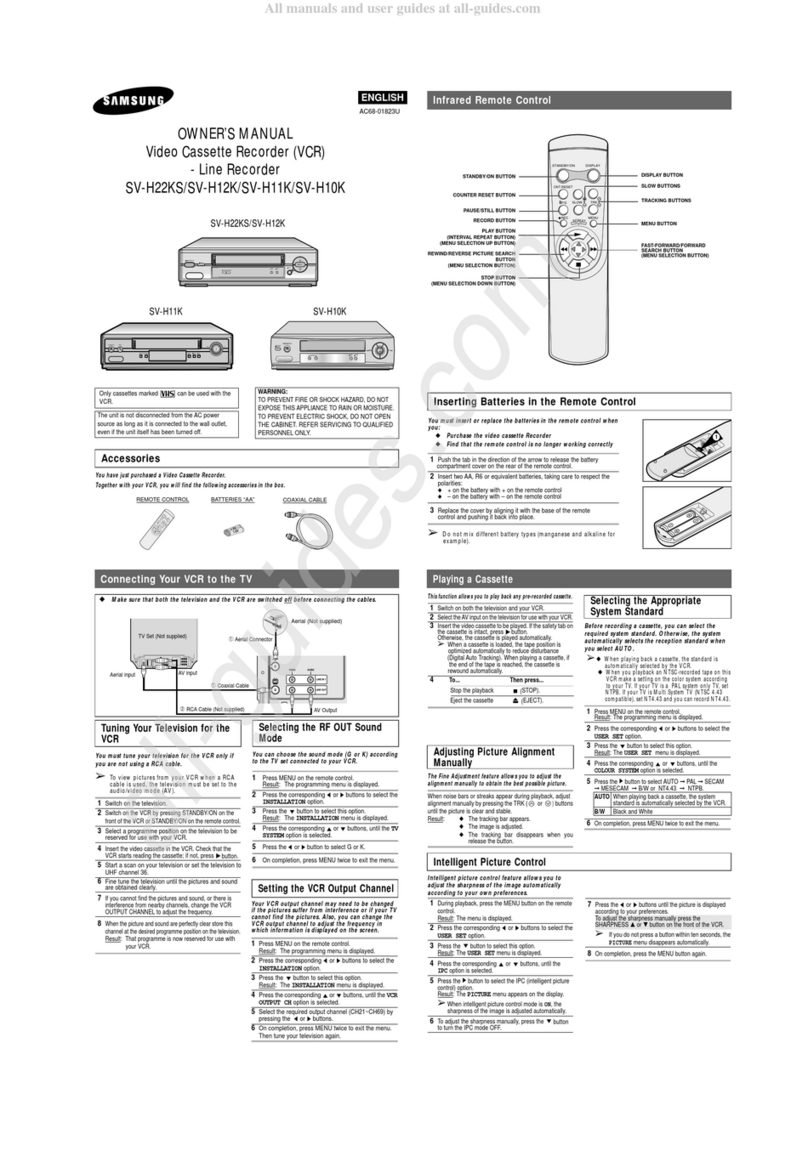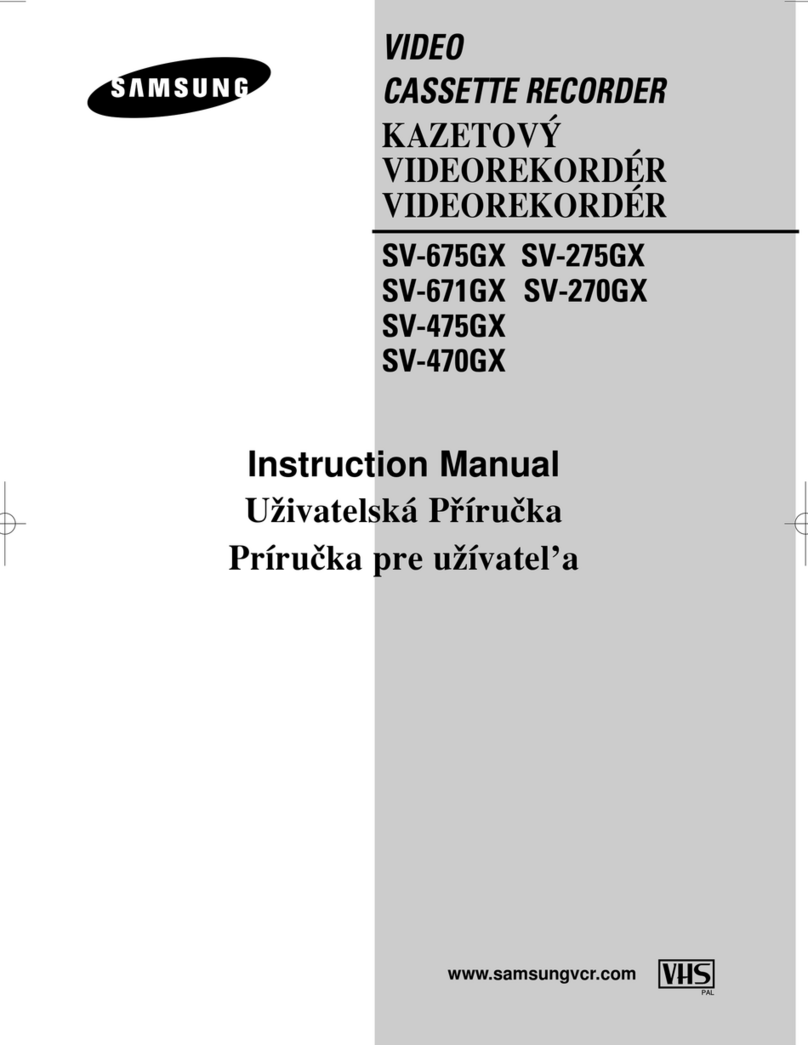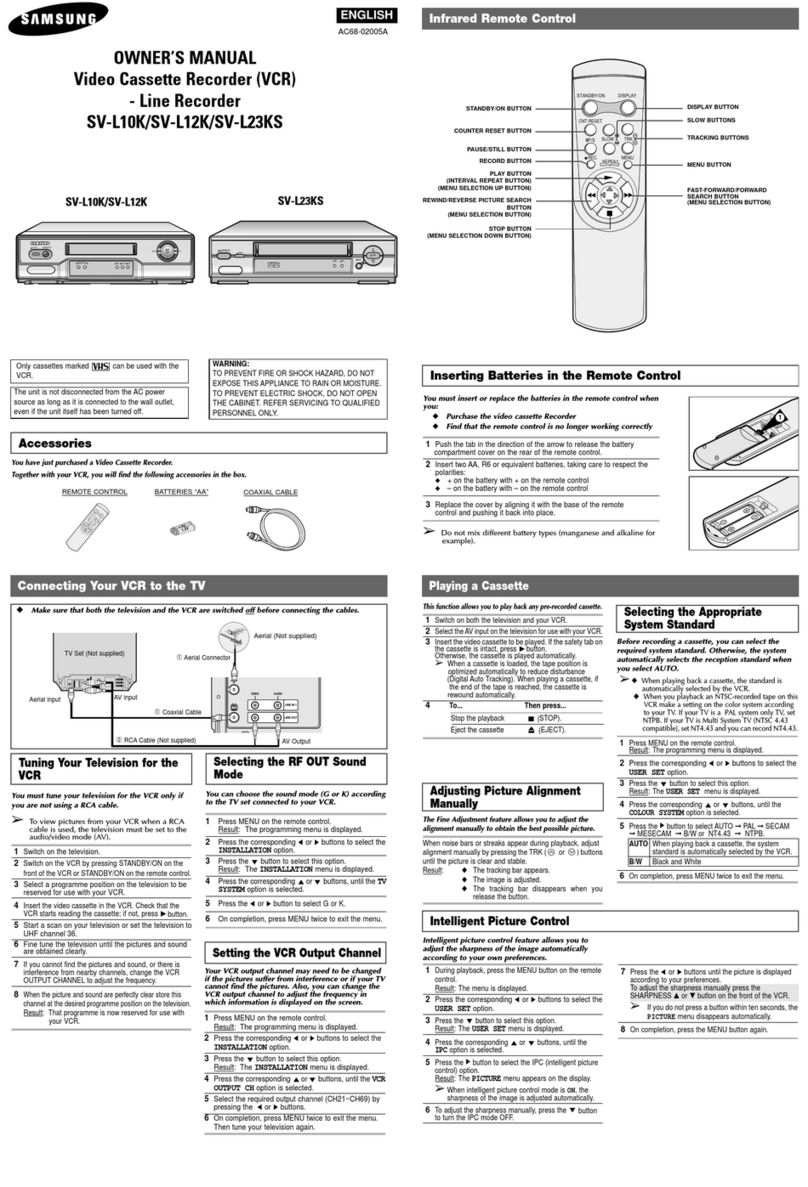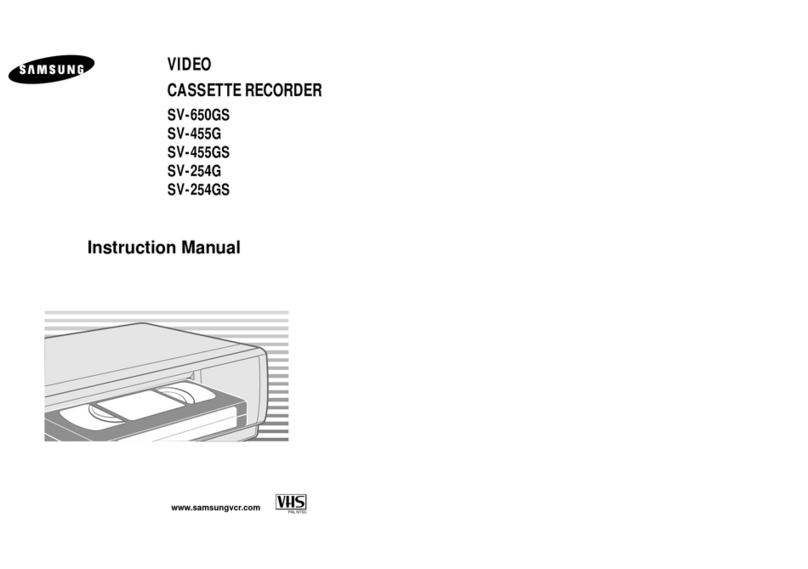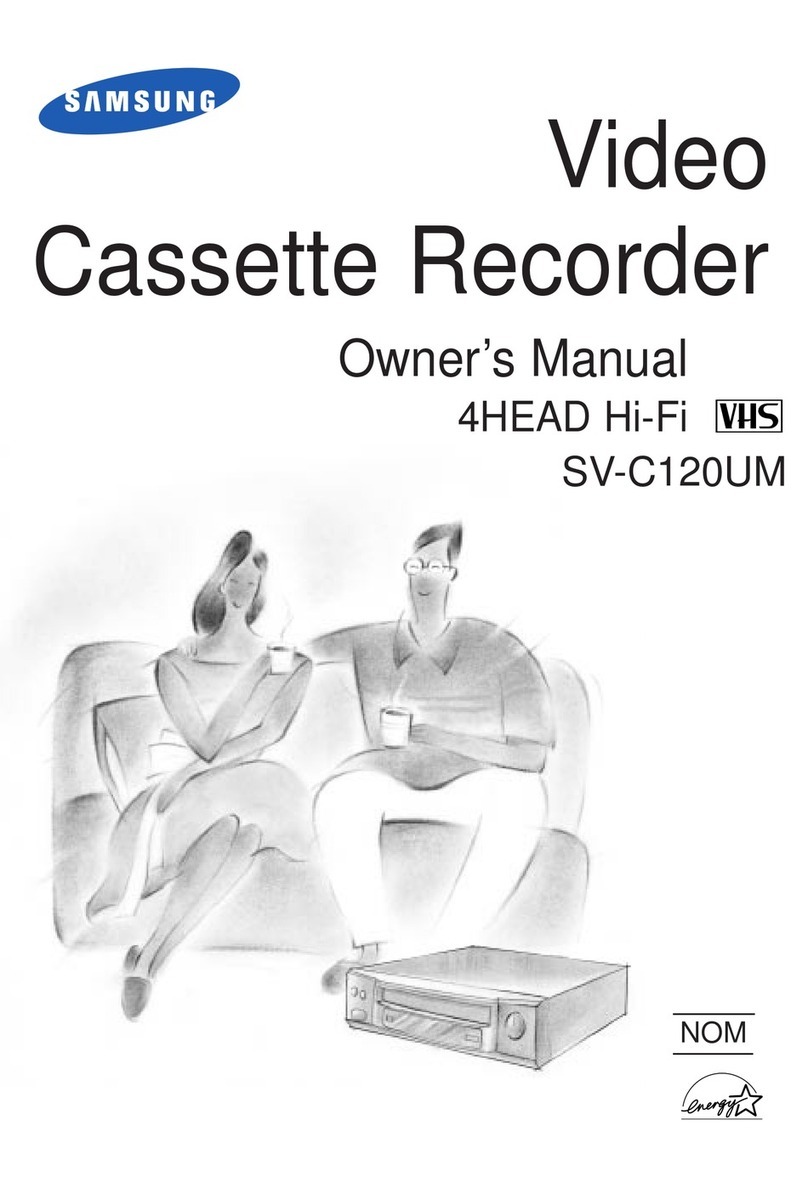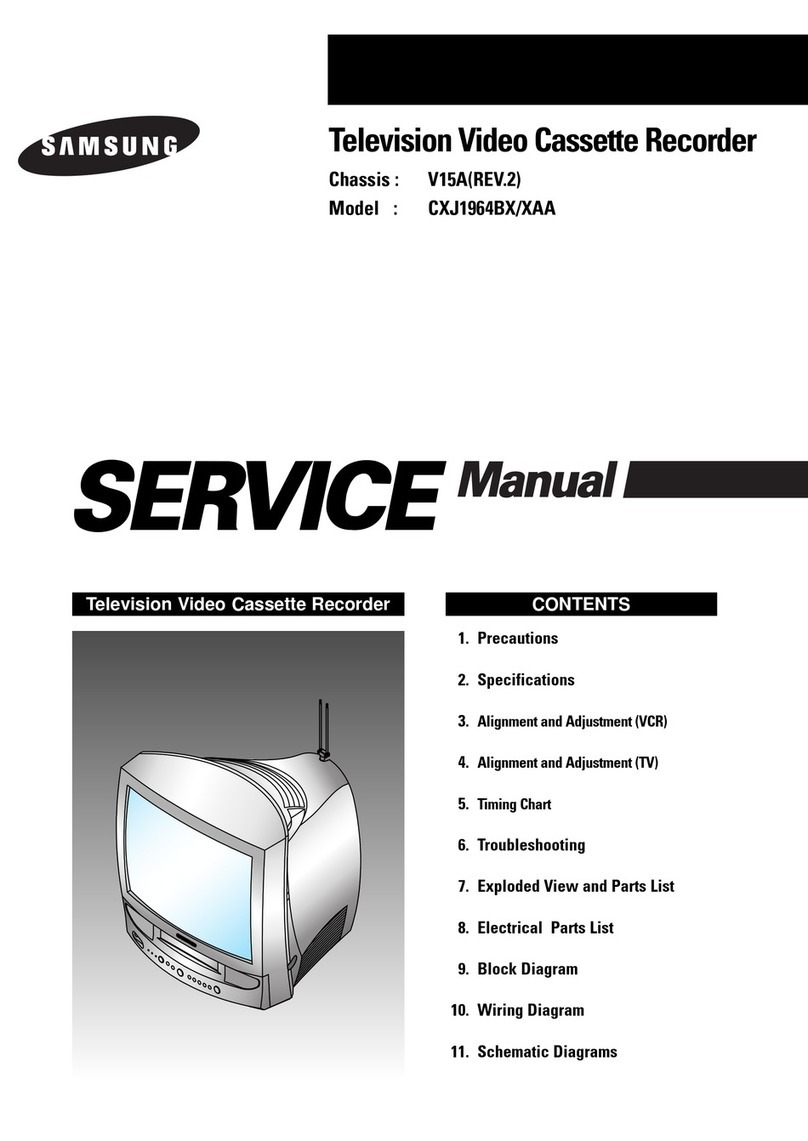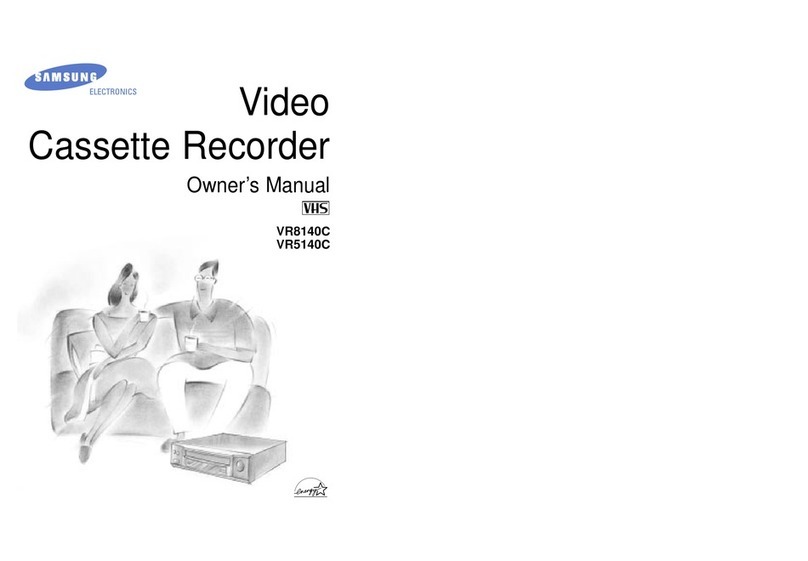Valentine_308
I want to connect a portable laptop computer to the LCD projector.
1. Connect the VGA cable located on side of the podium to your portable laptop computer.
Troubleshooting tip: The external VGA port is typically located at the back of the Laptop under the LCD
display. It is a 'female' connection that can easily be identified by its configuration of fifteen holes located
in three rows.
If you have problems connecting the laptop to a projector consult the “Laptop Computer Connection
FAQ’s” located in this guide.
2. Boot up your portable laptop computer.
3. Power up the LCD projector with the projector remote control.
NOTE: Make sure the remote control power switch (left hand side) is in the 'on' position.
4. Press the COMPUTER button on the projector remote control to switch the projector to the
computer input.
NOTE: Wait for the projectors countdown timer to expire before attempting to switch the input. The LCD
projector will take approximately one minute to warm up.
5. Toggle the video mode of your laptop to send computer video out the external connector.
Troubleshooting tip: To activate the external video port, most laptops use a macro key and function key
combination. Refer to your PC instruction guide for further details, or try using the "Fn" key (typically
located to the left of the spacebar) and the "CRT/LCD" macro key (typically located at the top of the
keyboard in the row of function keys). The procedure for switching video modes is dependent on the make
and model of your computer.
NOTE: The AV cart also provides convenient access to AC power, high-speed data, and audio
connections.
If you require audio for your presentation...
1. Turn on the audio amplifier with the “Standby/On” switch located on the left side of the unit.
Select the “VCR” input (input A) on the Yamaha audio amplifier and adjust the volume knob.
NOTE: For troubleshooting assistance, see the “Adjusting Audio FAQ’s” section of this document”.
2. Select the PC input (input D) and adjust the volume control on the audio amplifier.
5 of 9 9/2/03 2:44 PM