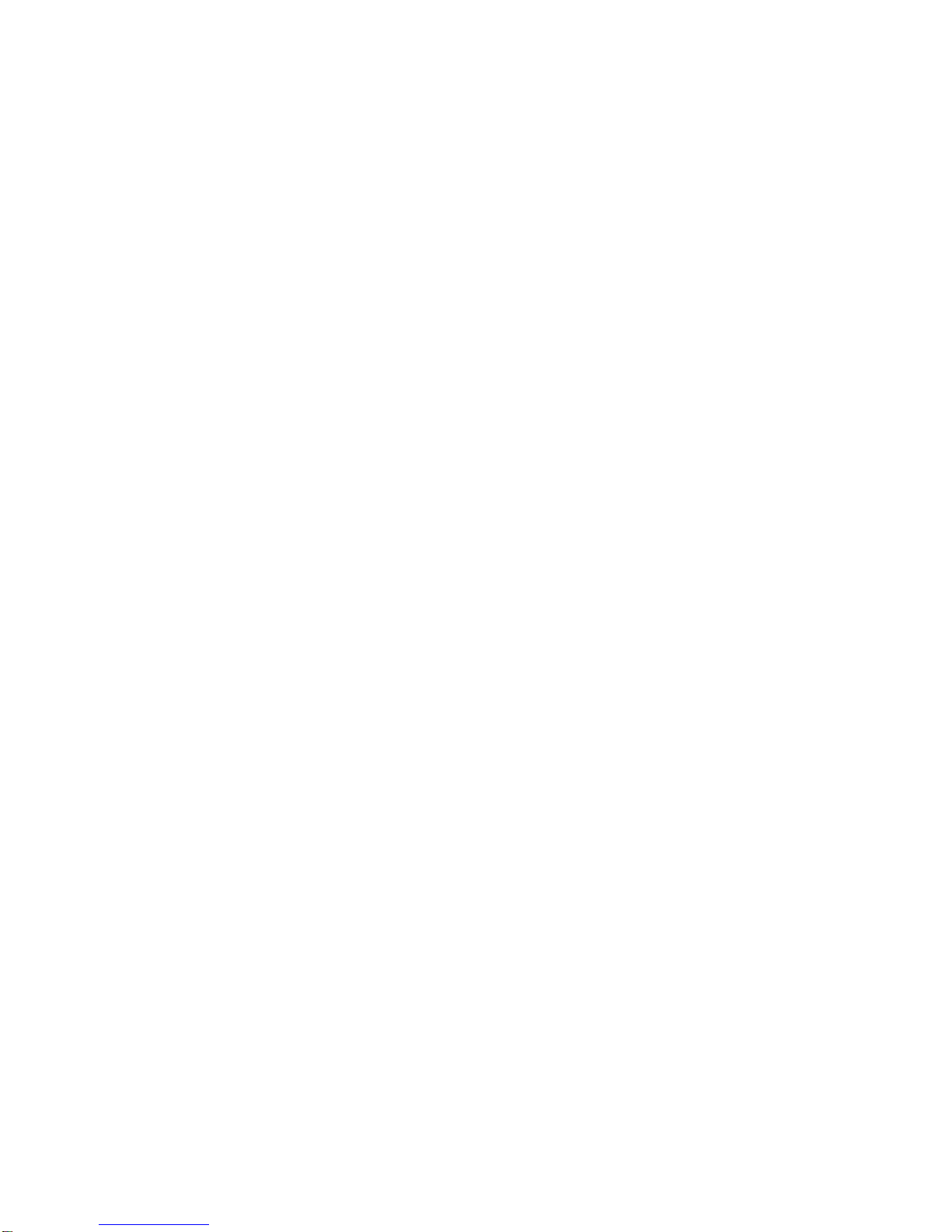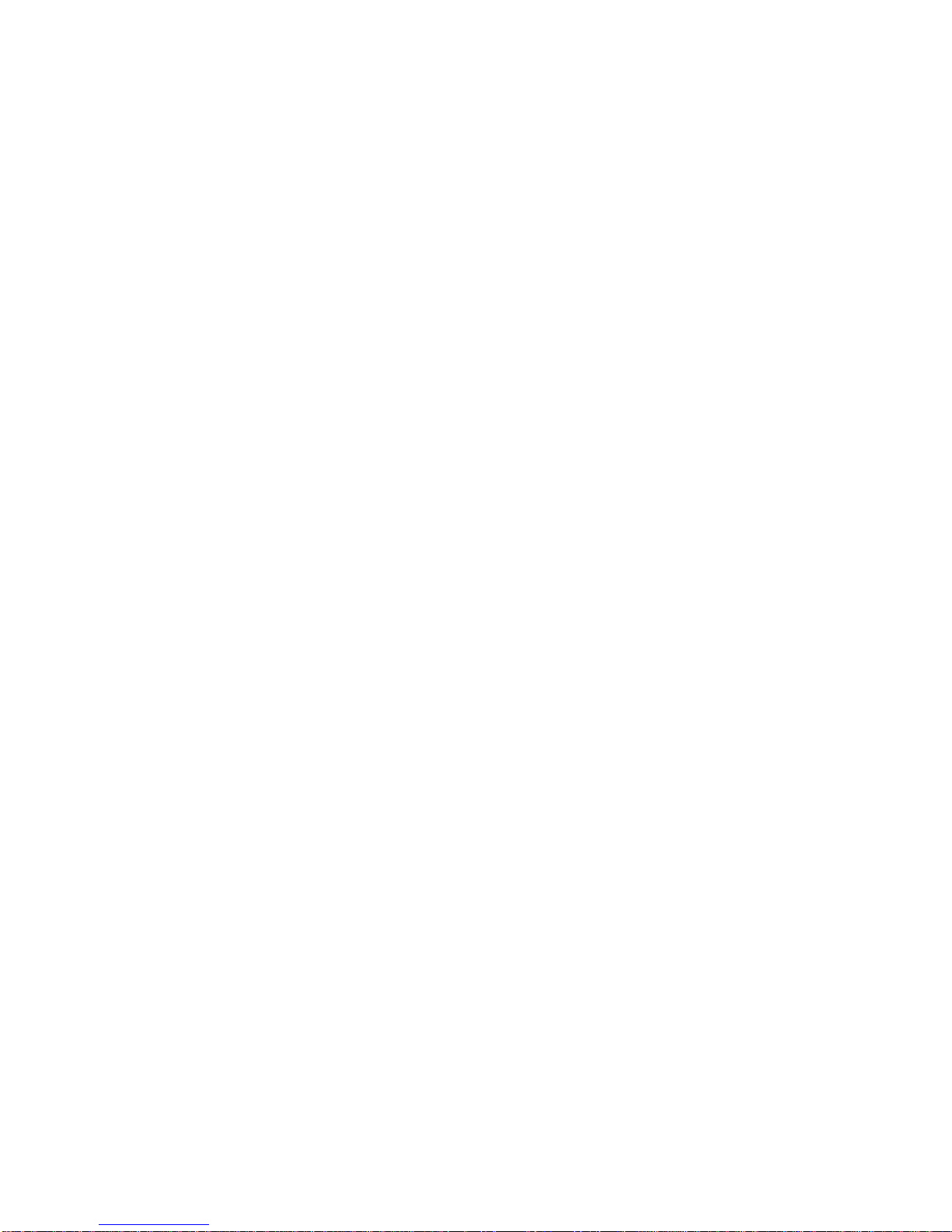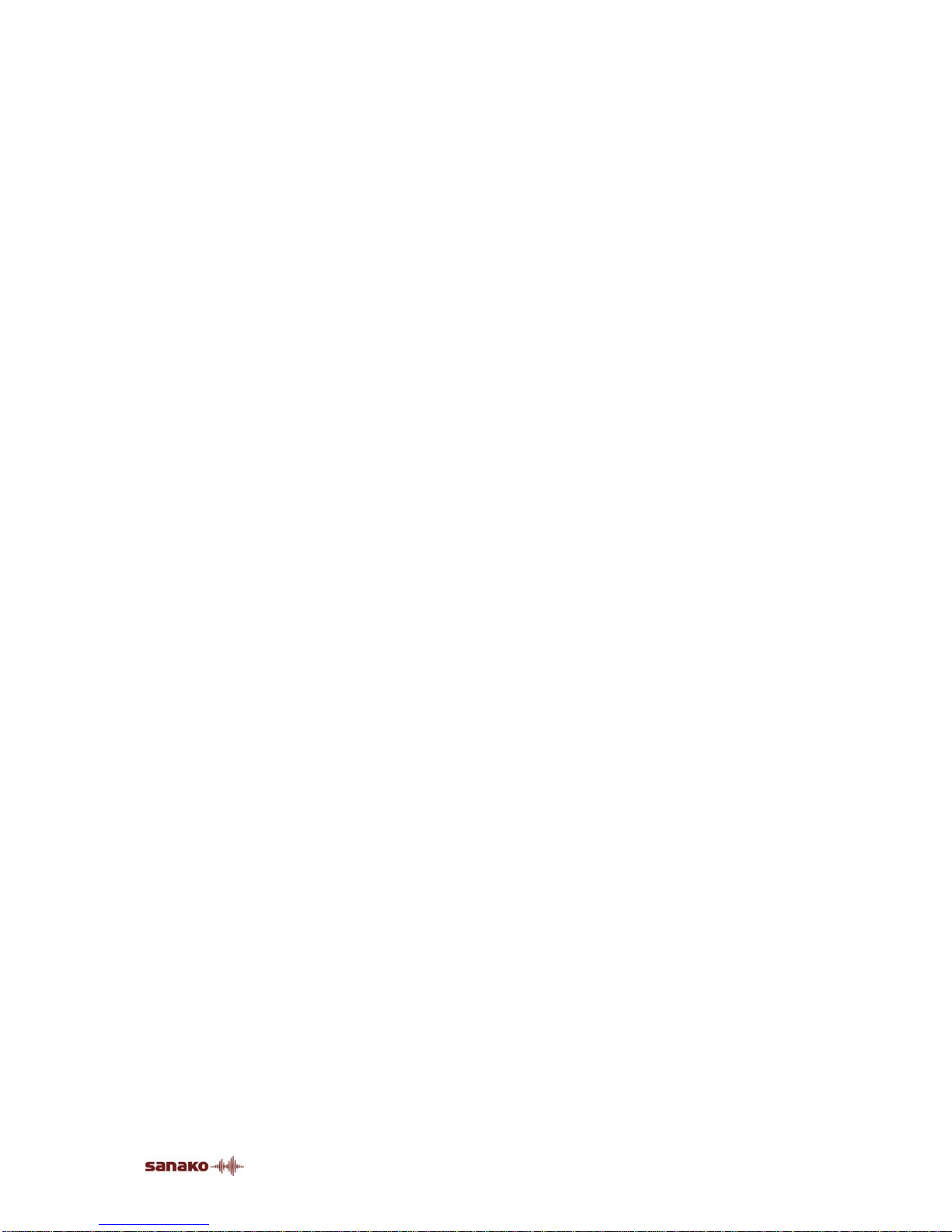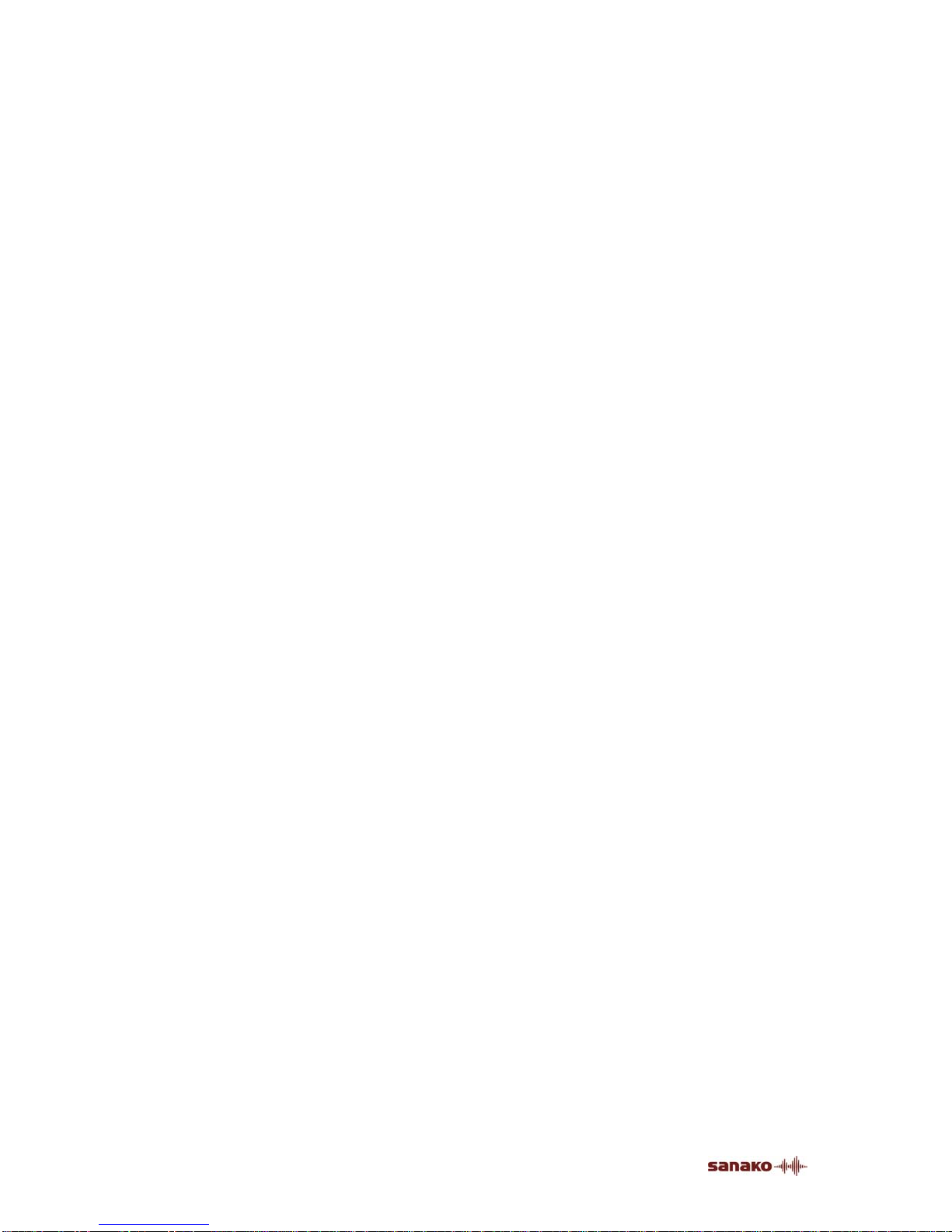ii •SANAKO Lab 100 User Guide
Seating Plan....................................................................................................... 41
Choosing a seating plan ........................................................................ 41
Creating a seating plan folder................................................................ 41
Opening a seating plan folder................................................................ 42
Removing a seating plan folder ............................................................. 43
About modifying the default folder ......................................................... 43
Removing individual seating plans......................................................... 43
Seating Plan Report............................................................................... 44
Attendance......................................................................................................... 45
Taking attendance................................................................................. 45
Attendance Report................................................................................. 46
Giving a new name................................................................................ 48
New Session ...................................................................................................... 49
Selecting students for a session............................................................ 49
Removing a student from a session....................................................... 49
Activities in the Lab 100 sessions....................................................................... 50
Audio Connections 53
Recordings......................................................................................................... 53
Activity Options...................................................................................... 55
Audio Source...................................................................................................... 56
Media File.............................................................................................. 57
MSU File................................................................................................ 58
CD Audio............................................................................................... 60
Student.................................................................................................. 60
Teacher ................................................................................................. 60
Teacher PC ........................................................................................... 61
Line In.................................................................................................... 61
Video audio............................................................................................ 61
Monitor and intercom.......................................................................................... 62
Monitor .................................................................................................. 62
Intercom................................................................................................. 62
Intercom and Model Student.................................................................. 63
Intercom and Free mode ....................................................................... 64
Recorder Controls.................................................................................. 64
Automonitor........................................................................................... 64
Bookmarks............................................................................................. 65
Calls................................................................................................................... 66
All call.................................................................................................... 66
Session call ........................................................................................... 66
Student call............................................................................................ 67
Outside call............................................................................................ 67
Activity Procedures 68
General procedure.............................................................................................. 68
Saving, podcasting and collecting the tracks...................................................... 72
Using the Lab 100 Recovery Application............................................... 74
Grading students................................................................................................ 76
Grading report ....................................................................................... 78
Selecting a student to answer a question........................................................... 79
Free and Lock mode........................................................................................... 80
Listening Comprehension................................................................................... 82
Proceeding with Listening comprehension............................................. 82
Model Imitation................................................................................................... 85
Proceeding with Model Imitation............................................................ 85
Reading Practice................................................................................................ 88
Proceeding with Reading Practice......................................................... 88
Phone Conversation........................................................................................... 90
Proceeding with Phone Conversation.................................................... 90