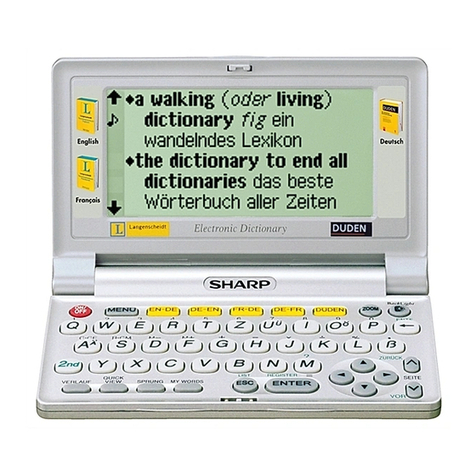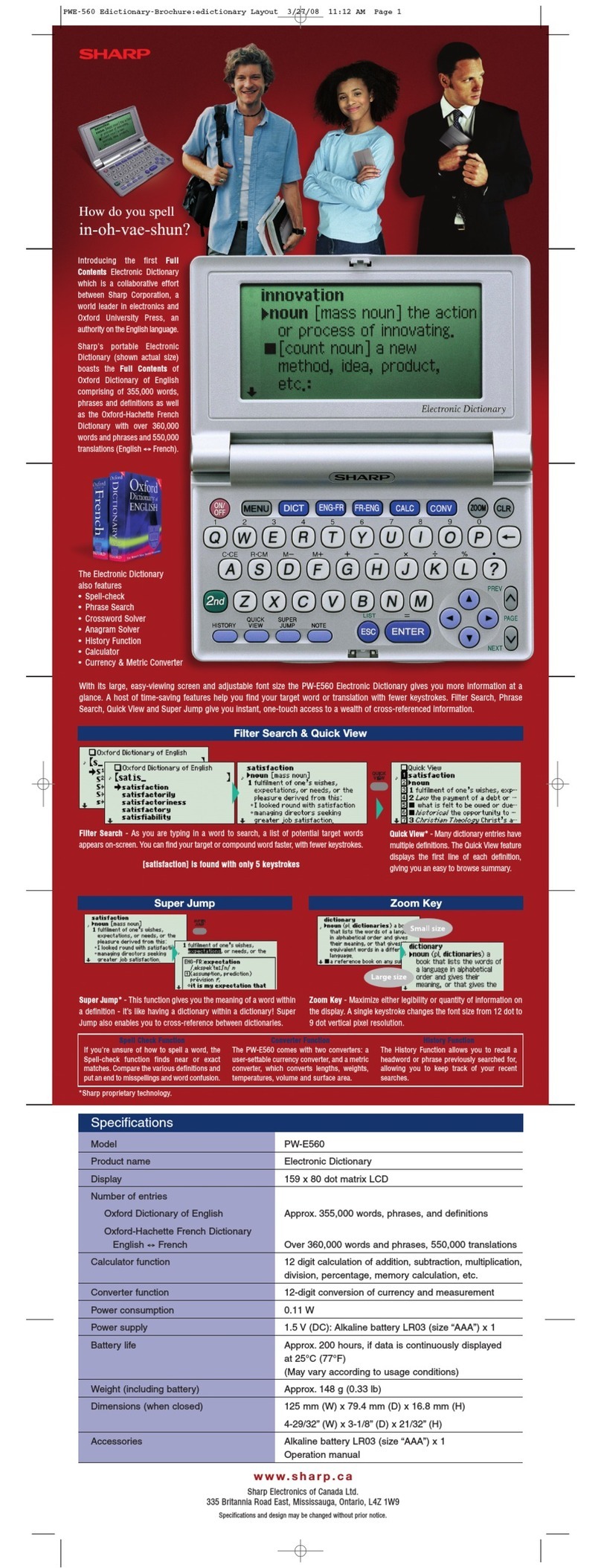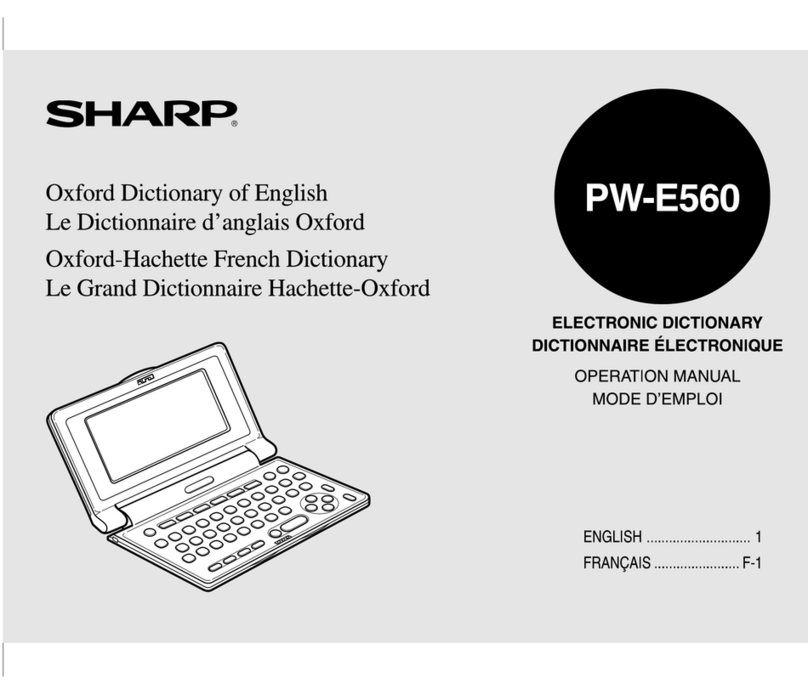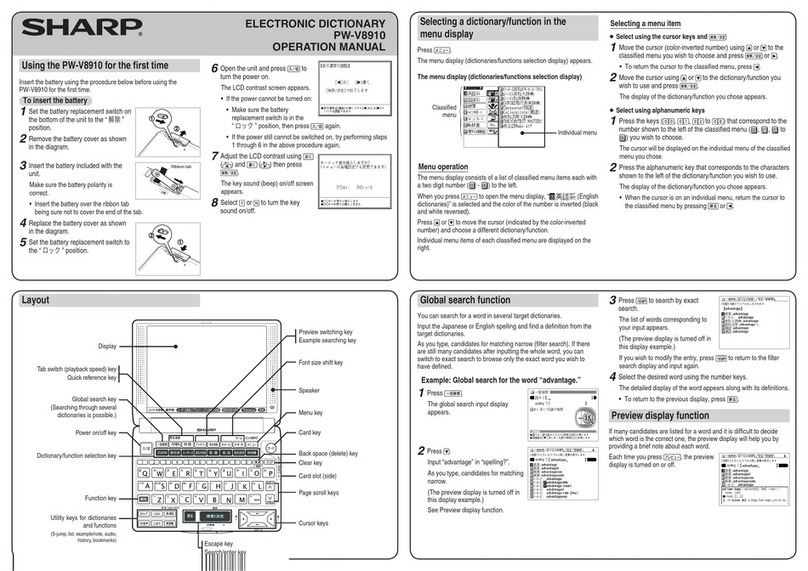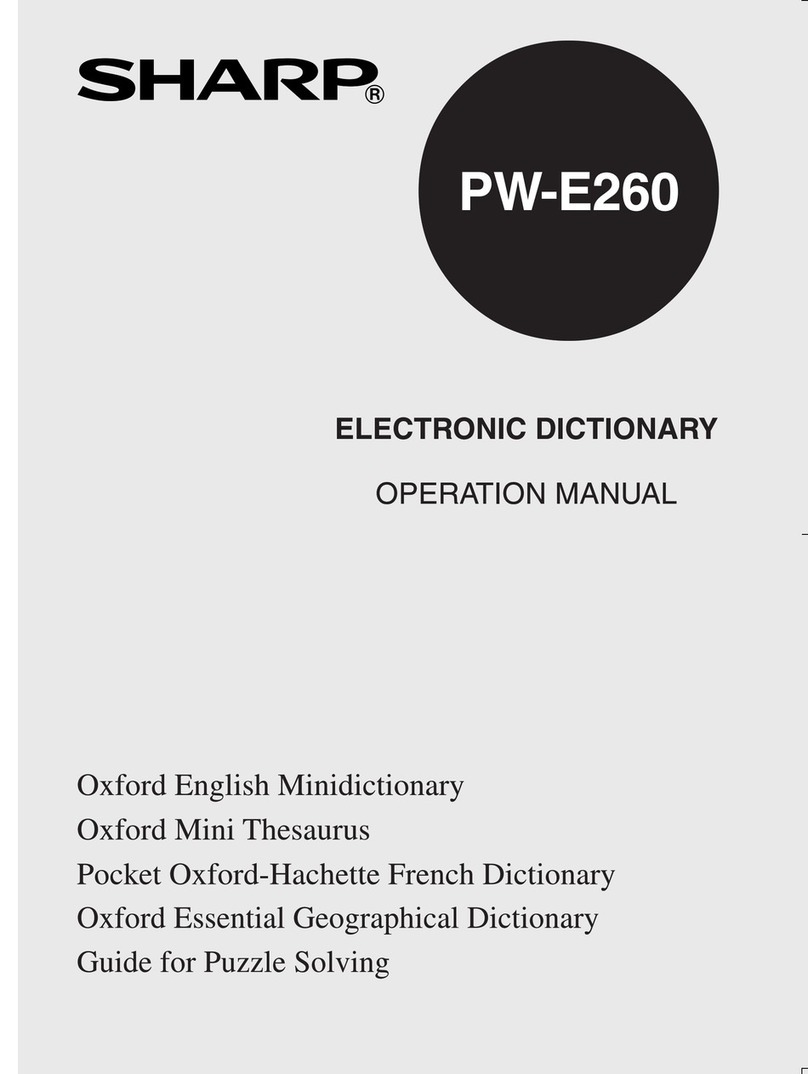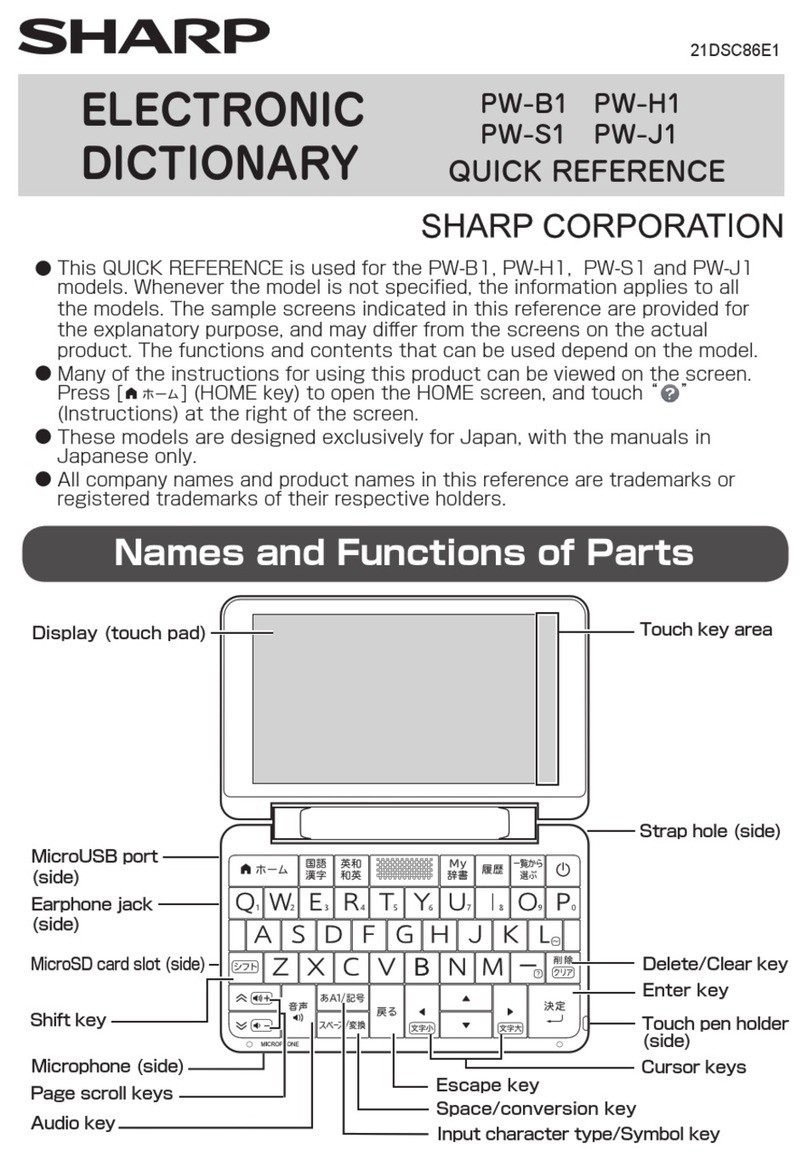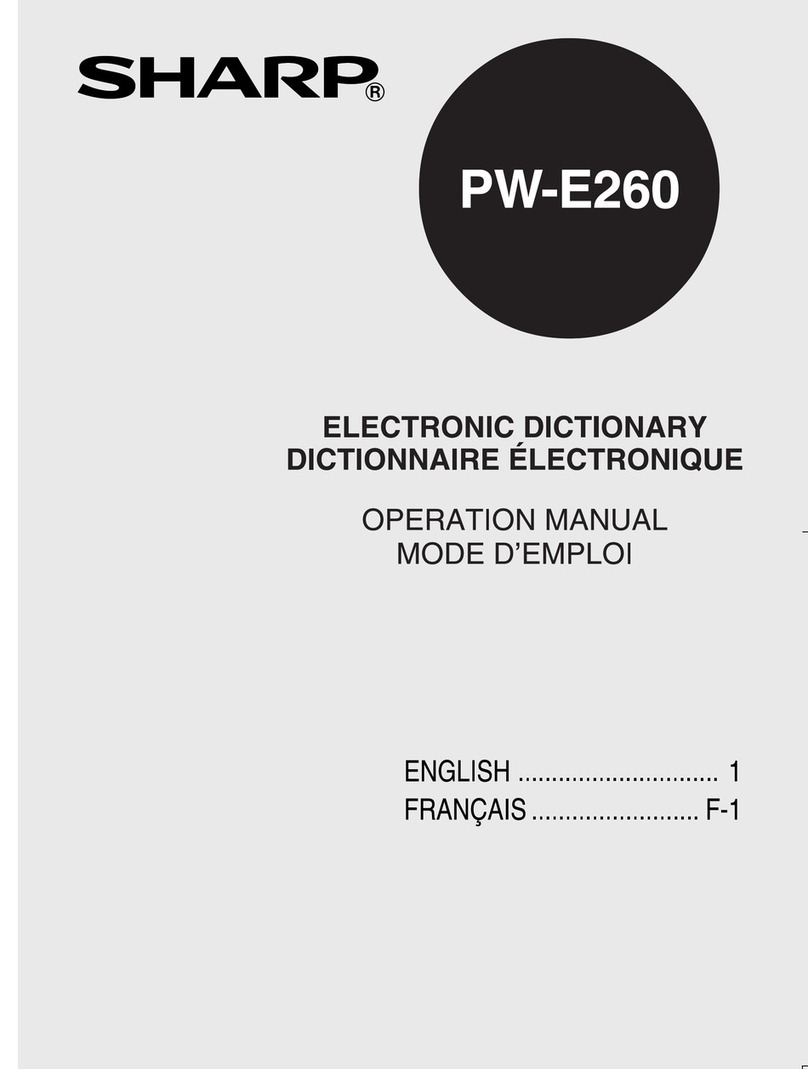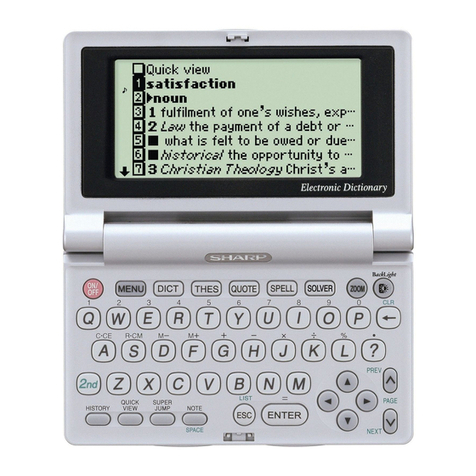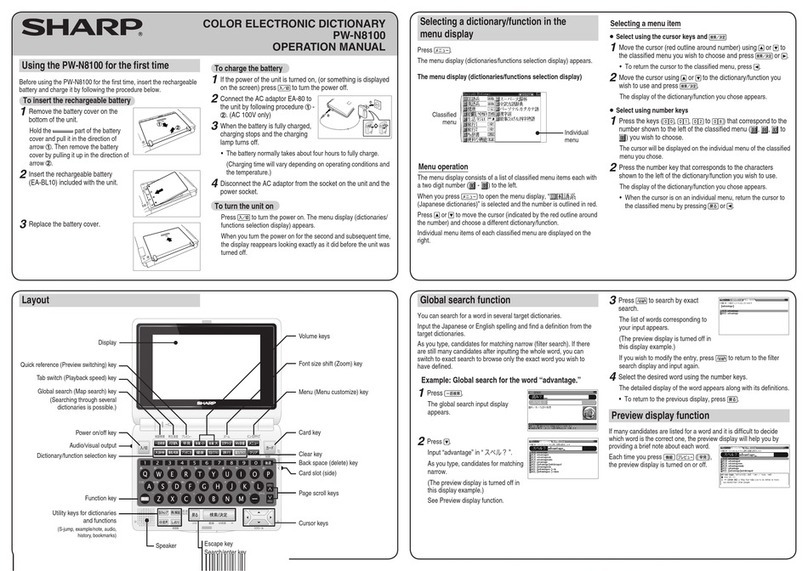Global search function
You can search for a word in several target dictionaries.
Enter a word in any of the “日本語” (Japanese) and “スペル” (English spelling)
fields to search within the target dictionary.
As you type, the candidates for matching narrow (filter search). If there are still
many candidates after entering the whole word, you can switch to “exact search”
to browse only the exact word you wish to have defined.
• Japanese kanji characters have to be entered by hand.
Example: Global search for the word “advantage.”
1
Press 一括検索 .
The global search entry screen
appears.
2
Press and enter
“advantage” in the “スペル?”
field.
As you type, the candidates for
matching narrow.
3
Press 切替 to search by
“exact search”.
The list of words corresponding to
your entry appears.
To change the entry, press 切替 to return to the filter search screen and enter
again.
4
Select the desired word using or and press
検索/決定 .
The details screen of the word appears along with its definitions.
• To return to the previous screen, press 戻る .
Preview display function
If many candidates are listed for a word and it is difficult to decide which word is
the correct one, the preview display will help you by providing a brief note about
each word.
Each time you press 機能
プレビュー while candidates
are listed, the preview display will be
shown on the right, shown on the
bottom, or turned off in this order.
(The preview display is turned on in
this screen example.)
Using the mark on the screen
Appearance of the marks
例,
解説 ,
NOTE
,
図,
表on the
details screen indicates more information related to the entry is available, such as
example sentences, explanations, notes, illustrations or diagrams.
In this case, touch 例/解説図・表NOTE to select the first mark, and the
color of the mark is inverted.
Press , , , or to move the highlight to the desired mark and
press 検索/決定 to display the contents.
To exit, press 戻る twice.
When the mark appears, audio of the displayed information can be played
back.
Press to select the first mark, and the color of the mark is inverted.
Press , , , or to move the highlight to the desired mark and
press 検索/決定 to play back the contents.
Example: Play back the audio using “英会話とっさのひとこと
辞典”.
1
Press メニュー , use to
select “英語系Ⅰ”, and then
use to select “英会話
とっさのひとこと辞典”.
Press 検索/決定 until the
details screen is displayed.
2
Press and the mark
becomes inverted ( ).
Each time you press
検索/決定 , the audio
plays.
If several marks appear, press or to move the cursor to
the desired mark and press 検索/決定 .
By highlighting an English word and pressing 検索/決定 , you can look
up the word in English-Japanese dictionary and play back its sound.
◆
Press 戻る to stop the audio during play. Press 戻る and the color
of reverts to non-inverted.
◆Use 音量小 or 音量大 to first set the volume to low, then adjust it
to the desired level.
Adjusting the audio playback speed
After audio playback, the audio playback speed setting button shown
below is displayed on the handwriting pad. You can change the audio
playback speed by touching the desired button.
(The playback speed is set to “標準” in the default setting.)
S-jump function
You can search through the contents for the definition or meaning of a word on the
details screen.
Example: Use S-jump from the ジーニアス和英辞典 screen.
1
Press メニュー and use to select “英語系Ⅰ”.
Confirm that “ジーニアス英和&和英辞典” is selected and
then press 検索/決定 .
The entry/select screen for ジーニアス英和&和英辞典 is displayed.
2
Press to select Japanese
entry field, type “あいさつ/
aisatsu” and then press
検索/決定 .
The “あいさつ” screen of the
Japanese-English Dictionary is
displayed.
3
Press Sジャンプ .
The cursor (■color-inverted)
appears.
4
Move the cursor (color-inverted) using , , , or
to the desired word.
• English words or the word indicated by the jump mark ( ) are
selected in whole, and their color is inverted. Each time you press
Sジャンプ , you can jump to an English word, skipping Japanese.
• To select a Japanese word, you must first mark the start and end
points.
Example: Marking the word “言葉”
Move the cursor “■” to the starting point “言” and press 検索/決定 . Then
press to move the cursor “■” to the end point “葉”. (If you wish to mark a
one letter word, you do not have to mark the end point.)
5
Press 検索/決定 .
A list of candidates appears in the
jump window.
• If the word is indicated with or
there is only one match, the details
screen appears in the jump window.
6
Select the desired word and then press 検索/決定 .
The details screen appears in the jump window.
7
Press 検索/決定 to jump the screen.
The details screen of the selected word appears.
• To return to the previous screen, press 戻る .
Selecting a content/function in the menu display
Press メニュー .
The menu display (contents/functions selection display) appears.
Select an item by pressing or
and then press
検索/決定
.
Or, select an item by typing
1
to
8
.
Select an item by pressing or .
Category menu
Individual menu
Menu display
(contents/functions selection display)
Menu operation
The menu display shows a list of category menu items each with a two digit
number ( 00 to 09) at the top of the screen.
Some category menu items are divided into subcategory types, which are
indicated by Ⅰ, Ⅱor Ⅲon the tabs above their names.
When you press メニュー to open the menu display,
“国語系Ⅰ(Japanese dictionary
Ⅰ
)”, which is the first of the category menu
items, it is selected and its tab is shown larger than the others.
The selected menu items and subcategory types are changed every time or
is pressed. The individual menu below shows the contents of the item.
Selecting a menu item
1
Press メニュー .
2
Use or to select a category menu item and a
subcategory type (Ⅰto Ⅲ).
Or, use the numeric keys ( 0to 9) to enter the category
number (00 to 09) and then use or to select the
subcategory type (Ⅰto Ⅲ) when applicable.
The individual menu shows the contents of the selected menu item.
3
Move the cursor using or to the content/function
you wish to use and press 検索/決定 .
Or, use the numeric keys ( 1to 8) to select the content/function.
The selected content/function is displayed.
QUICKREFERUra22.indd1QUICKREFERUra22.indd1 2008/01/3111:48:032008/01/3111:48:03