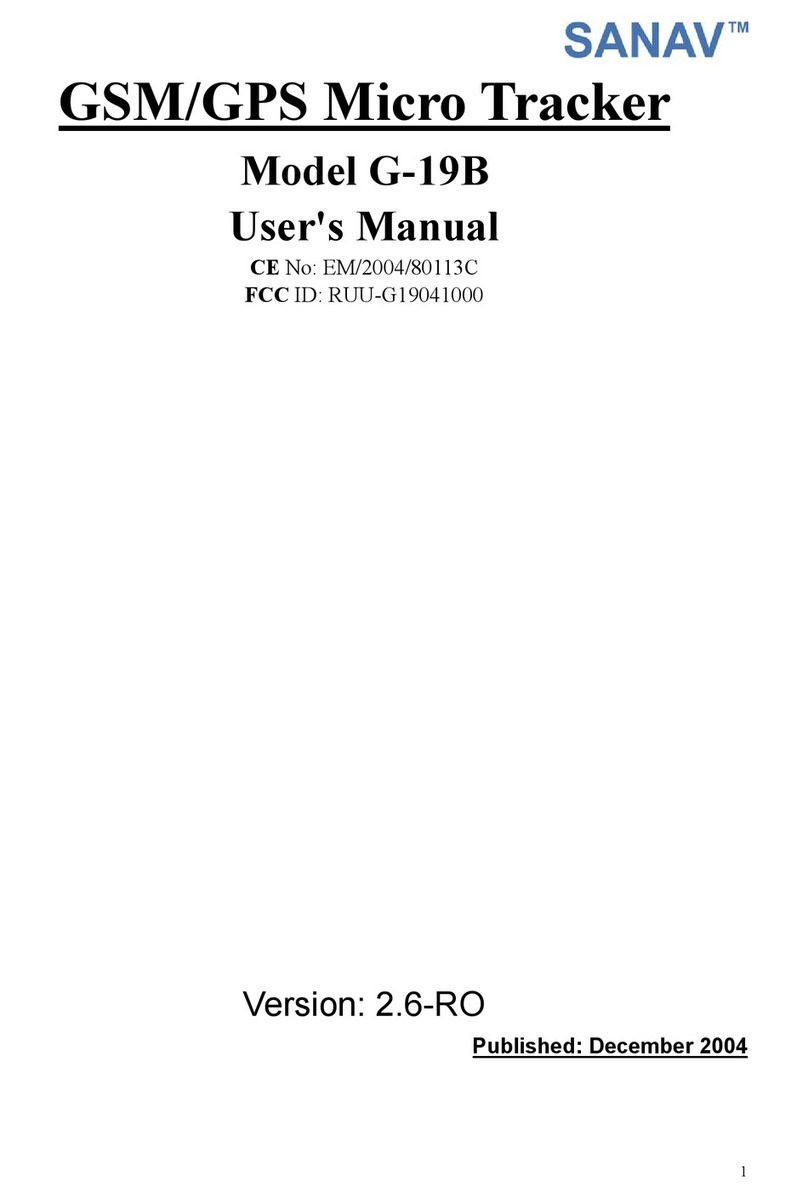3
Table of Contents
1 Hardware Description………………..………….………………………5
2 Getting Started………………………..……….………………….………10
3 General Functions….…………………………………..……...…….11
4 Setup SMS Messages…….……………………………….....…...….13
4.1 Change ID. ……………………………………………………………...….…..14
4.2 Built-in Cellular Phone Setup…………………….….…………………..15
4.3 Report Interval Setup……………..……………………...……...…..…16
4.4 Remote Parking Start Setup……………..……….………….…...……..17
4.5 Reset to Factory Default………..…………………….……...…………18
4.6 Change Password………….…….…….……...………..…………….….…19
4.7 SMS Polling Command…………………………………….…………………20
4.8 Inquire IMEI code………………………………………….…………………21
5 Respond SMS Messages.……………………...………….………22
5.1 Polling/Auto Report………….……….………….…...………………..….…23
5.2 Parking….……………..……...……………..….………………...….…..24
5.3 Emergency……………..…………………...….…..………………..….…25
5.4 Power Low Alert……………………….………………………………….26
6 NMEA GPRMC Description………………………….….…….………27
7 General Specifications…….…………………….……………………28
8Warranty……………………………..…….…………………………29
9. FAQ………………………………………………………..30