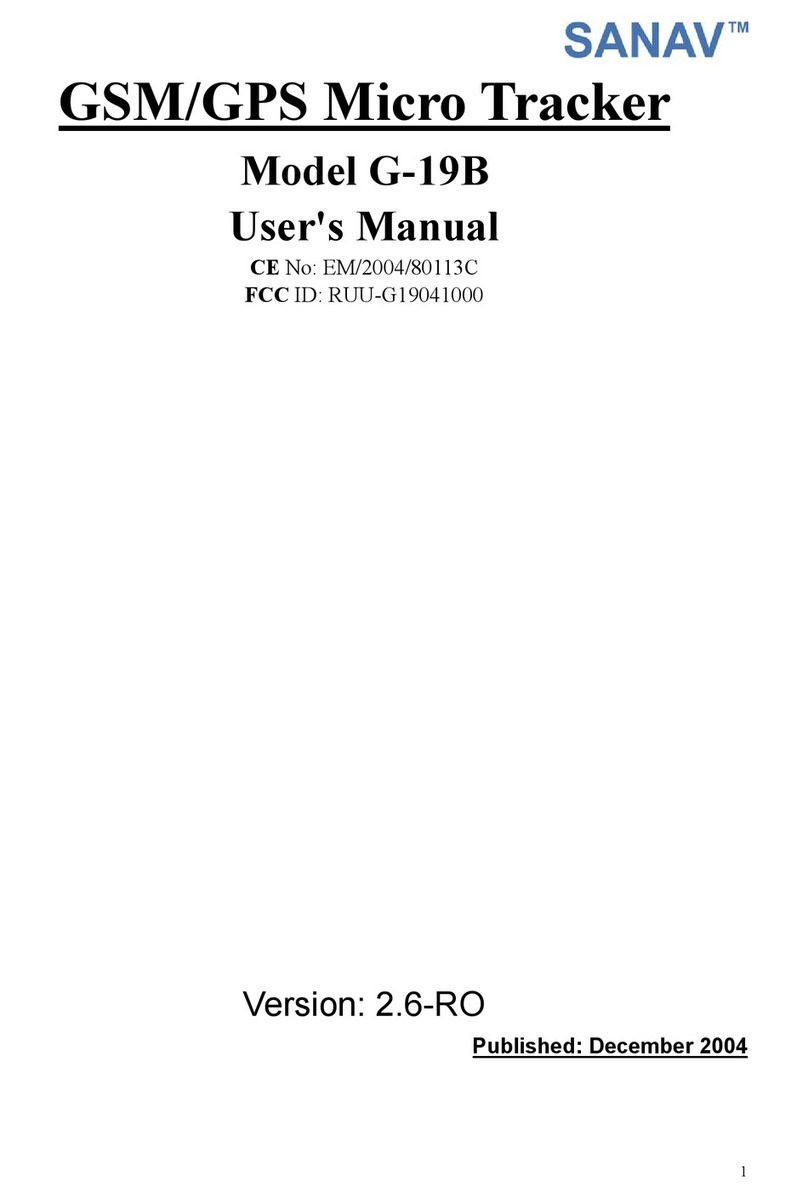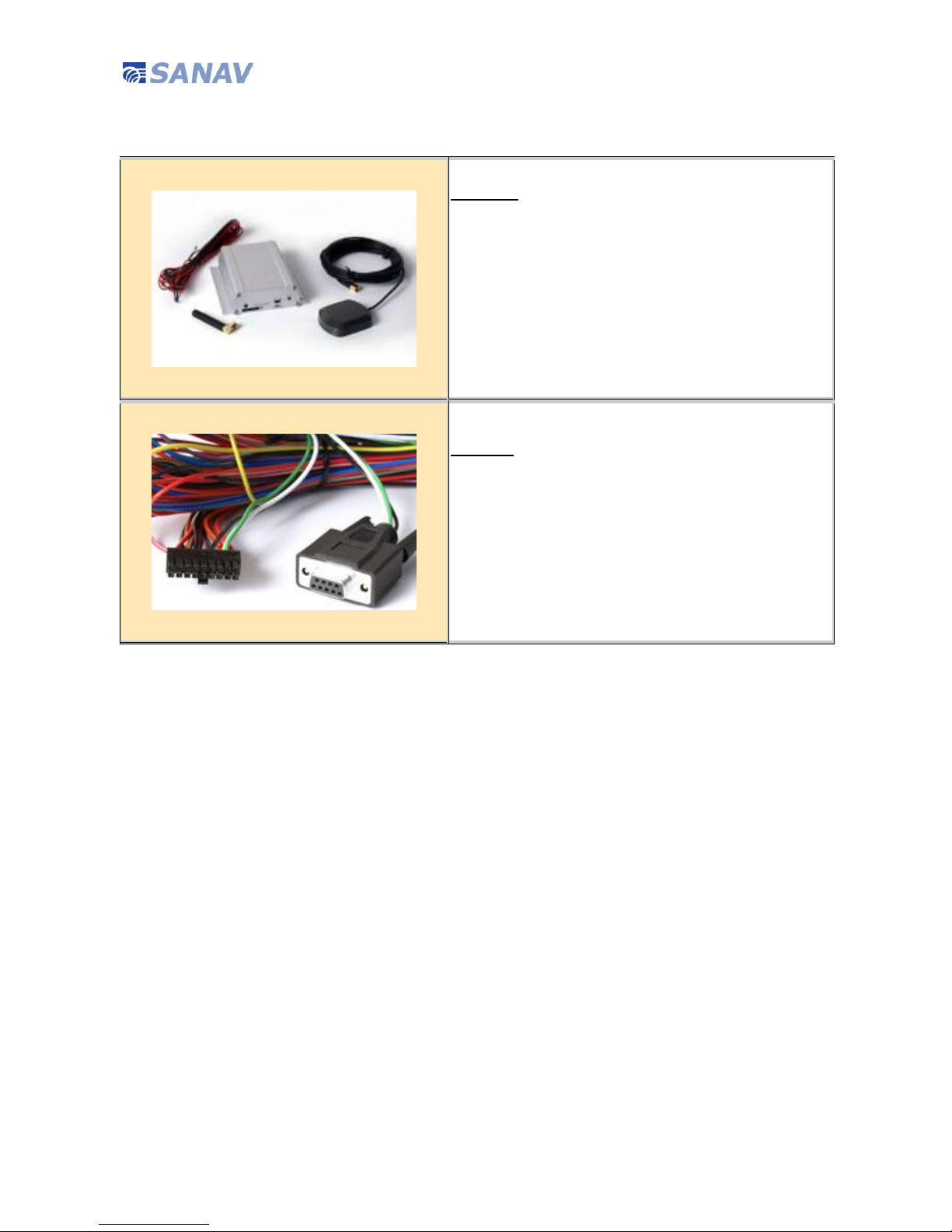GS-818 GPS/GSM/GPRS Vehicle Tracker User Manual
2 Copyright © 2011 San Jose Technology, Inc. All Rights Reserved.
GS-818 User Documentation
Introduction SANAV GS-818 is specially designed for vehicle tracking applications, equipped with
Siemens GSM module and CSR SiRF Star III GPS Receiver. The rugged metallic
structure is a best match for in-car environments. Opened I/Os are provided for
versatile applications. The user can communicate with the service server through
GPRS/GSM network with real-time tracking through SMS/http/TCP and UDP protocols,
transfer alarms of Emergency, over speed, Geo-fencing…etc, and record the tracking
history stored in internal flash memory if GSM service is not available
This User Manual details the specification, hardware introduction, SMS commands and
Tracker Status of GS-818. If you have any question about the operation of GS-818,
please contact SANAV Customer Service jacky.sun@sanav.com.
Disclaimer This document, and all other related products, such as device, firmware, and software,
is developed by San Jose Technology Inc. thoroughly. At the time of release, it is most
compatible with specified firmware version. Due to the functionalities of the devices
are being developed and improved from time to time, the change in the protocol,
specification, and firmware functions are subjects to change without prior notice.
SANAV is obligated to modify all the documentation without the limitation of time
frame. A change notice shall be released to San Jose Technology Inc. customers upon
the completion of document modification.
San Jose Technology Inc. products are not intended to be used as life support or
rescue equipments. San Jose Technology Inc. is not liable for any loss or injury caused
by using or referencing to any products. Any possible means of using or integrating
San Jose Technology Inc. products shall be avoided.
Copyright Copyright © 2011, San Jose Technology, Inc. All rights reserved.
The information in this publication is proprietary to San Jose Technology, Inc.
No part of this publication may be used, disclosed, reproduced, adapted, translated,
stored in a retrieval system, or transmitted in any form of or by any means, electronic
or mechanical, for any purpose, without the prior written permission of San Jose
Technology, Inc. although every precaution has been taken in the preparation of this
publication, San Jose Technology, Inc., assumes no (i) responsibility for errors or
omissions contained herein or (ii) liability for any damages resulting from the use of
information contained herein. Information in this publication is subject to change
without notice.