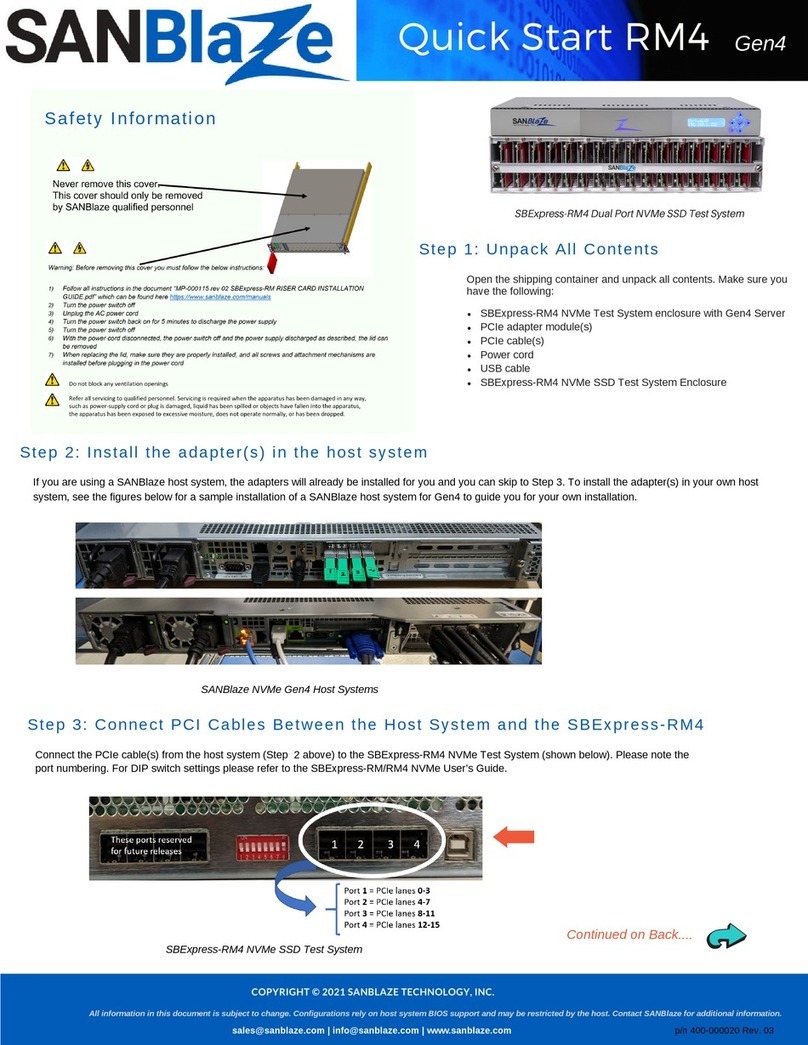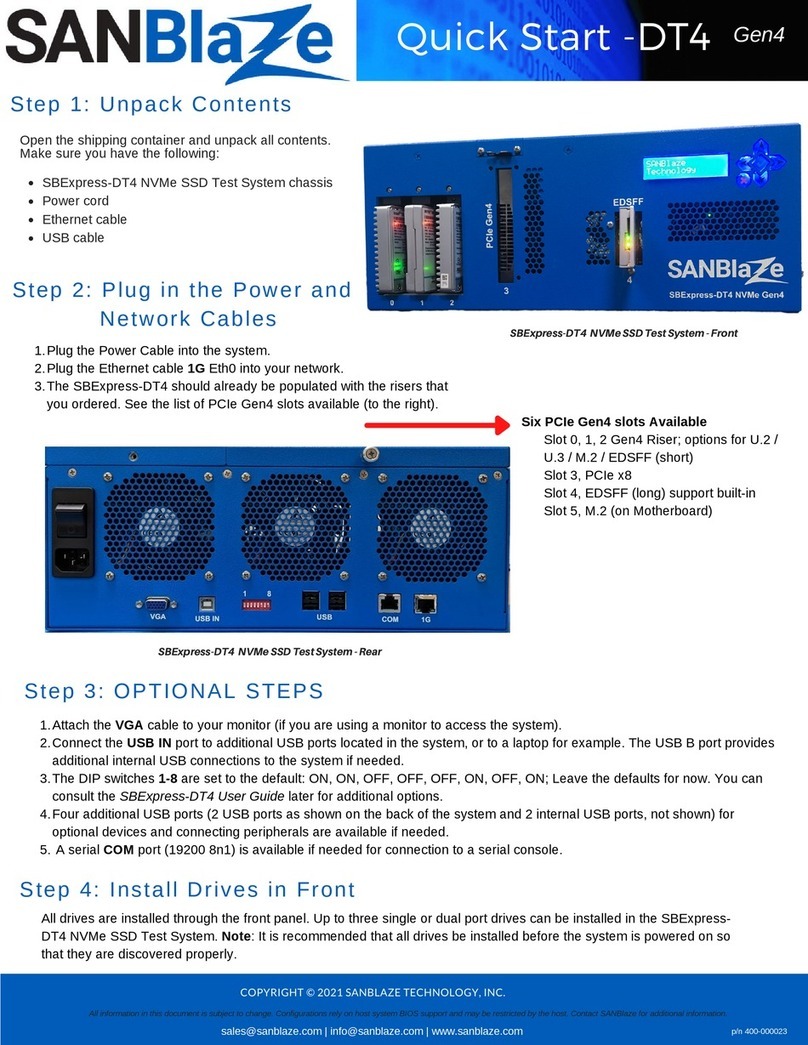Quick
Start
RM4
The SBExpress-RM4 NVMe SSD Test System will power up when the host system powers up. The host system will handshake over the PCIe cable to turn on the
power to the SBExpress-RM4 NVMe SSD Test System. Make sure the power switch on the SBExpress-RM4 NVMe SSD Test System is in the ON position prior to
powering on the host system.
All drives are installed through the front panel. Up to sixteen single or dual port drives can be installed in the SBExpress-RM4 NVMe SSD Test System. See the LEDs
section in the SBExpress-RM/RM4 NVME SSD Test System User's Guide for the behavior of the NVMe drives and Rackmount system. Note: All drives must be
installed before the system is powered on so that they are discovered properly.
Connect the USB cable to the RM4 Unit. Then, configure the SANBlaze SBExpress-RM4 NVMe SSD Test System through a web browser or SSH session using the
Ethernet port (10/100/1000 auto sensing) on the front panel. The software uses the 'eth0' interface provided under Linux. Please connect to the eth0 interface of your
target machine. If the ports are not labeled, note that the left Ethernet port is eth0 and the one to the right of it is eth1 (see figure below). Alternatively, you can direct
connect to the unit (see below.)
Connect Via a Web Browser
Use a Web Browser to connect to the SBExpress system by typing in
the IP address in the URL window using these default parameters:
IP Address: 192.168.1.222
Default Gateway: 192.168.1.1
User Name: system
Password: SANBlaze (case-sensitive)
Note that the IP address is displayed on the front LCD panel.
Change the IP address
Or...Connect via SSH
Open a secure shell (SSH) and connect to the IP address
192.168.1.222
Note: If your host is not in the /etc/hosts file, the system
will take a few seconds to reply.
User Name: vlun
Password: SANBlaze (case-sensitive)
Upon successful log-in, issue the su command to get super user
access.
# su
Password: SANBlaze
In addition to the Ethernet based connectivity methods, you can access
the SBExpress-RM4 system via the command line using a monitor and
keyboard connected to the unit.
Once connected, issue the su command to get superuser access.
# su
Password: SANBlaze
Run the network config script:
# /virtualun/scripts/config_network.sh
The script will then prompt you for all the necessary network
settings.
You can now connect to the SBExpress-RM system via a web
browser.
COPYRIGHT © 2021 SANBLAZE TECHNOLOGY, INC.
All information in this document is subject to change. Configurations rely on host system BIOS support and may be restricted by the host. Contact SANBlaze for additional information.
Step 6: Connect the Power cord
Step 5: Install Drives in Front
Step 7: Connect USB to RM4 and Configure the SBExpress-RM4
Once the SBExpress-RM4 system has been accessed, the IP address,
system name, and gateway can be changed using the main web page.
Connect via the Command Line
Change the IP address at the CLI
Once you have the system up and running, refer to the SBExpress-RM/RM4 NVME SSD Test System User's Guide for information on LEDs, Fans, Dip Switches, Power Supply, running
tests in the software, and configuration options for the system.
Step 8: Open the SBExpress-RM/RM4User Guide
USB to
RM4 unit eth0
Gen4
Direct Connect w/ Monitor
Connect using Ethernet
p/n 400-000020 Rev.02
eth1