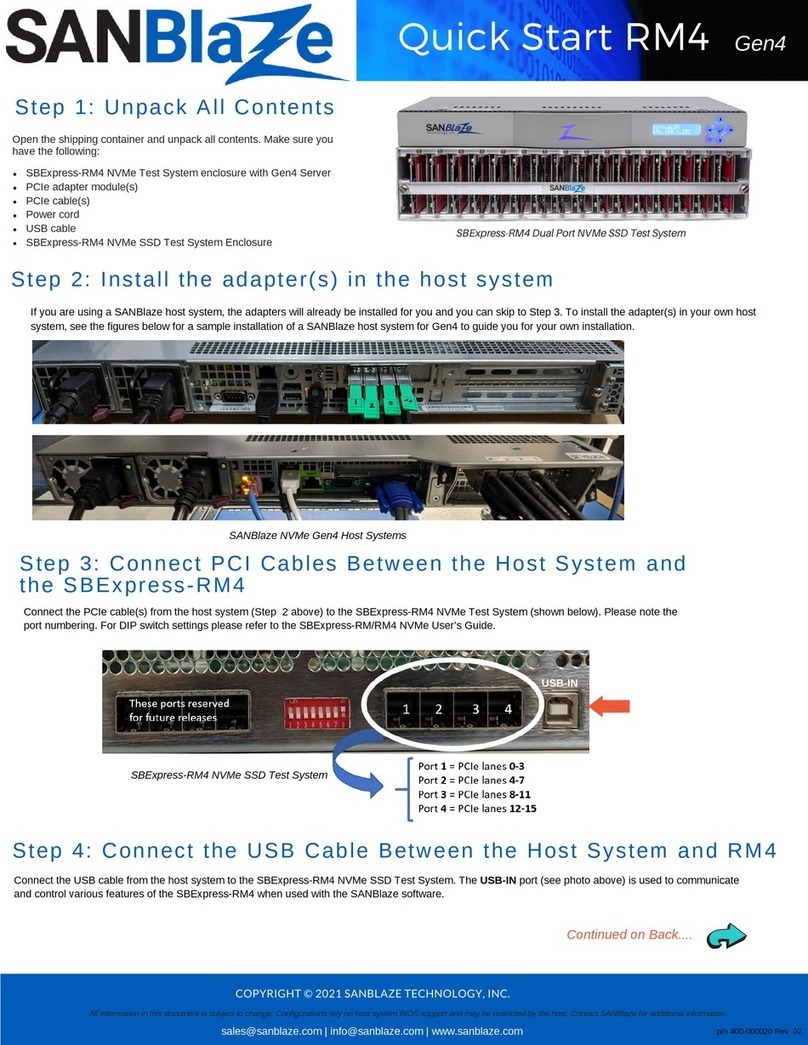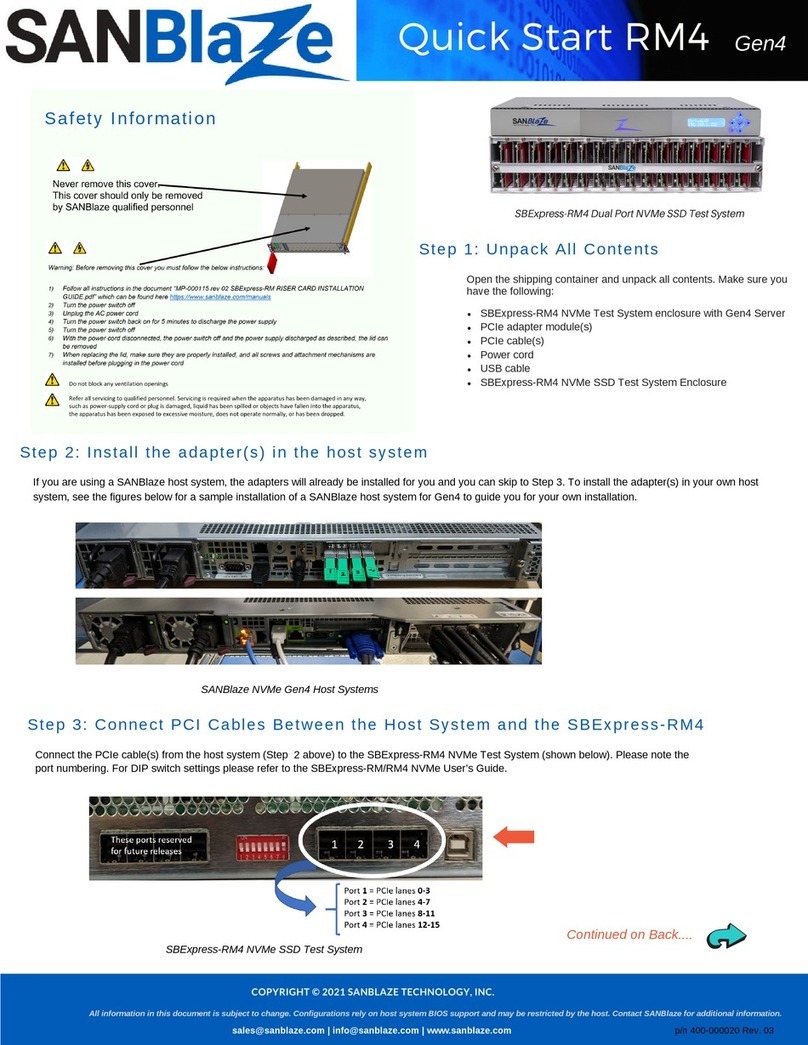Quick
Start
-
DT4
COPYRIGHT © 2021 SANBLAZE TECHNOLOGY, INC.
All information in this document is subject to change. Configurations rely on host system BIOS support and may be restricted by the host. Contact SANBlaze for additional information.
Connect via the Command Line
Once you have the system up and running, refer to the SBExpress-DT4 NVME SSD Test System User's Guide for information
on LEDs, Fans, Dip Switches, Power Supply, running tests in the software, and configuration options for the system.
Step 5: Open the SBExpress-DT4 User Guide
Gen4
Direct Connect w/ MonitorConnect using Ethernet
Connect Via a Web Browser
Use a Web Browser to connect to the SBExpress
system by typing in the IP address in the URL window
using these default parameters:
IP Address: 192.168.1.222
Default Gateway: 192.168.1.1
User Name: system
Password: SANBlaze (case-sensitive)
Note that the IP address is displayed on the front LCD
panel.
Change the IP address
Once the SBExpress-DT4 system has been accessed,
the IP address, system name, and gateway can be
changed using the main web page.
or...Connect via SSH
Open a secure shell (SSH) and connect to the IP address
192.168.1.222
Note: If your host is not in the /etc/hosts file, the system
will take a few seconds to reply.
User Name: vlun
Password: SANBlaze (case-sensitive)
Upon successful log-in, issue the su command to get
super user access.
# su
Password: SANBlaze
In addition to the Ethernet based connectivity
methods, you can access the SBExpress-RM4
system via the command line using a monitor and
keyboard connected to the unit.
Once connected, issue the su command to get
superuser access.
# su
Password: SANBlaze
Run the network config script:
# /virtualun/scripts/config_network.sh
The script will then prompt you for all the
necessary network settings.
You can now connect to the SBExpress-RM
system via a web browser.
Change the IP address at the CLI
p/n 400-000023