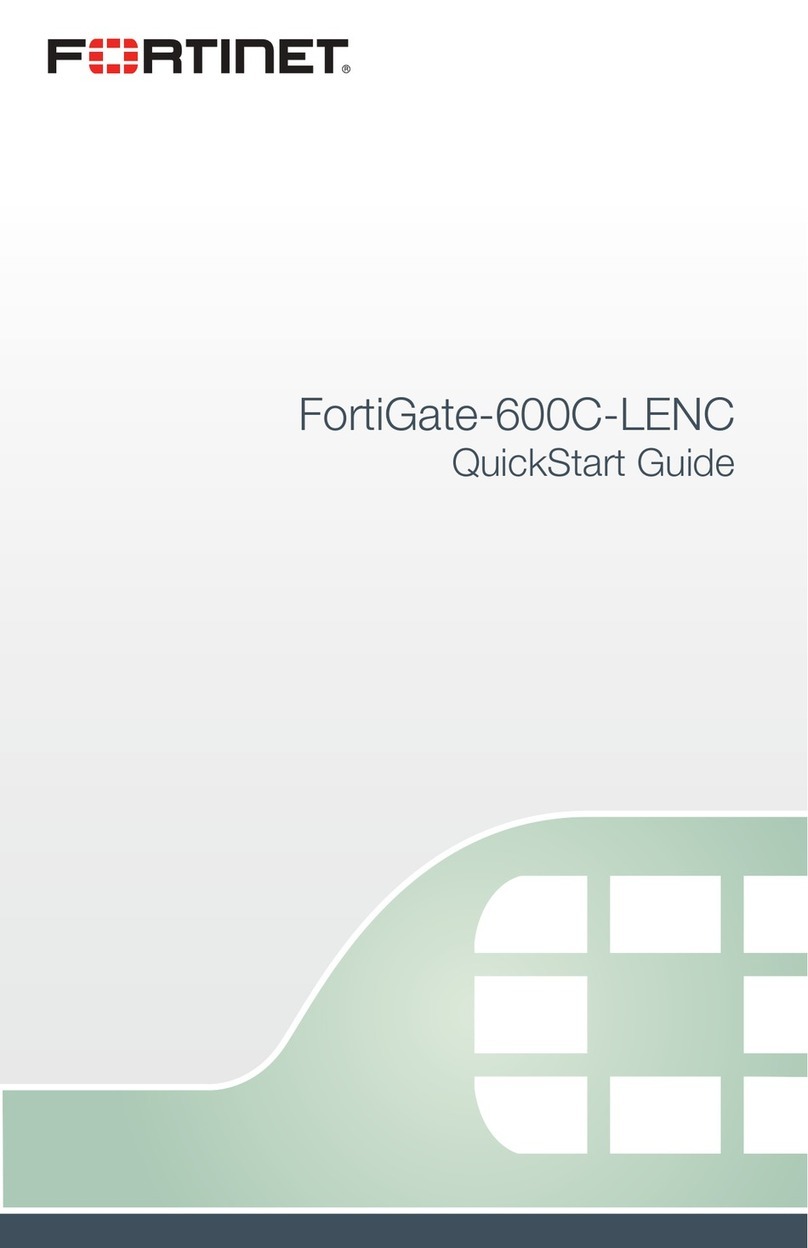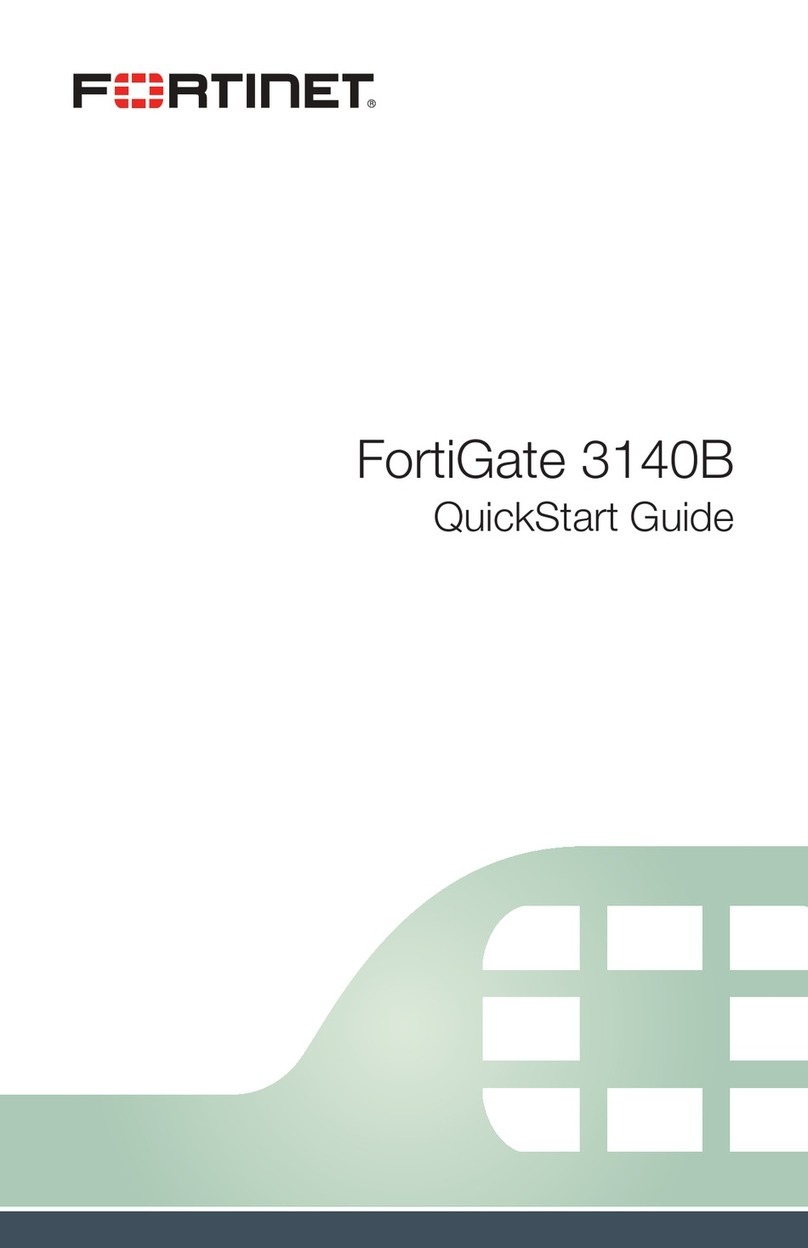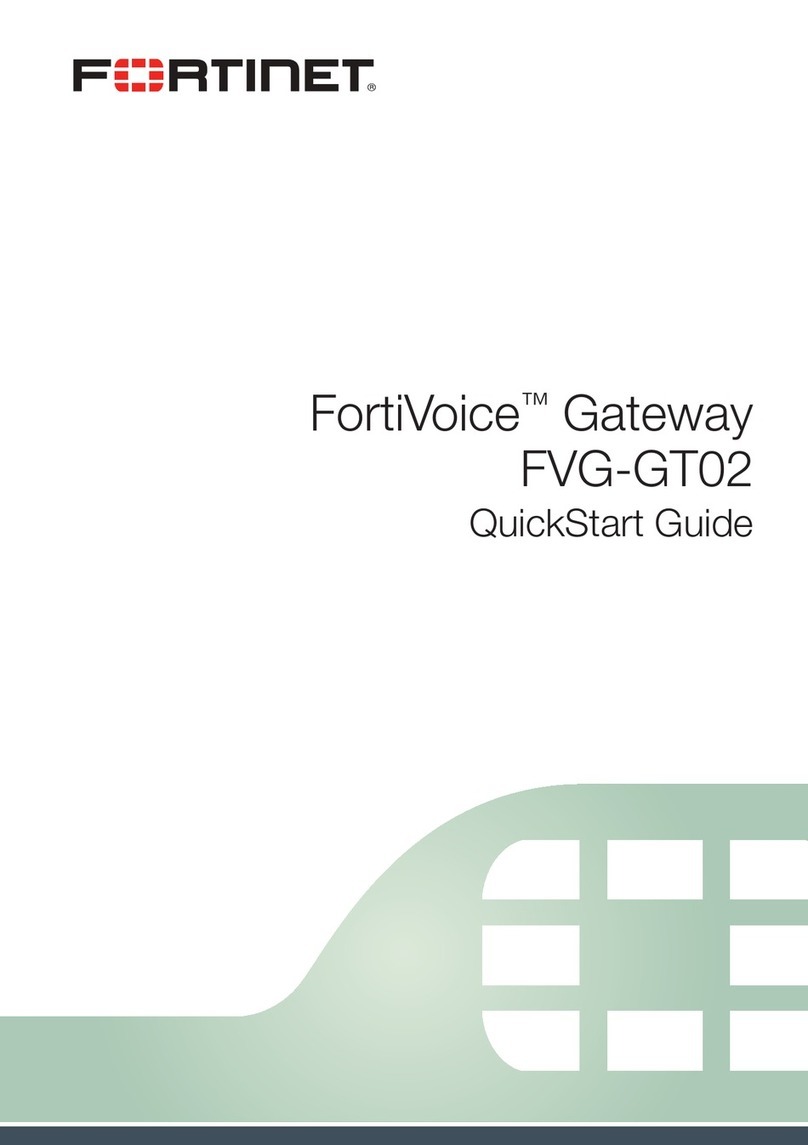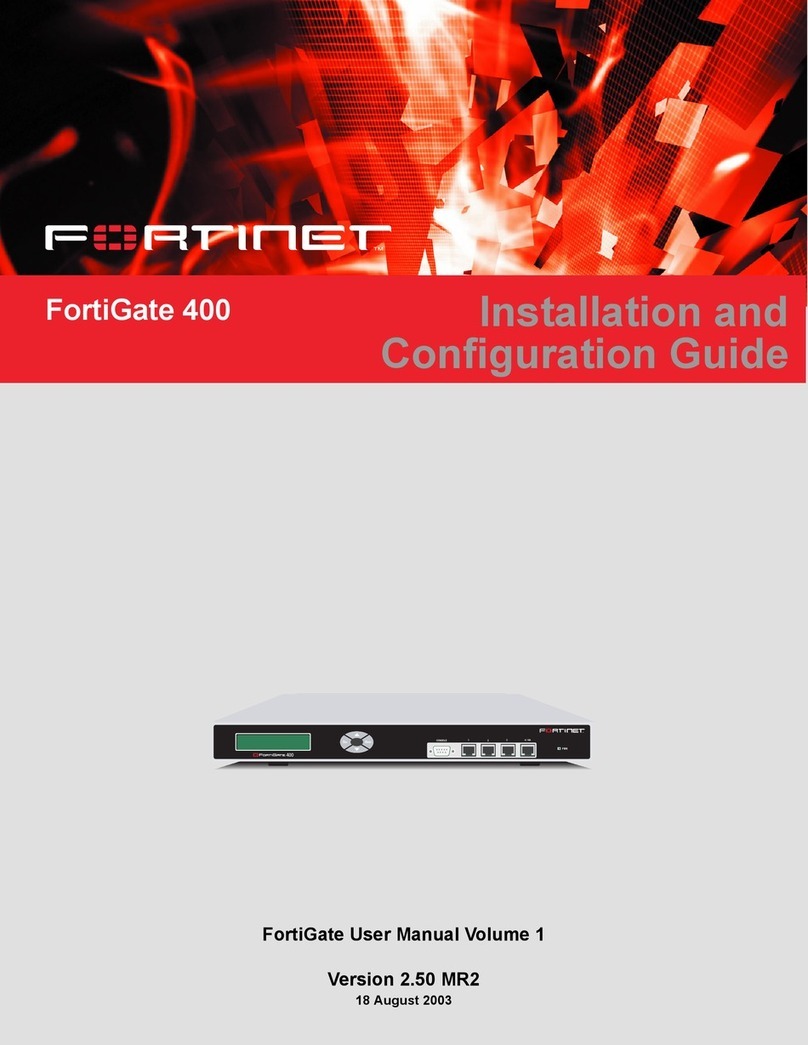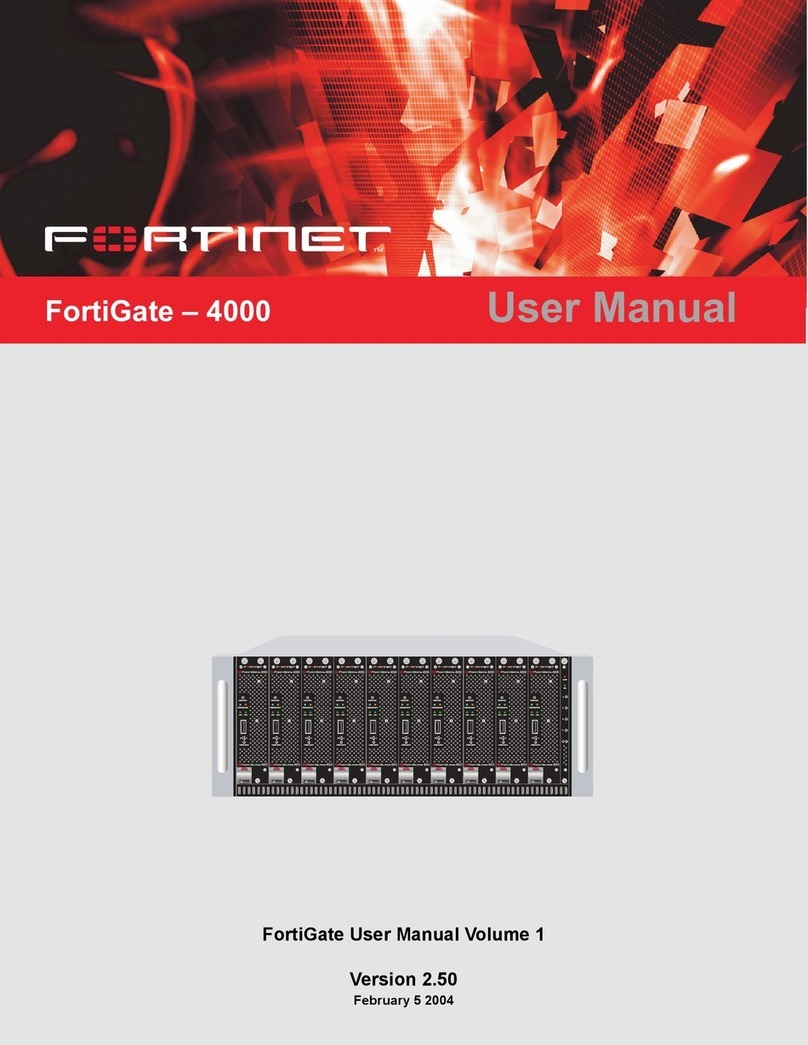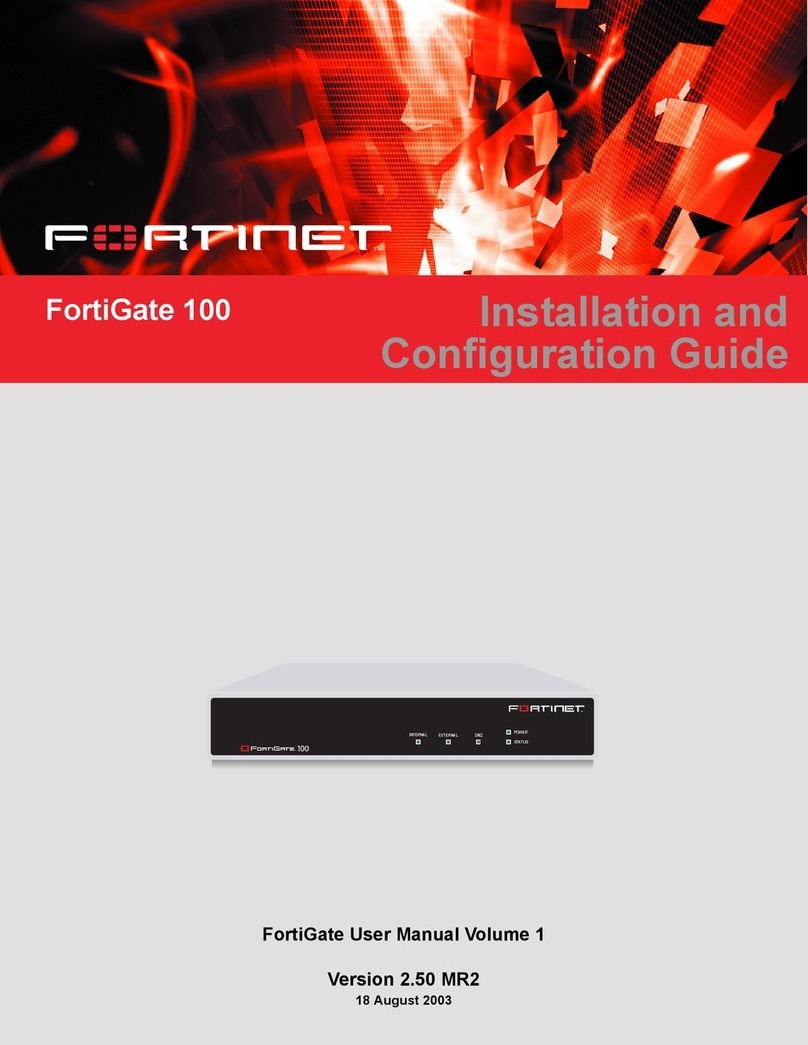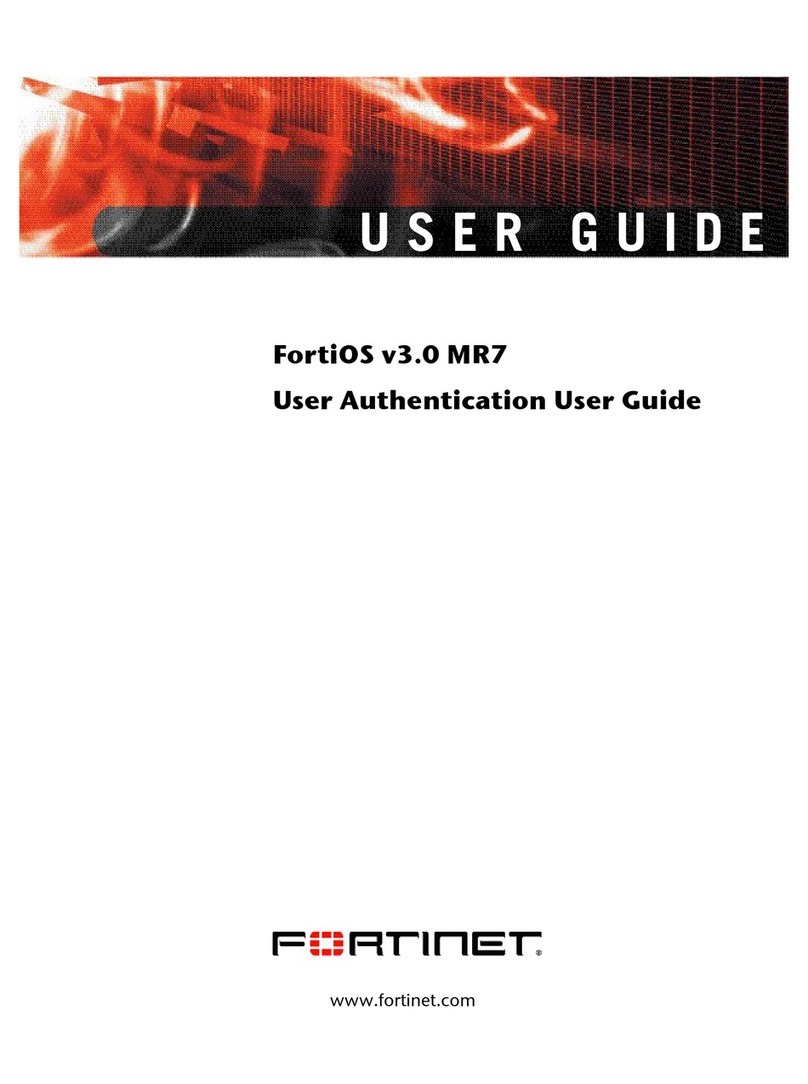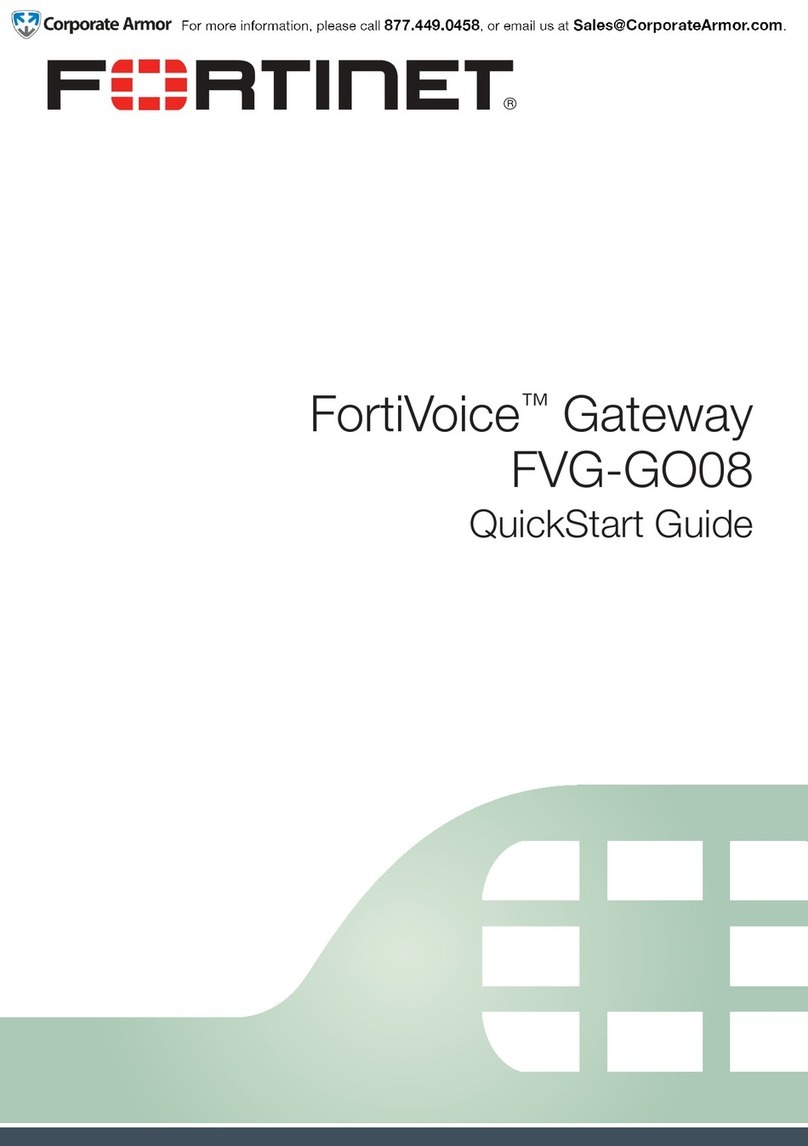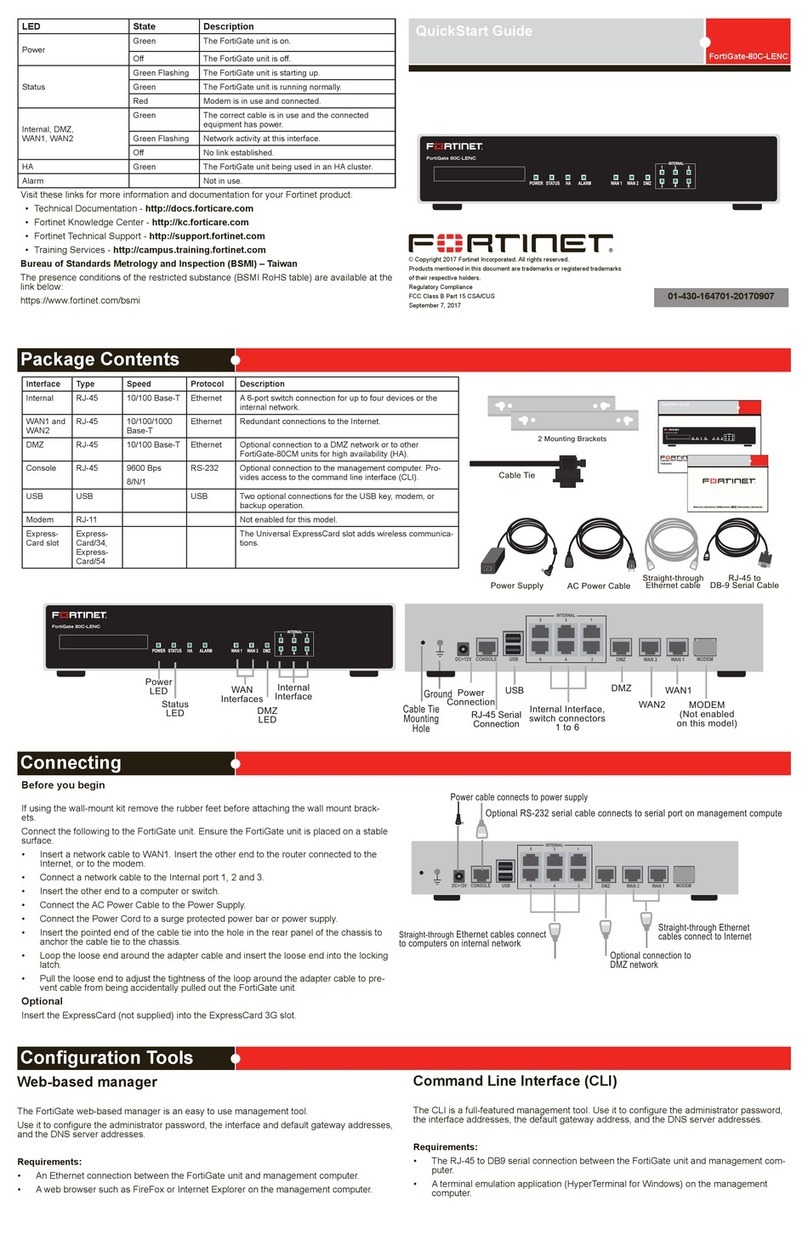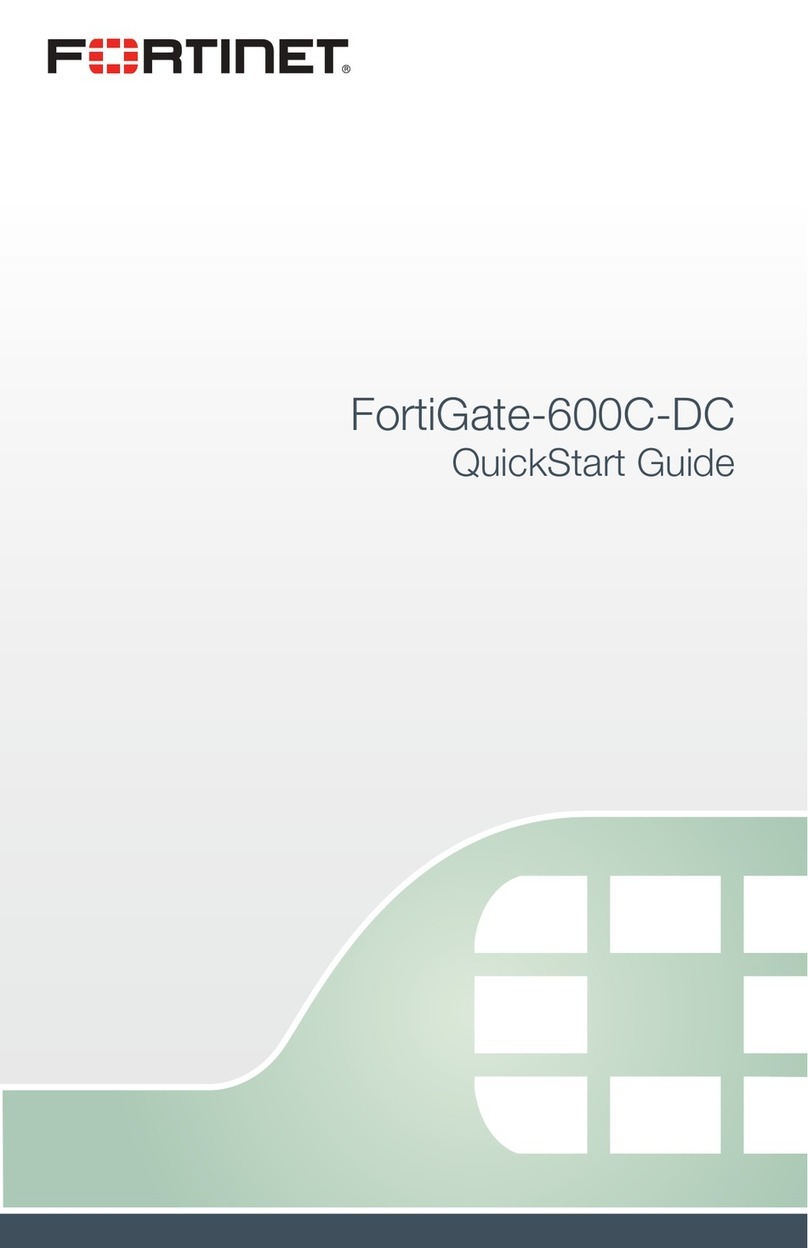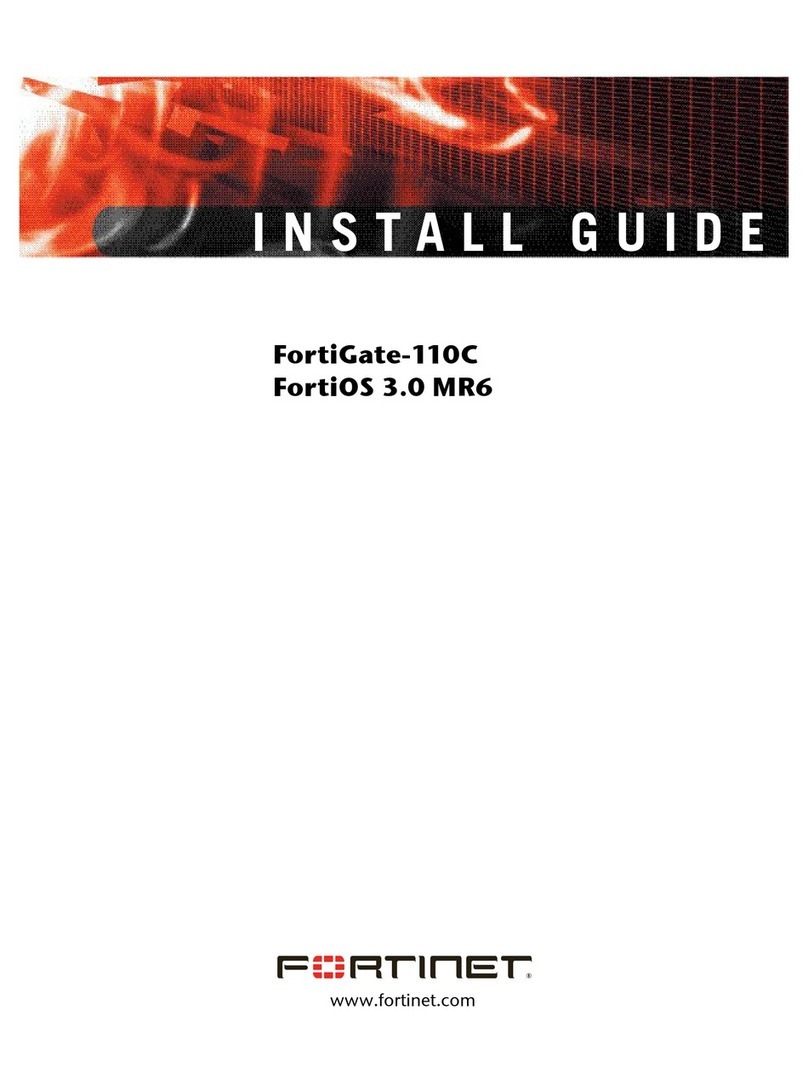Deployment
Connecting to the web-based manager of the FortiVoice Gateway
To connect to the web-based manager of the FortiVoice Gateway using its default settings, you must have the following
hardware and software:
lA computer with an RJ-45 Ethernet network port
lOne of the recommended web browsers:
lApple Safari version 12 or 13
lGoogle Chrome version 81
lMicrosoft Edge version 44 or 81
lMozilla Firefox version 76
lMozilla Firefox ESR version 68.8
lAn Ethernet cable
Procedure steps
1. On your management computer, configure the Ethernet port with the static IPaddress 192.168.1.2 and a subnet
mask of 255.255.255.0.
2. Using the Ethernet cable, connect the Ethernet port of the management computer to port1 of the FXO gateway.
3. Start your browser and enter the default URL https://192.168.1.99/admin.
4. To support HTTPS authentication, the FXO gateway ships with a self-signed security certificate, which it presents
to users whenever they initiate an HTTPS connection to the FXO gateway. When you connect, your browser may
display two security warnings related to this certificate:
lThe certificate is not automatically trusted because it is self-signed, rather than being signed by a valid
certificate authority (CA). Self-signed certificates cannot be verified with a proper CA, and therefore might be
fraudulent. You must manually indicate whether or not to trust the certificate.
lThe certificate may belong to another website. The common name (CN) field in the certificate, which usually
contains the host name of the website, does not exactly match the URL you requested. This could indicate a
server identity theft, but could also simply indicate that the certificate contains a domain name while you have
entered an IP address. You must manually indicate whether this mismatch is expected or not.
Both warnings are normal for the default certificate.
5. Verify and accept the certificate, either permanently (the web browser will not display the self-signing warning
again) or temporarily. You cannot log in until you accept the certificate. For details on accepting the certificate, see
the documentation for your web browser.
6. In Name, enter admin.
7. Leave the Password field empty. In its default state, there is no password for this account.
8. Click Login.
With a successful login, the web-based manager appears.
9. Set the password for this account:
a. In the right corner, click admin.
b. Click Change Password.
c. Enter a password in New password and Confirm password.
The password can contain any character except spaces.
Do not enter an administrator password that is less than six characters long. For better
security, enter a longer password with a complex combination of characters and
numbers, and change the password regularly. Failure to provide a strong password
could compromise the security of your FortiVoice FXO gateway.
FortiVoice 6.0.5 FXO Gateway Deployment Guide 10
Fortinet Technologies Inc.