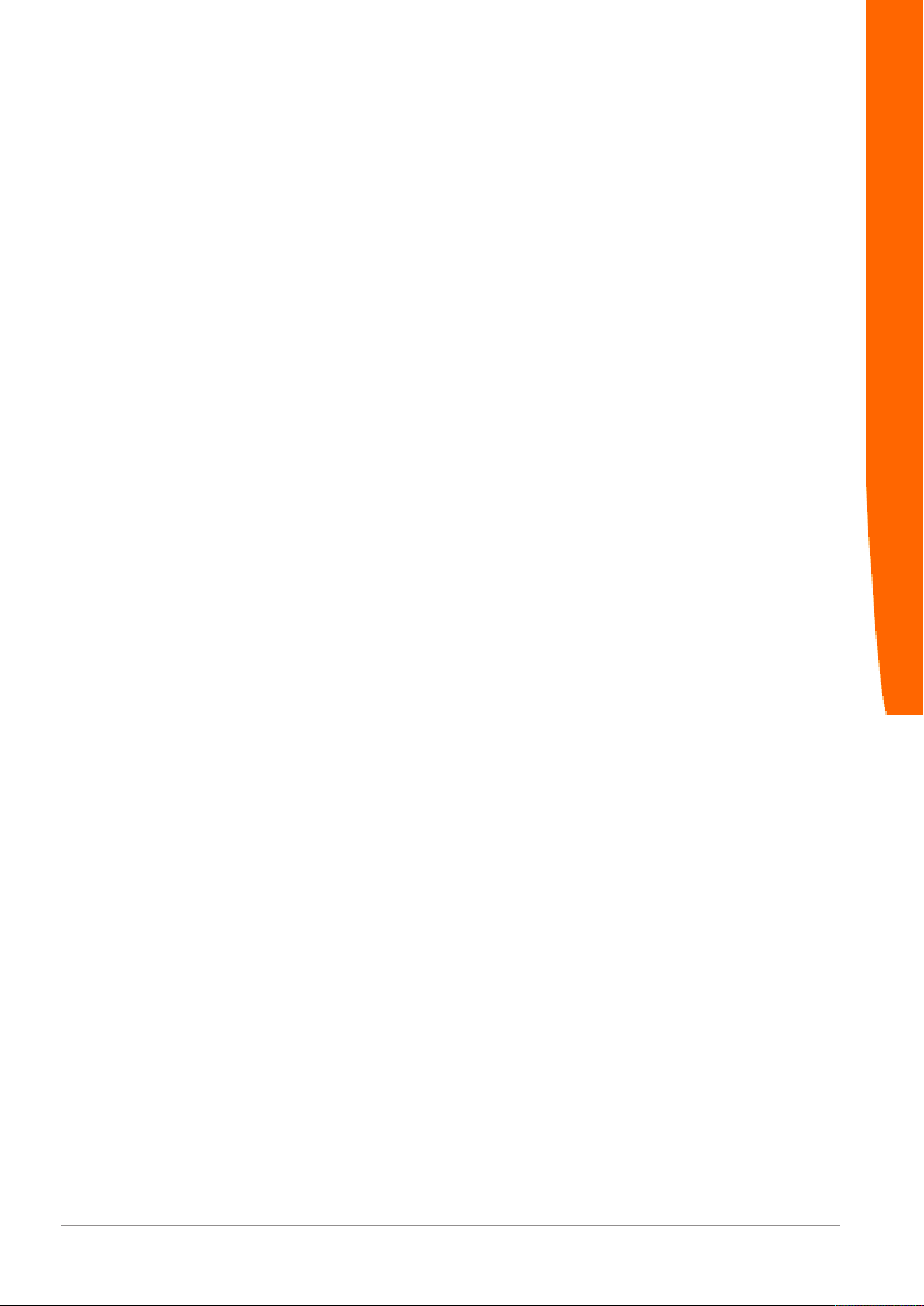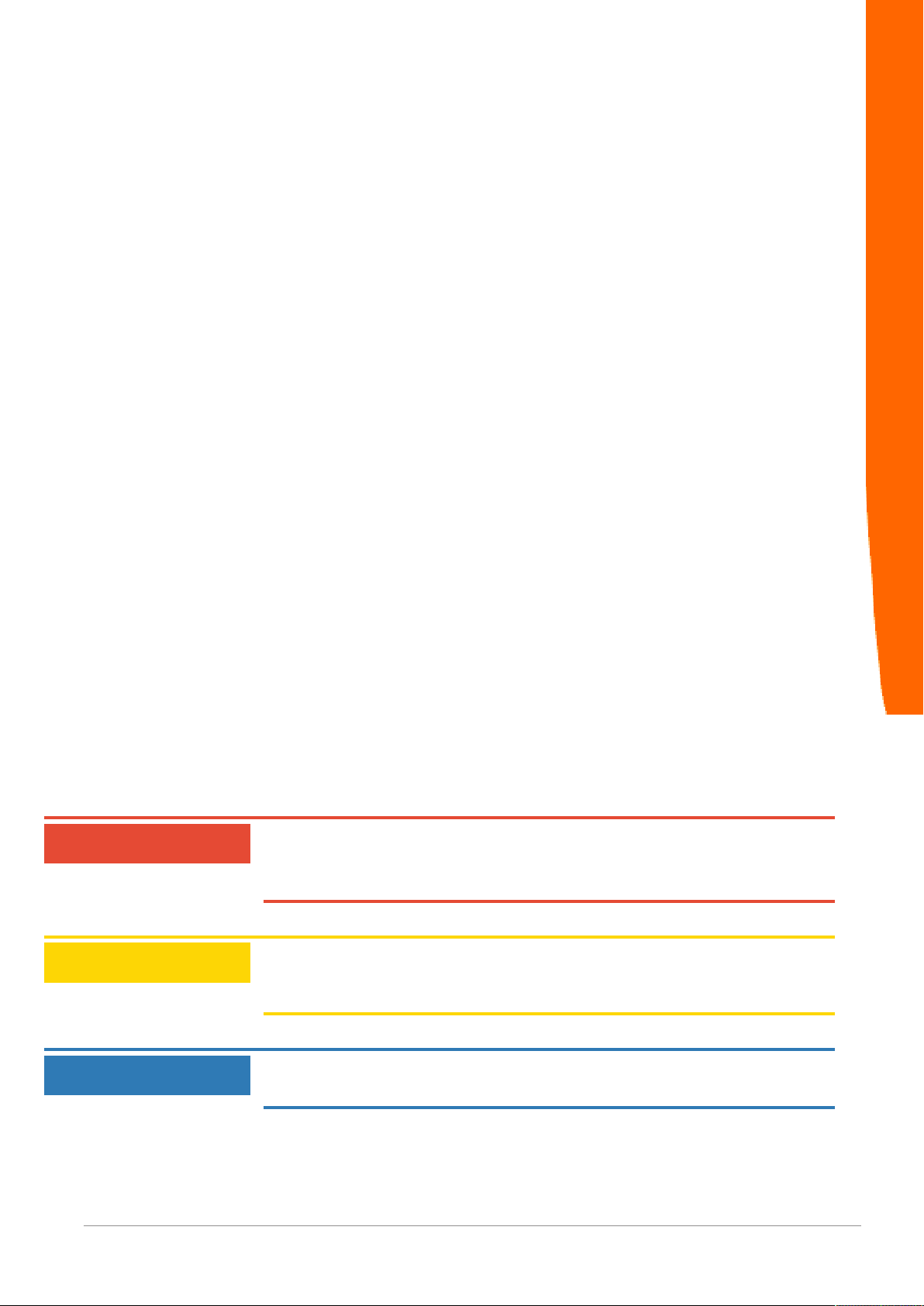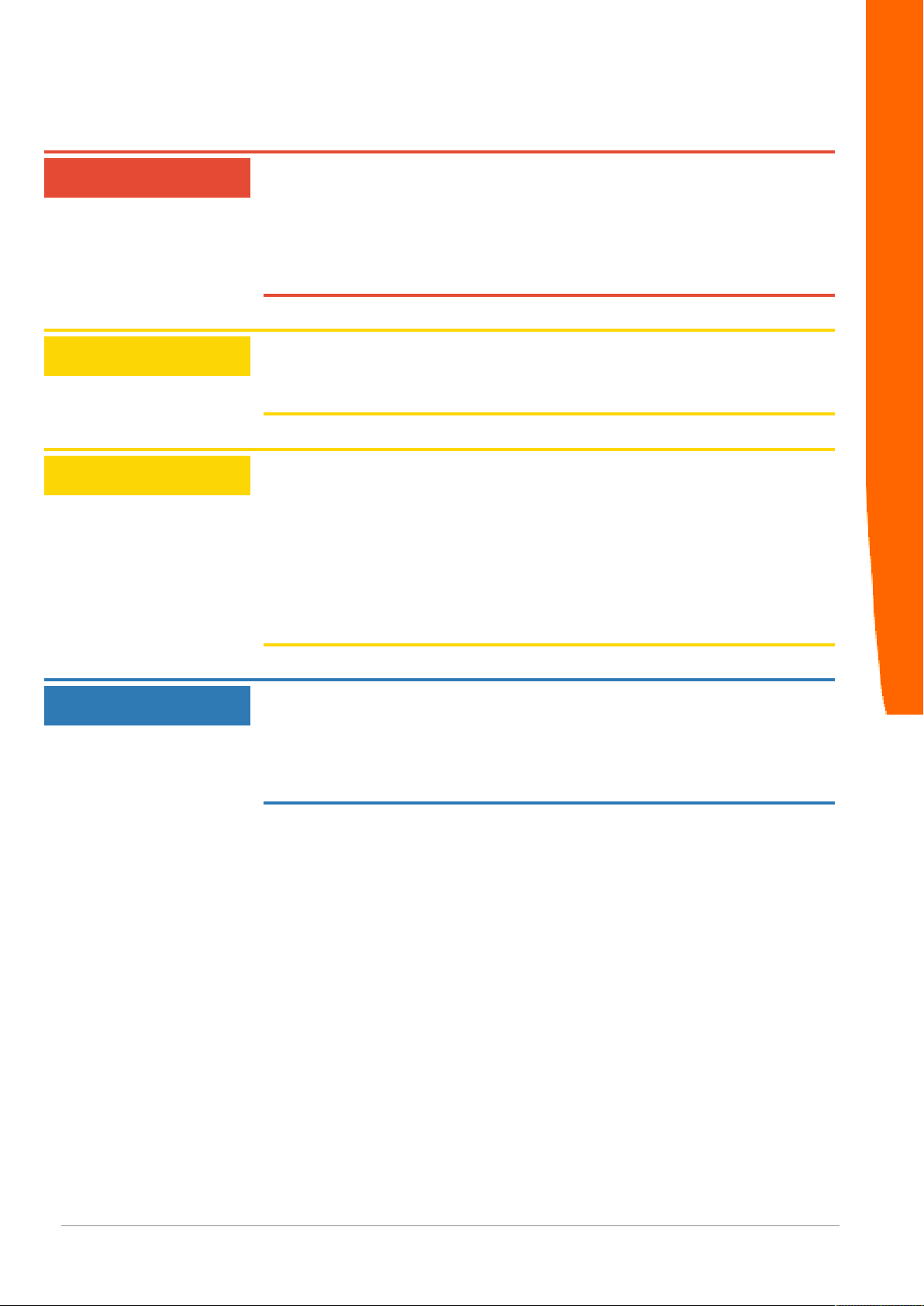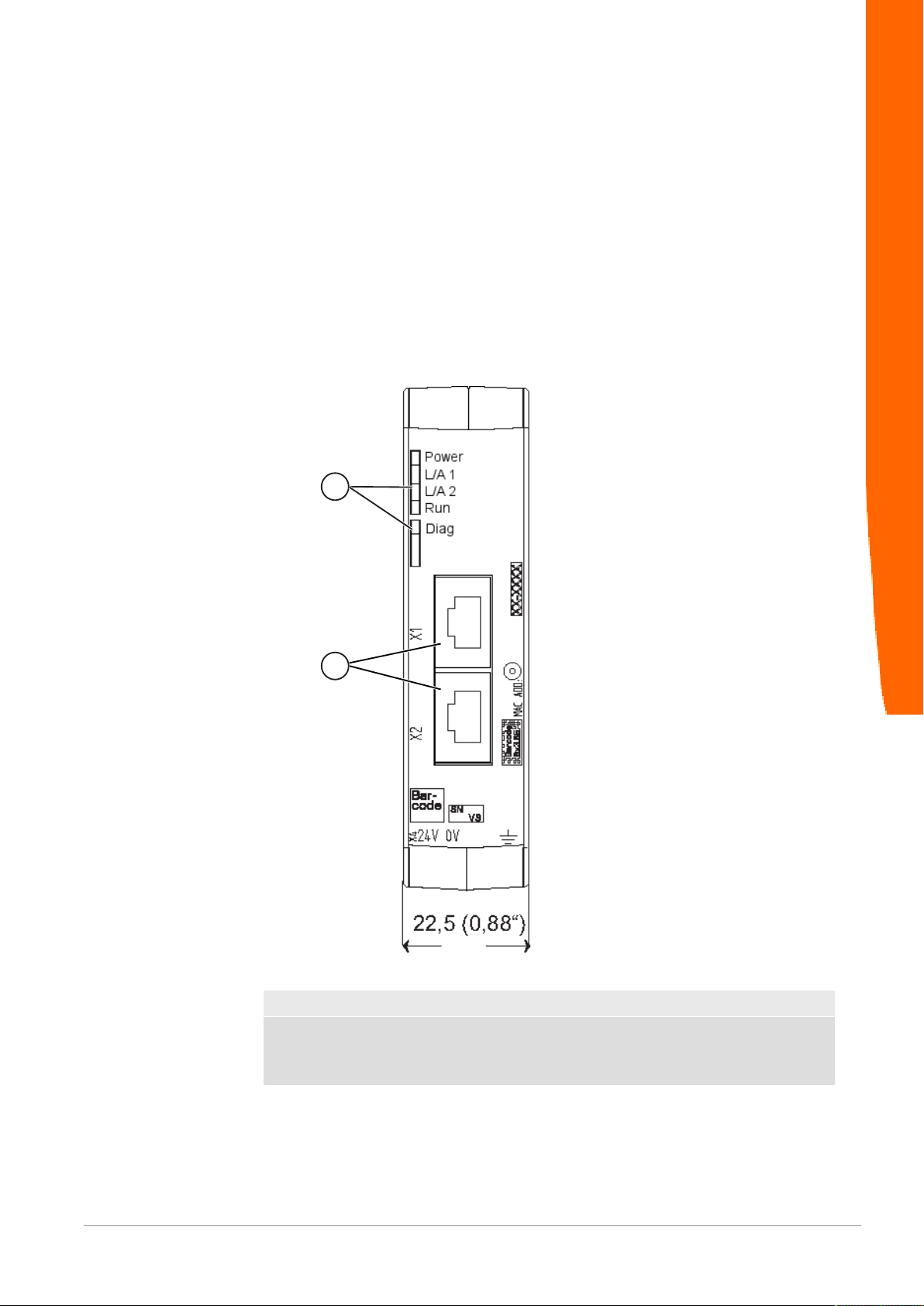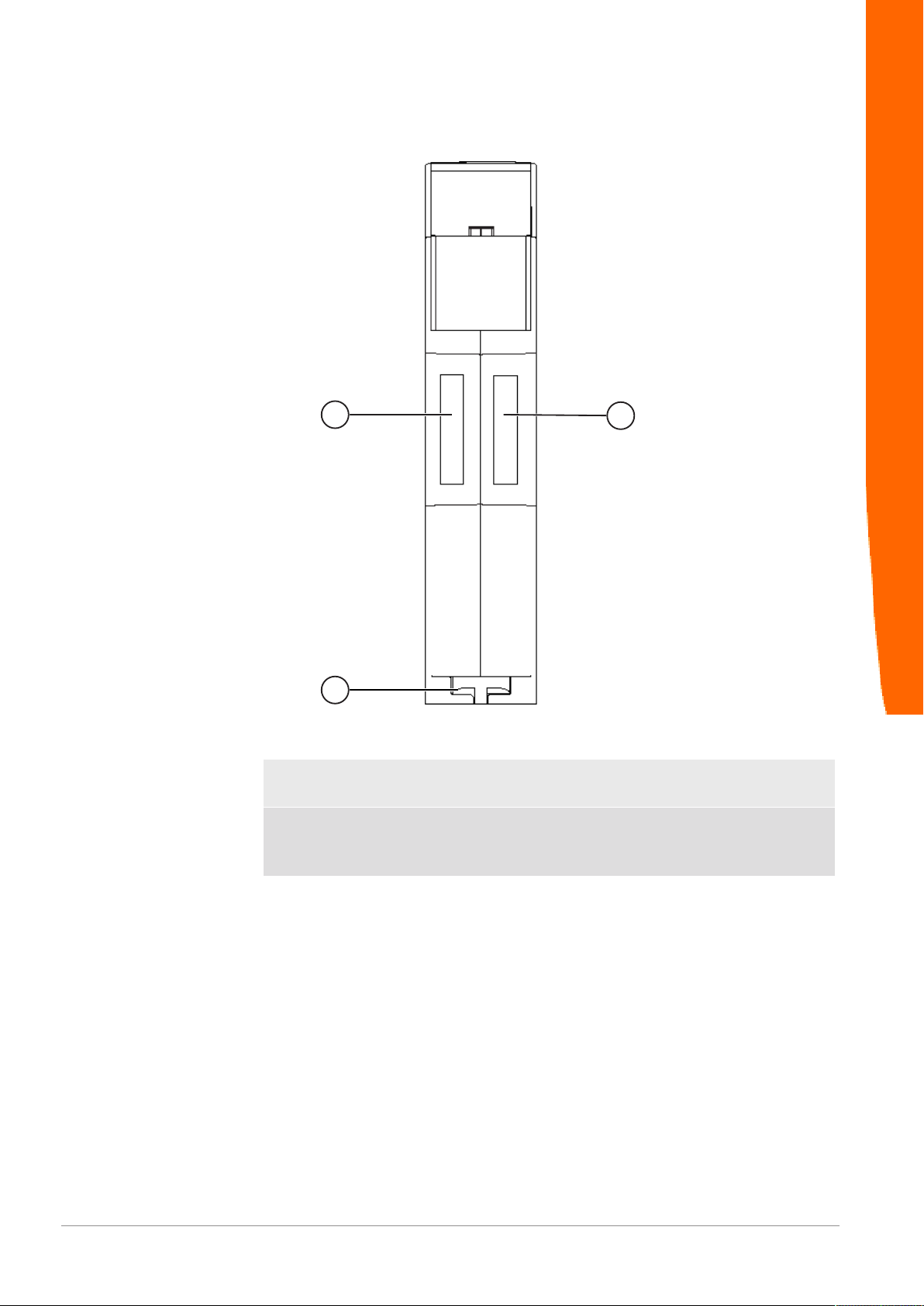Table of Contents KUNBUS GmbH
ii Gateway Component for PROFINET
Table of Contents
1 General Information ........................................................................................................................3
1.1 Disclaimer..................................................................................................................................3
1.2 Notes Regarding this User Manual............................................................................................3
1.3 Validity .......................................................................................................................................4
1.4 Limitation of Liability ..................................................................................................................4
1.5 Customer Service ......................................................................................................................4
2 Safe Use ...........................................................................................................................................5
2.1 Intended Use .............................................................................................................................5
2.2 User ...........................................................................................................................................5
2.3 Symbols.....................................................................................................................................5
2.4 Important safety instructions......................................................................................................6
2.5 Environmental Conditions..........................................................................................................7
2.6 Data safety ................................................................................................................................7
3 Overview ..........................................................................................................................................8
3.1 Functionality ..............................................................................................................................8
3.2 Control Elements .......................................................................................................................9
3.3 Status LEDs.............................................................................................................................12
4 Installation .....................................................................................................................................13
4.1 Preparations for Inteference-free Operation............................................................................13
4.2 Requirements .........................................................................................................................15
4.3 Connecting Gateway Components..........................................................................................16
4.4 Installing a Gateway in the Control Cabinet ............................................................................17
4.5 Connecting a Power Supply ....................................................................................................18
4.6 Connecting a Gateway to the Fieldbus....................................................................................19
5 Configuration.................................................................................................................................20
5.1 Supported size of process data ...............................................................................................20
5.2 Setting Station Name...............................................................................................................20
5.3 Exchanging Data cyclically ......................................................................................................21
5.4 Exchanging Data acyclically (Records) ...................................................................................25
5.4.1 I&M Data....................................................................................................................... 27
5.4.2 Diagnosis Alarm............................................................................................................ 28
6 Integrated servers .........................................................................................................................29
6.1 FTP-Server ..............................................................................................................................29
6.2 Webserver ...............................................................................................................................29
6.3 Firmware Update .....................................................................................................................31
7 Technical Data...............................................................................................................................42
7.1 Technical Data.........................................................................................................................42