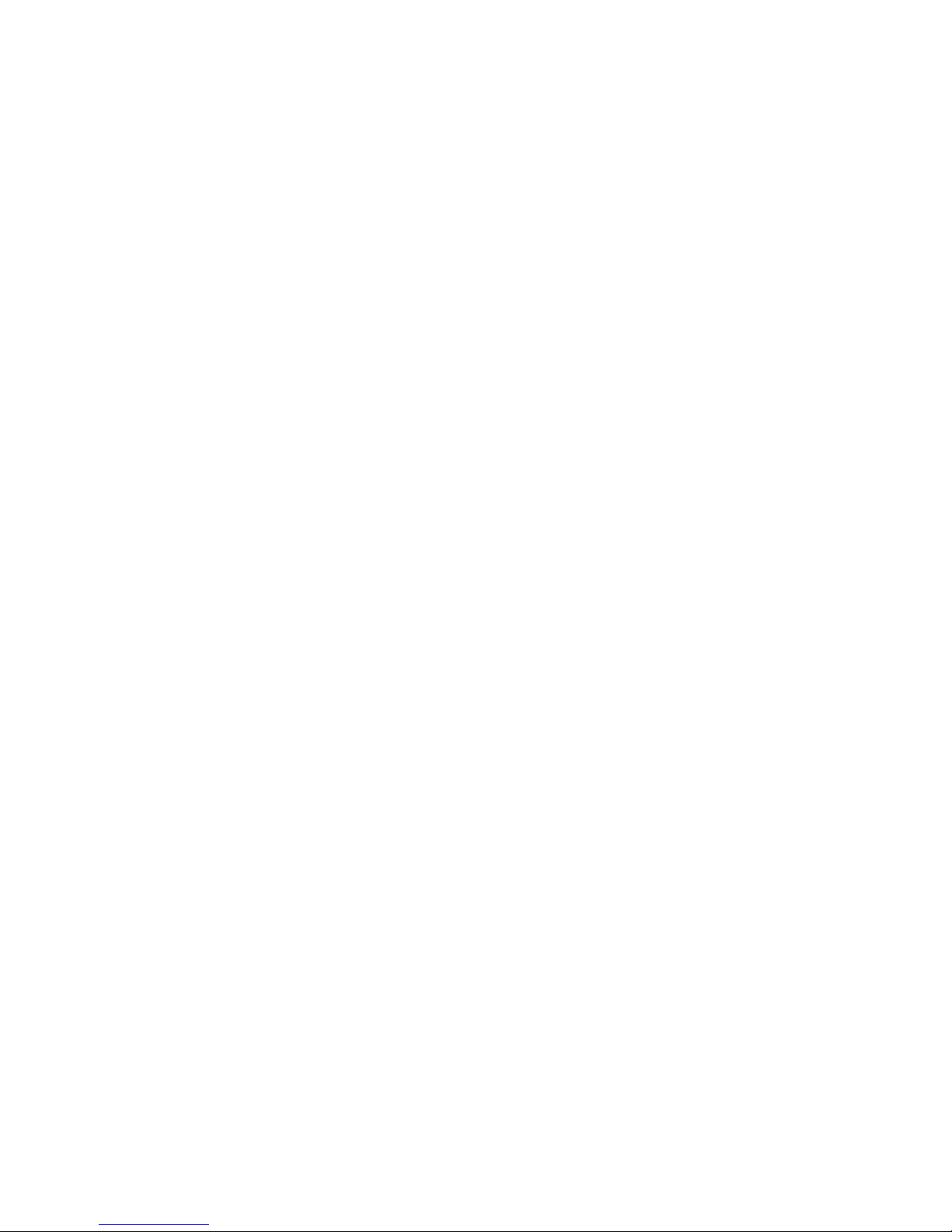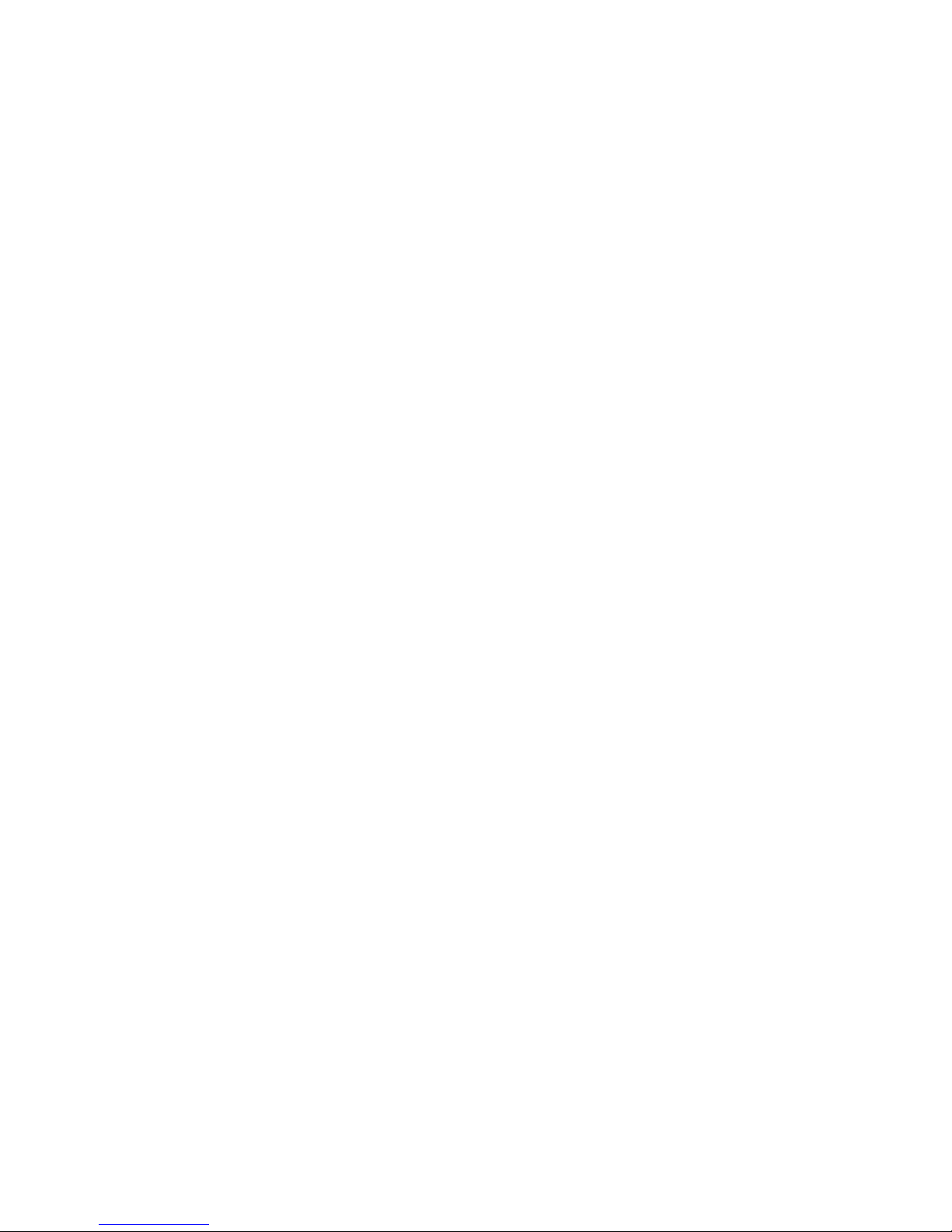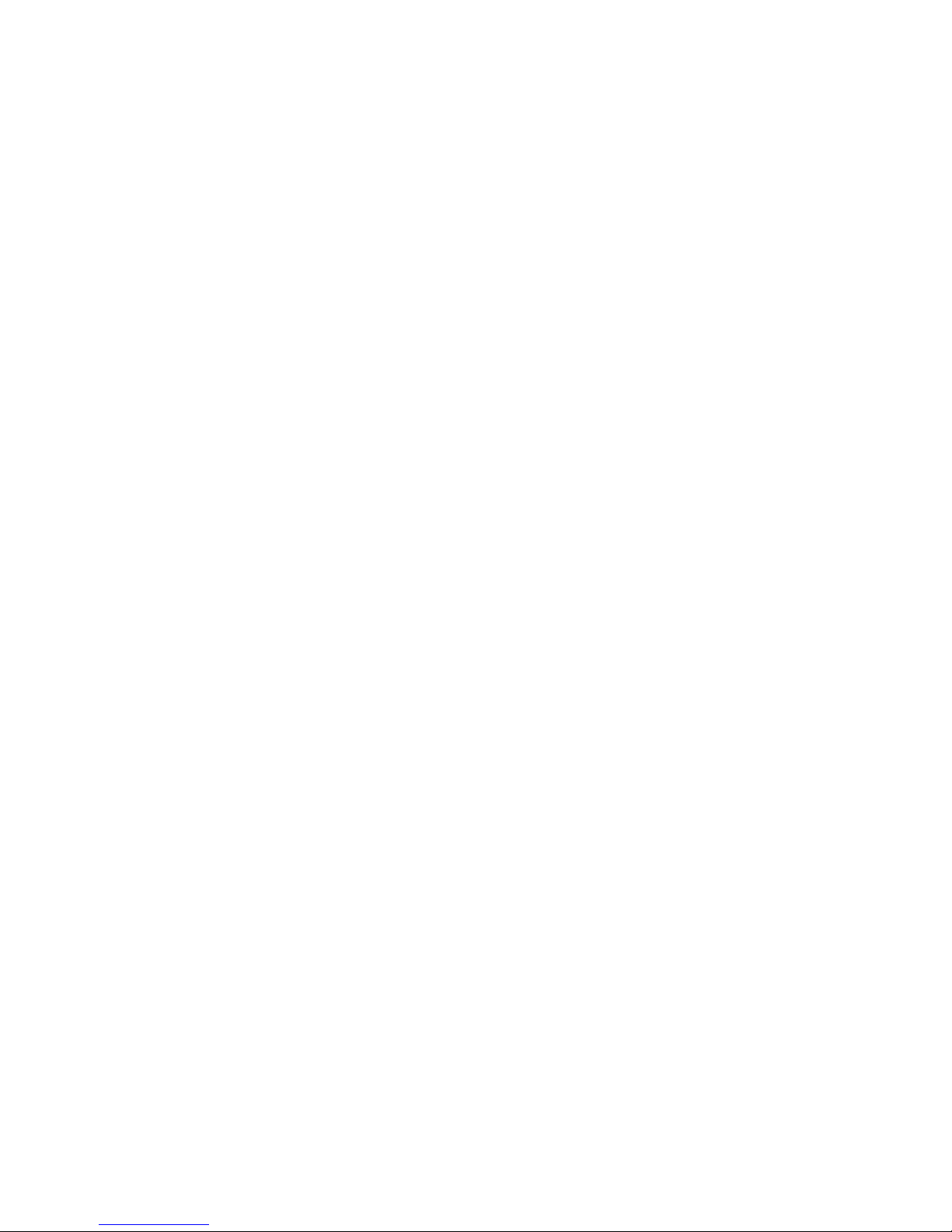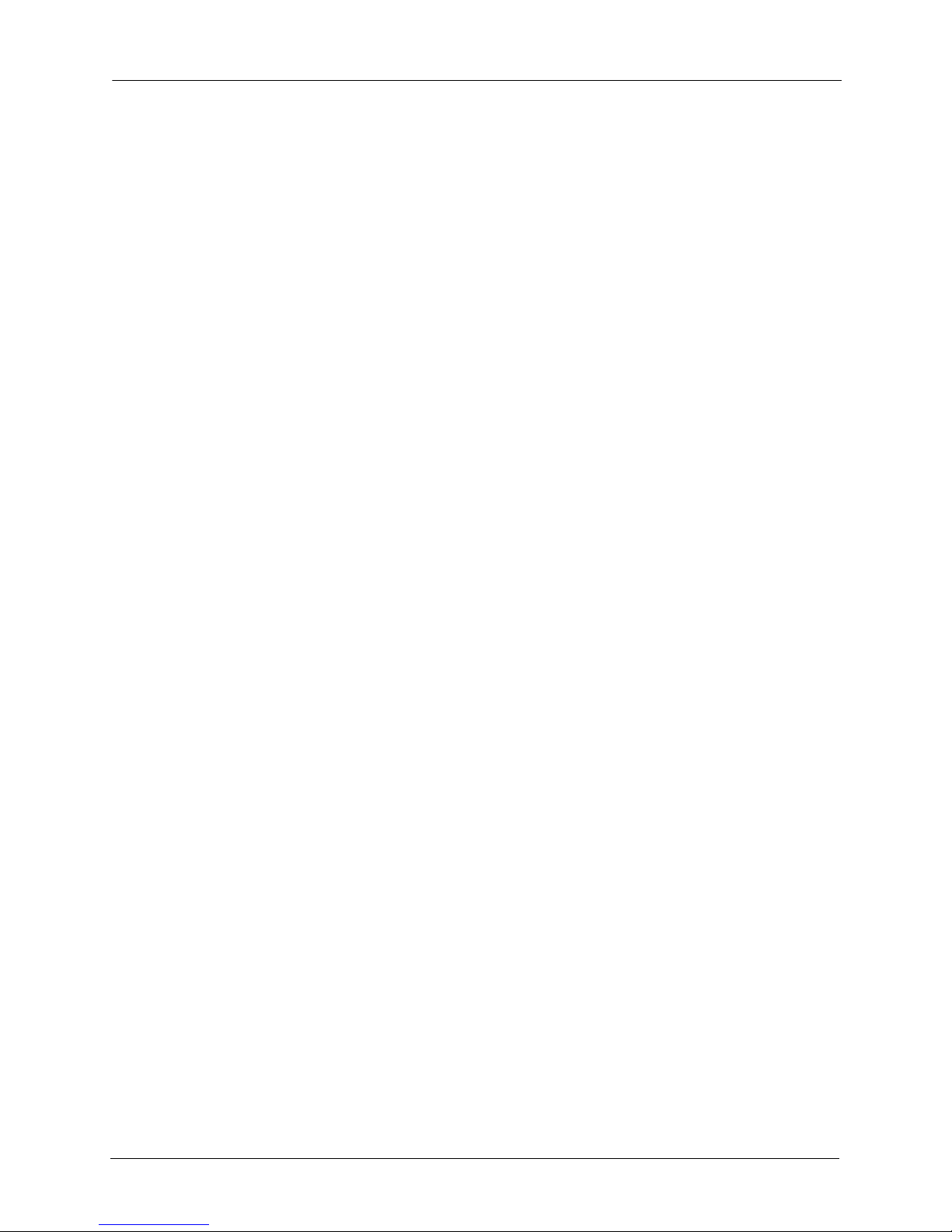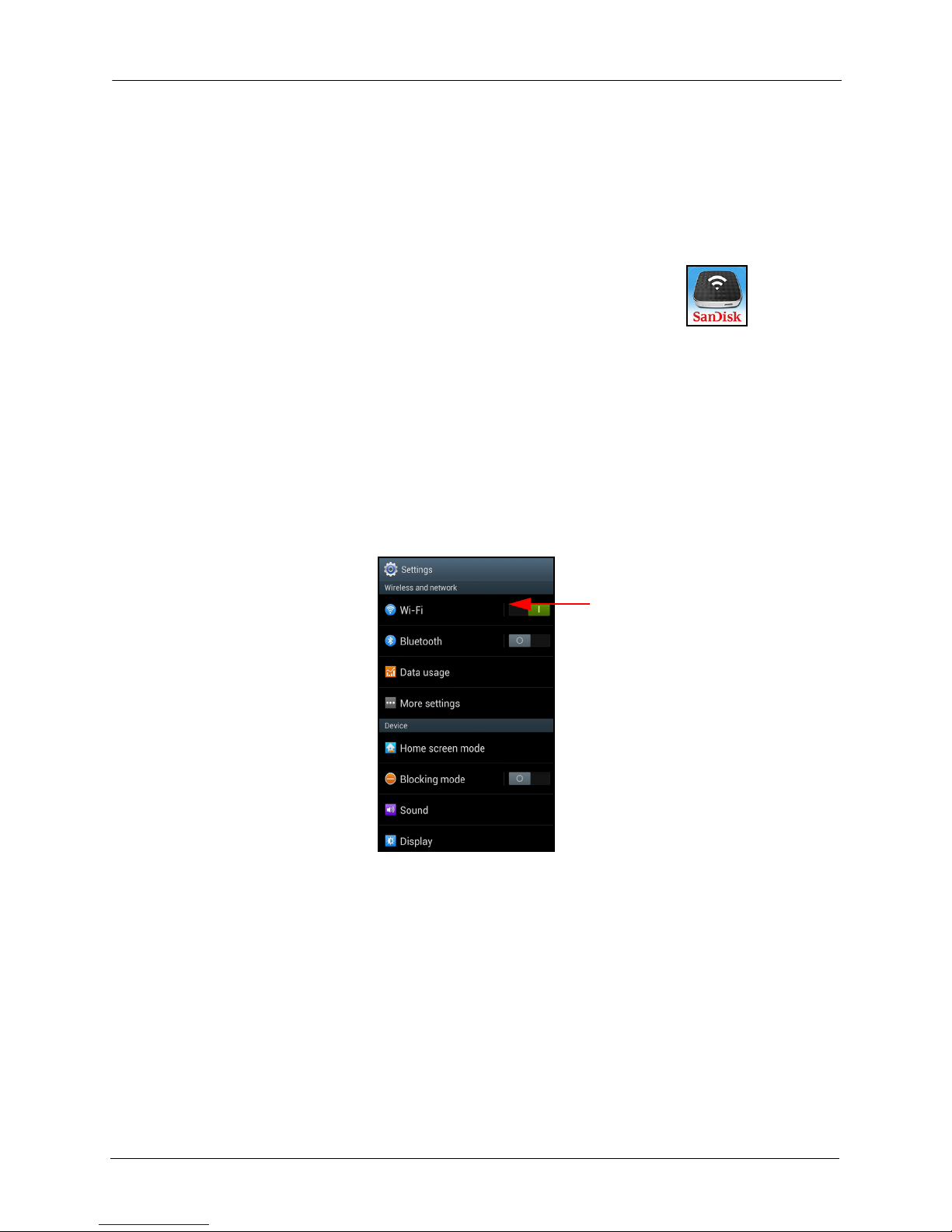SanDisk Connect™Wireless Media Drive User Manual for Android ii
Sending Files to Others . . . . . . . . . . . . . . . . . . . . . . . . . . . . . . 16
Deleting Files and Folders . . . . . . . . . . . . . . . . . . . . . . . . . . . . . . 17
Deleting Multiple Files and Folders . . . . . . . . . . . . . . . . . . . . . 18
Deleting Single Files and Folders . . . . . . . . . . . . . . . . . . . . . . 18
Unsupported File Formats . . . . . . . . . . . . . . . . . . . . . . . . . . . . . . . . . 19
Working with Photos . . . . . . . . . . . . . . . . . . . . . . . . . . . . . . . . . . . . . 19
Viewing Photos . . . . . . . . . . . . . . . . . . . . . . . . . . . . . . . . . . . . . . . 19
Using the Photo Controls . . . . . . . . . . . . . . . . . . . . . . . . . . . . . . . 21
Zooming In and Out . . . . . . . . . . . . . . . . . . . . . . . . . . . . . . . . 22
Starting a Slideshow . . . . . . . . . . . . . . . . . . . . . . . . . . . . . . . . 22
Displaying Photo Details . . . . . . . . . . . . . . . . . . . . . . . . . . . . . 23
Setting a Photo as Wallpaper . . . . . . . . . . . . . . . . . . . . . . . . . 23
Cropping a Photo . . . . . . . . . . . . . . . . . . . . . . . . . . . . . . . . . . 23
Rotating a Photo . . . . . . . . . . . . . . . . . . . . . . . . . . . . . . . . . . . 24
Streaming Videos . . . . . . . . . . . . . . . . . . . . . . . . . . . . . . . . . . . . . . . . 24
Playing Music . . . . . . . . . . . . . . . . . . . . . . . . . . . . . . . . . . . . . . . . . . . 25
Sorting Music . . . . . . . . . . . . . . . . . . . . . . . . . . . . . . . . . . . . . . . . 26
Playing a Song . . . . . . . . . . . . . . . . . . . . . . . . . . . . . . . . . . . . . . . 27
Using the Music Play Options and Song Controls . . . . . . . . . . . . 28
Album Options: . . . . . . . . . . . . . . . . . . . . . . . . . . . . . . . . . . . . 29
Playing Multiple Albums: . . . . . . . . . . . . . . . . . . . . . . . . . . . . . 29
Playing a Single Album: . . . . . . . . . . . . . . . . . . . . . . . . . . . . . 30
Song Play Controls: . . . . . . . . . . . . . . . . . . . . . . . . . . . . . . . . 31
Using Playlists . . . . . . . . . . . . . . . . . . . . . . . . . . . . . . . . . . . . . . . 31
Creating a Playlist . . . . . . . . . . . . . . . . . . . . . . . . . . . . . . . . . . 32
Adding to a Playlist . . . . . . . . . . . . . . . . . . . . . . . . . . . . . . . . . 34
Renaming a Playlist . . . . . . . . . . . . . . . . . . . . . . . . . . . . . . . . 35
Controlling Music from Outside the Play Screen . . . . . . . . . . . . . 35
Managing the Files Folder . . . . . . . . . . . . . . . . . . . . . . . . . . . . . . . . . 37
Sorting File Contents . . . . . . . . . . . . . . . . . . . . . . . . . . . . . . . . . . 38
Searching Files . . . . . . . . . . . . . . . . . . . . . . . . . . . . . . . . . . . . . . . 38