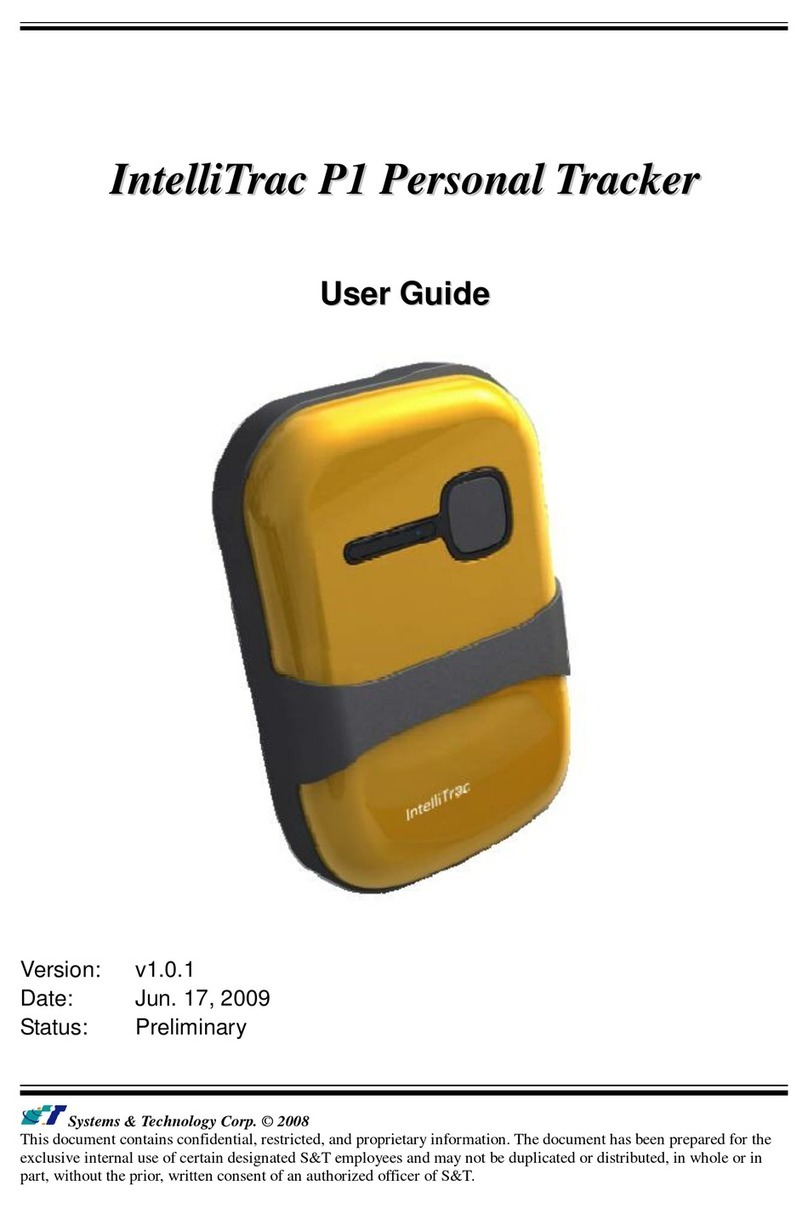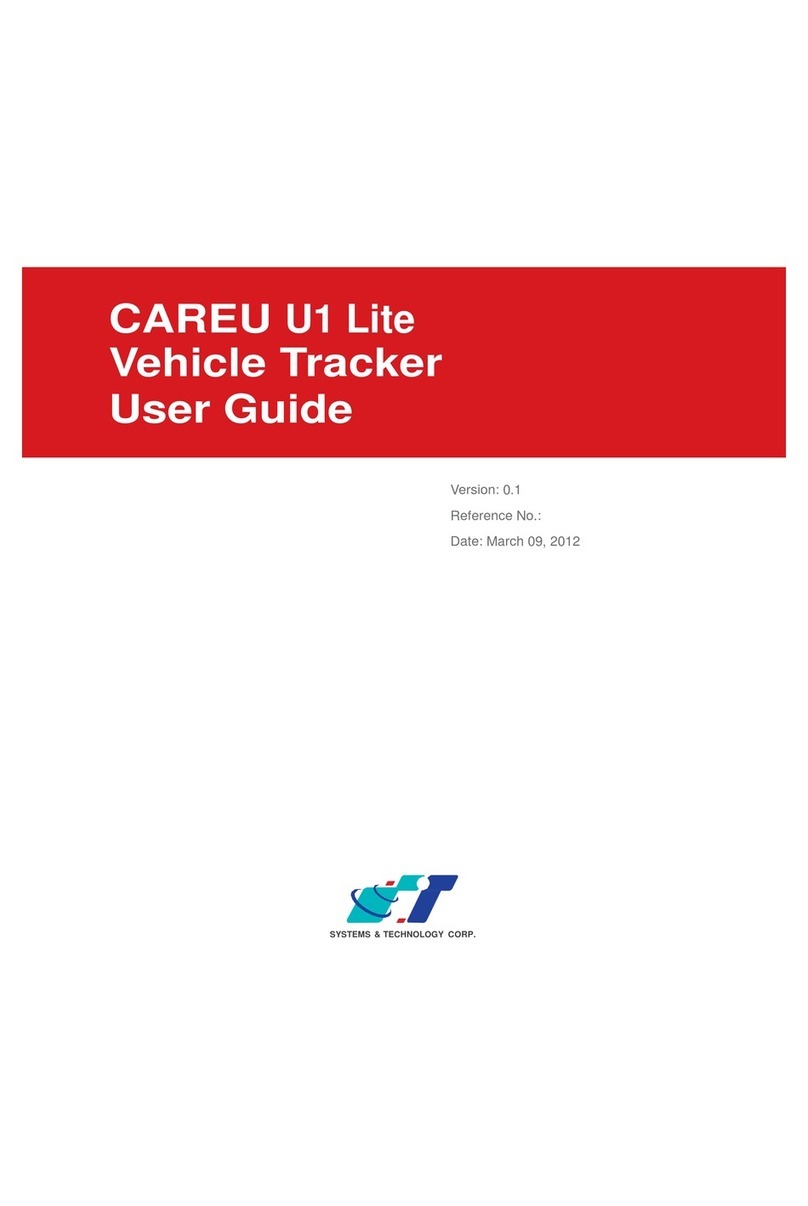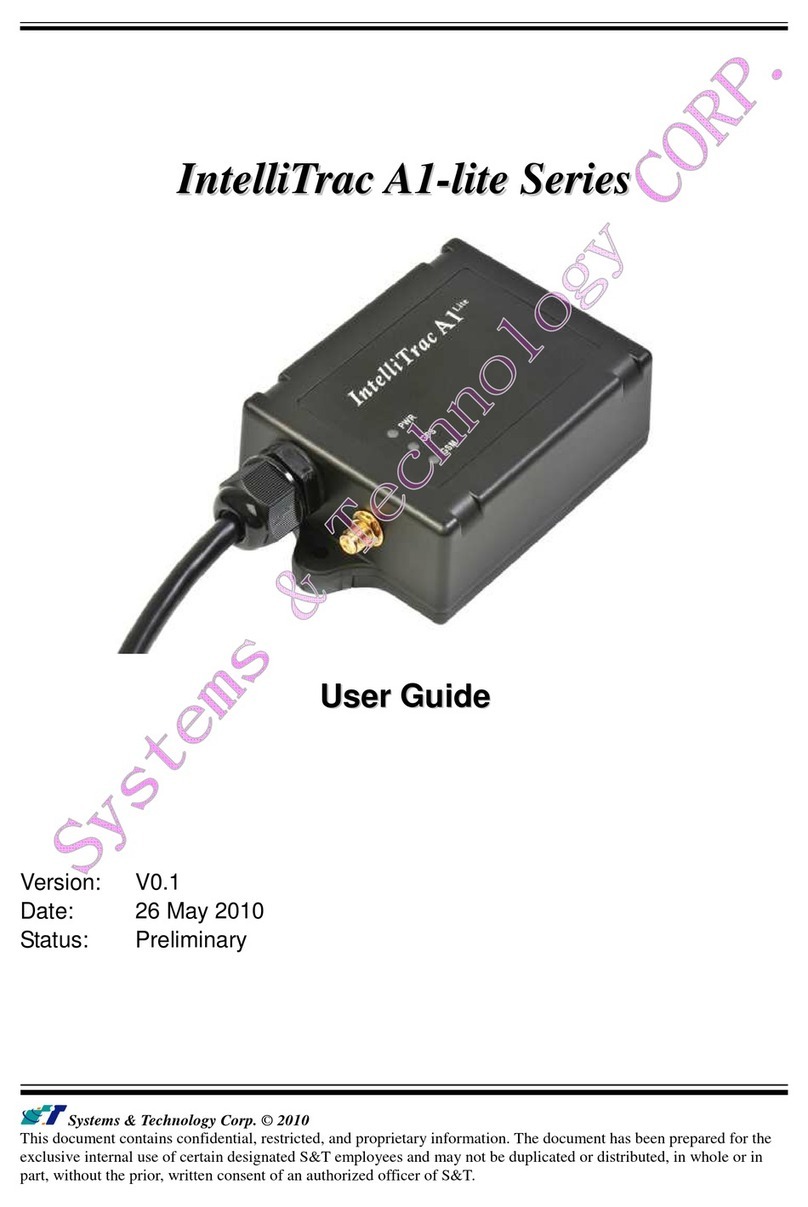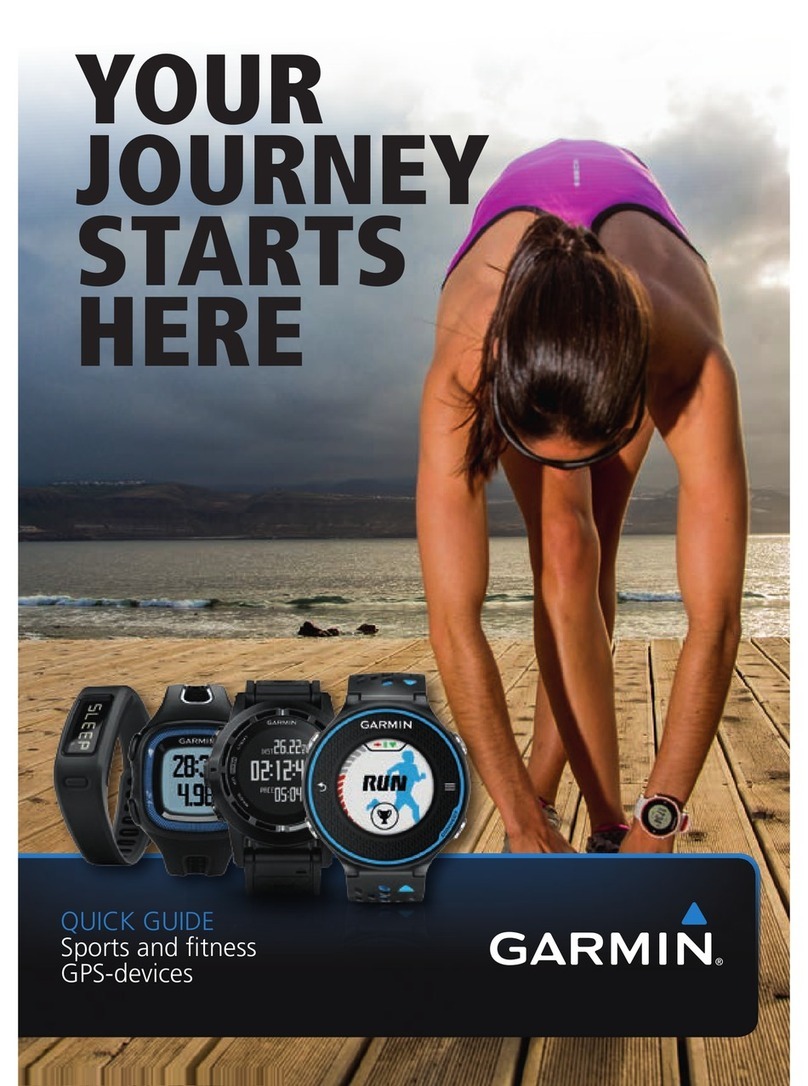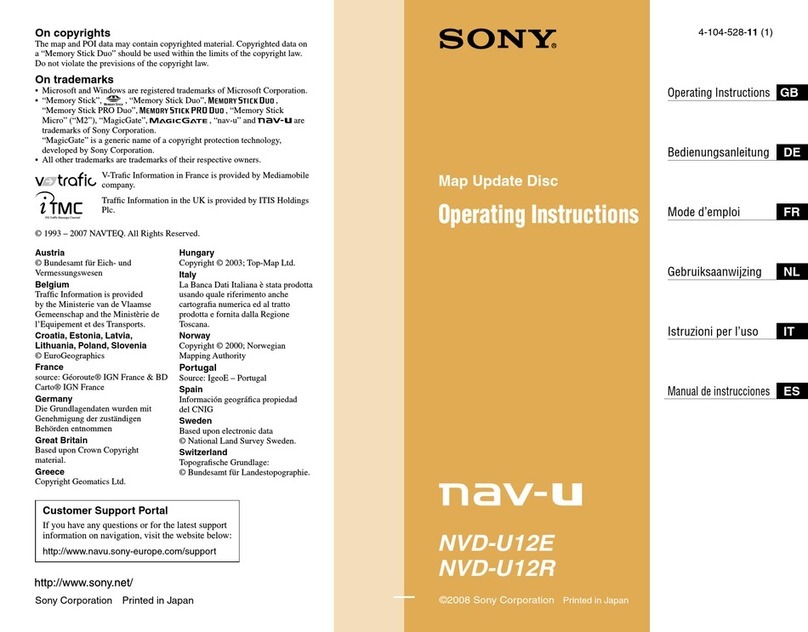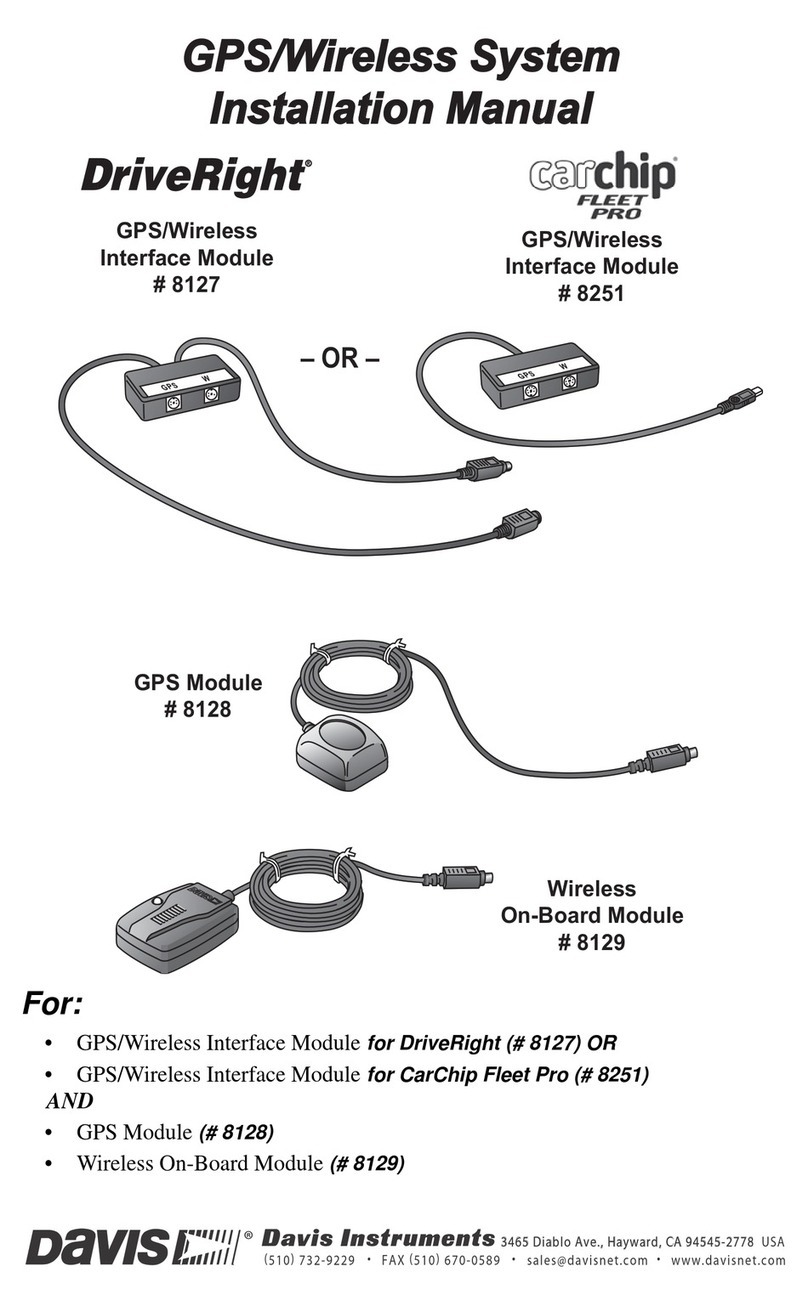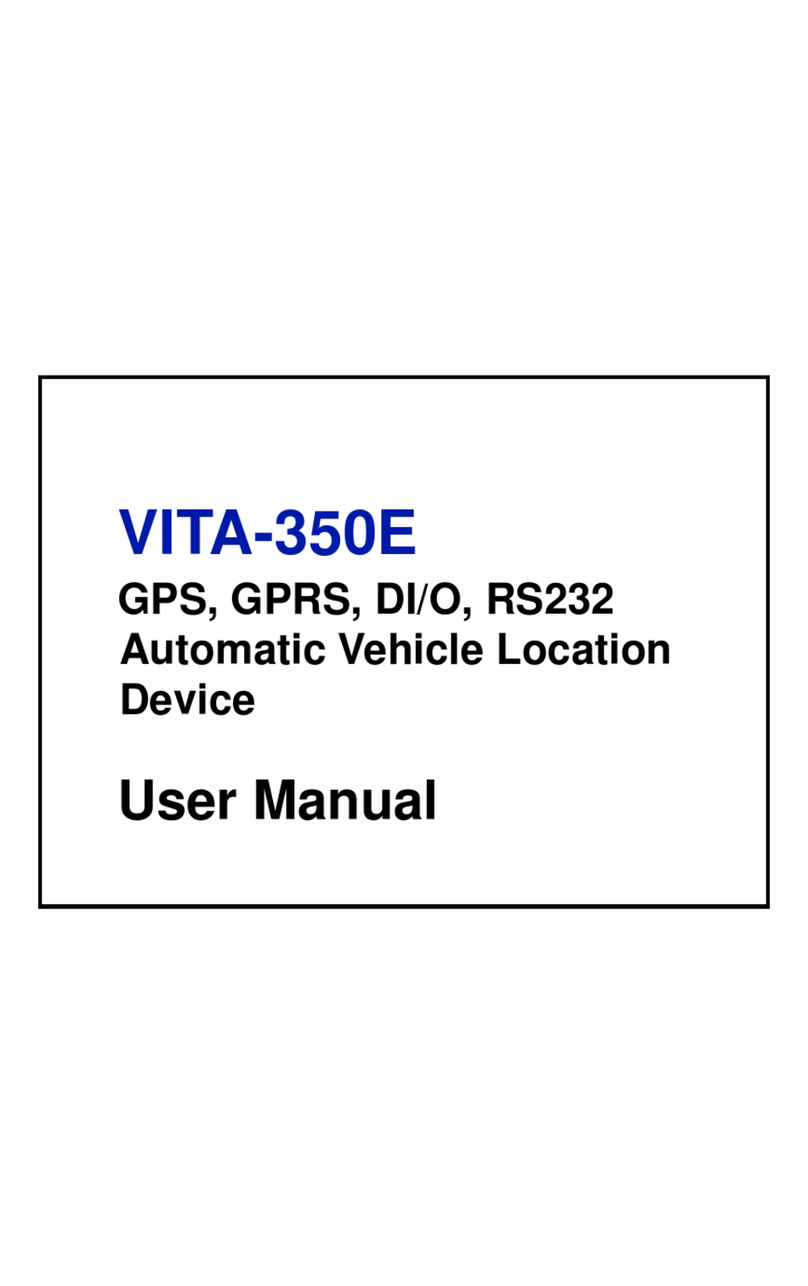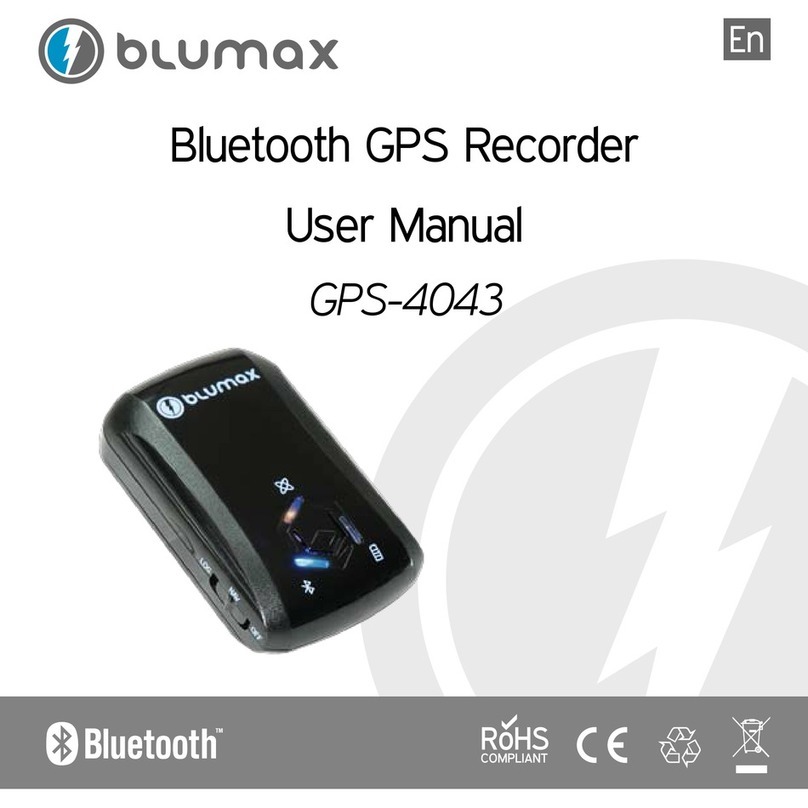S&T CAREU U1 Lite(WR) User manual

CAREU
U1 Lite(WR)
Vehicle
Tracker
User Guide
Version: 1.0
Reference No.: AVL-CU-U1L-00-1210UEN
Date: March 30, 2012
SYSTEMS & TECHNOLOGY CORP.

General Information
If any breakdown occurs due to the operation of the described product or users’ improper handling
in accordance with the instructions of the document, S&T shall be liable for the General Conditions
based on the delivery of the described product and the content of the document. This product is not
designed for the use of life support appliances, devices or systems and thence a malfunction of the
product might reasonably be expected to make personal injury. S&T customers using or selling this
product for such applications will take the risk on their own; therefore, it must be agreed S&T will
be fully indemnified from any damages due to illegal use or resale. All information in this document
is subject to change without notice at any time.
Disclaimer
The information, specification, images and photos in this user guide are subject to change without
notice and without obligation to notify any person of such revision change.
Copyright
This user guide, including all photographs, illustrations and software, to name a few, is protected
under international copyright laws, with all rights reserved. This document contains confidential,
restricted and proprietary information that it has been exclusively prepared for the internal use of
certain designated S&T employees, and may not be duplicated or distributed, in whole or in part,
without the prior written consent of S&T’s authorized delegates. Any illegal copying and disclosure
of the document are absolutely prohibited, and violators are liable to the damages caused.
© Systems & Technology Corp. All Rights Reserved

Table of Contents
Chapter 1 Introduction...............................................................................................................1
1.2 Scope...............................................................................................................................1
1.3 About CAREU U1 Lite(WR)........................................................................................1
1.4 Hardware Architecture................................................................................................2
1.5 Related Document .......................................................................................................2
Chapter 2 Taking a Tour of CAREU U1 Lite(WR).................................................................3
2.1 Dimensions....................................................................................................................3
2.2 Front View......................................................................................................................3
3.2 Pin Assignment ............................................................................................................5
3.3 LED Indicator.................................................................................................................6
3.4 USB Device Driver Installation...................................................................................7
3.5 Device Configuration ................................................................................................13
3.6 Communication Settings .........................................................................................17
3.7 GPS Tracking Configurations.................................................................................18
3.8 Firmware Upgrade .....................................................................................................19
Chapter 4 Technical Specification ........................................................................................21
Chapter 5 Regulation.................................................................................................................23


CAREU U1 Lite(WR) Vehicle Tracker User
Guide
Chapter 1
1
Chapter 1 Introduction
1.1 Features
Thank you for purchasing the CAREU U1 Lite(WR)
vehicle tracker and we are very pleased to introduce
you our tracker's features and applications.
The CAREU U1 Lite(WR) vehicle tracker is an all-in-one
GPS tracking device to deliver positioning messages and
help back-end users to proceed with the analysis and
the applications of vehicle transport, management, anti-
theft, security, tracking, to name a few.
Cost effective and easy installation
SMS, GPRS TCP/UDP, USSD, FTP communications
Geofence reports
Remote configuration
Real-time tracking (time, distance interval or intelligent mode, and heading)
Intelligent power management
Power low/lost alarm
Journey report wireless downloads
GSM/GPRS simultaneously
Mileage report
User-defined reports
Firmware upgrade over the air (via GPRS from FTP)
Up to 120,000 data logs
1.2 Scope
This document will guides you to start the CAREU U1 Lite(WR) Vehicle Tracker. However,
as this document contains basic device configuration only, please see the CAREU U1
Lite(WR) Protocol Document for the advanced information.
1.3 About CAREU U1 Lite(WR)
The CAREU U1 Lite(WR) vehicle tracker transmits the wireless signals such as location,
peripheral and vehicle control data to a control center. The onboard GPS receiver provides
users with location data including speed, direction, mileage and altitude. It uses an onboard
GSM/GPRSmodule to accomplish wireless transmission.
A microcontroller can probe location and command data at regular intervals, derive actions
from location, peripheral and control data, and execute such actions. Among the best
features of the CAREU U1 Lite(WR) vehicle tracker, in particular, they transmit data in
ASCII mode or binary mode. Peripheral data indicates the status of various peripherals
connected to and/or controlled by the device. The peripherals include, but not limited to,
door locks/un- locks, starter interrupt, ignition, battery, engine and panic button.
The firmware in the device applies intelligent filtering to overcome coverage limitations
for both GPS and GSM/GPRS networks. Motion sensor controls the status of the device,
whether in sleep, idle or fully-powered mode, and thereby controls the amount of current

CAREU U1 Lite(WR) Vehicle Tracker User
Guide
2
Chapter 1
consumed by the device. Backup battery and tamper sensing GPS Antennas primarily
indicate the loss of Main Power and the interruption of GPS antenna connectivity. The
device supports over-the-air firmware upgrade to deliver additional functionality without
physically touching the device once installed. The firmware of the CAREU U1 Lite(WR) can
be upgraded through USB without disassembling the device.
In consideration of technicality and marketability, the CAREU U1 Lite(WR) has so
many excellences to be competitive enough to stand out in the market. With regard
to the technicality, the CAREU U1 Lite(WR) saves and records more data even under
inactive communication status, and it also provides better power management,
coexistence of GPRS and SMS modes.
1.4 Hardware Architecture
As hardware is concerned, the CAREU U1 Lite(WR) is comprised of a micro-controller,
regulator, GPS receiver, GSM/GPRS modem, G-Force sensor, flash memory data
storage, I/O interface and LED status indicators.
Users can connect PC's HyperTerminal to the Diagnostic/setting port for the AVL
configuration.
G-Sensor for car accident prevention, car tow-away warning and power management.
The audio interface supports hand-free phone call.
GPIO that connects to any customer monitoring points by door switch, anti-thief or
actuators.
The A/D input that connects the analog signal sensor to the AVL, such as the fuel or
temperature sensor.
SPI
FLASH
I/O Ports External
Device
G-Sensor USB
CPU
GPS
Power
GSM
Modem
RS-232
T
ransceiver Support
Accessory
1.5 Related Document
[1] CAREU U1 Lite(WR) Protocol Document

CAREU U1 Lite(WR) Vehicle Tracker User
Guide
Chapter 2
3
Chapter 2 Taking a Tour of CAREU U1 Lite(WR)
This chapter will guide you to the major connectors of the CAREU U1 Lite(WR) vehicle tracker.
2.1 Dimensions
Dimensions (L x W x H): 72mm x 90mm x 33mm
72mm
33mm
90mm
2.2 Front View
No.
Name
Description
1
PWR
&
I/O
Power Connector for Car Battery and Input/Output Connector
including basic I/O
2
GPS
SMAConnector for GPS External Antenna

CAREU U1 Lite(WR) Vehicle Tracker User
Guide
4
Chapter 3
Chapter 3 Getting Started with CAREU U1 Lite(WR)
To install the CAREU U1 Lite(WR) vehicle tracker, follow the instructions below for basic operations.
3.1 Hardware Installation
1. SIM Card Installation
●Remove the cap. Insert SIM card into SIM card slot.
2. GPS Antenna Connection
● Connect the GPS antenna to the SMA connector jack on the front side of the device
(circled as the illustration below) by completely screwing the GPS antenna's plug
connector.
● It is recommended that a matching torque 7-10 inch pounds (80-110 N.cm) should
be used for the SMAconnector
3. G-Sensor Installation Consideration
The device uses a 3-axis G-Force sensor to detect the vehicle motion and the impact
on the vehicle. The X, Y and Z axis definition will be affected by the location of device
installation.

CAREU U1 Lite(WR) Vehicle Tracker User
Guide
Chapter 3
5
Pin#
Signal Name
Description
I/O
Remark
1
DC IN
Power supply input
I
DC Vin = +8 ~ +30V
2
GND
Signal ground
—
3
Ignition
Ignition(ACC) Input
I
DC Vin = +30 ~ +7V (Active high)
4
Output1
Open-Collector
O
Imax = 300mA
5
Input 1
Negative
T
rigger
Input 1
I
DC VIN = +6V ~ 0V (Low Active)
6
Output 2
Open-Collector
Output 2
O
Imax = 300mA
7
Input 2
Negative
T
rigger
Input 2
I
DC VIN = +6V ~ 0V (Low Active)
8
Analog
Input
1
Analog Input 1
I
DC VIN = +30V ~ 0V
3.2 Pin Assignment
1. PWR Connector and I/O Connector

CAREU U1 Lite(WR) Vehicle Tracker User
Guide
6
Chapter 3
3.3 LED Indicator
1. GPS LED Indicator
Power Mode
GPS Status
GPS LED
Power Off
N/A
Off
Low Power
N/A
Off
Full Power
Acquiring
Flash Red (5 Times/Second)
Full Power
T
racking
Solid Red
2. GSM LED Indicator
Power Mode
GSM/GPRS Status
GSM LED
Power Off
N/A
Off
Low Power
N/A
Off
Full Power
Acquiring
Flash Red (3 Times/
Second)
Full Power
Registered
Solid Red

CAREU U1 Lite(WR) Vehicle Tracker User
Guide
Chapter 3
7
3.4 USB Device Driver Installation
The CAREU U1 Lite(WR) communicates with your host computer by either RS-232 or USB
interface. In some newer editions of Windows XP, the CAREU U1 Lite(WR) device can be installed
as a "virtual COM port" device whereby the CAREU U1 Lite(WR) would automatically access
Windows XP's inbox USB drivers. While in some other earlier editions of Windows XP, you
would need to manually install the USB driver for the CAREU U1 Lite(WR) device. In the following
content of this section, you will be guided to how the installation can be done in both cases.
To install the device driver for the CAREU U1 Lite(WR), connect the CAREU U1 Lite(WR) device
to your system with an USB cable as mentioned in Mini USB Cable Connection on section 3.1. As
soon as the connection is made between the CAREU U1 Lite(WR) and your computer, a balloon
appears above the notification area saying an USB device is found.
Click on this balloon to start the [Found New Hardware] wizard.
Select No, not this time. Press the Next button to proceed.

CAREU U1 Lite(WR) Vehicle Tracker User
Guide
8
Chapter 3
1. Automatic Installation
If the wizard prompts to help you install the software for "STMicroelectronics Virtual
COM Port". Select Install the software automatically (Recommended). Press the
Next button to proceed.
The wizard proceeds to install the driver.

CAREU U1 Lite(WR) Vehicle Tracker User
Guide
Chapter 3
9
The installation completes.
In [Device Manager], the CAREU U1 Lite(WR) device is included under Ports (COM & LPT)
as"STMicroelectronics Virtual COM Port". COM port number is displayed as well.

CAREU U1 Lite(WR) Vehicle Tracker User
Guide
1
0
Chapter 3
2. Manual Installation
After you select No, not this time, if the wizard only prompts to help you install
software for "USB device", you need to manually install the driver. Select Install from a
list or specific location (Advanced). Press the Next button to proceed.
Select Search for the best driver in these locations. Check Include this location
in the search. Press the Browse button to assign where your the CAREU U1 Lite(WR)
de- vice driver locates on your local disk. Press the OK button. You can download the
USB device driver from http://www.systech.com.tw/downloads.php.

CAREU U1 Lite(WR) Vehicle Tracker User
Guide
Chapter 3
11
Press the Next button to proceed.
The wizard proceeds to install the driver.

CAREU U1 Lite(WR) Vehicle Tracker User
Guide
1
2
Chapter 3
The installation completes.
In [Device Manager], the CAREU U1 Lite(WR) device is included under Ports (COM & LPT)
as
"S&T Tracker". COM port number is displayed as well.

CAREU U1 Lite(WR) Vehicle Tracker User
Guide
Chapter 3
13
3.5 Device Configuration
1. In Windows XP desktop, click Start | All Programs | Accessories |
Communications | HyperTerminal.
2. If you are prompted to input the information of your location, complete them to
proceed.
3. On the File menu of HyperTerminal, click New Connection.
4. In the Name box, type a name that describes the connection. In the Icon box,
click an appropriate icon. Press the OK button to proceed.
5. For Com port properties, configure as follows:
Baud Rate --> 115200 bps
Data Bits --> 8
Parity --> None
Stop Bits --> 1
Flow Control --> None

CAREU U1 Lite(WR) Vehicle Tracker User
Guide
1
4
Chapter 3
6. In the connection that you have just set up, click File | Properties. Select the
[Connect To] tab. From the [Connect using] drop down list, select the correct com
port by checking it up at Windows XP's [DeviceManager] as previously mentioned on
page 10 and page 13. Go there by clicking Start | Control Panel | System | Hardware |
Device Manager.

CAREU U1 Lite(WR) Vehicle Tracker User
Guide
Chapter 3
15
7. In the File menu, click Properties. Click the [Settings] tab. Press the ASCII Setup
button.
8. In the [ASCII Sending] group box. Select both Send line ends with line feeds and
Echo typed characters locally. Press the OK button.

CAREU U1 Lite(WR) Vehicle Tracker User
Guide
1
6
Chapter 3
9. Connect your the CAREU U1 Lite(WR) device to power as mentioned in Power and
I/O Cable Connection on page 5. The device startup message will be displayed.
10. In [HyperTerminal] window, type in the command "AT$VERSION?" and press the
Enter key. The hardware and firmware version will show. As long as your
[HyperTerminal] window appears as the screenshot below, a connection between the
device and your system has already been built up and working. It is time to send all
configuration commands.
Table of contents
Other S&T GPS manuals