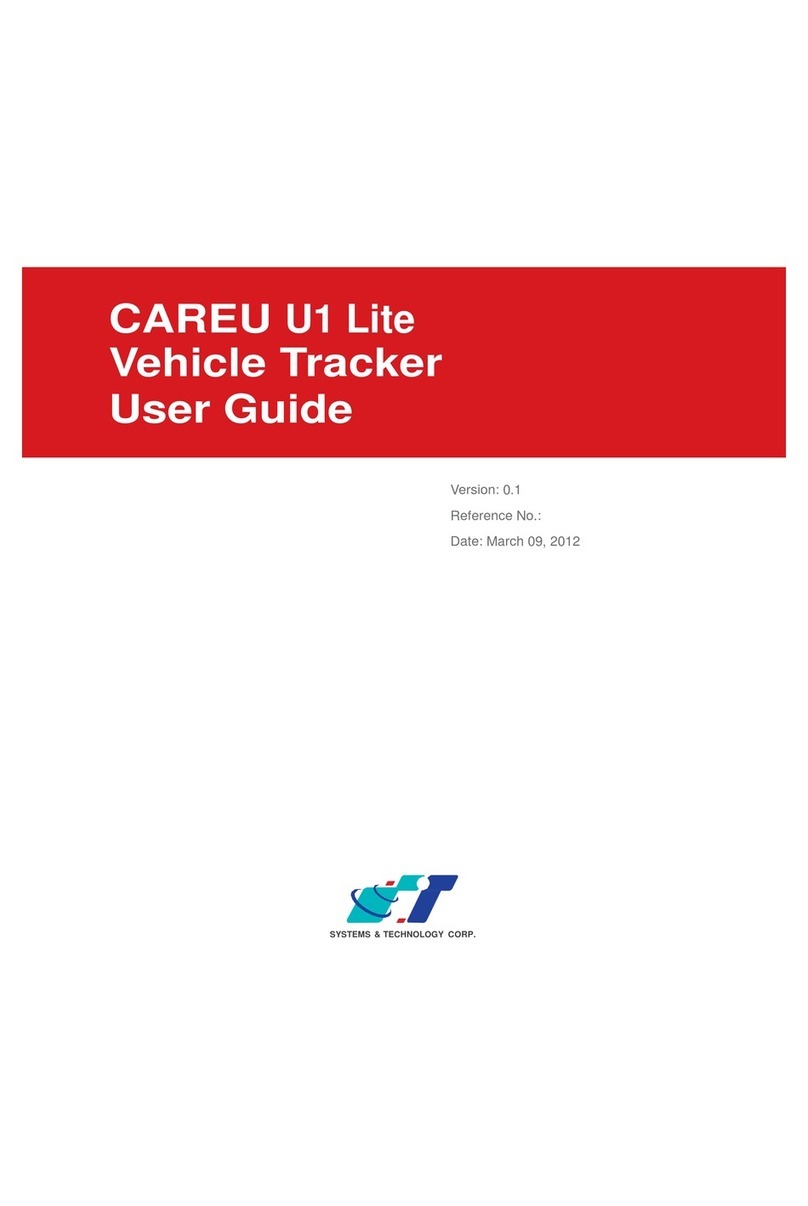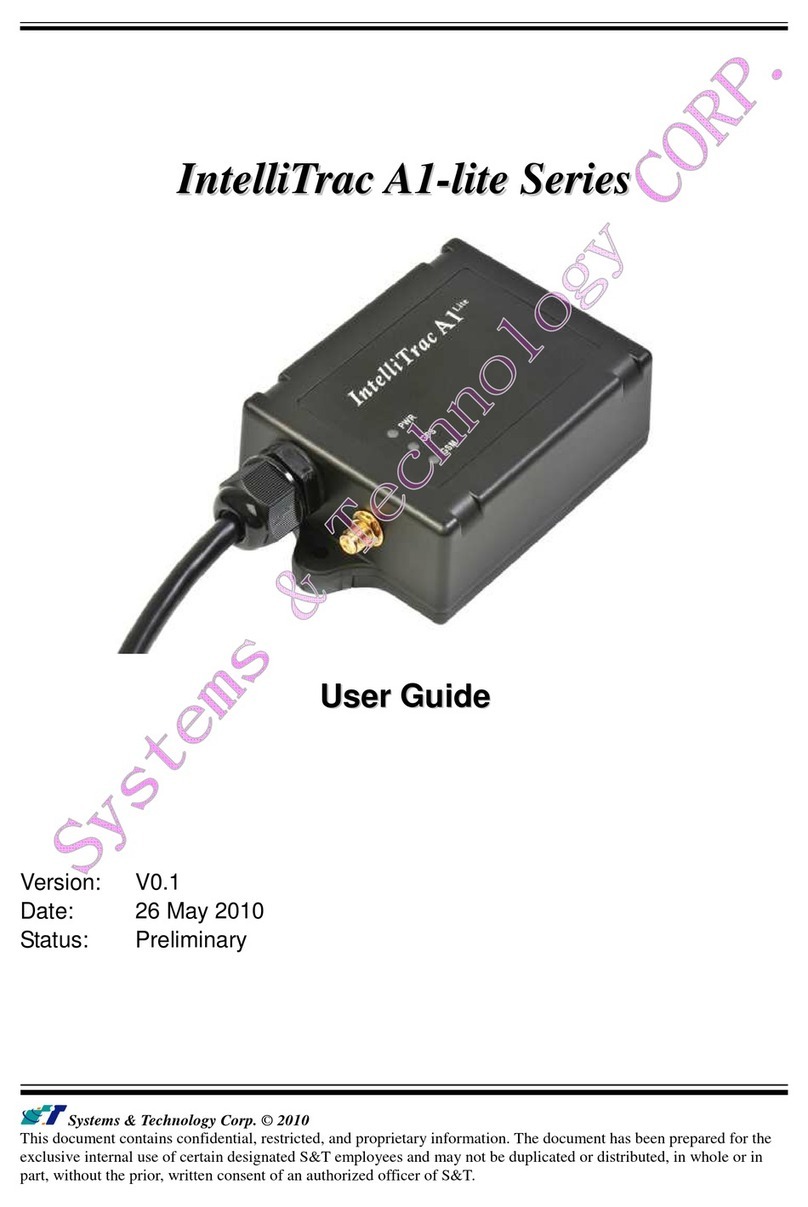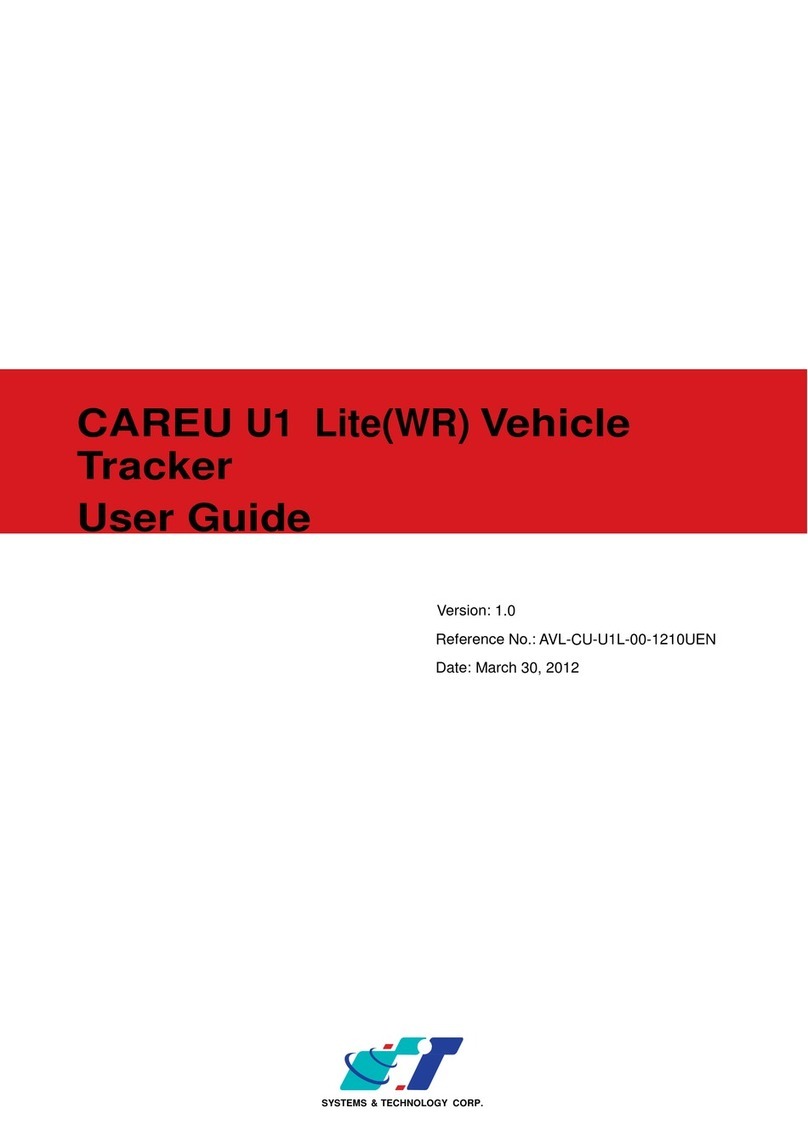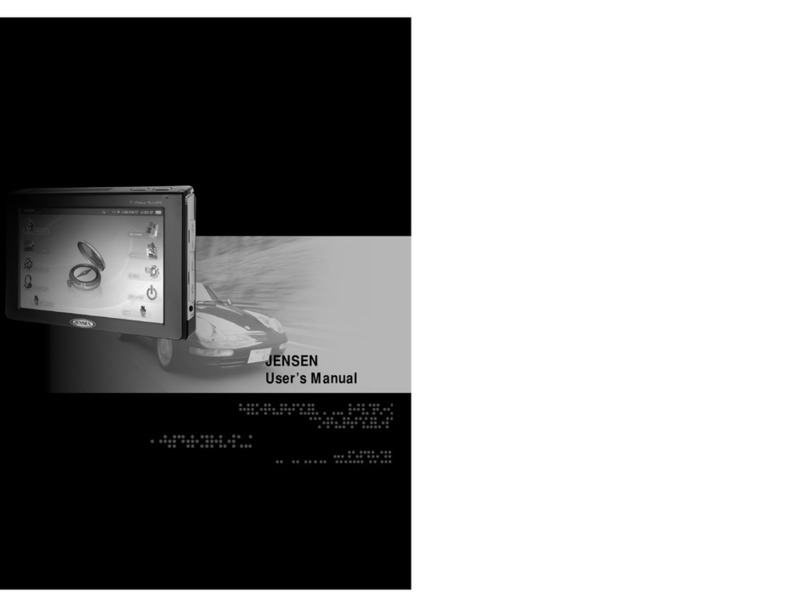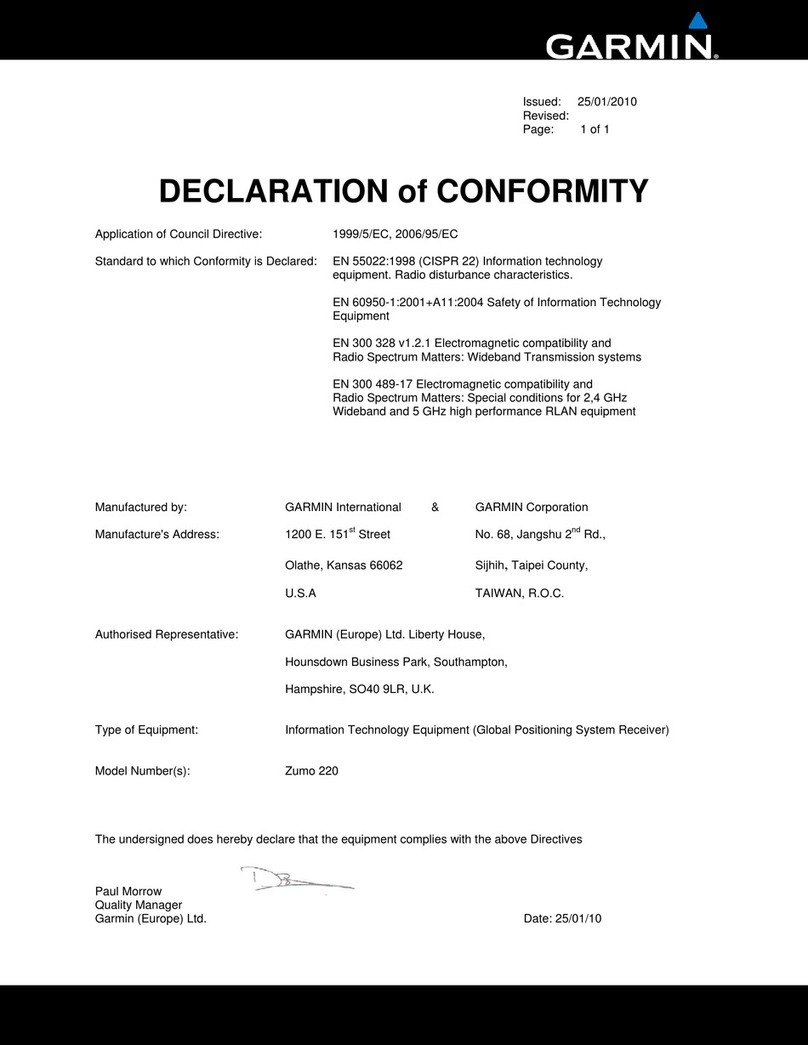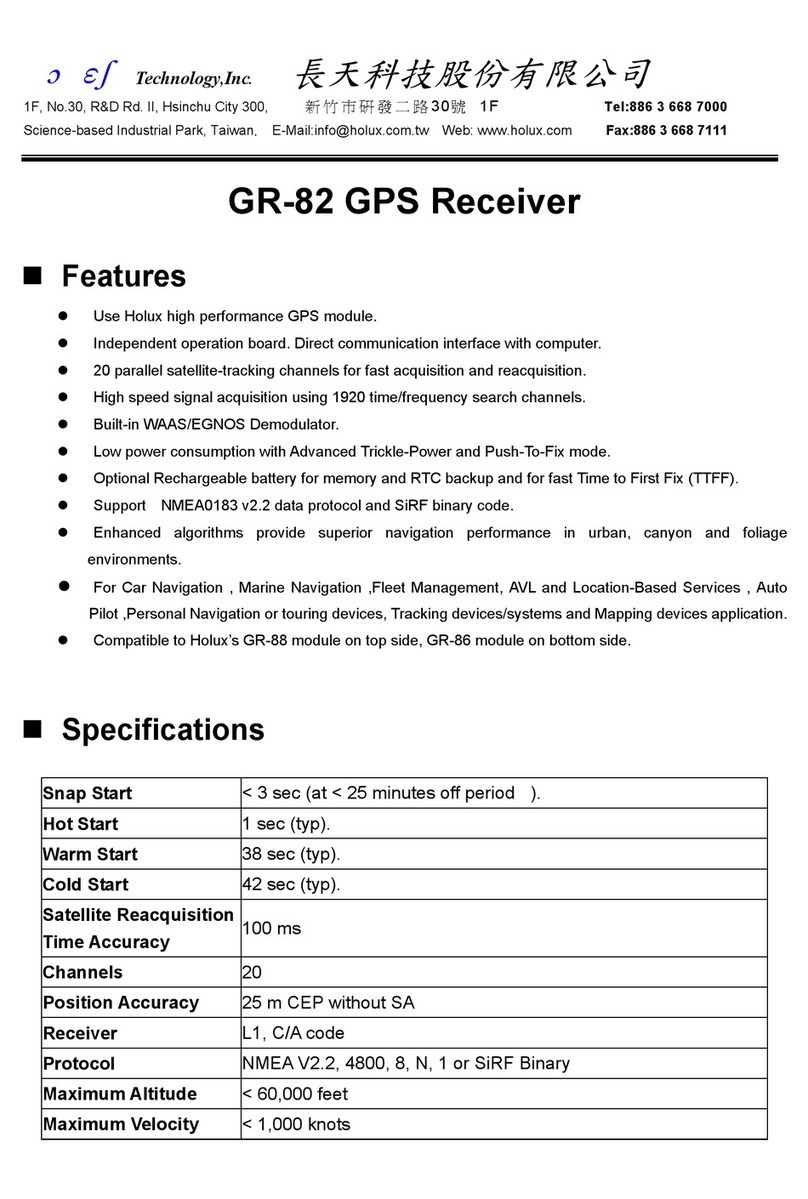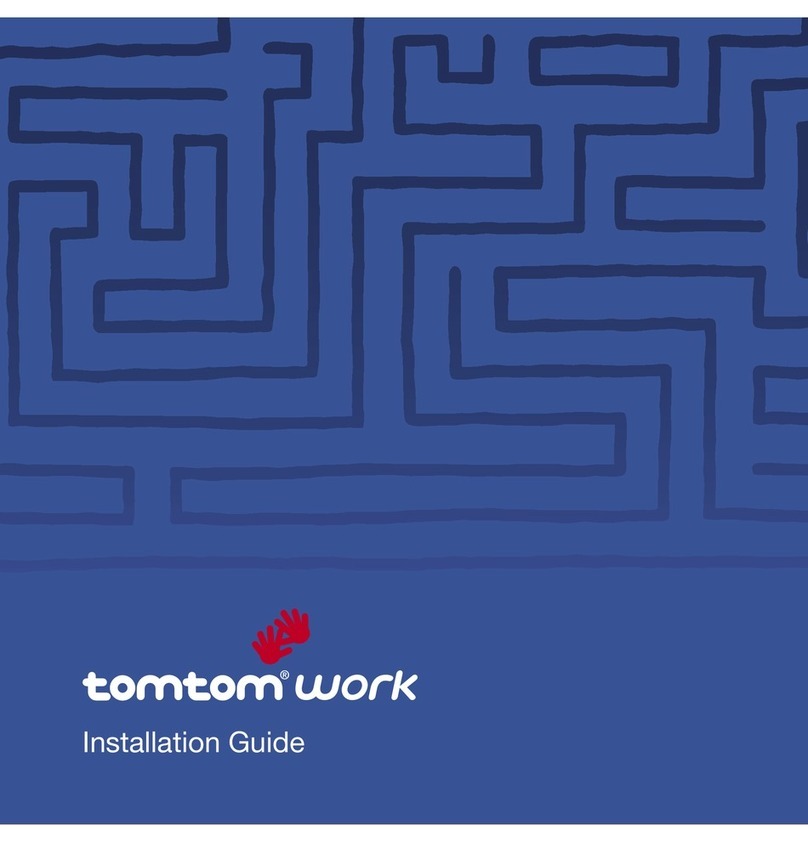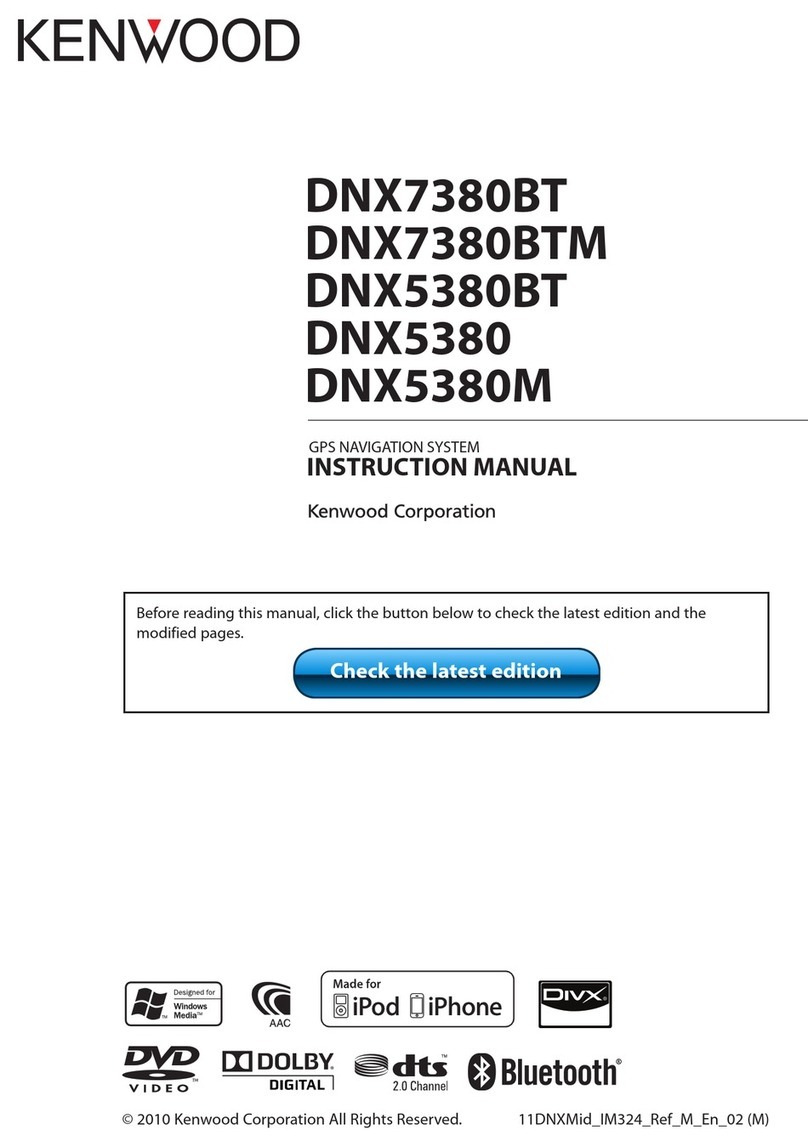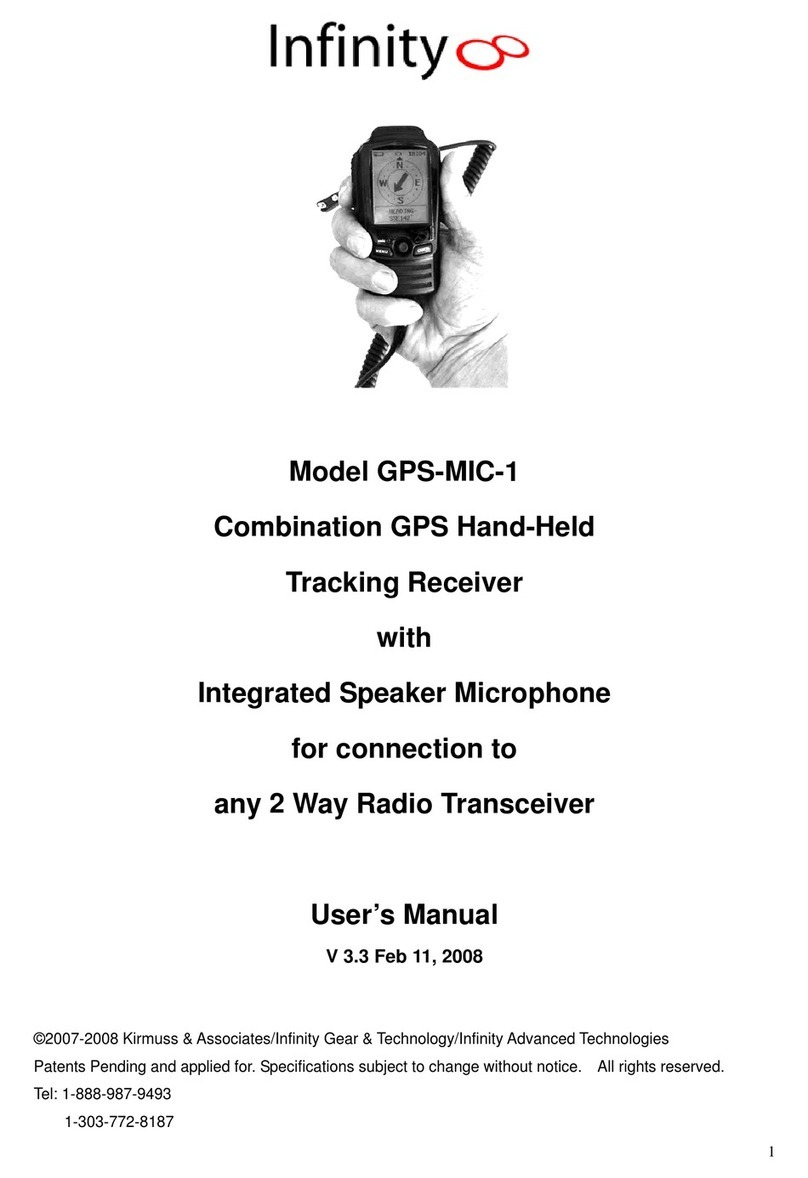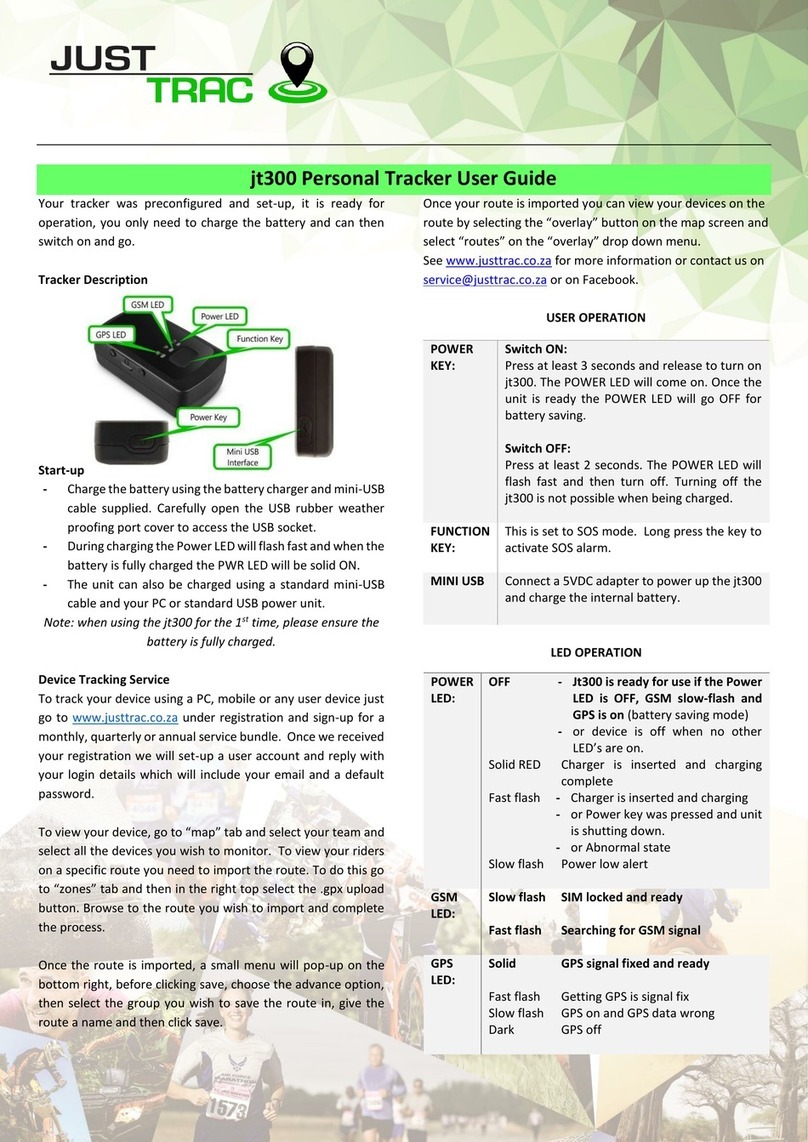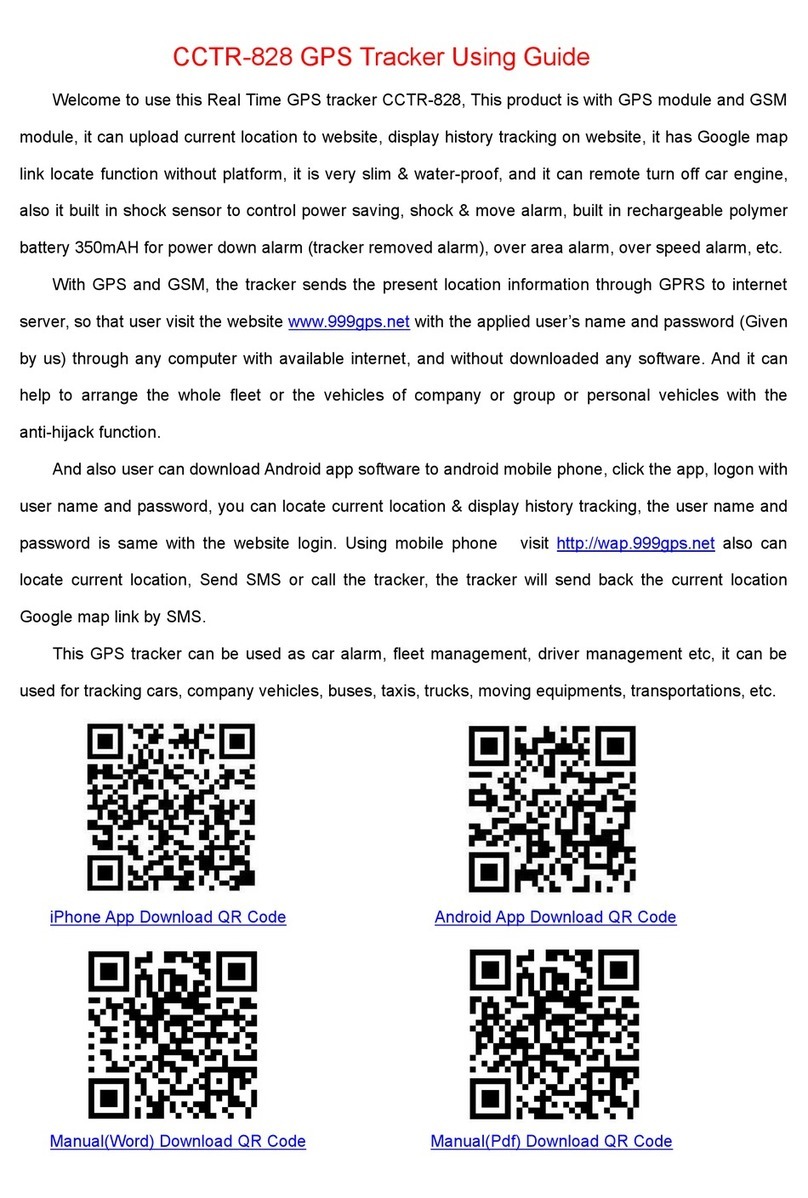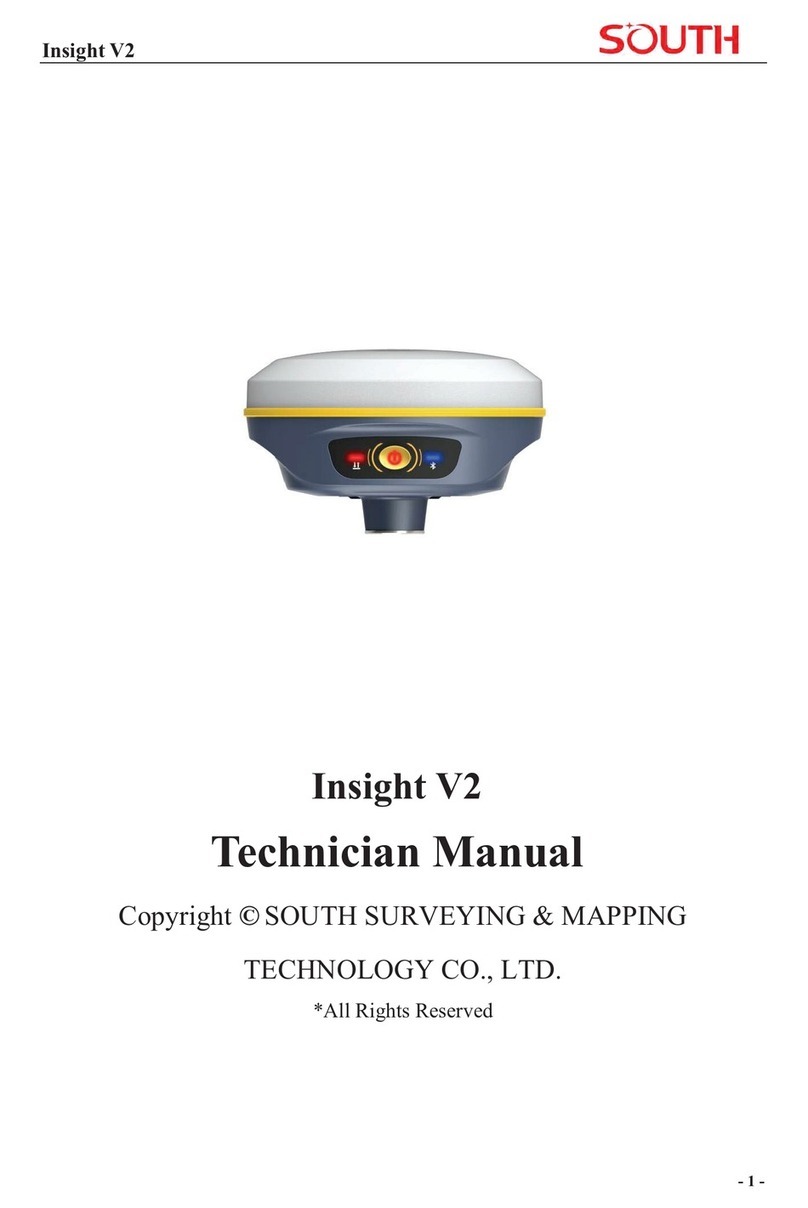S&T IntelliTrac P1 User manual

Systems & Technology Corp. © 2008
This document contains confidential, restricted, and proprietary information. The document has been prepared for the
exclusive internal use of certain designated S&T employees and may not be duplicated or distributed, in whole or in
part, without the prior, written consent of an authorized officer of S&T.
I
In
nt
te
el
ll
li
iT
Tr
ra
ac
c
P
P1
1
P
Pe
er
rs
so
on
na
al
l
T
Tr
ra
ac
ck
ke
er
r
U
Us
se
er
r
G
Gu
ui
id
de
e
Version: v1.0.1
Date: Jun. 17, 2009
Status: Preliminary

Systems & Technology Corp. © 2008
This document contains confidential, restricted, and proprietary information. The document has been prepared for the
exclusive internal use of certain designated S&T employees and may not be duplicated or distributed, in whole or in
part, without the prior, written consent of an authorized officer of S&T.
General notes
With respect to any damages arising in operation with the described product or this document, S&T shall be
liable according to the General Conditions on which the delivery of the described product and this document
are based. This product is not intended for use in life support appliances, devices or systems where a
malfunction of the product can reasonably be expected to result in personal injury. S&T customers using or
selling this product for use in such applications do so at their own risk and agree to fully indemnify S&T for
any damages resulting from illegal use or resale.
Information in this document is subject to change without notice at any time.
Copyright notice
Copying of this document and giving it to others and the use or communication of the contents thereof, are
forbidden without express authority. Offenders are liable to the payment of damages.
© Systems & Technology Corp. All rights reserved

IntelliTrac P1 Personal Tracker User Guide
Systems & Technology Corp. © 2008
This document contains confidential, restricted, and proprietary information. The document has been prepared for the
exclusive internal use of certain designated S&T employees and may not be duplicated or distributed, in whole or in
part, without the prior, written consent of an authorized officer of S&T.
T
Ta
ab
bl
le
e
O
Of
f
C
Co
on
nt
te
en
nt
ts
s
1. Introduction........................................................................................................................1
1.1 Scope 1
1.2 About IntelliTrac P1 Personal Tracker......................................................................................1
1.3 Hardware Architecture.............................................................................................................2
1.4 Related Documents.................................................................................................................2
2. Basic Operations ................................................................................................................3
2.1 Hardware Installation ..............................................................................................................3
2.2 Device Configurations.............................................................................................................8
2.3 Communication Settings .......................................................................................................13
2.4 GPS Tracking Configurations................................................................................................15
2.5 Firmware Upgrade................................................................................................................18
3. Technical Specification for IntelliTrac P1.......................................................................19
4. About Systems & Technology Corporation.....................................................................20

IntelliTrac P1 Personal Tracker User Guide
Systems & Technology Corp. © 2008
This document contains confidential, restricted, and proprietary information. The document has been prepared for the
exclusive internal use of certain designated S&T employees and may not be duplicated or distributed, in whole or in
part, without the prior, written consent of an authorized officer of S&T.
- 1 -
1
1.
.
I
In
nt
tr
ro
od
du
uc
ct
ti
io
on
n
Thank you for your purchasing IntelliTrac P1 Personal Tracker. The benefits are:
Equipment/goods security/ tracking
Special vehicle security/ tracking (motorcycle, motor boat, snow motorcycle, etc.)
Container security/ tracking
Criminal control
Child care
Chronically ill safety - dementia sufferer, senior people
Outdoor recreation - travel, hiking, bike riding
Rescue operations
Animal tracking
Safety of police force or security guard
Military use - locate soldiers on the battlefields
Sales/technical force management
1.1 Scope
The purpose of this document is to describe how to getting started with the IntelliTrac P1 Personal
Tracker devices. The document contains basic device configuration. For advanced users, please
refer to the IntelliTrac P1 personal tracker Protocol Document for detailed information.
1.2 About IntelliTrac P1 Personal Tracker
The IntelliTrac P1 personal tracker Unit wirelessly transmits location, and provides an emergency
supports. Location data, including longitude latitude, is provided by an onboard GPS receiver.
Wireless transmission is achieved using an onboard GSM/GPRS module. A microcontroller is used
to poll location and command data at regular intervals, derive actions based on location, peripheral,
and control data, and execute those actions.
Firmware on the device applies intelligent filtering to overcome coverage limitations for both GPS
and GSM/GPRS networks.
Motion sensor is used to control the status of the unit, either sleep, idle, or full power, there by
controlling the amount of current the unit consumes.
Backup battery and tamper sensing GPS Antennas are primarily used to indicate loss of Main Power
and loss of GPS antenna connectivity.

FCC Regulations:
This mobile device complies with part 15 of the FCC Rules. Operation is subject to the following two conditions: (1) This device may not cause
harmful interference, and (2) this device must accept any interference received, including interference that may cause undesired operation.
This mobile device has been tested and found to comply with the limits for a Class B digital device, pursuant to Part 15 of the FCC Rules. These
limits are designed to provide reasonable protection against harmful interference in a residential installation. This equipment generates, uses and can
radiated radio frequency energy and, if not installed and used in accordance with the instructions, may cause harmful interference to radio
communications. However, there is no guarantee that interference will not occur in a particular installation If this equipment does cause harmful
interference to radio or television reception, which can be determined by turning the equipment off and on, the user is encouraged to try to correct the
interference by one or more of the following measures:
-Reorient or relocate the receiving antenna.
-Increase the separation between the equipment and receiver.
-Connect the equipment into an outlet on a circuit different from that to which the receiver is connected.
-Consult the dealer or an experienced radio/TV technician for help.
Changes or modifications not expressly approved by the party responsible for compliance could void the user‘s authority to operate the equipment.
The antenna(s) used for this transmitter must not be co-located or operating in conjunction with any other antenna or transmitter.
4
44
4RF Exposure Information (SAR)
This device meets the government’s requirements for exposure to radio waves.
This device is designed and manufactured not to exceed the emission limits for exposure to radio frequency (RF) energy set by the Federal
Communications Commission of the U.S. Government.
The exposure standard for wireless mobile devices employs a unit of measurement known as the Specific Absorption Rate, or SAR. The SAR limit
set by the FCC is 1.6W/kg. *Tests for SAR are conducted using standard operating positions accepted by the FCC with the device transmitting at its
highest certified power level in all tested frequency bands. Although the SAR is determined at the highest certified power level, the actual SAR
level of the device while operating can be well below the maximum value. This is because the device is designed to operate at multiple power levels
so as to use only the poser required to reach the network. In general, the closer you are to a wireless base station antenna, the lower the power
output.
The highest SAR value for the device as reported to the FCC when tested for use when worn on the body, as described in this user guide, is 0.468
W/kg. (Body-worn measurements differ among device models, depending upon available enhancements and FCC requirements.)
While there may be differences between the SAR levels of various devices and at various positions, they all meet the government requirement.
The FCC has granted an Equipment Authorization for this device with all reported SAR levels evaluated as in compliance with the FCC RF exposure
guidelines. SAR information on this device is on file with the FCC and can be found under the Display Grant section of
http://www.fcc.gov/oet/fccid after searching on FCC ID: RLS-STAVL0924.
For body worn operation, this device has been tested and meets the FCC RF exposure guidelines for use with an accessory that contains no metal and
the positions the handset a minimum of 1.5 cm from the body. Use of other enhancements may not ensure compliance with FCC RF exposure
guidelines.

IntelliTrac P1 Personal Tracker User Guide
Systems & Technology Corp. © 2008
This document contains confidential, restricted, and proprietary information. The document has been prepared for the
exclusive internal use of certain designated S&T employees and may not be duplicated or distributed, in whole or in
part, without the prior, written consent of an authorized officer of S&T.
- 3 -
2
2.
.
B
Ba
as
si
ic
c
O
Op
pe
er
ra
at
ti
io
on
ns
s
2.1 Hardware Installation
(1) SIM Card Installation
Unscrew the battery access to open the battery cover (a),
Pull out the battery(b),
Insert the SIM Card.
Insert the Battery pack into battery bay.
Close the battery cover and make sure that you have crewed properly the nail to lock
the battery cover.

IntelliTrac P1 Personal Tracker User Guide
Systems & Technology Corp. © 2008
This document contains confidential, restricted, and proprietary information. The document has been prepared for the
exclusive internal use of certain designated S&T employees and may not be duplicated or distributed, in whole or in
part, without the prior, written consent of an authorized officer of S&T.
- 4 -
image1
(2) Charging IntelliTrac P1
To Start Charge IntelliTrac P1 by,
A. Power recharge by connecting the USB Sync cable to PC’s USB connector.
B. Power recharge by connecting the AC Power adaptor
Power LED status during charging:
A. Charging –Power LED indicator steady red

IntelliTrac P1 Personal Tracker User Guide
Systems & Technology Corp. © 2008
This document contains confidential, restricted, and proprietary information. The document has been prepared for the
exclusive internal use of certain designated S&T employees and may not be duplicated or distributed, in whole or in
part, without the prior, written consent of an authorized officer of S&T.
- 5 -
B. Charging complete –Power LED indicator steady green
(3) Device Drivers Installation
Power on P1 device by pressing Power Button; there is a three second beeper to indicate power
turned on successfully.
Then connect the USB port of IntelliTrac P1 to your PC using the provided USB cable.
Please connect IntelliTrac P1 directly to PC, not using with USB Hub device

IntelliTrac P1 Personal Tracker User Guide
Systems & Technology Corp. © 2008
This document contains confidential, restricted, and proprietary information. The document has been prepared for the
exclusive internal use of certain designated S&T employees and may not be duplicated or distributed, in whole or in
part, without the prior, written consent of an authorized officer of S&T.
- 6 -
As soon as the cable is connected the pop up windows of “Found New Hardware”appears
and the USB driver for IntelliTrac P1 is installed manually as below illustrations. To make
sure the installation was completed normally, check for the device “xxxx”in “My
Computer”as shown below, or from “Control Panel System Hardware Device
Manager”
Once power on IntelliTrac P1, and connect P1 to PC via USB cable; there will be a pop-up
windows appearing as
Please simply click which window, “Found new Hardware”, to start Hardware Wizard; and
then choose option of “No, not this time”.
The Hardware Wizard will move on to next windows as below, please choose option of “Install from
a list or specific location(advance)”.

IntelliTrac P1 Personal Tracker User Guide
Systems & Technology Corp. © 2008
This document contains confidential, restricted, and proprietary information. The document has been prepared for the
exclusive internal use of certain designated S&T employees and may not be duplicated or distributed, in whole or in
part, without the prior, written consent of an authorized officer of S&T.
- 7 -
Please find a correct location to load drivers for installation.
Once you find a correct drivers, Windows system will start to load related data to OS.
and present a “Completing The Found New Hardware Wizard”windows.

IntelliTrac P1 Personal Tracker User Guide
Systems & Technology Corp. © 2008
This document contains confidential, restricted, and proprietary information. The document has been prepared for the
exclusive internal use of certain designated S&T employees and may not be duplicated or distributed, in whole or in
part, without the prior, written consent of an authorized officer of S&T.
- 8 -
2.2 Device Configurations
For the first installation, some basic parameters should be set before installation. The device parameters can
be set through RS-232 port by using HyperTerminal program. Please see below for the HyperTerminal
settings:
(1) Open HyperTerminal

IntelliTrac P1 Personal Tracker User Guide
Systems & Technology Corp. © 2008
This document contains confidential, restricted, and proprietary information. The document has been prepared for the
exclusive internal use of certain designated S&T employees and may not be duplicated or distributed, in whole or in
part, without the prior, written consent of an authorized officer of S&T.
- 9 -
(2) Choose correct COM port
(3) Baud Rate57600bps, Data Bits8, ParityNone, Stop Bits1, Flow ControlNone

IntelliTrac P1 Personal Tracker User Guide
Systems & Technology Corp. © 2008
This document contains confidential, restricted, and proprietary information. The document has been prepared for the
exclusive internal use of certain designated S&T employees and may not be duplicated or distributed, in whole or in
part, without the prior, written consent of an authorized officer of S&T.
- 10 -
(4) Choose [File][Properties] and click [ASCII Setup…]
(5) Checked below ASCII Sending options

IntelliTrac P1 Personal Tracker User Guide
Systems & Technology Corp. © 2008
This document contains confidential, restricted, and proprietary information. The document has been prepared for the
exclusive internal use of certain designated S&T employees and may not be duplicated or distributed, in whole or in
part, without the prior, written consent of an authorized officer of S&T.
- 11 -
(4) Connect D-Sub connector to your PC and power on the device.
The device startup message will be shown on the HyperTerminal.

IntelliTrac P1 Personal Tracker User Guide
Systems & Technology Corp. © 2008
This document contains confidential, restricted, and proprietary information. The document has been prepared for the
exclusive internal use of certain designated S&T employees and may not be duplicated or distributed, in whole or in
part, without the prior, written consent of an authorized officer of S&T.
- 12 -
(5) Type AT$VERSION command and press [Enter] key, the hardware and firmware version will be shown
on the HyperTerminal. If the HyperTerminal is shown like below, that means connection between the
device and PC is working properly. It is ready to send all configuration commands from now on.

IntelliTrac P1 Personal Tracker User Guide
Systems & Technology Corp. © 2008
This document contains confidential, restricted, and proprietary information. The document has been prepared for the
exclusive internal use of certain designated S&T employees and may not be duplicated or distributed, in whole or in
part, without the prior, written consent of an authorized officer of S&T.
- 13 -
2.3 Communication Settings
There are two communication modes for the IntelliTrac P1 Personal Tracker device to communicate to the
control center. One is SMS, and the other is GPRS (TCP/UDP). The device should be set communication
parameters before install the device to vehicle.
(1) SMS Configuration
Setting SMS control center phone number or short code by using AT$SMSDST command. For example,
the SMS control center phone number is +886123456789, issue the AT$SMSDST command in
HyperTerminal like below:
AT$SMSDST=+886123456789
OK
Then you can try to use cellular phone or SMS gateway to send a SMS message to the A1 device.
Send a SMS message "AT$MODID?"
Device will response:
$MODID=101000001
OK
(Type AT&W command to save all command parameters into the non-volatile memory of the device.)
AT&W
OK
This proves the mobile phone SMS connects successfully.

IntelliTrac P1 Personal Tracker User Guide
Systems & Technology Corp. © 2008
This document contains confidential, restricted, and proprietary information. The document has been prepared for the
exclusive internal use of certain designated S&T employees and may not be duplicated or distributed, in whole or in
part, without the prior, written consent of an authorized officer of S&T.
- 14 -
(2) GPRS Configuration
Setting GPRS server using the following commands:
AT$APN=internet,username,password (APN=internet, Username=username, Password=password)
OK
AT$HOSTS=1,60.148.19.10,6000 (Server IP address = 60.148.19.10 and Port number =6000)
OK
AT$RETRY=5,10 (Message retry settings)
OK
AT$IPTYPE=1 (Using TCP/IP mode)
OK
AT$GPRSEN=1 (GPRS enable)
OK
Please refer to IntelliTrac A Series Protocol Document for detailed command descriptions.

IntelliTrac P1 Personal Tracker User Guide
Systems & Technology Corp. © 2008
This document contains confidential, restricted, and proprietary information. The document has been prepared for the
exclusive internal use of certain designated S&T employees and may not be duplicated or distributed, in whole or in
part, without the prior, written consent of an authorized officer of S&T.
- 15 -
2.4 GPS Tracking Configurations
After the device communication settings are done. The remote GPS tracking function can be performed.
The GPS tracking function can be set by using AT$PDSR command. For example,
AT$PDSR=1,30,0,0,2,0,0,1,1 (Tracking through GPRS by time interval 30 seconds)
OK
For the simply testing GPRS, open the TCP Server A-Series software which is provided by S&T. It is a
simple server software that can wait for device connection and data.

IntelliTrac P1 Personal Tracker User Guide
Systems & Technology Corp. © 2008
This document contains confidential, restricted, and proprietary information. The document has been prepared for the
exclusive internal use of certain designated S&T employees and may not be duplicated or distributed, in whole or in
part, without the prior, written consent of an authorized officer of S&T.
- 16 -
For advanced testing, please use the IntelliTrac Tracer Plus software; you can download free trial
version from S&T’s FTP server site as:
ftp://ftp.systech.com.tw/AVL/AVLS_TracerPlus/
Username : st1234
Password : st1234
You also can apply a testing account from S&T’s Fleetweb solution from your contact sales.

IntelliTrac P1 Personal Tracker User Guide
Systems & Technology Corp. © 2008
This document contains confidential, restricted, and proprietary information. The document has been prepared for the
exclusive internal use of certain designated S&T employees and may not be duplicated or distributed, in whole or in
part, without the prior, written consent of an authorized officer of S&T.
- 17 -
Table of contents
Other S&T GPS manuals