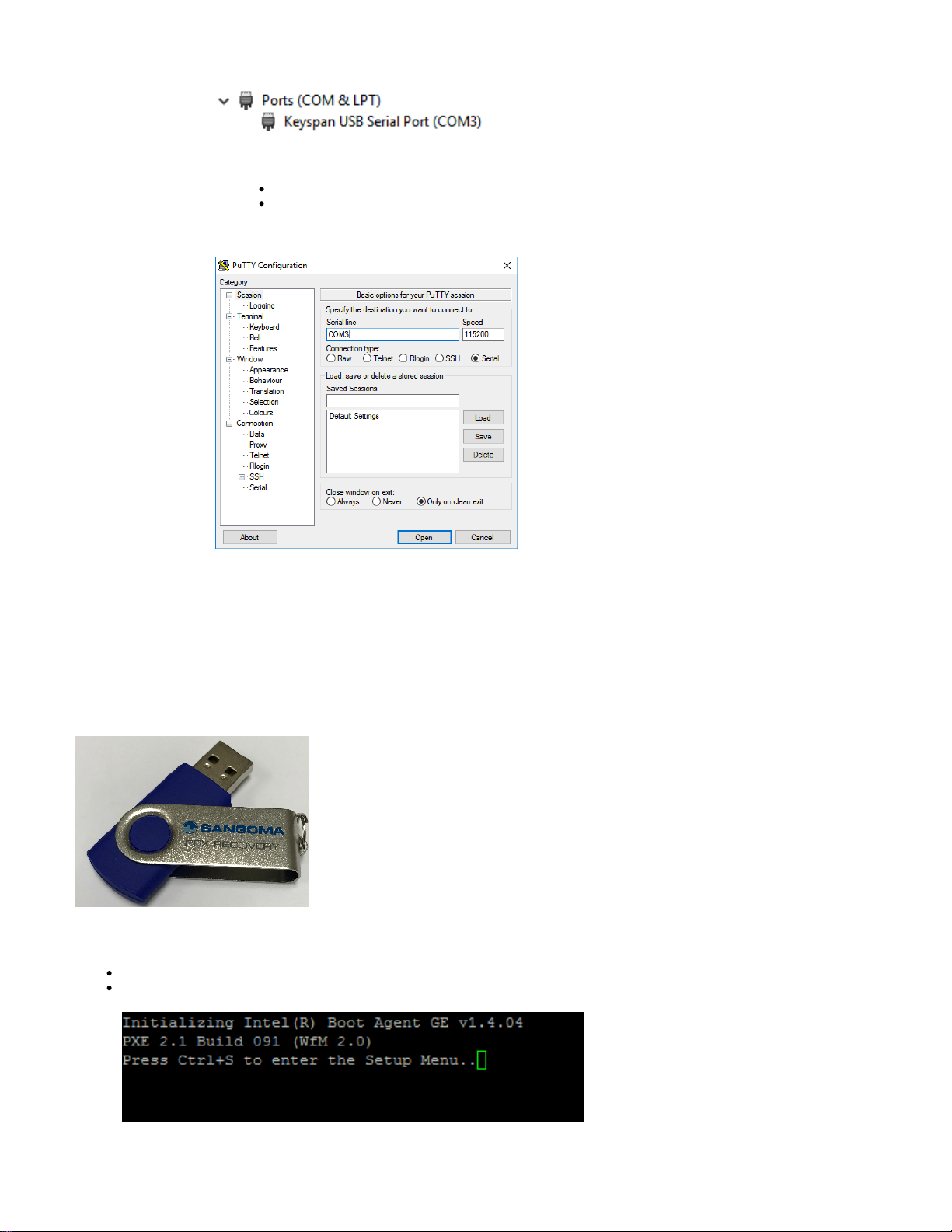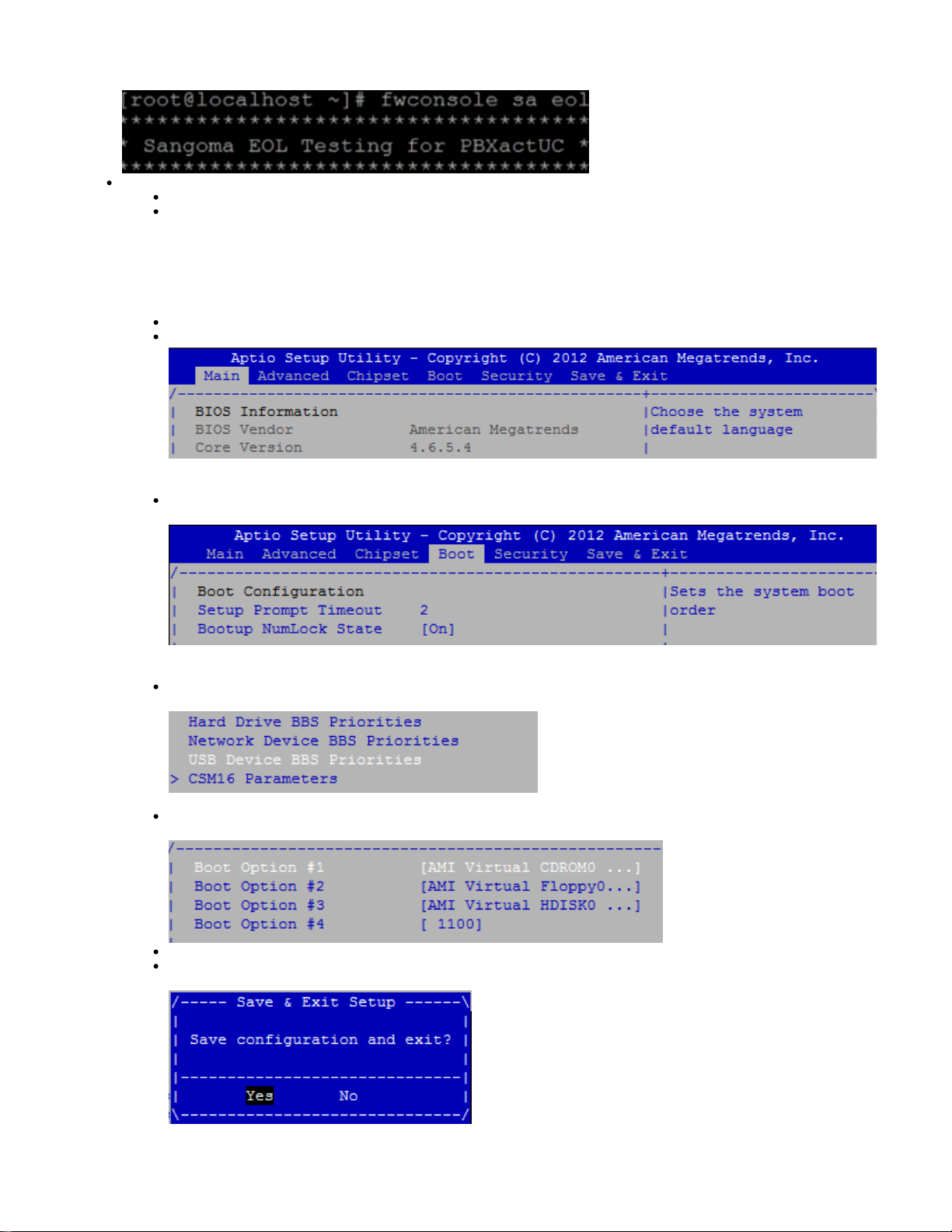1.
2. 1.
2.
3.
1.
2.
3.
4. 1.
PBXact System 1000 Recovery
The following steps will guide you through the re-installation process of your System 1000 Sangoma appliance
Preparation
USB Recovery Process
Final Steps
Preparation
Verify that the appliance is powered off.
Connect the appliance to the internet using a LAN cable (The system requires internet to setup timezone and network details)
Plug a network cable (cat 5) into on the appliance as seen below:port 0
Plug the other end of the network cable into a network that will provide internet access to the appliance
Plug a USB-to-Serial Console Cable into the Console Port located on the front of the appliance, as seen below:
Plug the end into the the Console port on the applianceRJ45
Plug the end into a laptop or desktop computerUSB
If your computer does not have the software drivers installed for the usb-to-serial cable please visit the following page:
-> Appliance USB to Serial Cable
-> you must have the drivers installed otherwise your computer will not be able to communicate with the appliance through the
console cable.
From the computer determine which USB port the console cable is plugged into.
The System 300 does not come shipped with a USB-to-Serial Console cable. However, it is the standard console cable that is
used with any networking equipment.
See the below image for an example usb-to-seial console cable:
serial-to-usb console cable