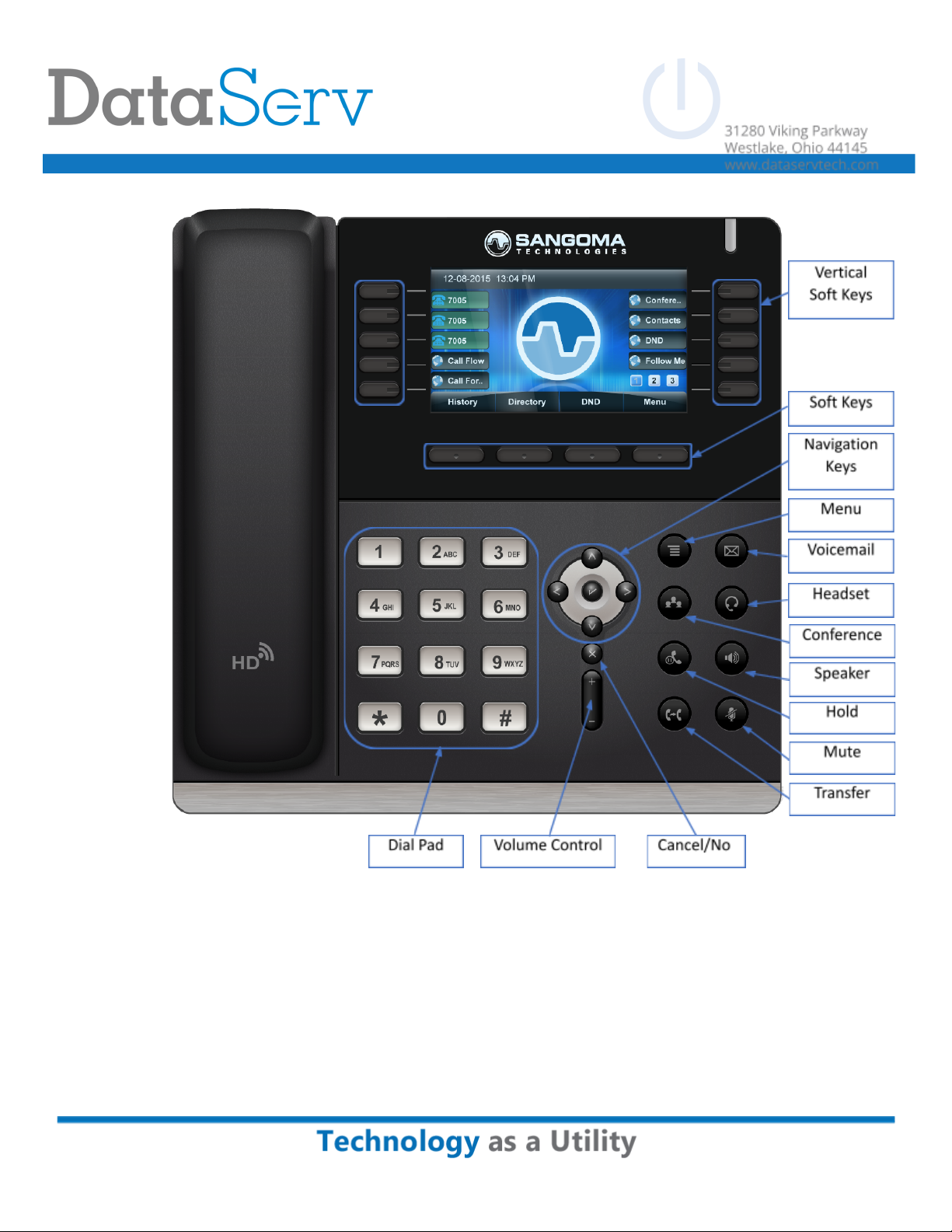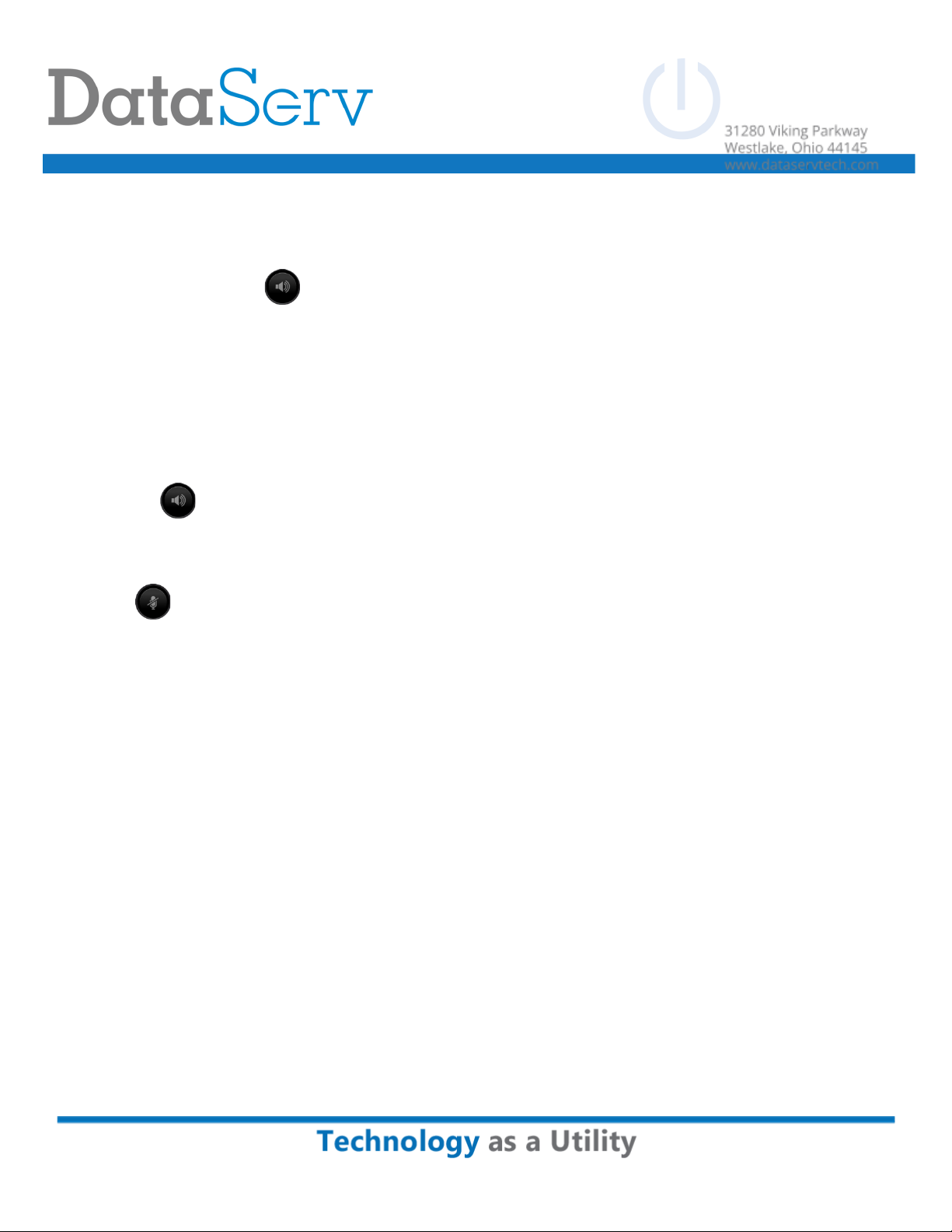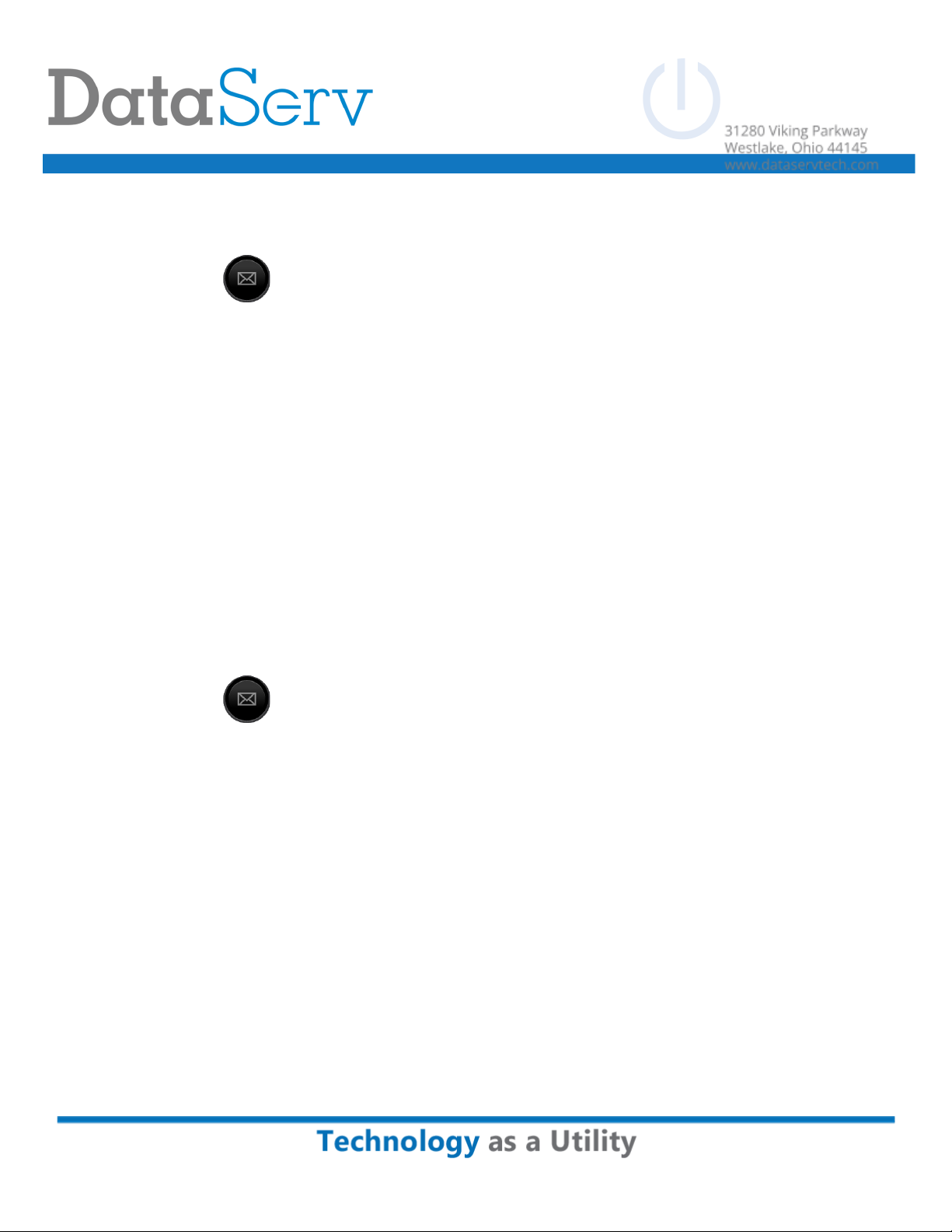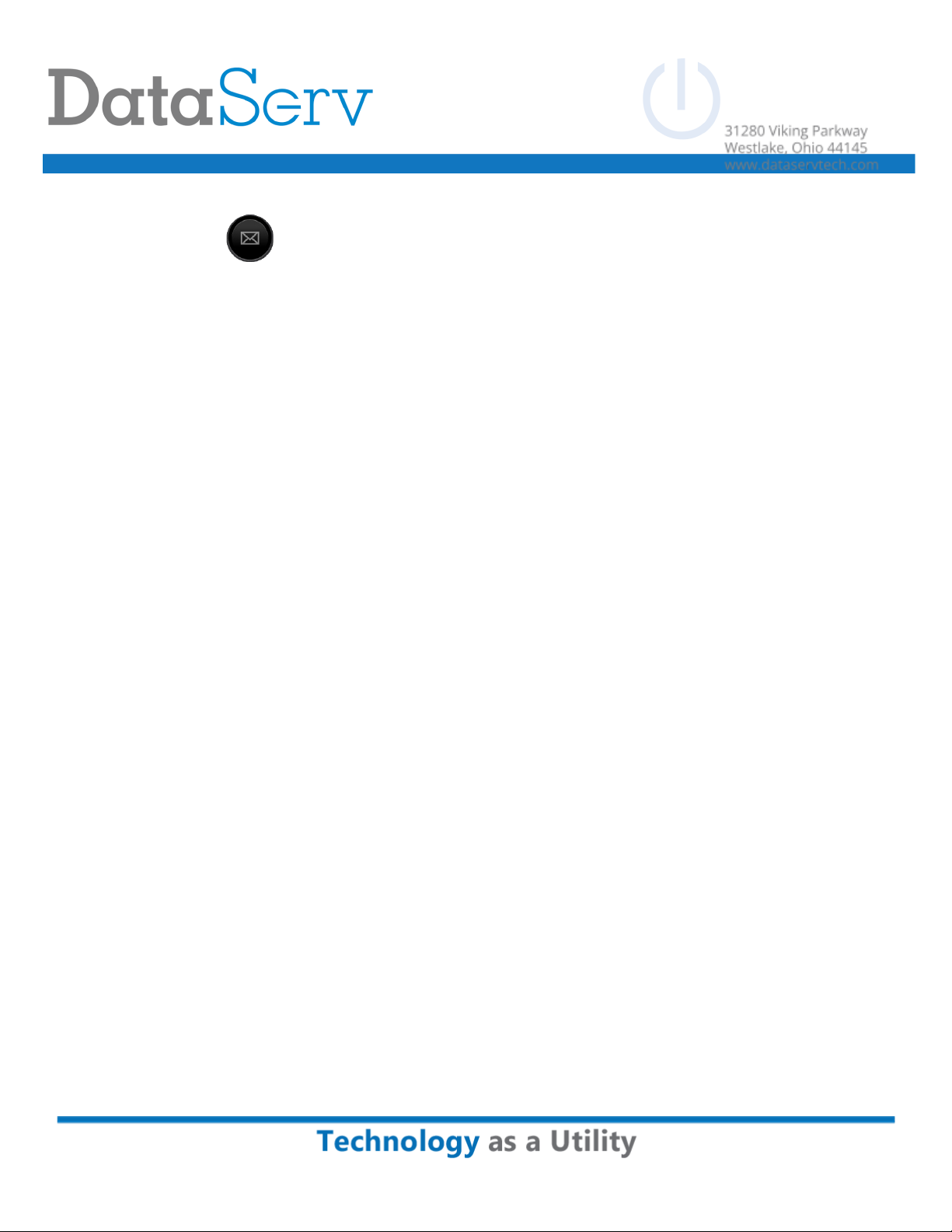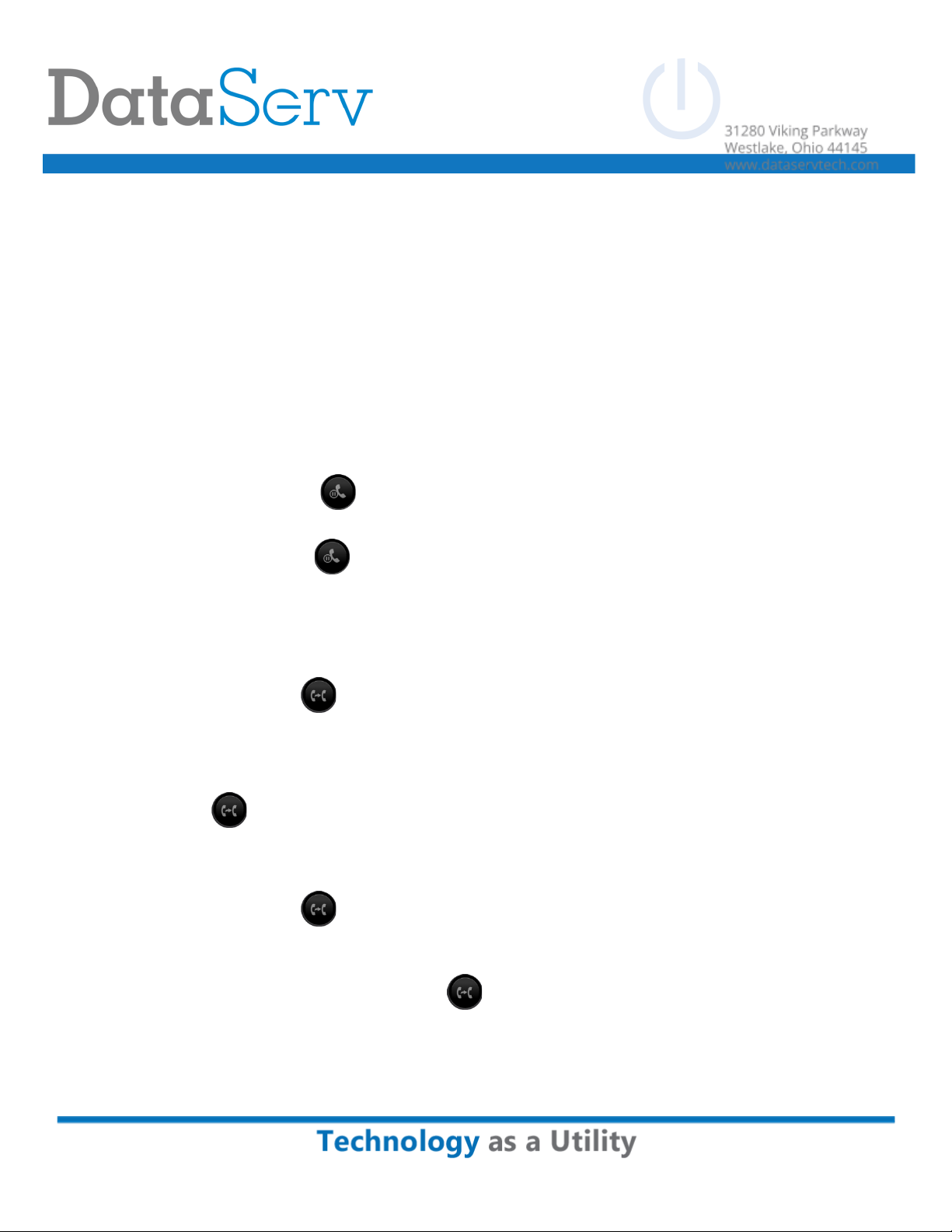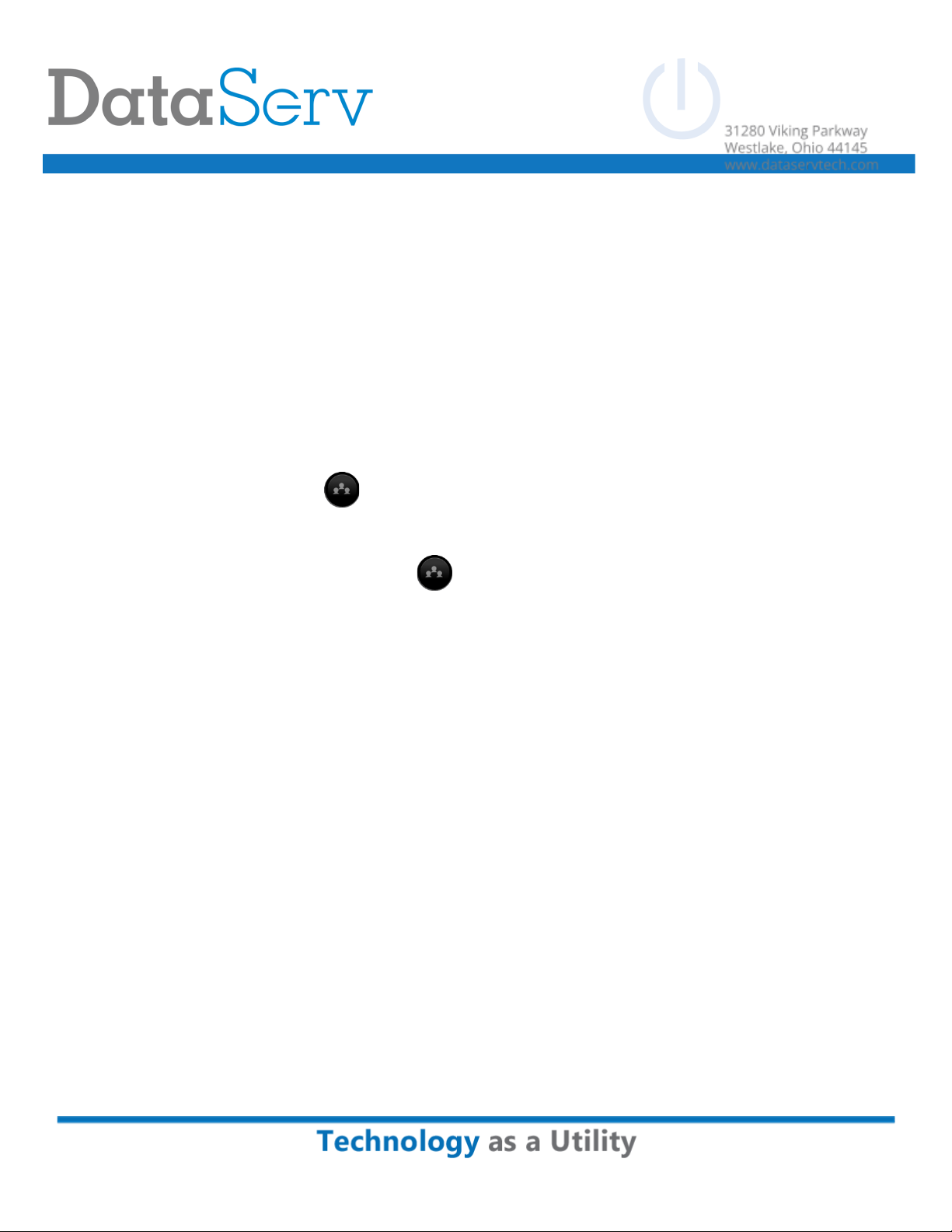Setting/Changing Voicemail Greeting
1) Press the voicemail button or dial *97
2) Enter password when prompted
3) Press 0
4) Press 1, 2, 3 or 4 depending on which greeting you wish to record
a) Press 1 – Unavailable - The greeting that is played to callers when you are not available to take their call and they
go to your voicemail box.
b) Press 2 – Busy - The greeting that is played to callers when you are not available to take their call and you are on
another call already.
c) Press 3 – Name - This is a recording of your name and used in the Company Directory.
d) Press 4 – Temp - A temporary greeting when recorded will be played instead of the Unavailable or Busy greeting.
When you delete the greeting your other greetings will be played again.
5) Press #after recording the greeting you selected
6) Press 1to save recording
Checking Voicemail
Press the Voicemail button or dial *97 and enter password when prompted
To check voicemail from another phone dial *98, enter the extension when prompted and then enter the password when
prompted
Deleting Voicemail
1) Press the voicemail button or dial *97
2) Press 1to listen to messages
3) Press 7to delete message after it plays