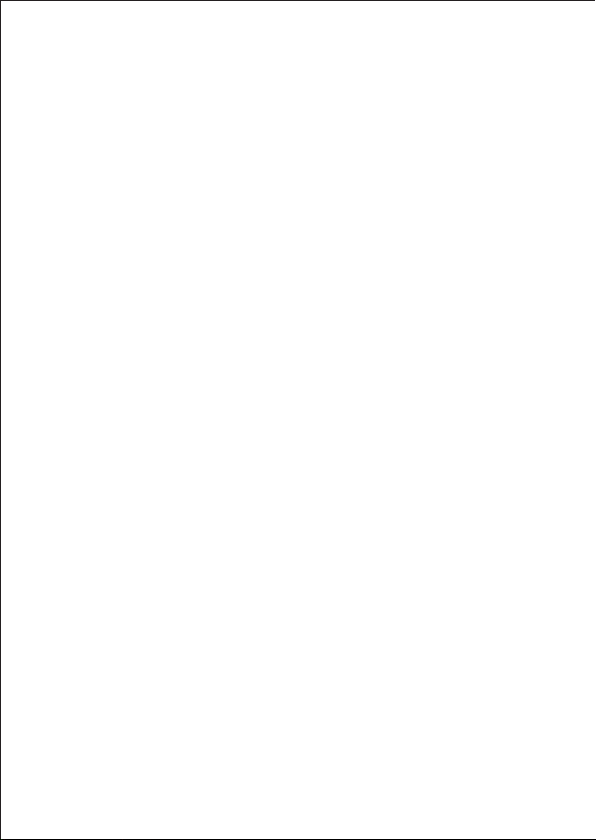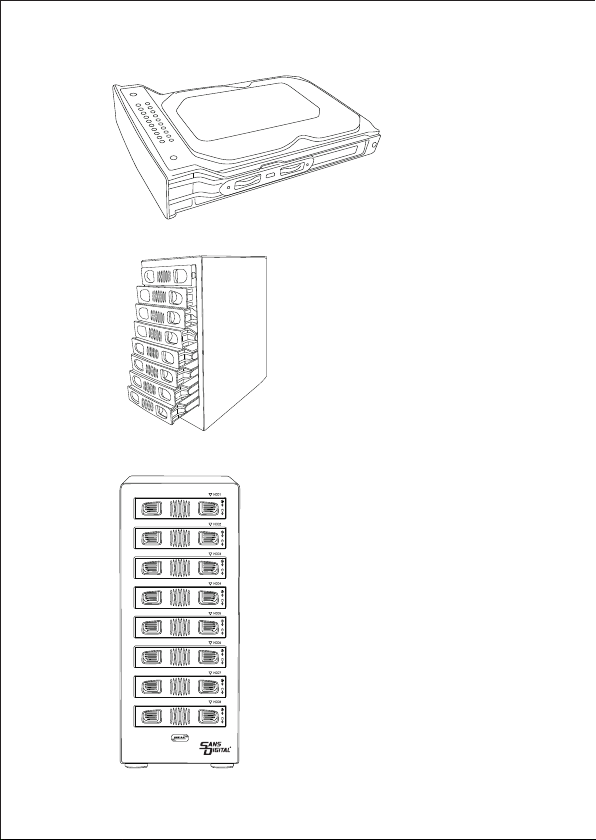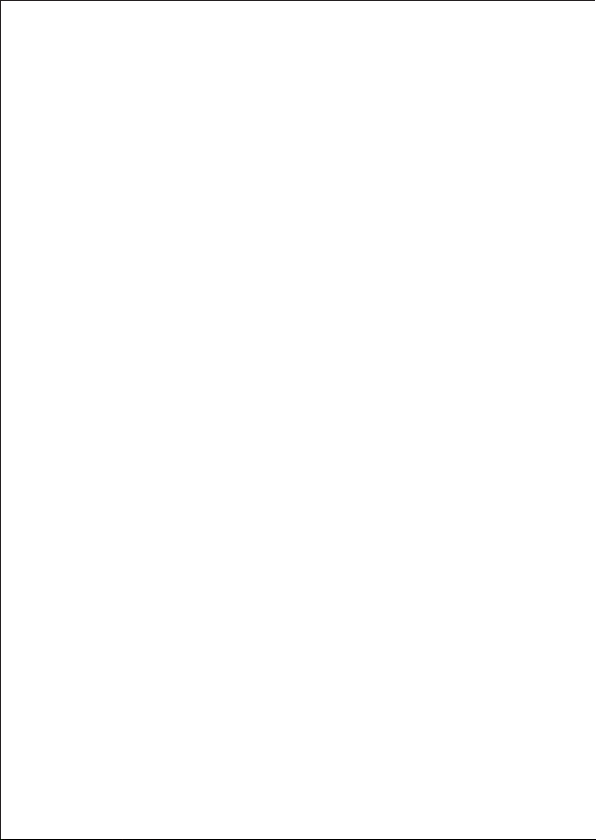- 3 -
1. Features
1.1 Overview
• External RAID case with eight bays for 2.5" and 3.5" SATA HDDs
• Support RAID Modes: RAID 00, RAID 0 x2, Spanning (Big), Spanning x2, RAID 5 x2,
RAID 50, JBOD (Clean, individual drive mode)
• External interfaces: eSATA and USB3.0
• Aluminum enclosure provide excellent cooling
• Hot swappable trays for easy trouble-shooting
• LED indications for power, HDD activity and rebuild
• Port Multiplier Functionality
• Auto-negotiation between SATA I (1.5 Gbps), SATA II (3 Gbps) and SATA III (6 Gbps)
• Hot-Swap support in CLEAN mode
• Supports Native Command Queue (NCQ)
• Supports Port Multiplier Aware and non-Port Multiplier Aware Host in RAID mode
• Supports Spread Spectrum Clocking
• Supports BIST and Loopback Mode
• Supports 48-bit LBA addressing
• Compatible with USB Super Speed, High Speed and Full Speed
• Compatible with OHCI/UHCI/EHCI hosts
• Supports Mass Storage Class
1.3 USB features
1.2 SATA features