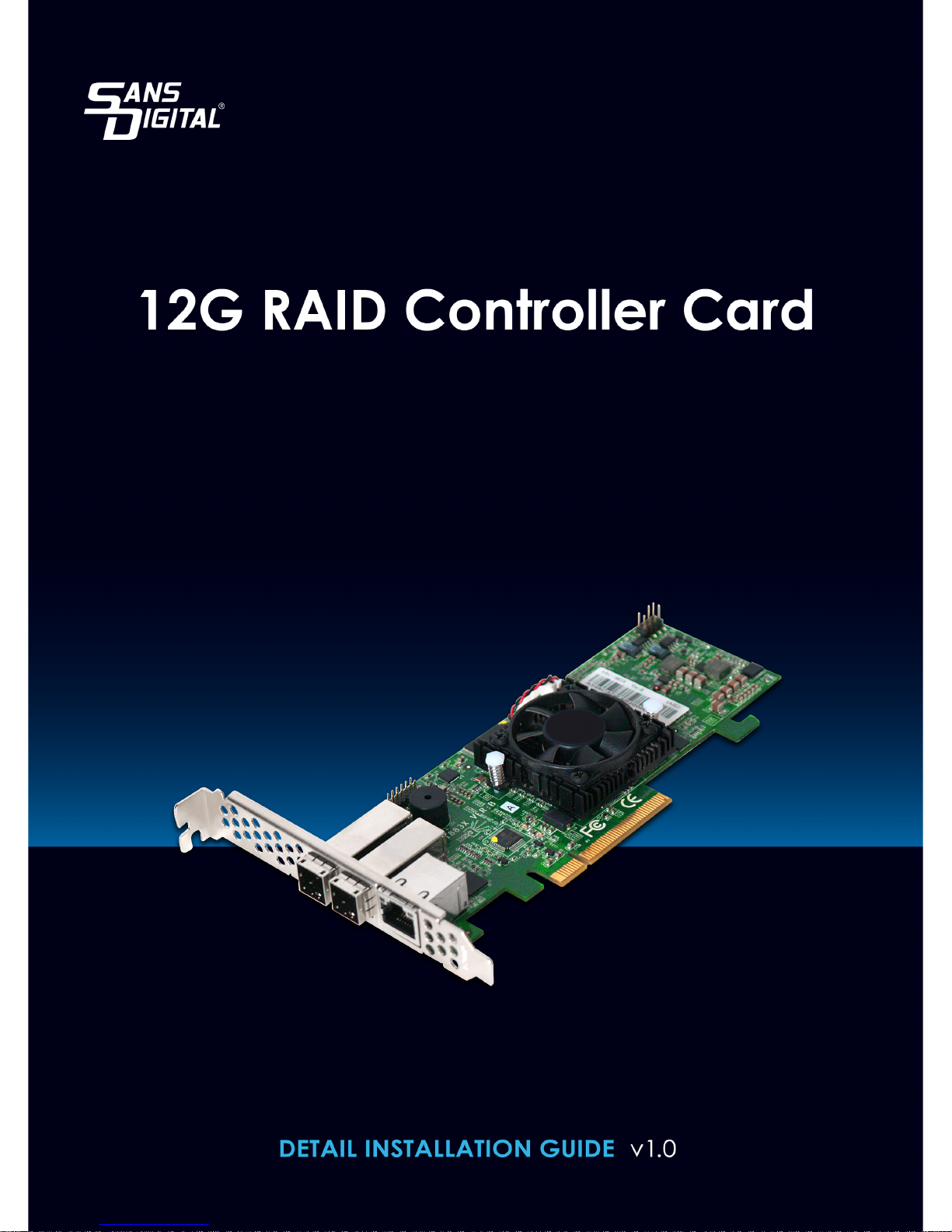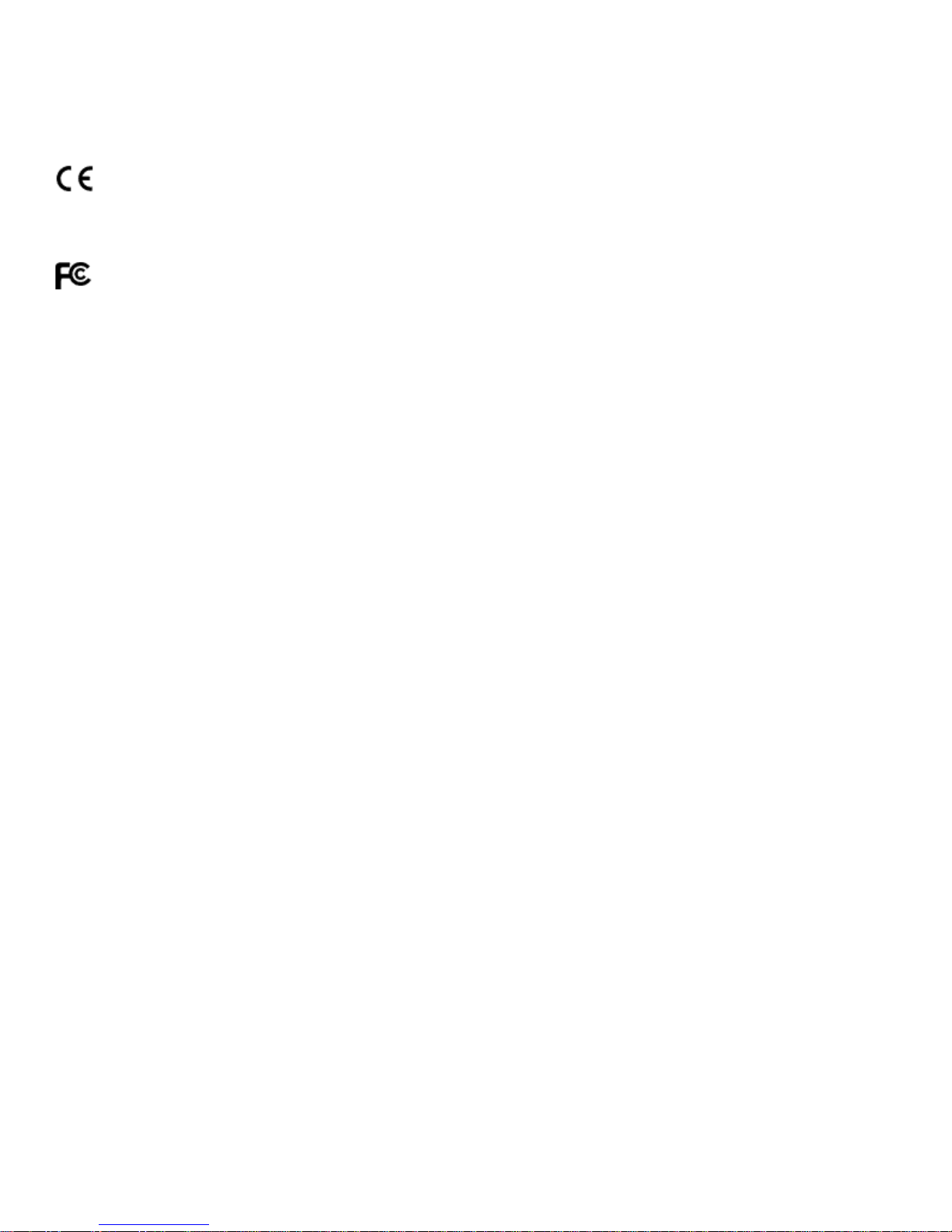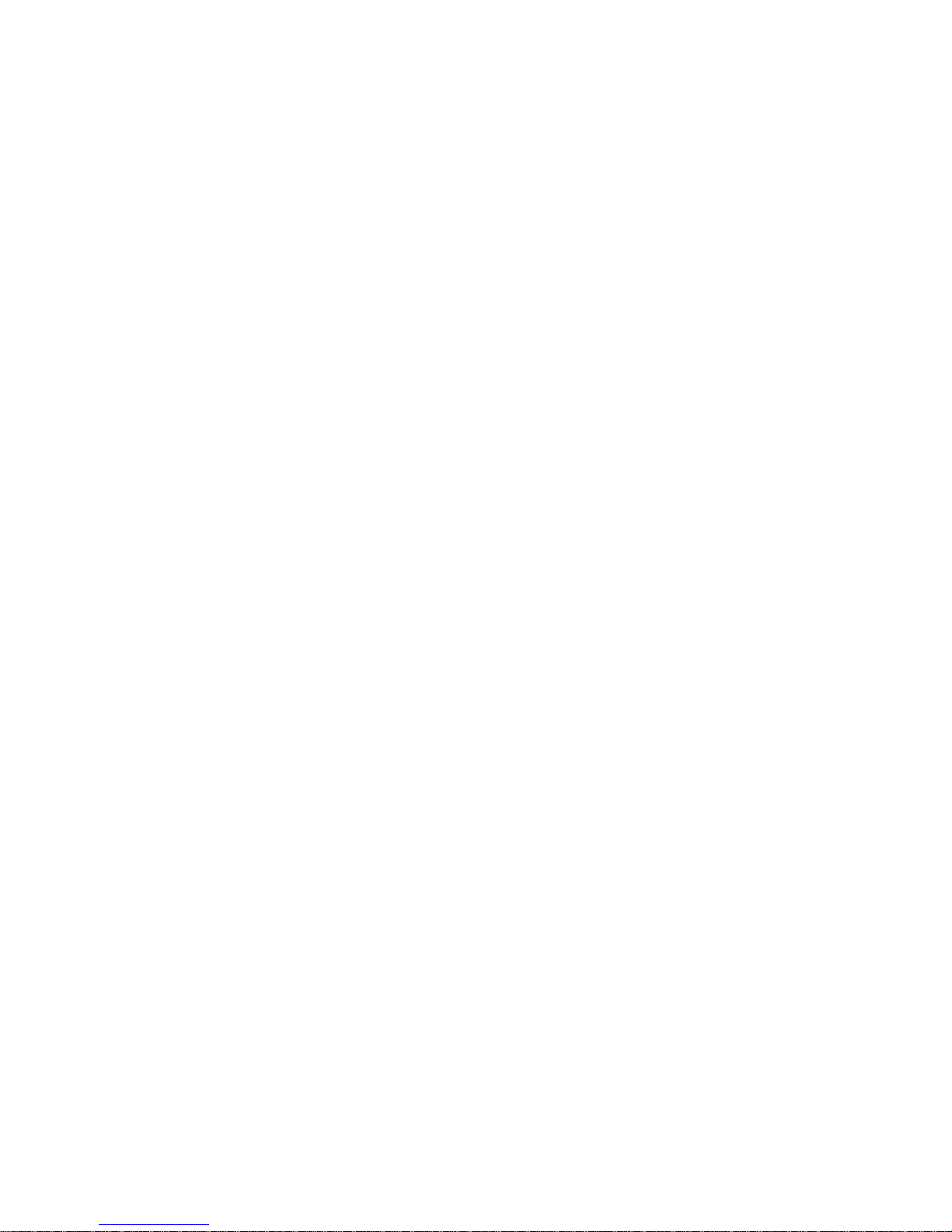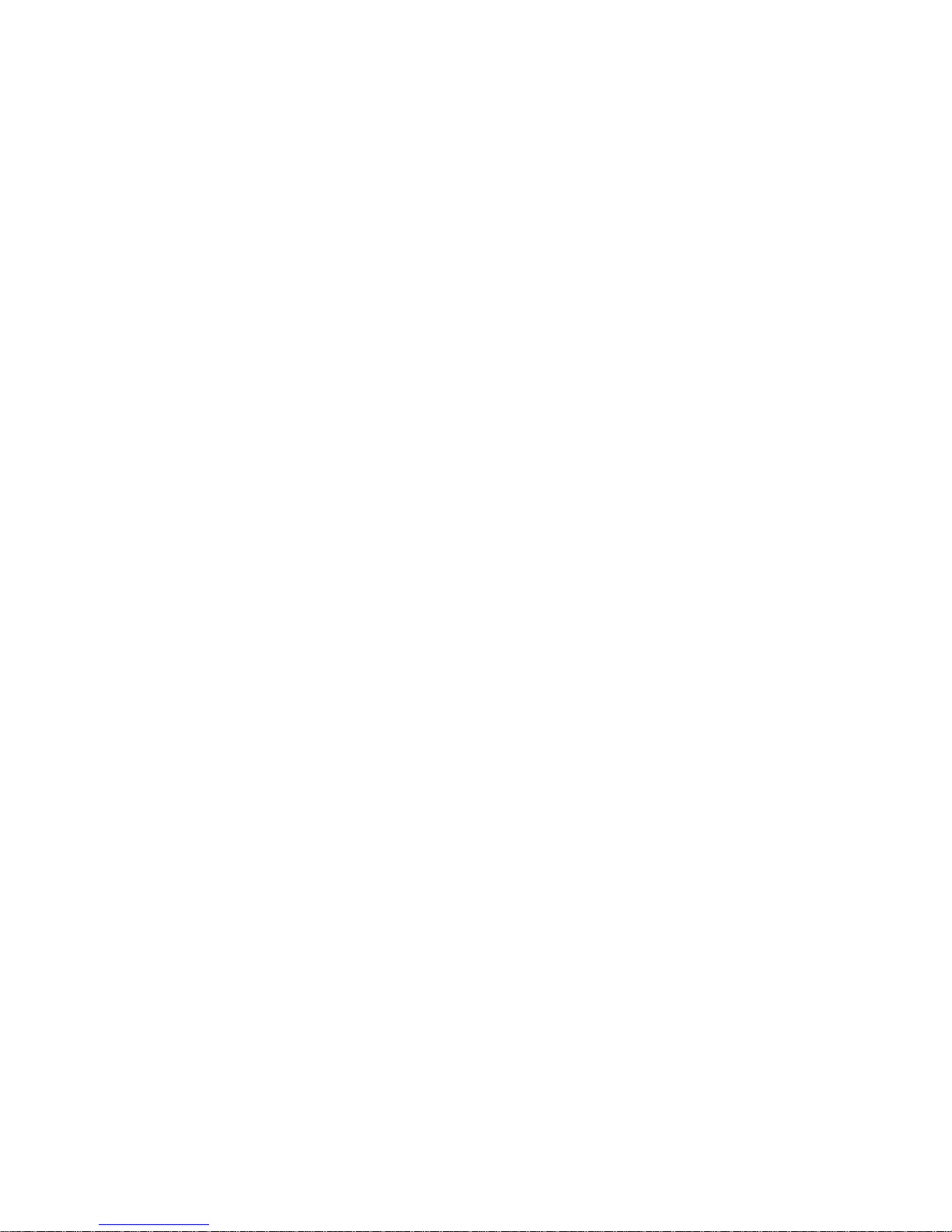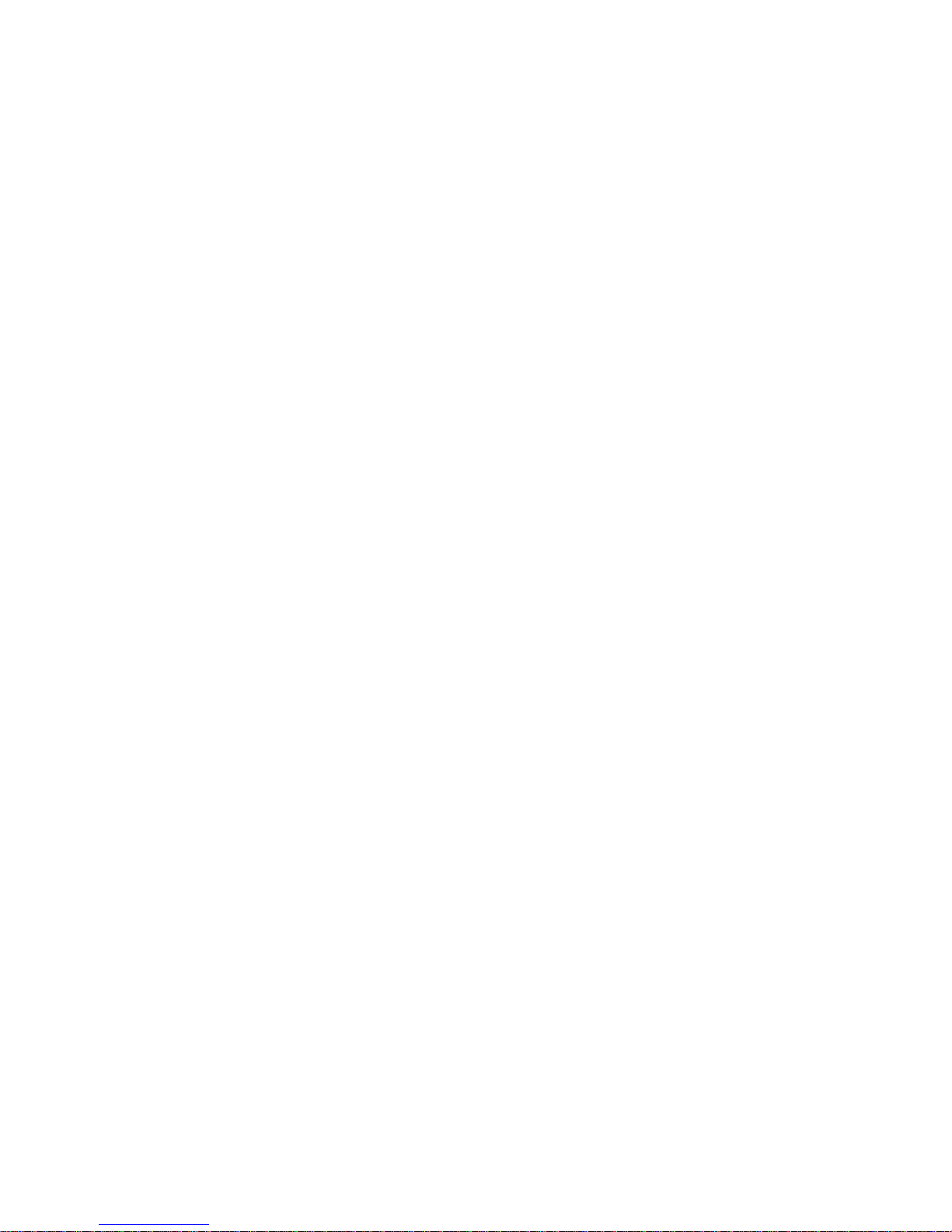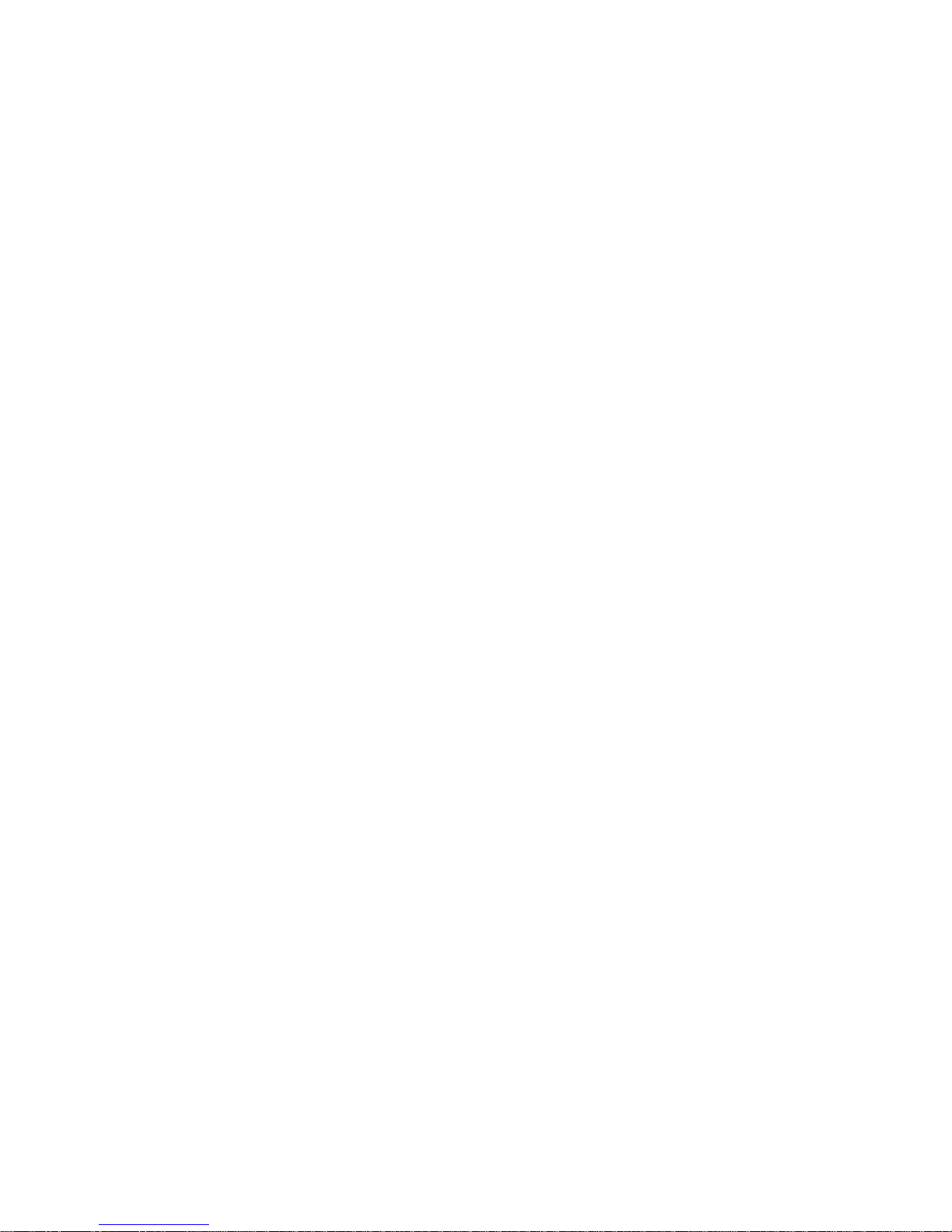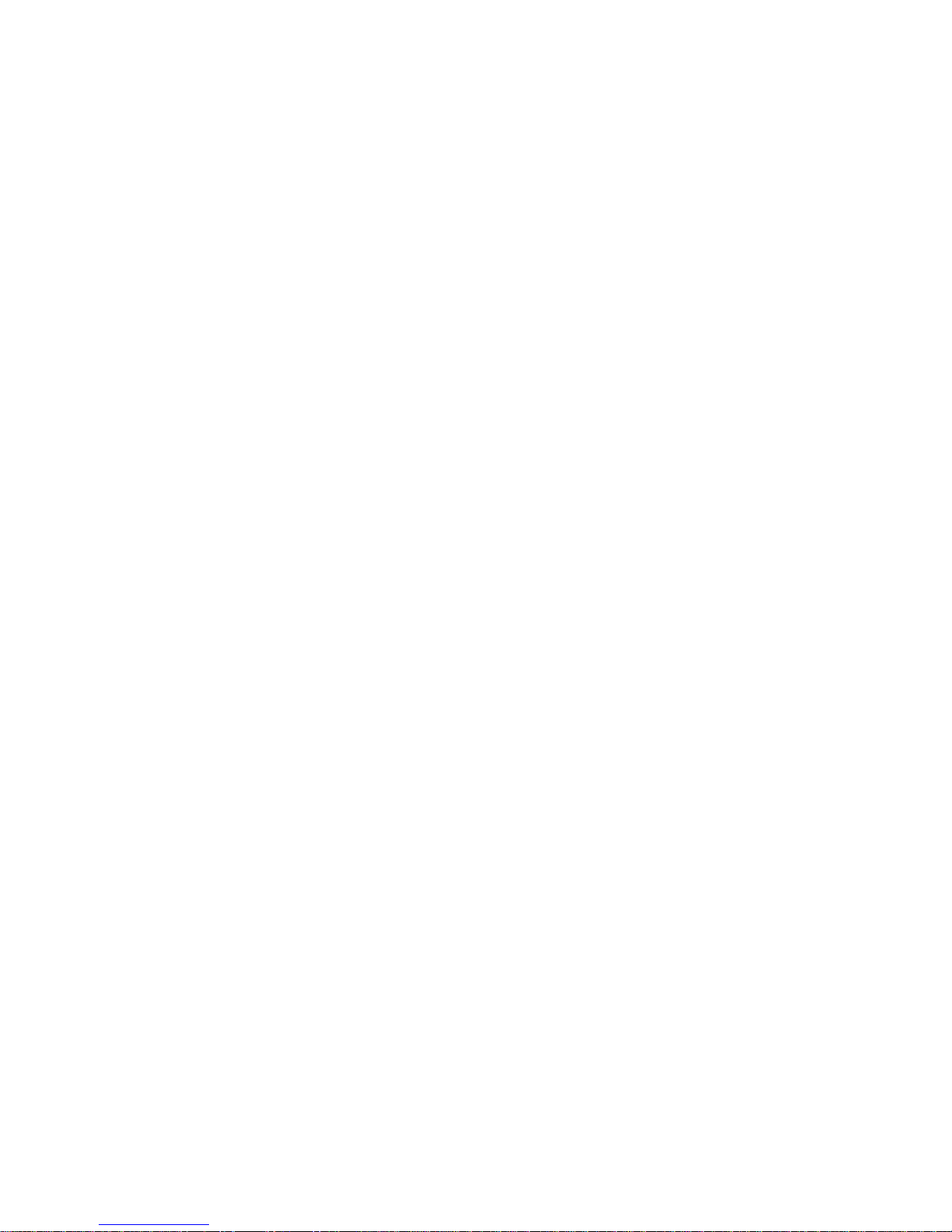5
B-1 Overview .................................................................................................................................................................. 100
B-2 FBM Components..................................................................................................................................................... 100
B-3 FBM Outline ............................................................................................................................................................. 101
B-4 Status of FBM ........................................................................................................................................................... 101
B-5 Installation ............................................................................................................................................................... 102
B-6 Flash-based Backup Capacity ................................................................................................................................... 103
B-7 Operation ................................................................................................................................................................. 103
B-8 FBM Functionality Test Procedure: .......................................................................................................................... 103
B-9 FBM Specifications ................................................................................................................................................... 103
Appendix C ......................................................................................................................................................................... 103
C-1 Overview .................................................................................................................................................................. 103
C-2 BBM Components .................................................................................................................................................... 103
C-3 Status of BBM ........................................................................................................................................................... 104
C-4 Installation ............................................................................................................................................................... 104
C-5 Battery Backup Capacity .......................................................................................................................................... 104
C-6 Operation ................................................................................................................................................................. 105
C-7 Changing the Battery Backup Module ..................................................................................................................... 105
C-8 Battery Functionality Test Procedure: ..................................................................................................................... 105
C-9 BBM Specifications ................................................................................................................................................... 105
Appendix D ......................................................................................................................................................................... 106
D-1 Overview .................................................................................................................................................................. 106
D-2 SNMP Definition ...................................................................................................................................................... 106
D-3 SNMP Installation .................................................................................................................................................... 107
7. Appendix E .................................................................................................................................................................. 113
Appendix F .......................................................................................................................................................................... 115
AID Set .......................................................................................................................................................................... 115
Volume Set ..................................................................................................................................................................... 115
Ease of Use Features ...................................................................................................................................................... 116
High availability .............................................................................................................................................................. 118
High eliability ................................................................................................................................................................ 120
Data Protection .............................................................................................................................................................. 121
Appendix G ......................................................................................................................................................................... 121
Understanding AID ....................................................................................................................................................... 121