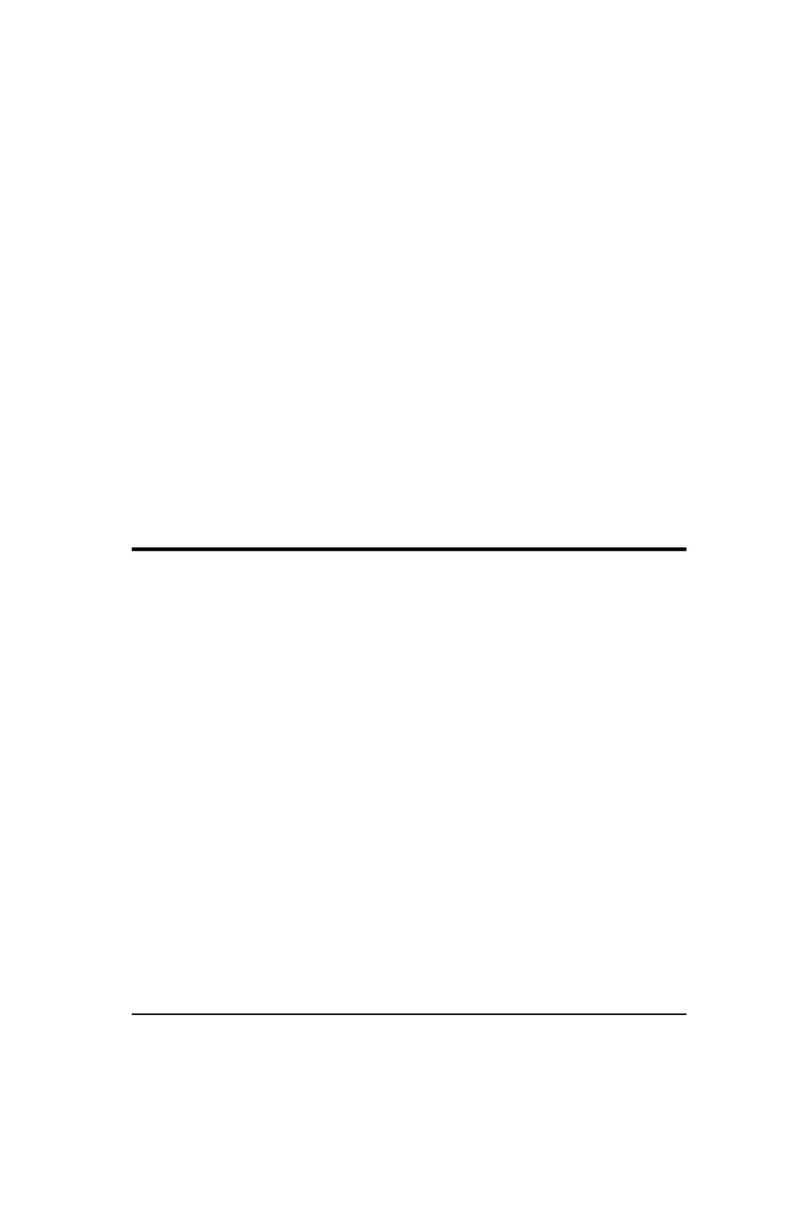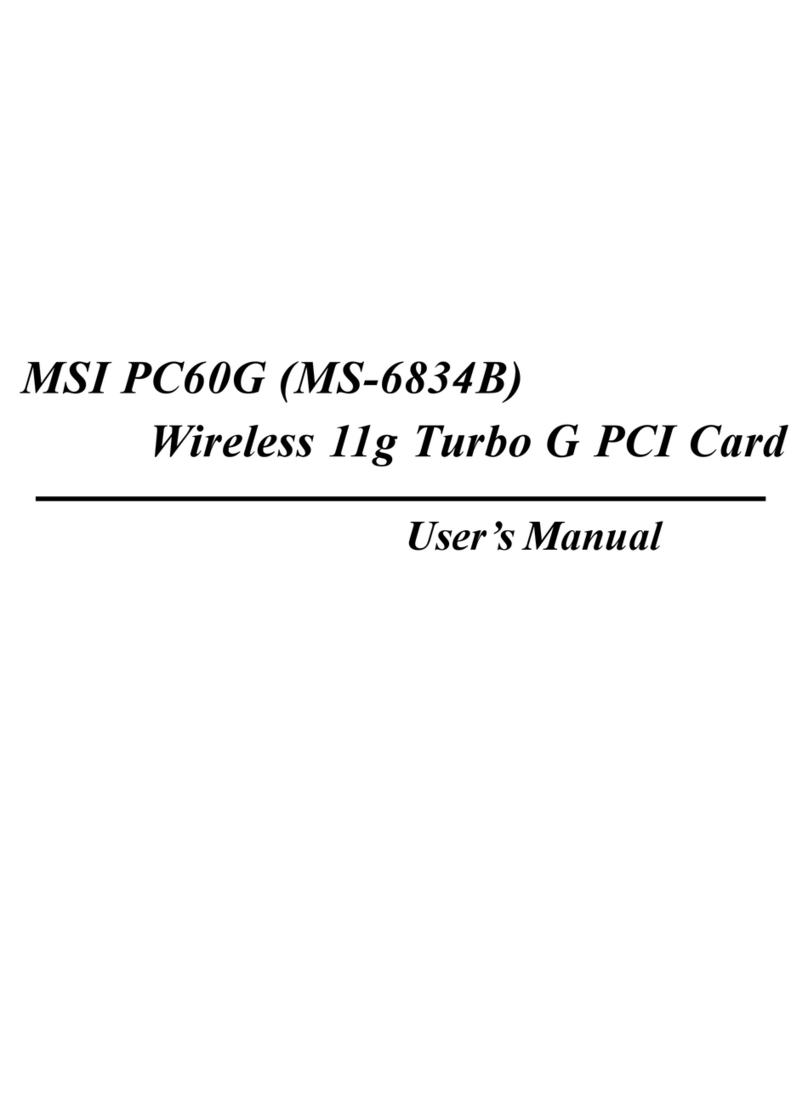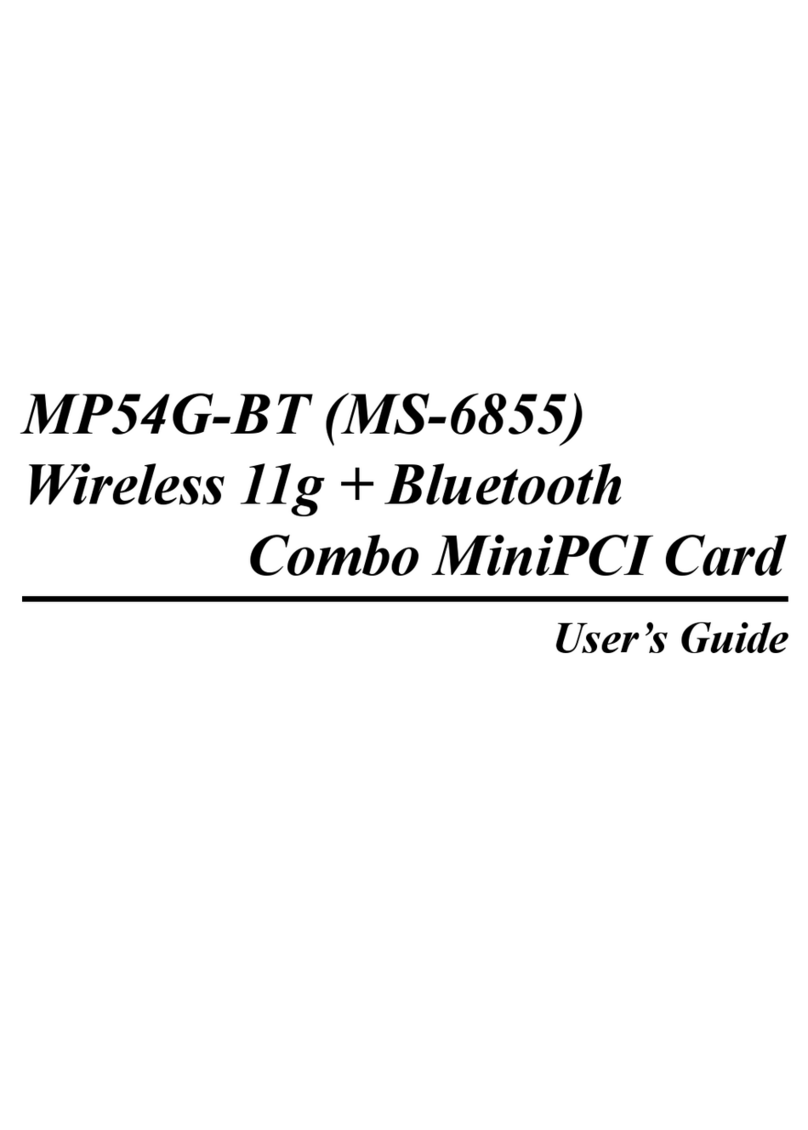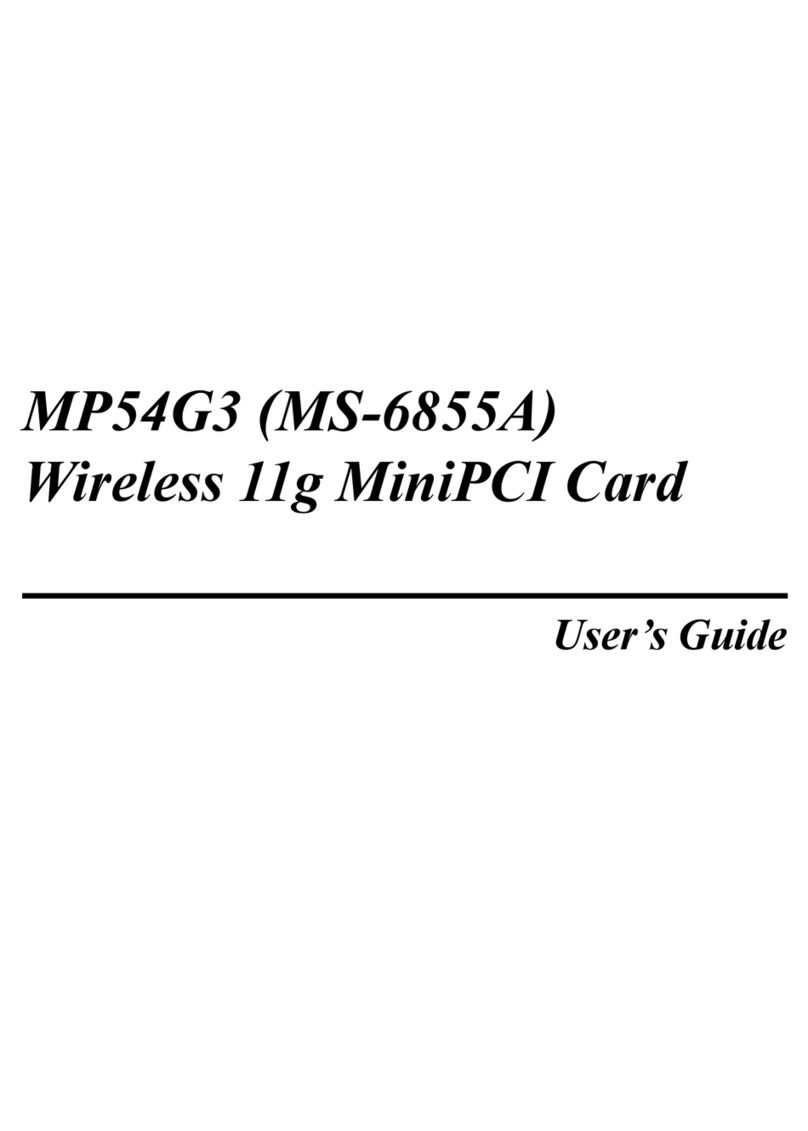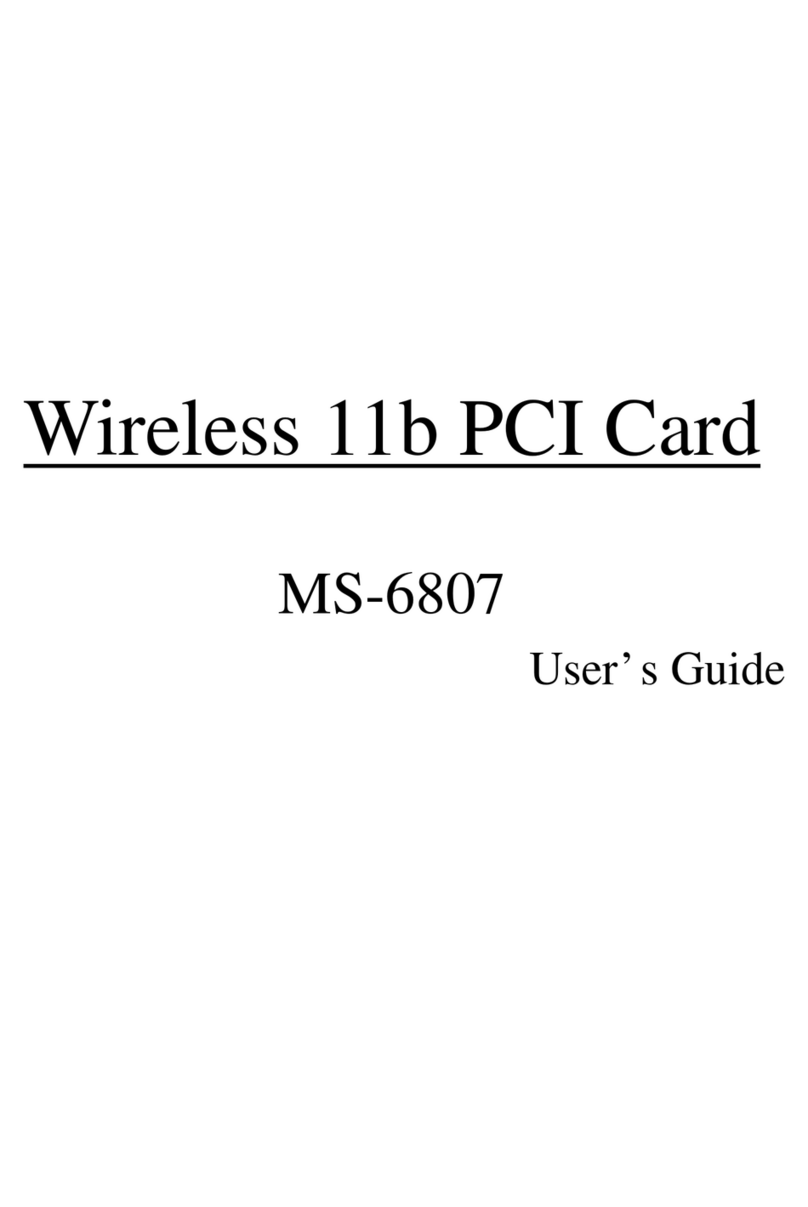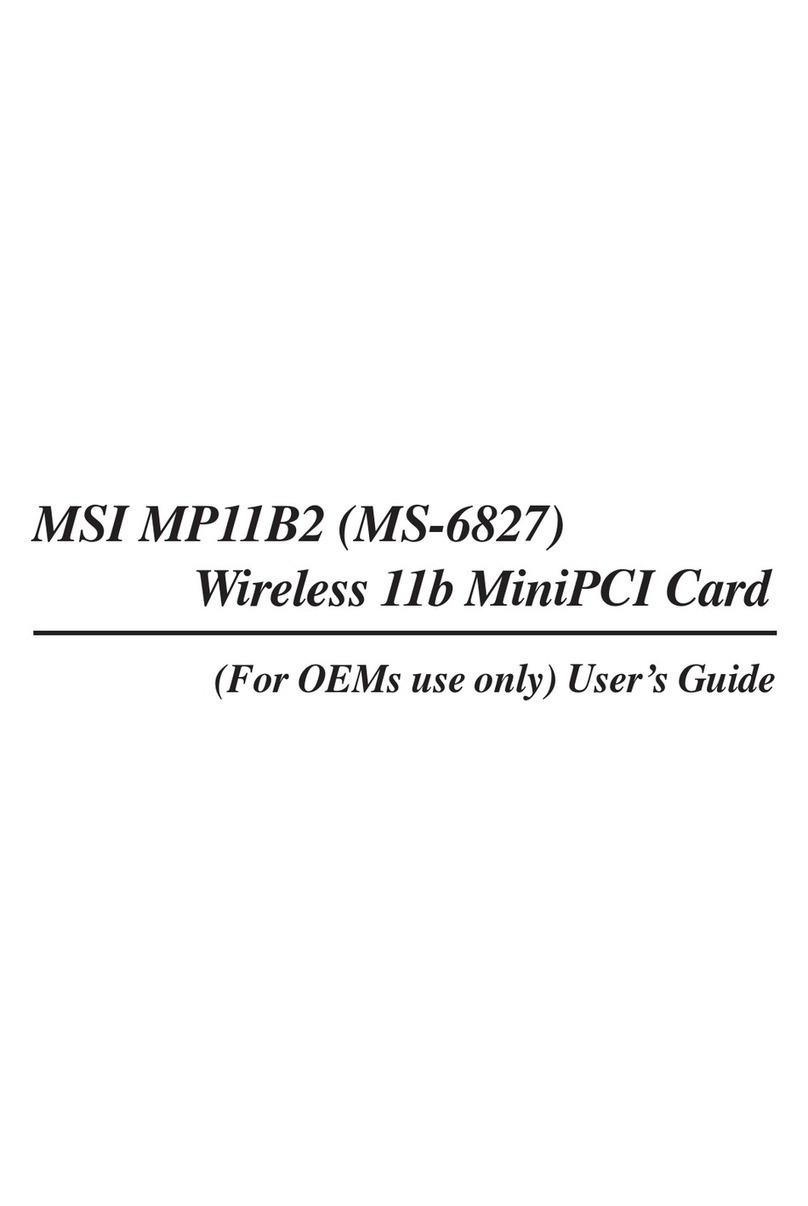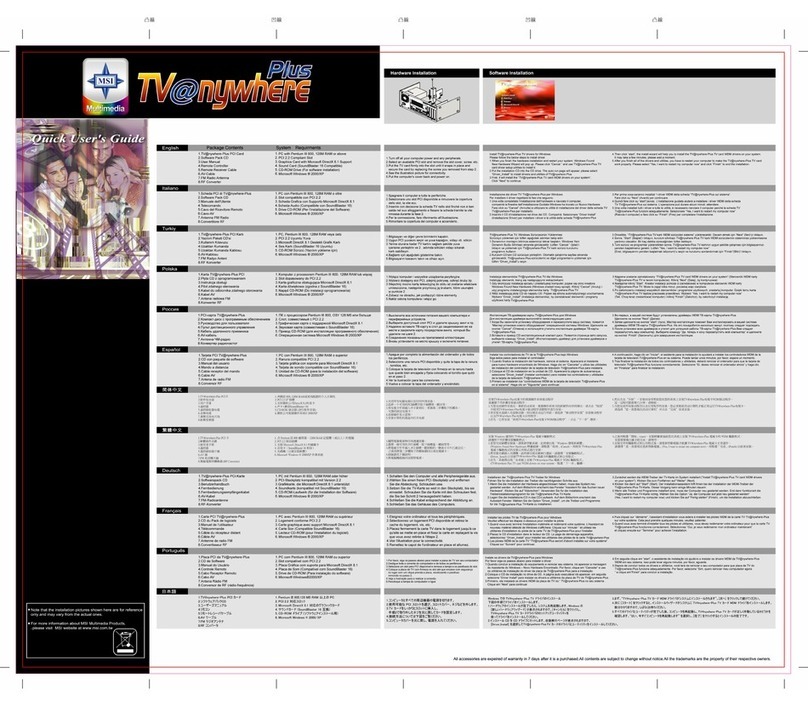v
TableofContents
1.Introduction.............................................................................................................1
1.1MSIDUALNETCARD-Wireless11g+BluetoothComboPCICard......1
1.2HowDUALNETCARD Works.....................................................................2
1.2.1InWLANEnvironment............................................................................2
1.2.2InBluetoothConnection...........................................................................4
1.3Specifications.....................................................................................................5
1.4ProductView......................................................................................................7
2. HardwareInstallation............................................................................................8
3.SoftwareInstallation.............................................................................................10
4. IntroductiontoDigiCell (ForMSImainboardsonly).....................................13
4.1MainScreen.......................................................................................................14
4.2Communication..................................................................................................16
4.3SoftwareAccessPoint.......................................................................................17
4.3.1Terminology...............................................................................................17
4.3.2AccesspointMode...................................................................................18
4.3.3WLANCardMode...................................................................................20
4.4Status..................................................................................................................24
4.5Information........................................................................................................26
5.NetworkingBasics..................................................................................................22
5.1Checkingthe NetworkElements......................................................................22
5.2Computer Identification....................................................................................24
5.3ConfiguringaDynamic/Fixed IPAddress........................................................27
5.4Checking TCP/IPAddress................................................................................31
5.5CheckingConnectionbyPinging......................................................................33
5.6SharingFiles.......................................................................................................34