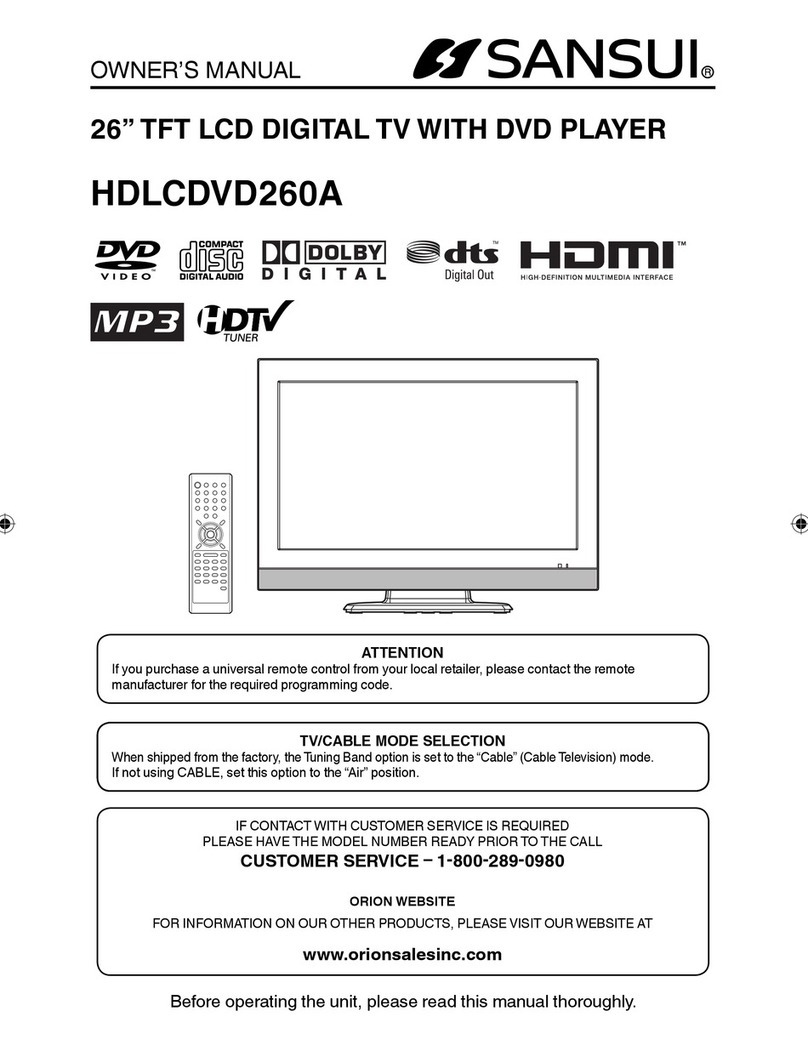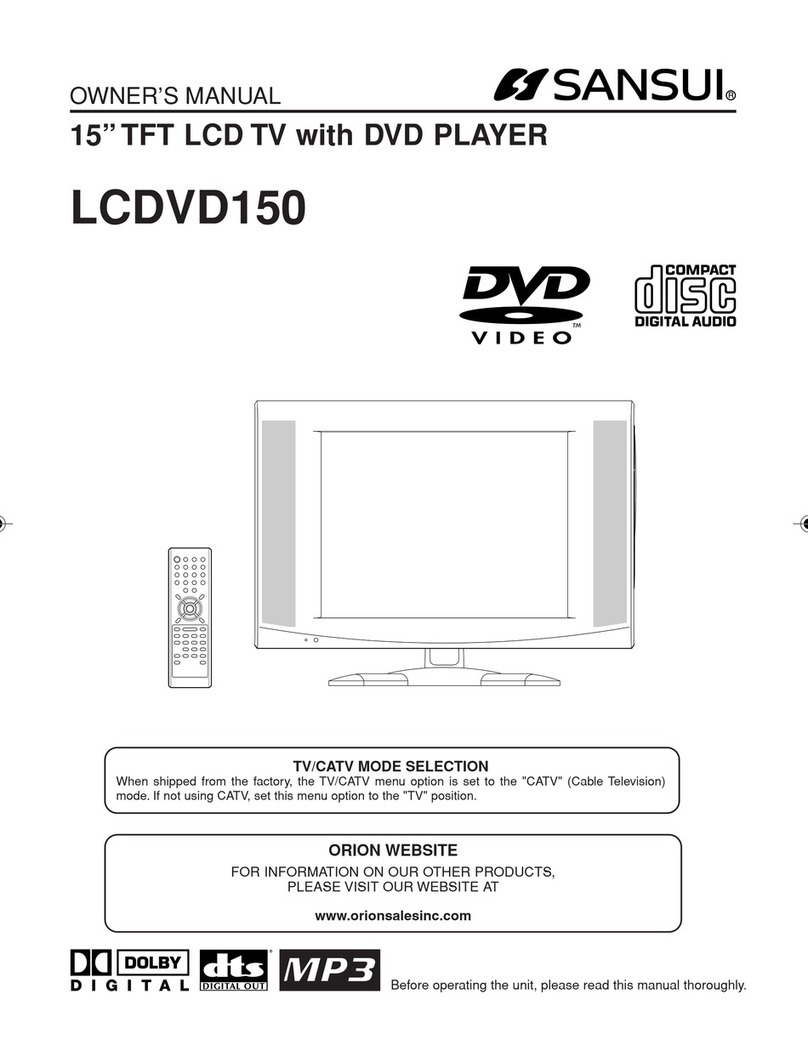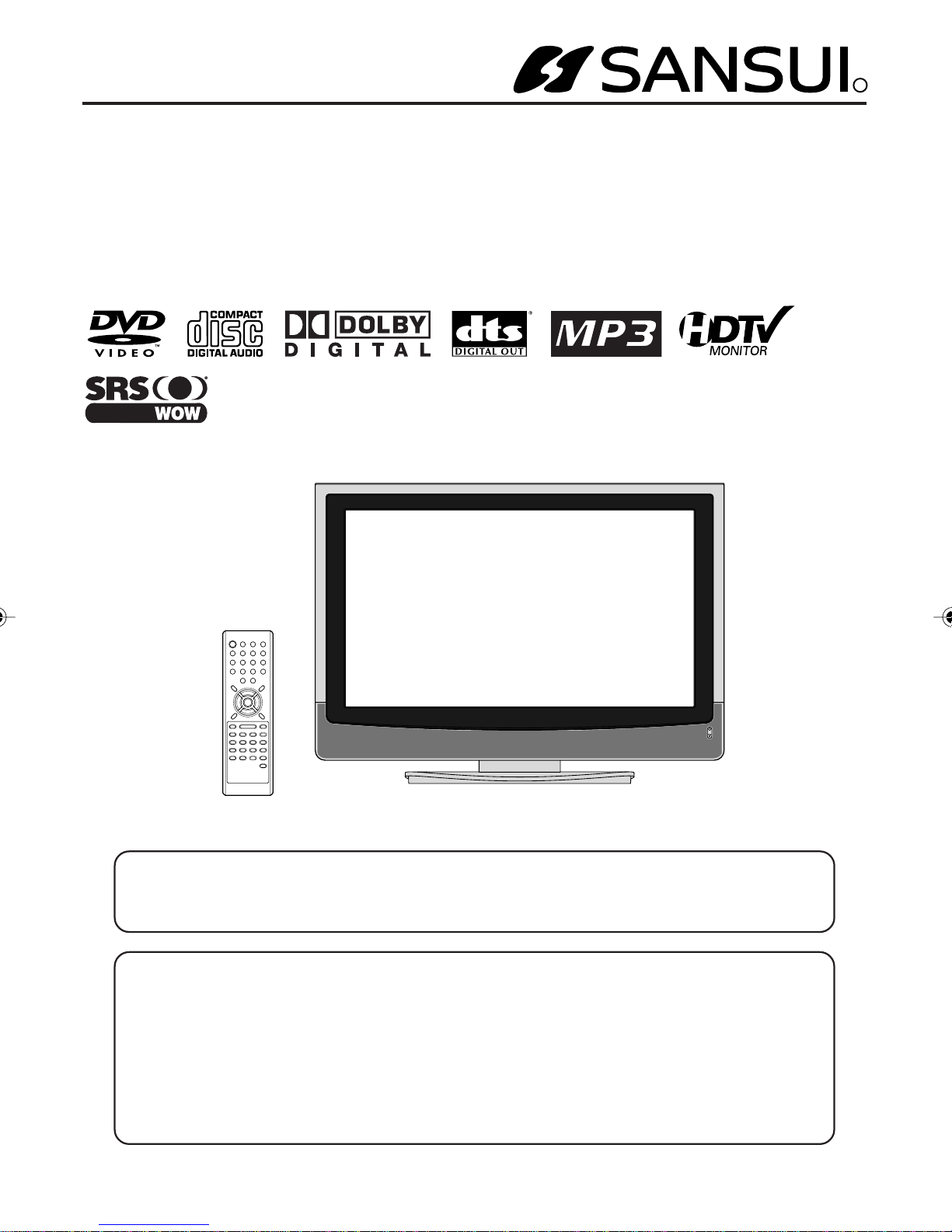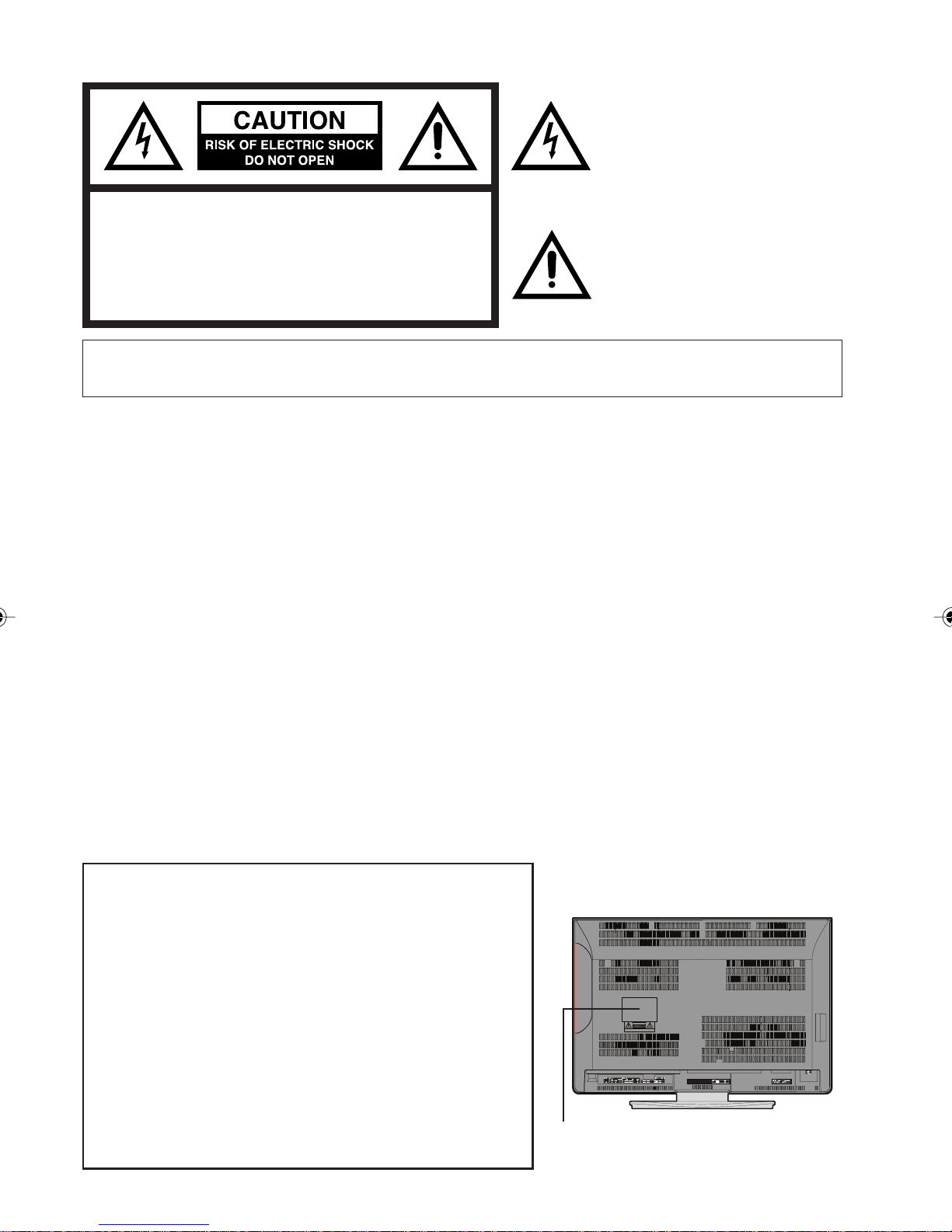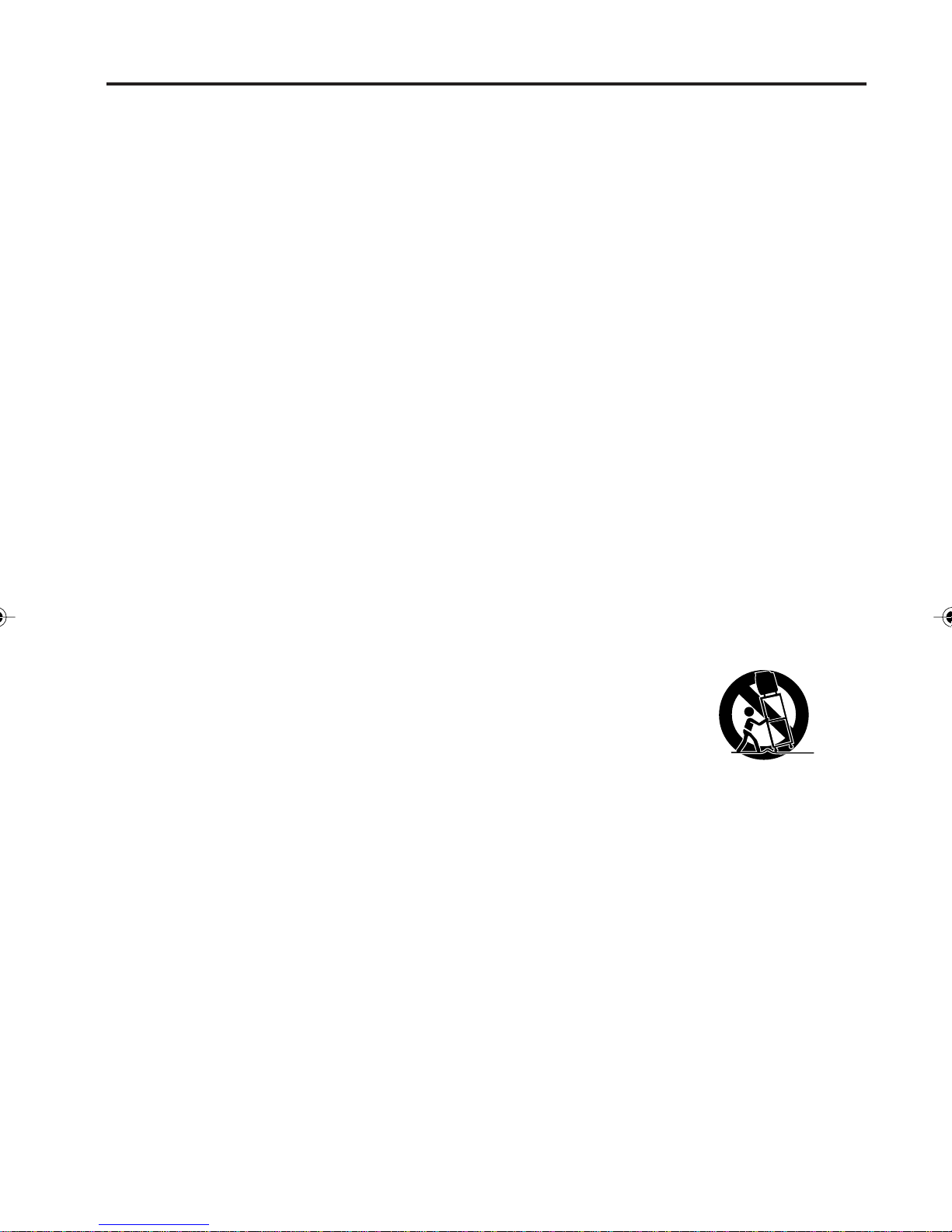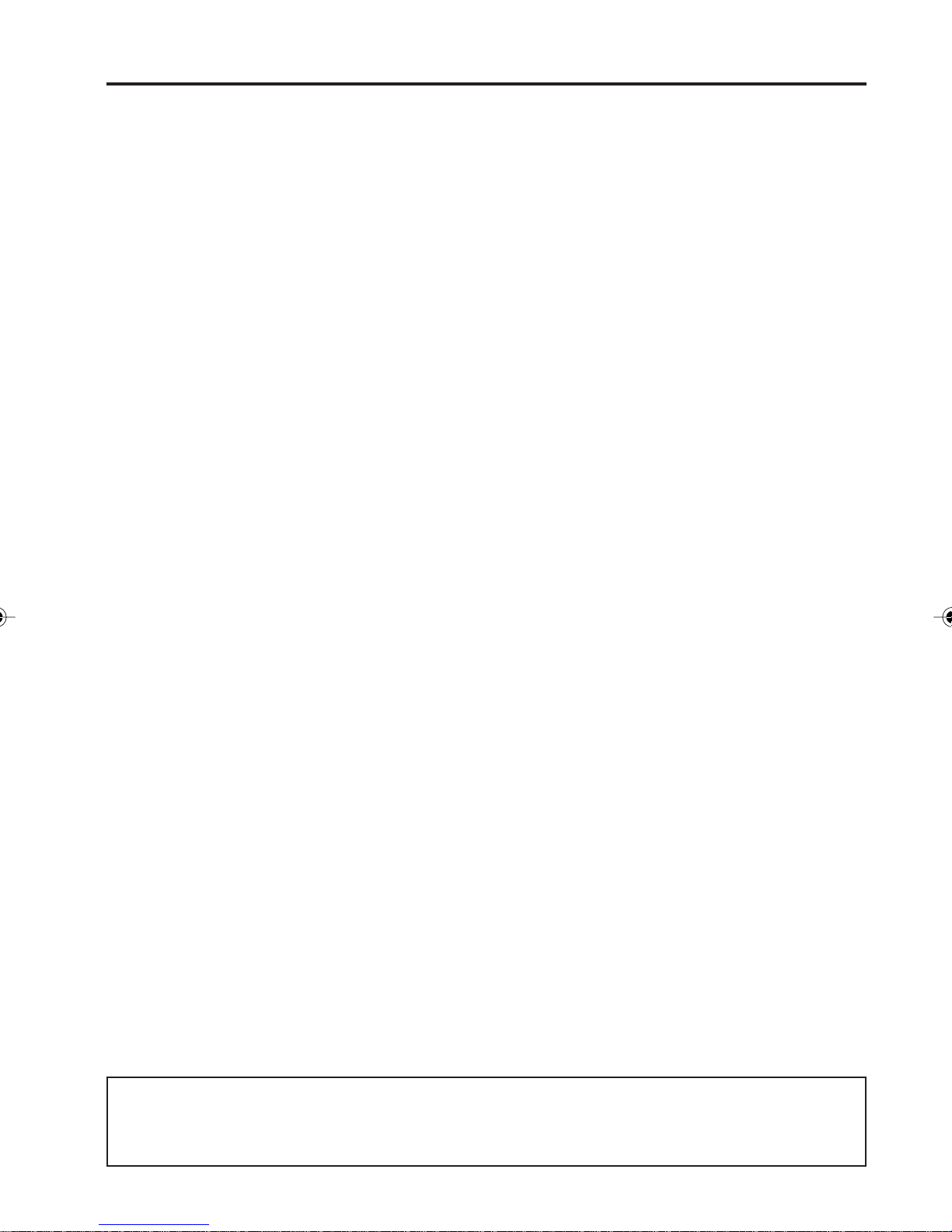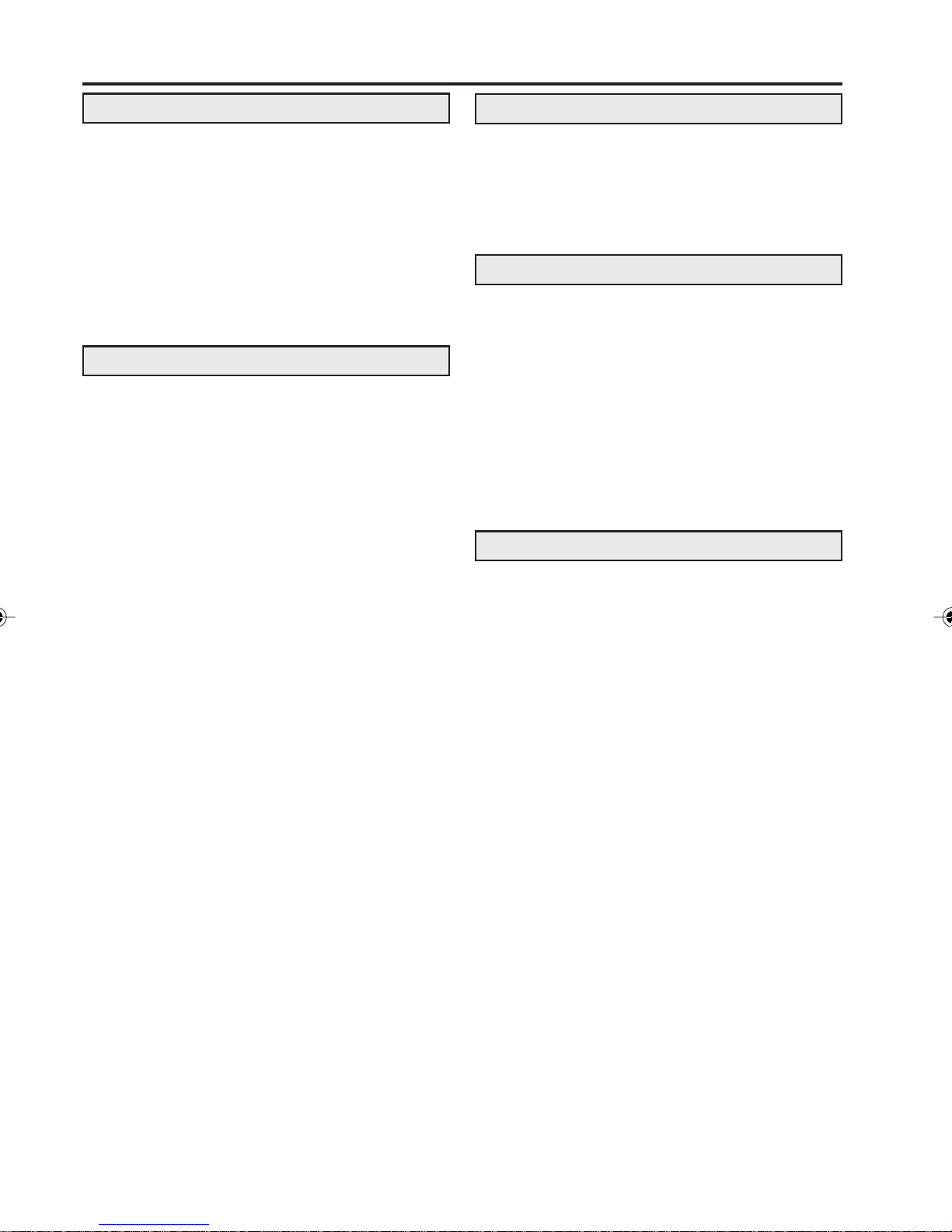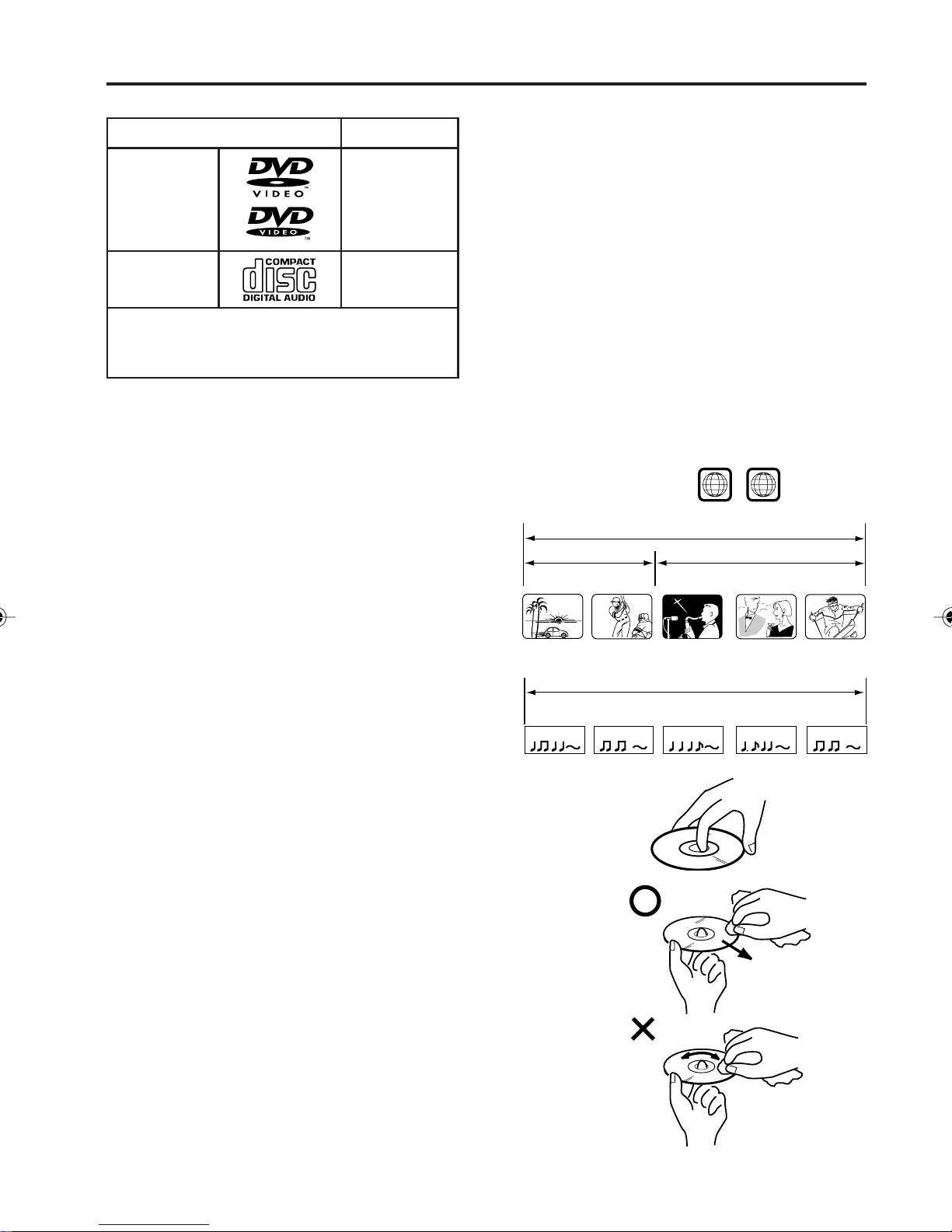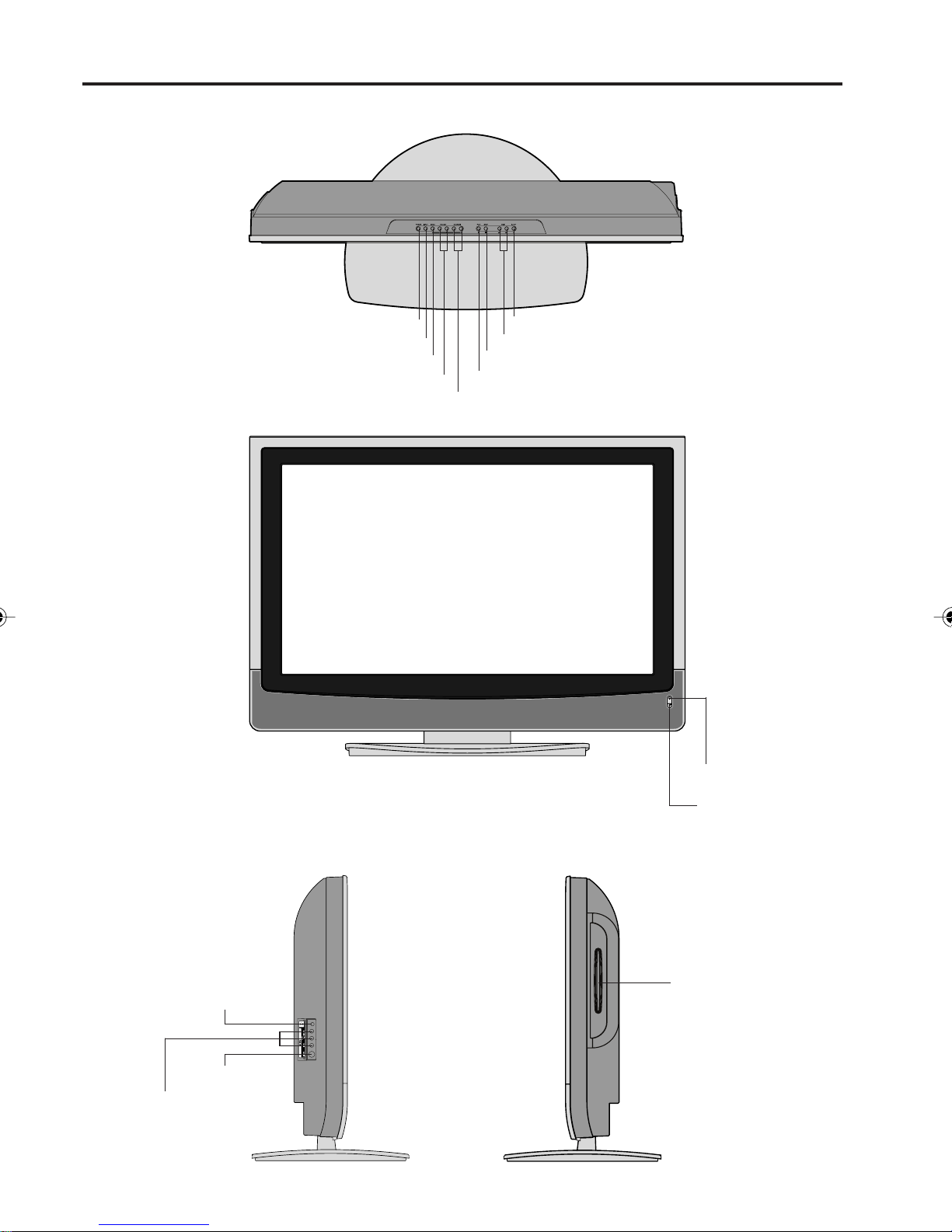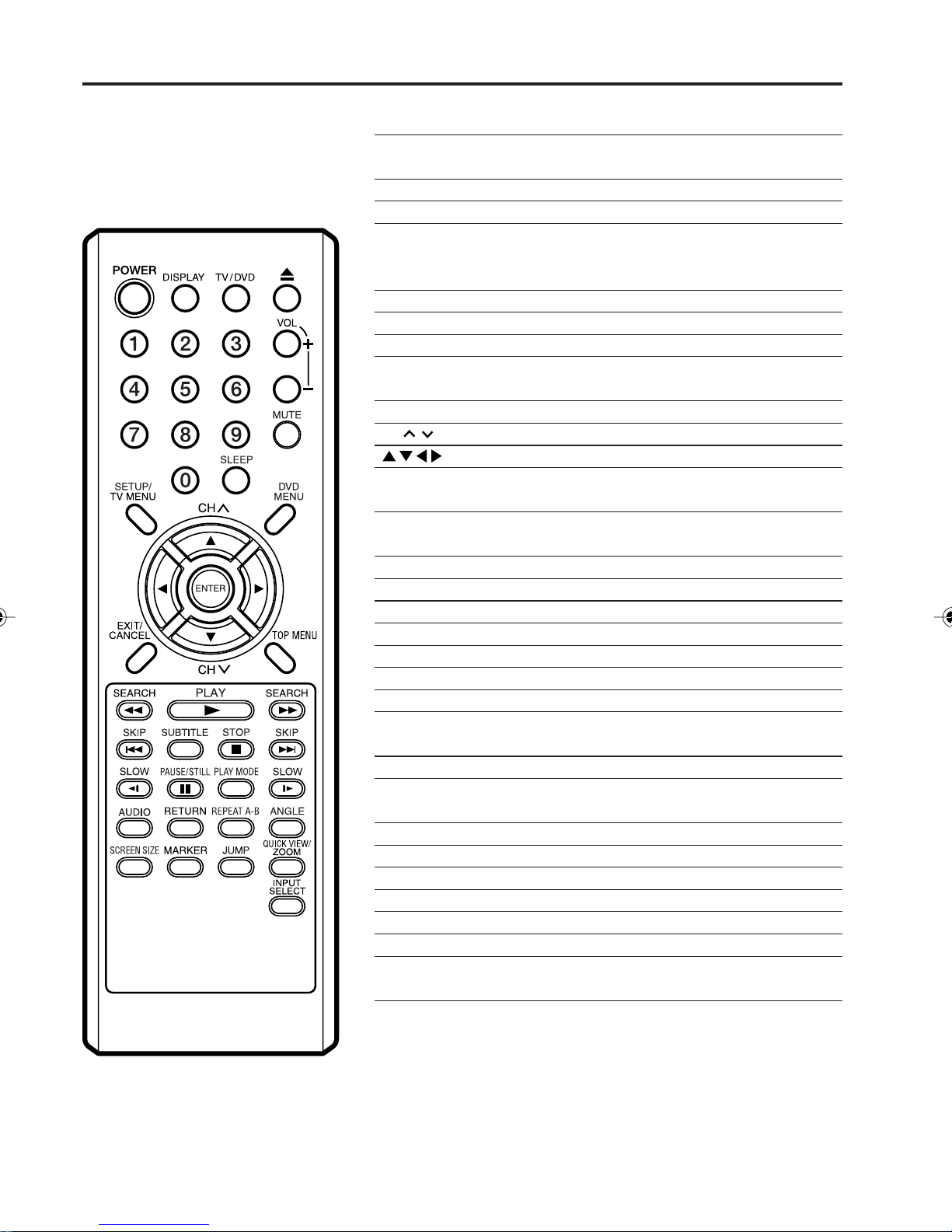6
Advanced function
Additional information
Zooming .....................................................40
Locating desired scene ..............................40
Repeat playback ........................................41
Program playback ......................................42
Random playback (CD)..............................42
Marking desired scenes .............................43
Changing soundtrack language .................44
Subtitles .....................................................44
Karaoke playback.......................................44
Changing angles ........................................45
Title selection .............................................45
DVD menu..................................................45
Setting the language ..................................46
Setting the aspect ratio of TV screen .........47
Setting on screen display...........................47
Dynamic Range Control .............................48
Parental control setting ..............................49
Changing the parental level .......................50
Temporary disabling of rating level by
DVD disc ....................................................51
Setting the language ..................................52
Language code list .....................................53
Connecting to other equipment ..................54
Picture/Audio control adjustment in the PC
mode ..........................................................
58
Reception disturbances..............................59
Problems and troubleshooting ...................60
Specifications .............................................62
Limited WARRANTY ..................................63
Contents
IMPORTANT SAFETY INSTRUCTIONS .....3
SAFETY PRECAUTIONS ............................4
IMPORTANT NOTICE .................................4
Features .......................................................5
Contents.......................................................6
Disc ..............................................................7
Location of controls ......................................8
Remote control...........................................10
Power source .............................................11
Antenna connections..................................12
Cable TV connections ................................13
Before using your unit
Setting the on-screen display language .....14
TV operation...............................................15
Memorizing channels .................................17
Setting the V-Chip ......................................19
Labeling channels ......................................22
Selecting the video input source ................23
Labeling the video input source .................23
Setting the clock.........................................24
Setting the on timer ....................................25
Setting the picture size...............................26
Selecting the cinema mode........................27
Using the aspect feature ............................27
Adjusting the back lighting feature .............27
Adjusting the picture preference ................28
Picture control adjustment..........................28
Selecting the color temperature .................29
Resetting your picture adjustments............29
Closed Caption...........................................30
Selecting stereo/Second Audio Program
(SAP)..........................................................31
Sound control adjustment ..........................31
Turning off the bult-in speakers ..................31
Using the WOWTM surround sound
feature ........................................................32
Selecting the HDMI audio input source......32
Resetting your audio adjustments..............32
TV operation
Preparation/Status display of disc..............33
Playback procedure ...................................34
Special playback ........................................35
MP3/WMA/JPEG playback ........................36
Setting the JPEG interval ...........................38
Setting the select files ................................39
Playback operation
5V10101A[EN] P05-12 9/30/05, 15:096