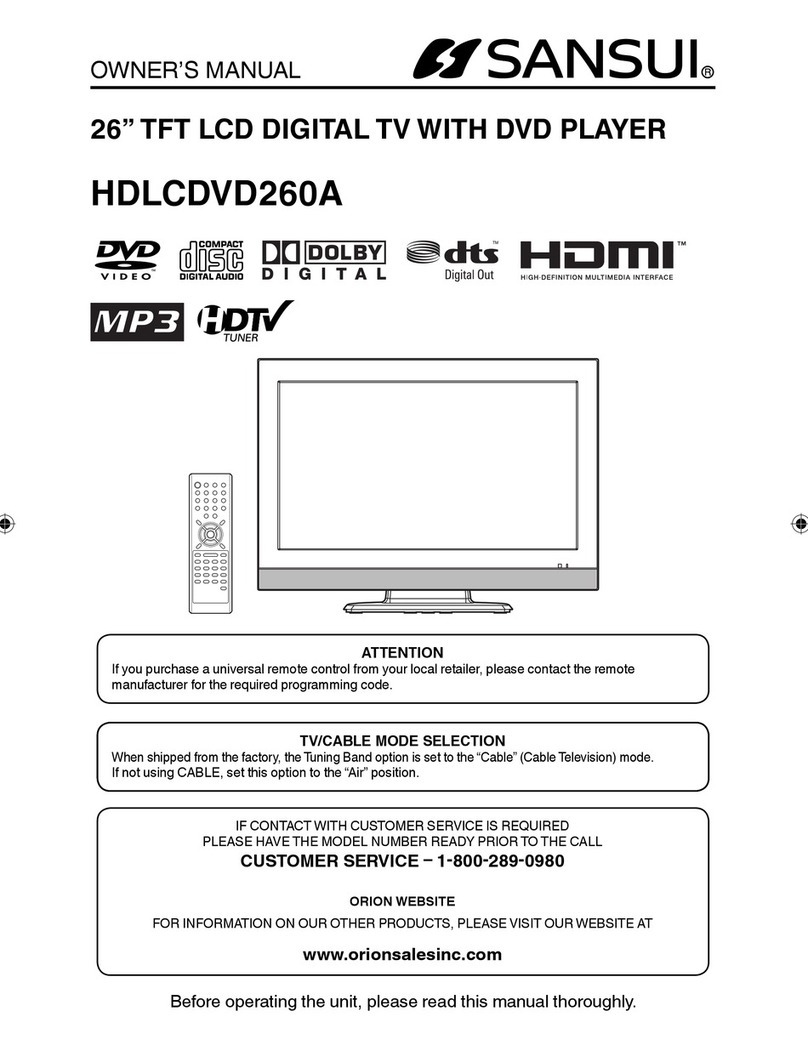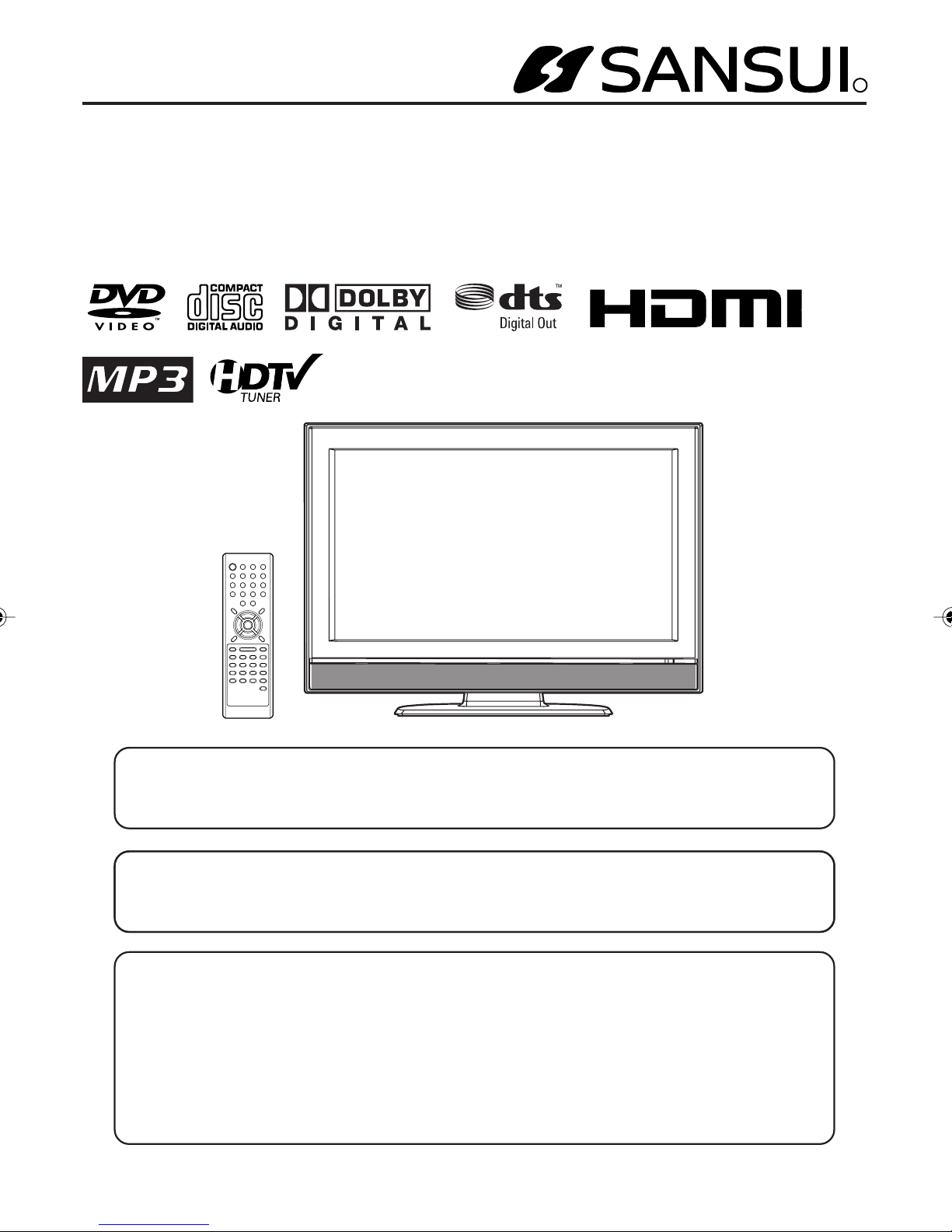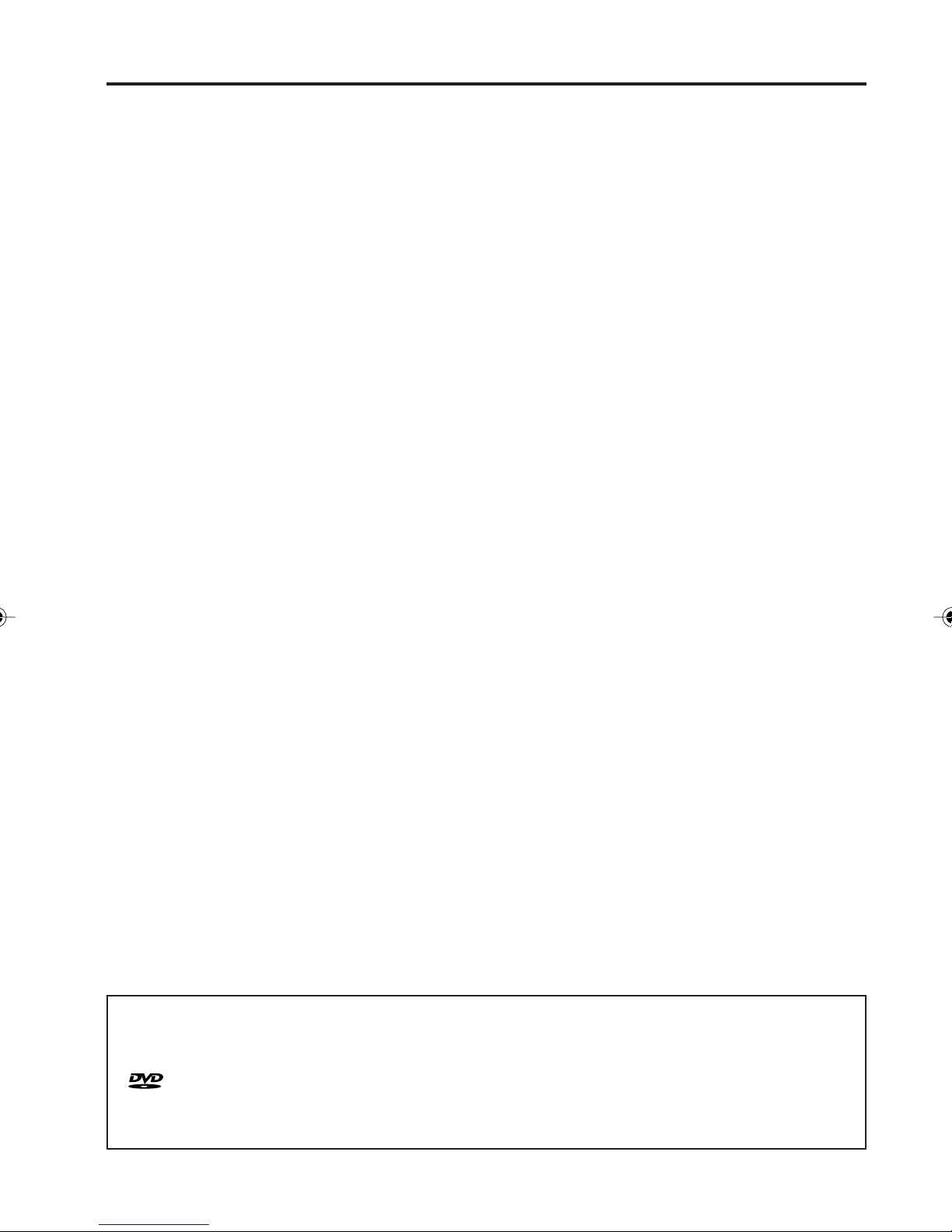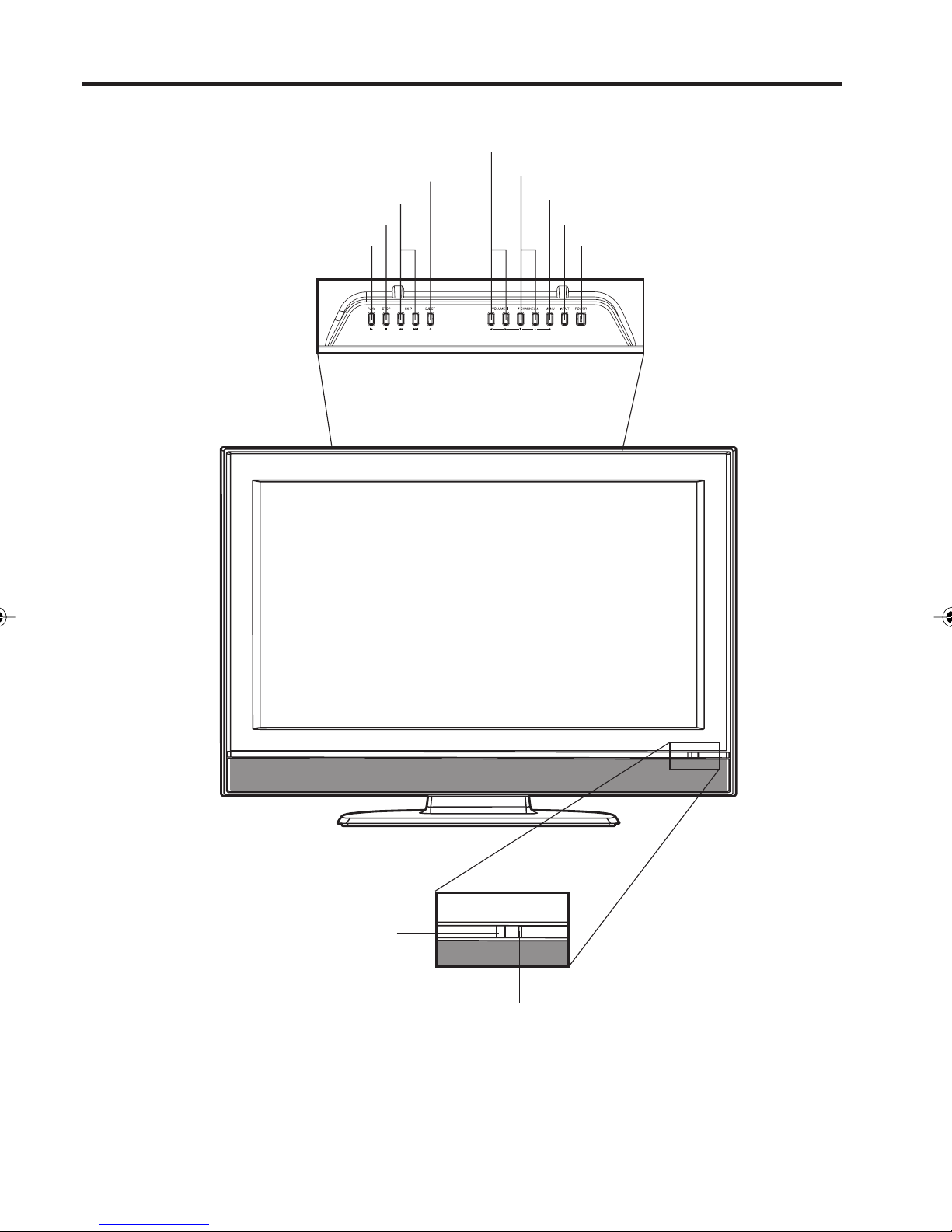8
Advanced function
Additional information
Program playback (CD).................................. 31
Repeat playback (CD) .................................... 32
Random playback (CD) .................................. 32
Zooming ......................................................... 32
Locating desired scene .................................. 32
Repeat playback ............................................ 33
Marking desired scenes ................................. 33
Changing soundtrack language ..................... 34
Subtitles ......................................................... 34
Changing angles ............................................ 34
Title selection ................................................. 35
DVD menu...................................................... 35
Setting the language ...................................... 35
Setting the aspect ratio of TV screen ............. 35
Setting on screen display ............................... 36
Setting the picture mode ................................ 36
Night Mode ..................................................... 36
Digital out ....................................................... 36
Parental control setting .................................. 37
Setting the new password .............................. 37
Temporary disabling of rating level by
DVD disc ........................................................ 38
Language code list ......................................... 39
Connections to other equipment .................... 40
Reception disturbances.................................. 43
Problems and troubleshooting ....................... 44
Specifications ................................................. 46
Limited WARRANTY ...................................... 47
Contents
IMPORTANT SAFETY INSTRUCTIONS ......... 3
SAFETY PRECAUTIONS ................................ 6
IMPORTANT NOTICE ..................................... 6
Features ........................................................... 7
Contents ........................................................... 8
Disc ..................................................................9
Location of controls ........................................ 10
Remote control ............................................... 12
Power source ................................................. 13
Antenna connections......................................14
Cable TV connections .................................... 15
Before using your unit
Setting the on-screen display language ......... 16
TV operation................................................... 16
Memorizing channels ..................................... 17
Setting the V-Chip ..........................................18
Labeling channels ..........................................20
Selecting the video input source .................... 20
Labeling the video input source ..................... 21
Setting the picture size ................................... 21
Setting the picture scroll .................................22
Selecting the cinema mode ............................22
Using the aspect feature ................................23
Adjusting the picture preference .................... 23
Picture control adjustment.............................. 23
Selecting the color temperature ..................... 24
Adjusting the back lighting feature ................. 24
Resetting your picture adjustments ................ 24
Closed Caption...............................................24
CC advanced .................................................25
Selecting Stereo/Second Audio Program
(SAP)..............................................................25
Sound control adjustment .............................. 26
Selecting the HDMI audio input source .......... 26
Selecting the audio language .........................26
Selecting the digital output ............................. 26
Resetting your audio adjustments ..................27
Checking the Digital-signal strength............... 27
Setting the auto shut off .................................27
Picture/Audio control adjustment in the
PC mode ........................................................ 27
TV operation
Preparation..................................................... 28
Status display of disc ..................................... 28
Playback procedure ....................................... 29
Special playback ............................................ 29
MP3/WMA/JPEG and Audio CD playback ..... 30
Setting the JPEG interval ............................... 31
Playback operation
5Z80501A_EN_P06-15 7/3/07, 3:46 PM8