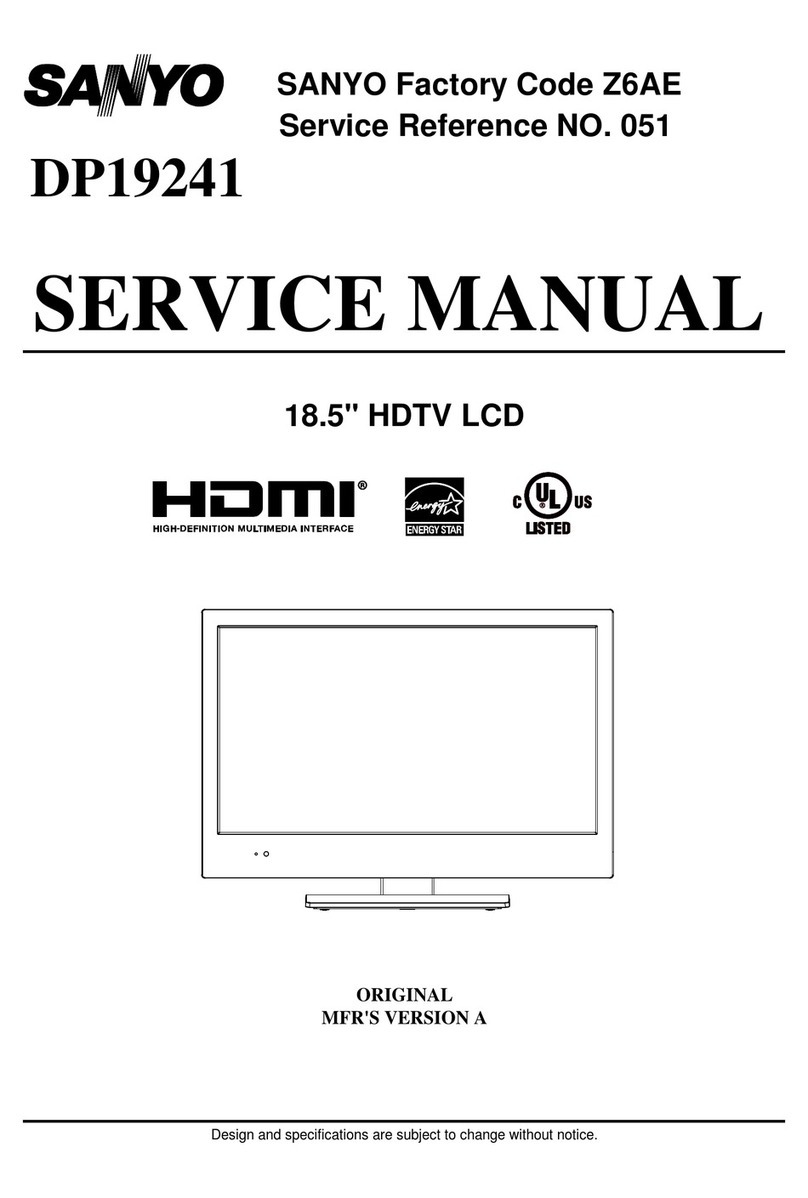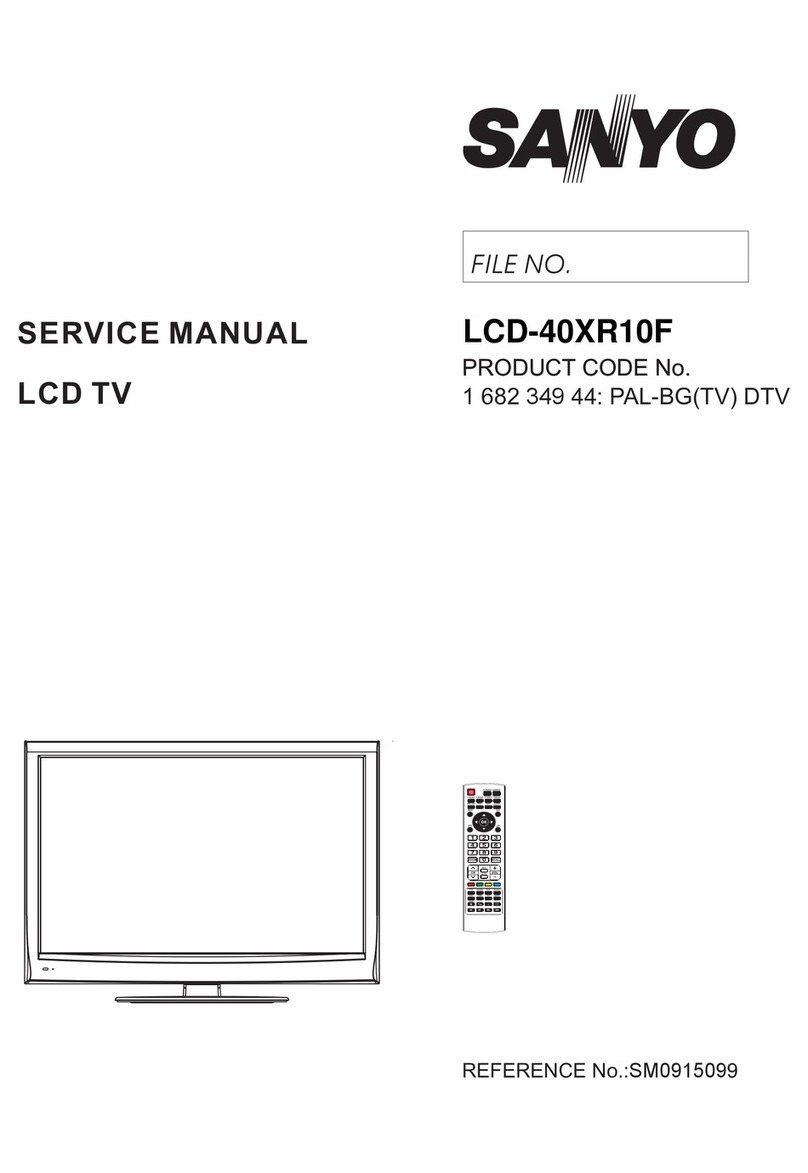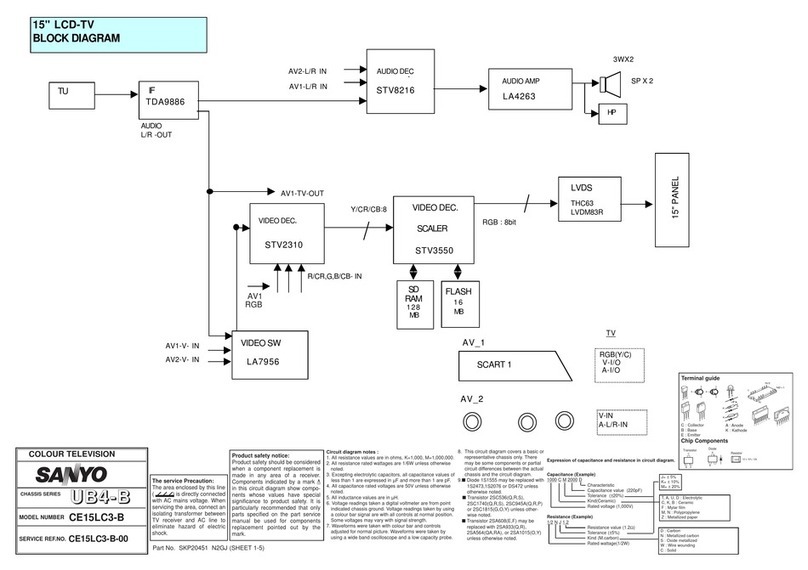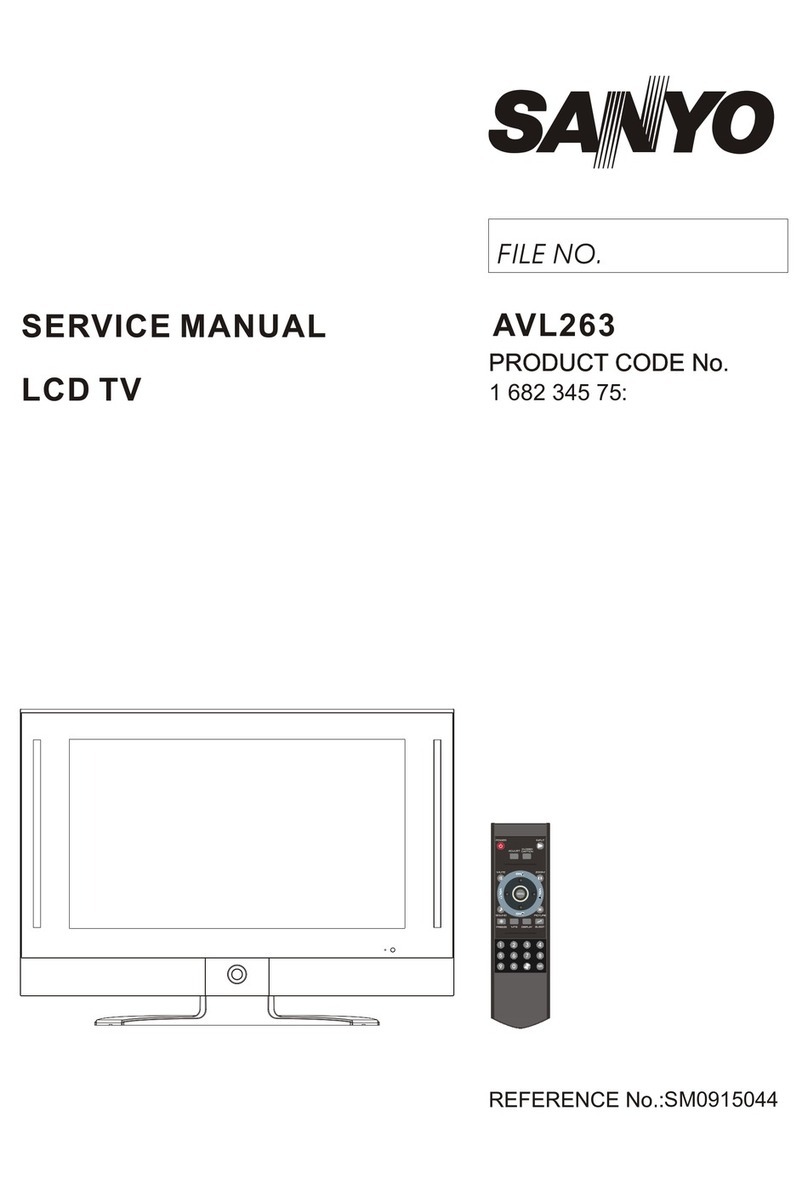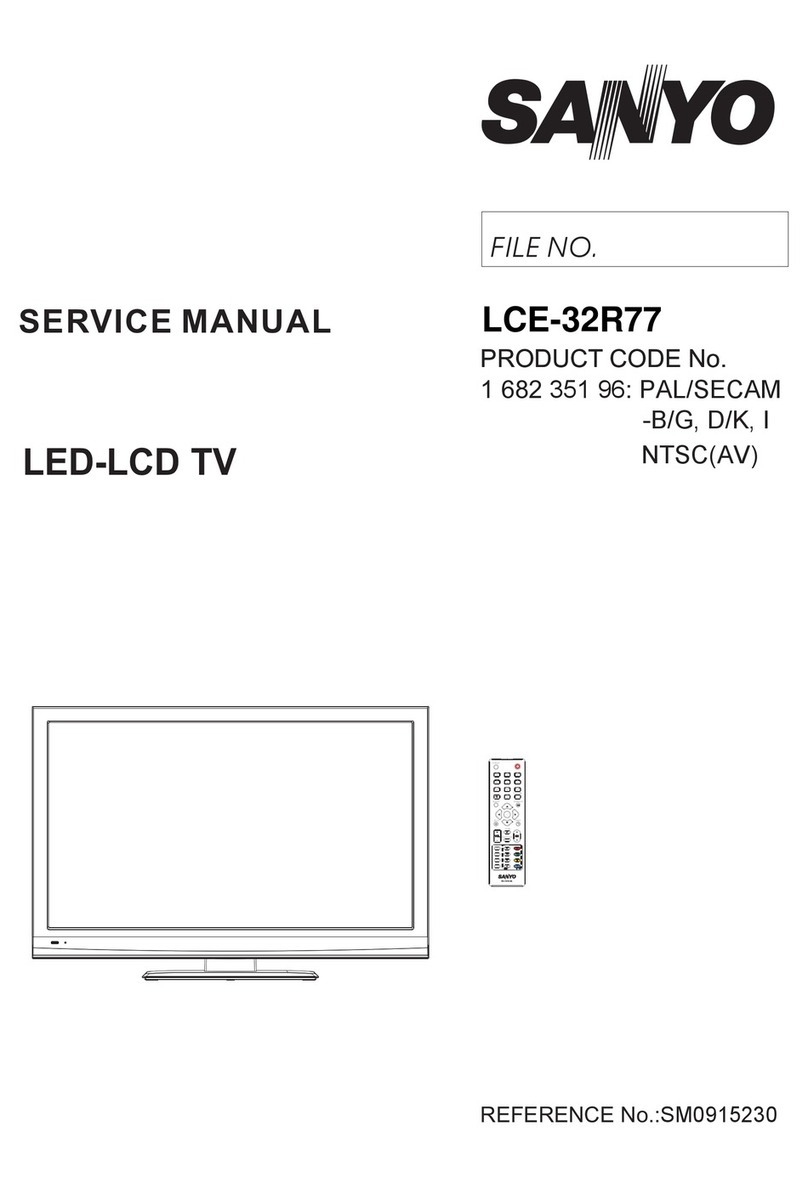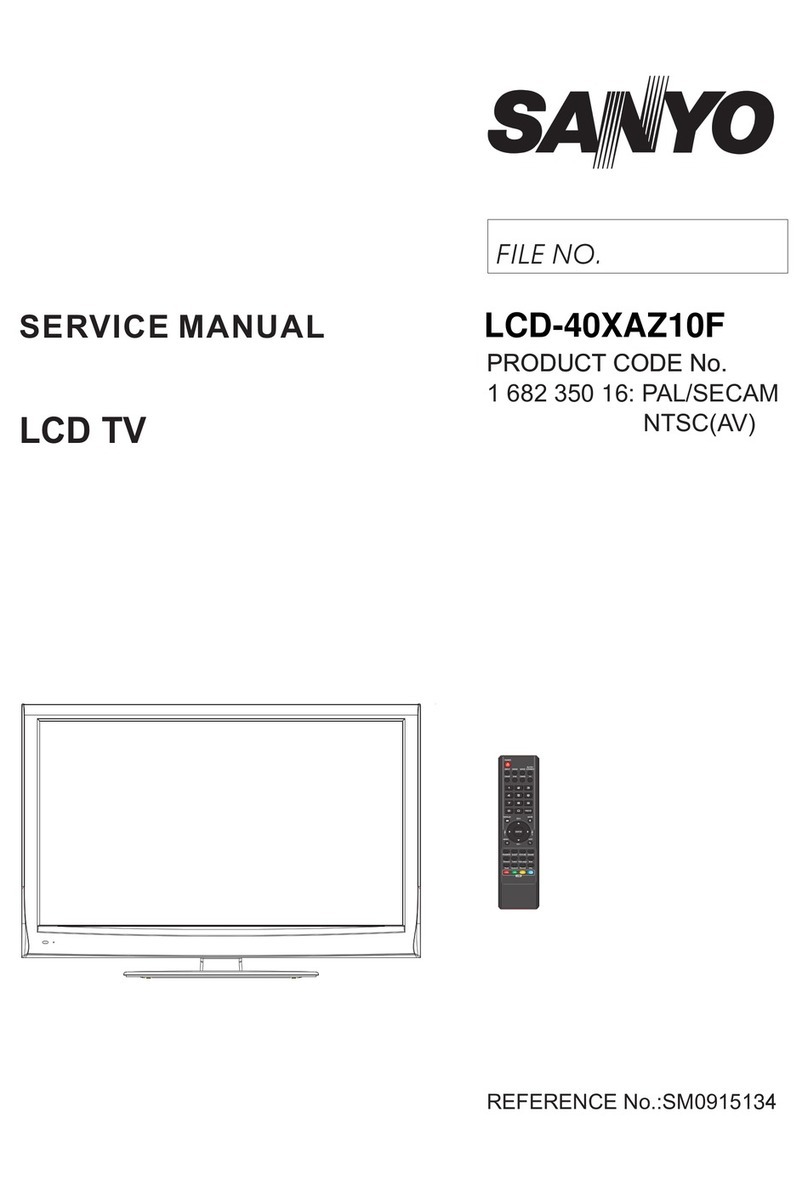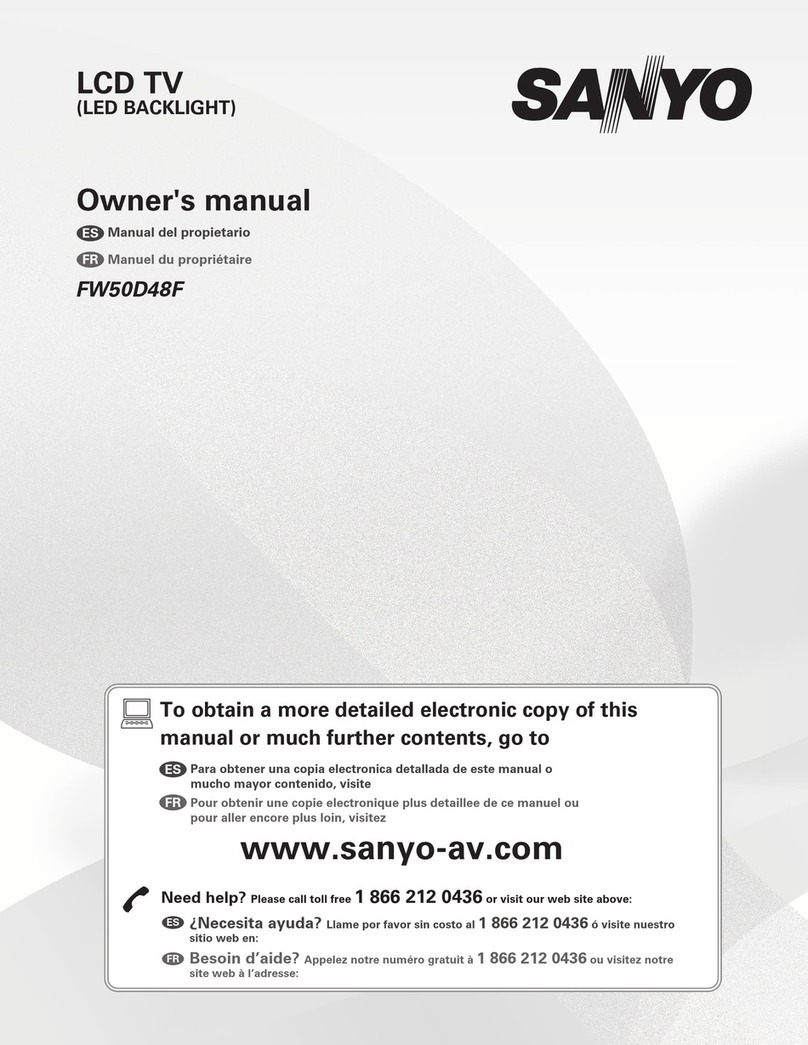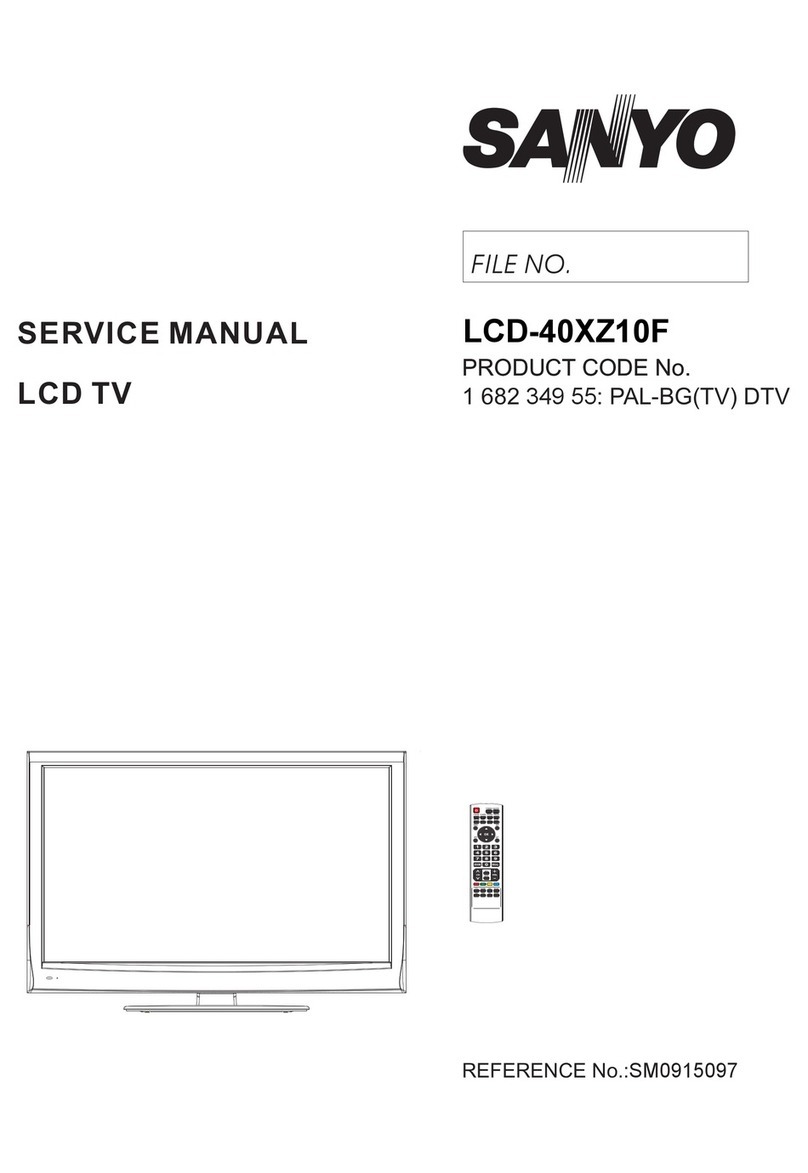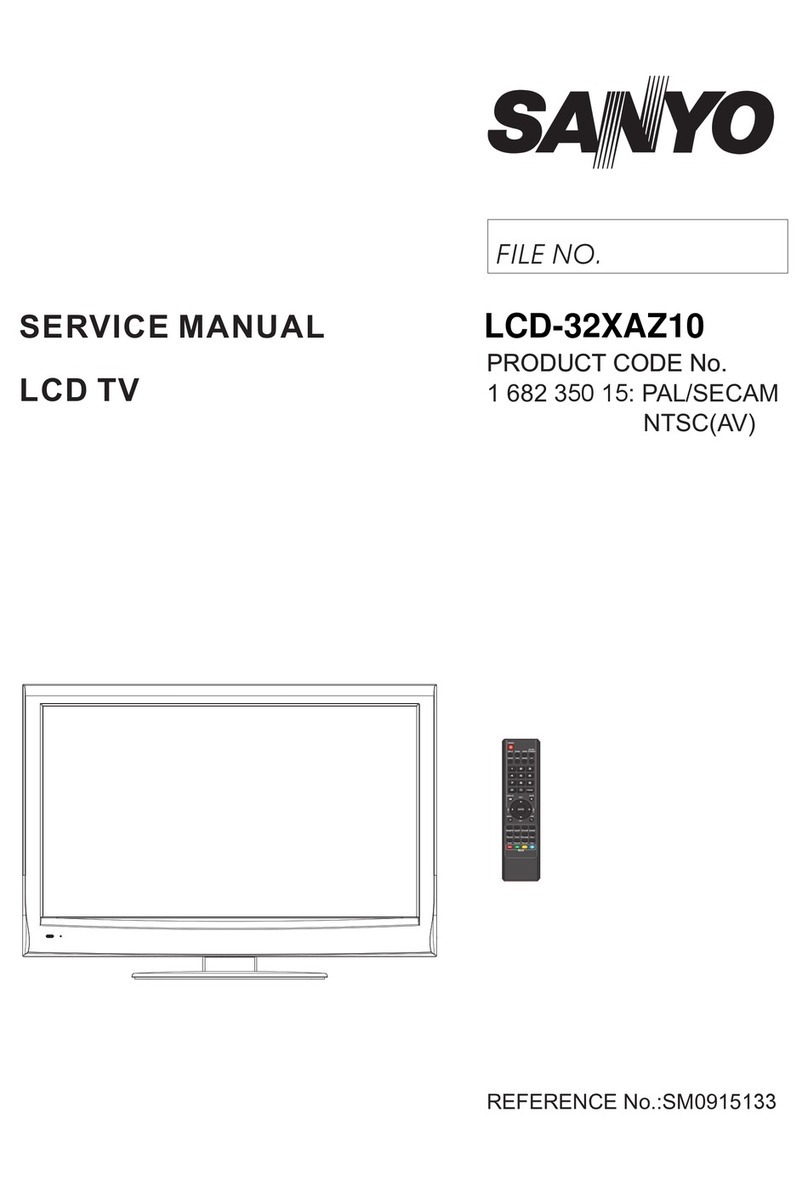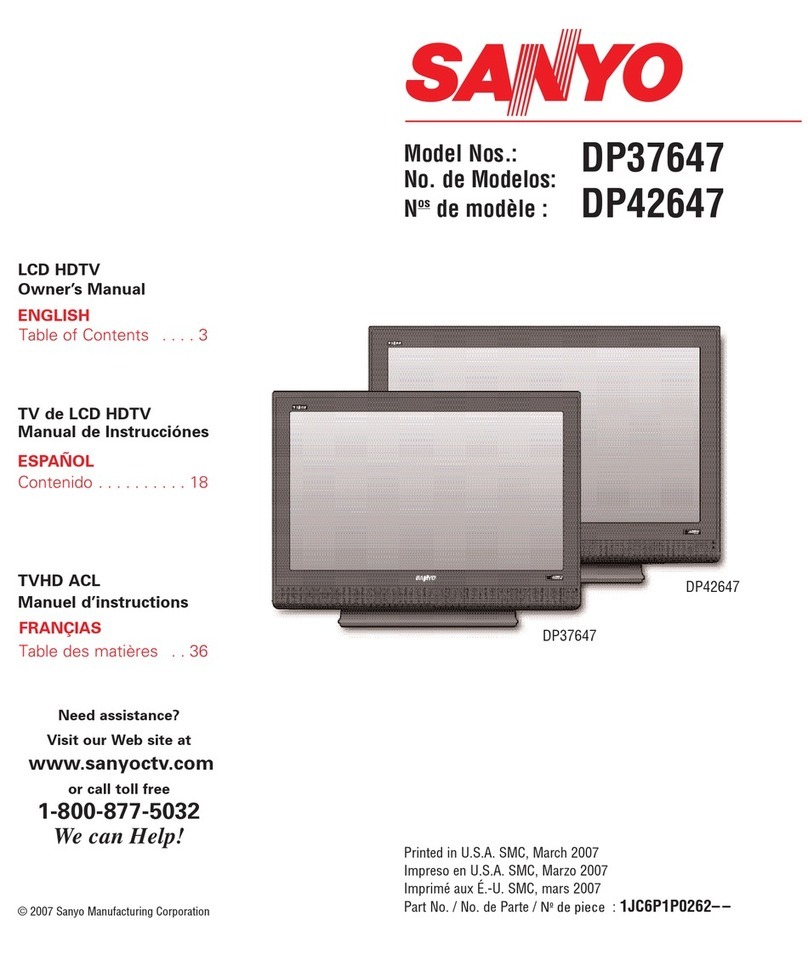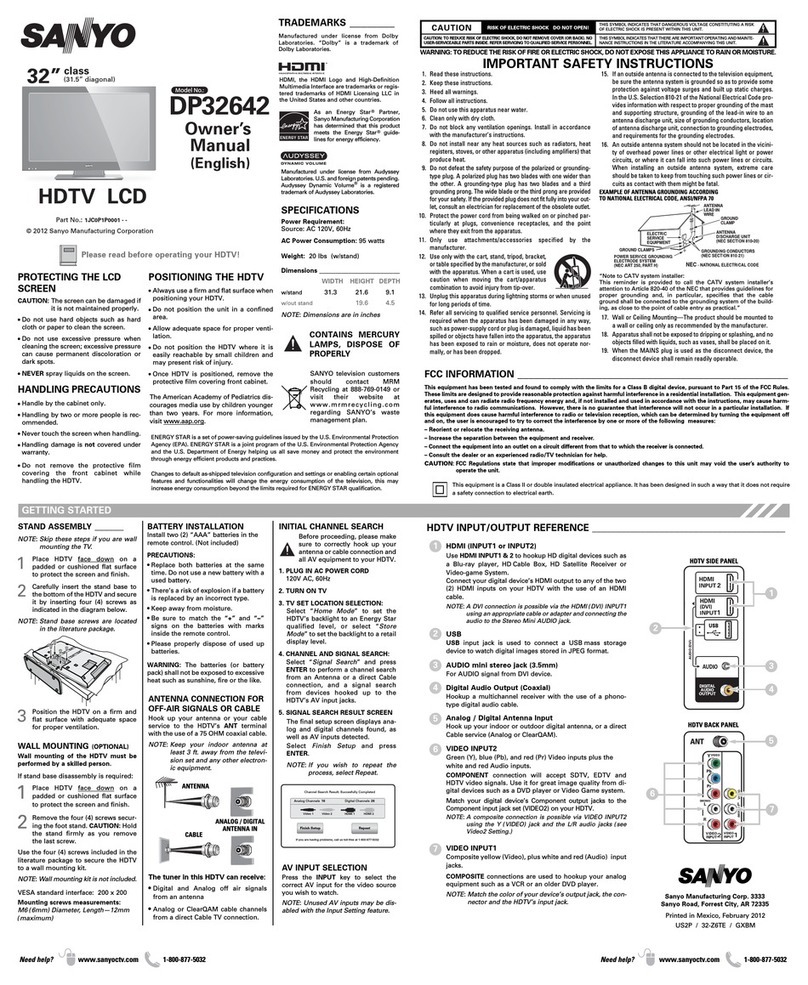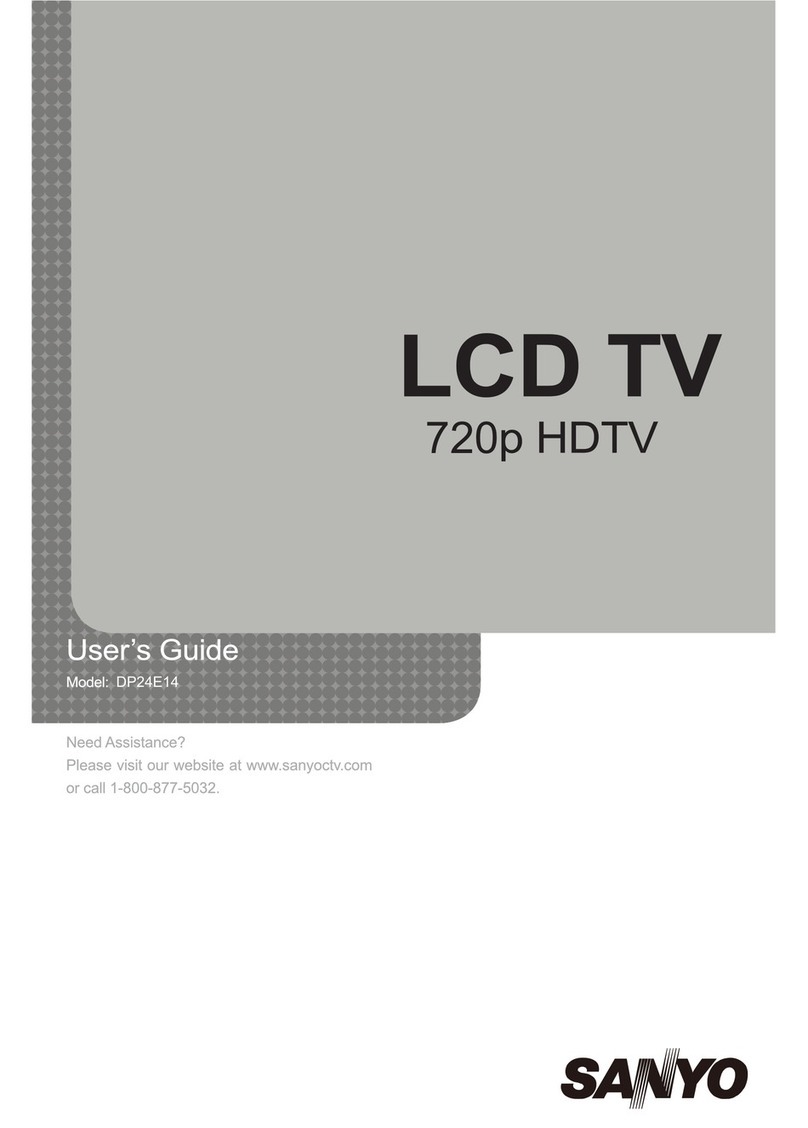Table of Contents
5
Important Information ..............................................................................................................................1
Important Safeguards...............................................................................................................................2
Table of Contents .....................................................................................................................................5
Introducing the TV ...................................................................................................................................7
Remove the TV from the Box............................................................................................................7
Installing the TV ................................................................................................................................7
Carrying or Moving the TV................................................................................................................7
Attach the Speaker to the Display.....................................................................................................8
Remove the Stand ............................................................................................................................8
TV Controls and Connectors .........................................................................................................9
Font Panel.........................................................................................................................................9
Side Panel.........................................................................................................................................10
Connecting the TV....................................................................................................................................11
Basic Connections..........................................................................................................................11
Overview...........................................................................................................................................11
Connecting Antenna System.............................................................................................................11
Connecting Cable System.................................................................................................................11
Connecting Cable Box ......................................................................................................................12
Connecting Digital Cable Box ...........................................................................................................12
Connecting Satellite Receiver...........................................................................................................13
Connecting Digital Satellite Receiver................................................................................................13
Introducing the Remote Control..............................................................................................................20
Insert Batteries into the Remote Control...........................................................................................20
Using the Remote Control.................................................................................................................20
Button Descriptions...........................................................................................................................21
Getting Started 23
Running Initial Setup.........................................................................................................................23
Setting a Secret Number (Password) ...............................................................................................24
Menu Navigation...............................................................................................................................24
Watching TV..............................................................................................................................................25
Turning On/Off .................................................................................................................................25
Channel Numbers.............................................................................................................................25
Selecting Channels...........................................................................................................................25
Adjusting Volume..............................................................................................................................26
Using FREEZE button.......................................................................................................................26
Using ZOOM button..........................................................................................................................26
Using External Equipment .............................................................................................................14
Introduction .......................................................................................................................................14
Equipment with HDMI Connection....................................................................................................14
Equipment with DVI Connection .......................................................................................................15
Equipment with Coaxial Digital Audio ...............................................................................................15
Connecting a VCR for Playing Back .................................................................................................16
Connecting a VCR for Recording......................................................................................................16
Connecting a DVD Player with Component Video Connectors ........................................................17
Connecting a DVD Player with S-Video and Audio Connectors .......................................................17
Connecting a PC...............................................................................................................................18
Connecting a Camcorder or “PlayStation” ........................................................................................18
Connecting a Second TV or Monitor.................................................................................................19
Connecting Headphones...................................................................................................................19
..........................................................................................................................................