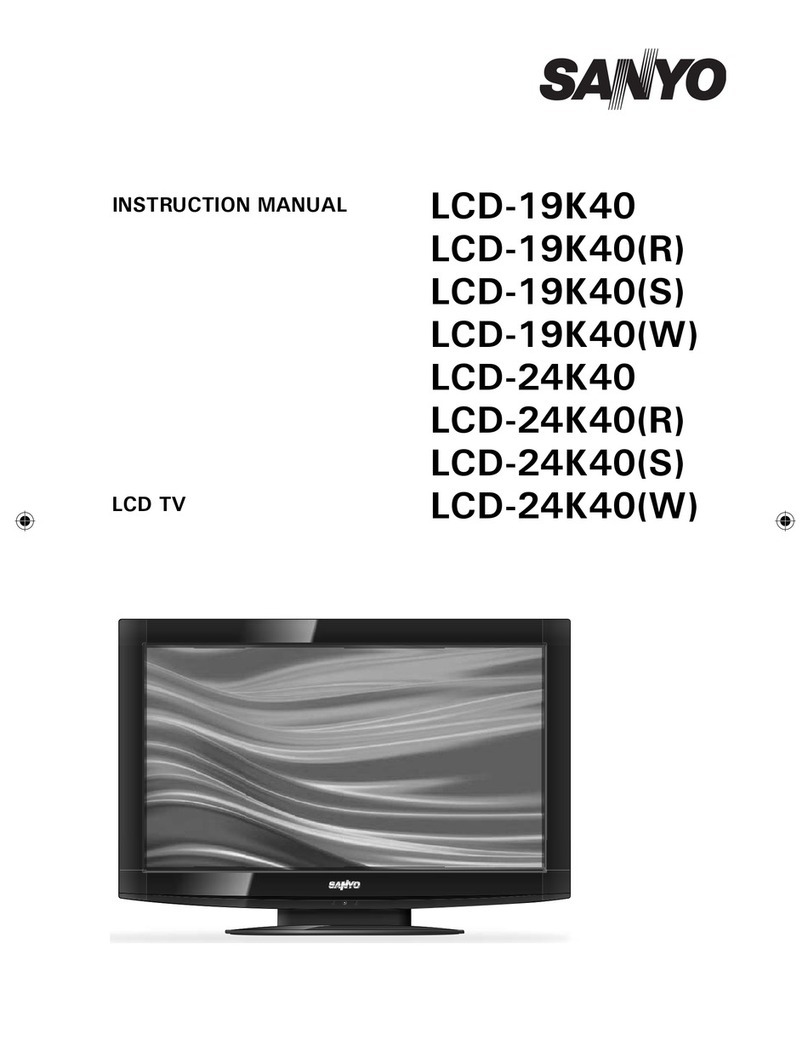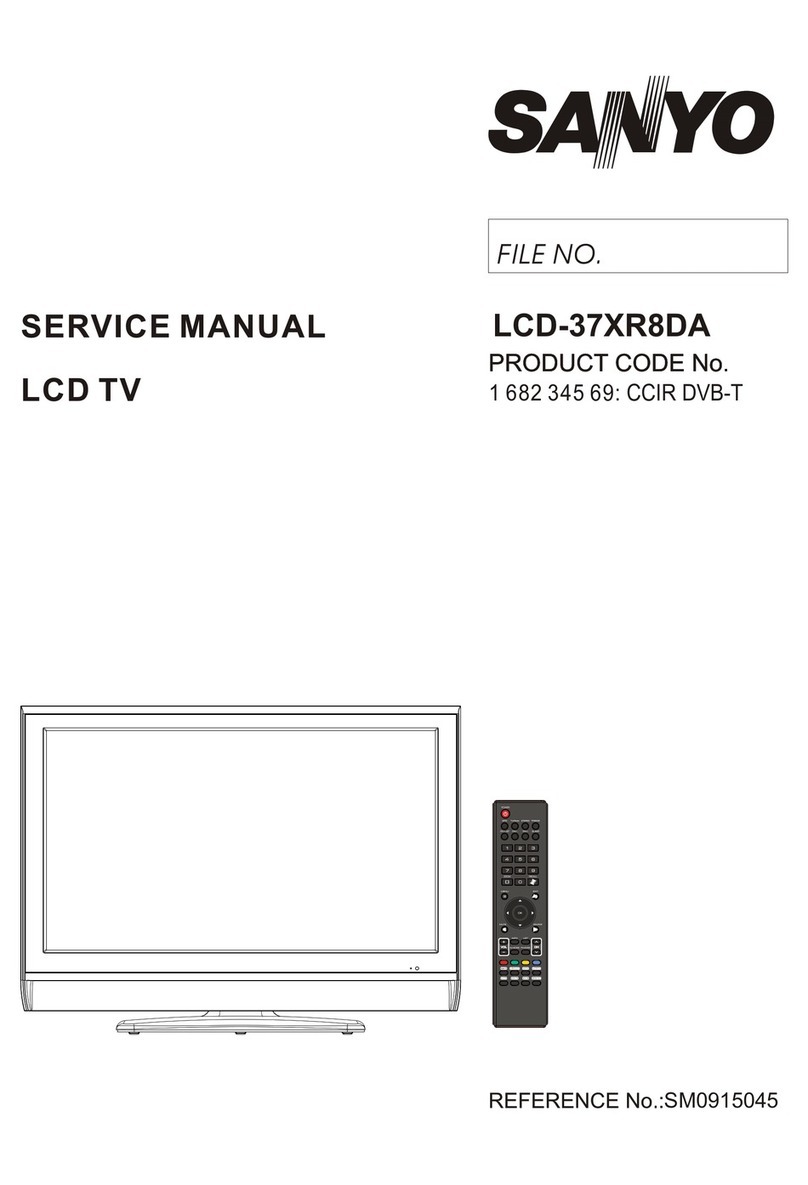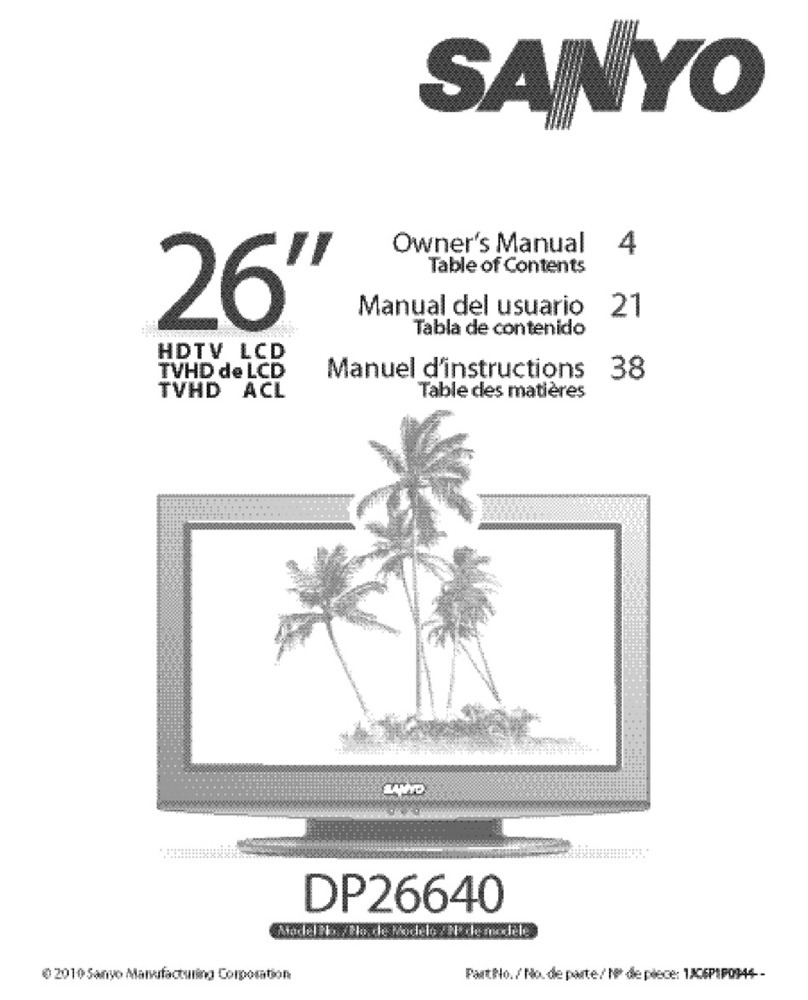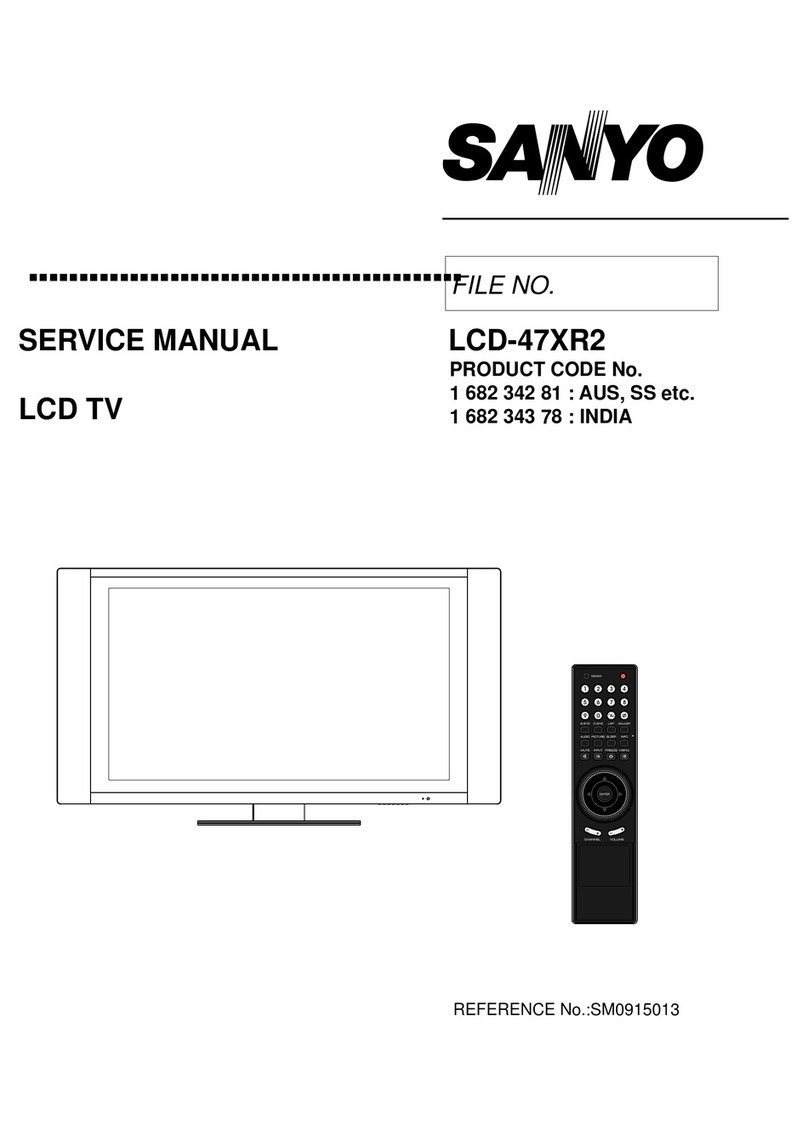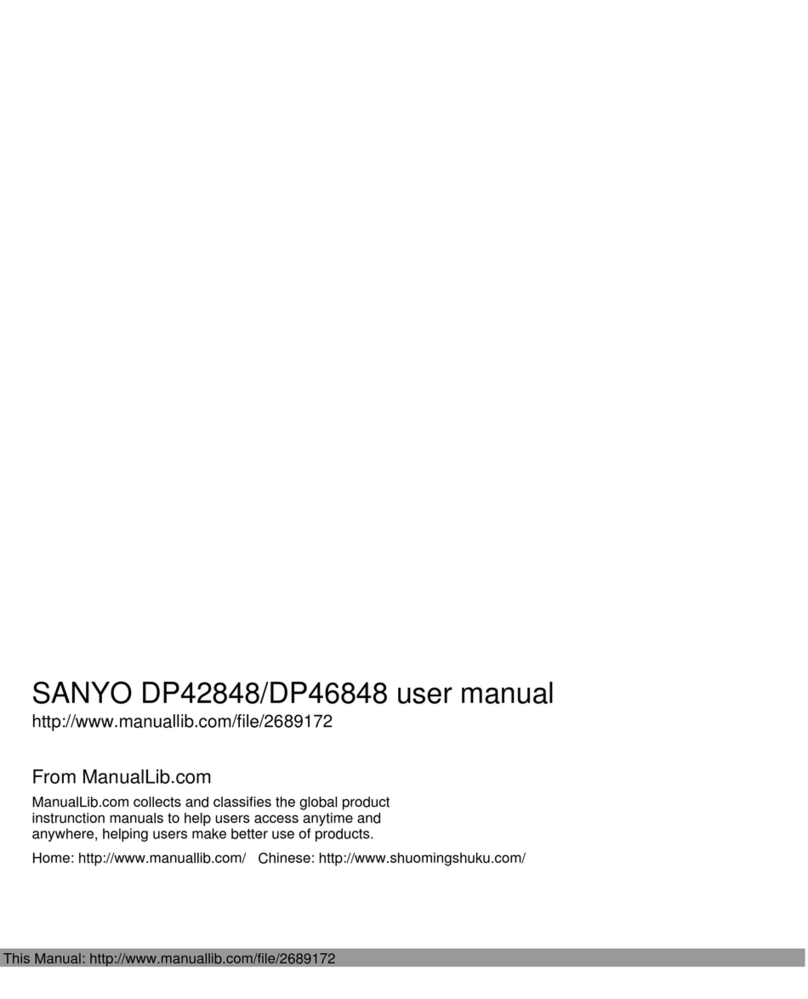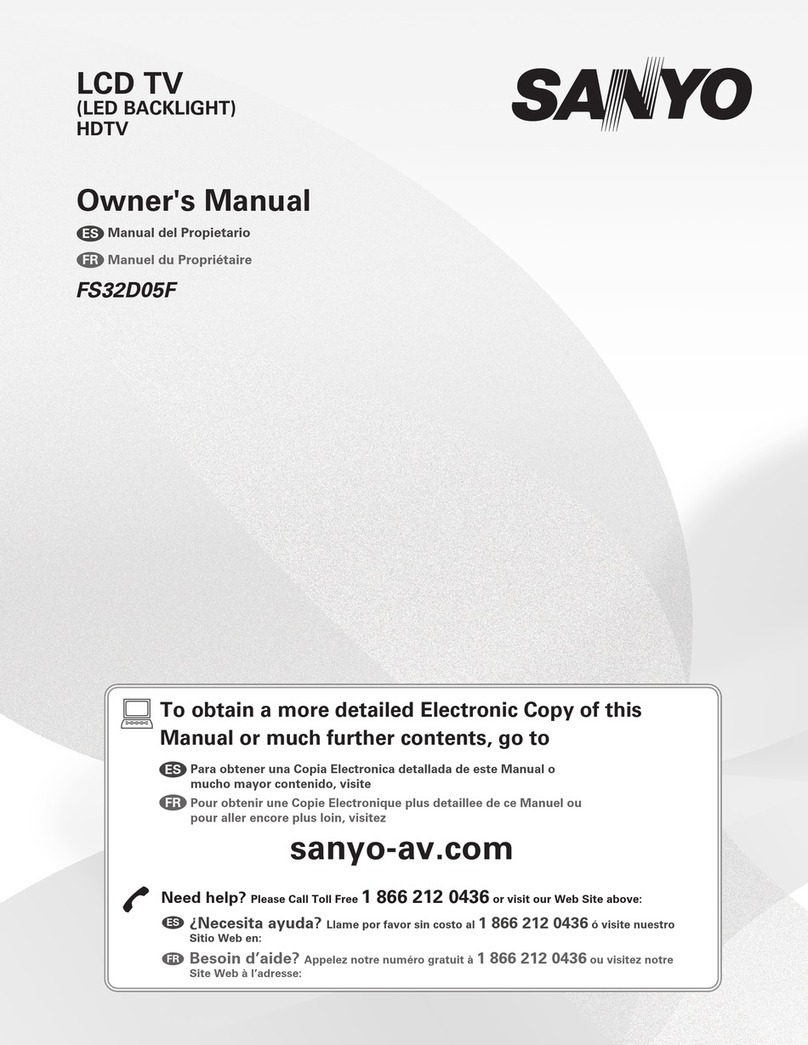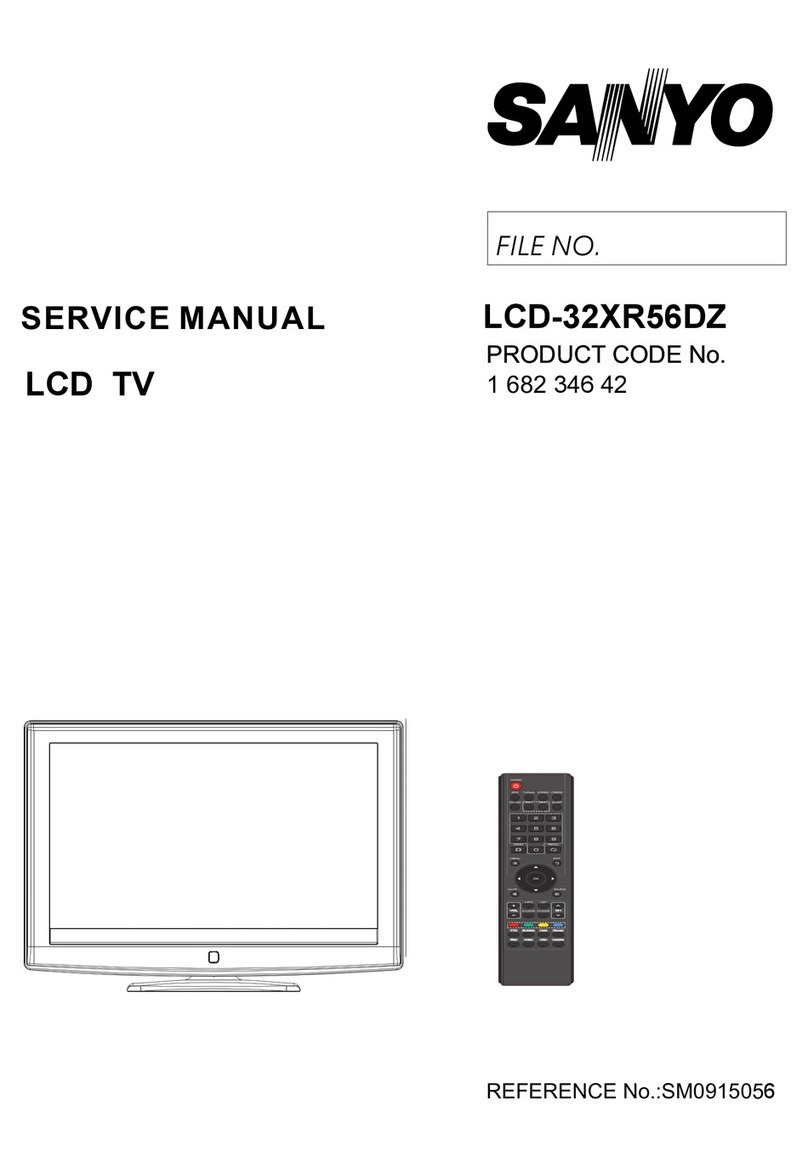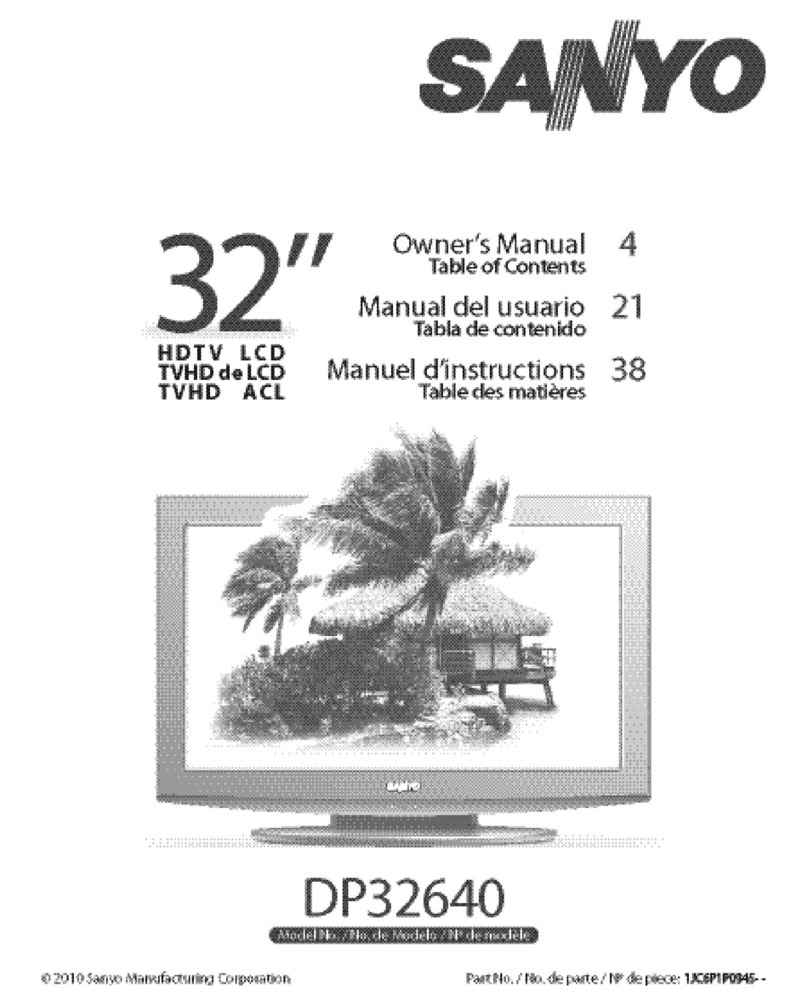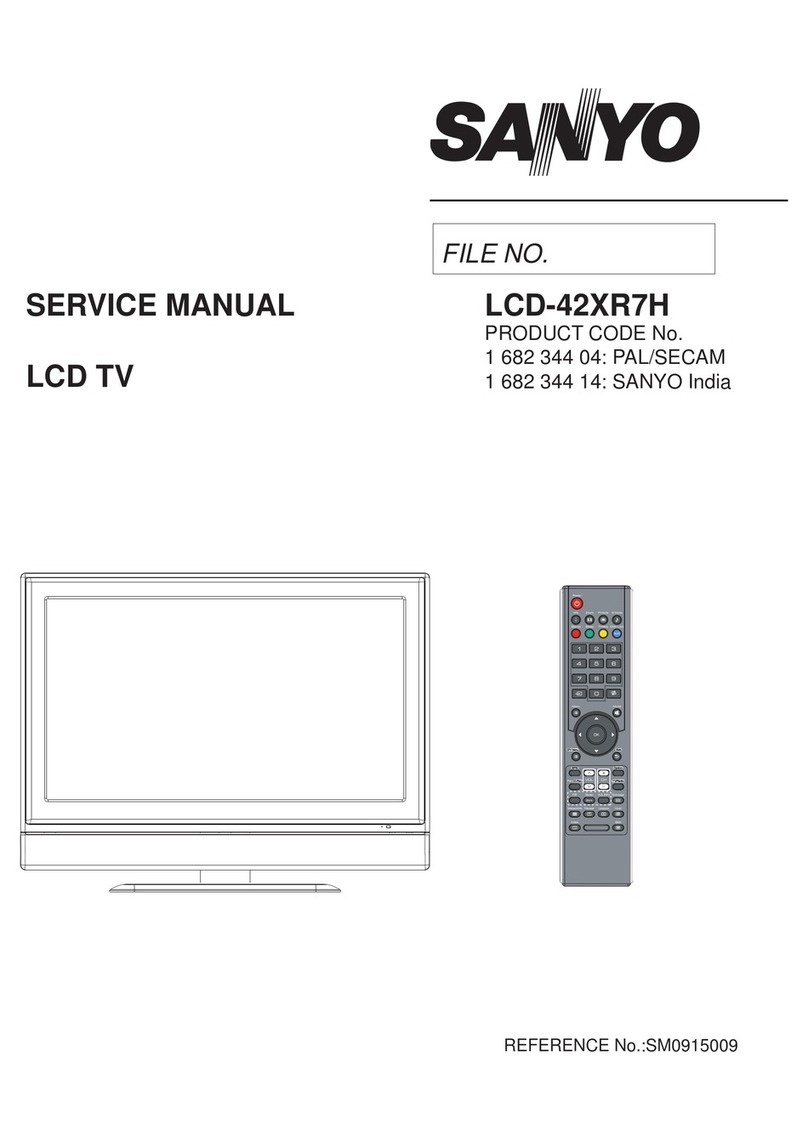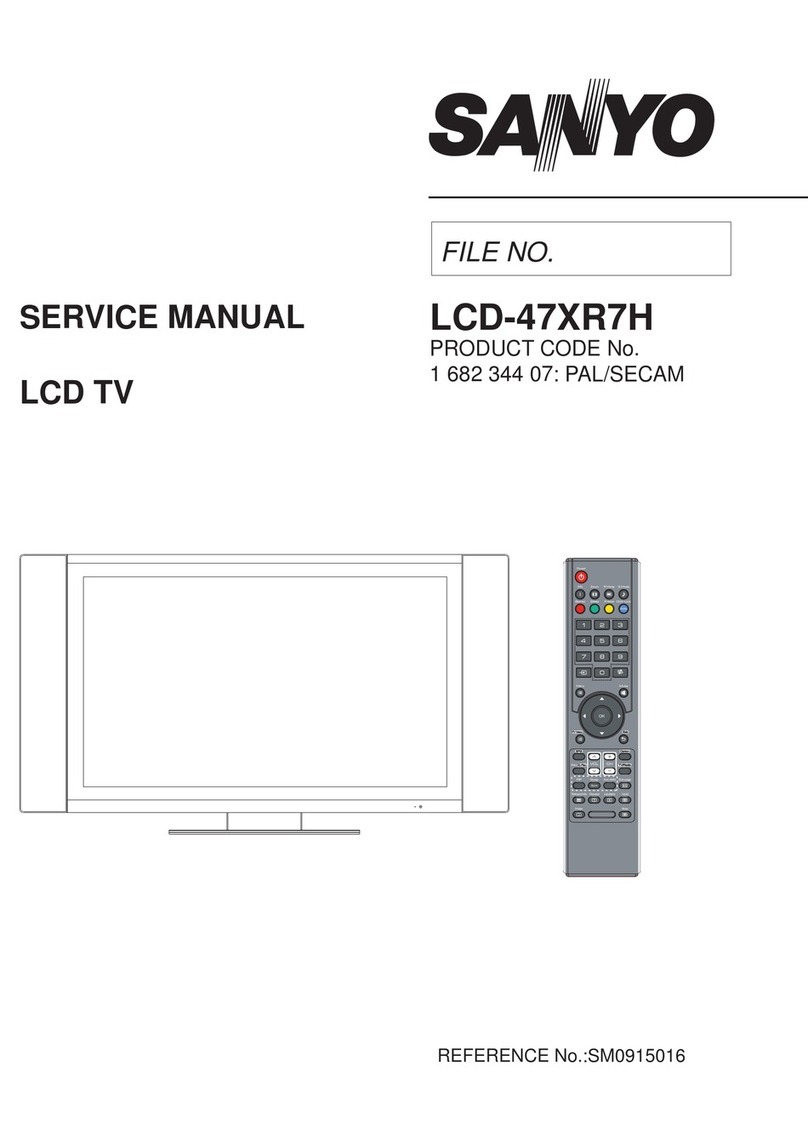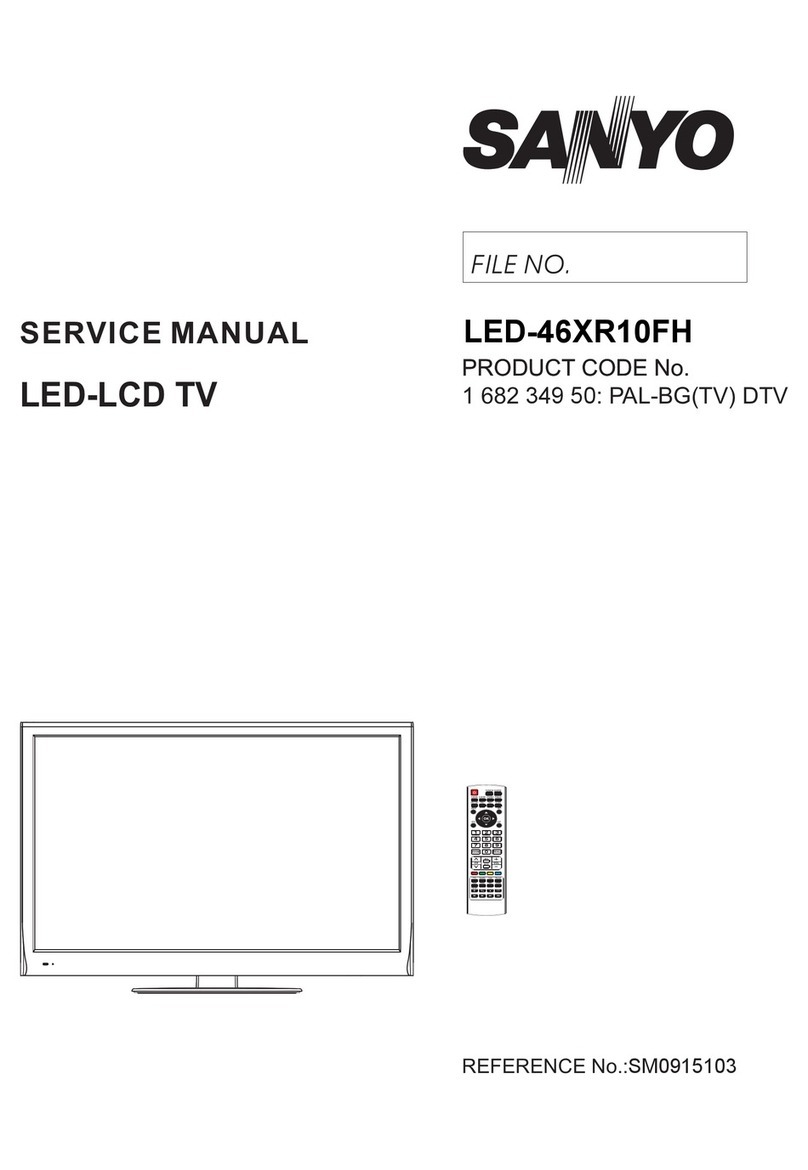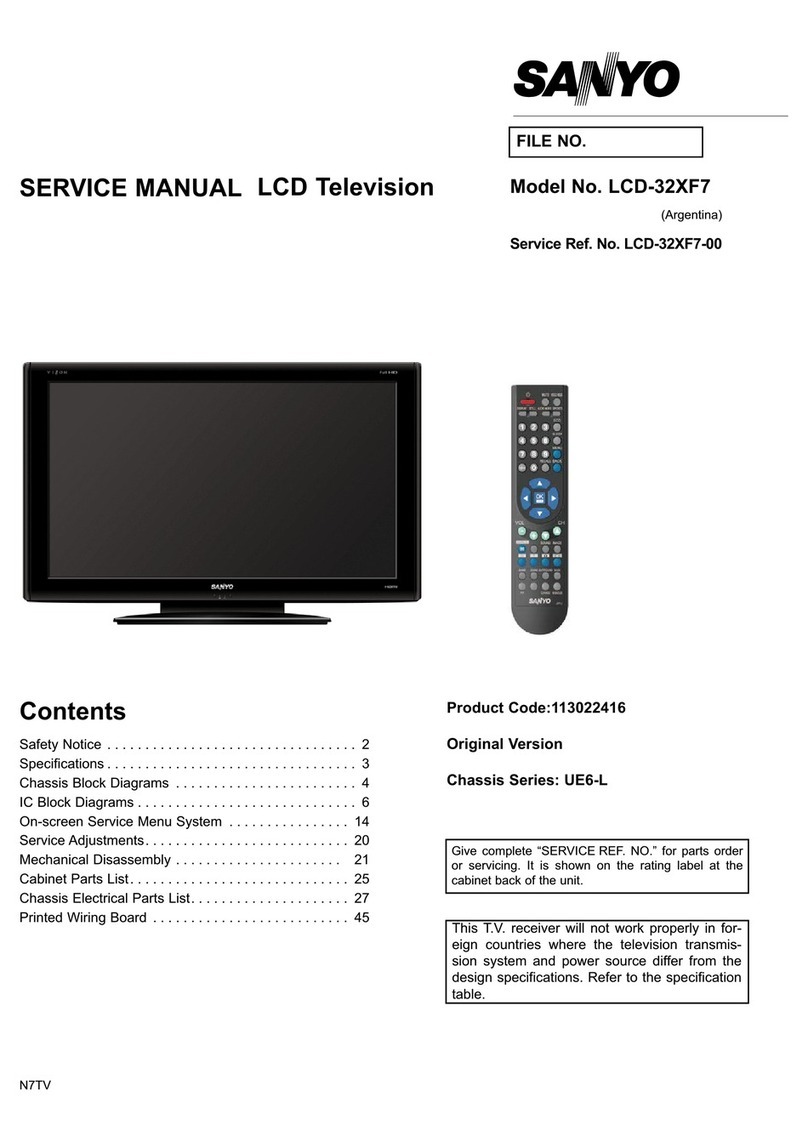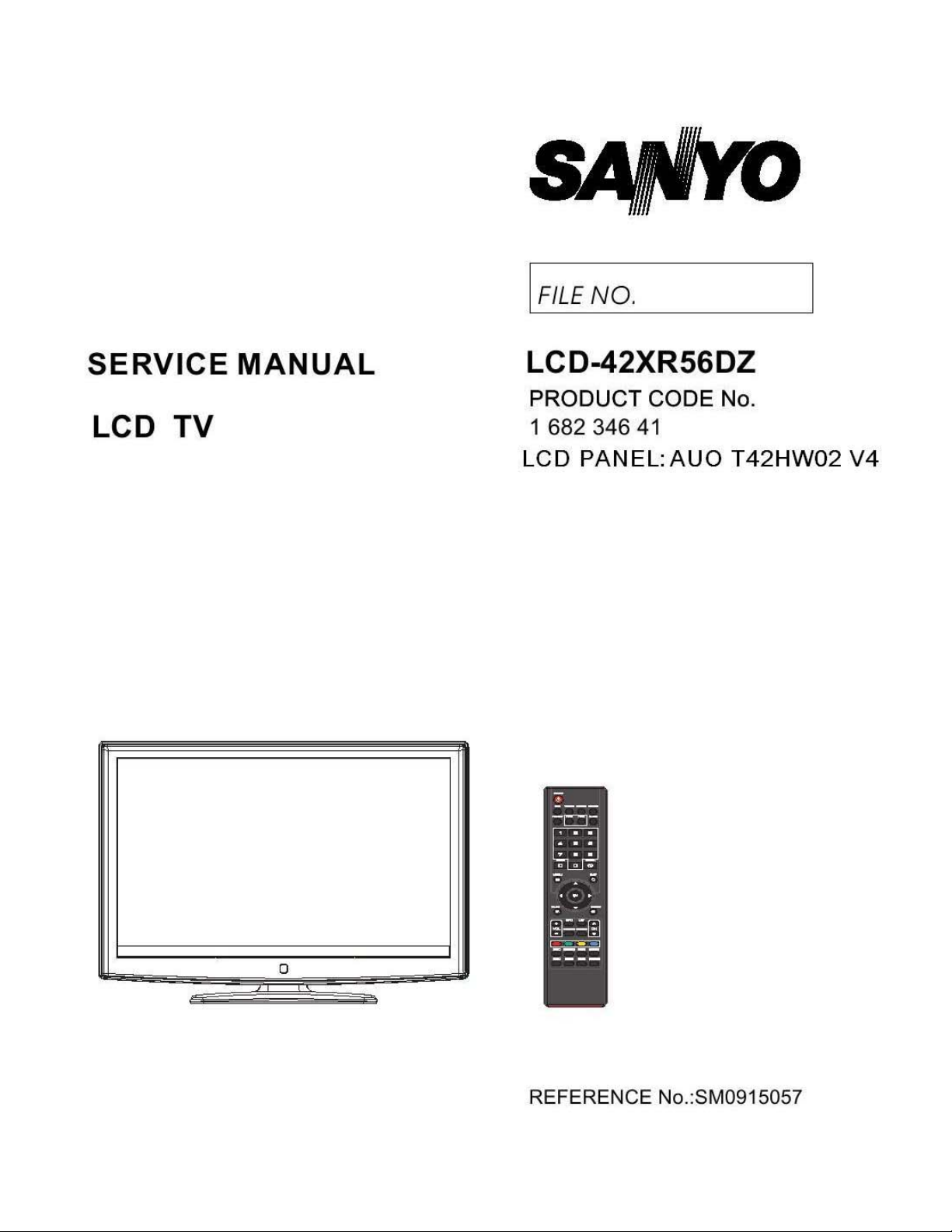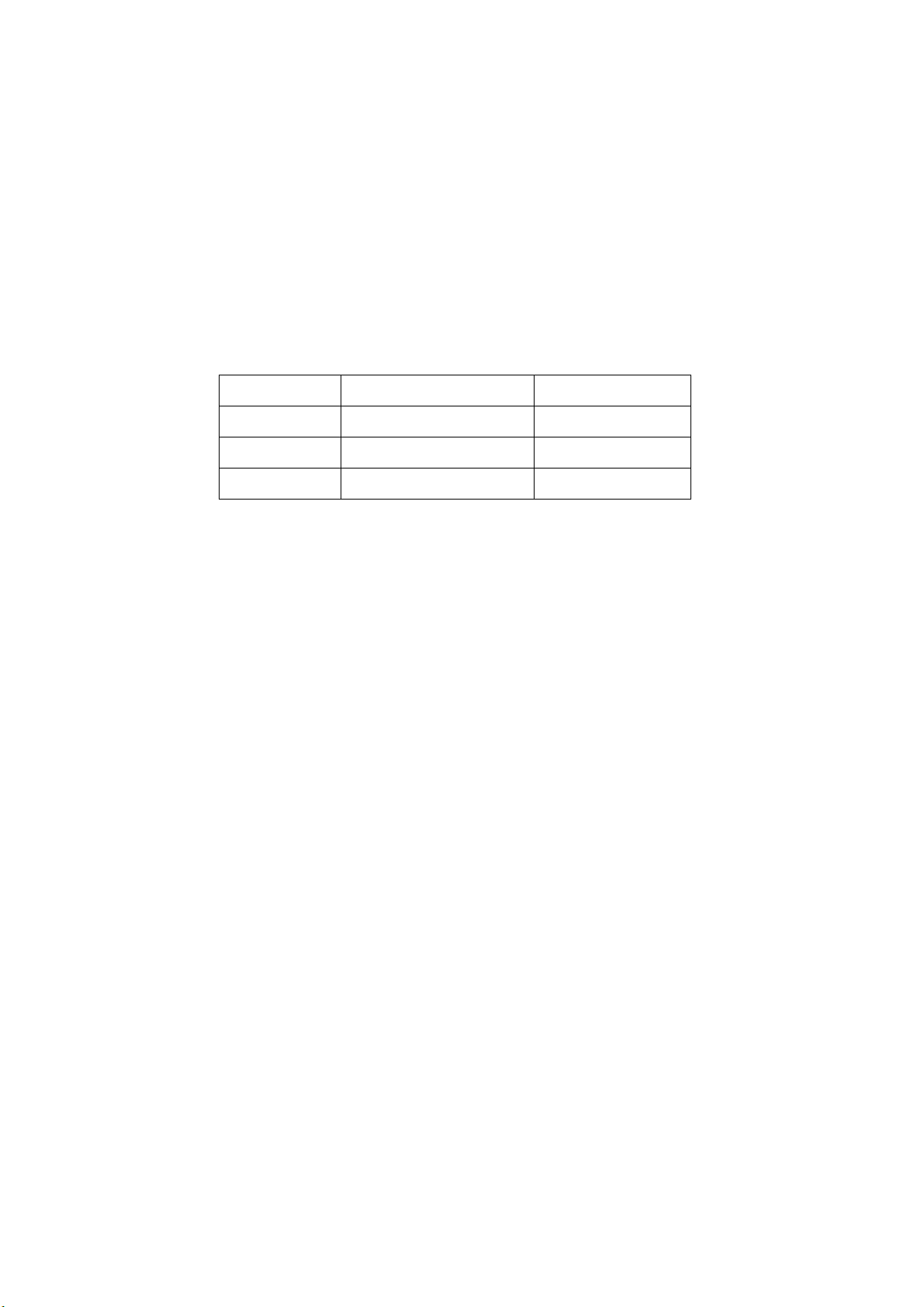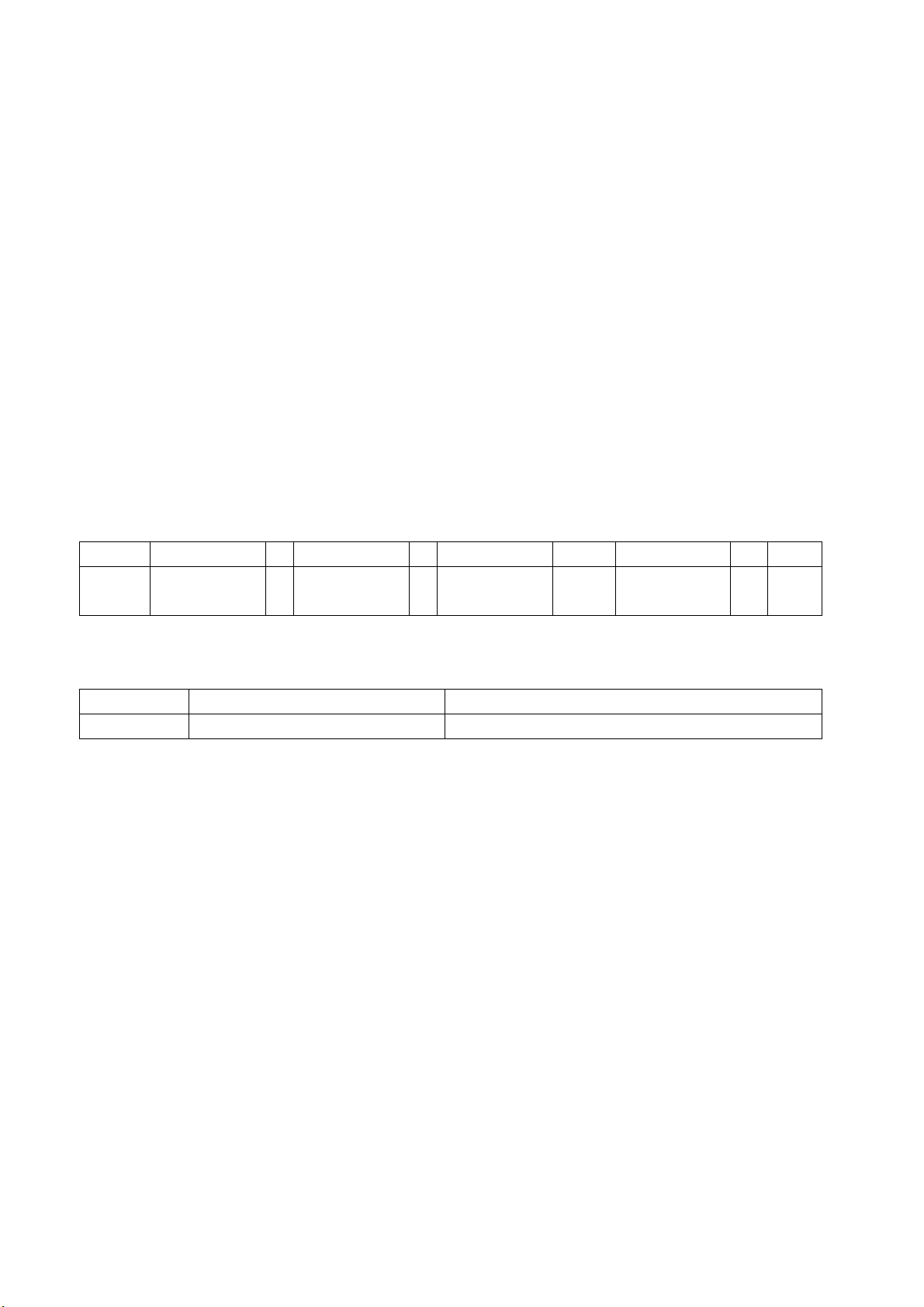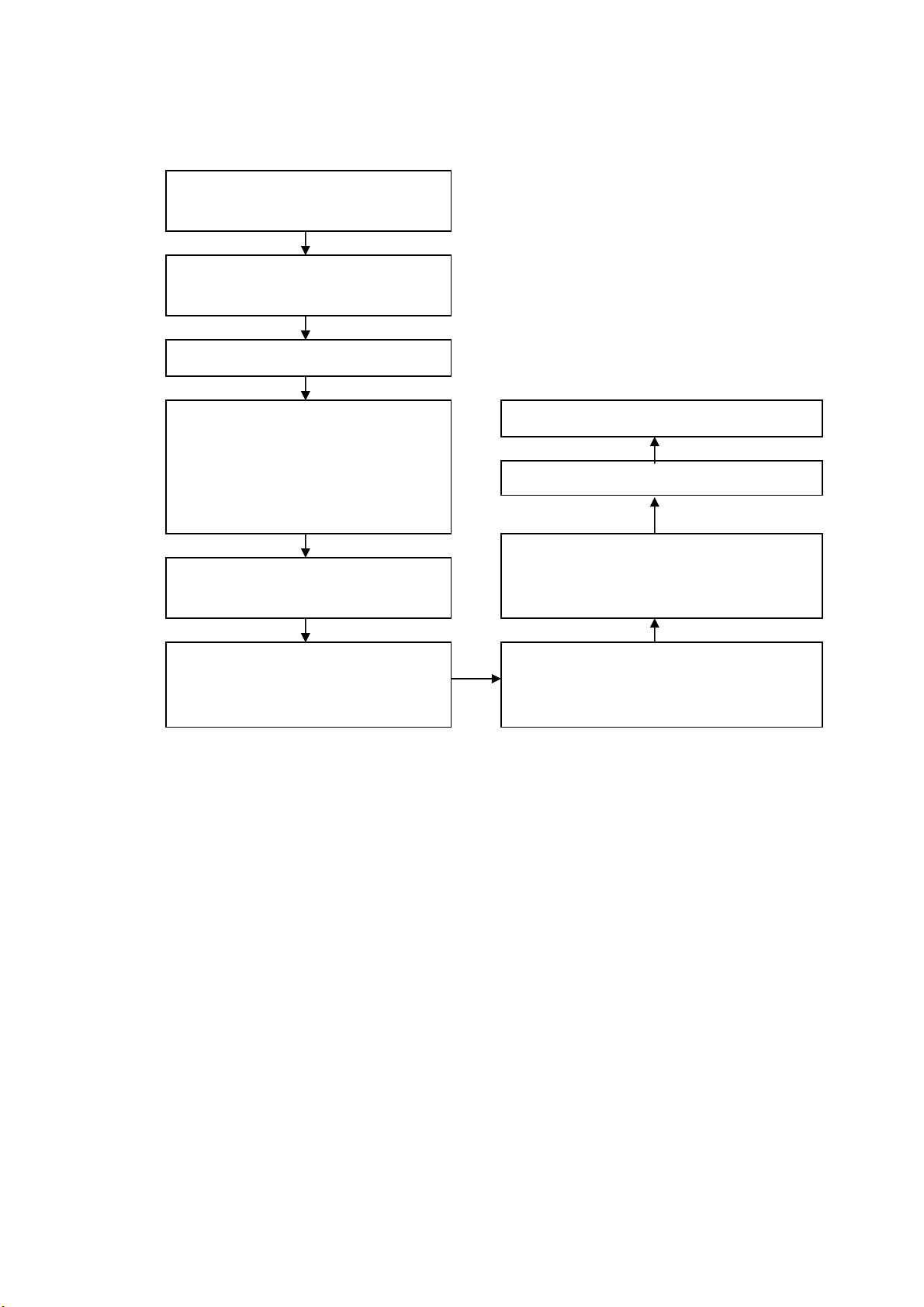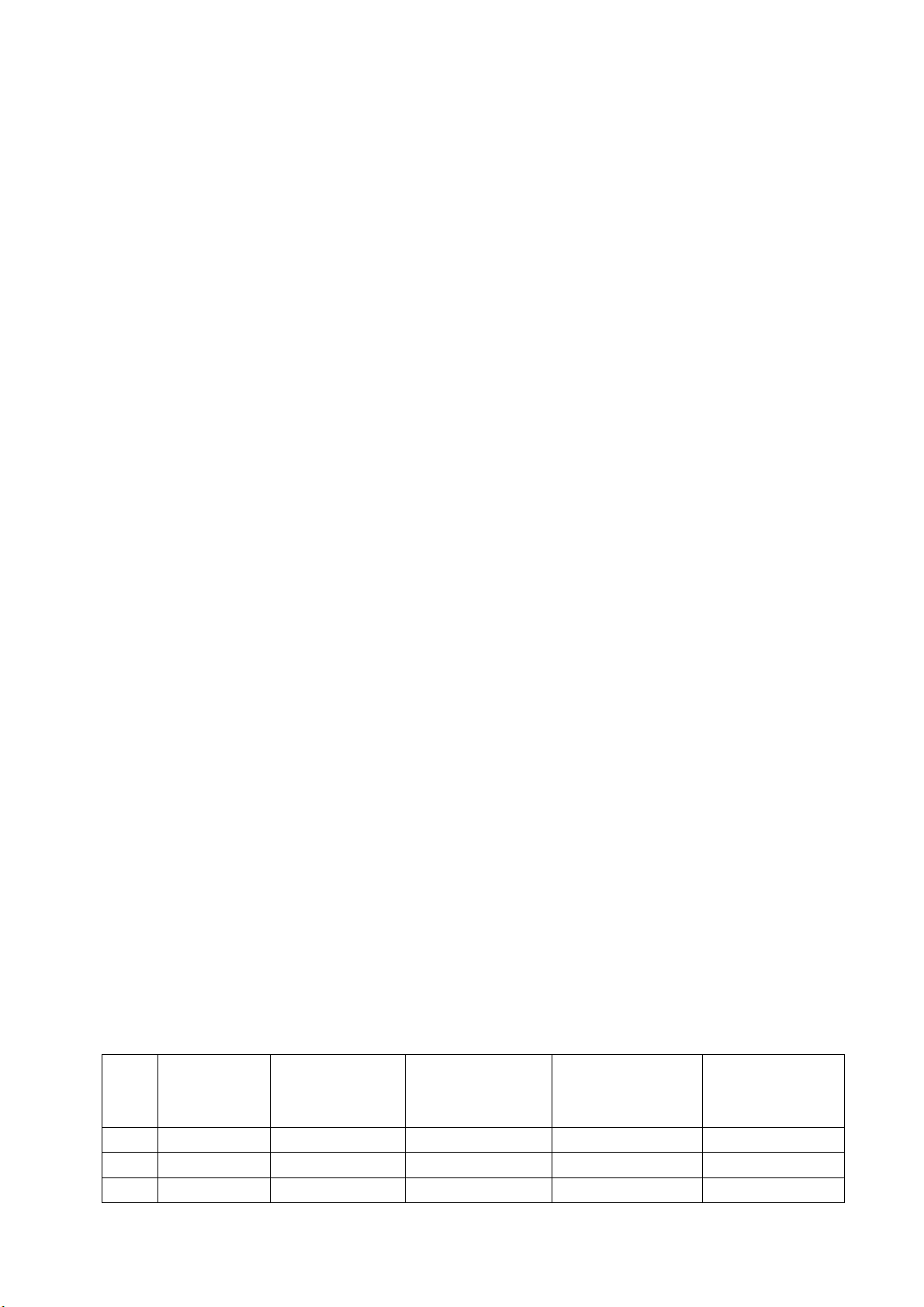h) Factory menu item “ADC Calibrate” is used to correct ADC of VGA and Component
channel;
i) Factory menu item “W/B ADJUST” is used to adjust white balance;
j) Factory menu item “POWER MODE” is used to set power-on mode, “Standby” means the
set will be in standby state after power-on; “MEM” means the set will be in the state before
the last power-off; “ForceOn” means the set will be working automatically after power-on,
this mode is also used for factory-machine-aging; default setting should be “Standby” mode
unless specified by customer requirement;
k) Factory menu item “ISP MODE” is used to upgrade unit software from VGA port when the
item is set as “ON” and the set is connected to ISP adjustment equipment; DDC function of
VGA port will be recovered when the item is set as “OFF”; the value of the item can not be
kept in the memory, that is to say the item is reset as “OFF” after power-on again;
l) Factory menu item “RESET ALL” is used to reset factory menu data and user menu data;
after execute the item, the set will be started up again and the startup guided picture will be
displayed;
m) Factory menu item “FACTORY CHANNEL PRESET” is used to preset factory programs
data; it is necessary to connect to central signal source for DTV searching programs. Now
digital frequency of central signal CH28(529.5 MHz) and CH33(564.5 MHz) are distributed
to Australia programs. Primary preset programs would not be modified along with the
changing of central signals, so please select item DTV in menu Channel to manual search
digital programs, the process will spend about 15s;
n) Factory menu item “CUSTOM CHANNEL PRESET” : first delete all DTV/ATV programs for
factory adjustment, then preset ATV channel data according to customer order requirements;
please execute the item to clear out all programs for factory adjustment before leaving
factory;
o) Factory menu item “MST Debug” :default setting “OFF” is used for engineering models
whose RS232 functions can measure up to design specifications; setting “ON” is convenient
for debugging by developing tools; the value of the item can not be kept in the memory, that
is to say the item is reset as “OFF” after power-on again;
p) Factory menu item “BACKLIGHT” is used to adjust backlight brightness, adjust the item and
test voltage of X802-2# (PWM) to measure up to the maximum PWM voltage in panel
specification;
q) Factory menu item “SSC ADJUST” is used to adjust expended functions of frequency
content, the software having been preset according to model need not be adjusted again;
r) Factory menu item “AUDIO Curve” is used to adjust audio curve; without special customer
requirements, the software having been preset according to model need not be adjusted
again;
If the software has been upgraded or EEPROM has data already, please execute item
“RESET ALL” before adjustment for the first time.
2.1.3 ADC calibration
ADC calibration of VGA channel
a) Switch to VGA channel;
b) Press key “SOURCE”, then press number keys “2、5、8、0” to enter into initial factory menu;
c) Move cursor to item “ADC ADJUST” and press key “OK” to enter into interior factory menu;
d) Input VGA signal (VG-848 Timing:856(1024×768/60 Hz),Pattern 920 Gray 8 step(H)),