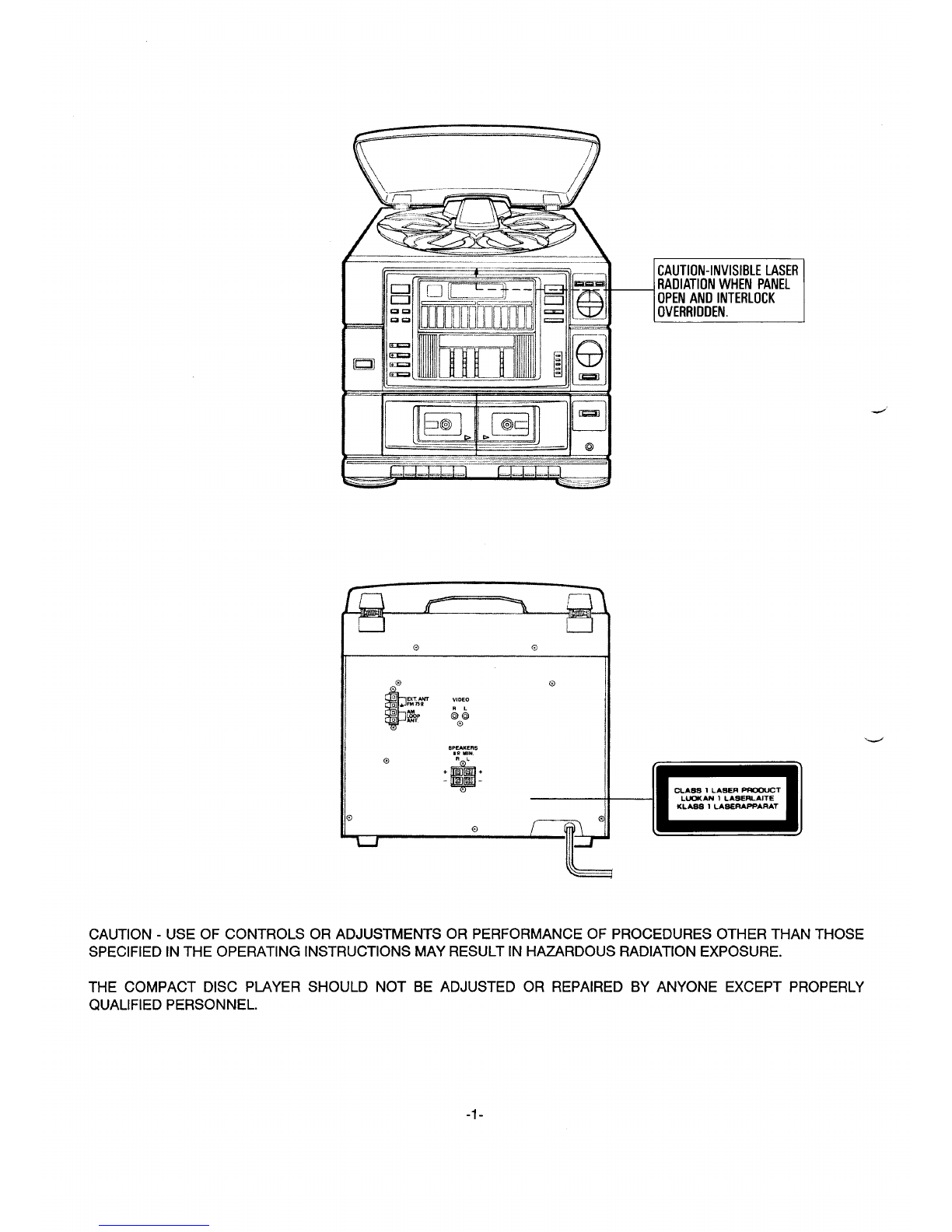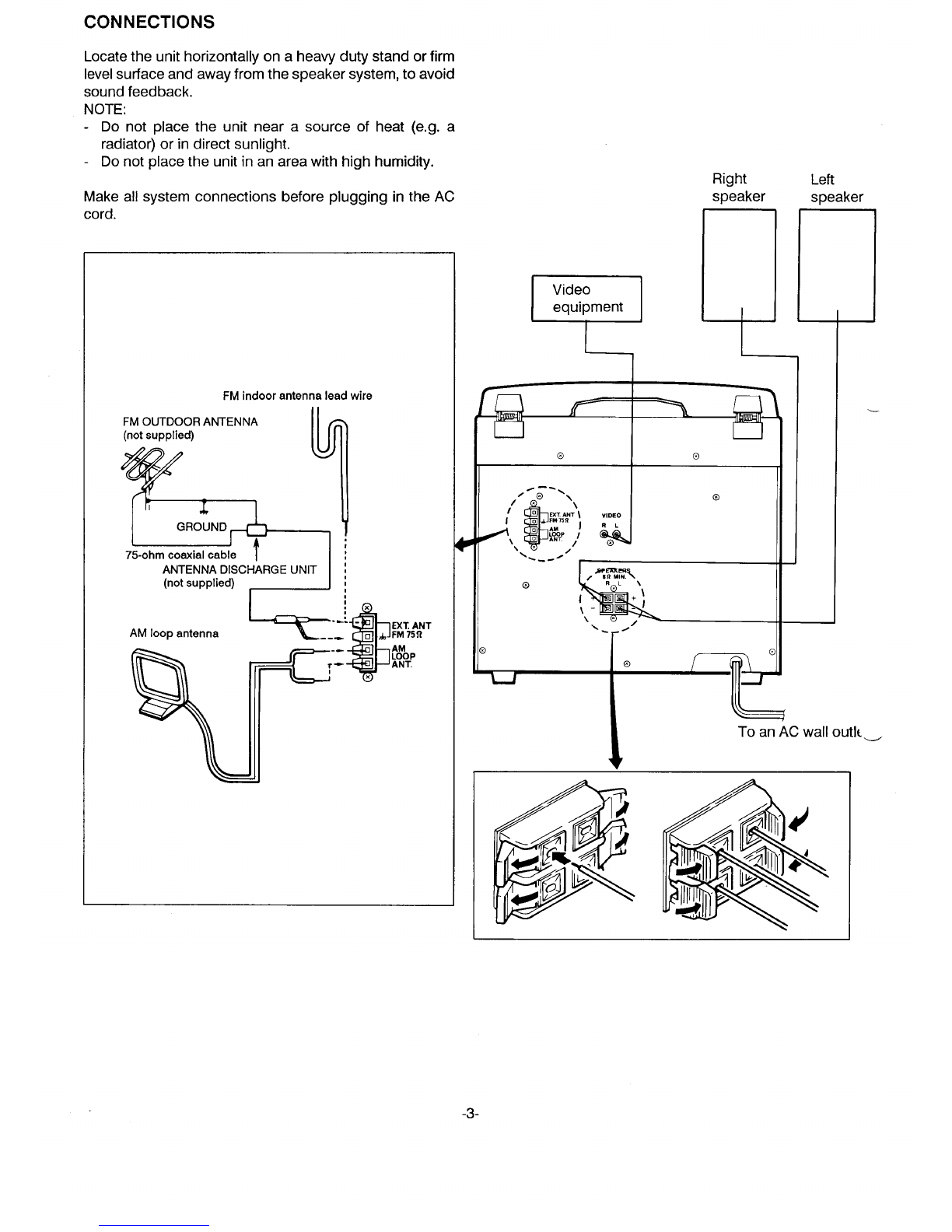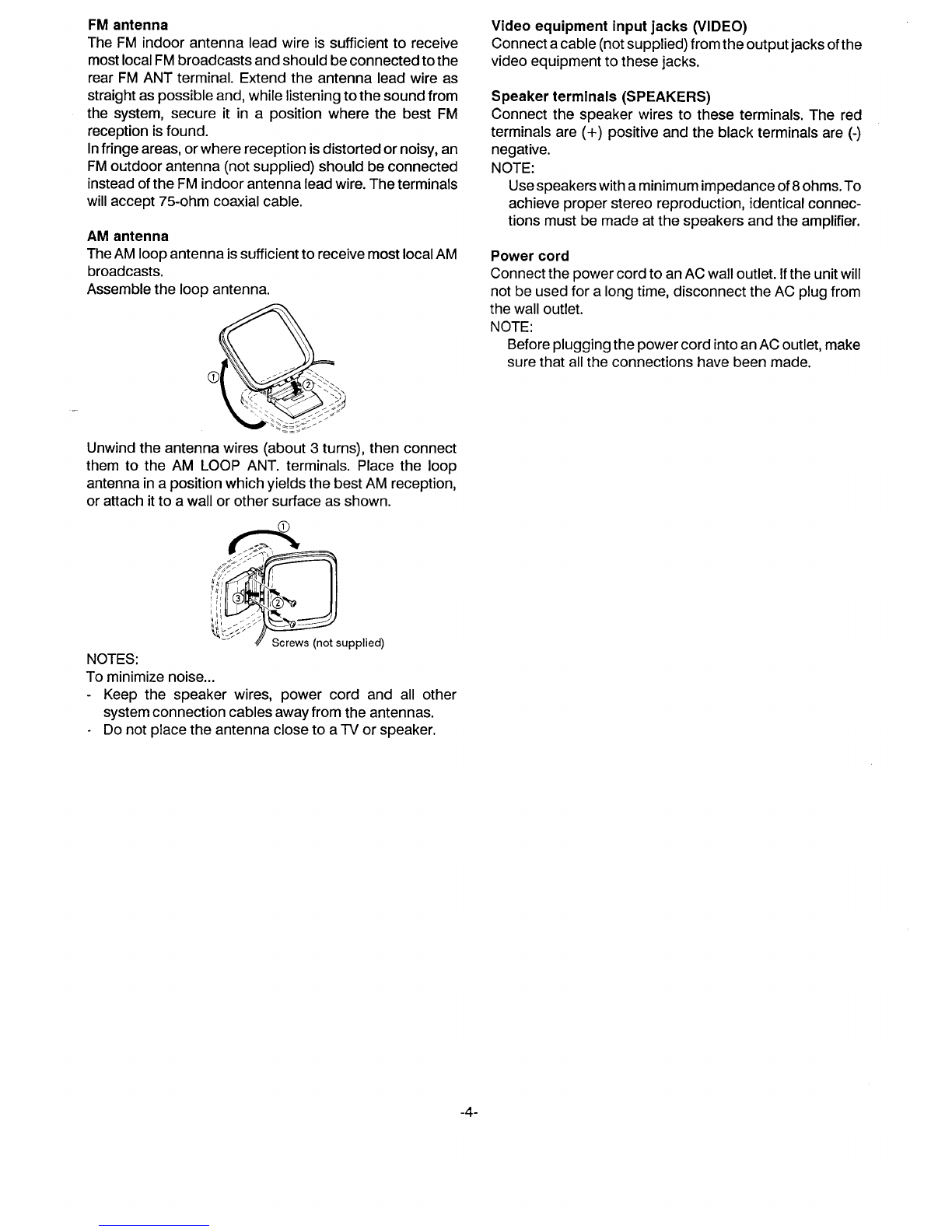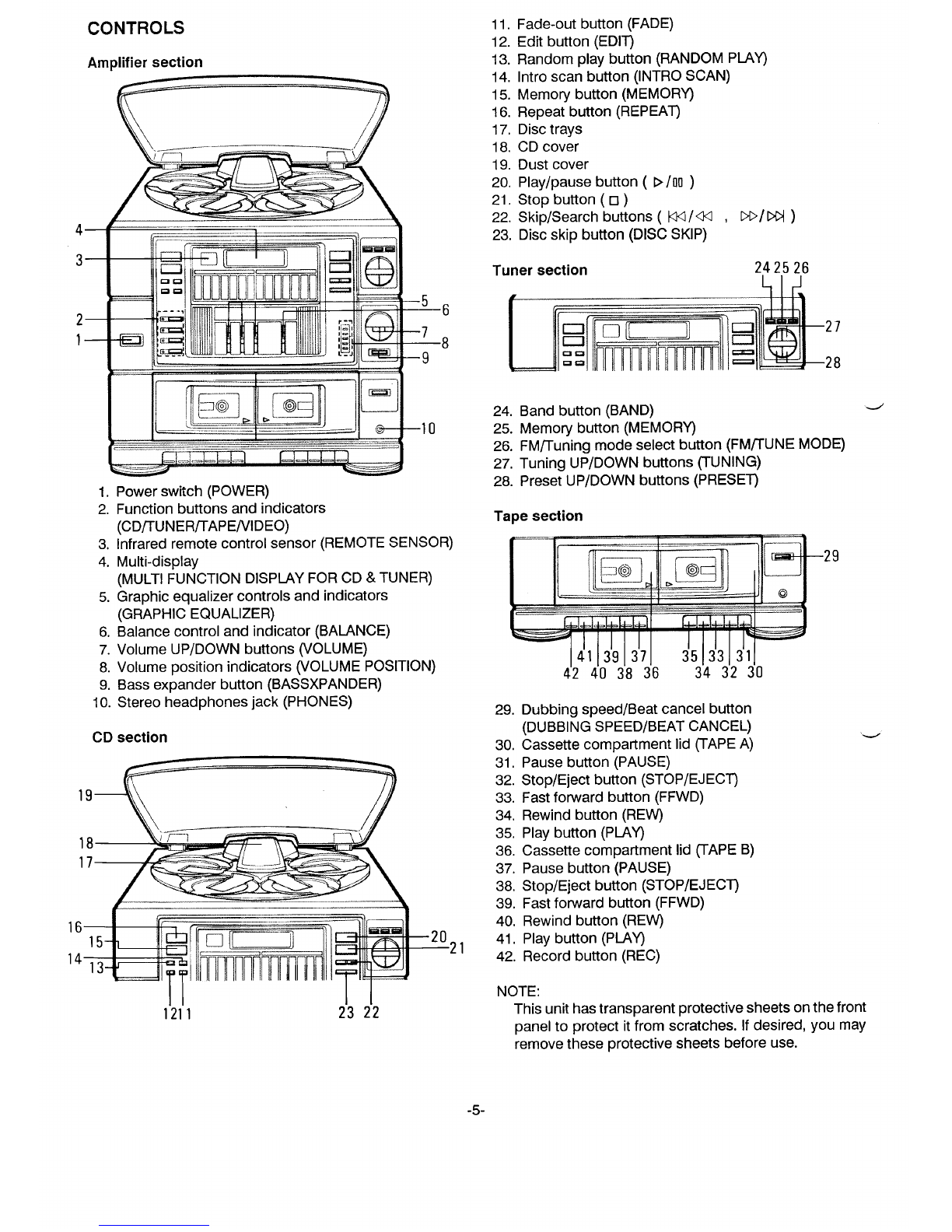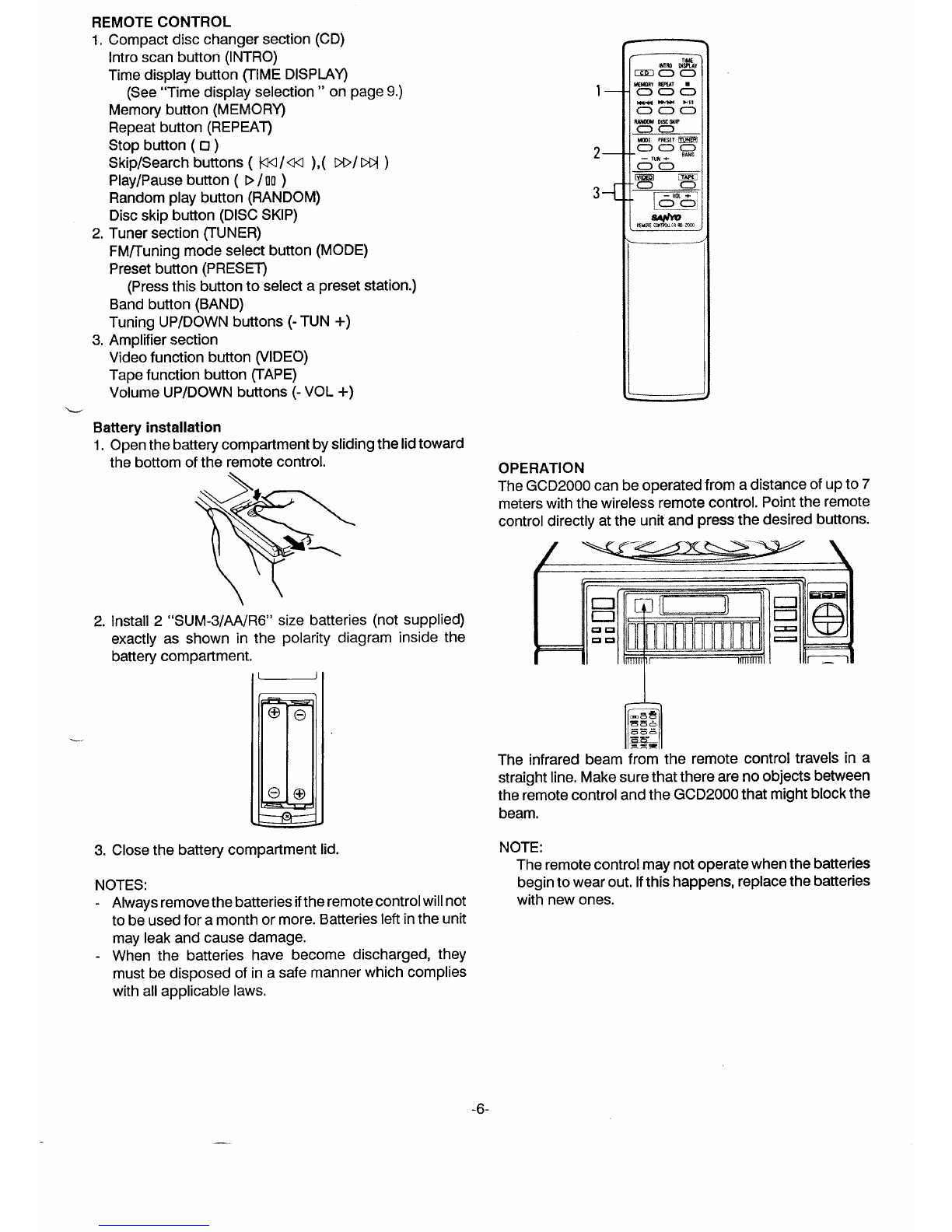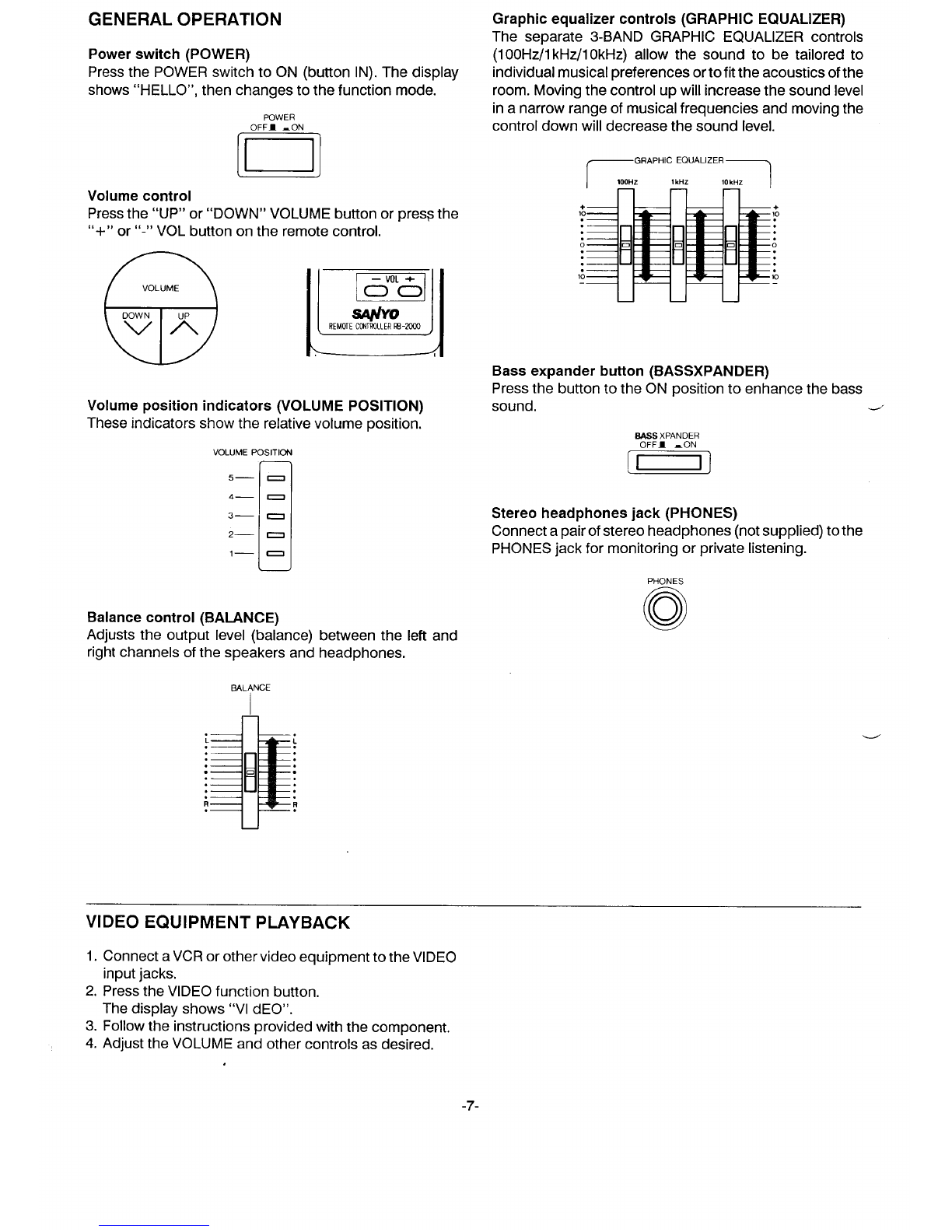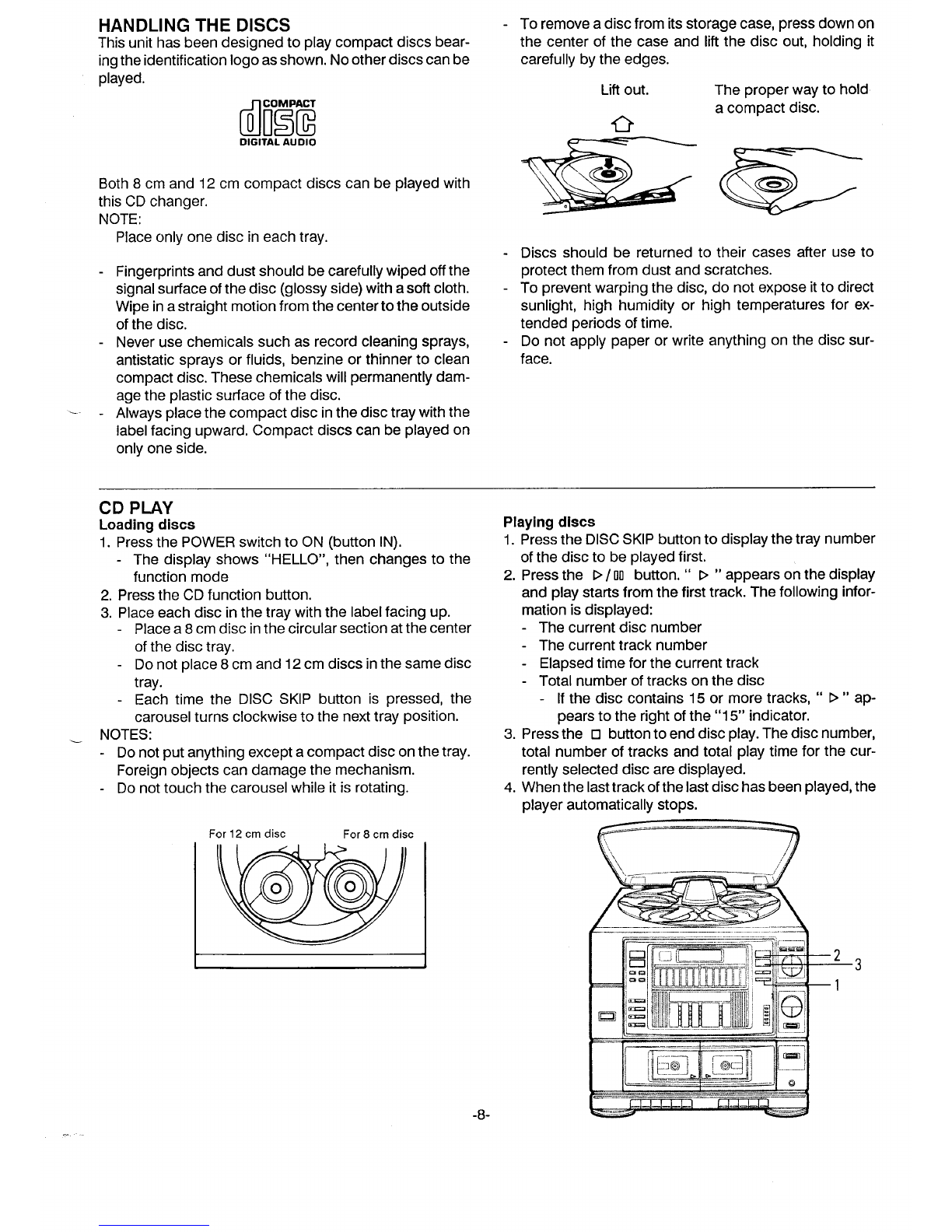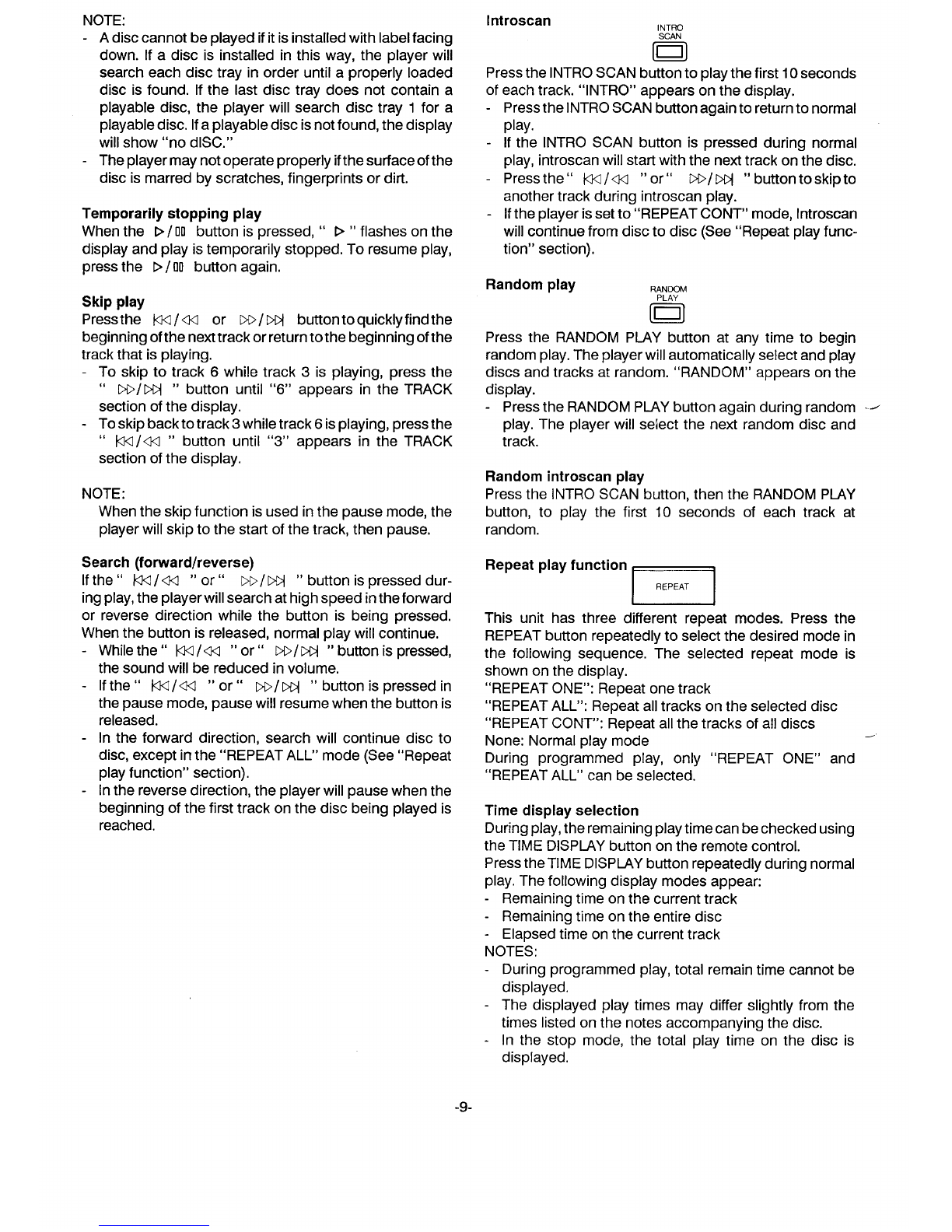CONTENTS
BEFORE USE OR TRANSPORTATIONo ................................................................................................................................. 2
FOR SAFE AND EFFICIENT Operation .............................................................................................................................. 2
Connections ....................................................................................................................................................................... 3
CONTROLS .............................................................................................................................................................................. 5
GENERAL Operation ..........................................................................................o................................................................ 7
VIDEO EQUIPMENT PUYBACK ............................................................................................................................................. 7
HANDLING THE DISCS ...............,..,0..,.,,,!.............................................................................................................................. . 8
CD PLAY.,,,,,............................................................................................,,,,,,,,,,,,,,.............................,,,,.,..,,,,, ....0.................... 8
PROGRAMMED PLAY..........................................,,,... .........................,,,,,,.,........................................................................... ..10
LISTENING TO THE RADIO ...........................................................................................................................!0............... ......... 11
LISTENING TO TAPE ............................................................................................................................................ .............. ..... 12
RECORDING (TAPE B).....................!.......................................................................................................................... ............ 13
RECORDING COMPACT DISCS ............................................................................................................................................ .14
TAPE DUBBING (TAPE ATO TAPE B)................................................................................................................................... 17
MAINTENANCE ......................................................................,..................................................................... .............. .............. 18
SPECIFICATION ........................................................................................................................................................Back Cover
3EFORE USE OR TRANSPORTATION
Before use
1. Carefully unpack the unit.
2. Remove all packing material from around the unit.
3. Remove the sheet and tape which secures the carou-
sel,
4. Attach the dust cover.
NOTE:
Keep the packing material in case it is necessary to ship
the unit in the fu;ure. Slide the dust cover onto the
Before transportation hingesonthe rearofthe unit.Be
sure that both hinges are fully
1,
2.
3,
4.
5,
Remove afi discs from the trays. insertedintothe notcheson the
Turn off the power. dustcover.
Disconnect the AC power cord.
Remove the dust cover.
Attach the transportation sheet and tape. m
\
FOR SAFE AND EFFICIENT OPERATION
Do not damage the power cord.
When not in use, disconnect the power cord from the
outlet, Grasp the plug, not the cord, when disconnect-
ing the unit.
If water should enter the unit, electrical shock or amal-
function may result. Use in an area where there is low
humidity and little dust.
Do not disassemble or alter the unit in any way.
Do not use the unit in area where extremes in tempera-
ture occur (below 50C or exceeding 350C), or where il
may be exposed to direct sunlight.
Because of the unit’s extremely low noise and wide
dynamic range, there may be a tendency to turn the
volume on the amplifier higher than necessary. Doing
so may produce an excessive output from the amplifier,
which can cause damage to your speakers. Use care
when playing compact discs. Wait until the music has
started before raising the volume.
Sudden changes in the surrounding temperature can
cause dew to form on the optical pickup lens inside the
unit. Under this condition the unit may not operate prop-
erly. Ifthis should occur, remove the disc and allow the
player to adjust to the surrounding temperature.
-2-