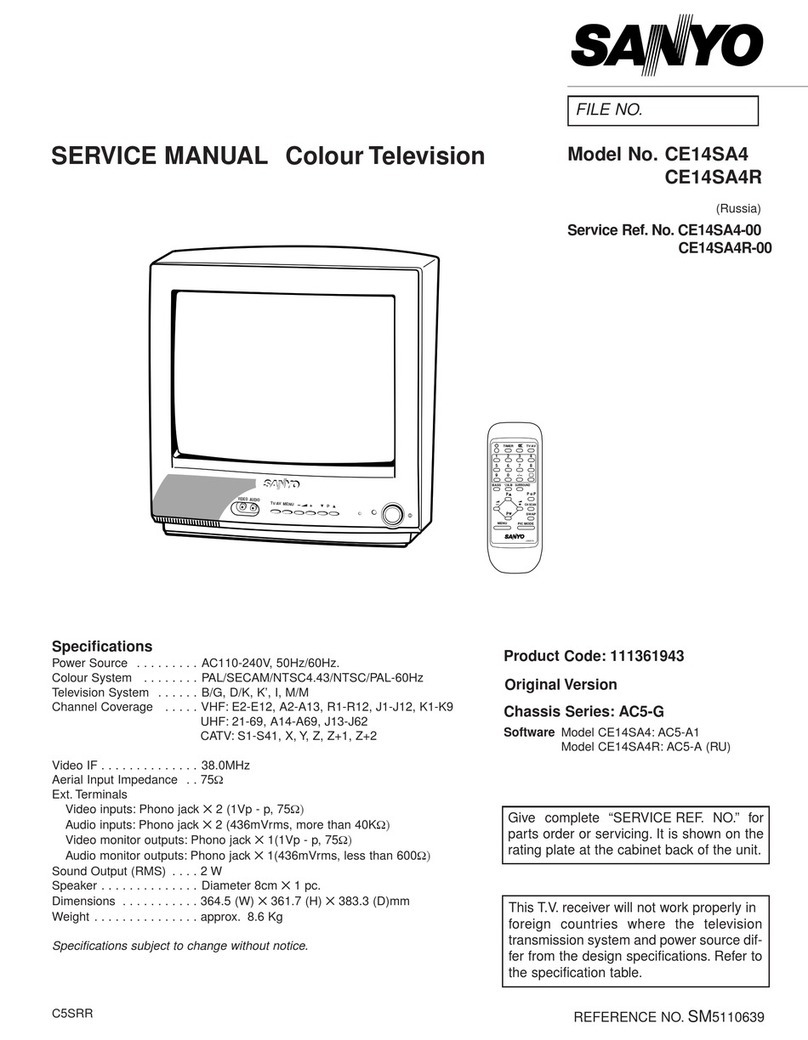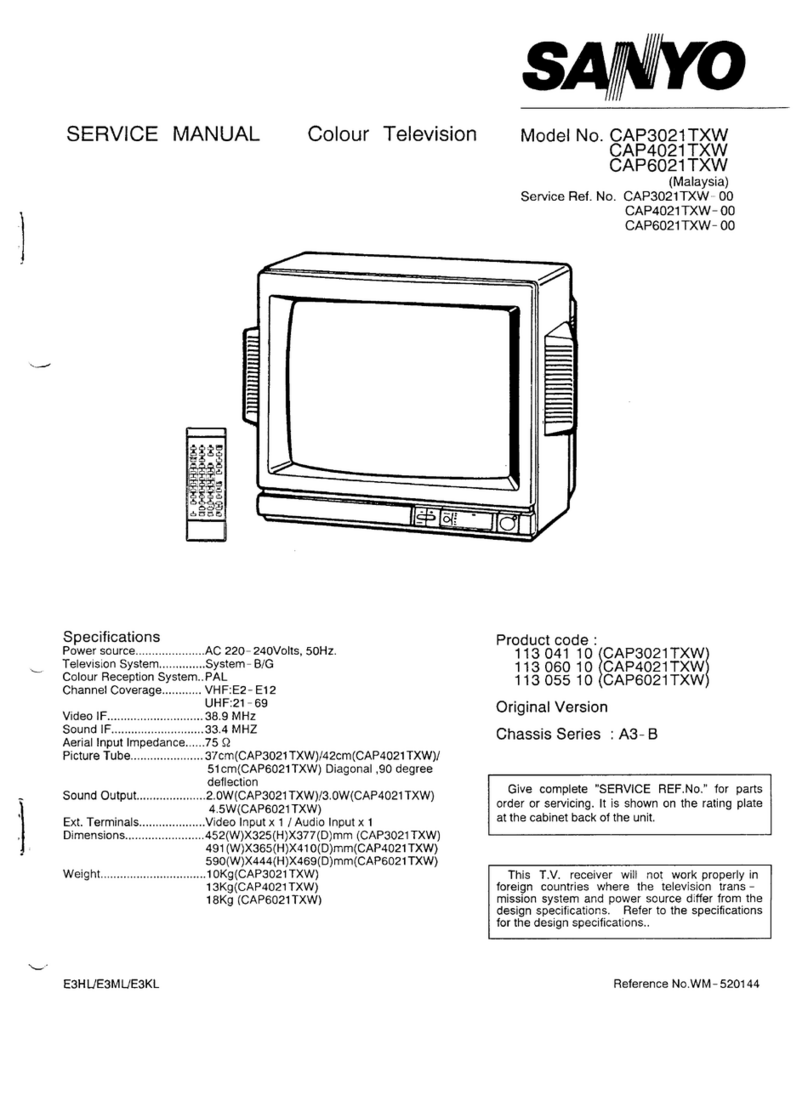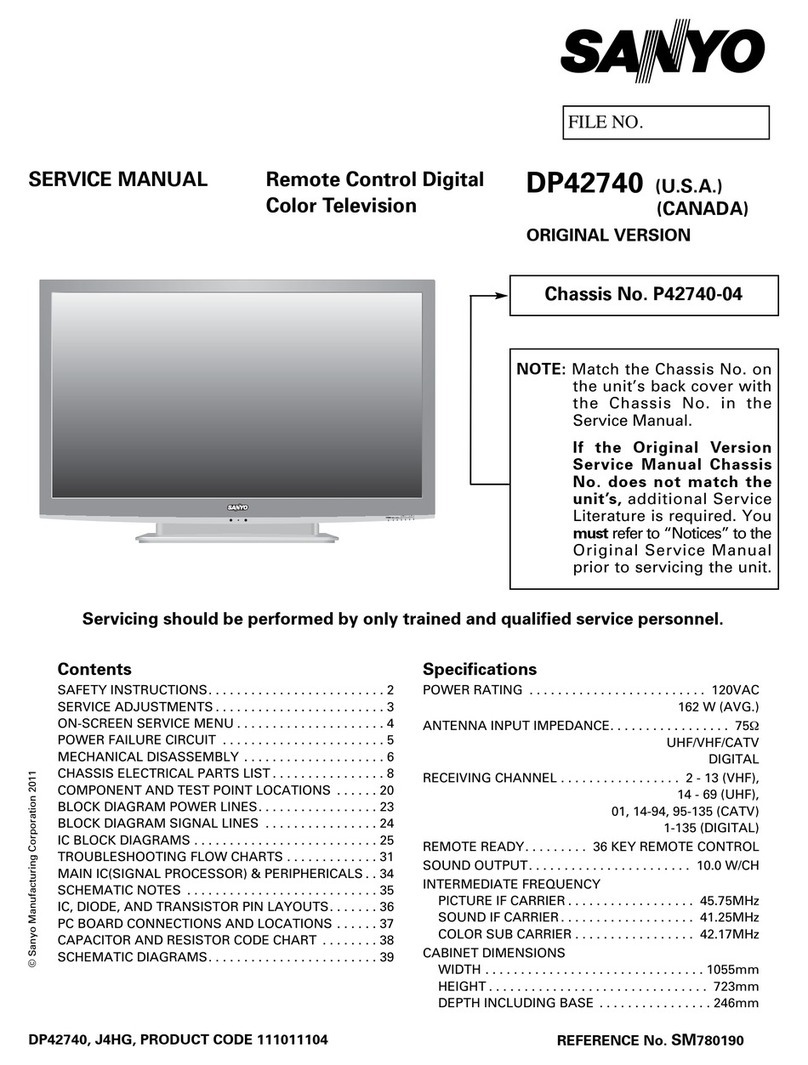Sanyo LCE-32R40HDW User manual
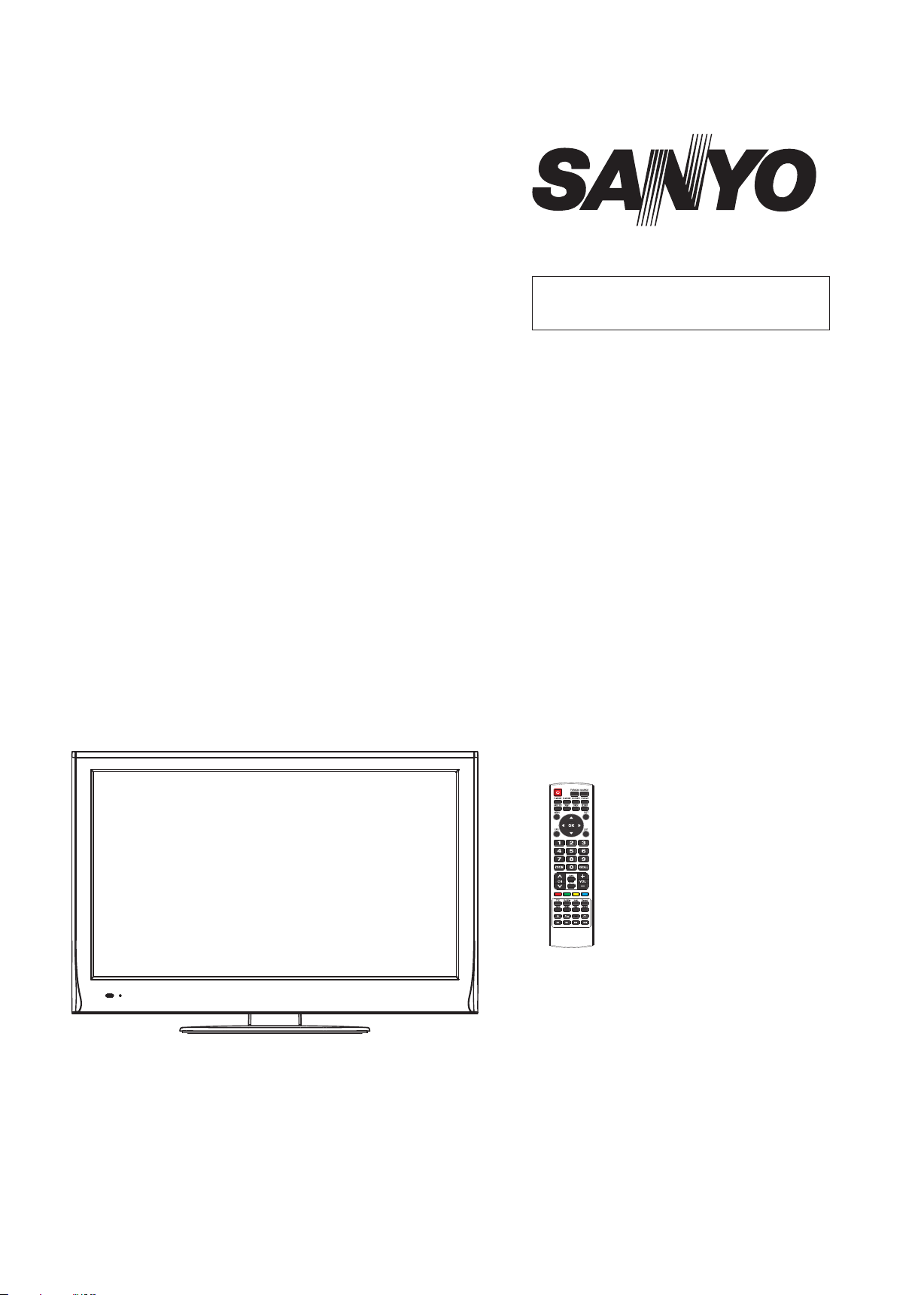
SERVICE MANUAL
PRODUCT CODE No.
REFERENCE No.:SM0915130
1 682 350 01: PAL-I
NTSC(AV)
FILE NO.
PRODUCT CODE No.
LCE-32R40HDW
LED-LCD iDTV
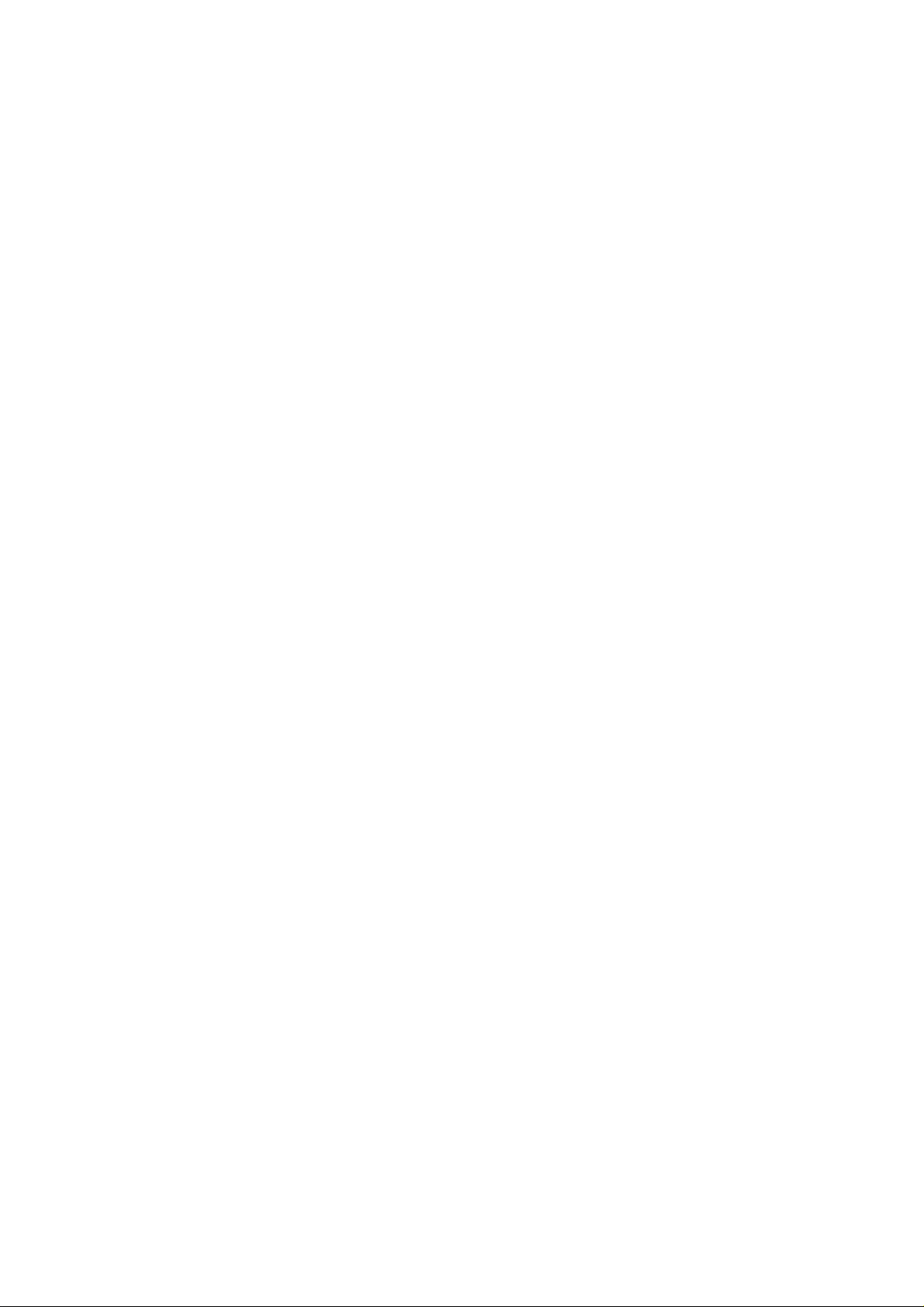
CONTENTS
Safety precautions………………………………………………………………………..…
Alignment instructions …………………………….…….…………………………………
Method of software upgrading instructions………………………………………………..
Working principle analysis of the unit……………………………….………….………….
Block diagram…………………………………..………………………………….…………
IC block diagram and instruction…………………………………………………………..
Wiring diagram …………………………………………………………………………….
Troubleshooting guide ………………………………………………………………..……
Schematic diagram…………………………………………………………………………
APPENDIX-A: Main assembly list
APPENDIX-B: Exploded View
3
5
14
18
20
21
30
31
34
Assemble & Disassemble the Pedestal Base
Wall mounting instructions

Safety precautions
1. Instructions
Be sure to switch off the power supply before replacing or welding any components or
inserting/plugging in connection wire Anti static measures to be taken (throughout the entire
production process!):
a) Do not touch here and there by hand at will;
b) Be sure to use anti static electric iron;
c) It’s a must for the welder to wear anti static gloves.
Please refer to the detailed list before replacing components that have special safety requirements.
Do not change the specs and type at will.
2. Points for attention in servicing of LCD
2.1 Screens are different from one model to another and therefore not interchangeable. Be sure to
use the screen of the original model for replacement.
2.2 The operation voltage of LCD screen is 700-825V. Be sure to take proper measures in protecting
yourself and the machine when testing the system in the course of normal operation or right after the
power is switched off. Please do not touch the circuit or the metal part of the module that is in
operation mode. Relevant operation is possible only one minute after the power is switched off.
2.3 Do not use any adapter that is not identical with the TV set. Otherwise it will cause fire or damage
to the set.
2.4 Never operate the set or do any installation work in bad environment such as wet bathroom,
laundry, kitchen, or nearby fire source, heating equipment and devices or exposure to sunlight etc.
Otherwise bad effect will result.
2.5 If any foreign substance such as water, liquid, metal slices or other matters happens to fall into
the module, be sure to cut the power off immediately and do not move anything on the module lest it
should cause fire or electric shock due to contact with the high voltage or short circuit.
2.6 Should there be smoke, abnormal smell or sound from the module, please shut the power off at
once. Likewise, if the screen is not working after the power is on or in the course of operation, the
power must be cut off immediately and no more operation is allowed under the same condition.
2.7 Do not pull out or plug in the connection wire when the module is in operation or just after the
power is off because in this case relatively high voltage still remains in the capacitor of the driving
circuit. Please wait at least one minute before the pulling out or plugging in the connection wire.
2.8 When operating or installing LCD please don’t subject the LCD components to bending, twisting
or extrusion, collision lest mishap should result.
2.9 As most of the circuitry in LCD TV set is composed of CMOS integrated circuits, it’s necessary to
pay attention to anti statics. Before servicing LCD TV make sure to take anti static measure and
ensure full grounding for all the parts that have to be grounded.
2.10 There are lots of connection wires between parts behind the LCD screen. When servicing or
moving the set please take care not to touch or scratch them. Once they are damaged the screen
would be unable to work and no way to get it repaired.
Attention: This service manual is only for service personnel to take reference with. Before
servicing please read the following points carefully.
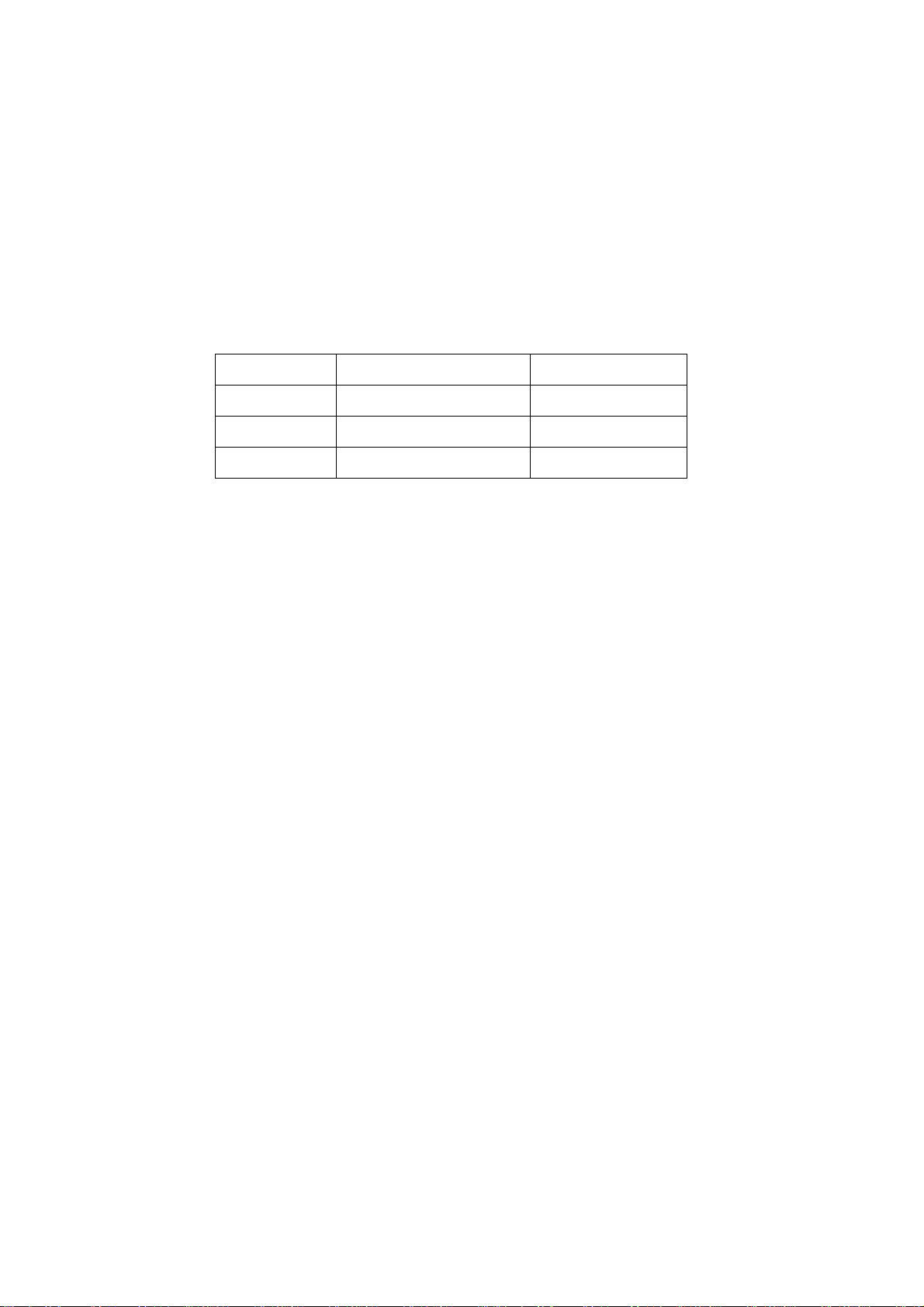
If the connection wires, connections or components fixed by the thermotropic glue need to disengage
when service, please soak the thermotropic glue into the alcohol and then pull them out in case of
dagmage.
2.11 Special care must be taken in transporting or handling it. Exquisite shock vibration may lead to
breakage of screen glass or damage to driving circuit. Therefore it must be packed in a strong case
before the transportation or handling.
2.12 For the storage make sure to put it in a place where the environment can be controlled so as to
prevent the temperature and humidity from exceeding the limits as specified in the manual. For
prolonged storage, it is necessary to house it in an anti-moisture bag and put them altogether in one
place. The ambient conditions are tabulated as follows:
Temperature Scope for operation 5 ~ +35oC
Scope for storage -20 ~ +45 oC
Humidity Scope for operation 20% ~ 80%
Scope for storage 10% ~ 90%
2.13 Display of a fixed picture for a long time may result in appearance of picture residue on the
screen, as commonly called “ghost shadow”. The extent of the residual picture varies with the maker
of LCD screen. This phenomenon doesn’t represent failure. This “ghost shadow” may remain in the
picture for a period of time (several minutes). But when operating it please avoid displaying still
picture in high brightness for a long time.
3. Points for attention during installation
3.1 The front panel of LCD screen is of glass. When installing it please make sure to put it in place.
3.2 For service or installation it’s necessary to use specified screw lest it should damage the screen.
3.3 Be sure to take anti dust measures. Any foreign substance that happens to fall down between the
screen and the glass will affect the receiving and viewing effect
3.4 When dismantling or mounting the protective partition plate that is used for anti vibration and
insulation please take care to keep it in intactness so as to avoid hidden trouble.
3.5 Be sure to protect the cabinet from damage or scratch during service, dismantling or mounting.

Alignment instructions
Test equipment
VG-848 (YPbPr, VGA signal generator)
VG-849 (HDMI signal generator)
CA210 (white balance equipment)
1Alignment flow
1.1 Voltage of power supply test
According to the wiring diagram specified by product specification, connect power board
assembly, main board assembly/digital board assembly, IR assembly/Light sensor assembly,
key board assembly and backlight board assembly correctly; then power on and press key
to turn on the unit.
a) Test each pin voltage of 13-pin power socket X601 in turn listed as Table 1.
Table 1 Voltage of 13-pin power socket each pin of LED
Pin 1 2 3 4、5 6、7 8 9 10 11 12 13
Voltage ≥2.5V ≥2.0V 0 12 V±5% 0 N.C. 5 V±5% 0 5 V±5% 0 ≥2.5V
b) Test each pin voltage of 5-pin power socket X606 in turn listed as Table 2. (for 26’’ and above)
Table 2 Voltage of 5-pin power socket each pin
Pin 1, 2 3, 4, 5
Voltage 24V±5% 0

1.2 Adjustment flow chart shown as Fig.1
Fig.1 Adjustment flow chart
2 Alignment instruction
2.1 Unit adjustment
2.1.1 According to the wiring diagram specified by product specification, connect power board
assembly, main board assembly/digital board assembly, IR assembly/Light sensor assembly,
key board assembly and backlight board assembly correctly; then power on and press key
to turn on the unit. Check if the display is normal.
Check if EDID, HDCP KEY and FLASH have been burned.
Combination adjustment for general assembly
White balance adjustment
Connect to central signal source, check if TV functions are normal –omitted channel,
analog parameters control, etc; check if output of earphone and speaker is normal.
Input AV signal,check if every function is normal.
Check accessaries and packing
Ex-factory setup
Check if other functions are normal – LCN, OTA, etc.
Input HDMI signal,check if the display is normal; check if every function is normal –analog
parameter control, horizontal/vertical center, etc.
Connect to USB device, check if the display is normal; check if every function is normal.
Input YPbPr signal,check if every function is normal.
Input RGB signal,check if the display is normal; check if every
function is normal –analog parameter control, horizontal/vertical

2.1.2 Using method of factory menu
a) First press key “SOURCE”,then press number key “2、5、8、0” in turn to enter into initial
factory menu;
b) Press keys “▲” and “▼” can move cursor to each page of initial factory menu, then press
key “OK” to enter into adjustment menu of each page;
c) Press keys “▲” and “▼” can move cursor upwards and downwards within one adjustment
page;
d) Move cursor to one adjustment item, then press keys “◄” and “►” can adjust it;
e) Press key “MENU” can exit adjustment menu of one page to its superior factory menu;
f) Press key “EXIT” can exit factory menu at any time;
g) Press key “OK” can enter into inferior factory menu;
h) Factory menu item “ADC Calibrate” is used to correct ADC of YPBPR and RGB channel
i) Factory menu item “W/B ADJUST” is used to adjust white balance;
j) Factory menu item “POWER MODE” is used to set power-on mode:
“Standby” means the set will be in Standby state after power-on;
“ Memory ” means the set will in the last power-off state after power-on ;
“ForceOn” means the set will be working automatically after power-on , the mode is also
used for factory-machine-aging; default setting should be “Standby” mode unless specified
by customer requirement;
k) Factory menu item “ISP MODE” is used to upgraded unit software from VGA port when the
item is set as “ON” and the set is connected to ISP adjustment equipment; DDC function of
VGA port will be recovered when the item is set as “OFF”; the value of the item can not be
kept in the memory, that is to say the item is reset as “OFF” after power-on again;
l) Factory menu item “RESET ALL” is used to reset factory menu data and user menu data;
execute the item then the set will be started up again and the startup guided picture will be
displayed also;
m) Factory menu item “FACTORY CHANNEL PRESET” is used to preset factory programs
data; it is necessary to connect to central signal source for DTV searching programs. Now
digital frequency of central signal CH40(626 MHz) is distributed to HK DTMB programs.
Primary preset programs would not be modified along with the changing of central signals,
so please select item “DTV Manual Tuning” in menu Channel to manual search digital
programs, the process will spend about 15s;
n) Factory menu item “CUSTOM CHANNEL PRESET” : first delete all DTV/ATV programs for
factory adjustment, then preset DTV/ATV channel data according to customer order
requirements; please execute the item to clear out all programs for factory adjustment
before leaving factory;
o) Factory menu item “MST ADJUST”: Default is “OFF”. Engineering sample with RS-232
functions matches the design specifications when the item is set as “OFF”; It’s convenient to
adjust with equipment when it’s set as “ON”, the value of the item can not be kept in the
memory, that is to say the item is reset as “OFF” after power-on again;
p) Factory menu item “BACKLIGHT” is used to adjust backlight brightness, test voltage of
13-pin power socket and adjust the item to meet the requirement of maximum PWM
voltage in panel specification; the software have been preset according to model need not
be adjusted;

q) Factory menu item “SSC ADJUST” is used to adjust expended functions of spectrum, the
software have been preset according to model need not be adjusted;
r) Factory menu item “Others”-> “Audio curve” is used to adjust volume curve; the software
have been preset according to model need not be adjusted unless special customer
requirements;
s) Factory menu item “Software upgrade” is used to upgrade USB, after select confirm the
software will search AP.bin stored in USB device to upgrade at any channel ; If the software
has been upgraded or EEPROM has data, please select and execute operation “RESET
ALL” before adjustment for the first time.
2.1.3 ADC correction of Component channel YPbPr
a) Switch to Component channel YPbPr;
b) Press key “SOURCE”,then press number keys “2、5、8、0” to enter into initial factory menu;
c) Move cursor to item “ADC Calibrate” and press key “OK” to enter into interior factory menu;
d) Input YPbPr Component signal (VG-848 Timing:969(PAL),Pattern:918 100% color bar),
move cursor to item “MODE”,press keys “▲” and “▼” to select item “YPbPr(SD)”, then
move cursor to item “AUTO ADC” and press key “OK” to begin adjustment automatically
until a prompt “success” for adjustment completion is displayed;
e) Input YPbPr Component signal (VG-848 Timing:972(1080i),Pattern:918 100% color bar),
move cursor to item “MODE”,press keys “▲” and “▼” to select item “YPbPr(HD)”, then
move cursor to item “AUTO ADC” and press key “OK” to begin adjustment automatically
until a prompt “success” for adjustment completion is displayed.
2.1.4 ADC correction of RGB channel
a) Switch to RGB channel (D-SUB channel);
b) Press key “SOURCE”, then press number keys “2、5、8、0” to enter into initial factory menu;
c) Move cursor to item “ADC Calibrate” and press key “OK” to enter into interior factory menu;
d) Input RGB signal (VG-848 Timing:856(1024×768/60 Hz),Pattern:920 8 step Gray), move
cursor to item “MODE”,press keys “▲” and “▼” to select item “RGB”, then move cursor to
item “AUTO ADC” and press key “OK” to begin adjustment automatically until a prompt
“success” for adjustment completion is displayed.
2.2 White balance adjustment
Unless specified by customer, default COOL color temperature is 12000K, chromaticity
coordinates is (272、278); default Standard color temperature is 9300K,chromaticity coordinates
is(285、293); default Warm color temperature is 6500K, chromaticity coordinates is (313、
329).
2.3 White balance adjustment processes
The set should be working above 30 minutes before white balance adjustment for it would be in
a stabler state. Use white balance apparatus CA-210 and switch to its BBY channel.
1) Auto white balance adjustment;
2) Manual white balance adjustment if auto adjustment is failed;
a) Switch to HDMI channel
b) Press key “SOURCE”, then press number keys “2、5、8、0” in turn to enter into initial factory
menu;
c) Move to item “W/B ADJUST” and press key “OK” to enter into interior factory menu;
d) Input HDMI signal (VG-848 Timing: 856(1024×768/60 Hz),Pattern:921 16 step Gray),
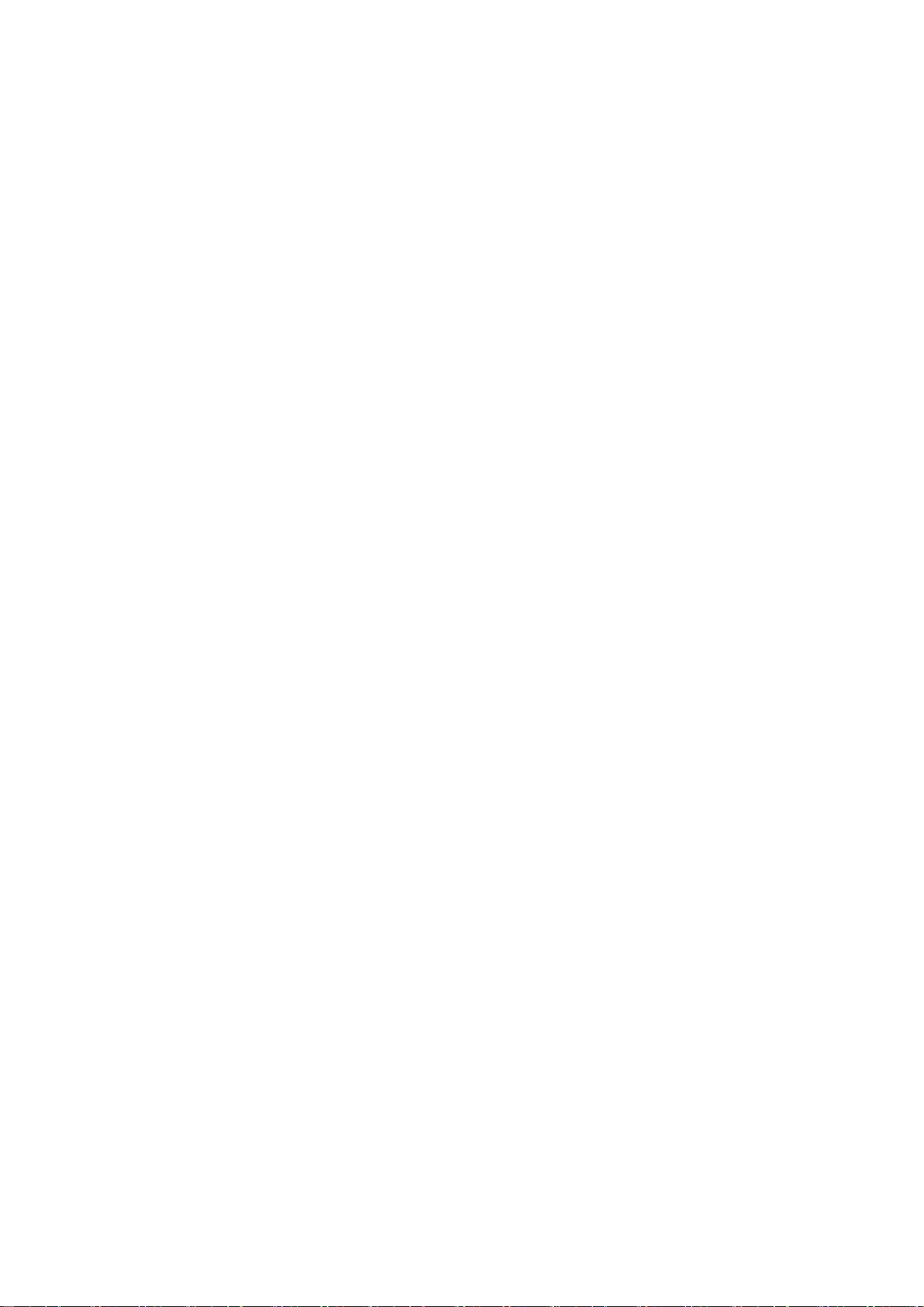
move cursor to item “MODE”, press keys “▲” and “▼” to select item “HDMI”, then move
cursor to item “TEMPERTURE”, press keys “▲” and “▼” to select item “Standard”;
e) Fix item “G GAIN”, adjust item “R GAIN、B GAIN” to set chromaticity coordinates of the 13th
step is (285、293);
f) Fix item “G OFFSET”, adjust item “R OFFSET、B OFFSET” to set chromaticity coordinates
of the 4th step is (285、293)
g) Fix item “G OFFSET”, adjust item “R OFFSET、B OFFSET” to set chromaticity coordinates
of the 4th step is (285、293);
h) Then move cursor to item “COPY ALL” to copy white balance data to the other channels;
i) Check if color temperature of COOL and WARM meet the requirements as below:
COOL: allowable error of bright step is (X±5, Y±15), allowable error of dark step is
(X±8,Y±30);
WARM: allowable error of bright and dark step are both (X±10,Y±10);
otherwise adjust items “R_GAIN /B_GAIN/R_OFF/B_OFF” to meet the requirements and
then save data;
j) Check if the white balance of the other channels meet the requirements, if not, adjust the data
and save them separately;
k) Check if the picture of every channel is normal after adjustment;
l) Adjustment rules for reference as below:
adjust Bgun: adjust Bgun value downwards , then coordinates of X、Y will rise;
adjustBgun value upwards , then coordinates of X、Y will descent;
adjust Rgun : effect the coordinate of Xand effect the value of Lv a little:
adjustRgun value upwards , then coordinate of Xwill rise;
adjustRgun value downwards , then coordinate of Xwill descent;
adjust Ggun: effect the coordinate of Yand effect the value of Lv a lot:
adjustGgun value upwards , then coordinate of Ywill rise;
adjustGgun value downwards , then coordinate of Ywill descent.
3 Performance check
3.1 DTV/ATV functions
Connect RF port to central signal source, first enter into menu “CHANNEL”, then search
programs automatically, check if there is any omitted program of ATV、DTV, check if the output of
speakers is normal, check if the picture is normal.
3.2 Composite AV ports
Input composite AV signal, check if the picture and the sound are normal under the circustances
of power-on, switching channel, switching signal format, etc.。
3.3 Component YPbPr port
Input YPbPr Component signal from signal generator VG-848 with the formats as Table 3
respectively, check if the display and the sound are normal under the circumstances of power-on/off,
switching channel, switching signal format, etc.
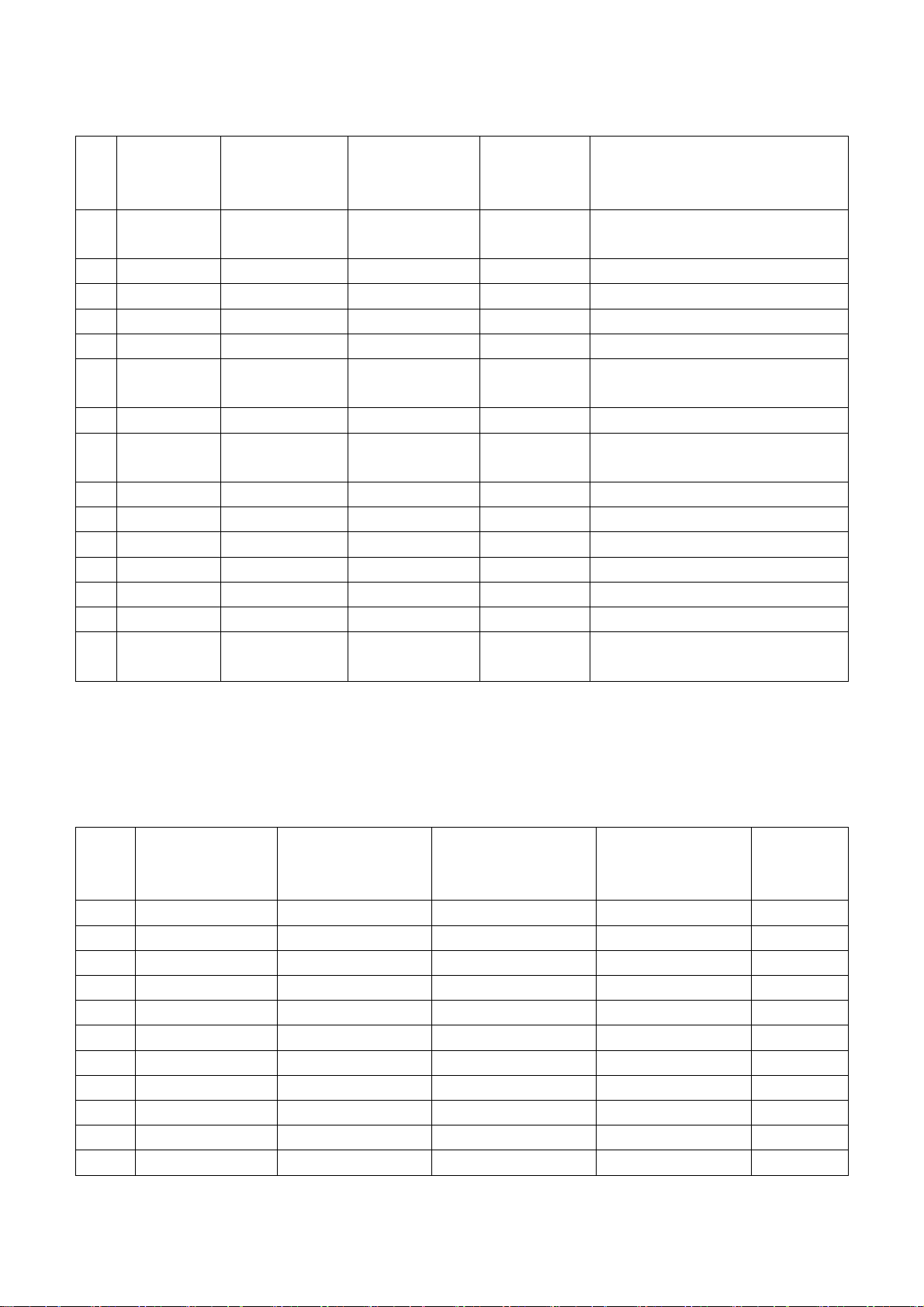
Table 3 Component receiving signal formats
No
. Definition
Horizontal
frequency
(kHz)
Vertical
frequenvy
(Hz)
Dot-pulse
frequency
(MHz)
Remark
1 720×480 15.734/15.75 59.94/60 13.5/13.514 480i (NTSC,
NTSC4.43,PAL60,PAL-M)
2 720×576 15.625 50 13.5 576i (PAL, PAL-N, SECAM)
3 720×480 31.469/31.5 59.94/60 27/27.027 480p
4 720×576 31.25 50 27 576p
5 1280×720 37.5 50 74.25 720p (50p)
6 1280×720 44.955/45 59.94/60 74.176/74.2
5 720p (59.94p/60p)
7 1920×1080 28.125 50 74.25 1080i (50i)
8 1920×1080 33.75 59.94/60 74.176/74.2
5 1080i (59.94i/60i)
9 1920×1080 26.973 23.976 74.176 1080p (23.97p)
10 1920×1080 27 24 74.25 1080p (24p)
11 1920×1080 28.125 25 74.25 1080p (25p)
12 1920×1080 33.716 29.97 74.176 1080p (29.97p)
13 1920×1080 33.75 30 74.25 1080p (30p)
14 1920×1080 56.25 50 148.5 1080p (50p)
15 1920×1080 67.432/67.5 59.94/60 148.35/148.
5 1080p (59.94p/60p)
3.4 R,G,B port
Input RGB D-SUB signal from signal generator VG-848 with the formats as Table 4 respectively,
check if the display and the sound are normal under the circumstances of power-on/off, switching
channel, switching signal format, etc. if there is any deviation of line or field, enter into main menu
and select items “Picture->Screen->Auto Adjusting” in turn to correct them automatically.
Table 4 R,G, B receiving signal formats
No. Definition
Horizontal
frequency
(kHz)
Vertical frequenvy
(Hz)
Dot-pulse
frequency
(MHz)
Remark
1 640×480 31.469 59.94 25.175 IBM
2 720×400 31.469 70.086 28.322 IBM
3 640×480 37.861 72.809 31.5 VESA
4 640×480 37.5 75 31.5 VESA
5 800×600 35.156 56.25 36 VESA
6 800×600 37.879 60.317 40 VESA
7 800×600 48.077 72.188 50 VESA
8 800×600 46.875 75 49.5 VESA
9 1024×768 48.363 60.004 65 VESA
10 1024×768 56.476 70.069 75 VESA
11 1024×768 60.023 75.029 78.75 VESA
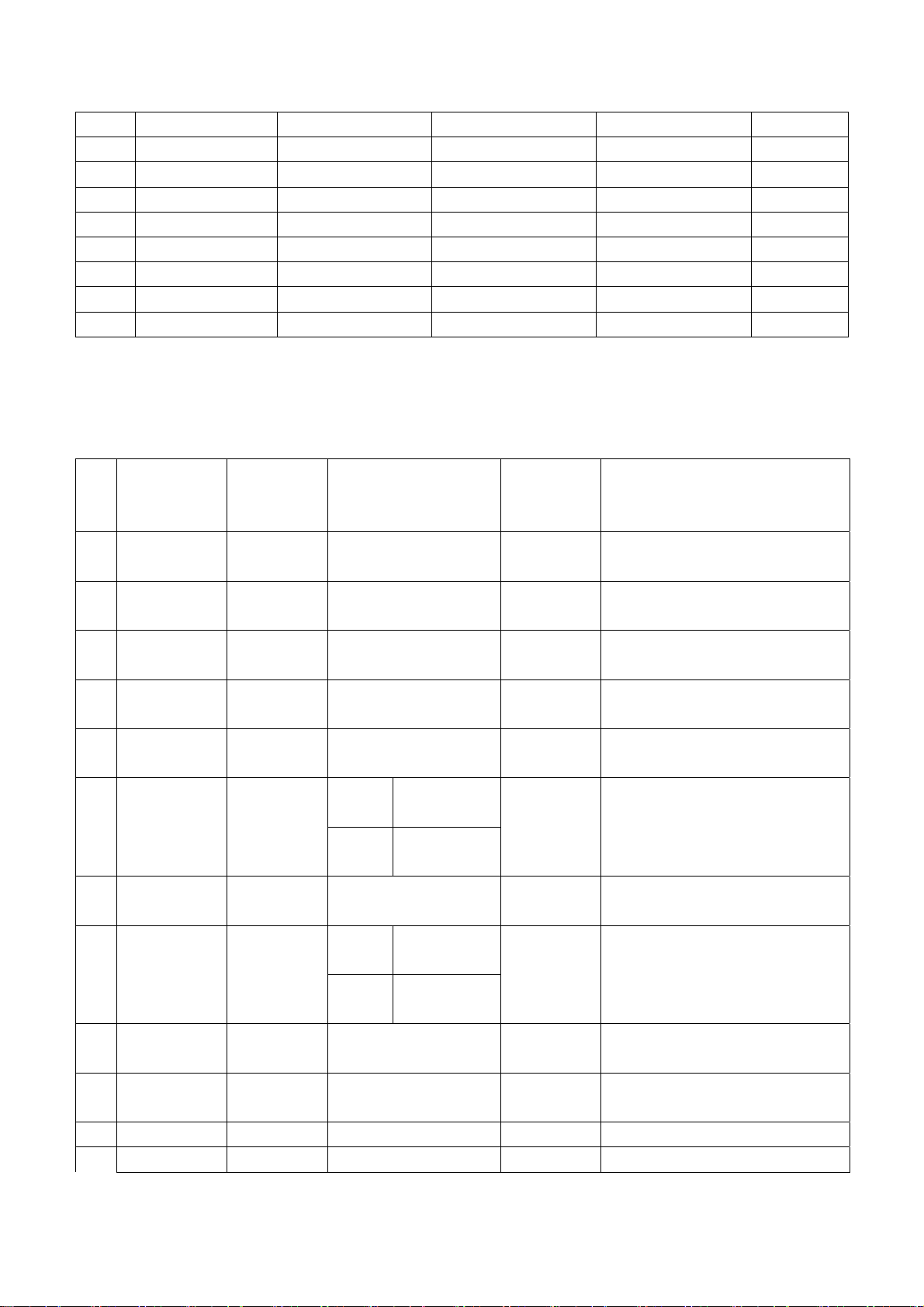
12 1152×864 67.5 75 108 VESA
13 1280×960 60 60 108 VESA
14 1280×1024 63.98 60.02 108 VESA
15 1280×1024 80 75 135 SXGA
16 1360×768 47.7 60 85.5 WXGA
17 1440×900 55.9 60 106.5 WXGA+
18 1400×1050 65.22 60 122.61 SXGA+
19 1680×1050 65.3 60 146.25 WSXGA+
20 1920×1080 67.5 60 148.5
3.5 HDMI port
Input HDMI signal from signal generator VG-849 with the formats as Table 5, check if the display
and the sound(32 KHz、44.1 KHz、48 KHz)are normal under the circumstances of power-on/off,
switching channel, switching signal format, etc.
Table 5 HDMI receiving signal formats
No
. Definition
Horizontal
frequency
(kHz)
Vertical frequenvy
(Hz)
Dot-pulse
frequency
(MHz)
Remark
1 640×480 31.469/31.
5 59.94/60 25.175/25.
2 640×[email protected]/60 Hz
2 720×480 31.469/31.
5 59.94/60 27/27.027
720×[email protected]/60
Hz,4:3/16:9
3 1280×720 44.955/45 59.94/60 74.176/74.
25 1280×[email protected]/60 Hz
4 1920×1080 33.716/33.
75 59.94/60 74.176/74.
25 1920×[email protected]/60 Hz
5 720(1440)
×480 15.734/15.
75 59.94/60 27/27.027
720(1440)×[email protected]/60
Hz,4:3/16:9
Mode
1 59.826/59.8
86
6 720(1440)
×240 15.734/15.
75 Mode
2 60.054/60.1
15
27/27.027 720(1440)×[email protected]/60
Hz,4:3/16:9
7 (2880)×480 15.734/15.
75 59.94/60 54/54.054
(2880)×[email protected]/60
Hz,4:3/16:9
Mode
1 59.826/59.8
86
8 (2880)×240 15.734/15.
75 Mode
2 60.054/60.1
15
54/54.054 (2880)×[email protected]/60
Hz,4:3/16:9
9 1440×480 31.469/31.
5 59.94/60 54/54.054
1440×[email protected]/60
Hz,4:3/16:9
10 1920×1080 67.432/67.
5 59.94/60 148.352/1
48.5 1920×[email protected]/60 Hz
11 720×576 31.25 50 27 720×576p@50 Hz,4:3/16:9
12 1280×720 37.5 50 74.25 1280×720p@50 Hz

13 1920×1080 28.125 50 74.25 1920×1080i@50 Hz
14 720(1440)
×576 15.625 50 27 720(1440)×576i@50
Hz,4:3/16:9
Mode
1 49.761
Mode
2 49.92
15 720(1440)
×288 15.625
Mode
3 50.08
27 720(1440)×288p@50
Hz,4:3/16:9
16 (2880)×576 15.625 50 54 (2880)×576i@50 Hz,4:3/16:9
Mode
1 49.761
Mode
2 49.92
17 (2880)×288 15.625
Mode
3 50.08
54 (2880)×288p@50 Hz,4:3/16:9
18 1440×576 31.25 50 54 1440×576p@50 Hz,4:3/16:9
19 1920×1080 56.25 50 148.5 1920×1080p@50 Hz
20 1920×1080 26.973/27 23.97/24 74.176/74.
25 1920×[email protected]/24 Hz
21 1920×1080 28.125 25 74.25 1920×1080p@25 Hz
22 1920×1080 33.716/33.
75 29.97/30 74.176/74.
25 1920×[email protected]/30 Hz
3.6 USB port
3.6.1 Media playing function
Insert USB memory with picture, audio and video files, check if each function, such as display,
sound, etc., is normal;
3.6.2 PVR function
Insert USB memory which has been formatted and saved recording programs, press key “Rec.
List” to select and play program, check if each function, such as display, sound, etc., is normal;
3.7 Music channel port
Input audio signal, check if sound is normal;
3.8 Other functions check
a) Check if composite AV output port, digital audio port, earphone output jack, etc., are normal;
b) Check if function of logic channel number (LCN) and (OTA) is normal;
3.9 Network channel port
Please refer instruction to the following step 8in detail, check if each function, such as display,
sound, etc., is normal;
4 User menu setup before leaving factory
Enter into page “LOCK” of user menu and iput the initial password “0000 “, select submenu item
“Restore Factory Default” then press “OK“ to preset items before leaving factory as below::

a) Clear out all programs information;
b) Clear out information of block program and favorite channels;
c) Default setup of user analog data
d) Set Menu Language as “English;”
e) Set Power on MODE as “Standby”
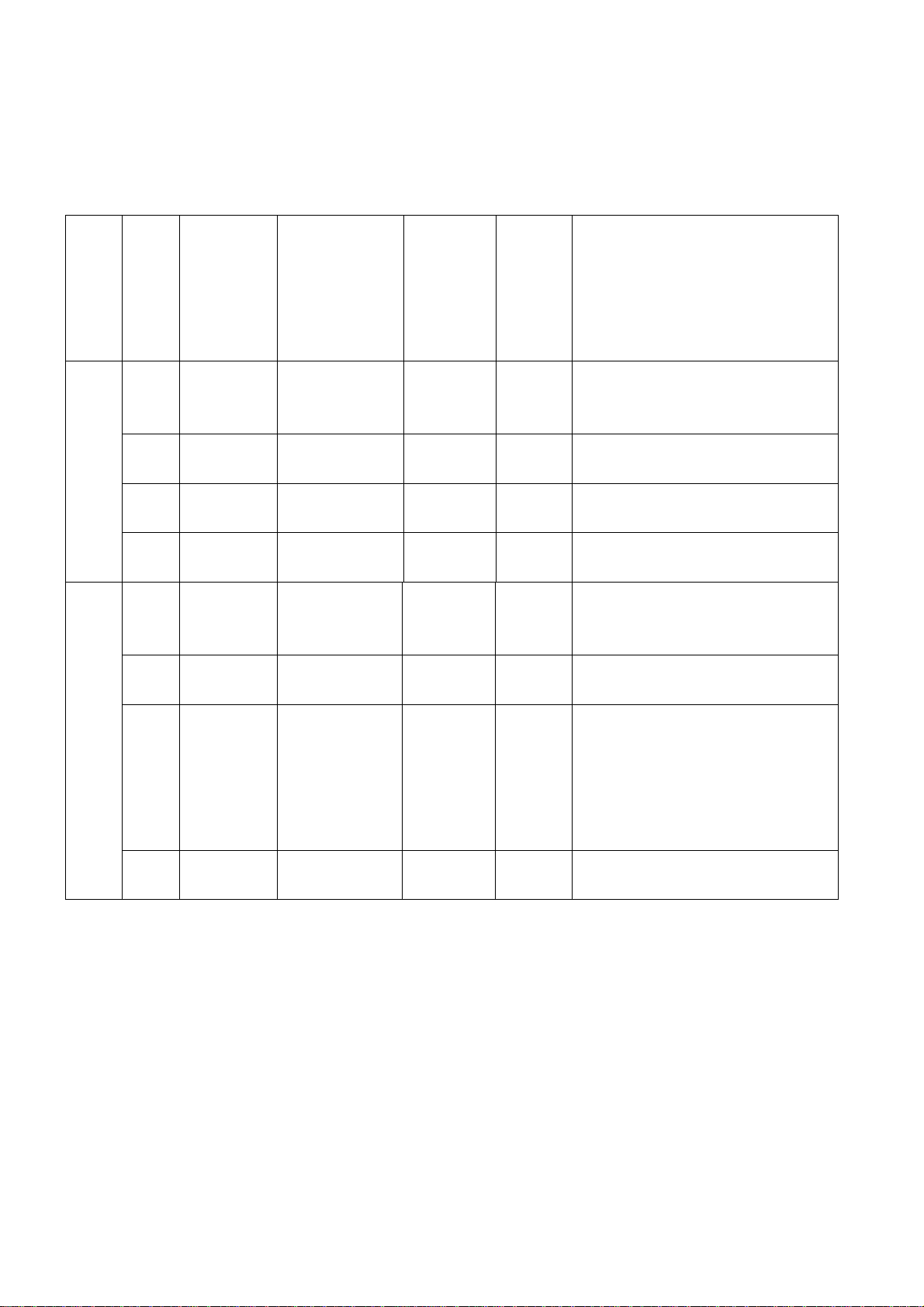
Instruction of factory software burning as Table 6
Table 6 Instruction of factory software burning
size Loc.
No. Part No. Part type
Instructi
on of
software
function
Burne
d
before
SMT
Burning method
NA0
5 52712805
01 MX25L12805
DMI-20G Main
program Yes Burned with program ALL100,
write-protect setup, refer to Note
1in detail
NA0
2 52724040
02 AT24C04 HDCP
KEY Yes Burned with program ALL100
NA0
7 52724020
02 AT24C02 HDMI
EDID Yes Burned with program ALL100
Belo
w
26”
NB0
4 52724020
02 AT24C02 VGA
EDID Yes Burned with program ALL100
N10
3 52712805
01 MX25L12805
DMI-20G Main
program Yes Burned with program ALL100,
write-protect setup, refer to Note
1in detail
N10
5 52724040
02 AT24C04 HDCP
KEY Yes Burned with program ALL100
N40
2
N40
5
N41
7
52724020
02 AT24C02 HDMI
EDID Yes Burned with program ALL100
26”
and
abov
e
N20
6 52724020
02 AT24C02 VGA
EDID Yes Burned with program ALL100
Note 1: Write-protect setup method
Enter into interface of burning program ALL-100, select item “Config”, press item “config
Setting”, set item “Protect” as “All Protect”. Be sure to select item “Config” before burning
software, and write-protect must be re-set after burning program ALL-100 startup every time.
Method of software upgrading instructions

Note 2: Burning and upgrading software method with burning tool ISP:
a) Main board upgrading: connect 4-core line of burning tool ISP to Debug port of main board
(location No. XM04 for below 26” and No. X505 for 26” and above);
Unit upgrading: connect both VGA ports between burning tool ISP and main board, then
enter into factory menu and set item “ISP Mode” as “ON”;
b) Use on-line burning tool of Mstar, enter into menu “Device”, select item “WP Pin pull to high
during ISP” as Fig. 2, make sure hardware write-protect of Flash has been removed to
ensure the normal erasing process;
Fig. 2 Write-protect setup
c) Select menu “Connect”, a dialog “Device Type is MX25L12805D” will be displayed as Fig. 3
to show succeeding in connecting. If failing to connecting, select the first menu “Device” and
manual select item “MX25L1280D”, then press key “Connect”;
Fig. 3 Successful connection
d) Press key “Read”,select burning file (for example MERGE.bin) as Fig. 4.

Fig. 4 Burning file
e) Select menu “Auto”, then select items “All chip”, “program” and other switches as Fig. 5;
Fig. 5 Switches
f) Press key “Run” as Fig. 4 to begin burning software, there are two steps for the process:
Erase and Program, normal burning processes are as follows:
1)The first course “Erasing…” will be lasting for a moment, otherwise skipping over means
unsuccessful erasing; please confirm process (2)and then burn software again;
2)The following course “Programming…”;
3)A prompt “Pass” is displayed at last.
g) A prompt “Pass” will be displayed beside the key “Run” for successful burning as Fig. 6;
Fig. 6 Successful burning
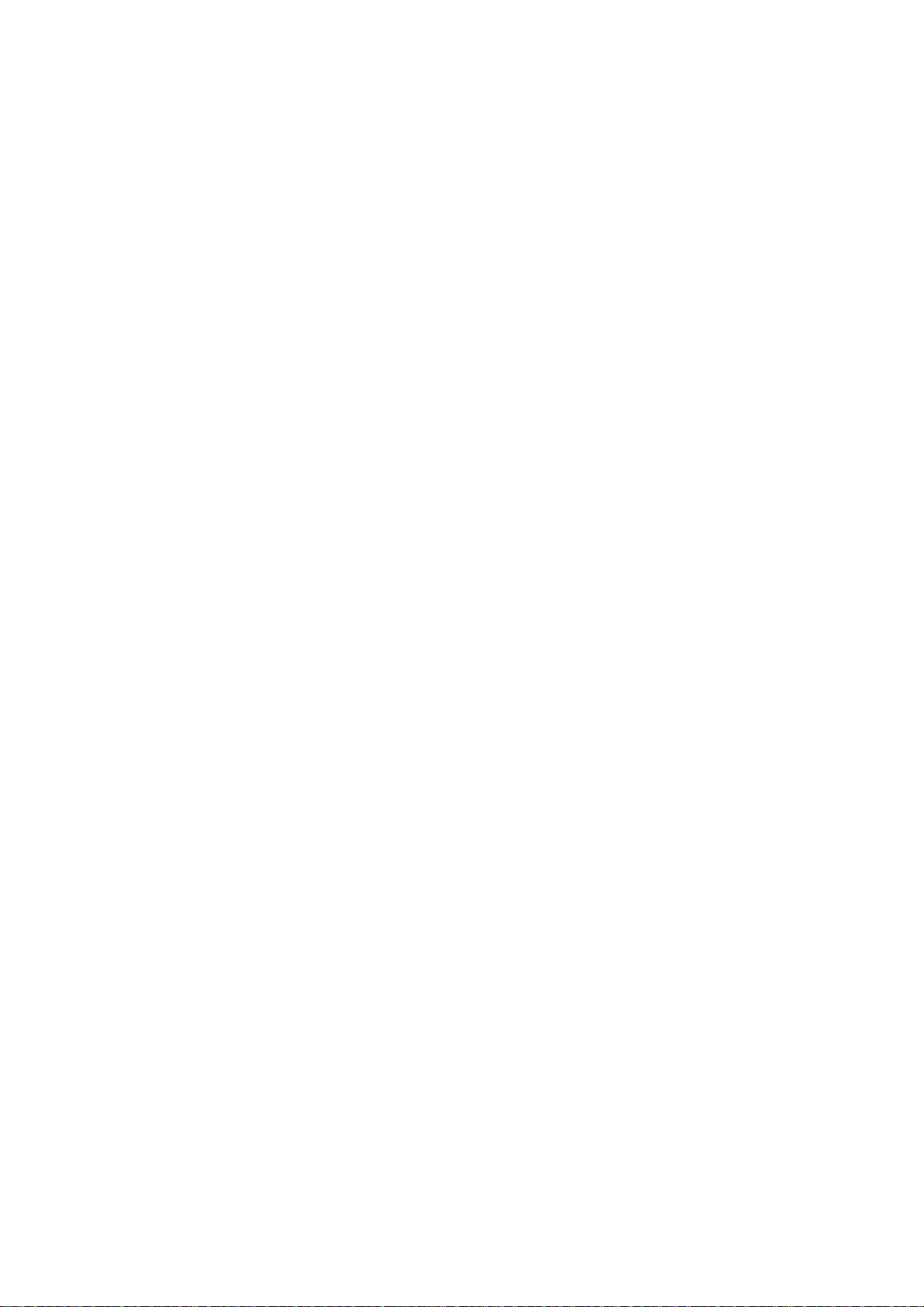
h) Need not exit from ISP burning interface and only repeat the process c)and e)to go on
burning software for other sets;
Note 3: On-line burning and upgrading method from a USB port:
a) Be sure to format a USB disk as FAT32;
b) Copy program file to the USB disk with the name “AP.bin”;
c) Power on, press key “SOURCE” and number keys “2, 5, 8, 0” in turn to enter into initial
factory menu at any channel;
d) Enter into factory menu item “software upgrade”, select “confirm” to search AP.bin stored
in USB disk automatically to upgrade the software; upgrade progress is below:
1) Reading USB disk,a prompt “ Searching USB” will display and an USB disk indicator light
is twinkling ;
2) Burning Flash, prompts “Updating! Please don’t power off!!!” and “upgrading schedule”
will display at the same time, after the burning process completed the set will re-start
automatically.
e) Start up the set again, enter into factory menu to confirm software version and time
parameters; then execute “RESET ALL” to complete the whole burning process;
f) Method of burning from USB could not be sure to be suitable for all kinds of USB disks, so
please try other USB disks if necessary.
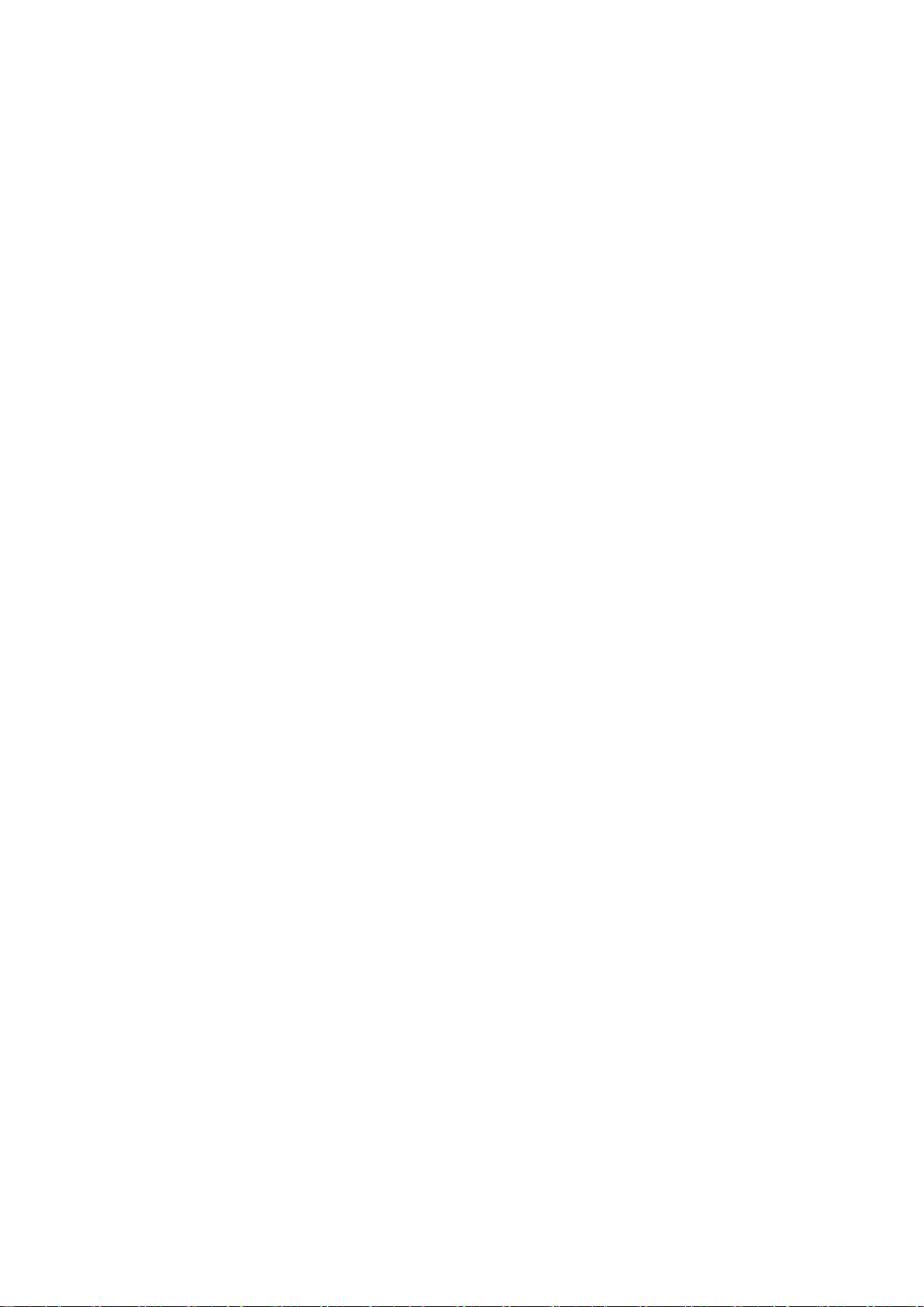
Working principle analysis of the unit
1、PAL/SECAM signal flow
PAL/SECAM analog RF signal from antenna is inputted into TUNER FT2112 which is an
analog-digital-integrative model and controlled by main chip MSD209FG through I2C bus, the RF
signal is demodulated by the TUNER, then CVBS signal and audio difference IF signal SIF are
outputted.
TV CVBS signal is inputted into main chip MSD209FG directly to be processed by modules
“VIDEO DECODER, DEINTERLACE , VIDEO PROCESS and SCALER”, then LVDS signal is
outputted to drive LCD panel.
SIF audio signal is inputted into main chip MSD209FG directly and processed by modules of
demodulation, pre-amplification, acoustic effect processing and volume control, then the audio signal
are divided to two signals, one is inputted into earphone amplifiers BH3547F to be amplified, then is
outputted to earphone jack, the other is inputted into D class audio power amplifier TAS5711 to be
amplified, then is outputted to drive speakers.
2、DTMB signal flow
DTMB signal from antenna is inputted into TUNER FT2130 to be lower frequency converted,
TUNER FT2130 is an analog-digital-integrative model and controlled by main chip MSD209FG
through I2C bus, then different IF signal is outputted to demodulating chip LGS-8G80 to be
demodulated and then be inputted into main chip MSD209FG with standard format of serial or
parallel transport stream for de-multiplexing and decoding.
Video route: de-multiplex digital video signal is decoded and video processed by main chip
MSD209FG and then output LVDS signal to drive display panel.
Audio route: de-multiplex digital audio signal is decoded and audio processed by MSD209FG,
then dual-track (stereo) analog audio signal is outputted and processed by modules of
pre-amplifying, acoustic effect processing and volume control in MSD209FG, then the signal is
divided into two signals, one is sent into earphone amplifier BH3547F to be amplified, then outputted
to earphone jack directly, the other is inputted into class-D audio power amplifier TAS5711 to be
amplified and then outputted to drive speakers.
3、AV input signal flow
AV video signal is inputted into main chip MSD209FG directly and processed by modules of
“VIDEO DECODER, DEINTERLACE, VIDEO PROCESS and SCALER”, then LVDS signal is
outputted to drive LCD panel.
AV audio signal is processed by circuits of “voltage divided, impedance matching and
alternating-current coupling”, then inputted into main chip MSD209FG directly for acoustic effect
processing and volume control, now the signal is divided into two signals, one is inputted into
earphone amplifier BH3547F to be amplified, then outputted to earphone jack directly, the other is
inputted into class-D audio power amplifier TAS5711 to be amplified and then outputted to drive
speakers.
4、D-SUB/YPbPr signal flow
D-SUB, YPbPr video signal is inputted into main chip MSD209FG to be processed by modules
of “A/D TRANSFORM, VIDEO DECODER, DEINTERLACE, VIDEO PROCESS and SCALER”, then

LVDS signal is outputted to drive LCD panel.
D-SUB, YPbPr audio signal is processed by circuits of “voltage divided, impedance matching
and alternating-current coupling”, then inputted into main chip MSD209FG directly for acoustic effect
processing and volume control, now the signal is divided into two signals, one is inputted into
earphone amplifier BH3547F to be amplified, then outputted to earphone jack directly, the other is
inputted into class-D audio power amplifier TAS5711 to be amplified and then outputted to drive
speakers.
5、HDMI signal flow
HDMI video signal inputted into main chip MSD209FG to be processed by modules of “VIDEO
DECODER, VIDEO PROCESS and SCALER”, then LVDS signal is outputted to drive LCD panel.
HDMI audio signal is inputted into main chip MSD209FG directly for sound processing,
pre-amplify, acoustic effect processing and volume control, now the signal is divided into two signals,
one is inputted into earphone amplifier BH3547F to be amplified, then outputted to earphone jack
directly, the other is inputted into class-D audio power amplifier TAS5711 to be amplified and then
outputted to drive speakers.
6、AV output signal flow
The present video signal is outputted from MSD209FG after processed by video decoding
module and peripheral video amplifying circuits. Then the present audio signal is processed by
MSD209FG modules of pre-amplification, acoustic effect processing and volume control, then sent to
operational amplifier to be amplified and outputted.
7、SPDIF signal flow
The present audio signal is outputted after processed by MSD209FG modules of acoustic effect
processing, volume control and digital audio decoding.

Block Diagram
Other manuals for LCE-32R40HDW
1
Table of contents
Other Sanyo TV manuals
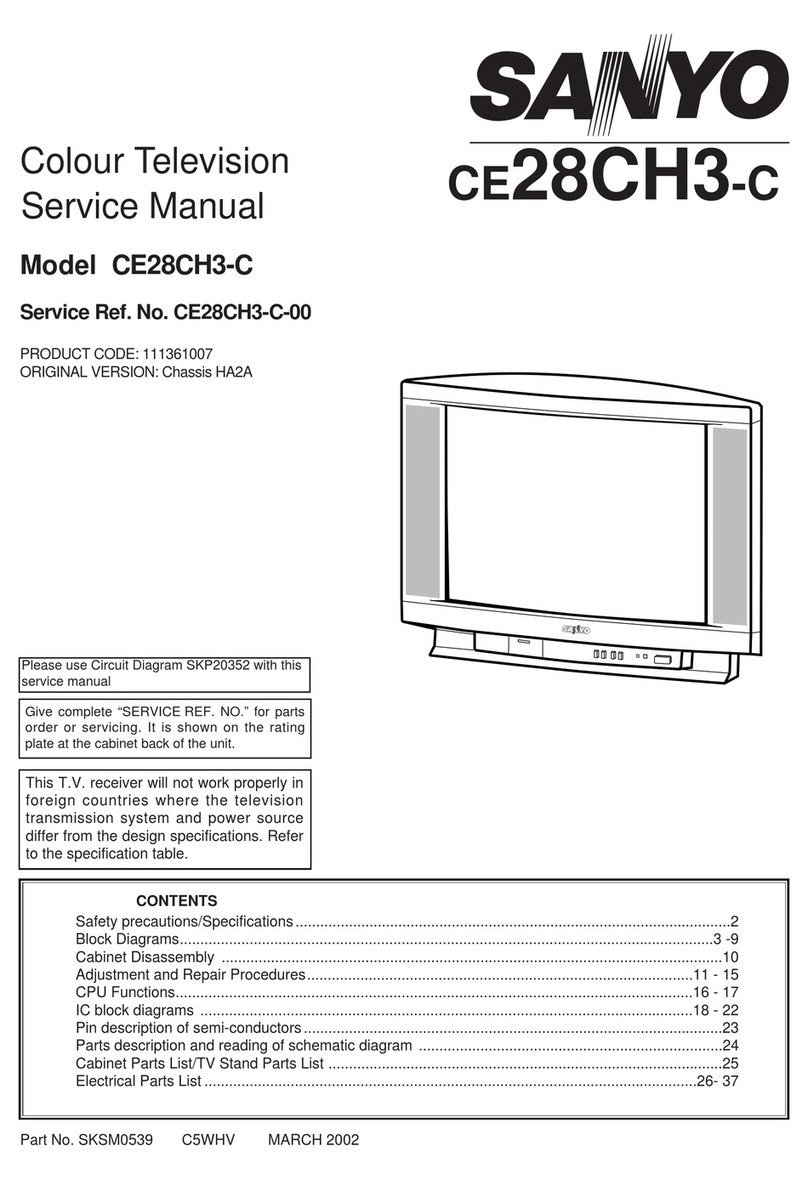
Sanyo
Sanyo CE28CH3-C User manual
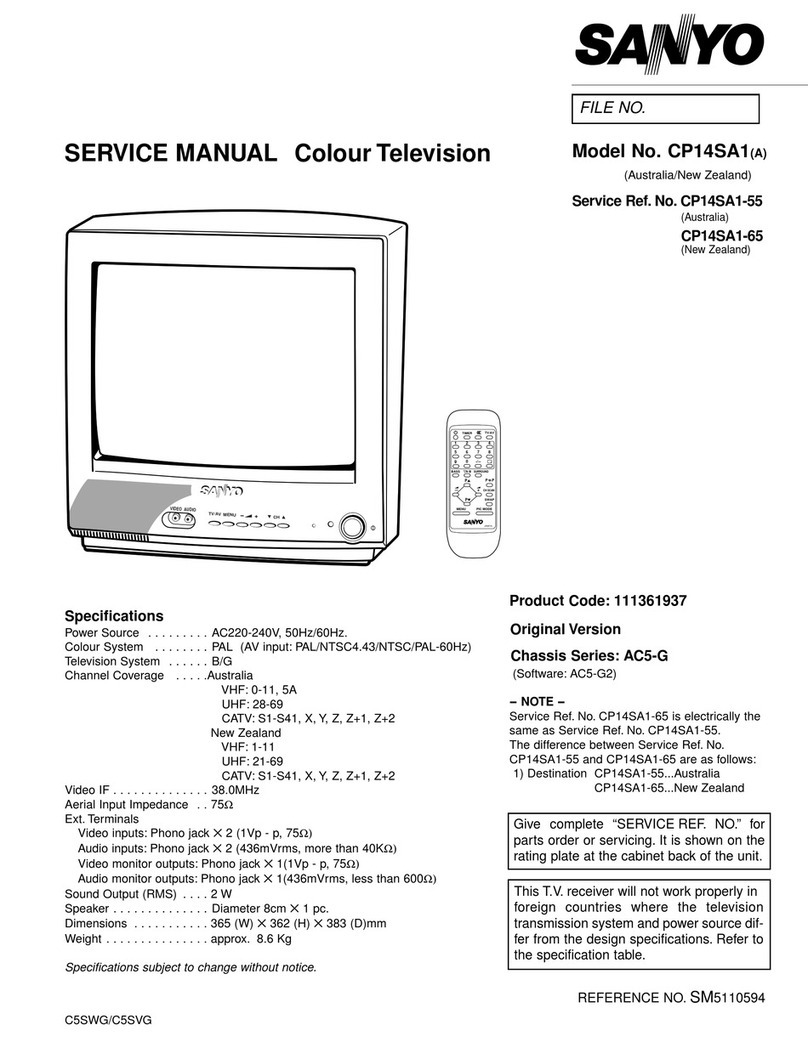
Sanyo
Sanyo CP14SA1 User manual
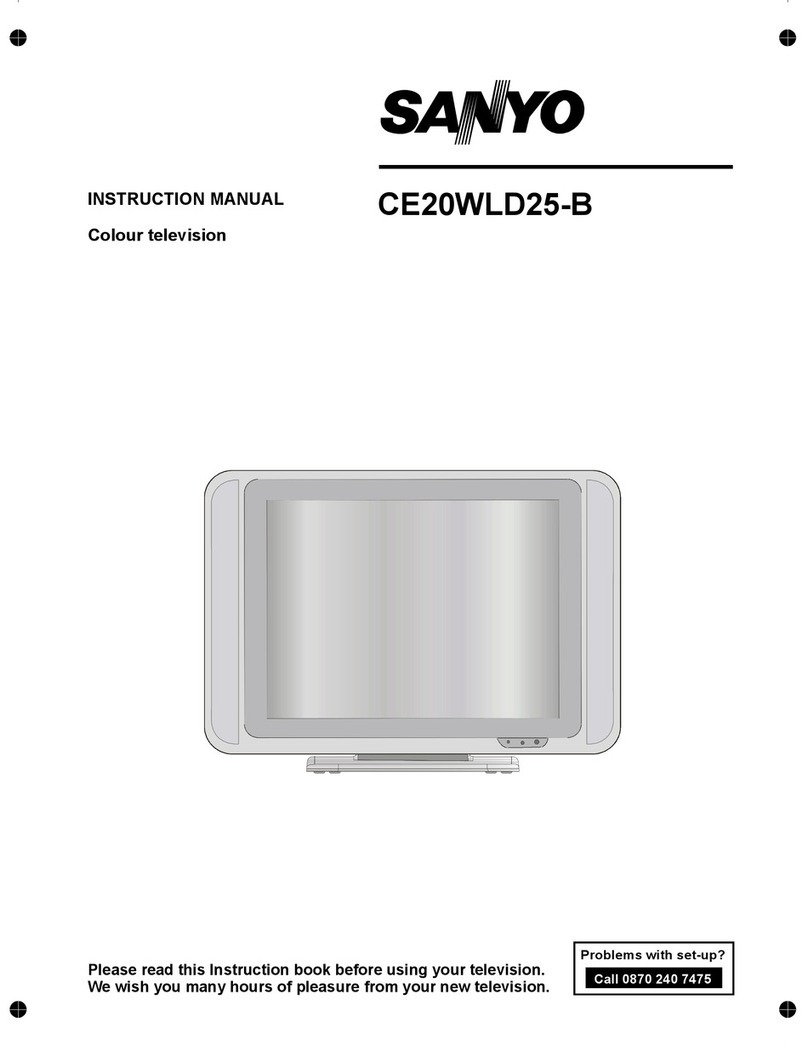
Sanyo
Sanyo CE20WLD25-B User manual

Sanyo
Sanyo FVM4612 User manual
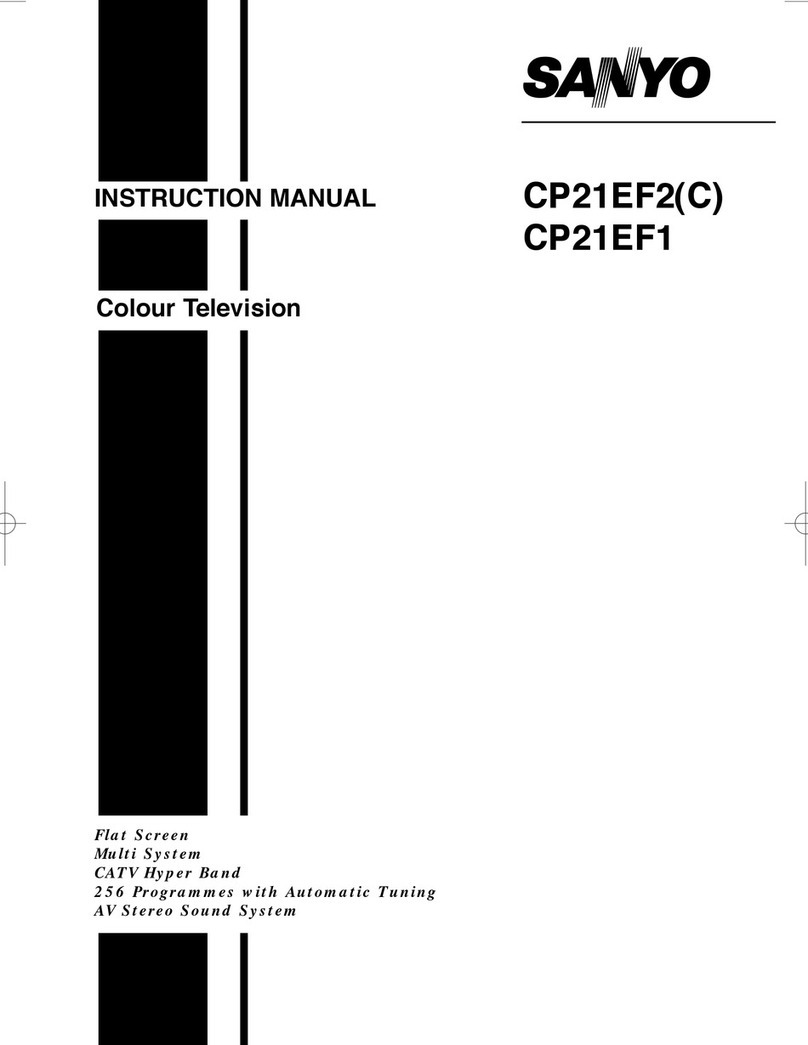
Sanyo
Sanyo CP21EF2 User manual
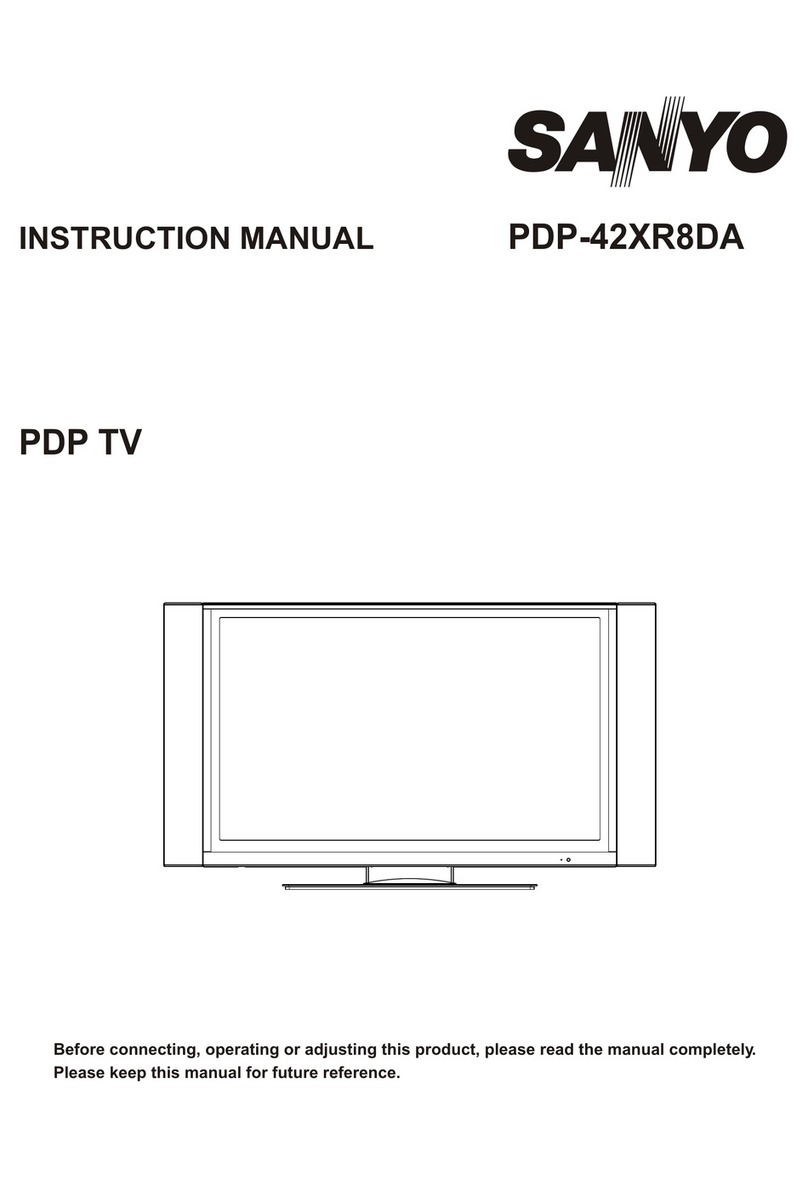
Sanyo
Sanyo PDP-42XR8DA User manual
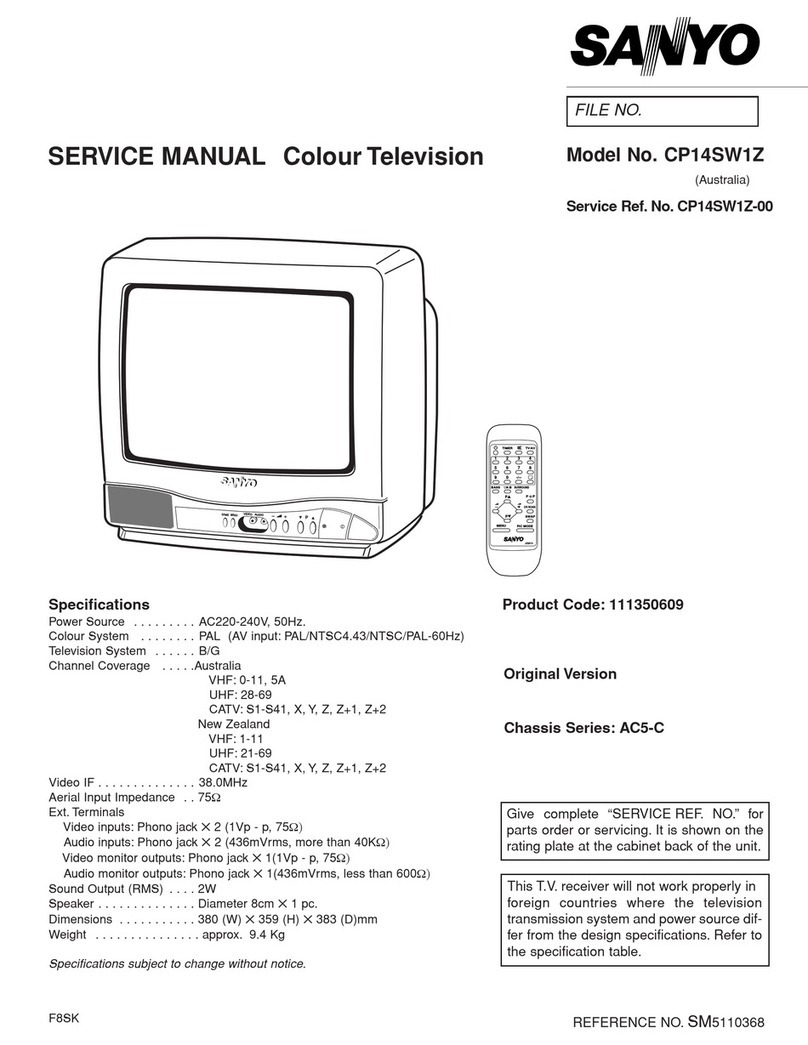
Sanyo
Sanyo CP14SW1Z User manual
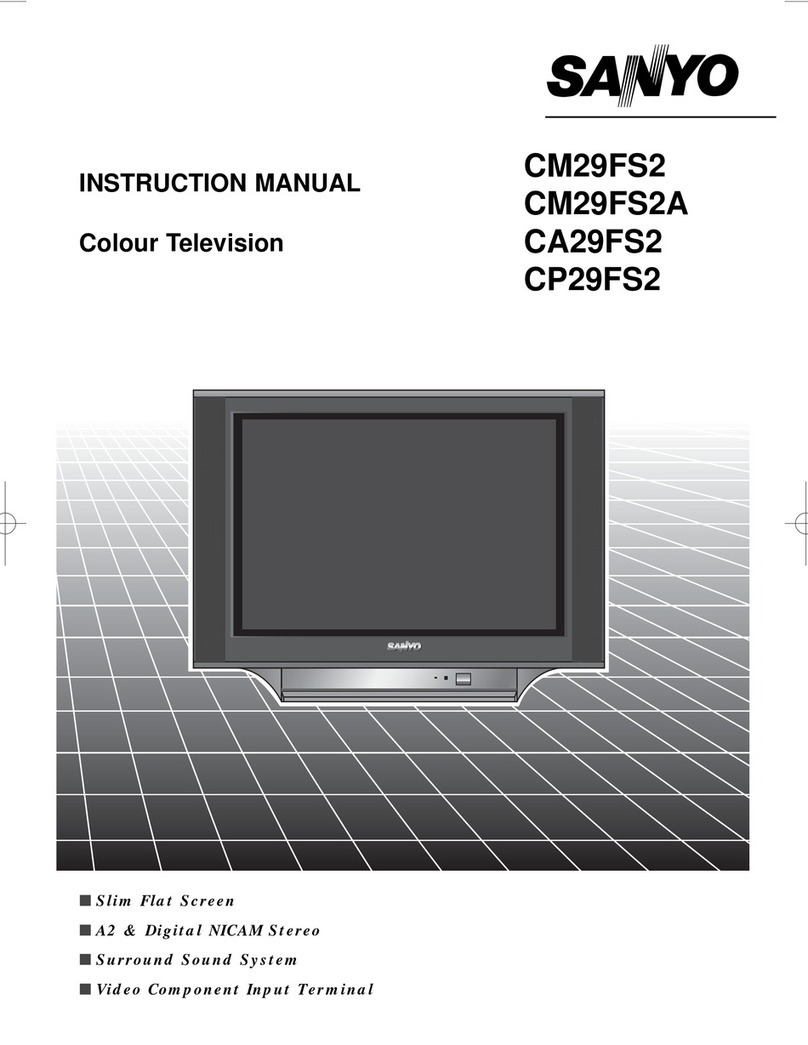
Sanyo
Sanyo CM29FS2 User manual

Sanyo
Sanyo CM21SP81 User manual
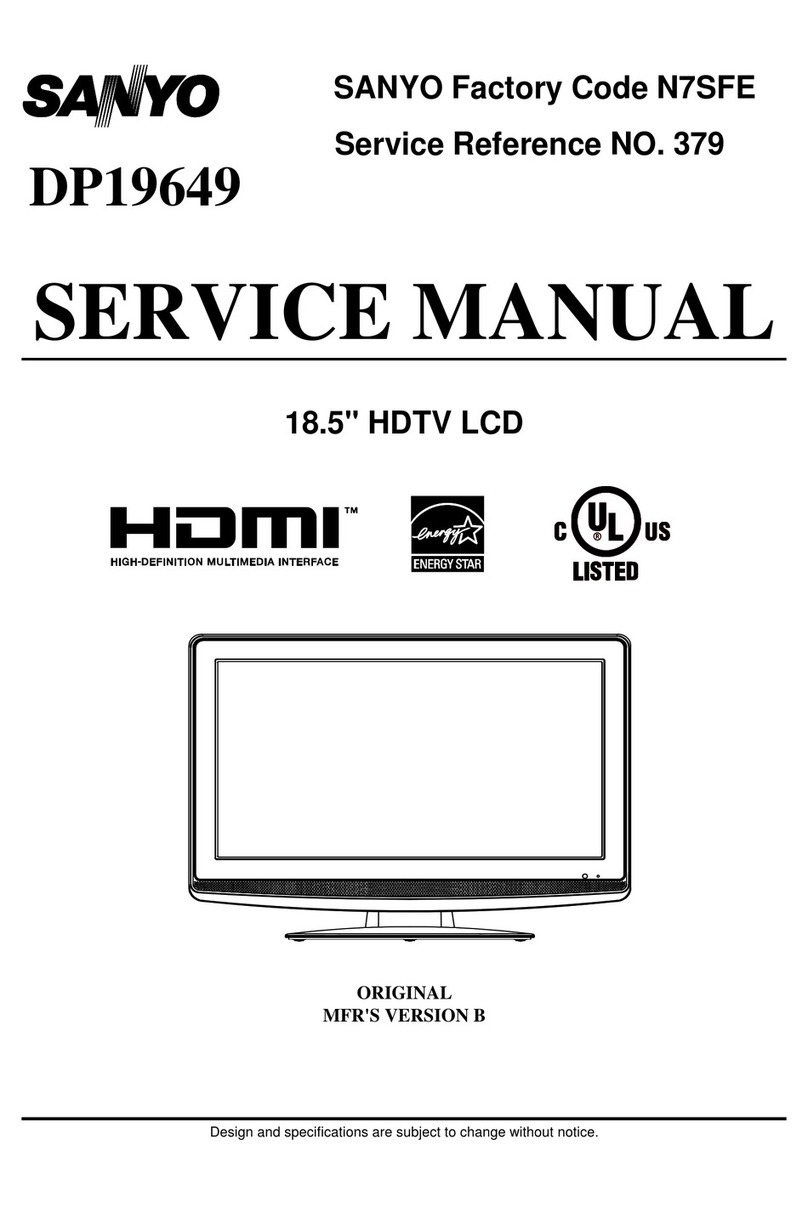
Sanyo
Sanyo DP19649 - 720p 18.5" LCD HDTV User manual
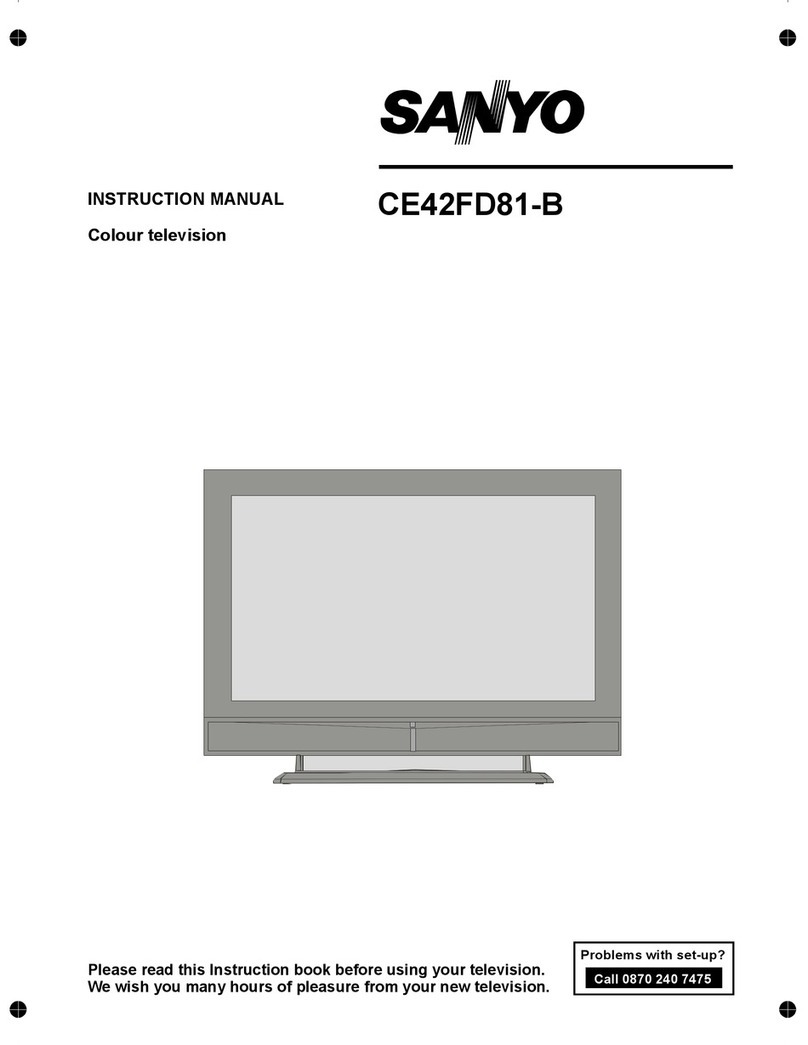
Sanyo
Sanyo CE42FD81-B User manual
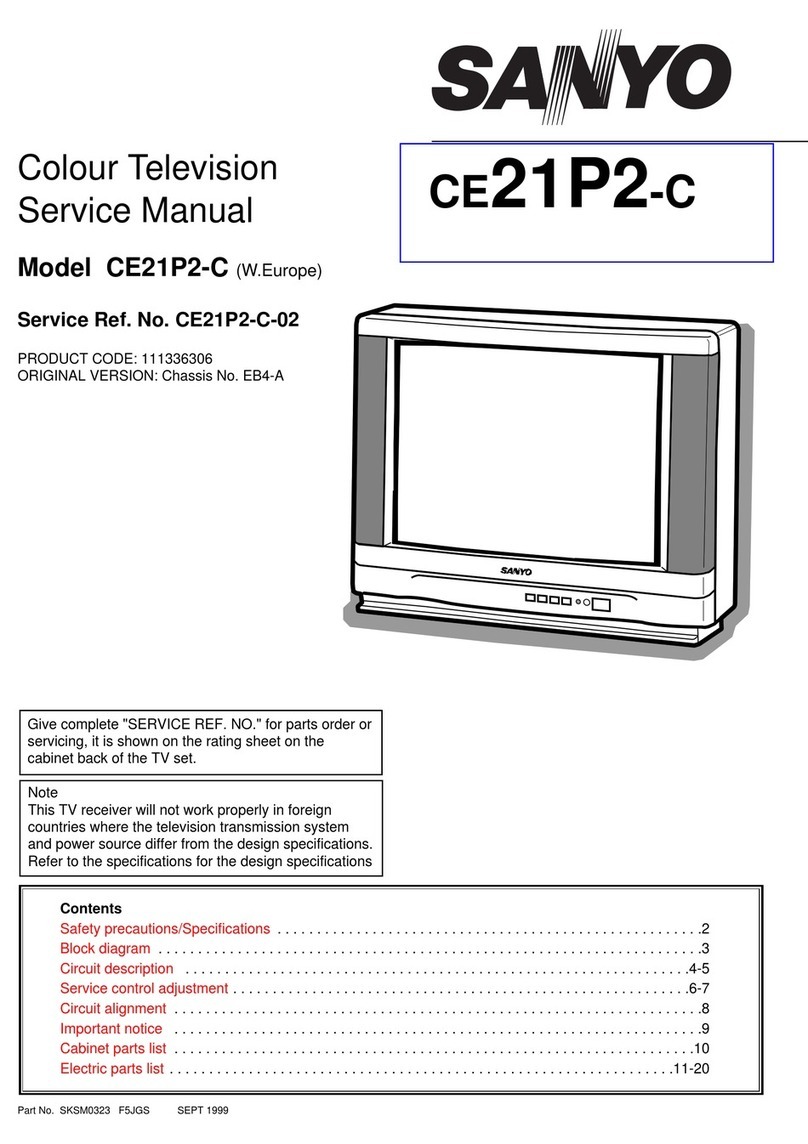
Sanyo
Sanyo CE21P2-C User manual

Sanyo
Sanyo AVM-2751S User manual
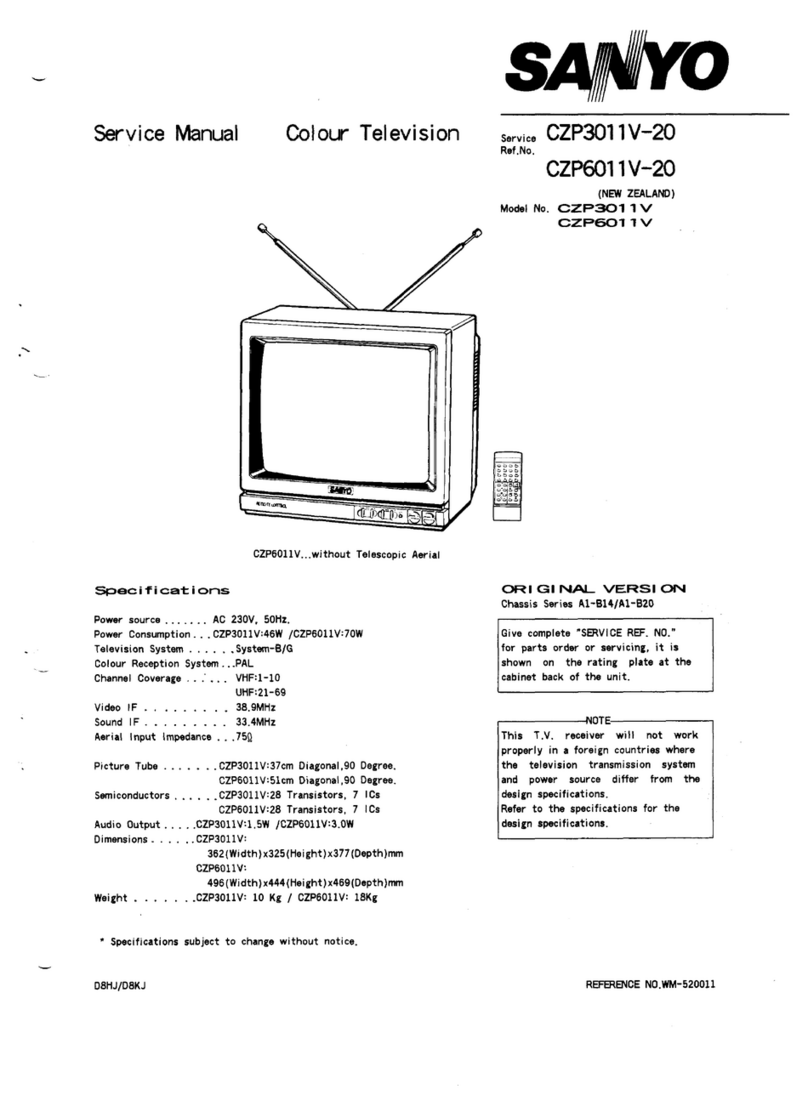
Sanyo
Sanyo CZP3011V User manual
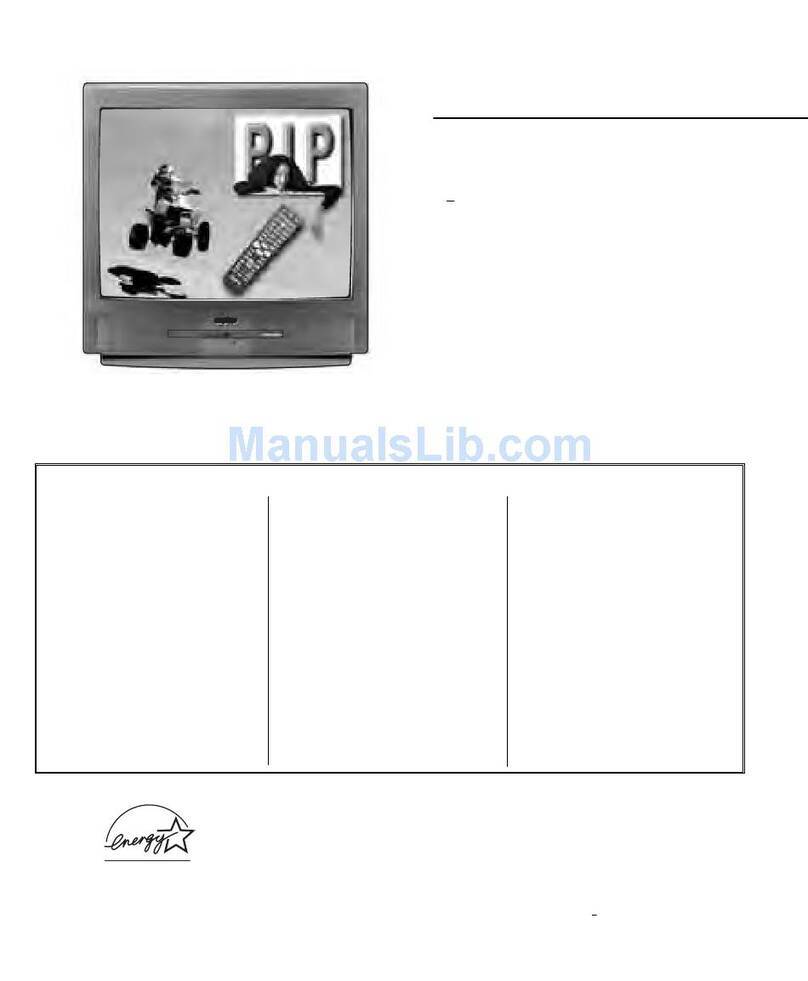
Sanyo
Sanyo DS31820 User manual
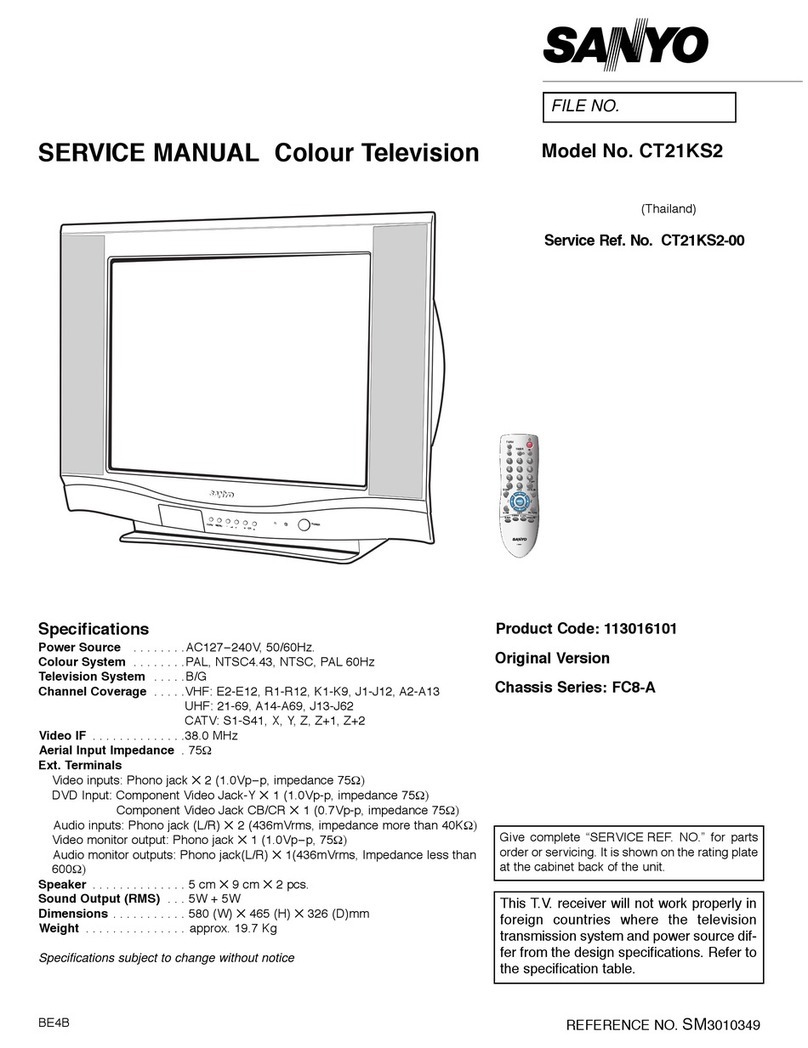
Sanyo
Sanyo CT21KS2 User manual
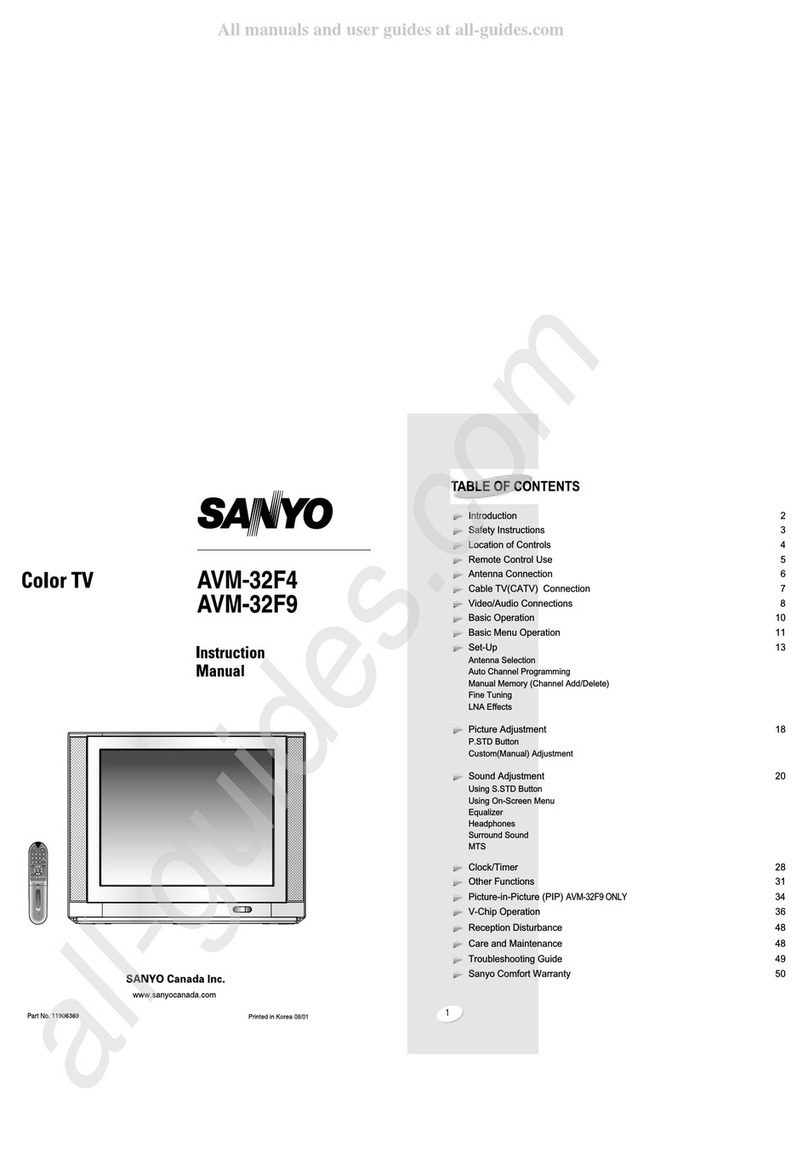
Sanyo
Sanyo AVM-32F4, AVM32F9 User manual
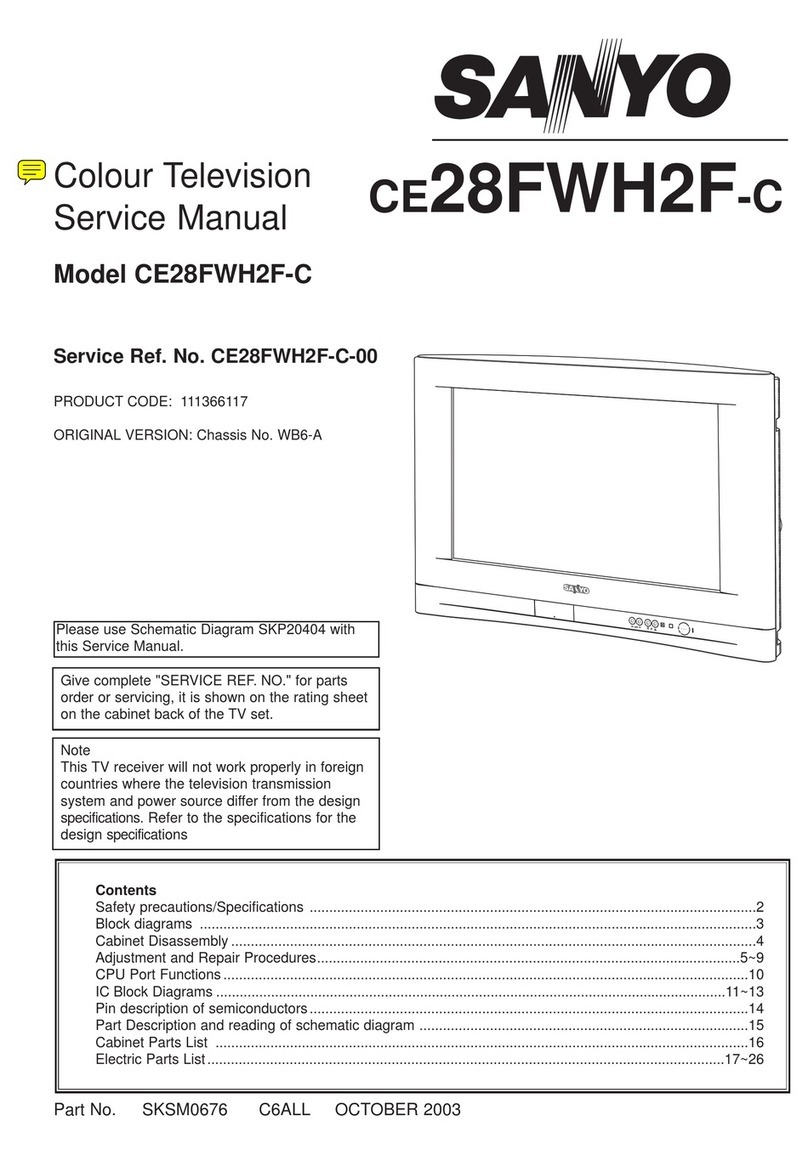
Sanyo
Sanyo CE28FWH2F-C User manual
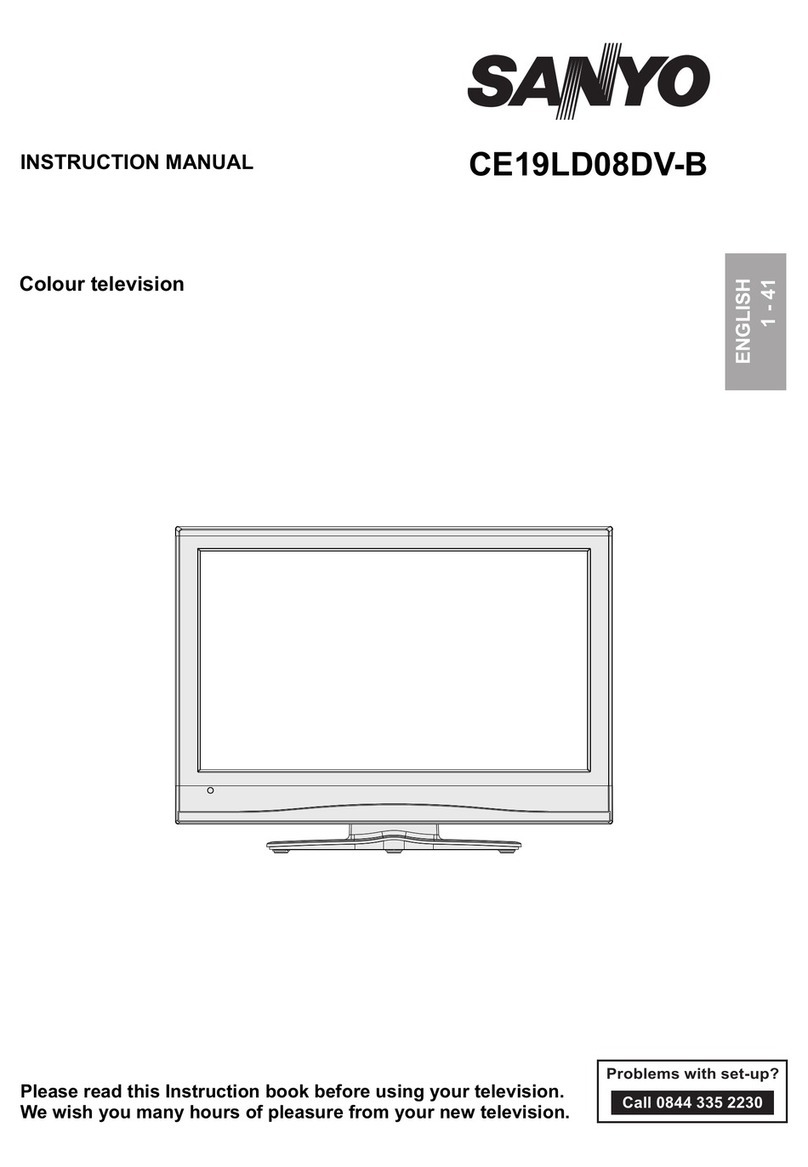
Sanyo
Sanyo CE19LD08DV-B User manual

Sanyo
Sanyo C14PL60 User manual