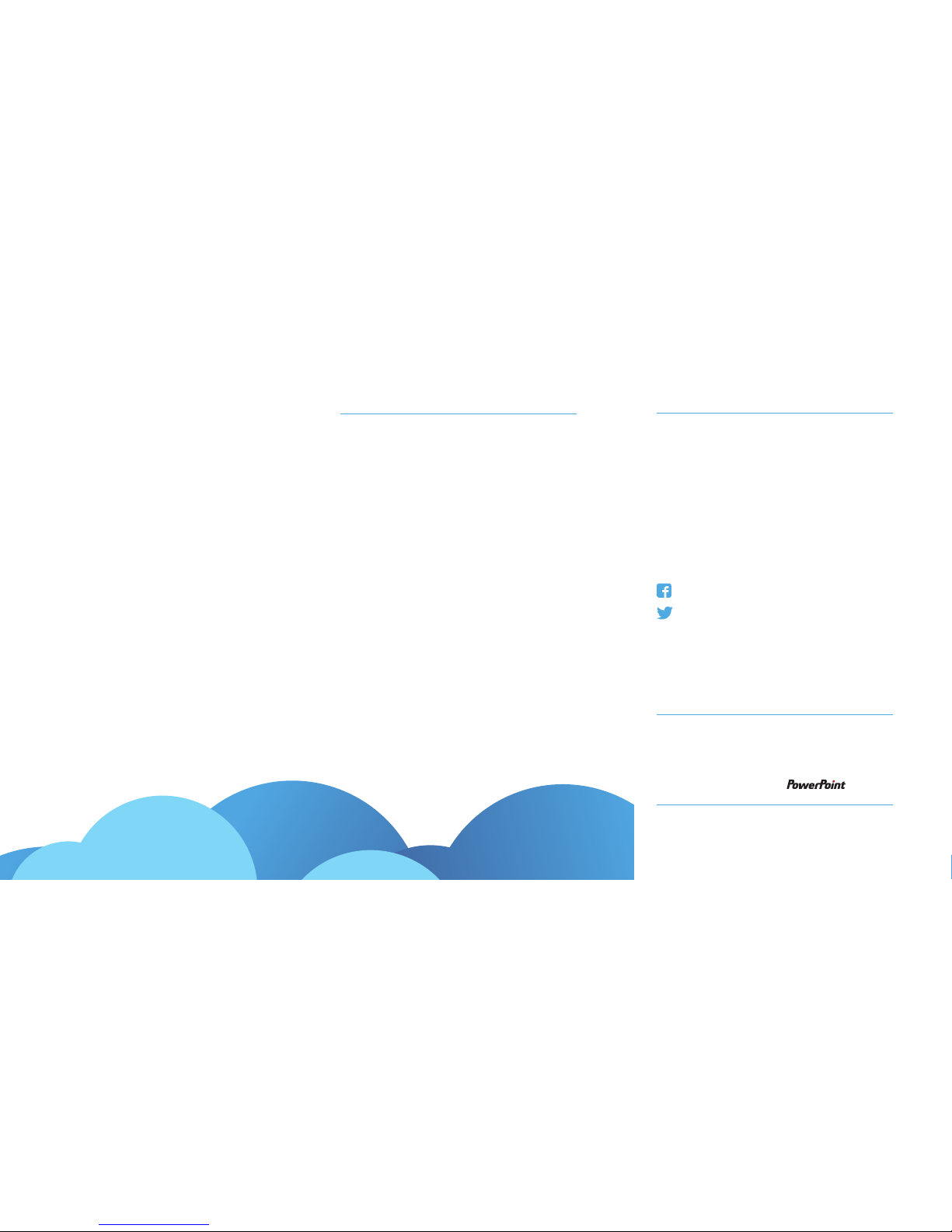Handy info
HOME SCREEN
Home
Press the red Home buon on your Saorview
remote control to access the full menu.
Guide
Full 7 day TV guide for the Saorview channels.
Browse programmes and set reminders. Scroll le
for the roll-back guide and watch programmes that
you missed (where available).
On Demand
Players and apps ready when you are. Your
Saorview Connect box will need to be connected to
your broadband to use them.
Spotlight
The Saorview team’s picks of the best programmes
to watch this week on Saorview channels and
On Demand.
Satellite
If you have connected your box to a satellite dish,
you will be able to access additional free channels
via satellite. This is not part of the Saorview Connect
oer but is an additional feature provided by
PowerPoint, the manufacturer. When you select
Satellite for the first time you will be prompted to
scan for satellite channels. You will need to enter
your box PIN – default option is 0000. Your box PIN
can be changed at any time from Seings.
PowerPoint
A range of free and pay on demand apps provided
by PowerPoint. Available apps subject to change.
Search
Find a programme on one of the Saorview channels
quickly, and set a reminder.
You will be able to use your Saorview Connect box
to record TV programmes. This will be enabled with
a soware update scheduled for the middle of 2018.
Register for a Saorview ID and we will let you know
when the recordings feature is enabled. Then you can
connect an external hard drive to the USB socket at
the back of your box to be able to record programmes.
Fold
Fold
• Power o all devices during connection set-up
to prevent electric shock.
• Unplug the power adapter from the wall socket to
completely disconnect the product from the mains.
• Do not place sources of naked flames, such as lit
candles, on the product.
• Opening the product results in loss of warranty
and can cause electric shock.
• Condensation can be produced within the
product, e.g. if the product is brought from a cold
to a warm environment. Wait for about one hour
before operating the product. Aer that time, the
condensation will normally have evaporated.
• The product has feet on its boom side. Since
the surfaces of furniture are made of very dierent
materials that a wide variety of care products
are used on, we cannot exclude the possibility
of some of these substances or their ingredients
soening or otherwise damaging the feet. Place a
non-slip mat under the feet, as appropriate.
• If the baeries are not used for a long period,
they should be removed from the remote control
unit. Replace the baeries at least once a year to
prevent them from leaking.
• Do not expose the baeries to extreme
conditions or excessive heat, for instance,
radiators, sunshine, fire or the like. This will result
in an increased risk of leakage or explosion.
• Never try to reactivate used baeries with heat,
charging or other methods.
• Baeries must not be dismantled and
short-circuited.
• When inserting the baeries, observe the correct
polarity (+/-), otherwise there is danger of damage.
Safety Notice
FoldFold