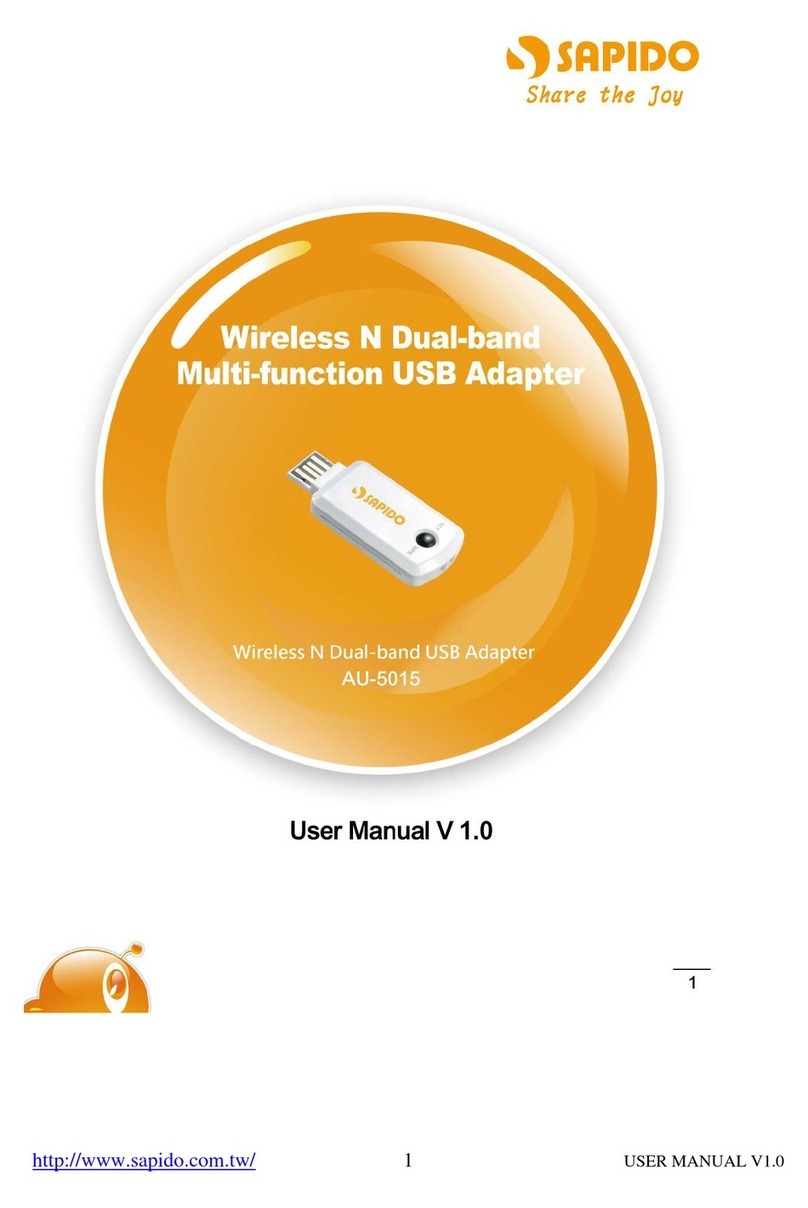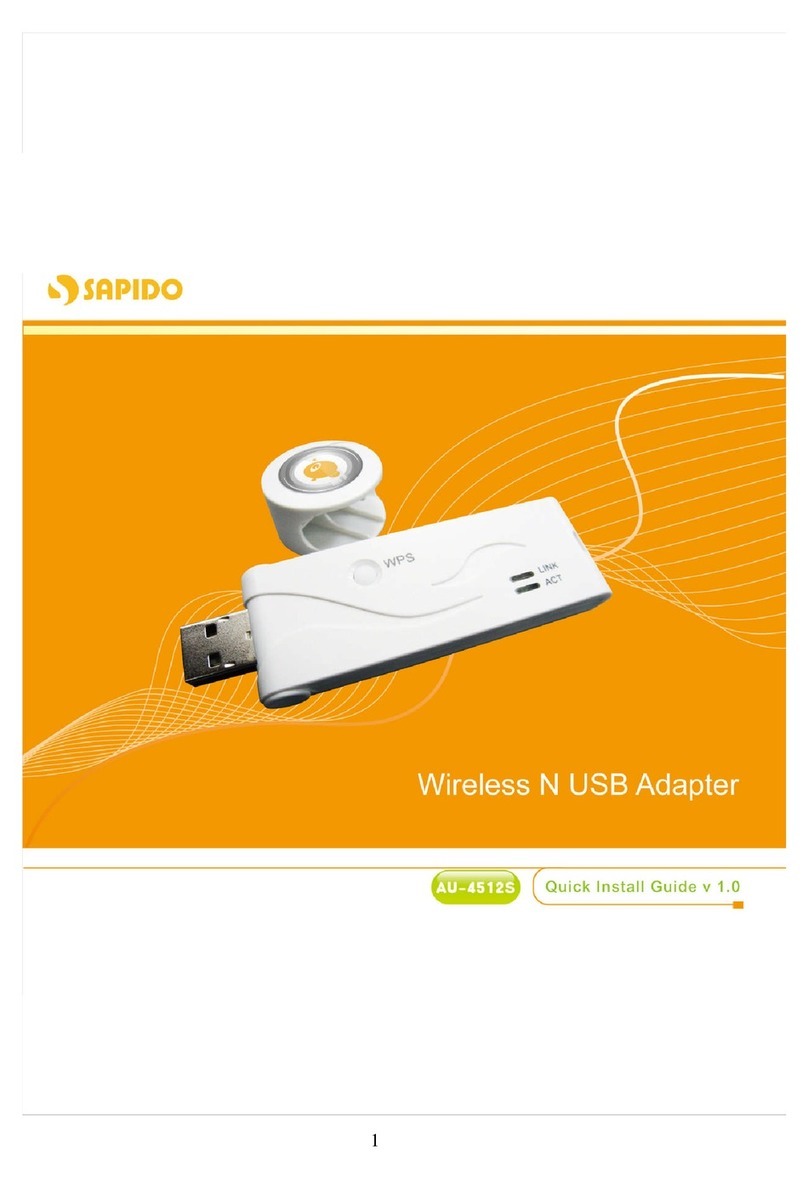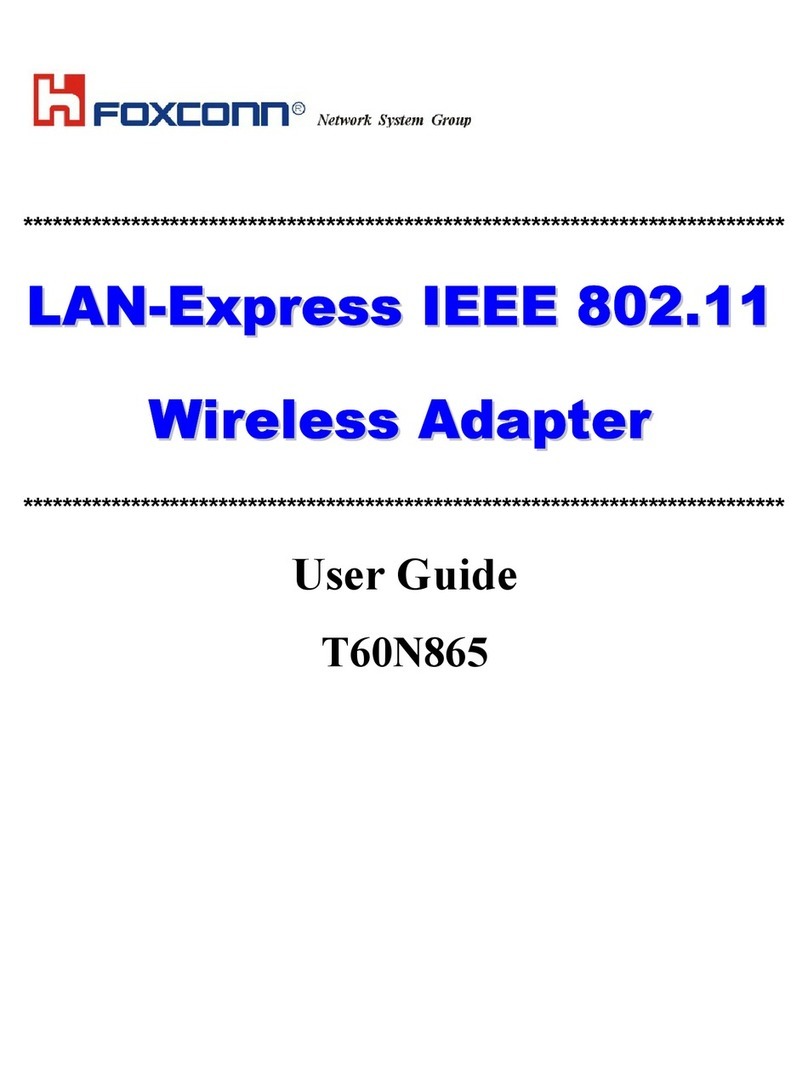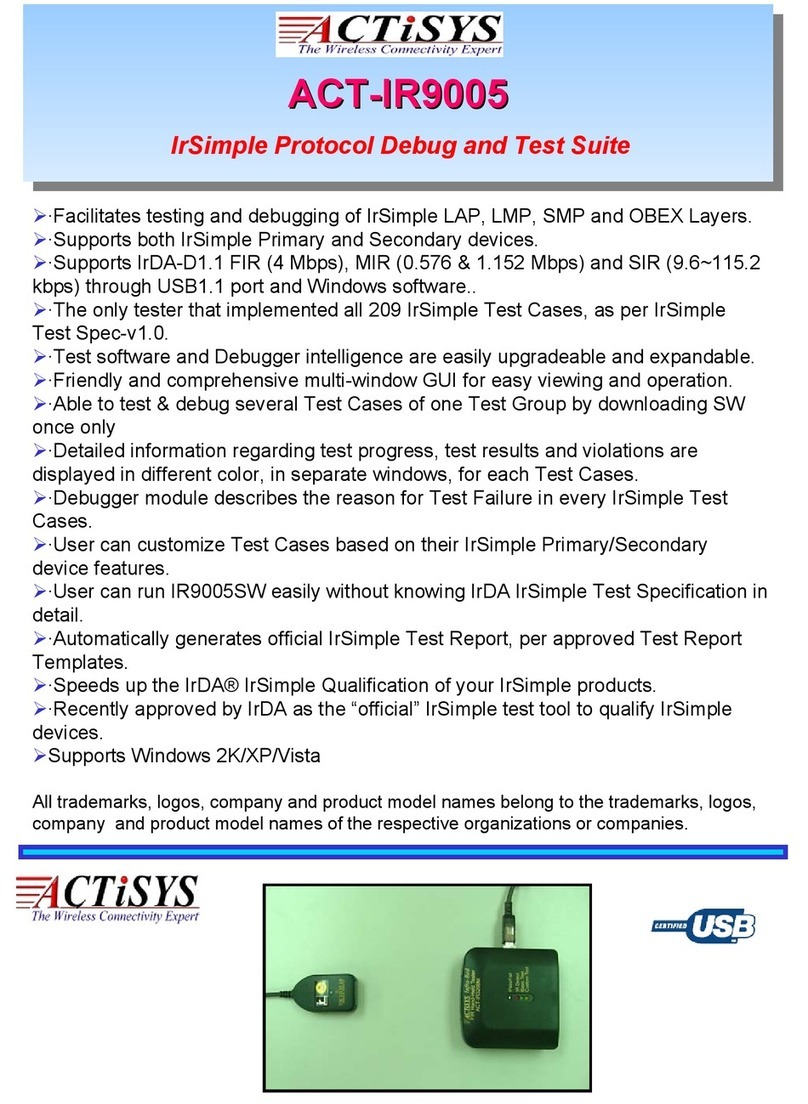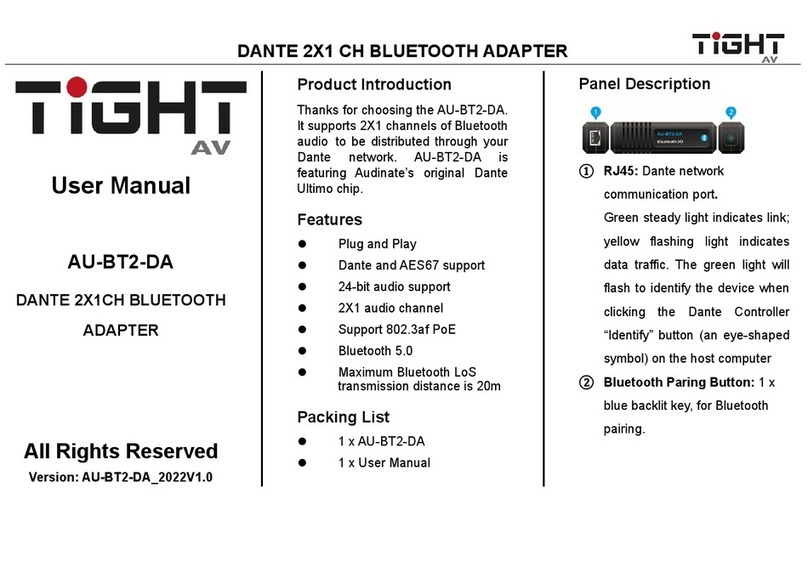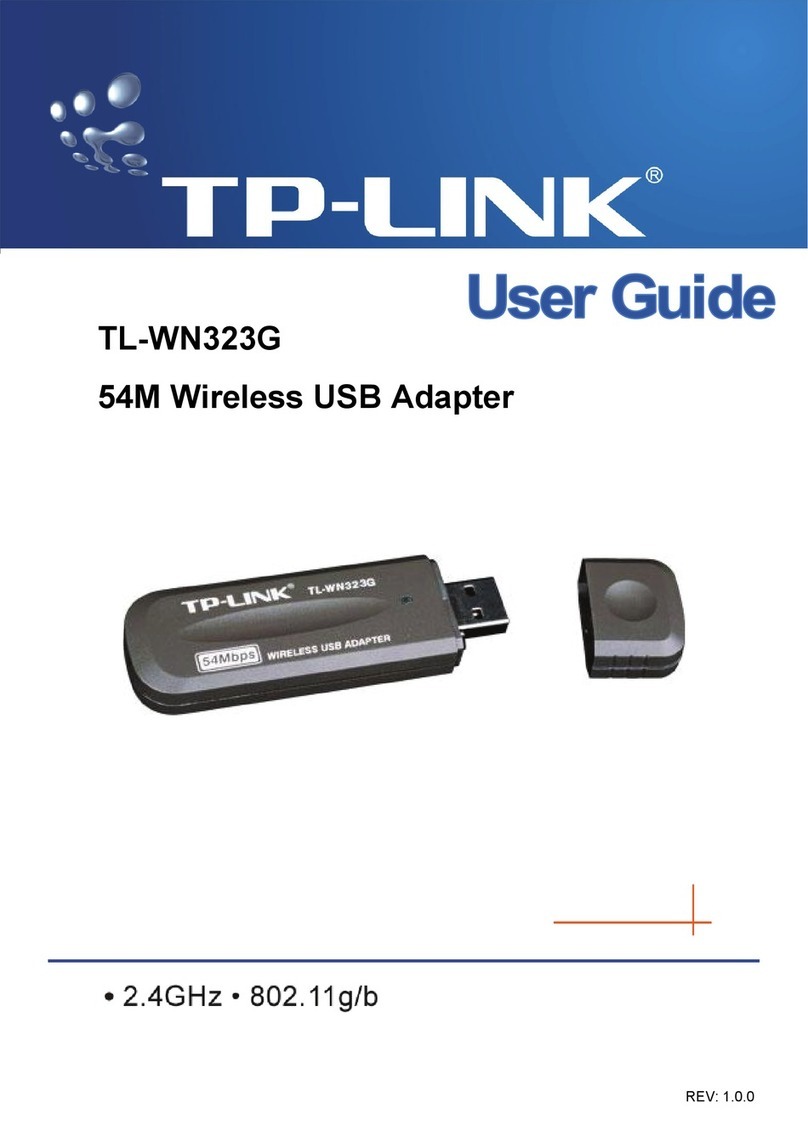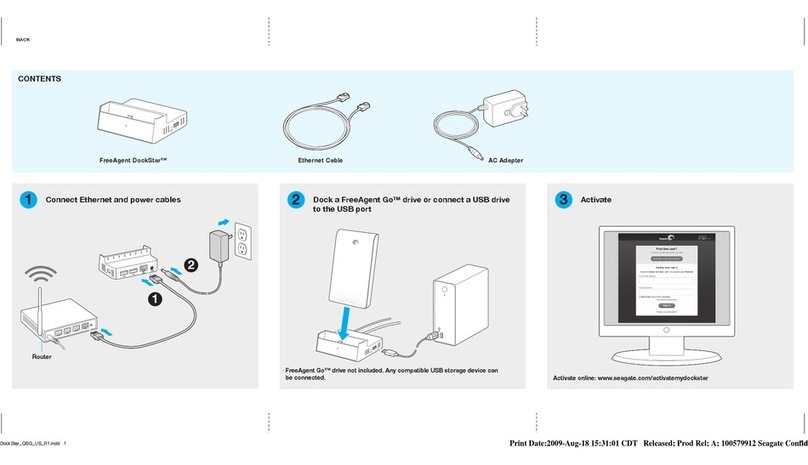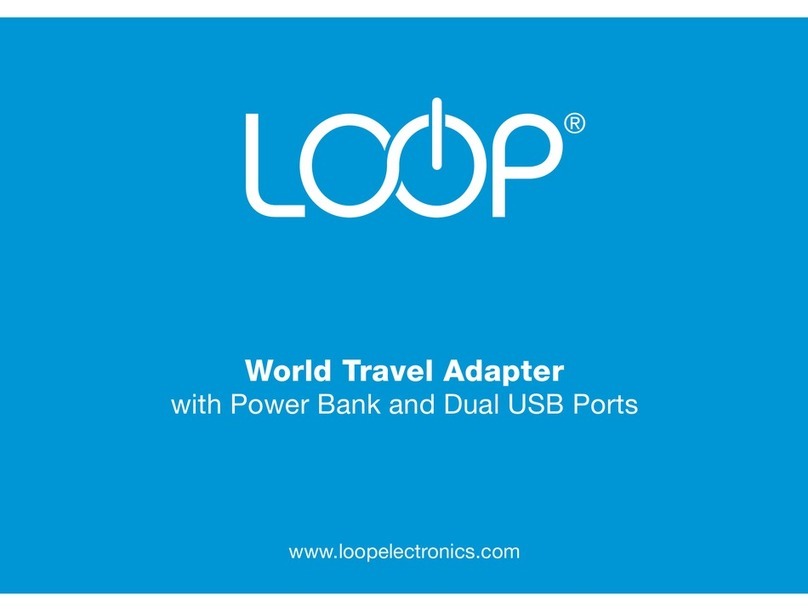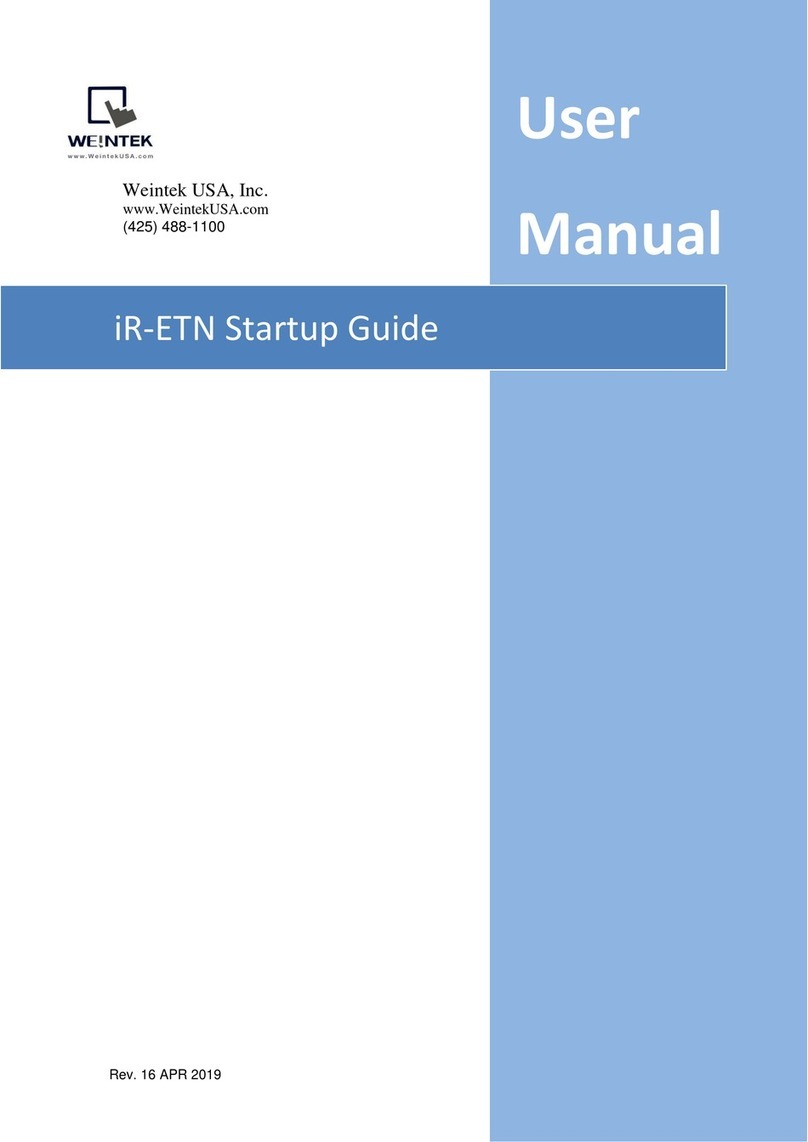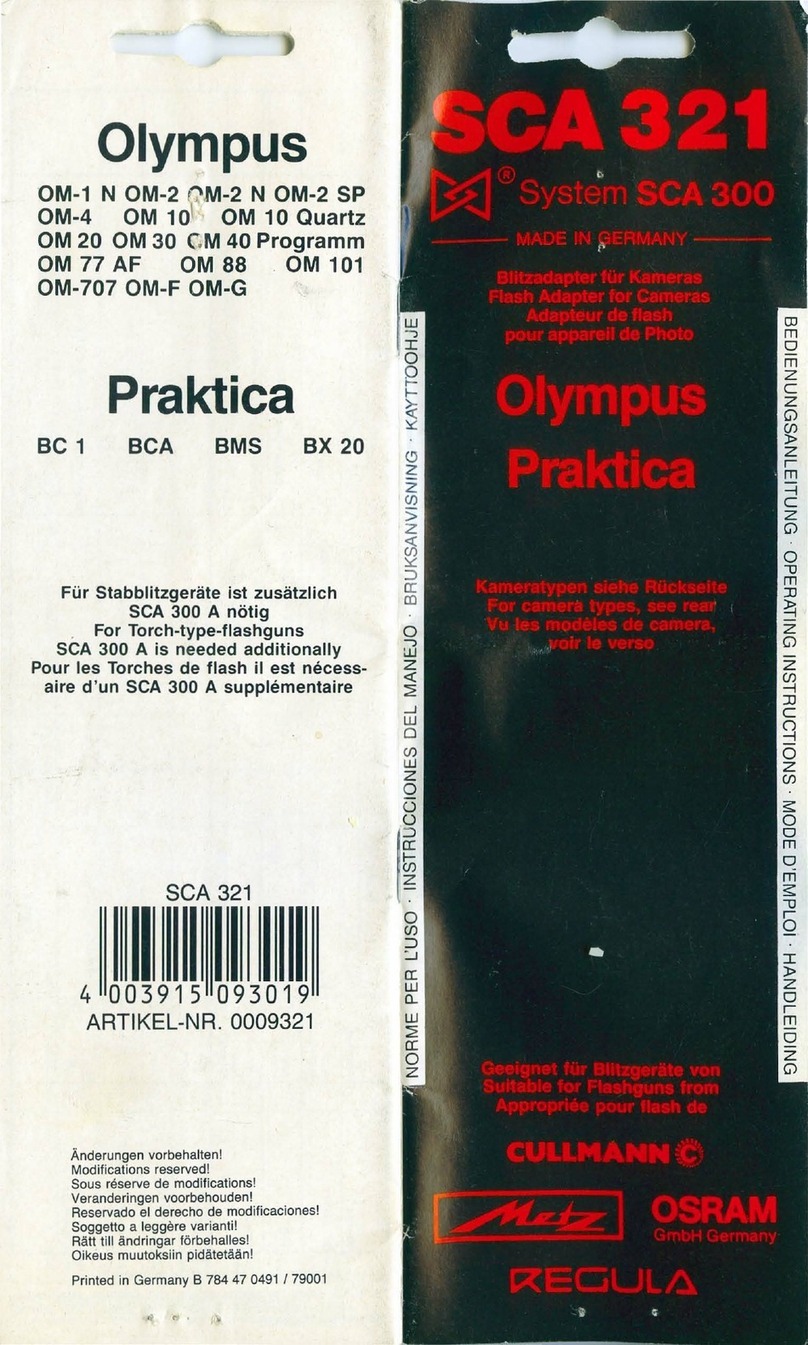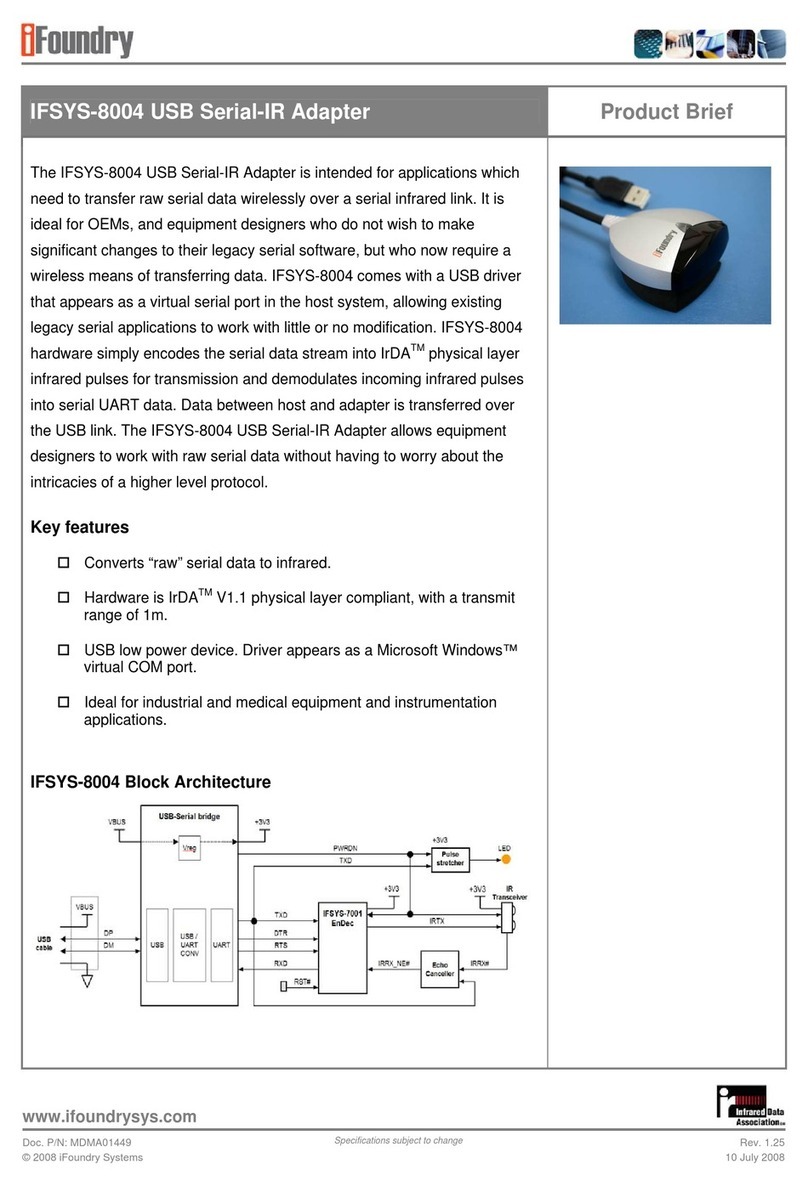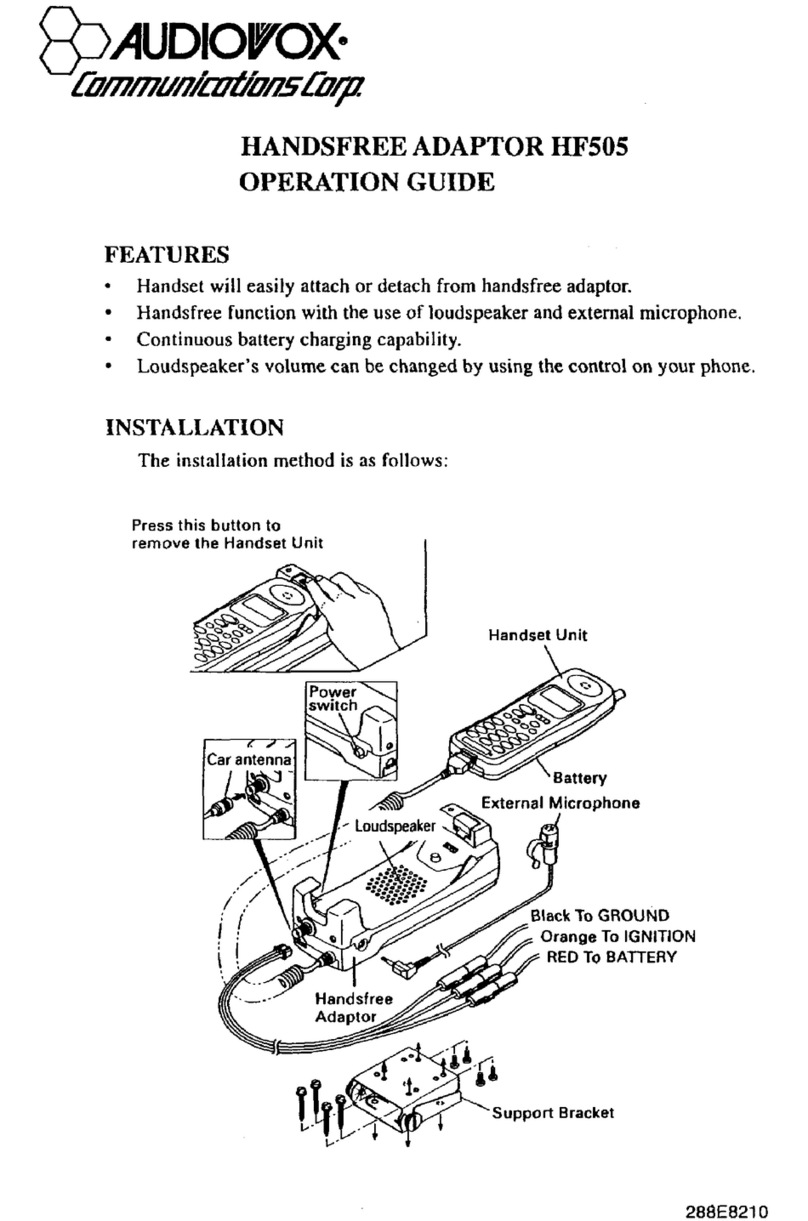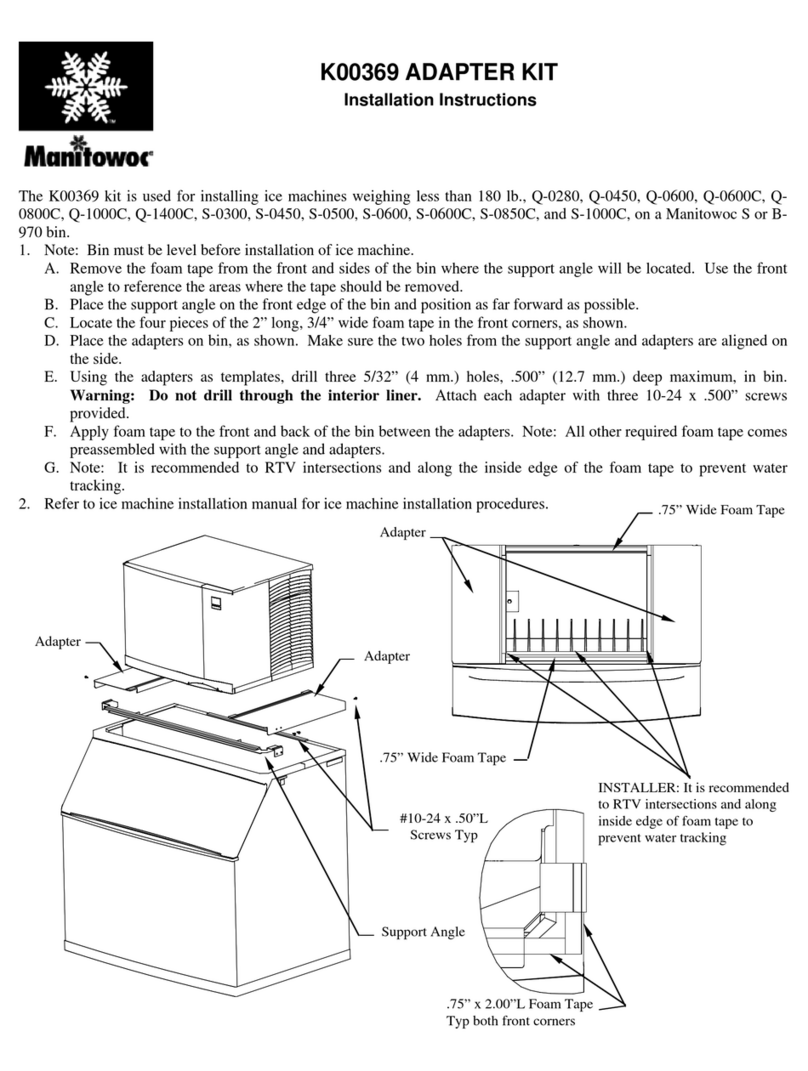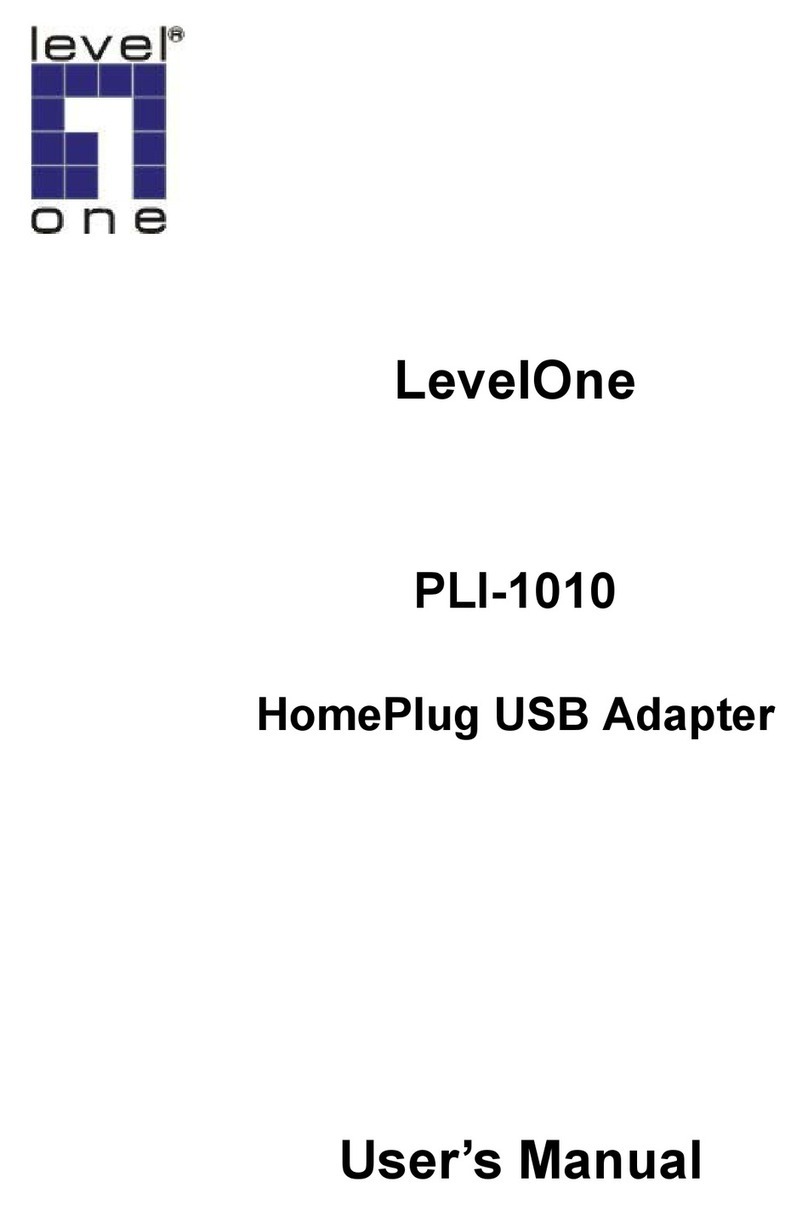Sapido PA-1108 User manual

1

2
Table of Contents
1.1 INSTRUCTION OF PA-1108 UTILITY ……………………….…………………….3
1.2 INSTALLATION OF UTILITY ………………………….……………...…………….3
1.3 MAIN PAGE ……………………………………………….………………………….6
1.4 PRIVACY PAGE …………………………………………………………….………..9
1.5 DIAGNOSTICS PAGE …………………………………………………………….. 10
1.6 ABOUT PAGE ……………………………………………...……………………… 12

3
1.1 Instruction of PA-1108 Utility
The SAPIDO PA-1108 Configuration Utility for Windows OS enables the users to
identify PA-1108 devices on the powerline network, measures data rate performance,
ensures privacy and performs diagnostics by setting user defined secure powerline
networks.
1.2 Installation of Utility
Step 1.
Please insert the PA-1108 enclosed CD-ROM into the computer’s CD-ROM drive.
The Setup Main Page shall run automatically. Please click on “Utility” to start the
Utility installation process.

4
Step 2.
Please click on Next to install Utility on your computer.

5
Step 3.
Once below window appearing, PA-1108 Utility has installed successfully, please click
on Finish to close the setup wizard.
Step 4.
PA-1108 Utility icon will be created on your desktop automatically. Please click on
PA-1108 icon to start the Utility.

6
1.3 Main Page
The Main page provides a list of all PA-1108 powerline devices within same powerline
network. The top panel shows all local PA-1108 devices connected to the computer’s
NIC (Network Interface Card). If there is more than one local device connected, such
as a USB or an Ethernet adapter, the user can select the local device by clicking on
Connect button to view the network PA-1108 devices. The status area above the
button indicates that your PC is connected to that same device.
Once connected to the local device, the utility will automatically scan the powerline
network for any other PA-1108 devices. If no local PA-1108 devices are found, the
status area above the connect button will indicate with a message “NO HOMEPLUG
ADAPTERS DETECTED”.
The lower panel displays all the PA-1108 remote devices, found on the current
powerline network. The total number of remote devices connected on the same
network can be found on top of the Remote device panel.
The Network type (Public or Private) is also displayed according to the network status.
The scan status option is displayed on the top right corner above the Remote devices
panel showing whether the Autoscan functionality is turned ON or OFF.

7
On the bottom area, there are four features can be selected, including Rename, Enter
Password, Add and Scan, please see the following instruction.
Rename
User is allowed to change device name. Please choose on device on the lower area
Powerline Device Detected, and click on Rename button, and key in the new device
name you would like to change.
Enter Password
In order to set the Password of the device (required when creating a private network),
please select the device by clicking on its name in the lower panel and then click on
Enter Password button. A window will appear to ask for inputting the password, which
can be found on the device.

8
Add
To add a remote device to the existing network by entering the password of the device.
A window will appear which allows the user to enter both a device name and the
password.

9
Scan
To perform an immediate search of PA-1108 devices connected to the Powerline
network. By default, the utility automatically scans every few seconds and updates the
main display page.
1.4 Privacy Page
The Privacy page allows the user to maintain powerline network security. All PA-1108
devices are using a default logical network (network name), which default is
“HomePlug”. The Privacy dialog screen allows user to change to a private network by
changing the network name (network password) of devices.
The user can reset to the default HomePlug network (Public) by entering “HomePlug”
as the network name or by clicking on Use Default button.
Set Local Device Only
The Set Local Device Only button can be used to change the network name (network
password) of the local device. If a new network password is entered, all the devices
seen on the Main panel prior to this will be no longer present in the new network,
effectively making the local devices not to communicate to the devices which were in

10
the old logical network. Devices previously set up with the same logical network
(same network name) will appear in the device list afterward selecting this option.
Set All Devices
The Set All Devices button is used to change the logical network of all devices that
appear on the Main panel whose Device’s Password had been entered for the same
logical network. A dialog window will appear to report the success of this operation.
For devices whose passwords were not entered, this operation will fail and will report
a failure message.
1.5 Diagnostics Page
The Diagnostics page shows System information and a history of all remote devices
seen over a period of time.
The Upper panel shows technical data concerning software and hardware present on
the host computer which were used to communicate over PA-1108 on the powerline
network. It shall include the following:
1. Operating System
2. Platform/Version
3. Host Network Name

11
4. User Name
5. MAC Address of all NICs (Network interface card) connected to the host
6. dentify versions of all Driver DLLs and Libraries used (NDIS) and optionally
7. HomePlug chipset manufacturer name (Turbo Only devices)
8. MAC Firmware Version (Turbo Only devices)
9. MAC addresses of all devices connected locally to the host
10. Version of the Configuration Utility
11. Vendor name
The Lower panel contains a history of all remote PA-1108 devices seen on the
computer over a certain period of time. All PA-1108 devices that were on the
powerline network are listed here. Devices that are active on the current logical
network will show a transfer rate in the Rate column; devices on other networks, or
devices that may no longer exist are shown with a “?” in the Rate column. The
following remote device information is available from the diagnostics screen:
1. Device Alias Name
2. Device MAC Address
3. Device Password
4. Device Last known rate
5. Device Last Known Network name
6. HomePlug chipset manufacturer name
7. Date device last seen on the network
8. MAC Firmware Version. (Turbo Only)
The diagnostics information displayed may be saved to a text file for later use, or can
be printed for reference for a technical support call. Devices, which are not part of the
network anymore, can be deleted using the delete button. A dialog window pops up
with a confirmation message if we try to delete a device whose password has been
entered.

12
1.6 About Page
The About page shows the software version and provides a direct link to the SAPIDO
website.
Table of contents
Other Sapido Adapter manuals