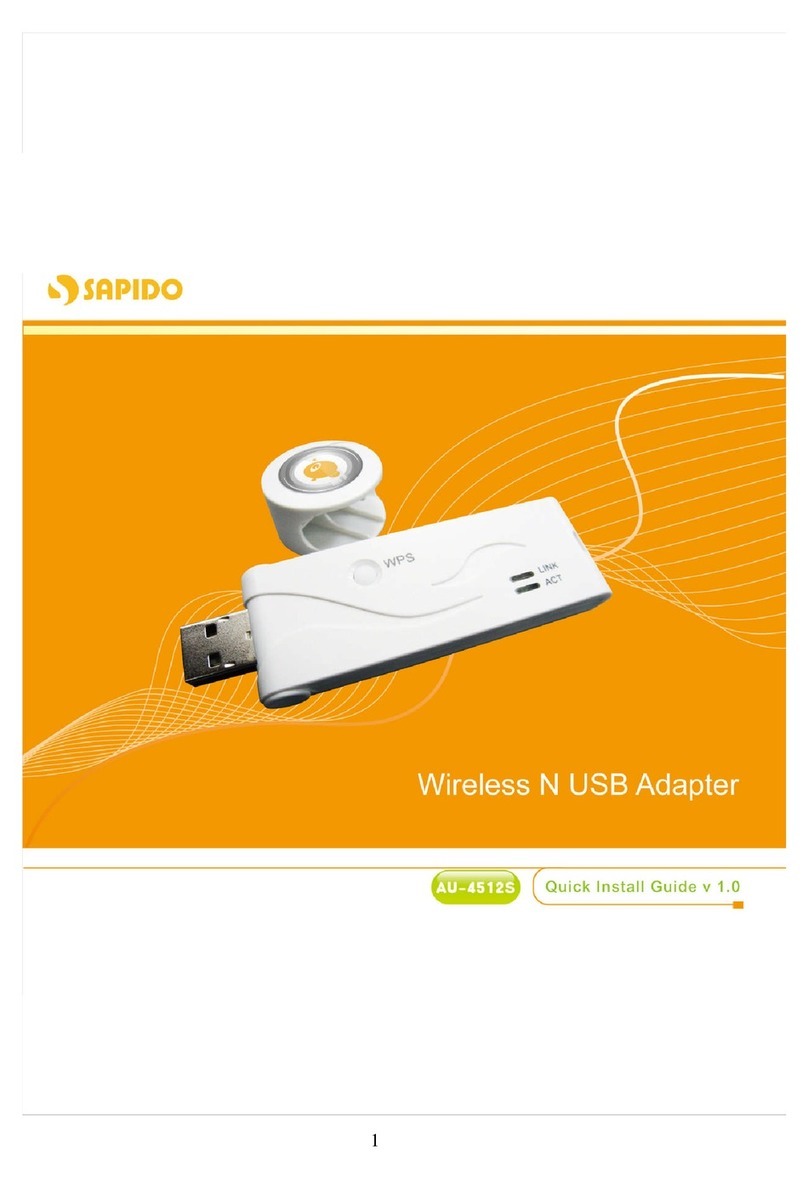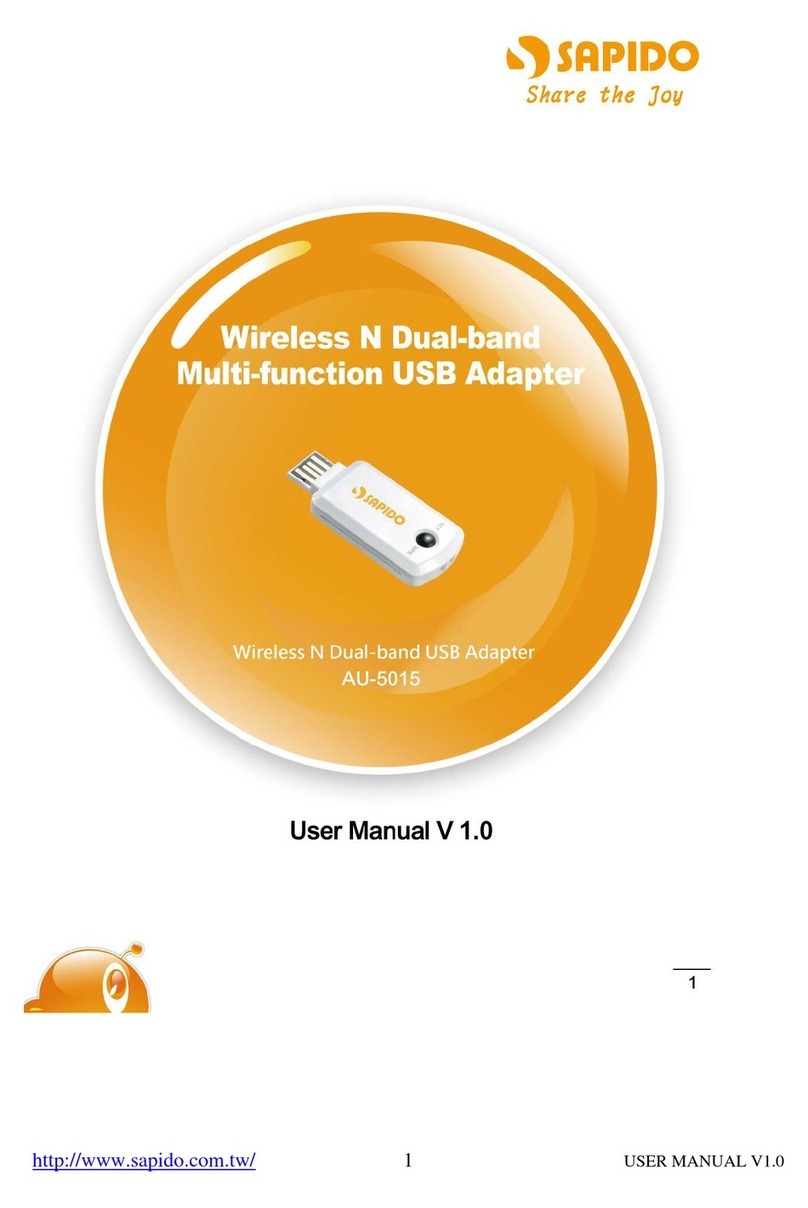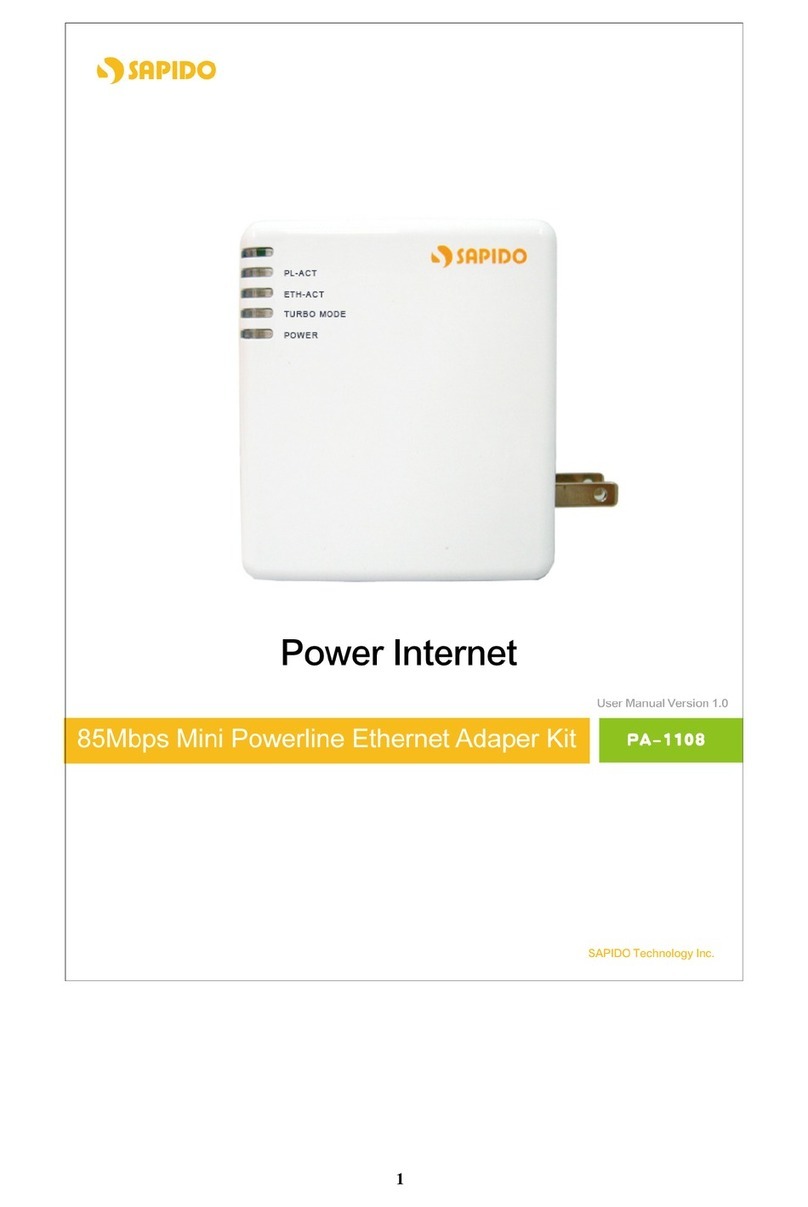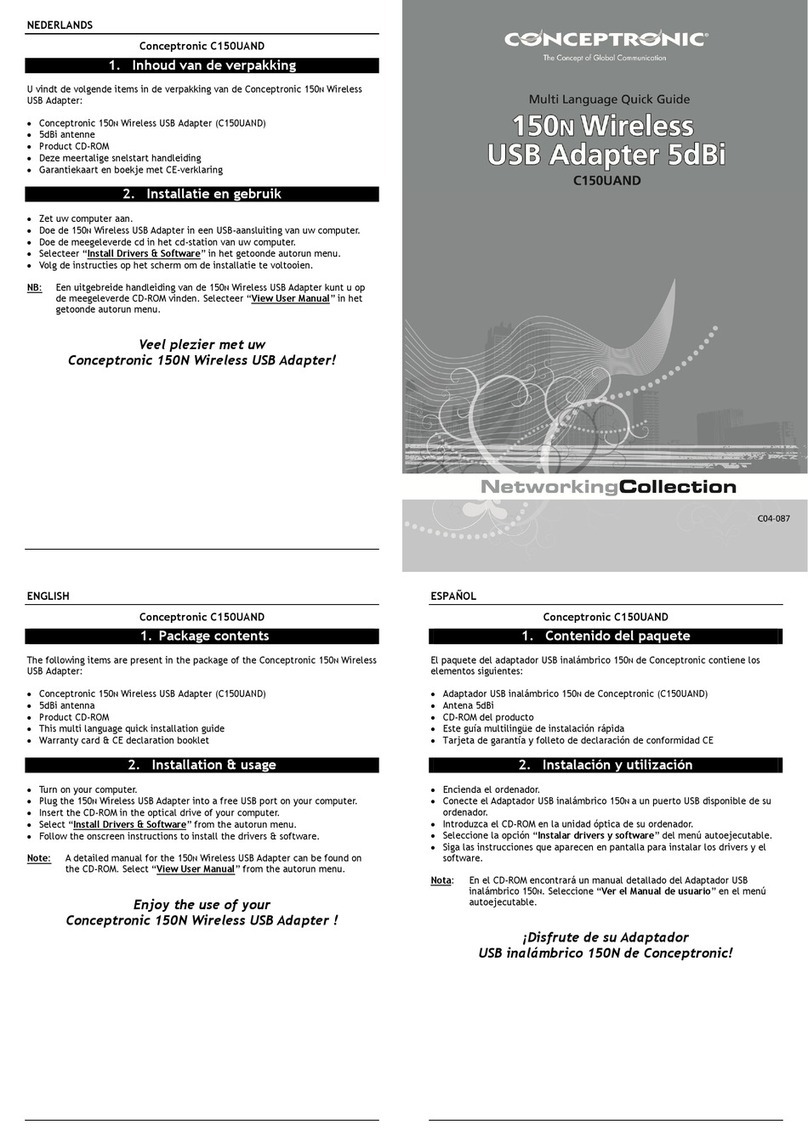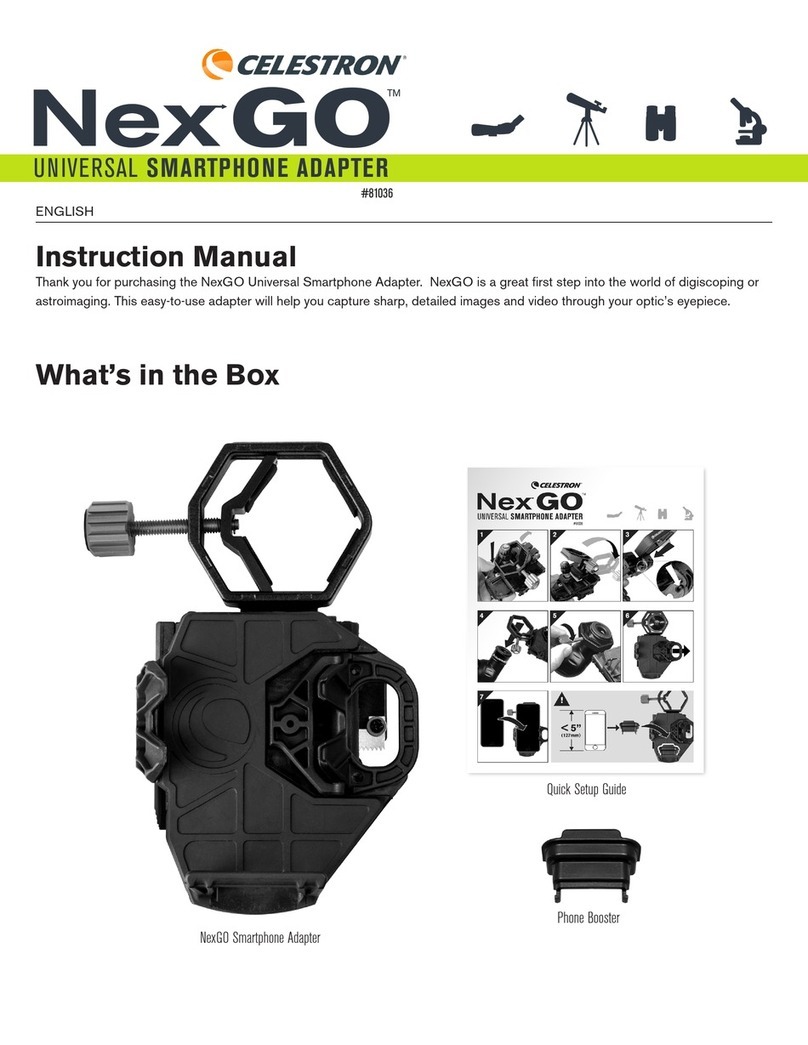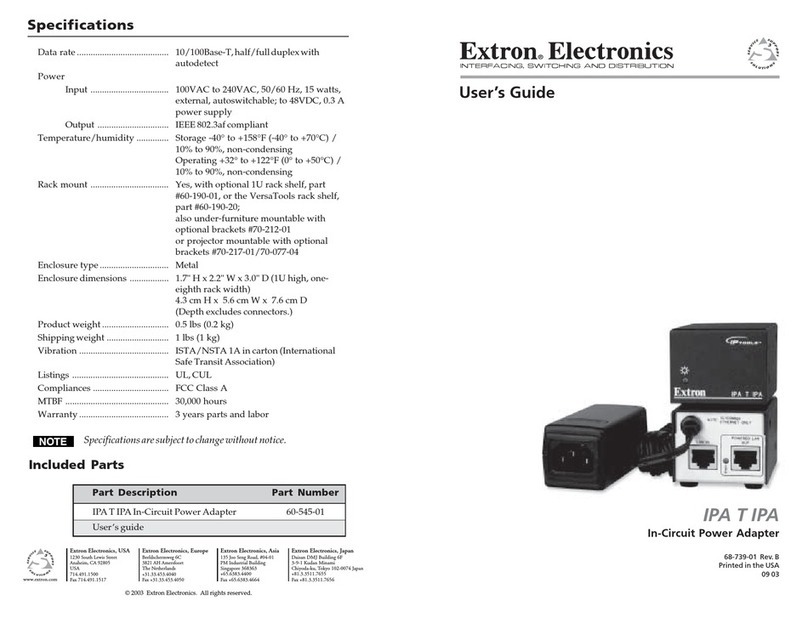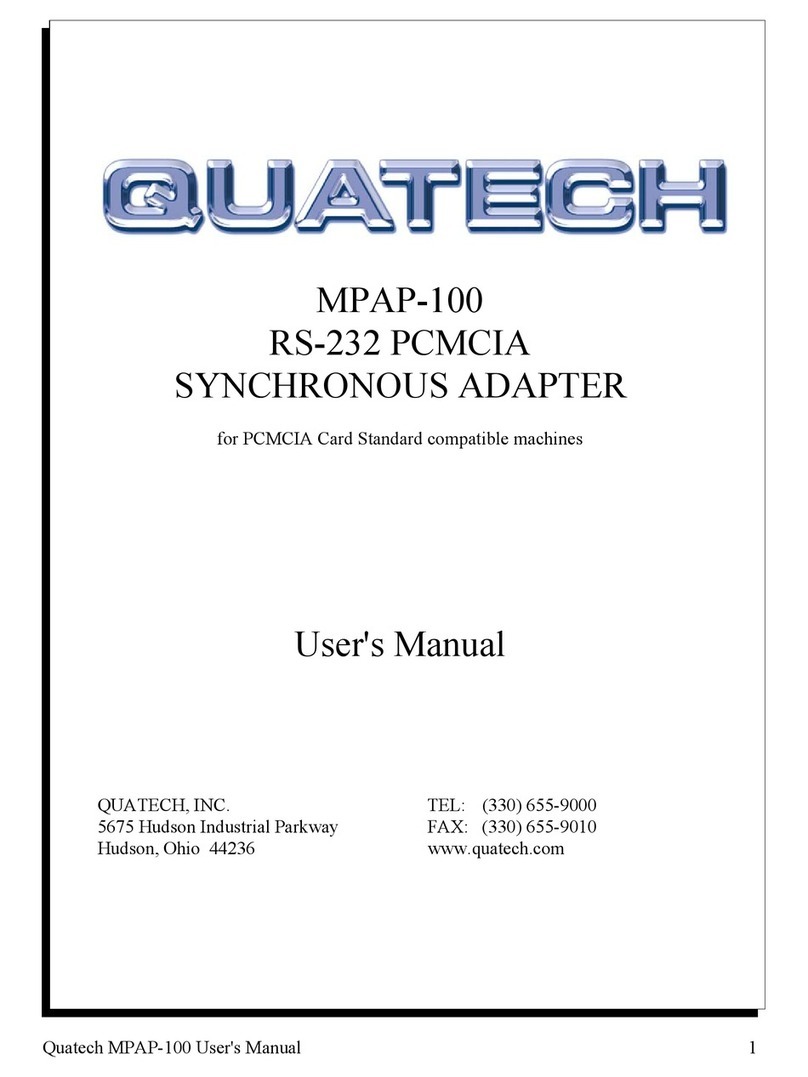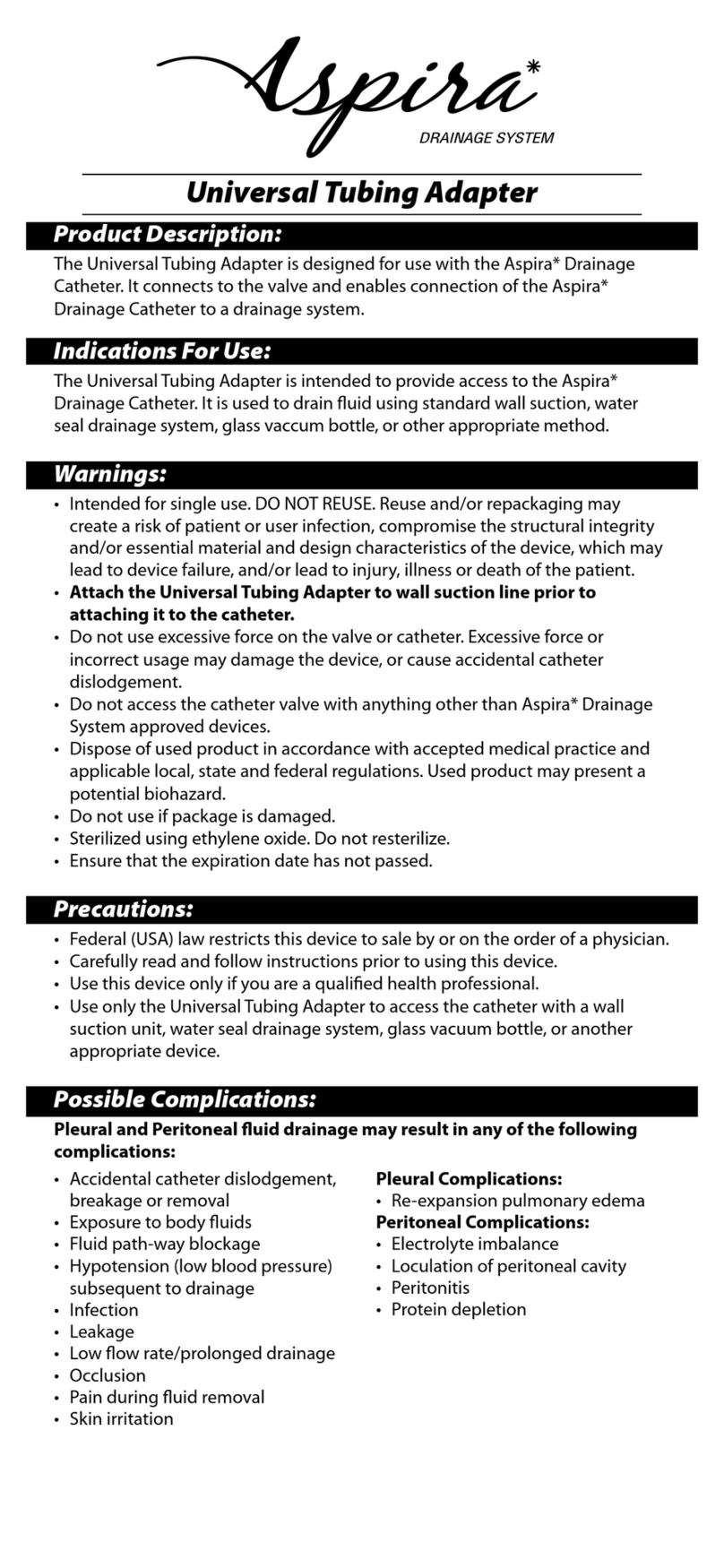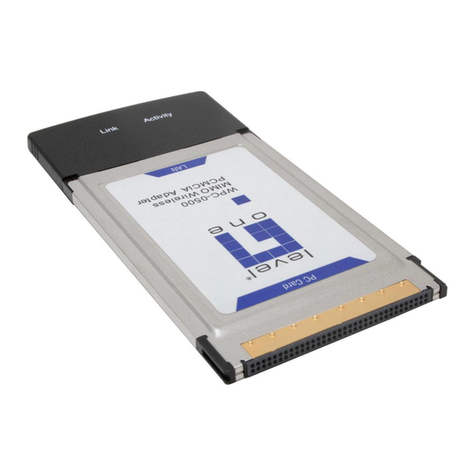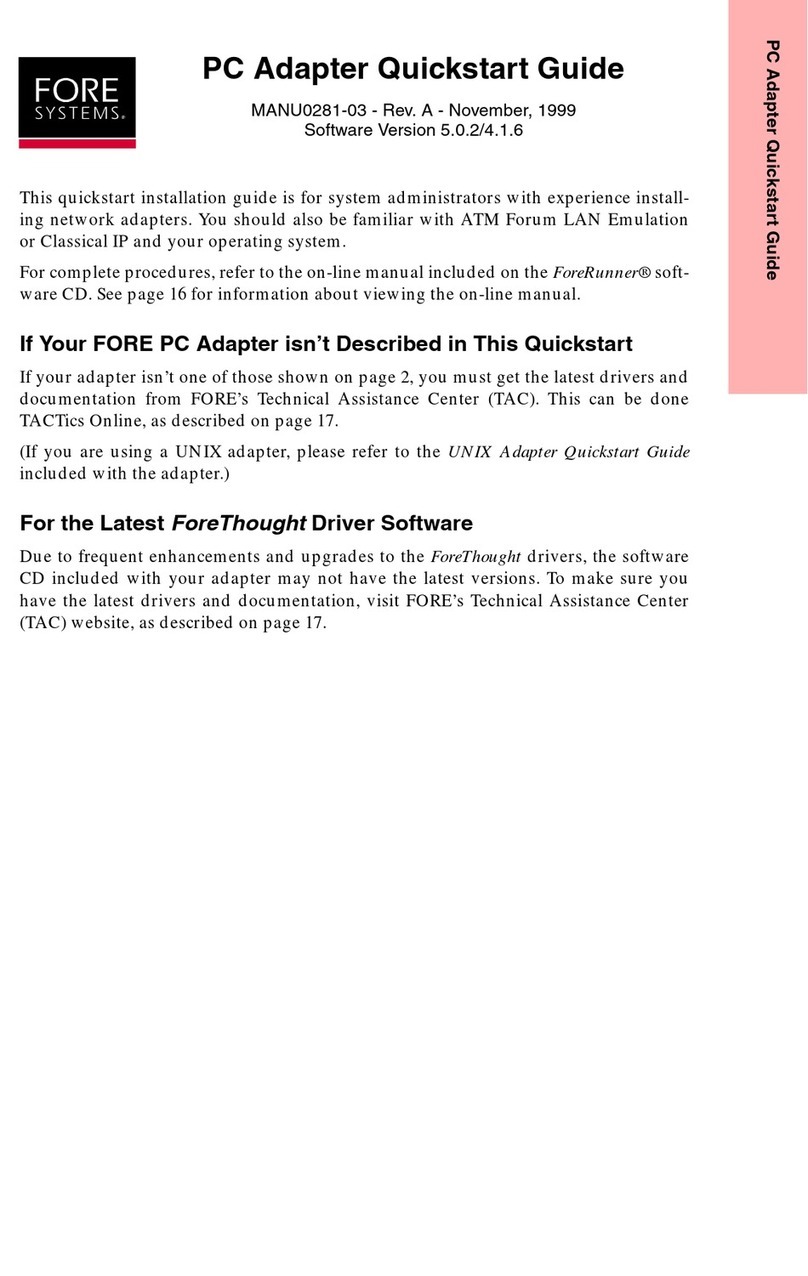Sapido AU-4000 User manual

1User Manual V1.0
Wireless G Adapter
AU-4000/AC-4100/AI-4200
User Manual V1.0

2User Manual V1.0
Table of Content
CHAPTER 1 INSTALLATION
1.1 INSTALLING THE SOFTWARE ……………………………………………… 3
1.1.1 SOFTWARE INSTALLATION FOR AU-4000 ……………………. 4
1.1.2 SOFTWARE INSTALLATION FOR AC-4100 ……………………. 7
1.1.3 SOFTWARE INSTALLATION FOR AI-4200 ……………………. 10
1.2 CONFIGURING YOUR WIRELESS NETWORK (WITH WIRELESS
UTILITY) ………………………………………………………………………… 13
1.3 CONFIGURING YOUR WIRELESS NETWORK (WITH MICROSOFT
ZERO CONFIGURATIONURATION TOOL) …………………………….. 16
1.4 UNSTALLING THE SOFTWARE ……………………………………………. 19
CHAPTER 2 CONFIGURATION OPERATION
2.1 START CONFIGURATION UTILITY ………………………………………. 21
2.2 SITE SURVEY …………………………………………………………………… 22
2.3 ENCRYPTION SETTING [WEP/TKIP/AES] …………………………… 26
2.4 802.1X AUTHENTICATION ………………………………………………… 28
2.5 CA SERVER SETTING ………………………………………………………... 30
2.6 PROFILE PAGE …………………………………………………………………. 31
2.7 LINK STATUS PAGE ………………………………………………………….. 33
2.8 ADVANCE PAGE ……………………………………………………………….. 34
2.9 QOS PAGE ……………………………………………………………………….. 36
2.10 WPS CONFIGURATION PAGE …………………………………………….. 37
2.11 ABOUT PAGE …………………………………………………………………… 40
APPENDIX 1. COUNTRY CHANNEL LIST ………………………………………………. 41

3User Manual V1.0
Chapter 1 Installation
1.1 Installing the Software (support Windows 2000 / XP / Vista)
1. After installing the hardware to your system. You may turn on your system.
2. When Windows is loading, it will pop up a window “Found New Hardware Wizard”.
Click the “Cancel” button.
(For Windows 2000 and XP users)

4User Manual V1.0
1.1.1 Software Installation for AU-4000
1. Insert the provided installation disc into your DVD/CD-ROM drive. The following
window will pop up.
2. Select “AU-4000 Driver”.
3. The setup program should be launched and bring you to Install Shield Wizard
window. Please click on “Yes” to continue.

5User Manual V1.0
4. Windows 98 SE, ME, and 2000 users, please skip here and go to step 5. For
Windows XP users you’ll have two options. Please click on the selection to
choose your requirement, and then click the “Click” button.
5. The software installation should be processed. This may take a few minutes. For
Windows 98 SE users, insert your Windows 98 SE disc when prompting.
6. Once the installation is completed, you will be asked to restart your system
promptly. Click on “Yes” to restart your system (recommended). Otherwise,
click “No” and restart your system later.

6User Manual V1.0
7. Once your system has restarted, you may now configure your wireless network.

7User Manual V1.0
1.1.2 Software Installation for AC-4100
1. Insert the provided installation disc into your DVD/CD-ROM drive. The following
window will pop up.
2. Select “AC-4100 Driver”.
3. The setup program should be launched and bring you to Install Shield Wizard
window. Please click on “Yes” to continue.

8User Manual V1.0
4. For Windows 98 SE, ME, and 2000 users, please skip and go to step 5. For
Windows XP users you’ll have two options. Please click on the selection to
choose your requirement, and then click the “Click” button.
5. When you see this window, please click “Yes” to continue and then the software
installation should be processed. This may take a few minutes. For Windows 98
SE users, insert your Windows 98 SE disc when prompting.

9User Manual V1.0
6. Once the installation is completed, you will be asked to restart your system
promptly. Click on “Yes” to restart your system (recommended). Otherwise,
click “No” and restart your system later.
7. Once your system has restarted, you may now configure your wireless network.

10 User Manual V1.0
1.1.3 Software Installation for AI-4200
1. Insert the provided installation disc into your DVD/CD-ROM drive. The following
window will pop up.
2. Select “AI-4200 Driver”.
3. The setup program should be launched and bring you to Install Shield Wizard
window. Please click on “Yes” to continue.

11 User Manual V1.0
4. For Windows 98 SE, ME, and 2000 users, please skip here and go to step 5. For
Windows XP users you’ll have two options. Please click on the selection to suit
your demand. Once you’ve made your selection, click the “Click” button.
5. The software installation should begin. This may take a few minutes. For
Windows 98 SE users, insert your Windows 98 SE disc when prompted.
6. Once the installation is completed, you will be asked to restart your system
promptly. Click on “Yes” to restart your system (recommended). Otherwise,
click “No” and restart your system another time.
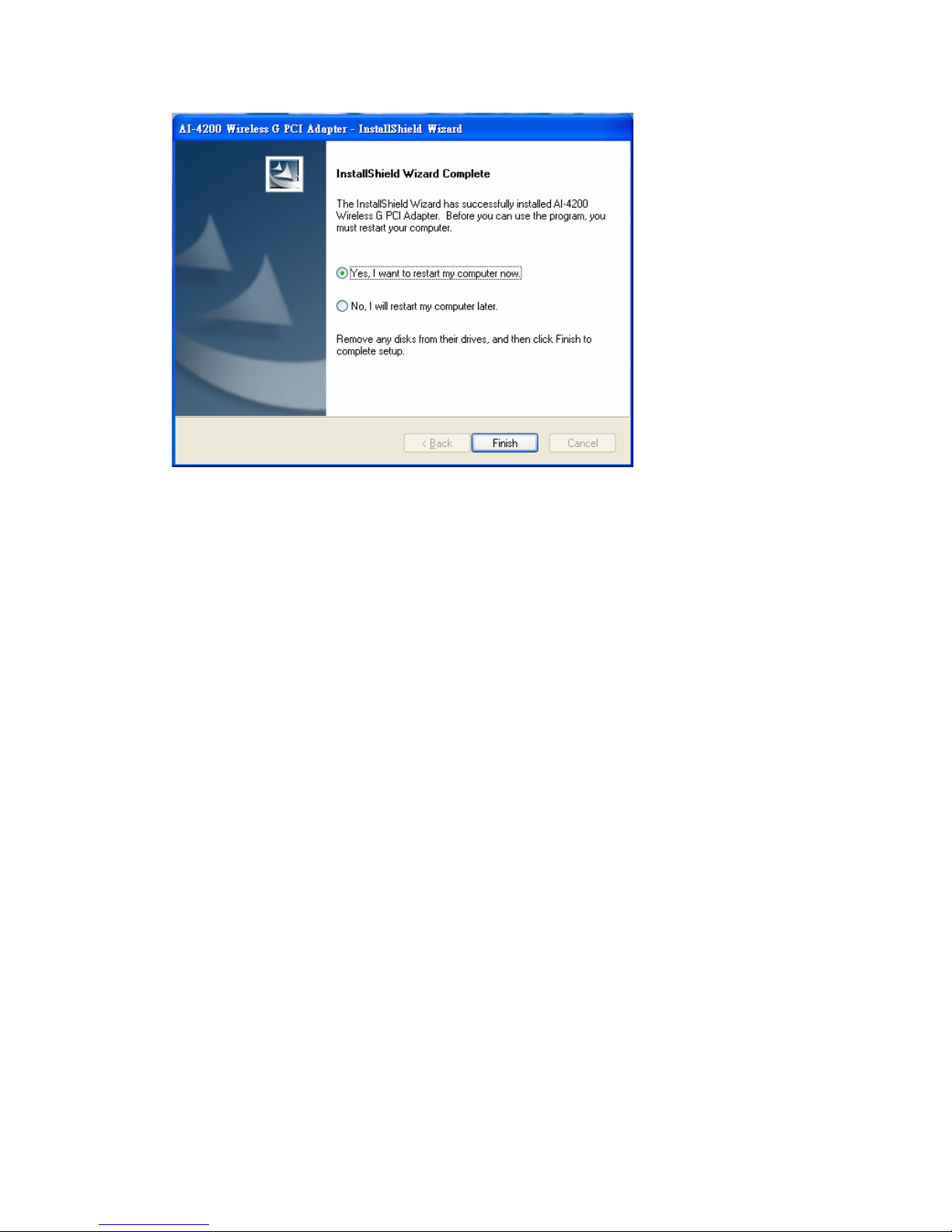
12 User Manual V1.0
7. Once your system has restarted, you may now configure your wireless network.

13 User Manual V1.0
1.2 Configuring Your Wireless Network (With Wireless Utility)
1. Sapido wireless signal icon will be shown in your taskbar, double click on it.
2. It should pup up the utility window. First, click on the “Rescan” button to scan
your area for available wireless network. Once the scan is completed, select the
desired wireless network from the list and click “Add to Profile” button.
4. It should pop up the Profile window. If you do not have any wireless security (WEP,
WPA, WPA2, and etc.) set on your wireless network, simply click the “OK” button
and go to step 6 directly. If you do have wireless securities setting on your wireless
network, then please click on the “Authentication and Security” tab.

14 User Manual V1.0
5. Please set up your wireless securities settings, when completing, click the “OK”
button.
- If you have WEP, typically you only enter your WEP key in Key#1.
- If you have WPA, typically you only enter your WPA key in the WPA
Preshared Key.

15 User Manual V1.0
6. You should now see the profile created, and then select the profile page and click
the Activate button to establish a wireless connection. The green box next to the
profile indicates you have connected and may close the Wireless Utility window
by clicking the“OK” button. Note: We recommend Windows 98 SE and ME users
to restart their system after activating the profile.

16 User Manual V1.0
1.3 Configuring Your Wireless Network (With Microsoft Zero
Configuration Tool)
Warning: Due to security reasons, we strongly recommend updating Windows XP to
service pack 2 and above, if you have not done so. If you do not wish to
update, please use the Wireless UtilityⅠ-by right clicking on the taskbar
icon and selecting“Use Configuration as Configuration Utility”.
1. Right click on the computer with Sapido wireless signal icon in your taskbar.
Click on “Use Zero Configuration as Configuration utility”, and then it will be
changed to “Use Config as Configuration utility”, and now you are using
Windows Local Area Connection to set up the wireless network.
2. Click on Windows wireless connection icon to begin the setup.

17 User Manual V1.0
3. Available wireless network SSID in range will be listed, please choose one
wireless network you would like to connect.
4. If the wireless network has wireless security settings, it will prompt you to type
in the wireless network key. Type in the “wireless Network Key” and retype the
wireless network key in the “Confirm Network Key”. The network key is usually
your WEP key or your WPA-PSK key.

18 User Manual V1.0
5. Once the wireless network is displayed as”Connected”, which means you have
successfully connected to your wireless network.

19 User Manual V1.0
1.4 Uninstalling The Software
1. Click on your start menu. Next go to “Programs” or “All Programs”. Next go to
the folder “AU-4000 USB Adapter”. Next select “Uninstall”.
2. The uninstall window will pop up. Click on “Yes” button.

20 User Manual V1.0
3. The uninstall process should begin and may take a few minutes. Once
completed, click “Yes” to restart your system (recommended). Otherwise, click
“No” to restart your system later.
This manual suits for next models
2
Table of contents
Other Sapido Adapter manuals
Popular Adapter manuals by other brands

TP-Link
TP-Link UB400 installation guide

NexusLink
NexusLink GPL-1200WN-KIT Quick install guide

D-Link
D-Link DWA-525 user manual
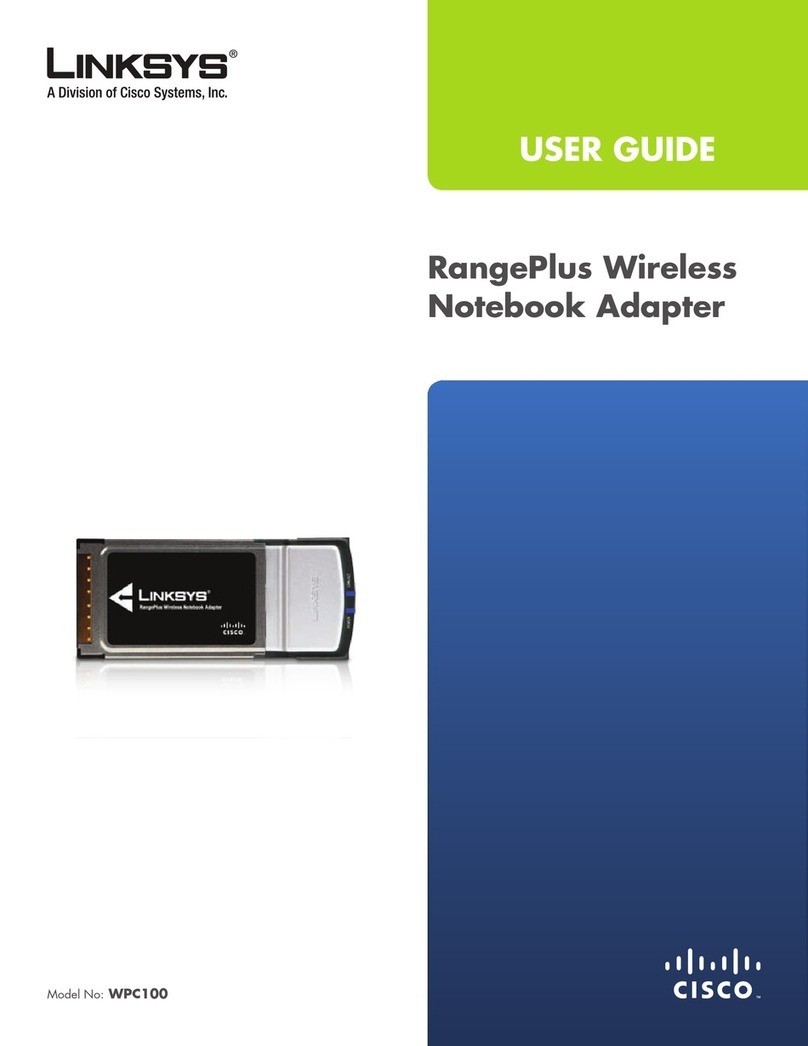
Linksys
Linksys WPC100 - Rangeplus Wireless G Pc Card user guide
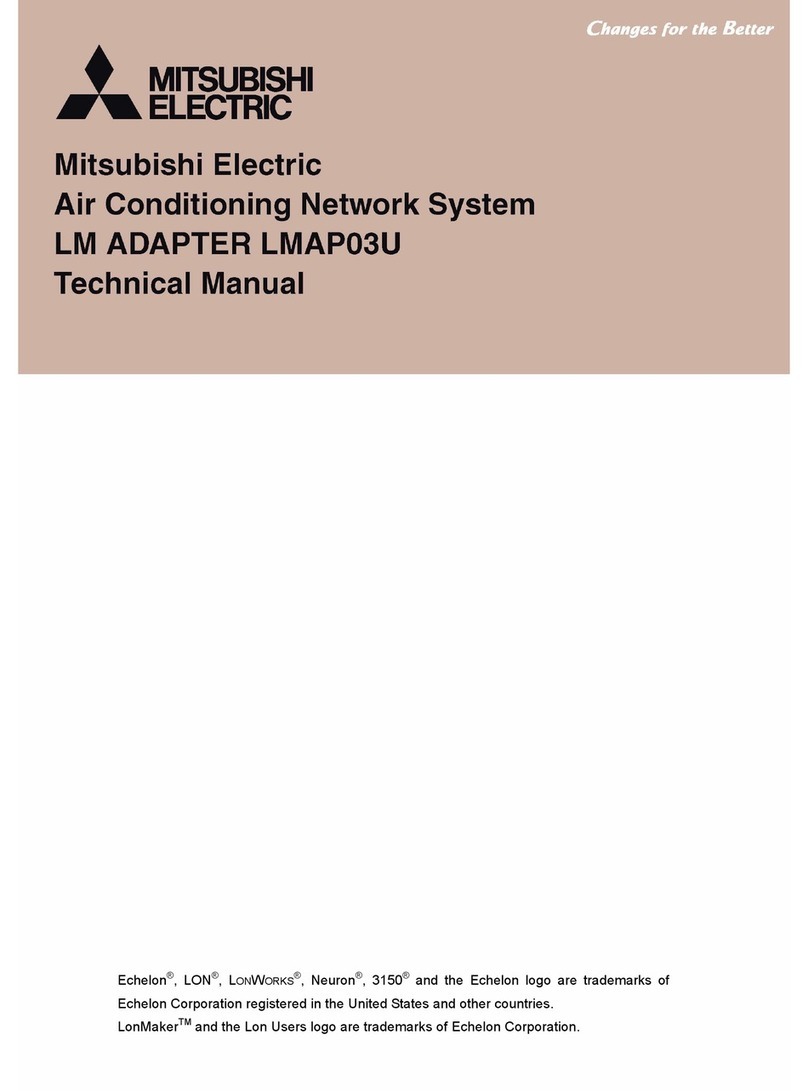
Mitsubishi Electric
Mitsubishi Electric LMAP03U Technical manual
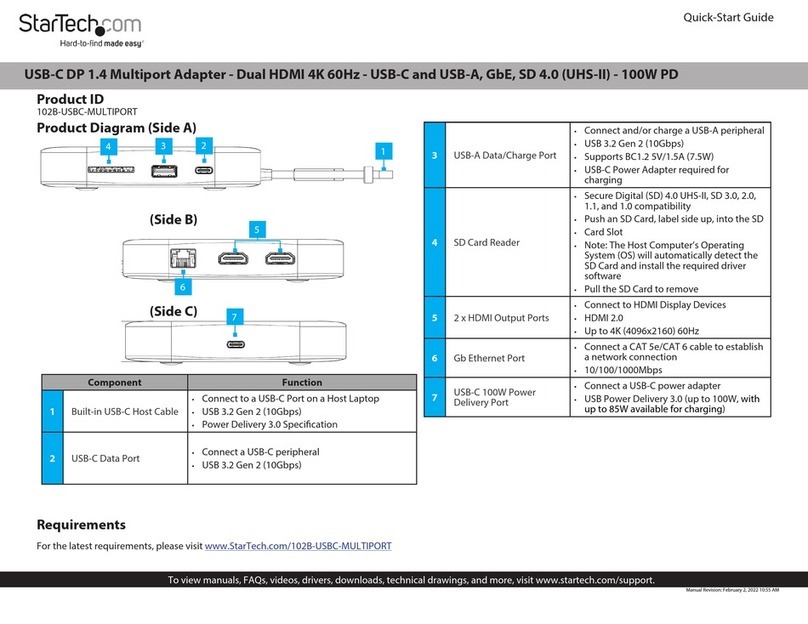
StarTech.com
StarTech.com 102B-USBC-MULTIPORT quick start guide