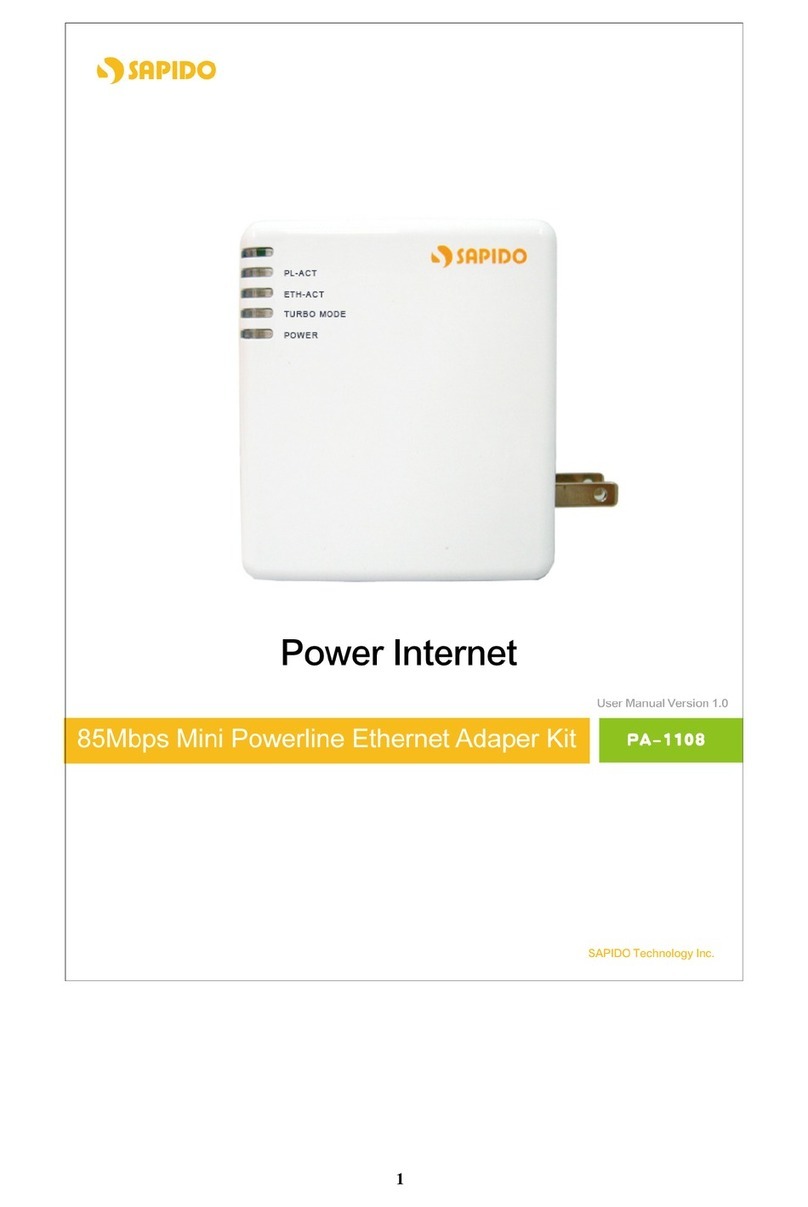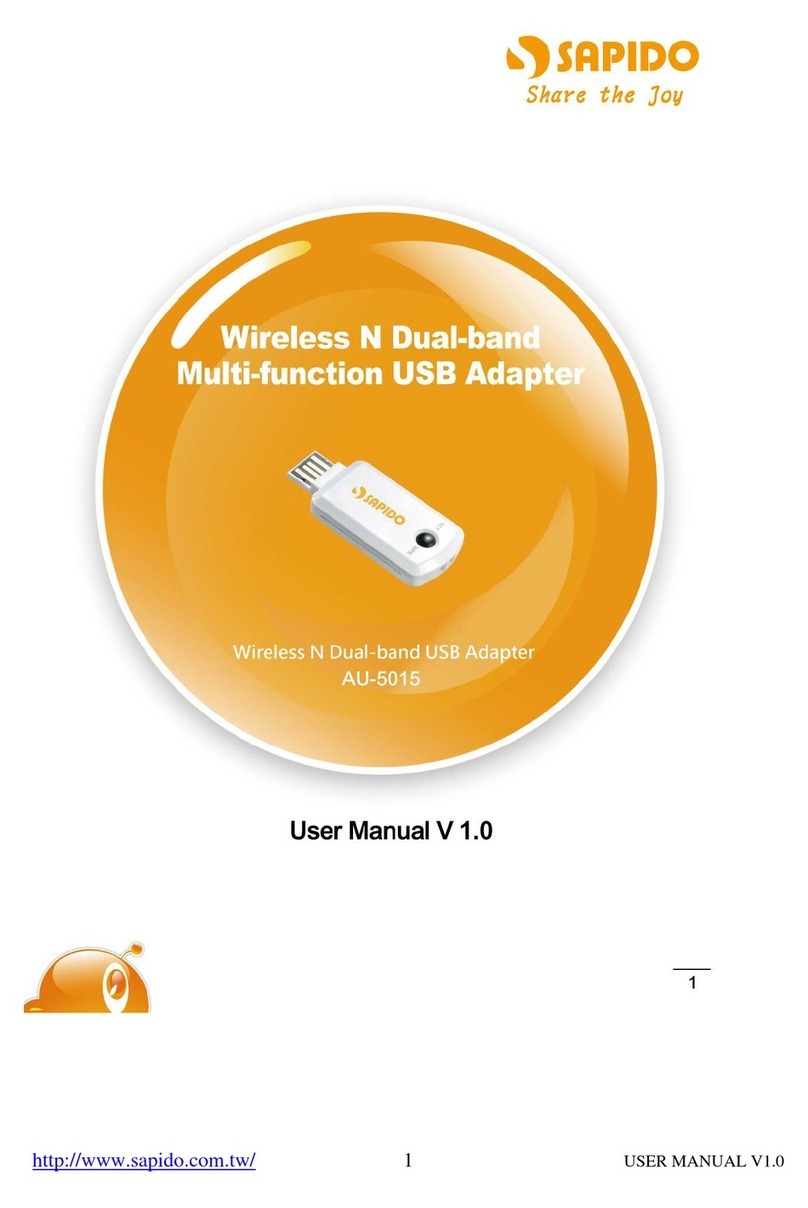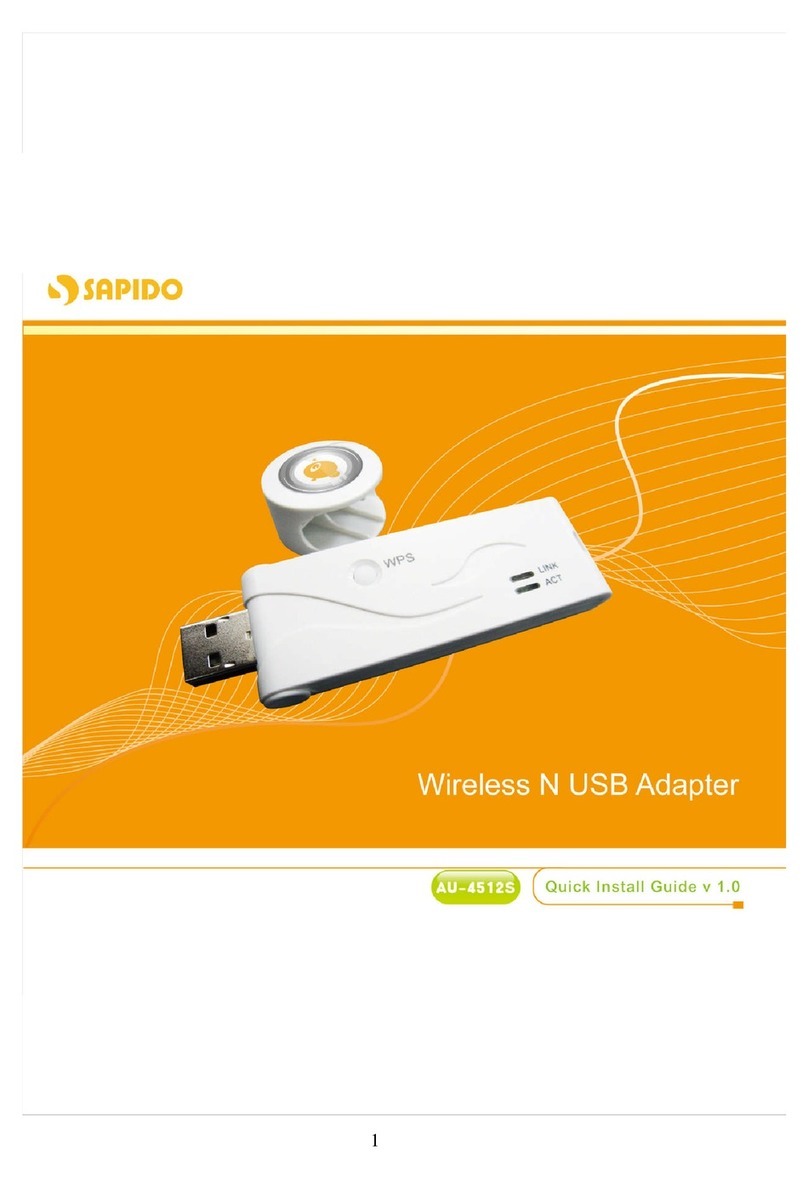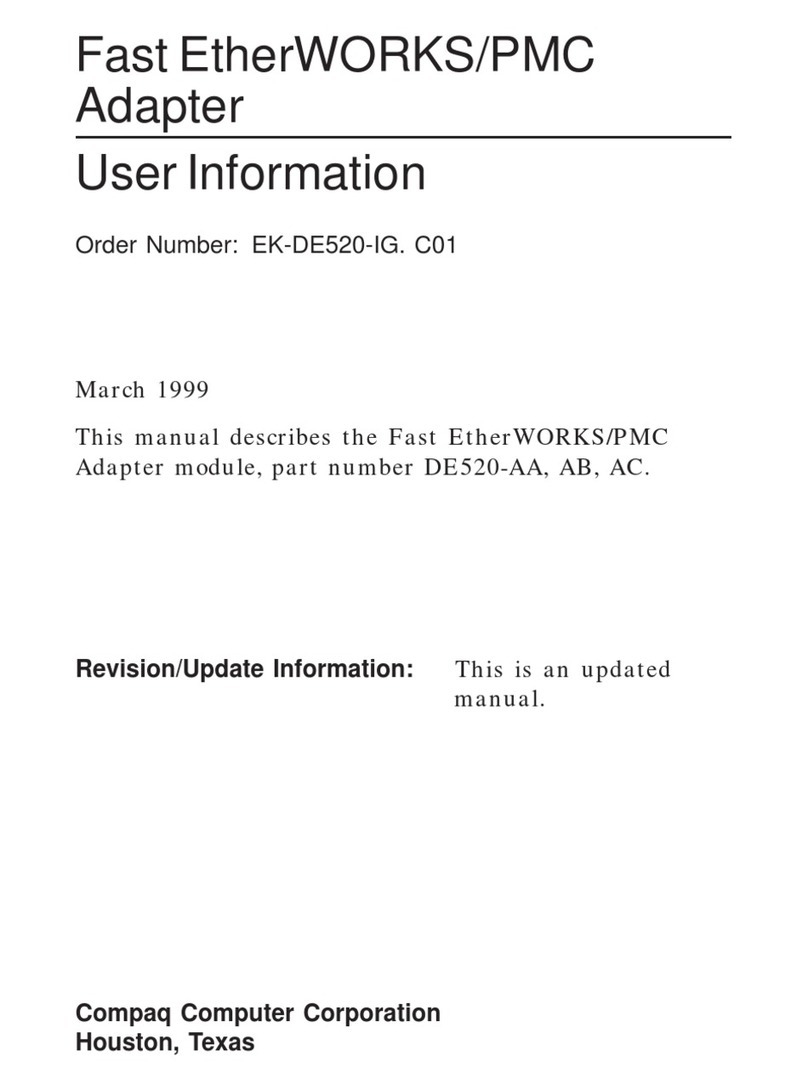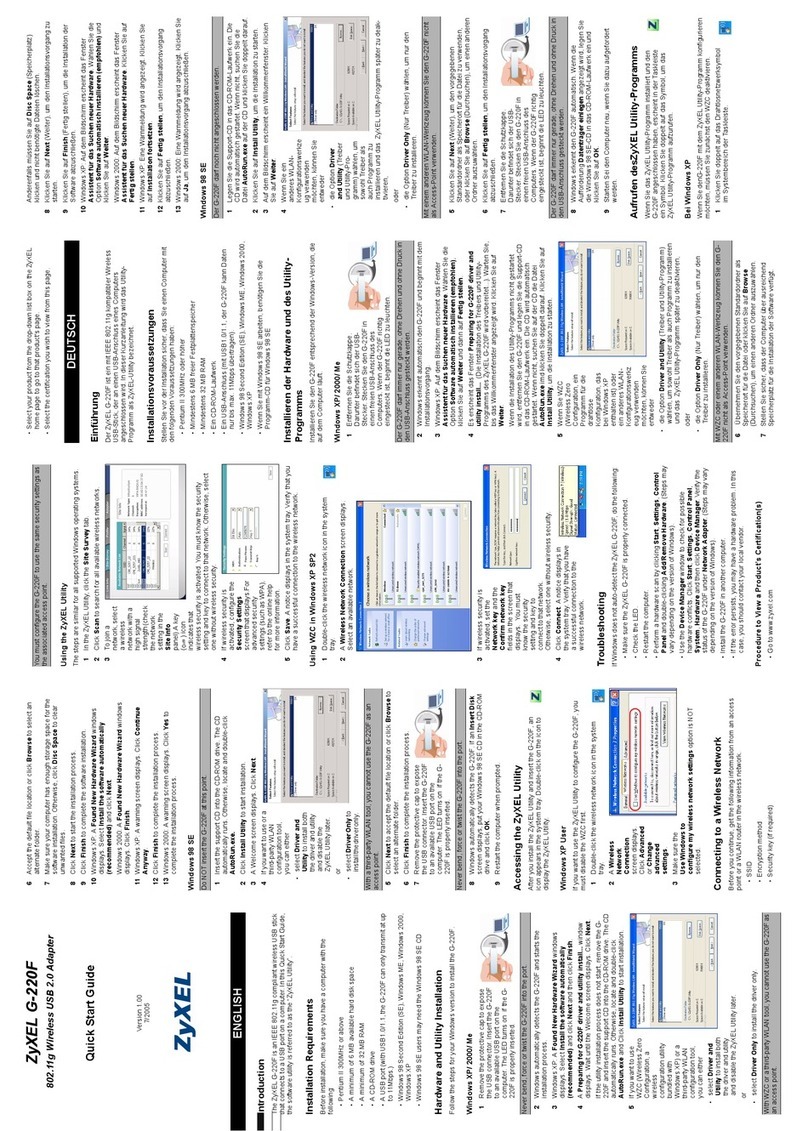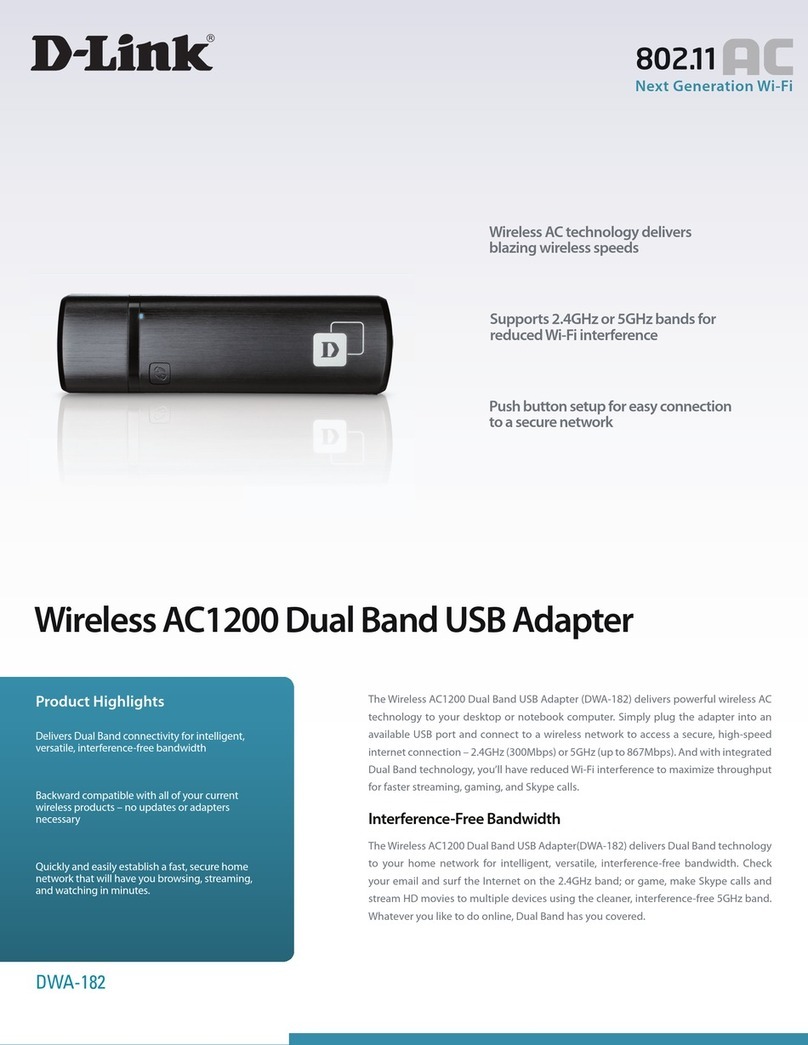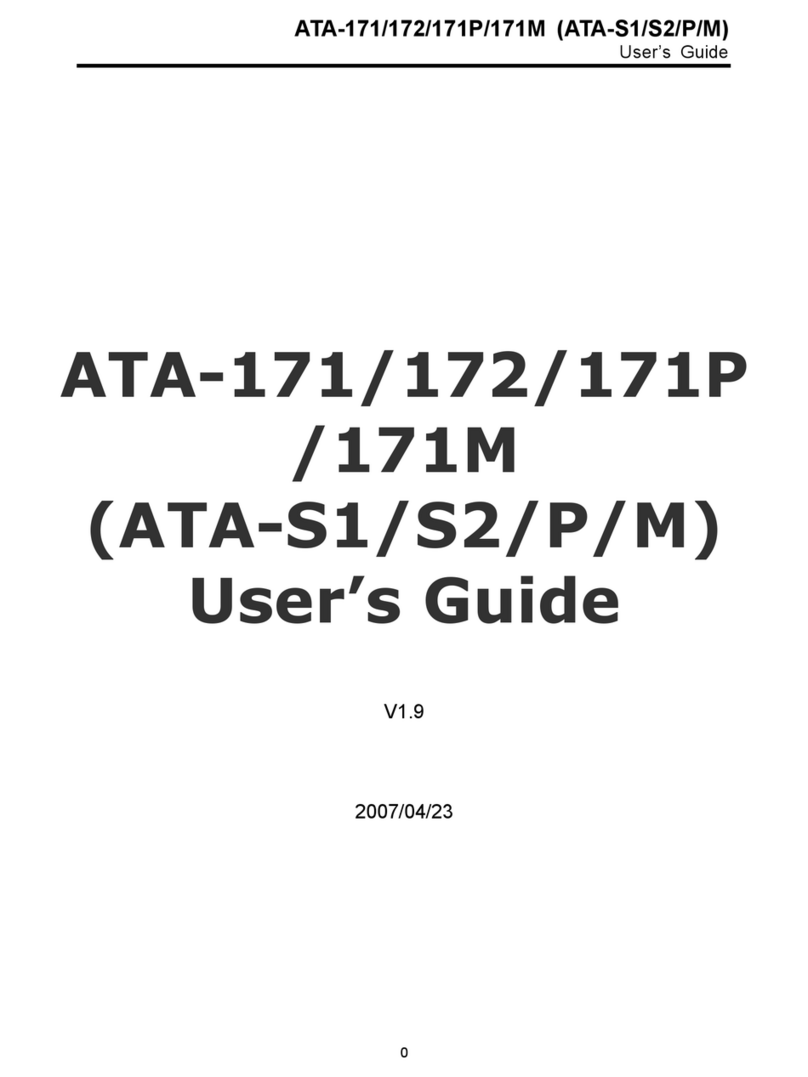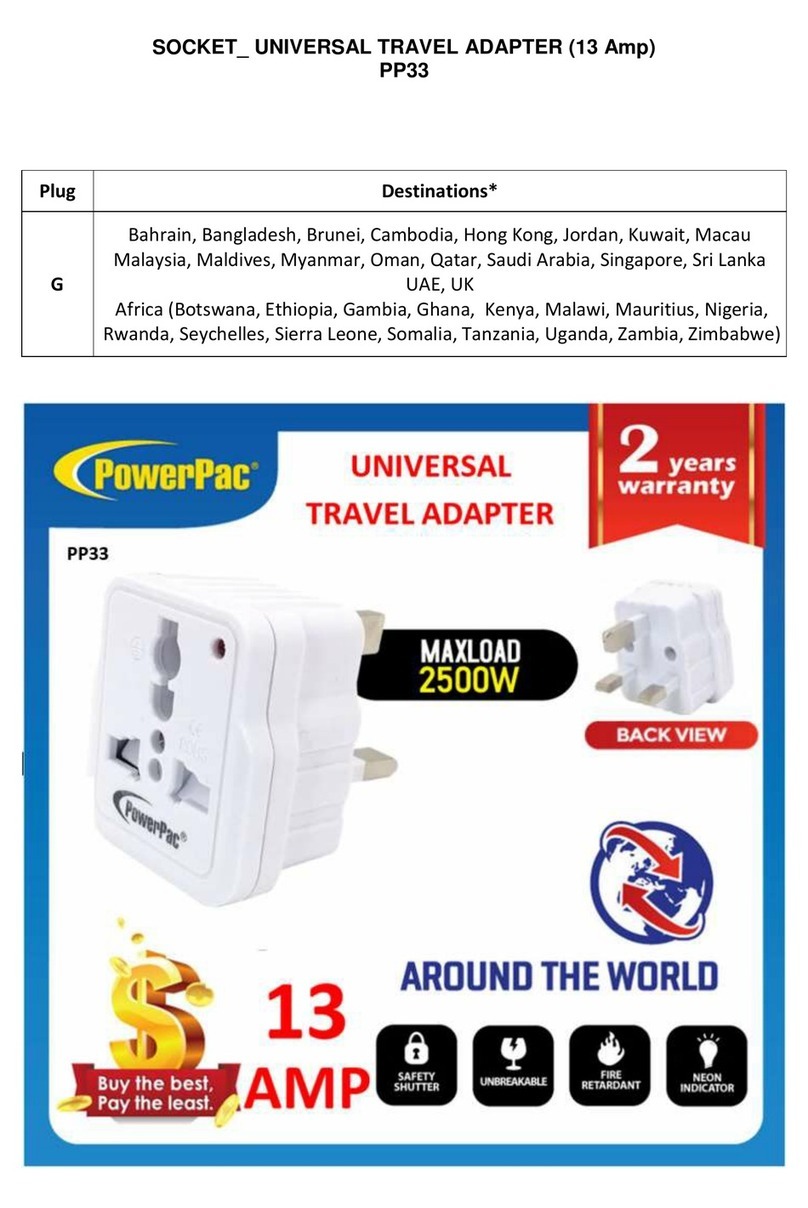Sapido Range Plus User manual

1

2
FCC Statement
Federal Communication Commission Interference Statement This equipment has been
tested and found to comply with the limits for a Class B digital device, pursuant to Part 15
of the FCC Rules.
These limits are designed to provide reasonable protection against harmful interference
in a residential installation. This equipment generates, uses and can radiate radio
frequency energy and, if not installed and used in accordance with the instructions, may
cause harmful interference to radio communications. However, there is no guarantee
that interference will not occur in a particular installation. If this equipment does cause
harmful interference to radio or television reception, which can be determined by turning
the equipment off and on, the user is encouraged to try to correct the interference by one
of the following measures:
Reorient or relocate the receiving antenna.
Increase the separation between the equipment and receiver.
Connect the equipment into an outlet on a circuit different from that to which the
receiver is connected.
Consult the dealer or an experienced radio/TV technician for help.
FCC Caution
1. The device complies with Part 15 of the FCC rules. Operation is subject to the
following conditions:
2. This device may not cause harmful interference, and this device must accept any
interference received, including interference that may cause undesired operation.
3. FCC RF Radiation Exposure Statement: The equipment complies with FCC RF
radiation exposure limits set forth for an uncontrolled environment. This equipment
should be installed and operated with a minimum distance of 20 centimeters
between the radiator and your body.
4. This Transmitter must not be co-located or operating in conjunction with any other
antenna or transmitter.
5. Changes or modifications to this unit not expressly approved by the party
responsible for compliance could void the user authority to operate the equipment.
IMPORTANT NOTE
FCC Radiation Exposure Statement:
This equipment complies with FCC radiation exposure limits set forth for an uncontrolled
environment. This equipment should be installed and operated with minimum
distance20cm between the radiator & your body.

3
CE Mark Warning
This is a class B product. In a domestic environment, this product may cause radio interference,
in which case the user may be required to take adequate measures.
National Restrictions
Frequency range - 2400.0 - 2483.5 MHz
Country Country Reason/remark
Bulgaria none General authorization required for outdoor use
and public service.
France Outdoor use limited to 10
mW e.i.r.p. within the
band 2454-2483.5 MHz
Military Radiolocation use. Refarming of the 2.4
GHz band has been ongoing in recent years to
allow current relaxed regulation. Full
implementation planned 2012.
Italy none If used outside of own premises, general
authorization is required.
Luxembourg none General authorization required for network and
service supply (not for spectrum).
Norway Implemented This subsection does not apply for the
geographical area within a radius of 20 km from
the centre of Ny-Ålesund.
Russian
Federation none Only for indoor applications.
Note: Please don’t use the product outdoors in France
CE Statement of Conformity
Our product has been tested in typical configuration by Ecom Sertech Corp and was found to
comply with the essential requirement of "Council Directive on the Approximation of the Laws of
the Member Sates relating to Electromagnetic Compatibility" (89/336/EEC; 92/31/EEC;
93/68/EEC). The Declaration of Conformity can be found at the Sapido regional website.
www.sapidotech.de
CE Information of Disposal
The electric and electronic equipment or unit which is labeled with crossed-out wheeled bin may
not be disposed of with household waste. This mark is based on European Directive 2002/96/EC
(for Waste Electric and Electronic Equipment=WEEE).
Please take it to the designated collection facilities. We will ensure the proper recycling, reuse
and other forms of recovery of WEEE. WEEE has the potential effects on the environment and
human health as a result of the presence of hazardous substances. You can contribute to
eliminate these effects by your cooperation.

4
User Guide of AU-4612
Installing the software of AU-4612 ....................................................... 5
Access Point Mode ......................................................................................13
Configuring your wireless network with Microsoft Zero
Configuration Tool) .................................................................................... 17
Wi-Fi Protect Setup WPS) ......................................................................19
Pin Input Config PIN)...................................................................................... 20
Push Button PBC) .............................................................................................. 24
Disable Adapter ...........................................................................................27
Uninstalling the software.........................................................................28
Wireless Zero Configuration Troubleshooting .................................30

5
Installing the software of AU-4612
Step 1.
When installation CD-ROM starts, following language selection menu will appear and
please select the preferred Language to begin with.
Step 2.
To run the etup Wizard, please select “Driver” on the main menu.

6
Step 3.
The setup program will install the driver and utility to your computer. Please click
“Next” button to continue.
Step 4.
The setup program is ready to begin installation. Please click the “Install” button.
Step 5.

7
The software installation should begin. This may take a few minutes.
Step 6.
Once the installation complete, click “Yes” to restart your computer (recommended).
Otherwise, click “No” to restart your computer later.

8
Step 7.
Once the installation complete, you may now configure your wireless network.

9
Configuring your wireless network (with AU-4612 Wireless Utility)
1. Windows XP users, if you choose “Microsoft Zero Configuration Tool” during the
software installation, please skip to page 16.
2. Double click the wireless signal icon on your computer taskbar or the shortcut icon
on the desktop.
3. From AU-4612 Wireless Utility (General tab), it shows the default wireless network
that APIDO Wireless U B adapter is connecting to.
4. Click “Available Network” tab to enter the available wireless network setting. Click

10
“Refresh” button to survey the available wireless networks. Once the site survey
completes, select the desired wireless network from the list and double click it or
have it added to Profile (Add to Profile button).
5. Next, in Wireless Network Properties, if the wireless network you connect to is
without wireless security key (WEP, WPA, WPA2, and etc.), just simply click “OK”

11
button and skip to step 7.
You will be requested to complete wireless security configuration if the connected
wireless network is secured.
6. Wireless network security section: Please select the Network Authentication and
Data encryption to set the encryption type.

12
- For wireless network security in WEP, just select WEP from network
authentication and input its key in network key blank.
- For wireless network security in WPA-P K or WPA2-P K, please select WPA-P K
or WPA2-P K in network authentication and input network key accordingly.
- For 802.1x network security, please select the same network authentication
(802.1x) and input its network key.
7. After finishing wireless network security section, please go back to “General” page
to check the wireless network status. Once the wireless network is connected
successfully, the Network Address will indicate AU-4612 IP address assigned from

13
DHCP server.
8. In the “Profile” page, you can check the added profiles from the available wireless
networks. You may remove, edit, duplicate or set default from these profiles.
Access Point Mode
To switch from tation mode to Access Point mode.

14
Access Point Mode can share your network to others. In IC panel users can select
which network to be shared.

15
1. Network Name
Give a ID to shared network.
2. Channel
elect a channel for shared network.
3. Network Authentication
elect authentication type for shared network.
4. Data encryption
elect to enable/disable data encryption.
5. Network Key
etup network key for shared network.
Click the network key and configure the network security. Then, click the “close” when
finished.

16
After setting finished, wireless utility page will show the available networks.

17
Configuring your wireless network with Microsoft Zero Configuration
Tool)
Warning: Due to security reasons, we strongly recommend updating your Windows XP
to service pack 2 or above. If you do not want to update your XP system,
please follow the following steps to switch the configuration tool from
AU-4612 Wireless Utility to Microsoft Zero configuration tool.
1. Please open AU-4612 Wireless Utility and enable “Windows Zero Config”. After
enabling this function, “Windows Zero Config” will pop out a message and just click
“OK” to continue.

18
2. Once Microsoft Zero Configuration Tool is enabled, Wireless Utility is disabled.

19
Wi-Fi Protect Setup WPS)
WP is an easy and secure setup solution for Wi-Fi network. Please click the Wi-Fi

20
Protect etup tab. AU-4612 provides two WP methods to complete network security:
PIN (Pin Input Config) and PBC (Push Button Config)
Pin Input Config PIN)
1. Click “Pin Input Config (PIN)” button. If you want to connect to a specific AP, please
click “Yes”. Or click “No” to continue and skip to step3.
This manual suits for next models
1
Table of contents
Other Sapido Adapter manuals
Popular Adapter manuals by other brands
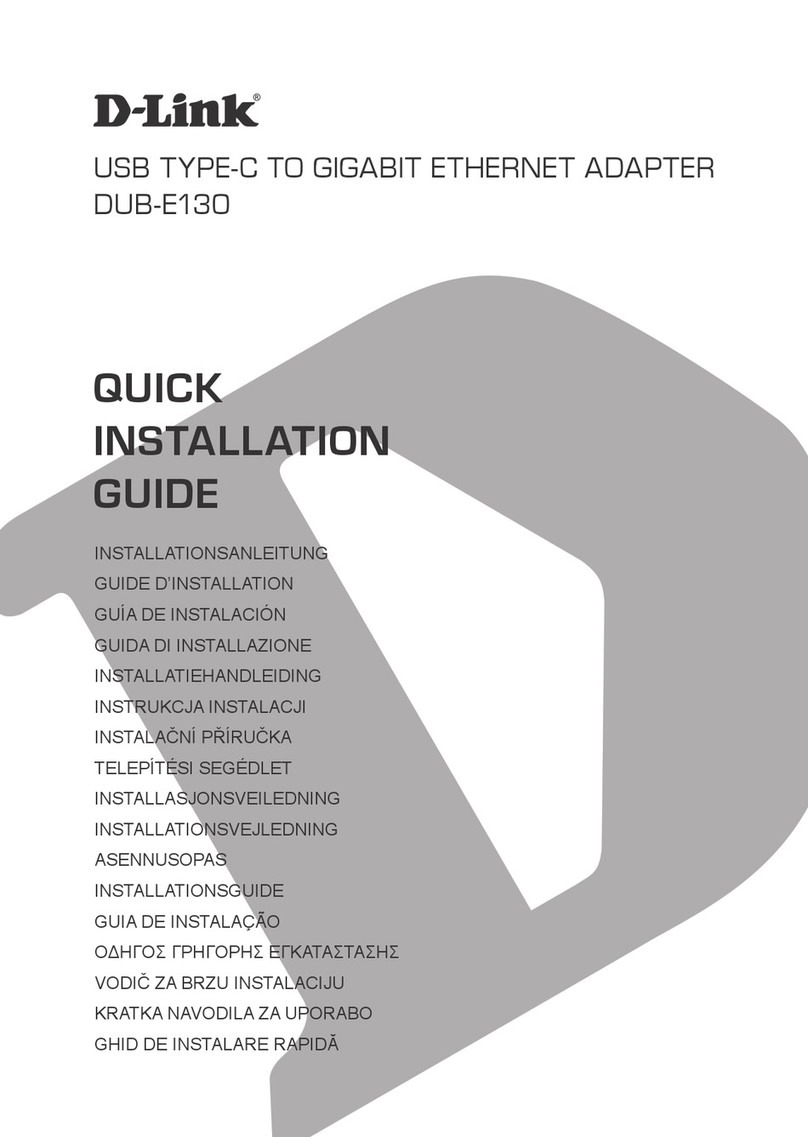
D-Link
D-Link DUB-E130 Quick installation guide

Insignia
Insignia NS-PG95503 Quick setup guide
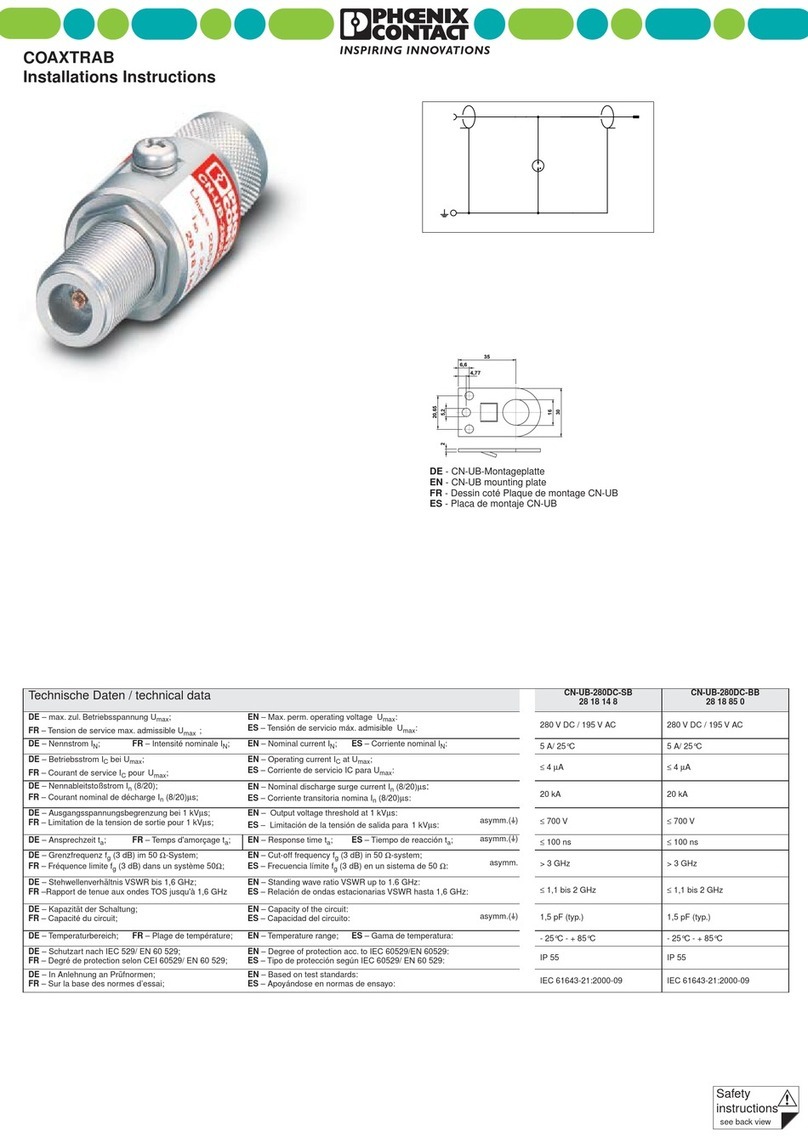
Phoenix Contact
Phoenix Contact COAXTRAB installation instructions

Sony
Sony DC-V700 operating instructions

Bosch
Bosch EasyControl User's installation and operation manual
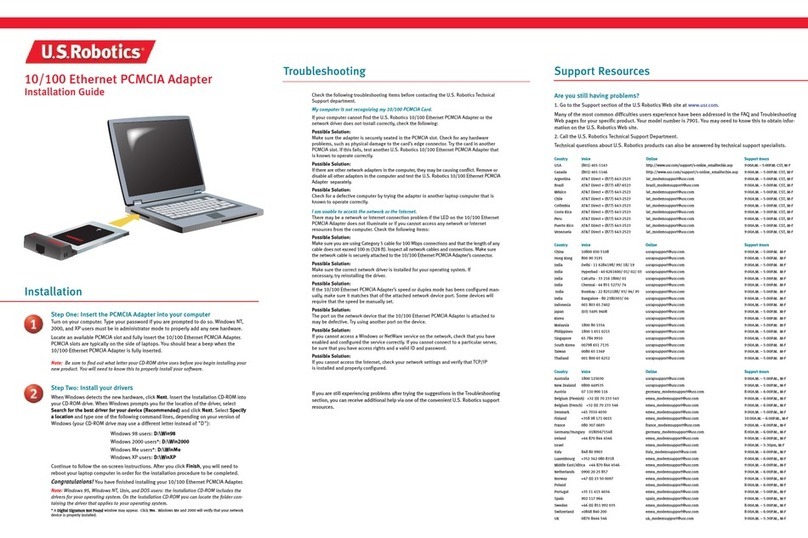
US Robotics
US Robotics USR997901 installation guide