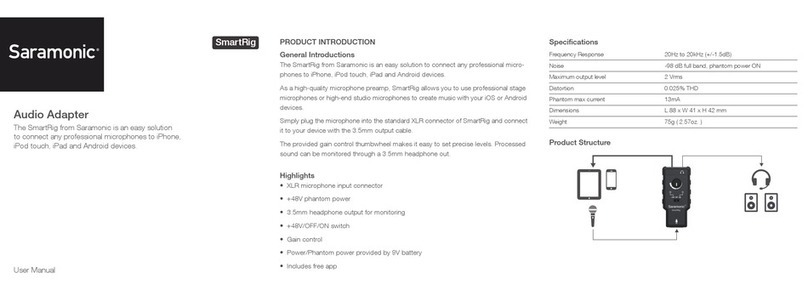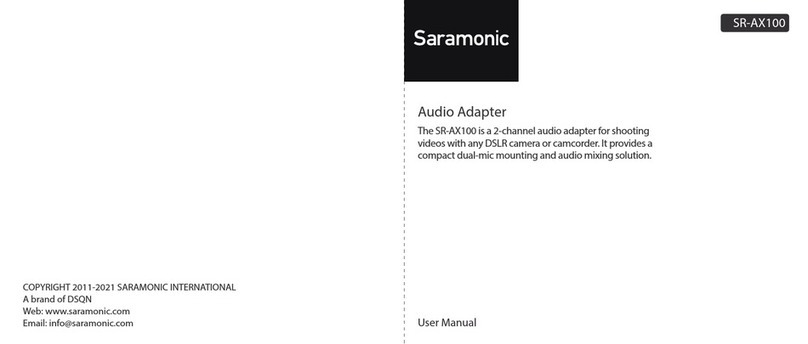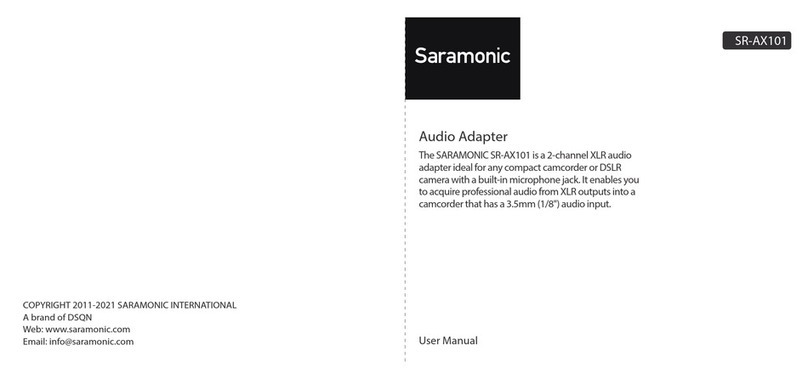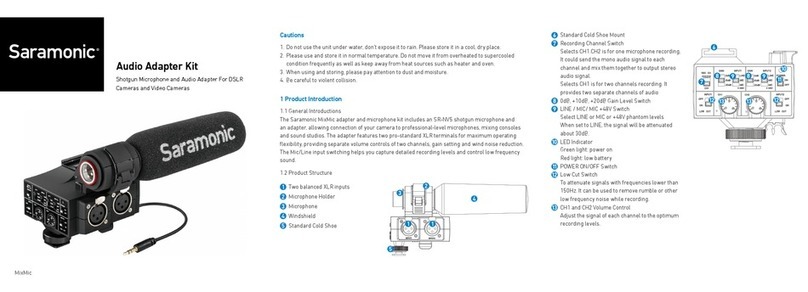1.4 Specications d) Set the LINE/MIC switch.
When using microphones and wireless systems, set to MIC for microphone.
When using other audio devices, set to LINE for Line.
e) Set the M/S switch.
When using one channel, switch to M for mono.
When using two channels, switch to S for stereo.
f) Set the GND1/GND2 switch
Set the ground switch to GND1 initially. When recording, if there are some
odd noises from ground loop, you could switch it to GND2. Please switch it
exibly to the side with a better sound quality.
g) In case of any distortion, you should initially set the LEFT and RIGHT trim
controls fully clockwise. When test recording, you could adjust the knobs
exibly to get the the optimum signal levels.
h) If your camera has a headphone jack, you can plug an earphone into the
headphone terminal on the camera to monitor the audio. Please make sure
that both channels can be heard and adjust the trim controls if any
distortion.
Input Level MIC:-35 dBu LINE:-10 - +4 dBu
Output Level General Mic Levels
Frequency Response 10Hz to 100kHz (+/-1.5 dB)
Dimensions 87 (L) x 80(W) x 52(H) mm
Weight 191g (6.7oz.)
2 Quick Start Guide
a) Attach the SR-AX101 to the base of the camera. Spin counter-clockwise to
tighten up the adapter with the camera. Mount the adapter to a tripod with
the tripod socket on the bottom of the adapter.
b) Connect the supplied signal transmission line from the output jack(OUT) of
adapter to the MIC input of camera. If there is a MIC / Line switch on the
camera, select it to MIC.
Note: Please switch o the AGC function of your camera if possible.
c) Connect balanced XLR microphones, wireless mics or other audio sources
to the LEFT and RIGHT XLR or AUX inputs on the SR-AX101.