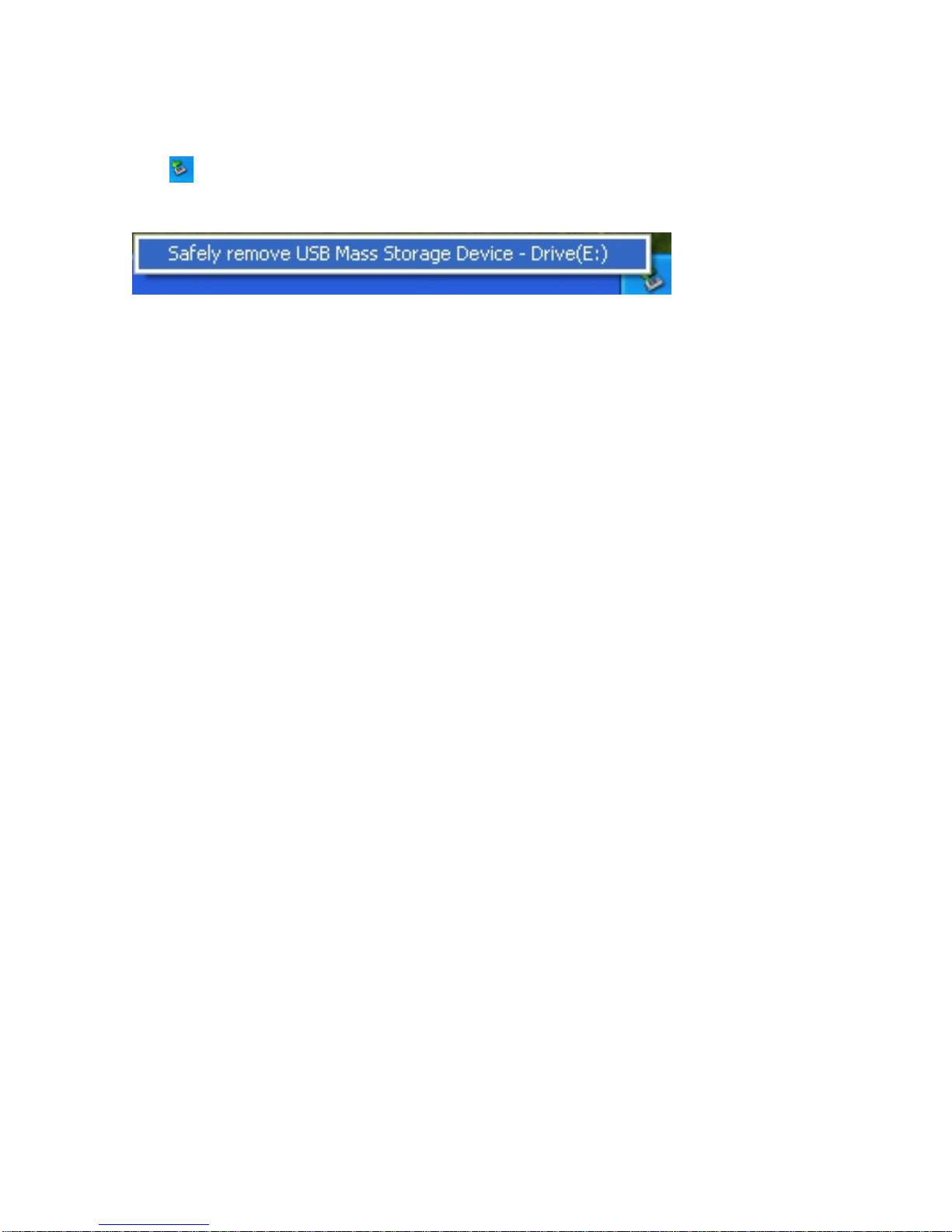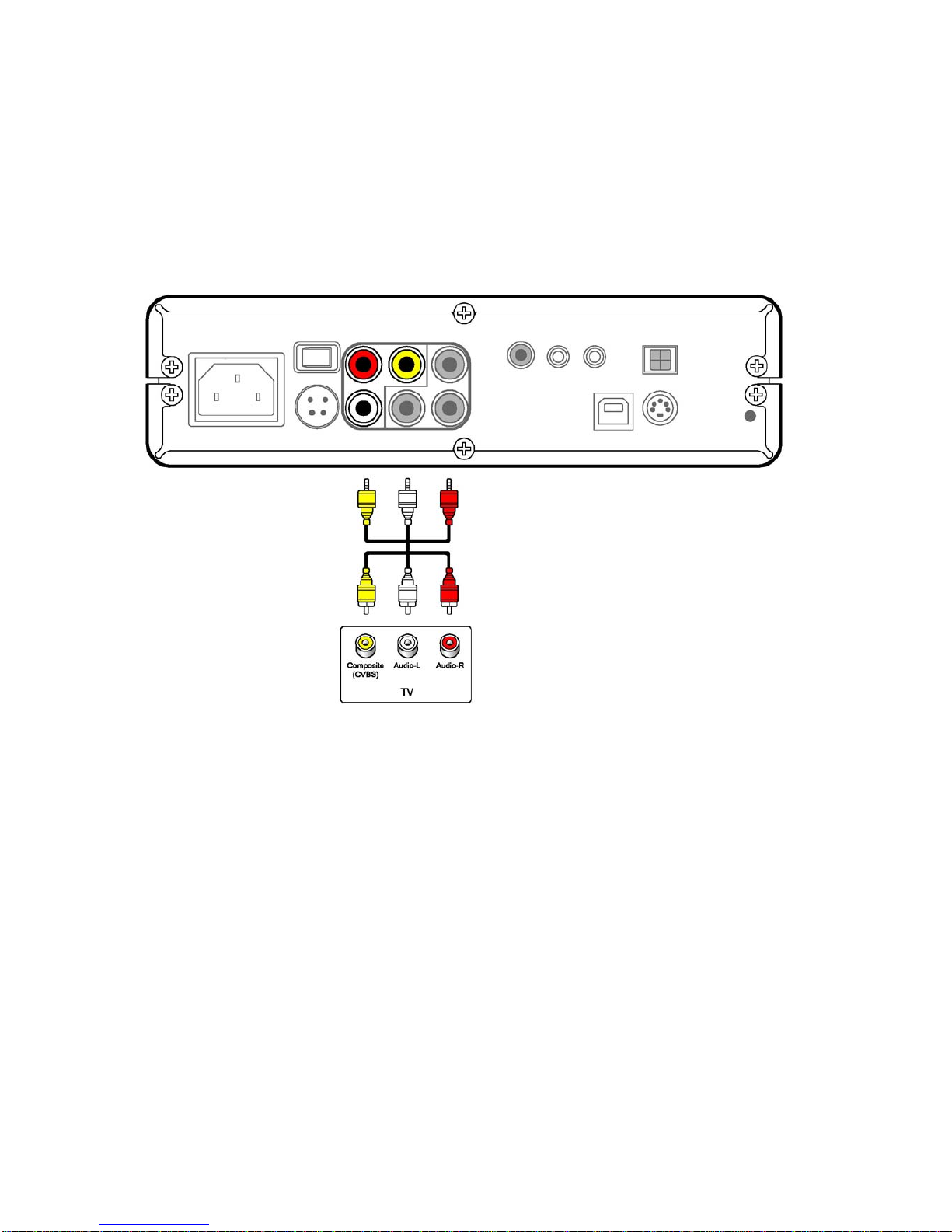9
icon ( ) in task bar and click the left mouse button.
2. Select “Safely Remove USB Mass Storage Device” as shown below.
9.2 Windows 98/98SE
You need to install a driver on Windows 98/98SE.
⊙Driver Installation
1. Execute the “/Windows/USB/Setup.exe” from provided CD.
2. Press “next” on installation wizard.
3. Click “completion” from confirmation window. Now the Driver installation is completed.
4. Connect AC power cable.
5. Push “ON/OFF” switch on the back side of AivX.
6. If you connect AivX to PC using USB cable, new removable drive will be created in “My Computer”.
Now you may use the drive.
★Caution:
1. If you put a new HDD into AivX, you should FDISK and FORMAT.
Please refer to the Installation CD at “/MANUAL/FDISK&FORMAT/format(English).pdf”
2. When you make a partition, please make sure that the integrated HDD is partitioned to “primary
partition (P)”. If it is partitioned to “logical drive or extended partition”, you will get a message saying
“HDD mount fail” on TV.
⊙Connection, disconnection
Please refer to contents of Windows ME/2000/XP.
10. Connection to Video/Audio
10.1 Using Composite video and stereo sound
Connect composite cable (indicated by yellow & red & white) to AV input on your TV as shown below.
1. Connect AC power cable to an outlet.
2. Connect Composite cable to Composite connector on TV.
3. Turn on your TV and set it to “Video” mode.