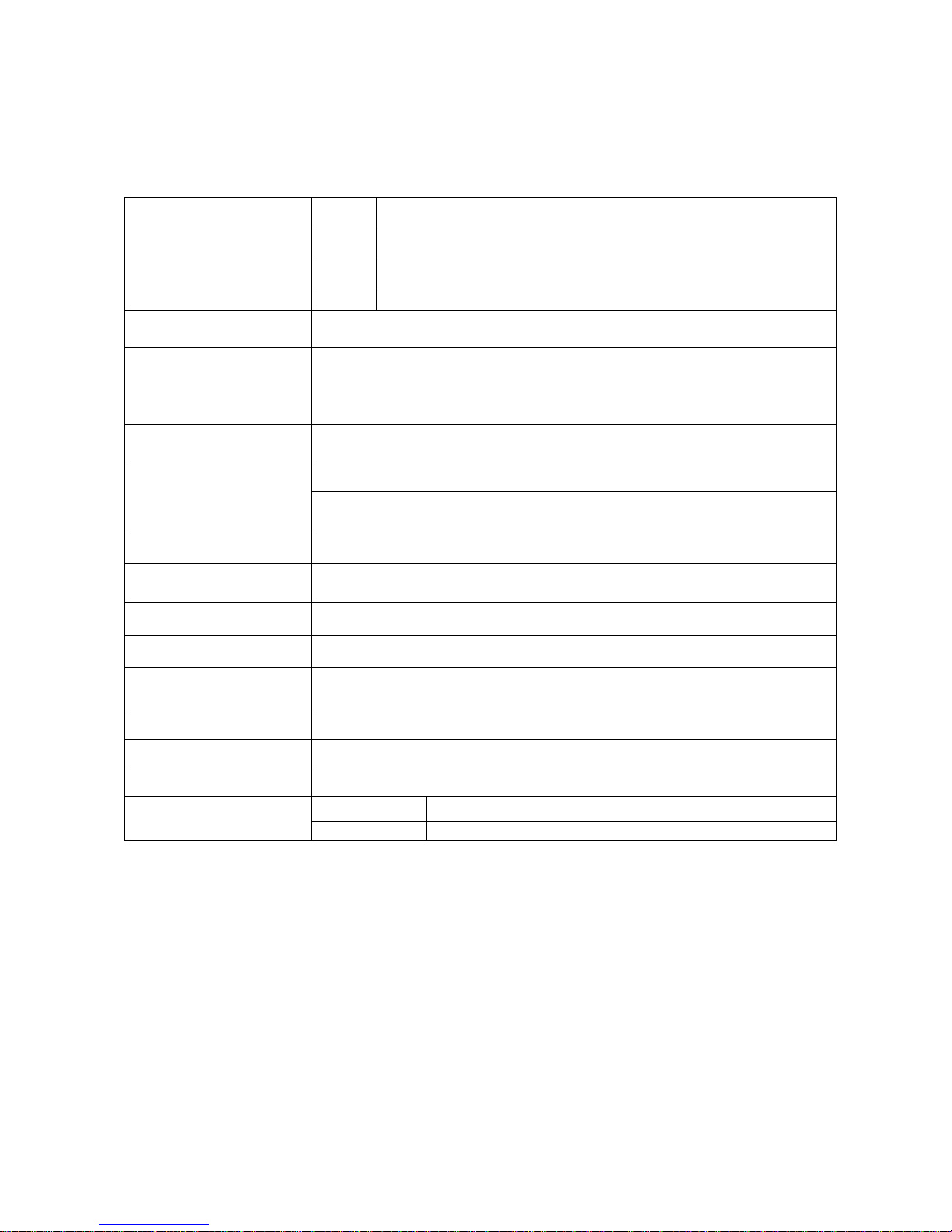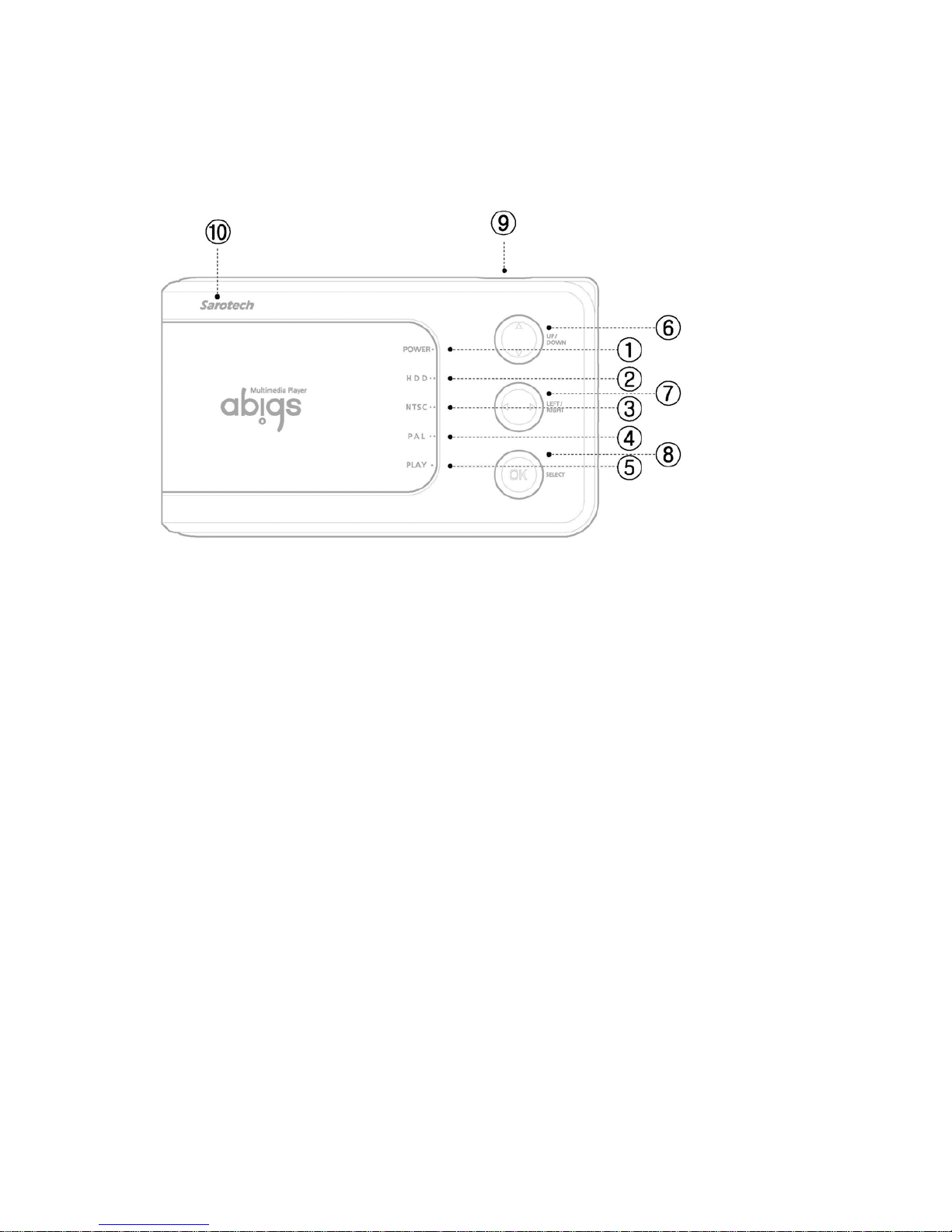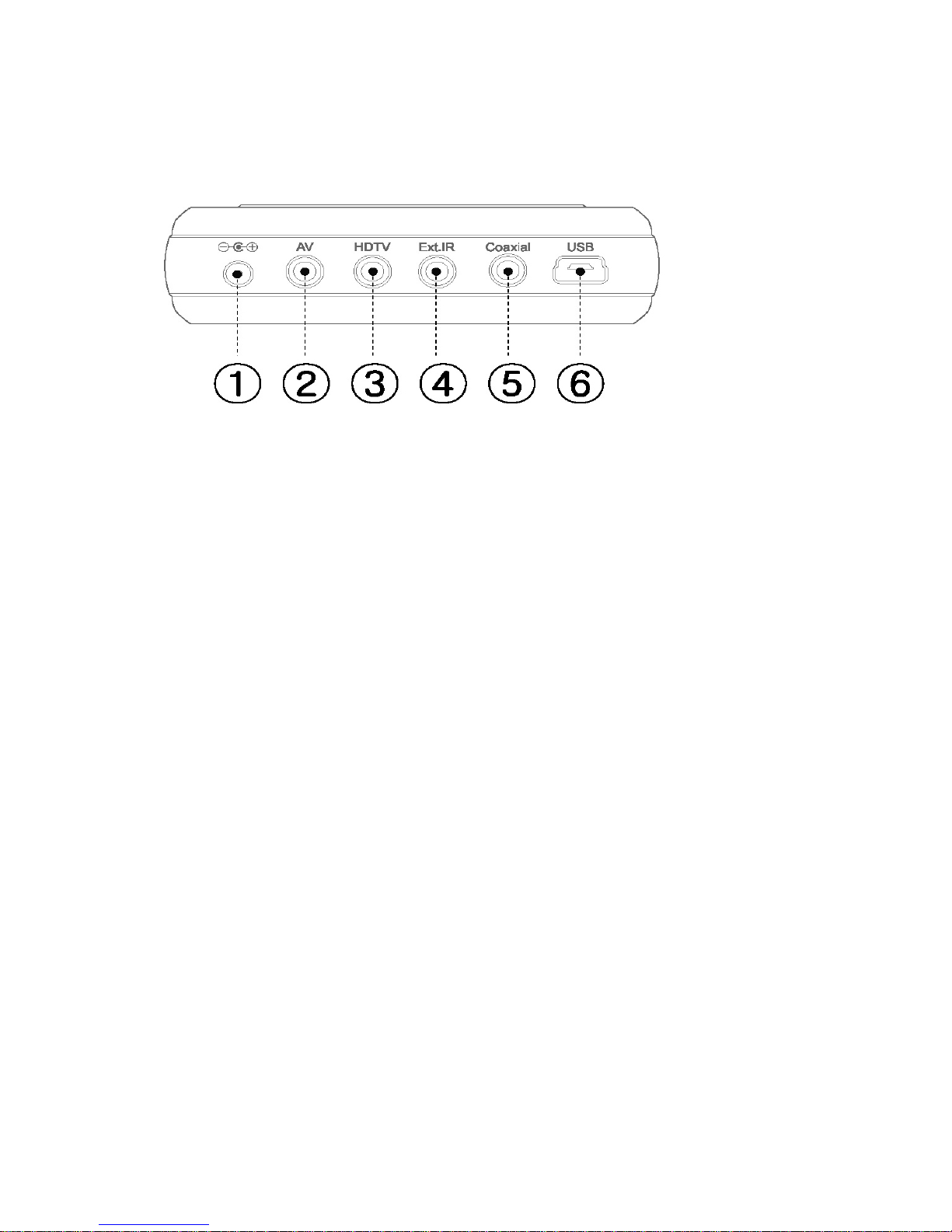8
5. Product Specifications
Movie AVI(Divx 3.x/4.x/5.x, Xvid), ISO, IFO, DAT, MPG, VOB
Music MP3, OGG Vorbis, WMA, AC3, PCM(WAV)
Picture JPEG
Support file format
Subtitle SMI, SRT, SUB
Main chip set EM8511 (sigma design)
Video output
Composite
S-Video
HD Component (Progressive output support: 480i, 480p, 576i, 720p,
1080i)
Audio output
Analogue 2ch
Digital audio output (Optical/Coaxial) (DTS pass though)
Usable frequency: 88.1/88.5/88.9MHz(400KHz, Number of channels: 3)
FM transmission output Communication method: one-way communication
HDD Type 2.5" IDE HDD (separate)
File format system FAT32, NTFS
Interface USB 2.0
Transmission speed 480Mbps at maximum
Support OS Windows 98/98SE/ME/2000/2003/XP
More than Mac OS 9.0 or more than Linux 2.4
Size 135(W) X 80.3(L) X 22(H)
Weight 130g(HDD excluded)
Material Aluminum, ABS
DVP-260 Basic specifications Model
DVP-260Vx Basic specifications + Wireless AV transmitter
* Reference
The product specifications can differ according to the built-in drive.