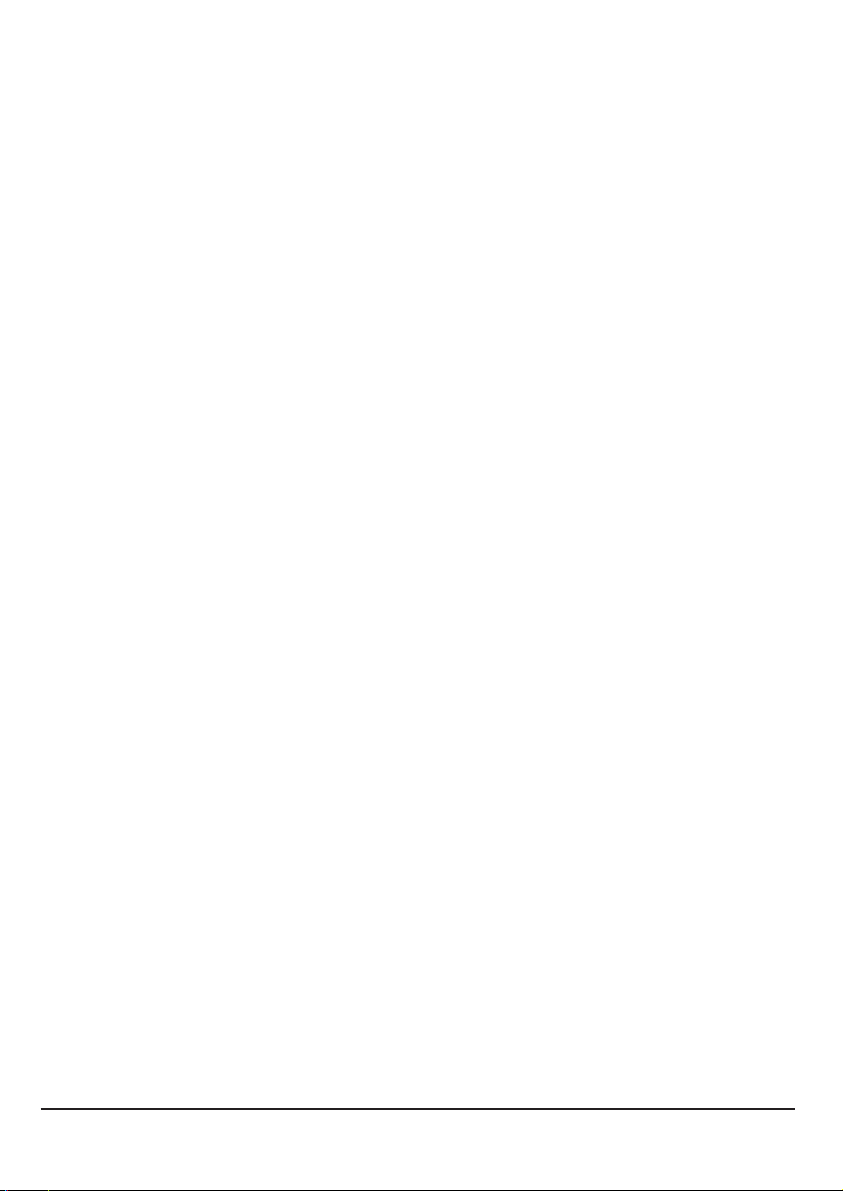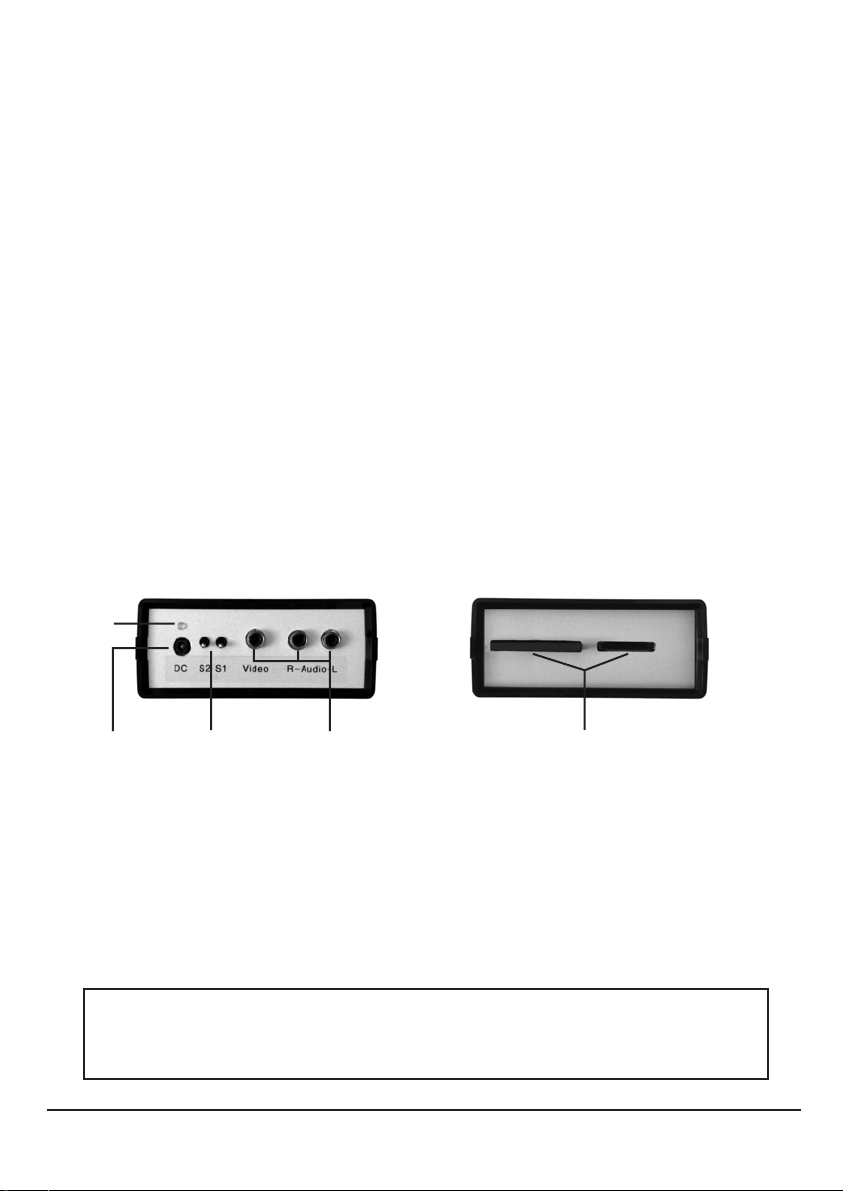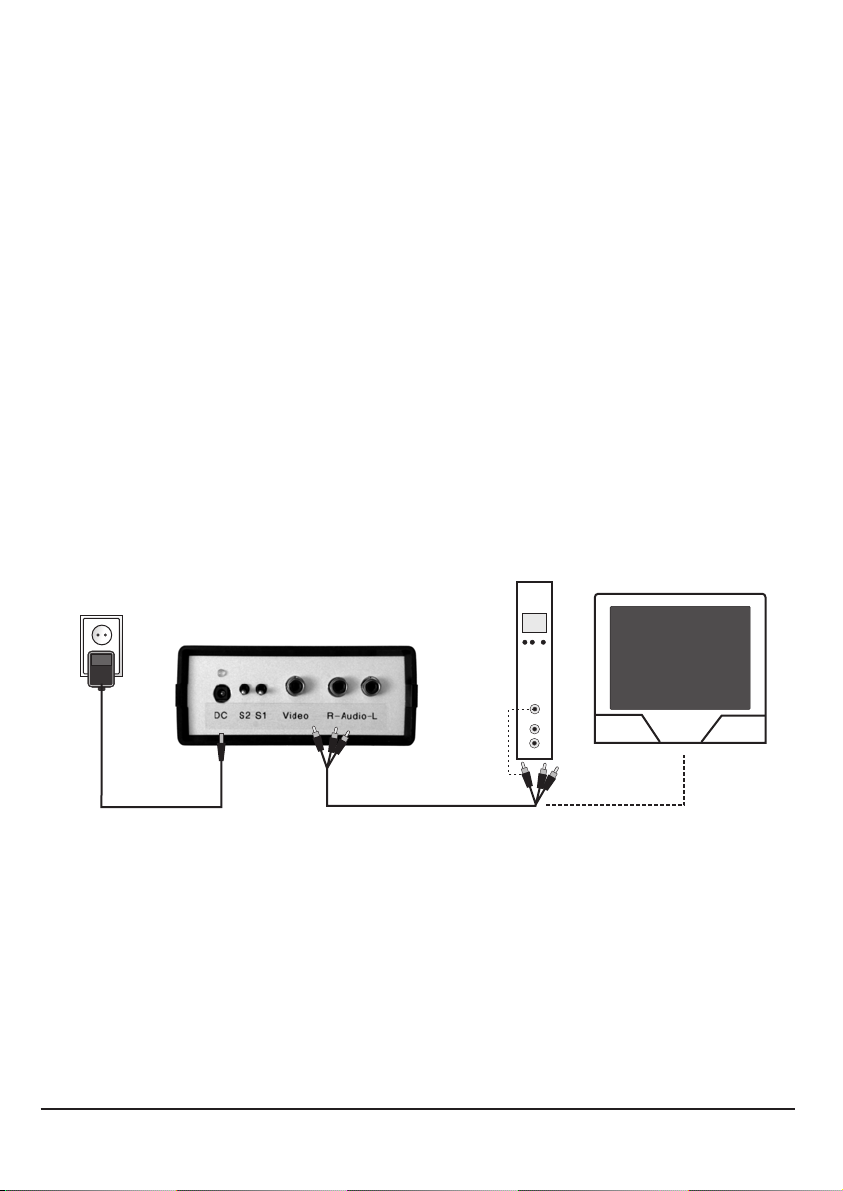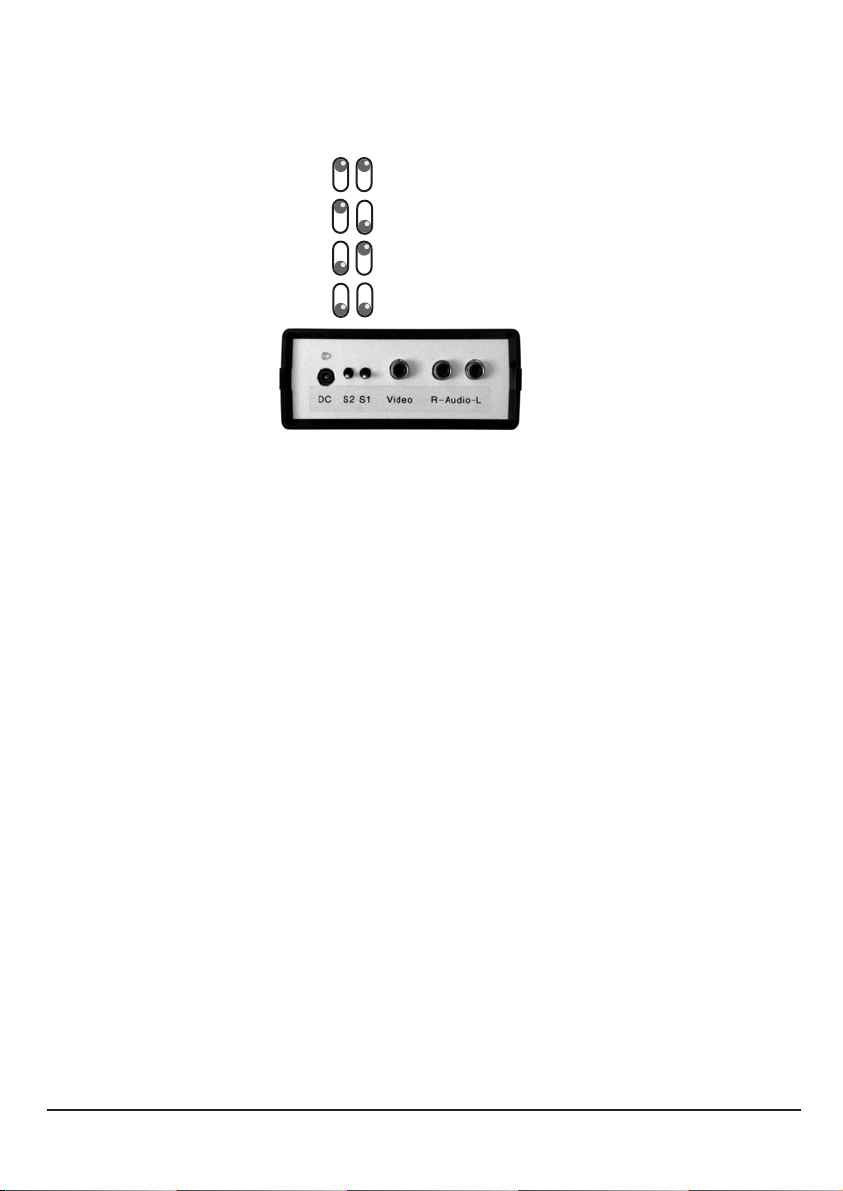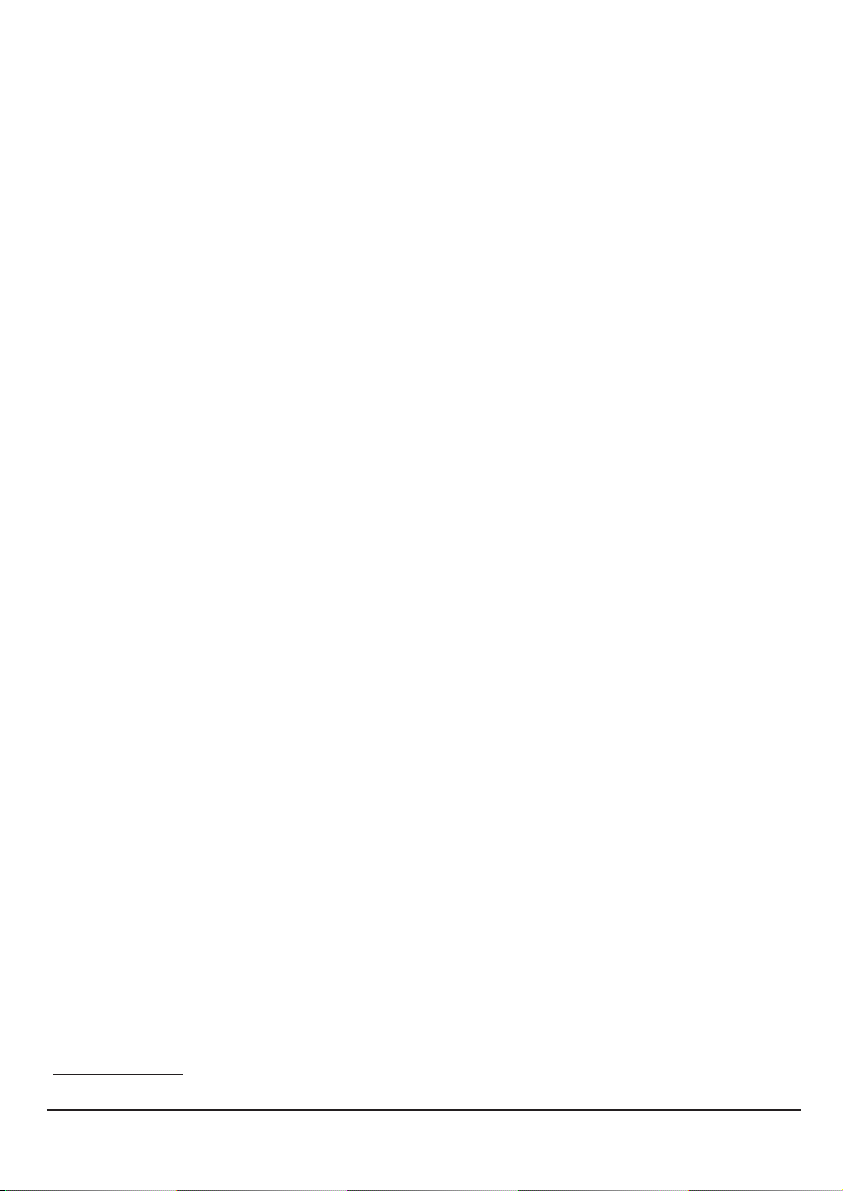7
Guarantee
State July 2006
For this instrument will be granted a service life (in following called guarantee) to following
conditions:
This guarantee is valid for new instruments purchased in Germany.
New instruments and their components, which are defective because of production faults
and/or material faults, are repaired or are replaced from SAT-Kabel® against a
corresponding instrument.
For wear parts, like accumulators, keyboards, housings, bags, connecting cables this
guarantee is valid for 6 month from the purchasing date.
The guarantee claim expires at matings by the purchaser or third persons.
At defects, caused by improper handling or operating, by wrong installation or store, by
improper connection or mounting, no guarantee is granted.
For not justified demand of our service we charge for our service the usual payment for
material, working hours and forwarding costs.
Repairs are only made with filled service covering.
(Forms for service coverings and further information are found in the standard form contracts under:
)
+
+
+
+
+
+
+
www.sat-kabel.de
This operating instruction has been drown up . E
n
Updated operating instructions in PDF form can be also downloaded from our internet homepage.
(www.sat-kabel.de)
to the best of our knowledge rrors, technical
amendme ds and developments are subject to change without notice!
Final remark
We wish you a lot of success with this possibility, with low cost to distribute information for a specific group
of people over a antenna system. For requirements and ideas, to be beyond the scope of this small info
channel grasp, we naturally have professional systems.
When faults or problems occur with the device, please get in contact with our staff. We will definitely find
a solution. Even questions for picture processing and creation of graphics can be answered. Also the
making of pictures/ slide show we can assume for you.
Cleaning and maintenance
The surface of the housing can be cleaned with a dry, soft and lintfree cloth. Do not use aggressive
solvents for the cleaning.