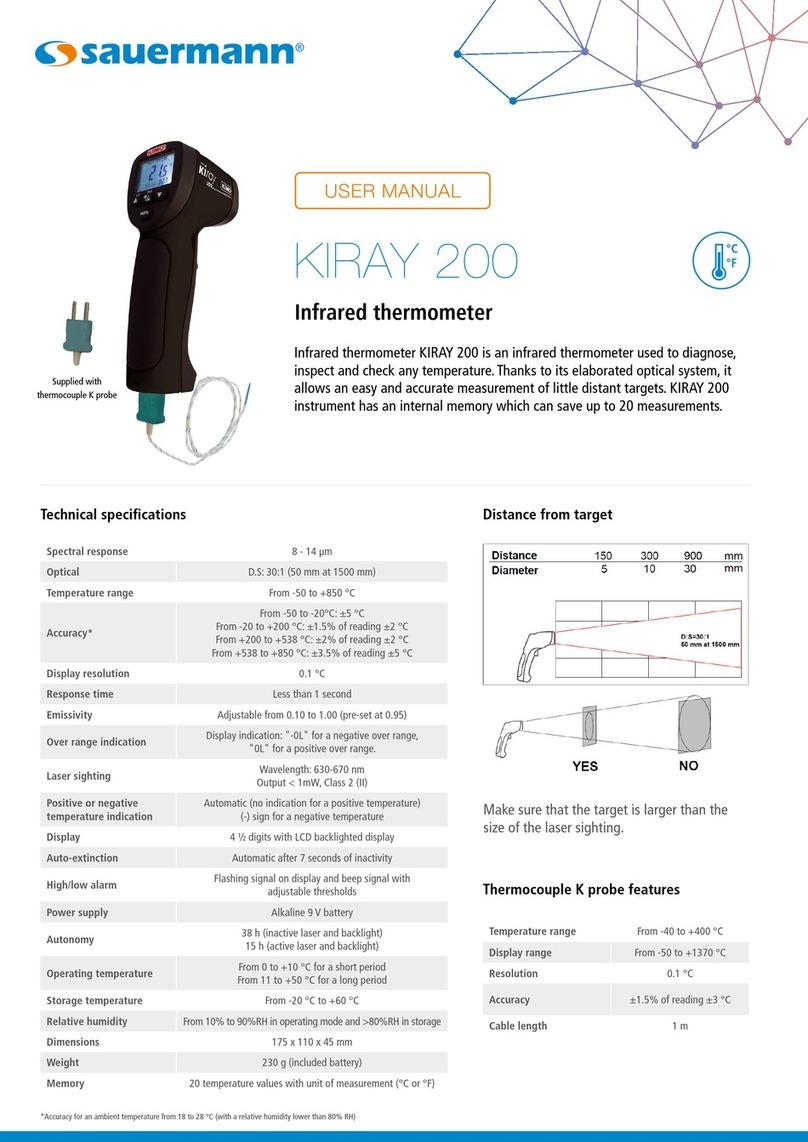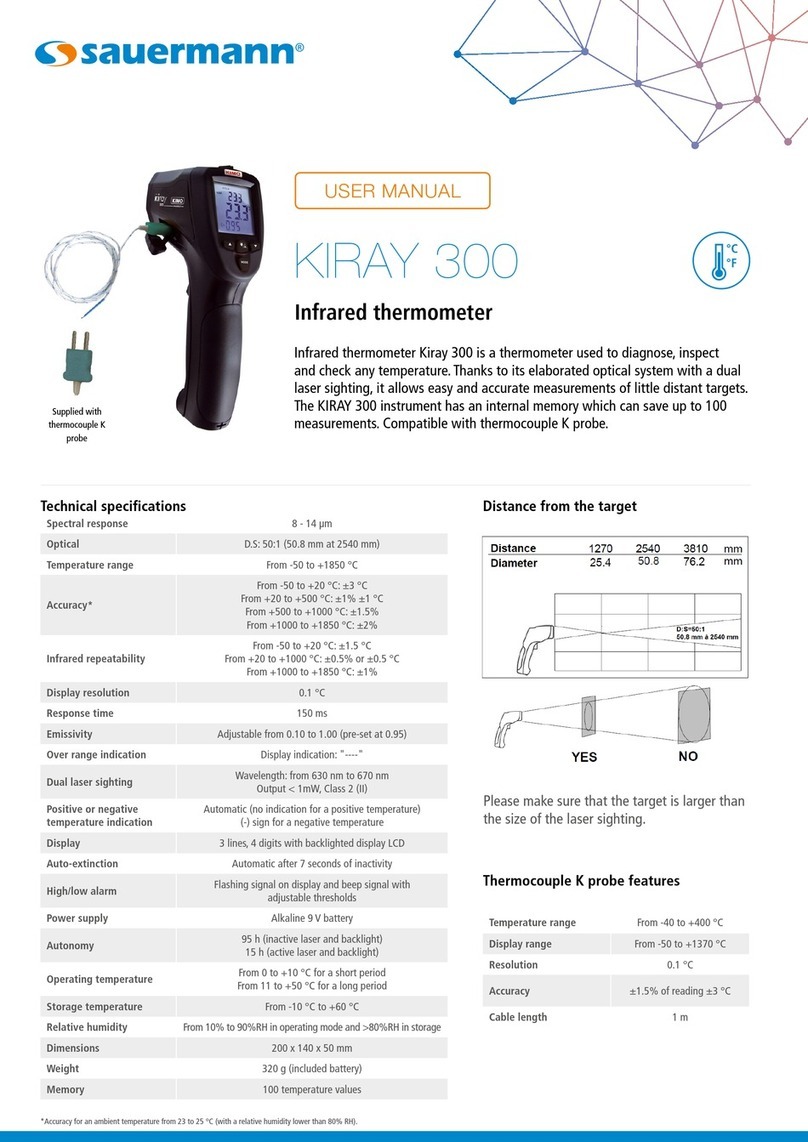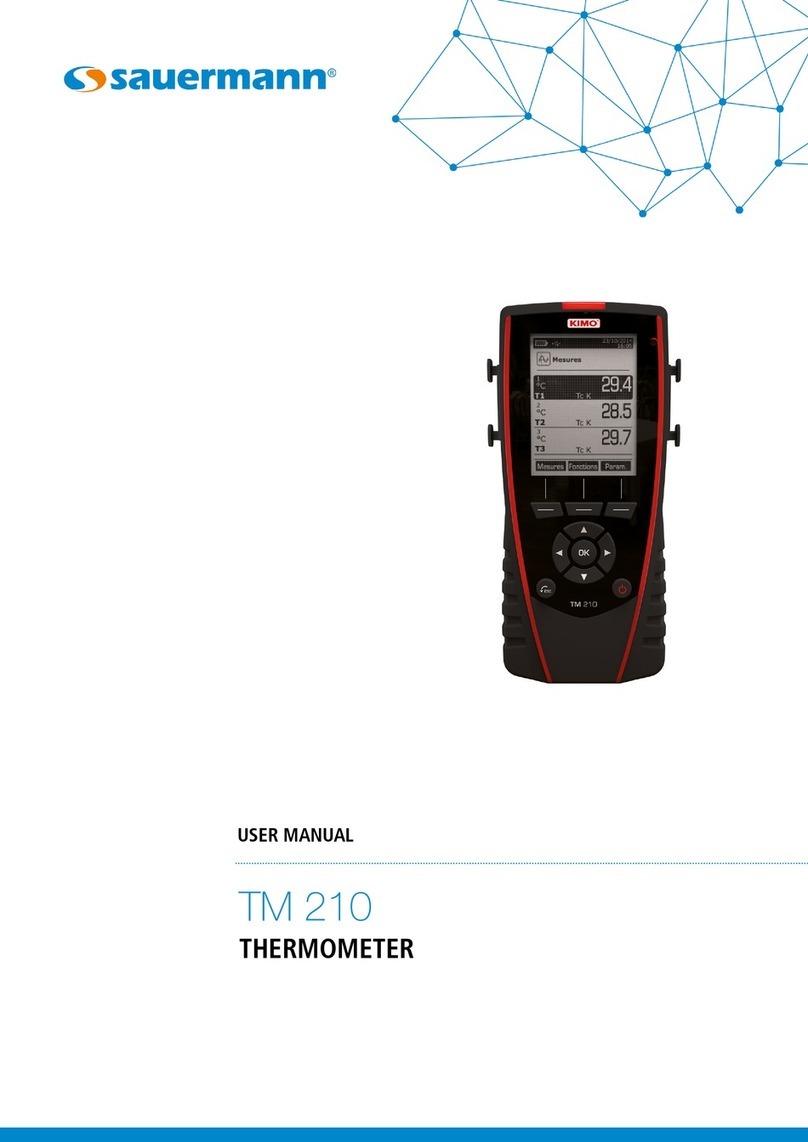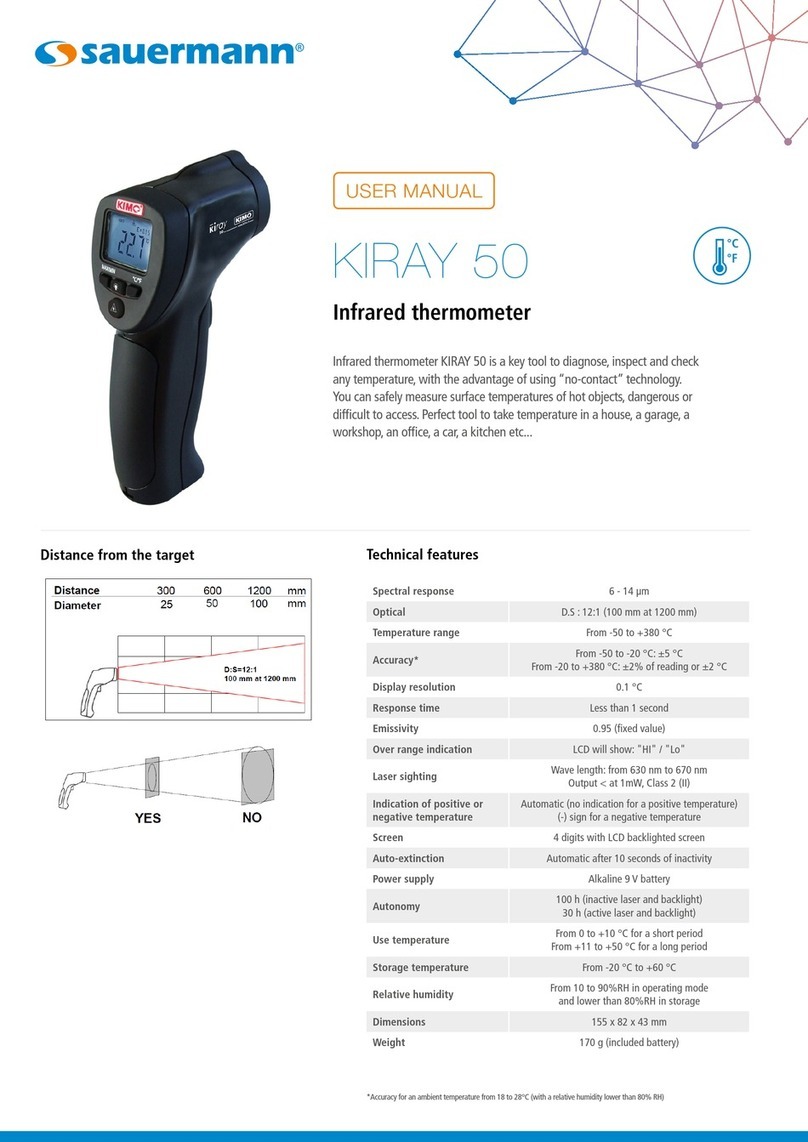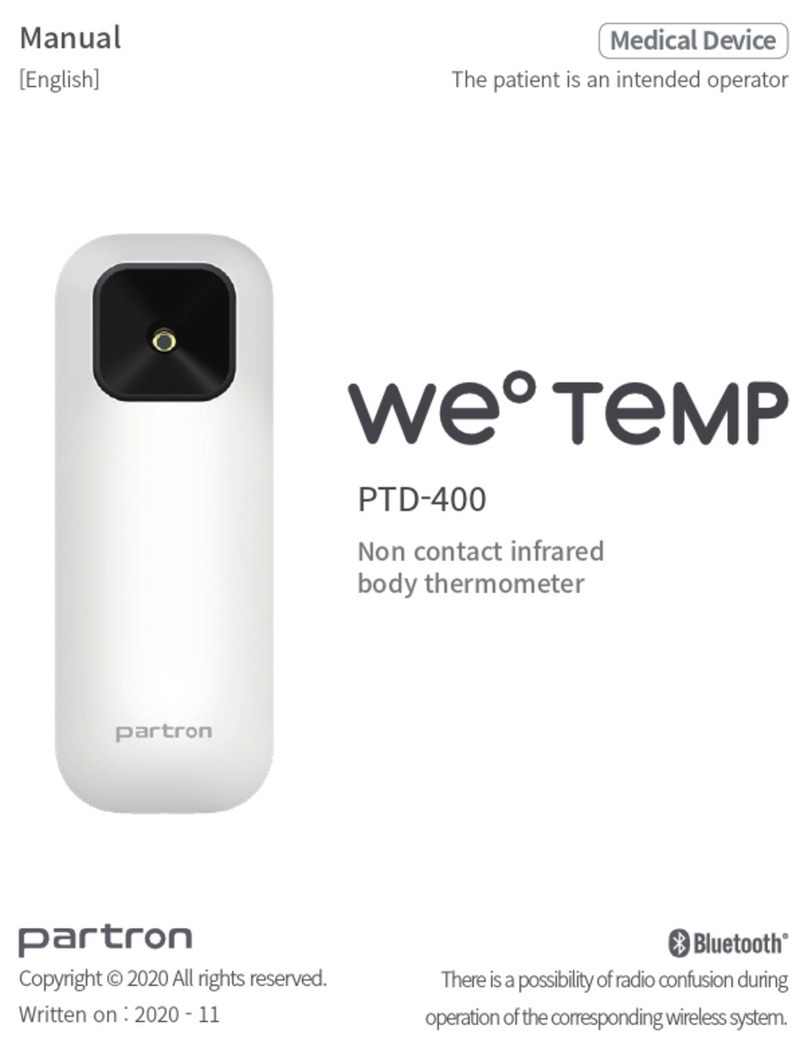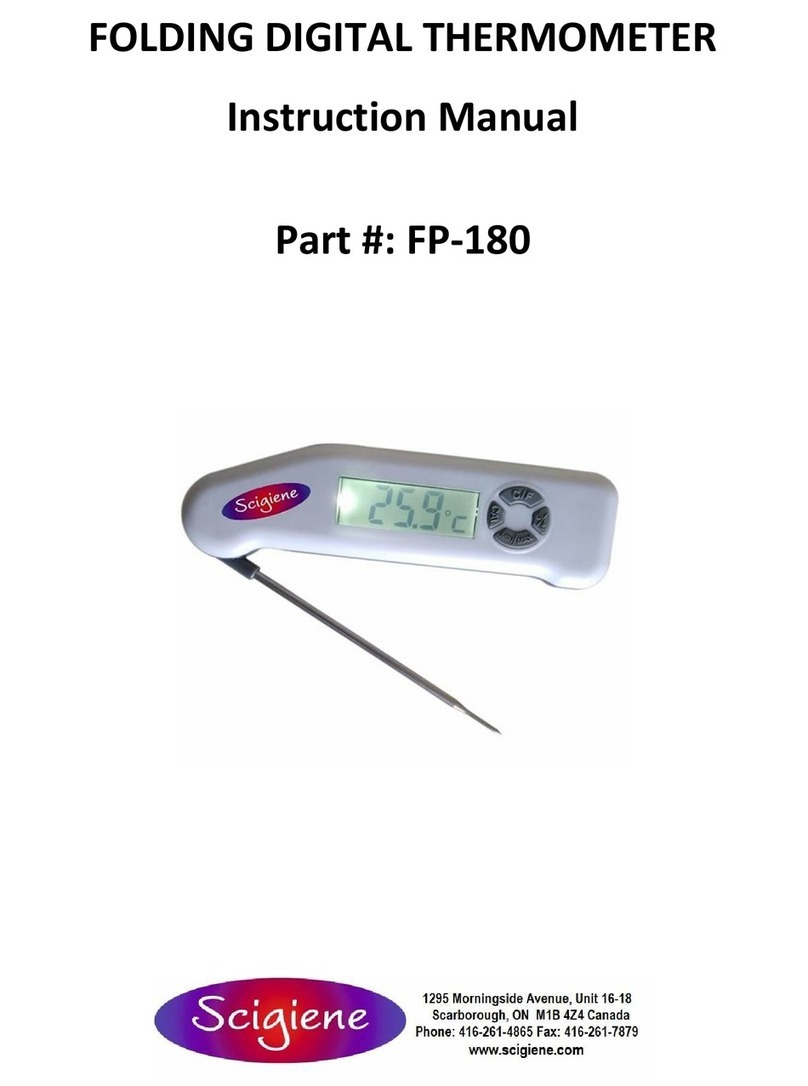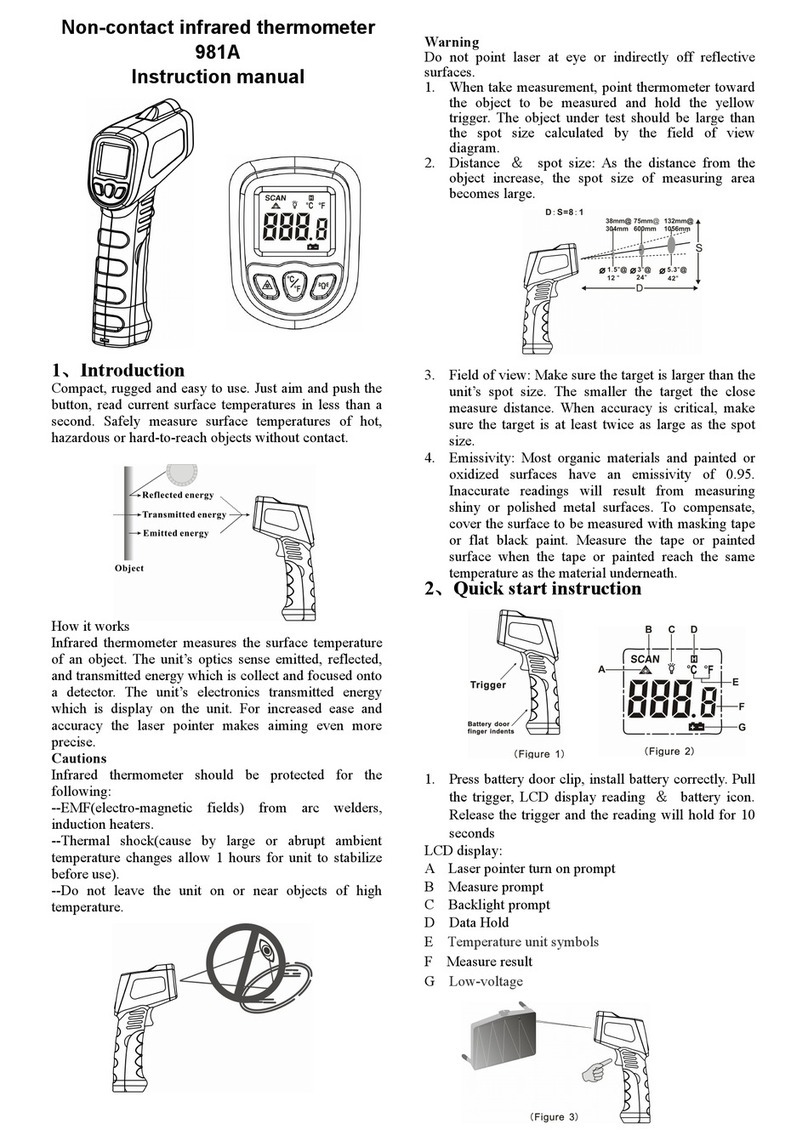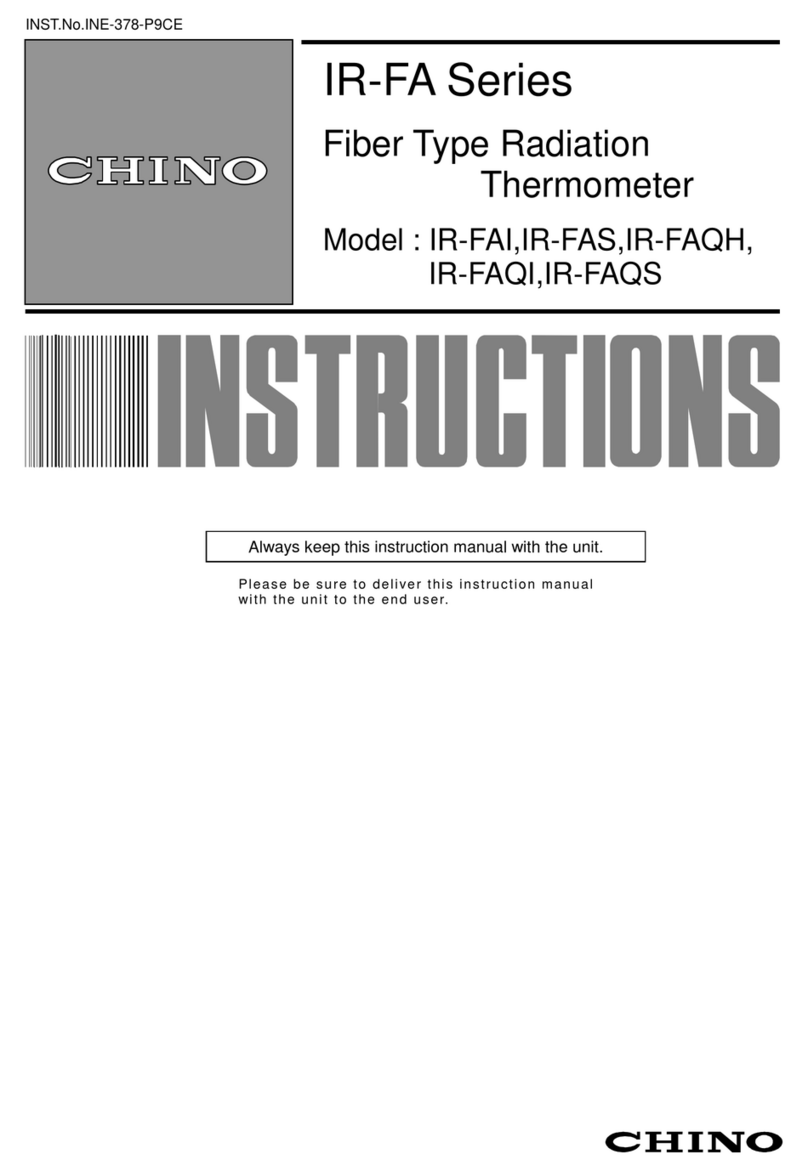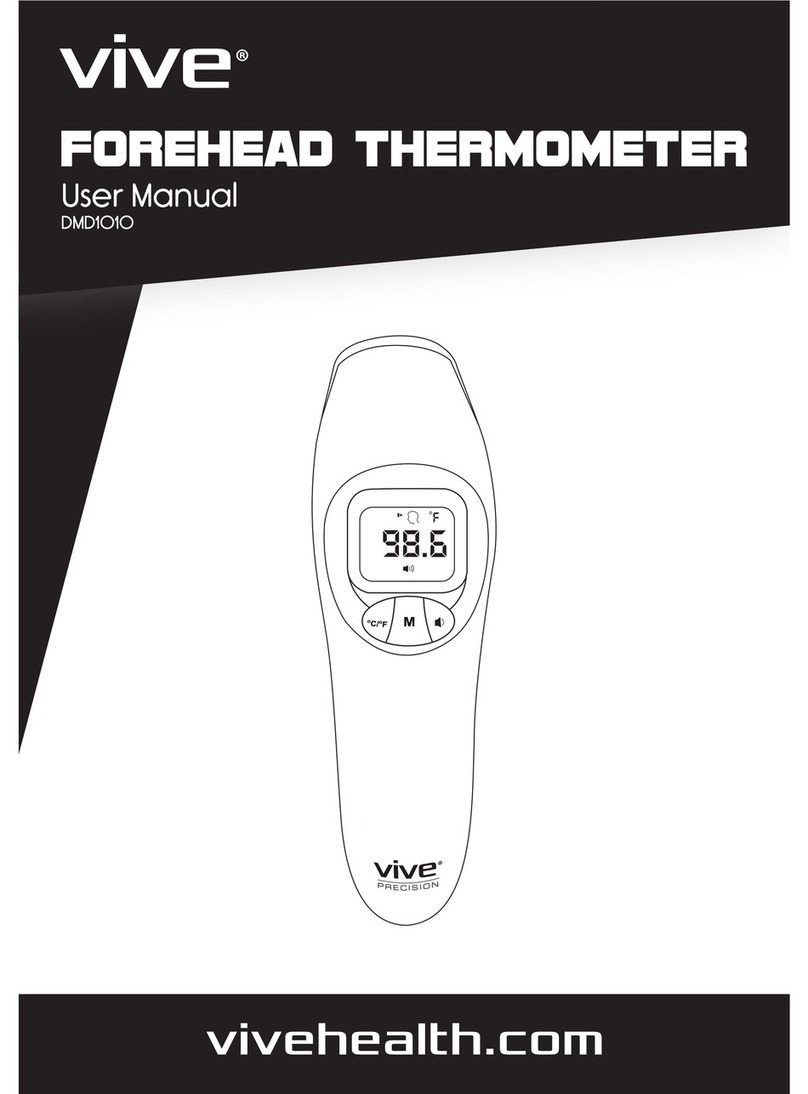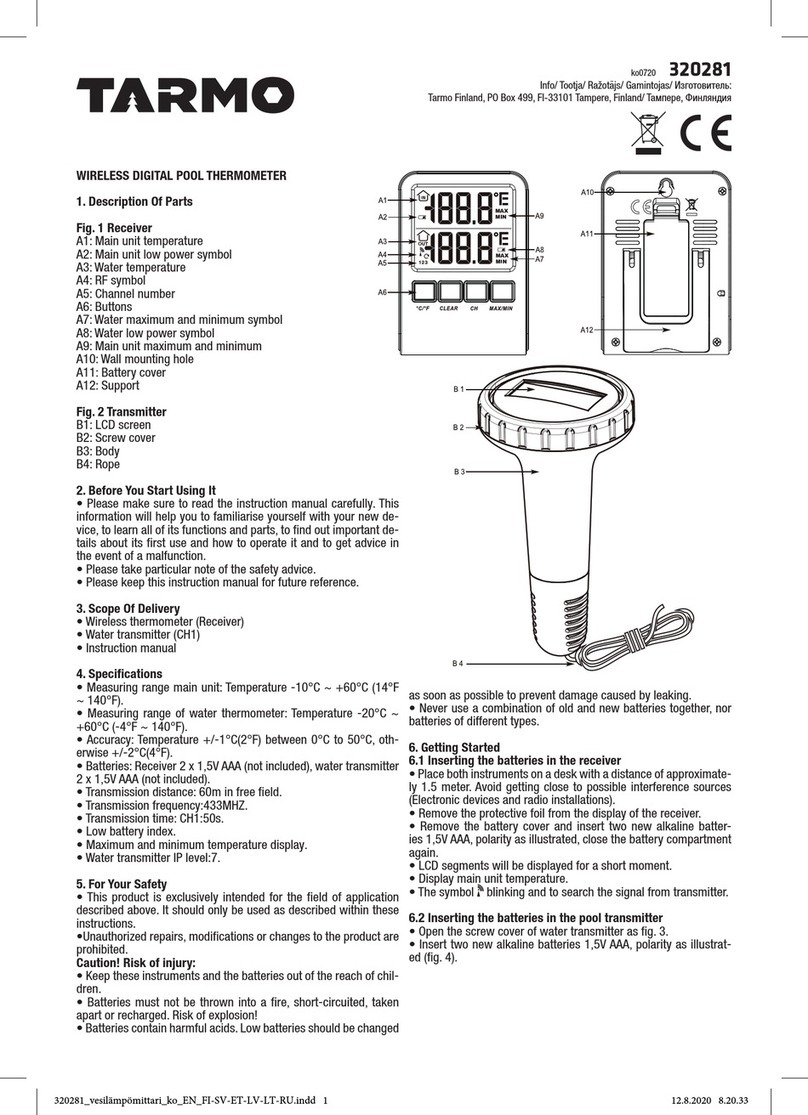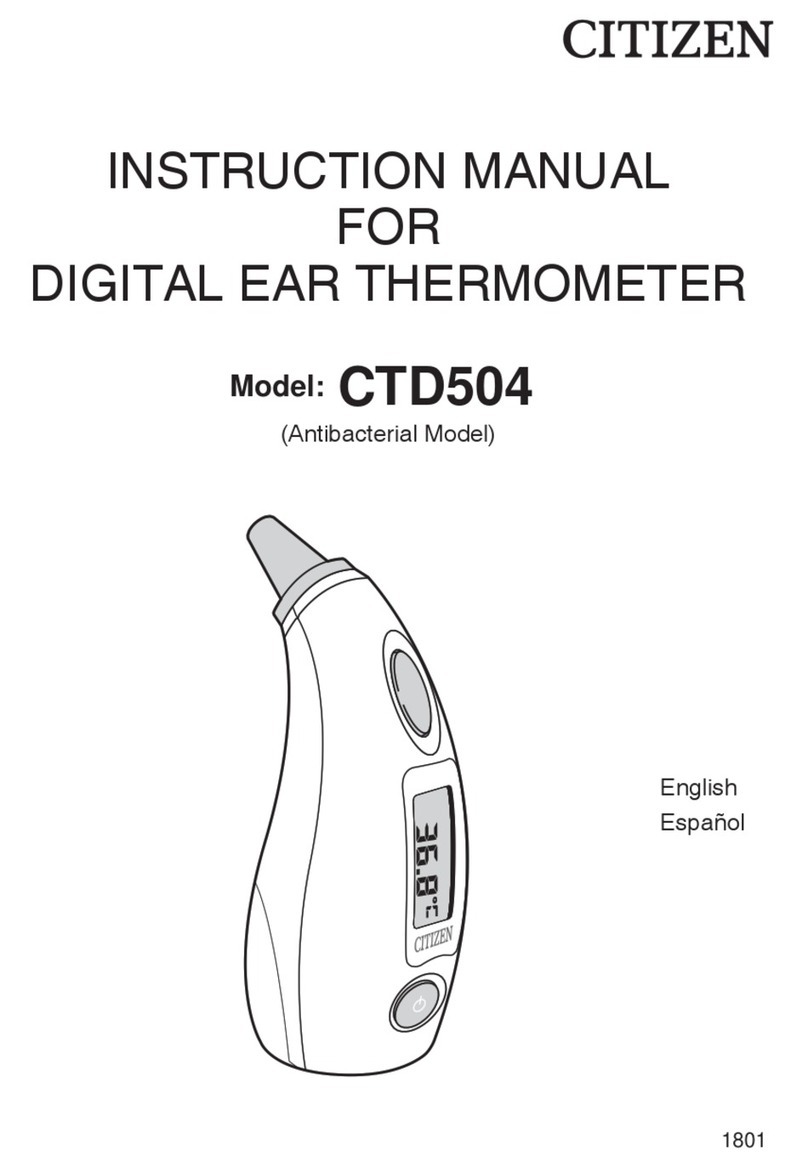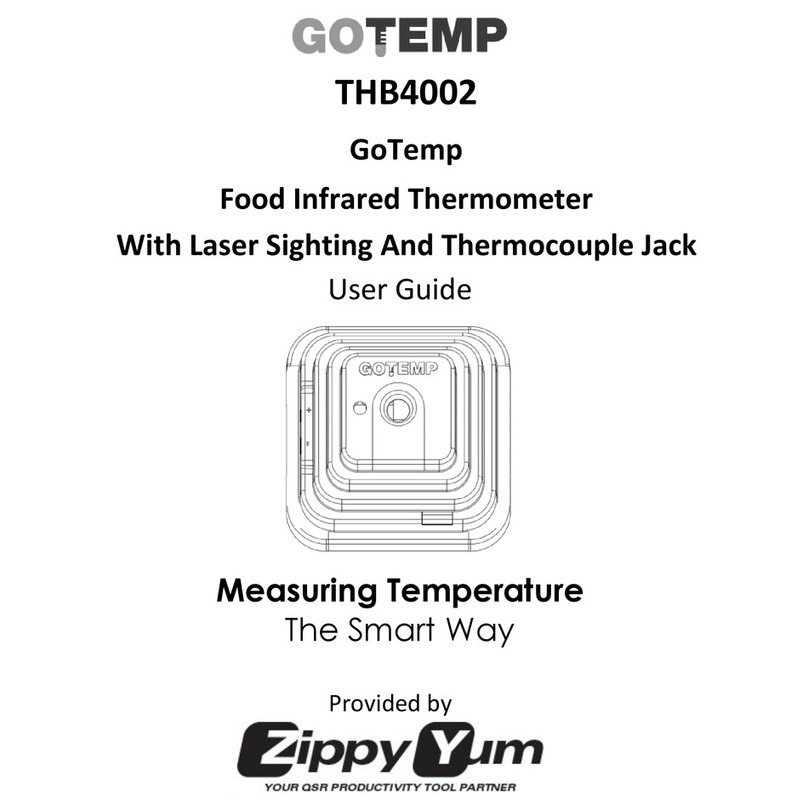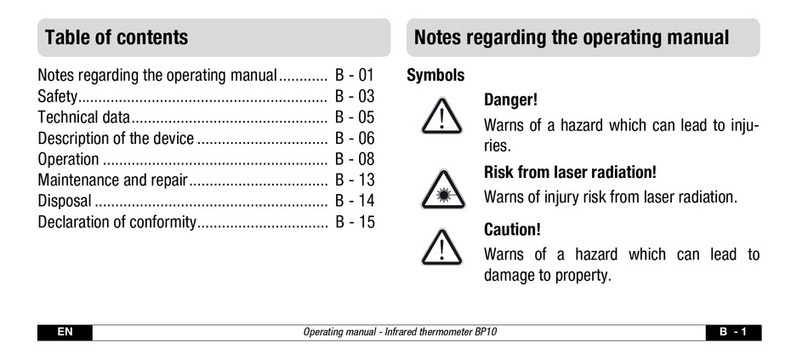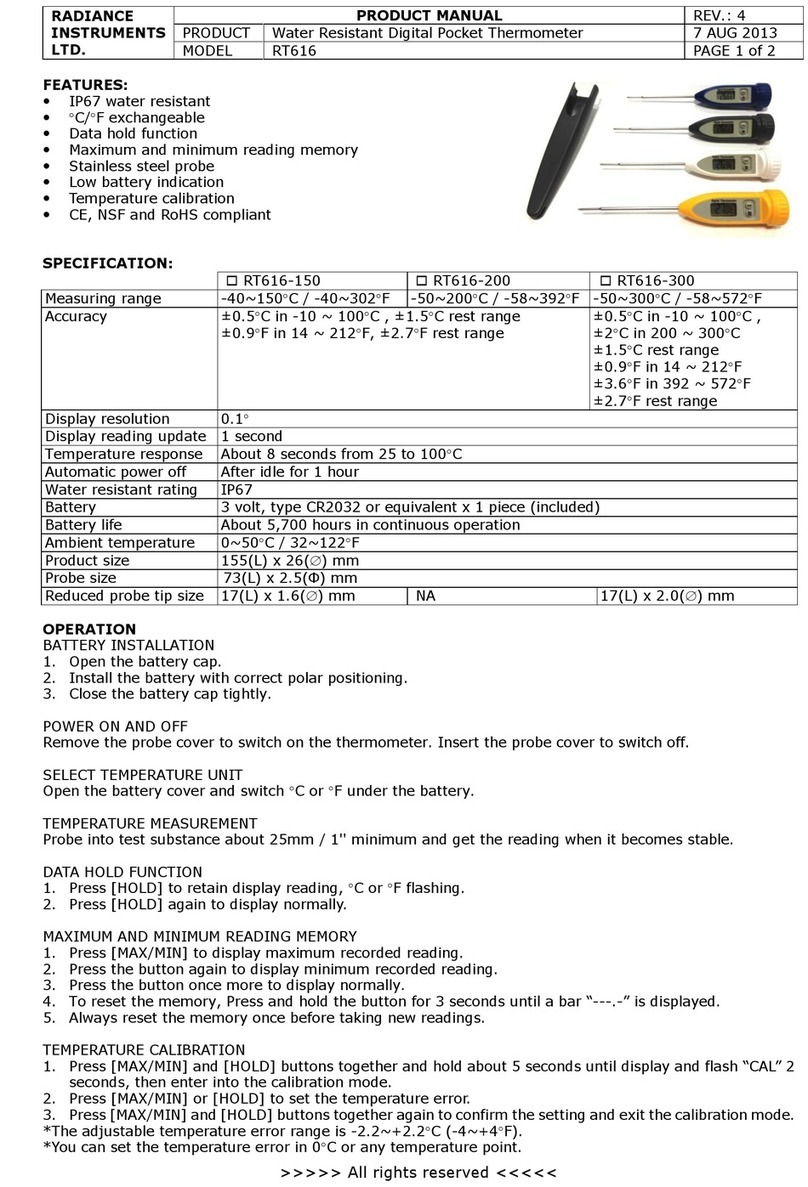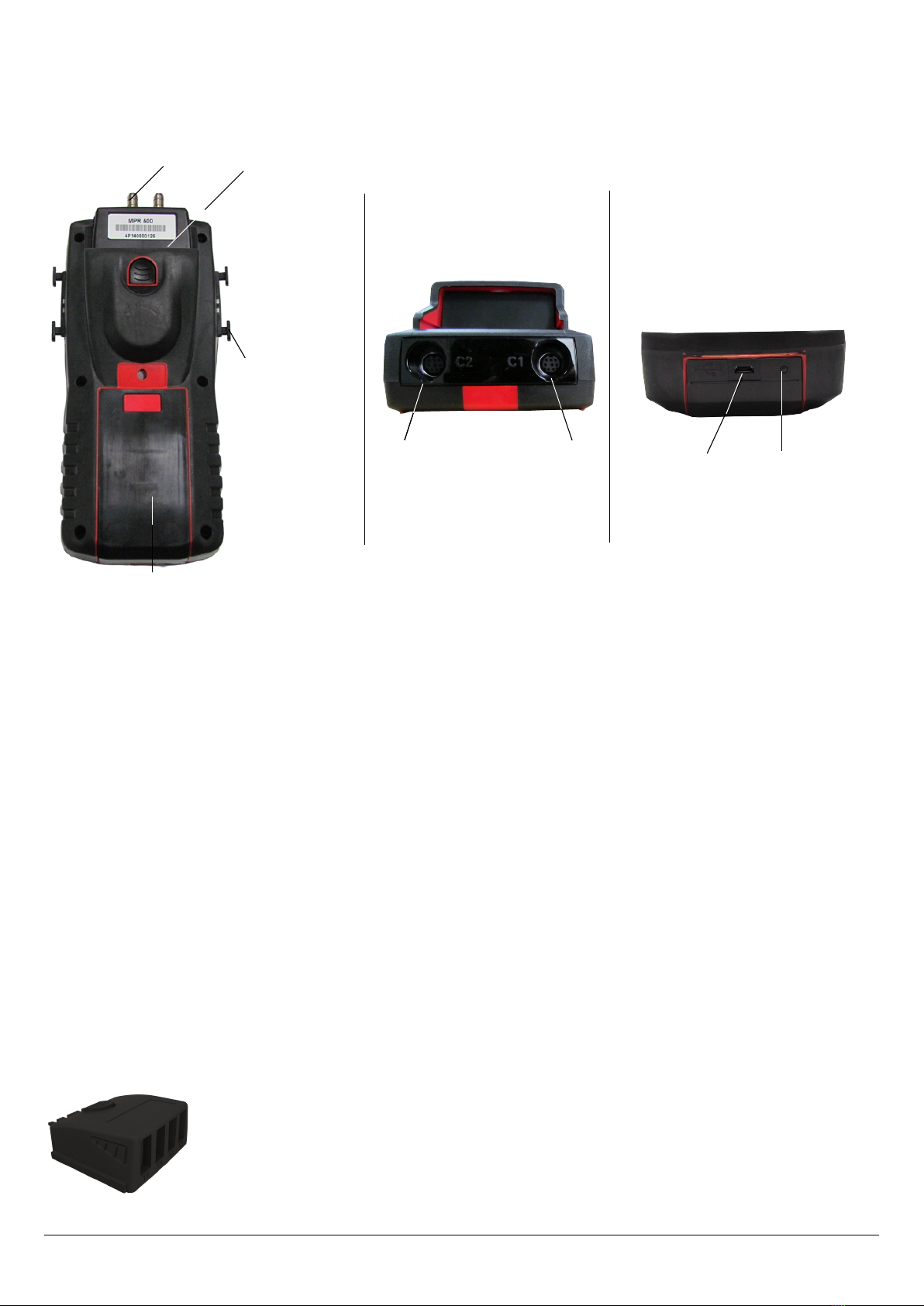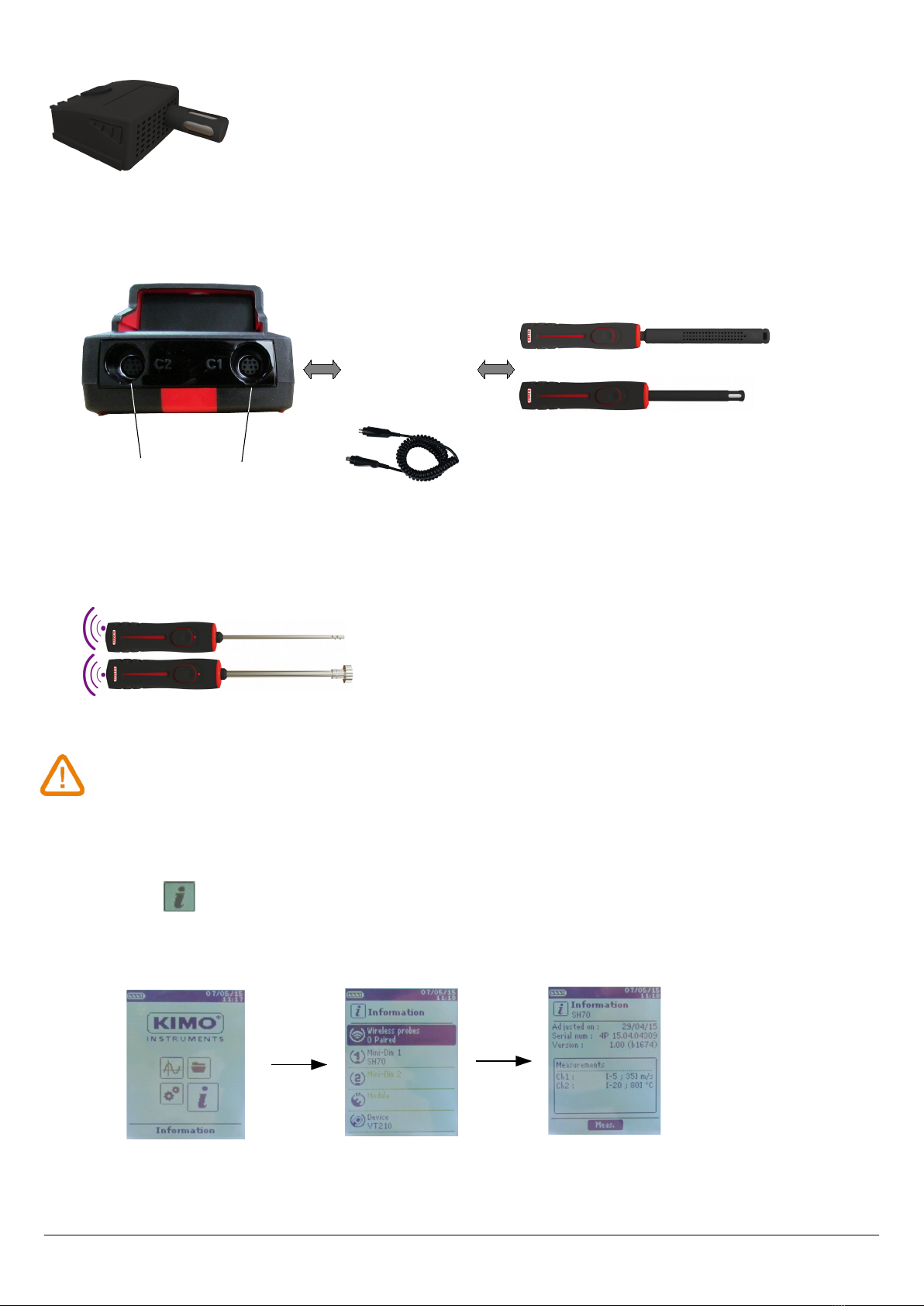Table of contents
1. PRESENTATION...........................................................................................................................................................5
1.1 . Instrument description.........................................................................................................................................5
1.2 . Key description....................................................................................................................................................5
1.3 . Remove b ttery...................................................................................................................................................6
1.4 . Directive 2014/53/EU..........................................................................................................................................6
2. CONNECTIONS OF THE VT 210....................................................................................................................................7
2.1 . M in fe tures......................................................................................................................................................7
2.2 . Connections........................................................................................................................................................ 7
3. INFORMATION............................................................................................................................................................9
4. SET THE INSTRUMENT............................................................................................................................................... 10
4.1 . Set l ngu ge..................................................................................................................................................... 10
4.2 . Set d te nd time.............................................................................................................................................. 10
4.3 . Activ te or de ctiv te the beep key....................................................................................................................10
4.4 . Set uto-off....................................................................................................................................................... 10
4.5 . Set b cklight.....................................................................................................................................................11
4.6 . Set security........................................................................................................................................................11
4.7 . Set code............................................................................................................................................................11
4.8 . Set printing.......................................................................................................................................................11
5. SET THE PROBES....................................................................................................................................................... 12
5.1 . Use of the wire probes nd modules..................................................................................................................12
5.2 . Speci l prec utions for ir velocity probes..........................................................................................................12
5.3 . Use of wireless probes......................................................................................................................................13
6. CHANNEL CONFIGURATION......................................................................................................................................14
6.1 . In irow mode.................................................................................................................................................14
6.2 . Delt T.............................................................................................................................................................. 15
7. START AND RECORD DATASETS.................................................................................................................................16
7.1 . St rt nd record d t sets...................................................................................................................................16
7.1.1 M nu l d t set..........................................................................................................................................16
7.1.2 Autom tic d t set...................................................................................................................................... 16
7.1.3 View the recorded d t sets.........................................................................................................................17
7.2 . L unch nd s ve ver ges.................................................................................................................................17
7.2.1 Point/Point ver ge.....................................................................................................................................17
7.2.2 Autom tic ver ge......................................................................................................................................18
7.2.3 Autom tic Point/Point ver ge....................................................................................................................18
7.3 . Hold-Min./M x..................................................................................................................................................19
8. SETTING OF MEASUREMENT PARAMETERS...............................................................................................................20
8.1 . Thermocouple module........................................................................................................................................20
8.1.1 Unit........................................................................................................................................................... 20
8.1.2 Type...........................................................................................................................................................20
8.1.3 Al rm.........................................................................................................................................................20
8.2 . Clim tic conditions module................................................................................................................................20
8.2.1 Unit........................................................................................................................................................... 20
8.2.2 Al rm.........................................................................................................................................................20
8.3 . V ne probe nd hotwire probe...........................................................................................................................21
8.3.1 Unit........................................................................................................................................................... 21
8.3.2 Integr tion.................................................................................................................................................21
8.3.3 Al rm.........................................................................................................................................................21
8.3.4 Norm tive v lue.........................................................................................................................................21
8.3.5 Atmospheric pressure.................................................................................................................................21
8.4 . Hygrometry probes............................................................................................................................................22
8.4.1 Unit........................................................................................................................................................... 22
8.4.2 Al rm.........................................................................................................................................................22