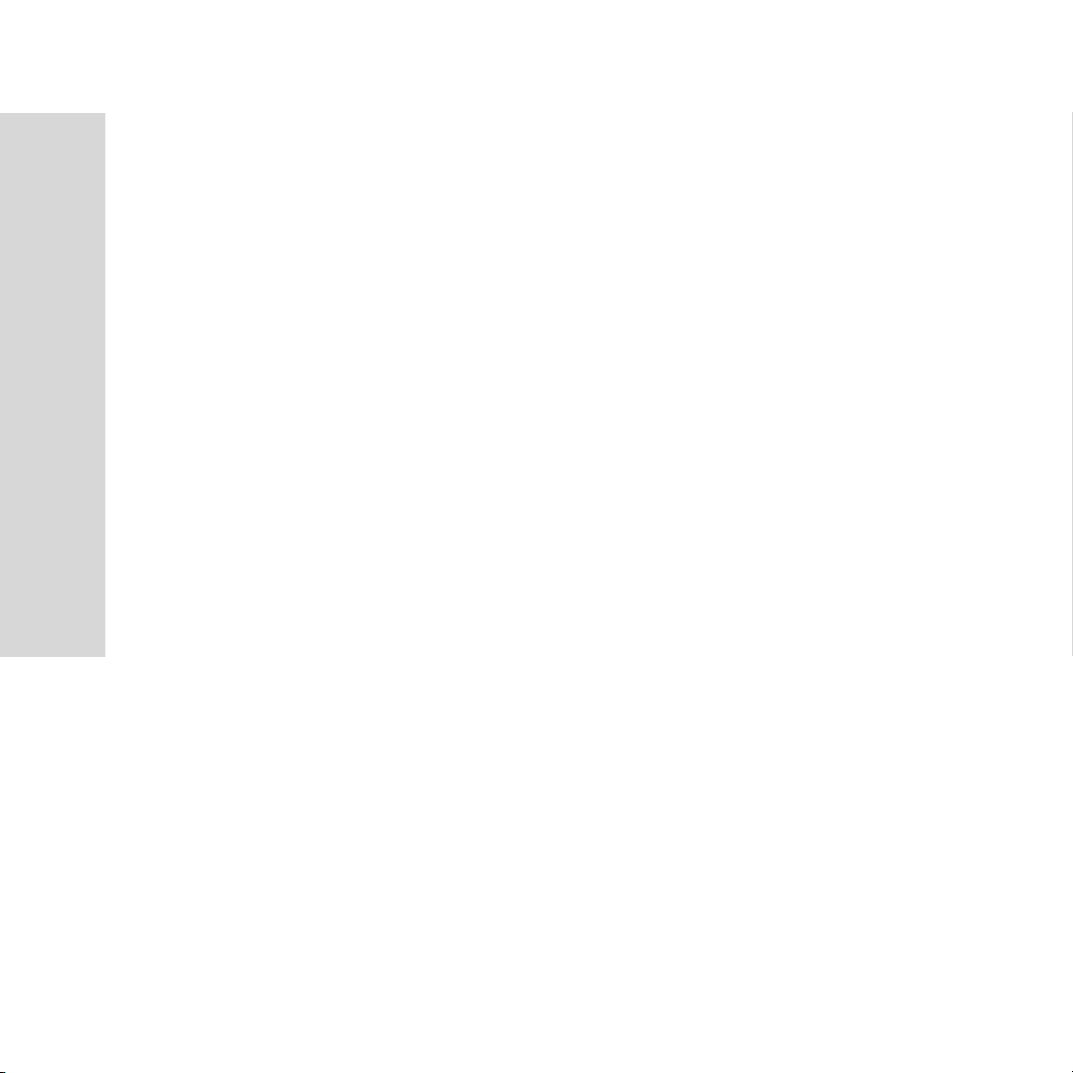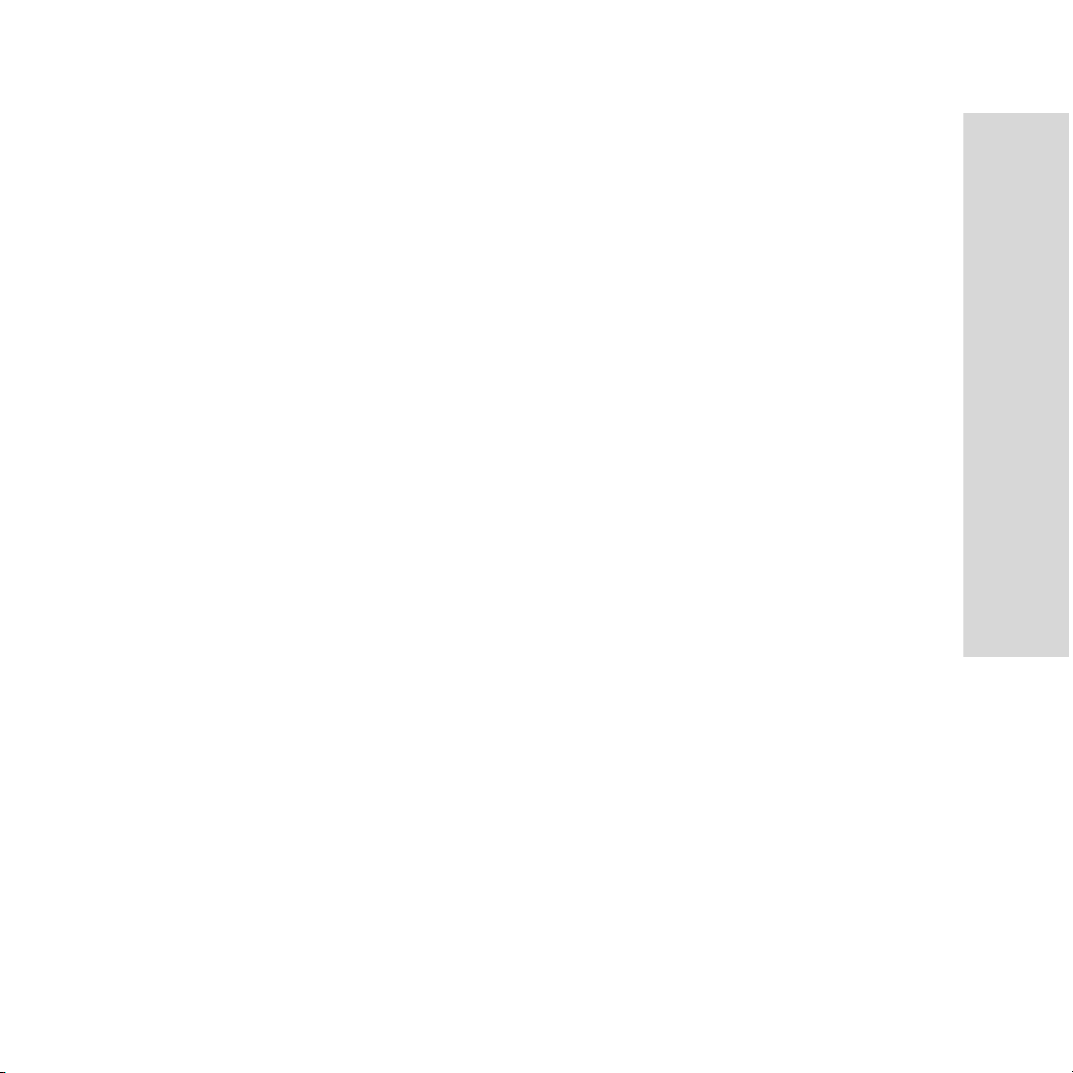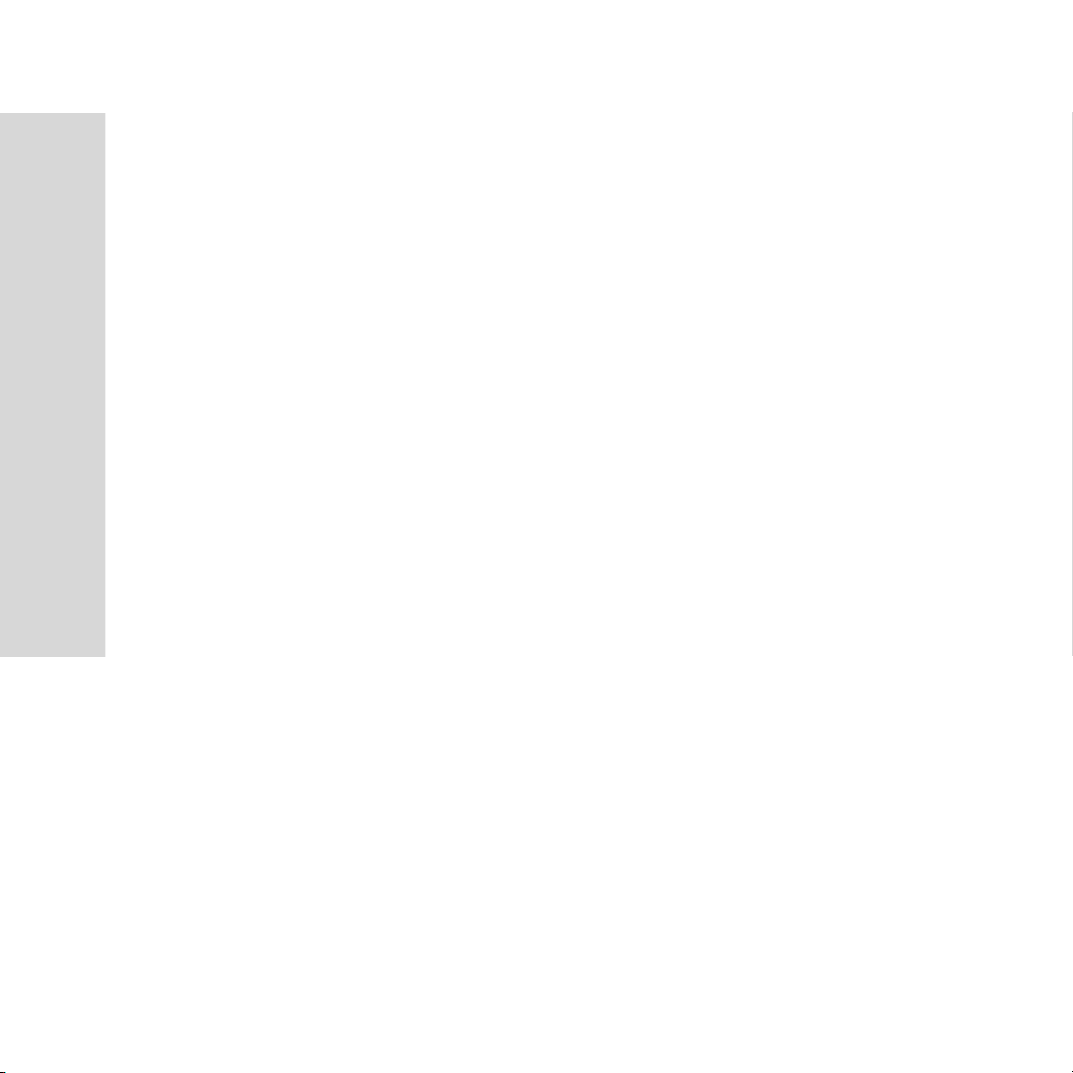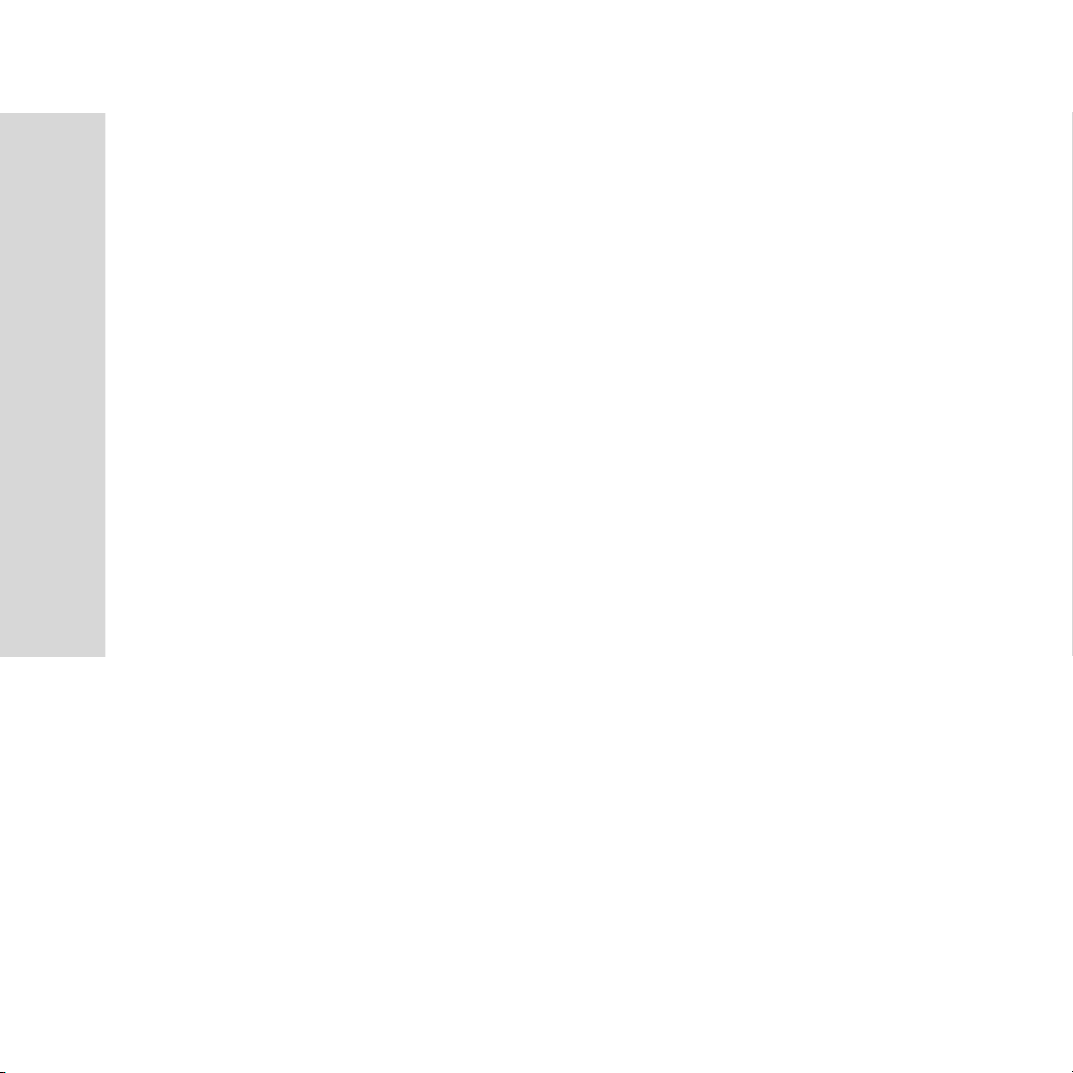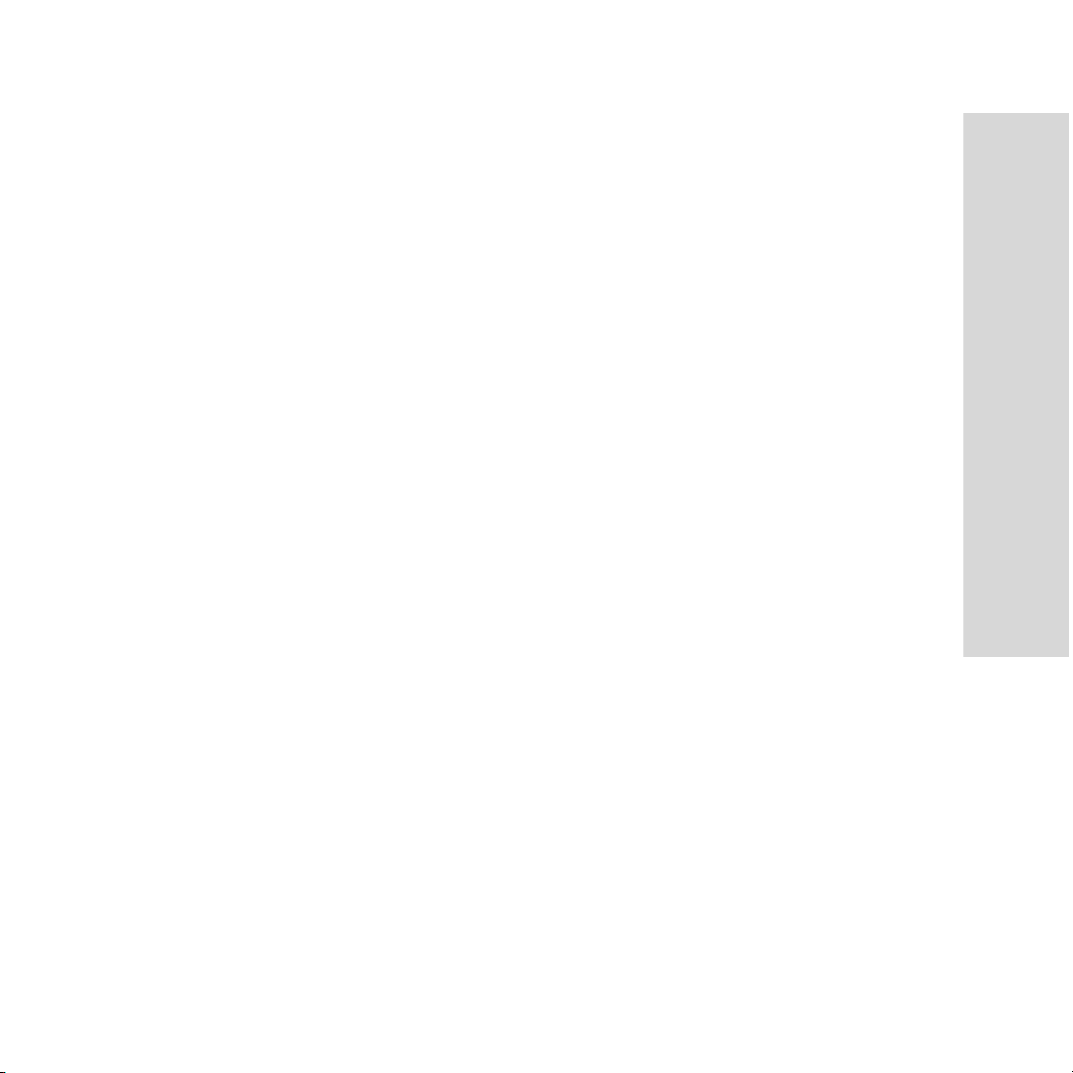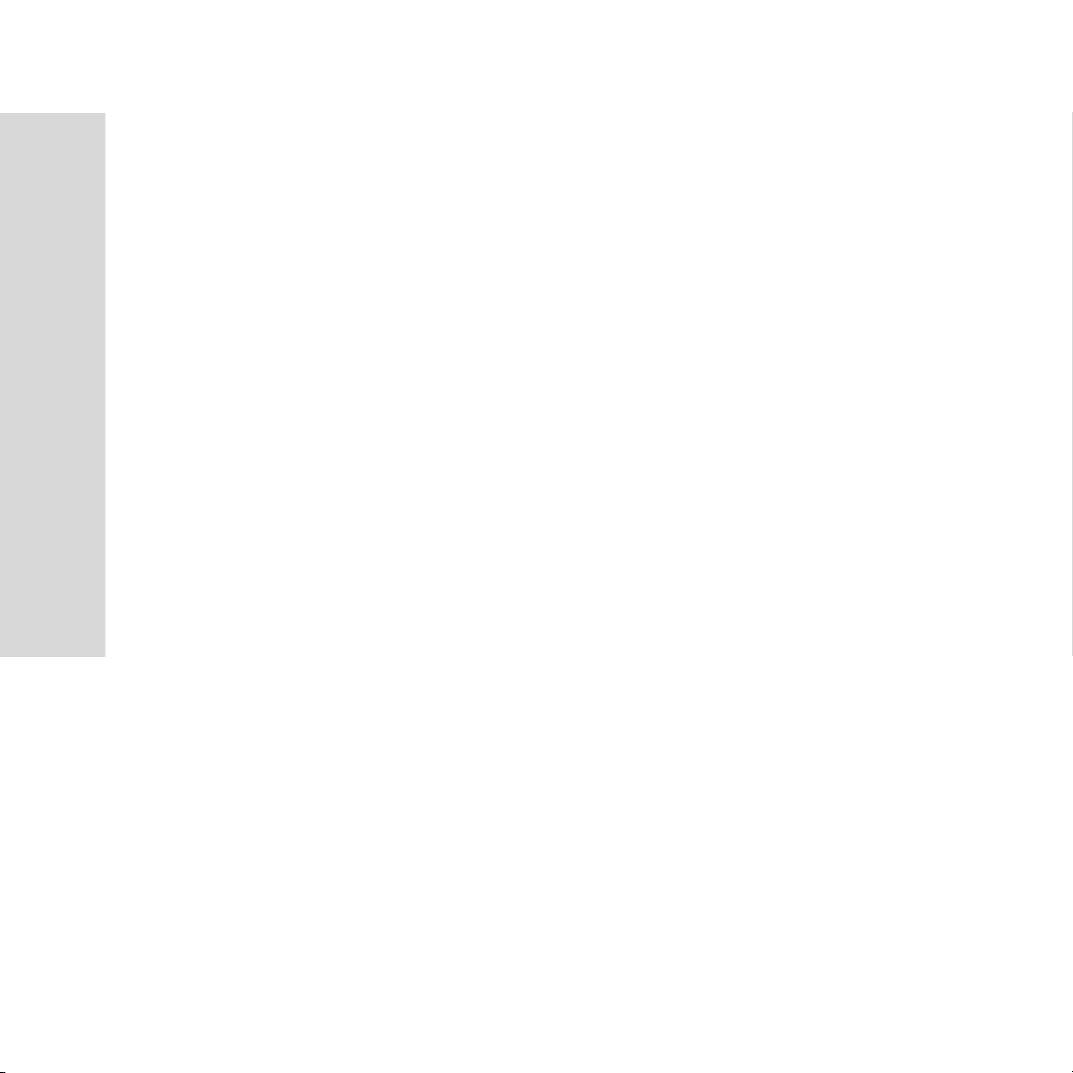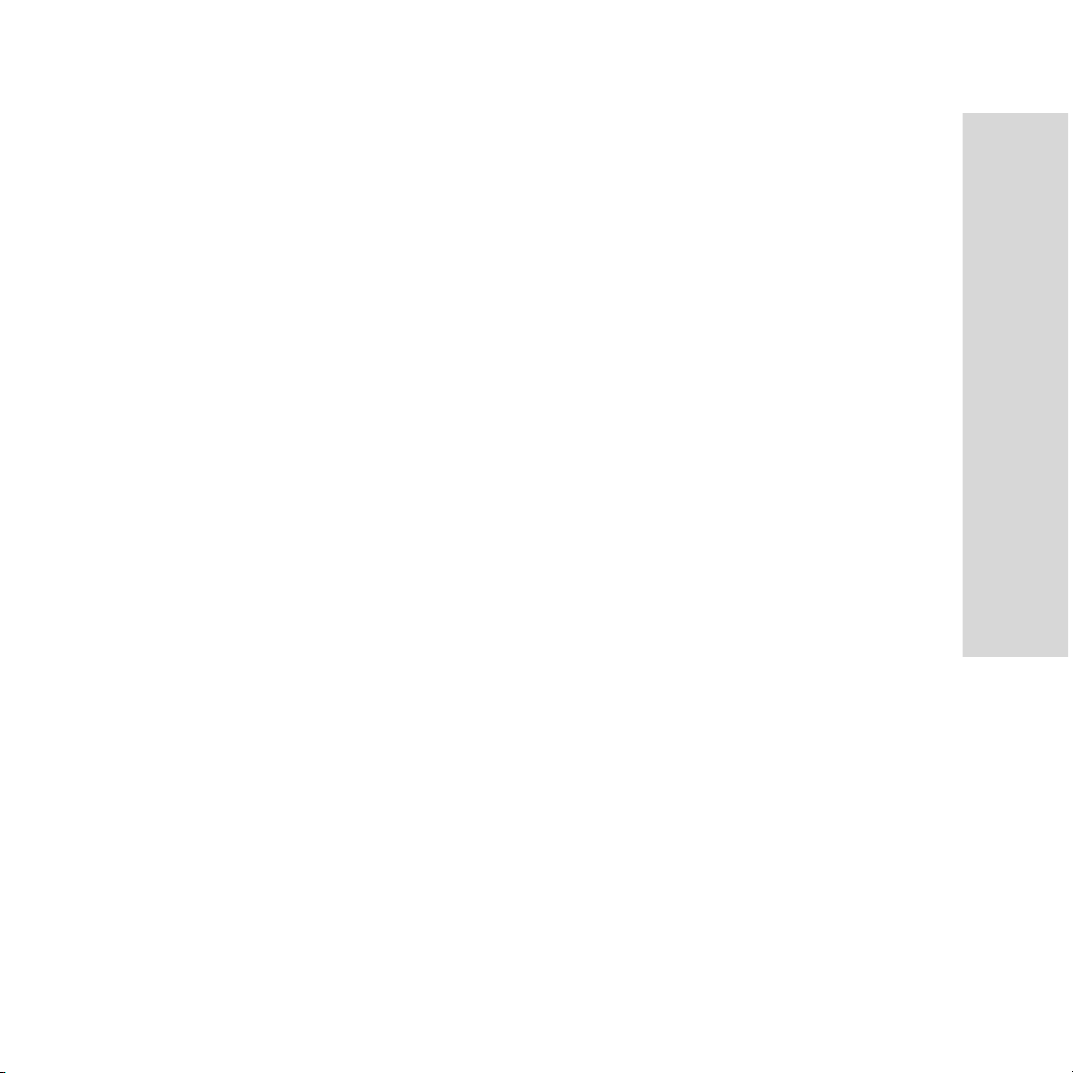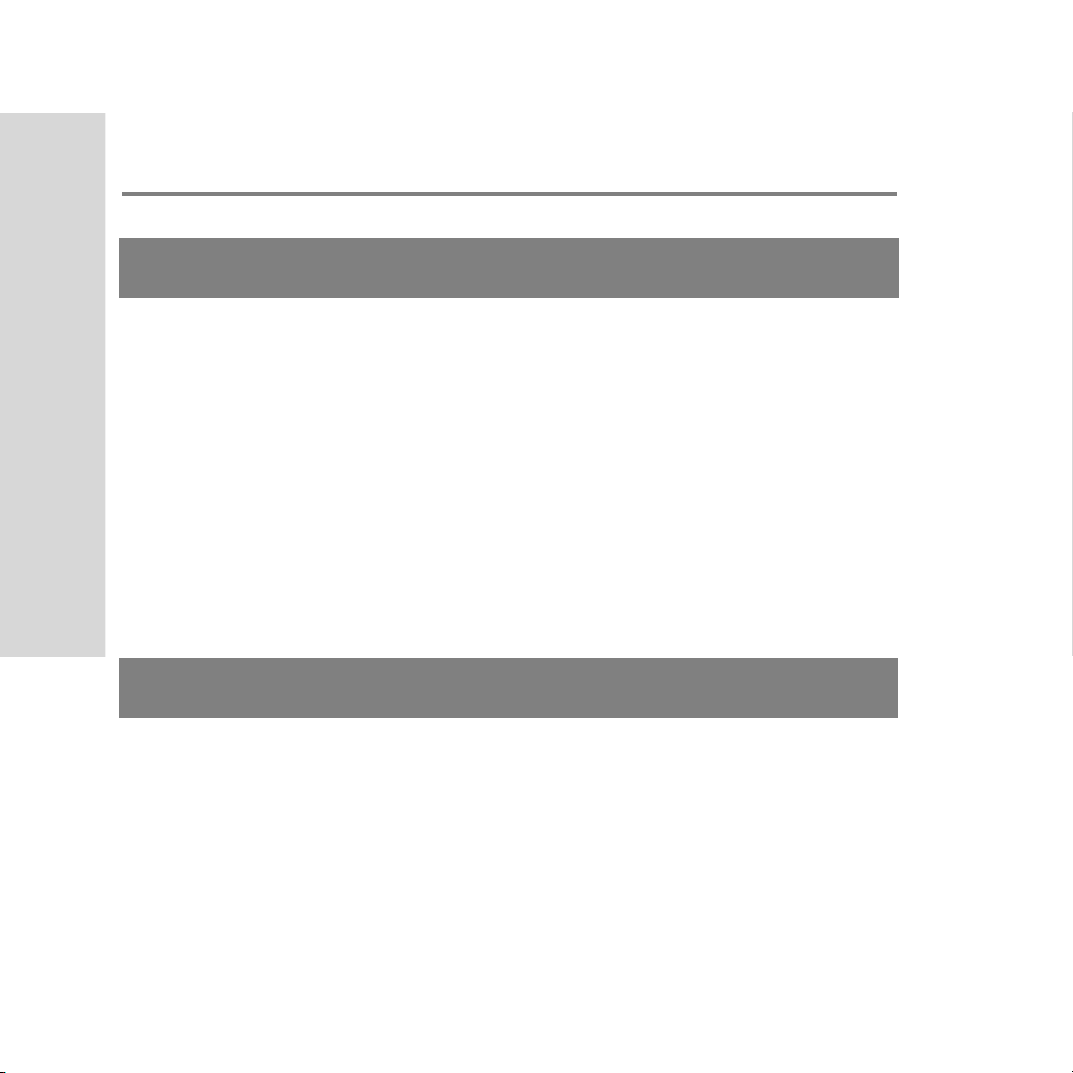8
Copyright
Copyright
• Copyright © 2006 Group Sense PDA Ltd. All rights reserved.
• Product Specifications and features are for reference only and are subject to
change without prior notice.
Declaration
• This User Guide is published by Group Sense PDA Ltd., without any
warranty. Improvement and changes to this User Guide necessitated by
typographical errors, inaccuracies of current information, or improvements
to programs and/or equipment, may be made by Group Sense PDA Ltd. any
time and without notice. Such changes will, however, be incorporated into
new editions of this User Guide.
• Some of the services in this User Guide are not supported by all networks.
Product features are local network services, local setting and usage
conditions dependent. This also applies to the GSM International
Emergency Number 112.
• Please contact your network operator or service provider if you are in doubt
whether you can use a particular service or not.
SavaJe OS copyright © 1999-2006, SavaJe Technologies, Inc. All rights
reserved. SavaJe® is a registered trademark of SavaJe Technologies, Inc. All
other product and company names are trademarks or registered trademarks of
their respective owners.
Copyright © 2006 Sun Microsystems, Inc. All rights reserved. All Java-based
marks and logos are trademarks or registered trademarks of Sun Microsystems,
Inc. in the United States and other countries.
TM